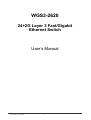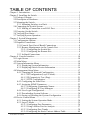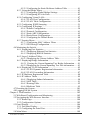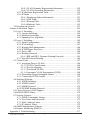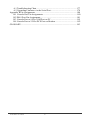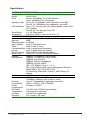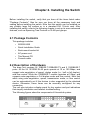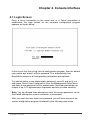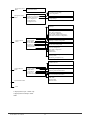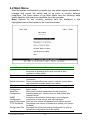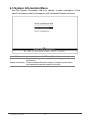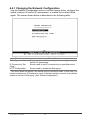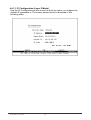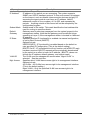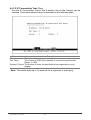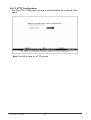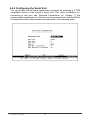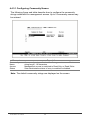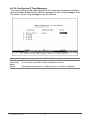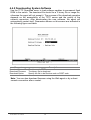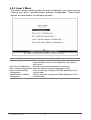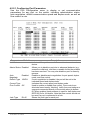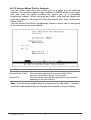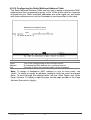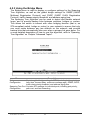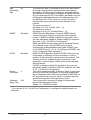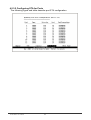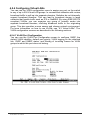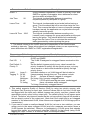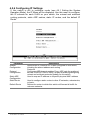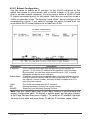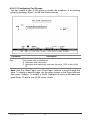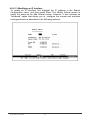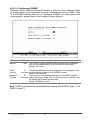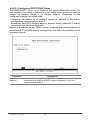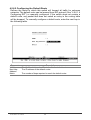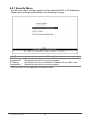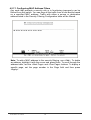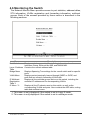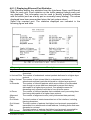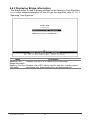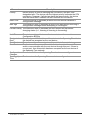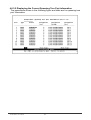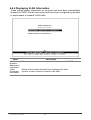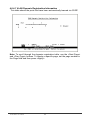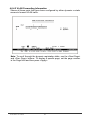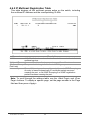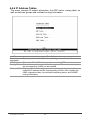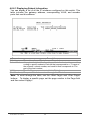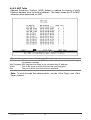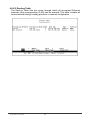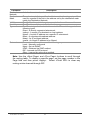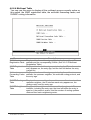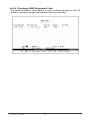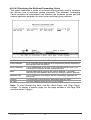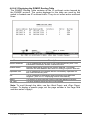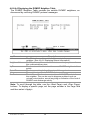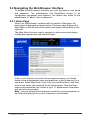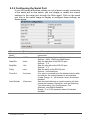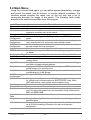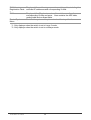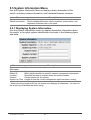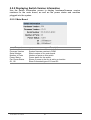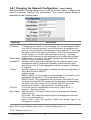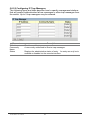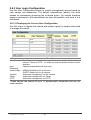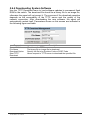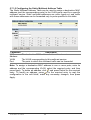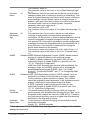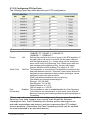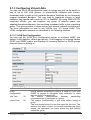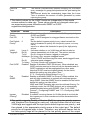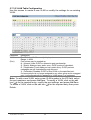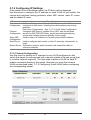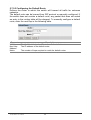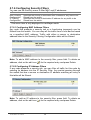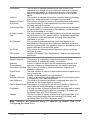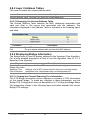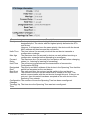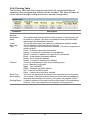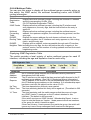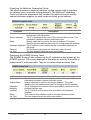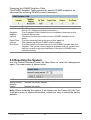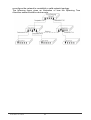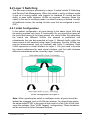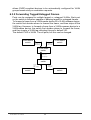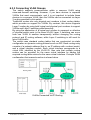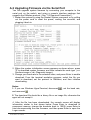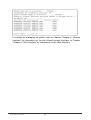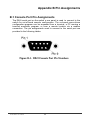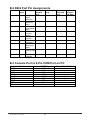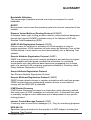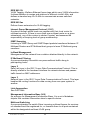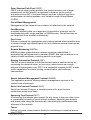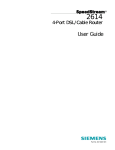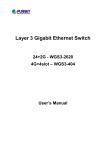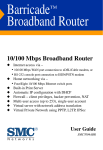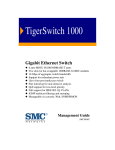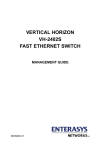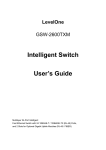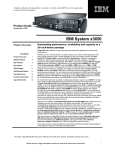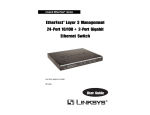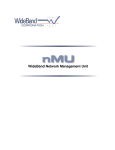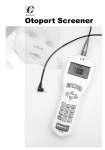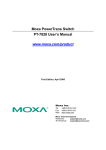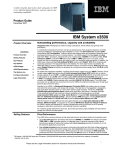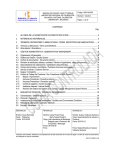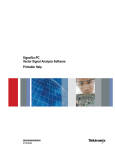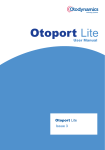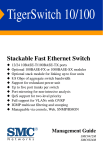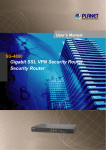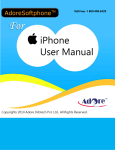Download WGS3-2620 User`s Manual
Transcript
WGS3-2620 24+2G Layer 3 Fast/Gigabit Ethernet Switch User’s Manual WGS3-2620 User’s Manual 1 Information furnished is believed to be accurate and reliable. However, no responsibility is assumed by for its use, nor for any infringements of patents or other rights of third parties, which may result from its use. No license is granted by implication or otherwise under any patent or patent rights. Right reserved to change specifications at any time without notice. Copyright © 2001 by PLANET Technology Corp. All rights reserved. FCC Compliance Statement This equipment generates and uses radio frequency energy and if not installed and used properly, that is, in strict accordance with the instructions provided with the equipment, may cause interference to radio and TV communication. The equipment has been tested and found to comply with the limits for a Class A computing device in accordance with the specifications in Subpart B of Part 15 of FCC rules, which are designed to provide reasonable protection against such interference in a residential installation. However, there is no guarantee that interference will not occur in a particular installation. If you suspect this equipment is causing interference, turn your Ethernet Switch on and off while your radio or TV is showing interference, if the interference disappears when you turn your Ethernet Switch off and reappears when you turn it back on, there is interference being caused by the Ethernet Switch. You can try to correct the interference by one or more of the following measures: 1. Reorient the receiving radio or TV antenna where this may be done safely. 2. To the extent possible, relocate the radio, TV or other receiver away from the Switch. 3. Plug the Ethernet Switch into a different power outlet so that the Switch and the receiver are on different branch circuits. If necessary, you should consult the place of purchase or an experienced radio/television technician for additional suggestions. Caution: Do not use a RJ-11 (telephone) cable to connect your network equipment. Important Safety Instructions 1. 2. 3. 4. 5. 6. 7. 8. Read all of these instructions. Save these instructions for later use. Follow all warnings and instructions marked on the product. Unplug this product from the wall outlet before cleaning. Do not use liquid cleaners or aerosol cleaners. Use a damp cloth for cleaning. Do not use this product near water. Do not place this product on an unstable cart or stand. The product may fall, causing serious damage to the product. The air vent should never be blocked by placing the product on a bed, sofa, rug, or other similar surface. This product should never be placed near or over a radiator or heat register. This product should not be placed in a built-in installation unless proper ventilation is provided. This product should be operated from the type of power source indicated on the marking label. If you are not sure of the type of power WGS3-2620 User’s Manual 2 available, consult your dealer or local power company. 9. This product is equipped with a three-wire grounding type plug, a plug having a third (grounding) pin. This plug will only fit into a grounding type power outlet. This is a safety feature. If you are unable to insert the plug into the outlet, contact your electrician to replace your outlet. Do not defeat the purpose of the grounding type plug. 10. Do not allow anything to rest on the power cord. Do not place this product where persons will walk on the cord. 11. If an extension cord is used with this product, make sure that the total ampere ratings on the products into the extension cord do not exceed the extension cord ampere rating. Also make sure that the total of all products plugged into the wall outlet does not exceed 15 amperes. 12. Never push objects of any kind into this product through air ventilation slots as they may touch dangerous voltage points or short out parts that could result in a risk of fire or electric shock. Never spill liquid of any kind on the product. 13. Do not attempt to service this product yourself, as opening or removing covers may expose you to dangerous voltage points or other risks. Refer all servicing to service personnel. Warnings 1. Wear an anti-static wrist strap or take other suitable measures to prevent electrostatic discharge whenever handling this equipment. 2. When connecting to a power outlet, connect the field ground lead on the triple power plug to a valid earth ground line to prevent electrical hazards. CE Mark Warning In a domestic environment, this product may cause radio interference, in which case the user may be required to take adequate measures. Disclaimer The publisher assumes no responsibility for errors that may appear in this document, nor does it make any commitment to update information it contains. All brands and product names mentioned are trademarks or registered trademarks of their respective companies. Trademarks Copyright (c) PLANET Technology Corp. 2001. PLANET is a registered trademark of PLANET Technology Corp. All other trademarks belong to their respective owners. Contents subject to revision without prior notice. Revision User's manual for PLANET 24+2G Layer 3 Fast/Gigabit Ethernet Switch Model: WGS3-2620 Rev: 1.0 (November. 2001) Part No. EMQ-WG26V1 WGS3-2620 User’s Manual 3 TABLE OF CONTENTS Chapter 1. Introduction.............................................................................................1 Chapter 2. Installing the Switch................................................................................3 2.1 Package Contents ......................................................................................3 2.2 Description of Hardware ...........................................................................3 2.3 Mounting the Switch .................................................................................4 2.3.1 Mounting Switches in a Rack .......................................................... 4 2.4 Connecting the Switch System ..................................................................4 2.4.1 Making a Connection to an RJ-45 Port ............................................4 2.5 Powering On the Switch............................................................................5 2.6 Verifying Port Status .................................................................................6 2.7 Verifying System Operation ......................................................................7 Chapter 3. Switch Management............................................................................... 8 3.1 Configuration Options...............................................................................8 3.2 Required Connections ...............................................................................8 3.2.1Console Port (Out-of-Band) Connections .........................................8 3.2.2 Remote Management via the Console Port ......................................9 3.2.2.1 Configuring the Switch Site ...................................................9 3.2.2.2 Configuring the Remote Site ..................................................9 3.2.3 In-Band Connections .......................................................................9 Chapter 4. Console Interface.................................................................................. 10 4.1 Login Screen ...........................................................................................10 4.2 Main Menu..............................................................................................12 4.3 System Information Menu.......................................................................14 4.3.1 Displaying System Information .....................................................15 4.3.2 Displaying Switch Version Information .........................................16 4.4 Management Setup Menu........................................................................17 4.4.1 Changing the Network Configuration ............................................18 4.4.1.1 IP Configuration (Layer 2 Mode) .........................................19 4.4.1.2 IP Connectivity Test (Ping) ..................................................21 4.4.1.3 HTTP Configuration ............................................................22 4.4.2 Configuring the Serial Port ............................................................23 4.4.3 Assigning SNMP Parameters.........................................................25 4.4.3.1 Configuring Community Names ..........................................26 4.4.3.2 Configuring IP Trap Managers.............................................27 4.4.4 User Login Configuration ..............................................................28 4.4.5 Downloading System Software......................................................30 4.4.6 Saving or Restoring the System Configuration ..............................31 4.5 Device Control Menu ..............................................................................33 4.5.1 Setting the System Operation Mode...............................................34 4.5.2 Layer 2 Menu ................................................................................35 4.5.2.1 Configuring Port Parameters ................................................36 4.5.2.2 Using a Mirror Port for Analysis..........................................37 4.5.2.3 Configuring Port Trunks ......................................................38 4.5.2.4 Configuring the Static Unicast Address Table ......................40 WGS3-2620 User’s Manual 4 4.5.2.5 Configuring the Static Multicast Address Table ...................41 4.5.3 Using the Bridge Menu..................................................................42 4.5.3.1 Configuring Global Bridge Settings .....................................43 4.5.3.2 Configuring STA for Ports ...................................................45 4.5.4 Configuring Virtual LANs .............................................................47 4.5.4.1 VLAN Port Configuration....................................................47 4.5.4.2 VLAN Table Configuration..................................................50 4.5.5 Configuring IGMP Snooping.........................................................51 4.5.6 Configuring IP Settings .................................................................53 4.5.6.1 Subnet Configuration ...........................................................54 4.5.6.2 Protocol Configuration.........................................................61 4.5.6.3 Static ARP Configuration.....................................................65 4.5.6.4 Static Route Configuration...................................................66 4.5.6.5 Configuring the Default Route .............................................68 4.5.7 Security Menu ...............................................................................69 4.5.7.1 Configuring MAC Address Filters .......................................70 4.5.7.2 IP Filtering Configuration ....................................................71 4.6 Monitoring the Switch.............................................................................72 4.6.1 Displaying Port Statistics...............................................................73 4.6.1.1 Displaying Ethernet Port Statistics .......................................74 4.6.1.2 Displaying RMON Statistics ................................................76 4.6.2 Layer 2 Address Tables..................................................................78 4.6.2.1 Displaying the Unicast Address Table..................................79 4.6.3 Displaying Bridge Information ......................................................80 4.6.3.1 Viewing the Current Spanning Tree Bridge Information ......81 4.6.3.2 Displaying the Current Spanning Tree Port information.......83 4.6.4 Displaying VLAN Information ......................................................85 4.6.4.1 VLAN Dynamic Registration Information ...........................86 4.6.4.2 VLAN Forwarding Information ...........................................87 4.6.5 IP Multicast Registration Table......................................................88 4.6.6 IP Address Tables ..........................................................................89 4.6.6.1 Displaying Subnet Information ............................................90 4.6.6.2 ARP Table............................................................................91 4.6.6.3 Routing Table.......................................................................92 4.6.6.4 Multicast Table ....................................................................95 4.7 Resetting the System .............................................................................101 4.8 Logging Off the System ........................................................................101 Chapter 5. Web Interface......................................................................................... 102 5.1 Web-Based Configuration and Monitoring ............................................ 102 5.2 Navigating the Web Browser Interface ..................................................104 5.2.1 Home Page ..................................................................................104 5.2.2 Configuration Options .................................................................105 5.3 Panel Display ........................................................................................106 5.3.1 Port State Display ........................................................................106 5.3.2 Configuring the Serial Port ..........................................................107 5.4 Main Menu............................................................................................108 WGS3-2620 User’s Manual 5 5.5 System Information Menu..................................................................... 110 5.5.1 Displaying System Information ................................................... 110 5.5.2 Displaying Switch Version Information ....................................... 111 5.5.2.1 Main Board ........................................................................ 111 5.6 Management Setup Menu...................................................................... 112 5.6.1 Changing the Network Configuration ( Layer 2 Mode)................ 113 5.6.2 Assigning SNMP Parameters....................................................... 114 5.6.2.1 Configuring Community Names ........................................ 114 5.6.2.2 Configuring IP Trap Managers........................................... 115 5.6.3 User Login Configuration ............................................................ 116 5.6.3.1 Displaying the Current User Configuration ........................ 116 5.6.4 Downloading System Software.................................................... 117 5.6.5 Saving or Restoring the System Configuration ............................ 118 5.7 Device Control Menu ............................................................................ 119 5.7.1 Layer 2 Menu ..............................................................................120 5.7.1.1 Configuring Port Parameters ..............................................120 5.7.1.2 Using a Port Mirror for Analysis........................................122 5.7.1.3 Configuring Port Trunks .................................................... 123 5.7.1.4 Static Unicast Address Table ............................................. 125 5.7.1.5 Configuring the Static Multicast Address Table ................. 126 5.7.2 Using the Bridge Menu................................................................127 5.7.2.1 Configuring Global Bridge Settings ...................................127 5.7.2.2 Configuring STA for Ports .................................................129 5.7.3 Configuring Virtual LANs...........................................................130 5.7.3.1 VLAN Port Configuration..................................................130 5.7.3.2 VLAN Table Configuration ...............................................133 5.7.4 Configuring IGMP Snooping.......................................................134 5.7.5 Configuring IP Settings ...............................................................135 5.7.5.1 Subnet Configuration .........................................................135 5.7.5.2 Protocol Configuration.......................................................139 5.7.5.3 Static ARP Configuration...................................................141 5.7.5.4 Static Route Configuration.................................................142 5.7.5.5 Configuring the Default Route ...........................................143 5.7.6 Configuring Security Filters ........................................................144 5.7.6.1 Configuring MAC Address Filters .....................................144 5.7.6.2 Configuring IP Address Filters...........................................144 5.8 Monitoring the Switch...........................................................................145 5.8.1 Displaying Port Statistics.............................................................146 5.8.1.1 Displaying Ethernet Port Statistics .....................................146 5.8.1.2 Displaying RMON Statistics ..............................................148 5.8.2 Layer 2 Address Tables................................................................149 5.8.2.1 Displaying the Unicast Address Table................................149 5.8.3 Displaying Bridge Information ....................................................149 5.8.3.1 Viewing the Current Spanning Tree Information ...............149 5.8.3.2 Displaying the Current STA for Ports ................................151 5.8.4 Displaying VLAN Information ....................................................152 WGS3-2620 User’s Manual 6 5.8.4.1 VLAN Dynamic Registration Information .........................152 5.8.4.2 VLAN Forwarding Information .........................................152 5.8.5 IP Multicast Registration Table....................................................152 5.8.6 IP Menu.......................................................................................153 5.8.6.1 Displaying Subnet Information ..........................................153 5.8.6.2 ARP Table .........................................................................153 5.8.6.3 Routing Table.....................................................................154 5.8.6.4 Multicast Table ..................................................................155 5.9 Resetting the System .............................................................................157 Chapter 6.Advanced Topics......................................................................................158 6.1 Layer 2 Switching .................................................................................158 6.1.1 Unicast Switching........................................................................159 6.1.2 Multicast Switching.....................................................................160 6.1.3 Spanning Tree Algorithm ............................................................160 6.2 Layer 3 Switching .................................................................................162 6.2.1 Initial Configuration ....................................................................162 6.2.2 IP Switching ................................................................................163 6.2.3 Routing Path Management...........................................................164 6.2.4 ICMP Router Discovery ..............................................................164 6.2.5 Proxy ARP ..................................................................................164 6.2.6 Routing Protocols ........................................................................165 6.2.6.1 RIP and RIP-2 Dynamic Routing Protocols .......................165 6.2.7 Non-IP Protocol Routing .............................................................166 6.3 Virtual LANs.........................................................................................167 6.3.1 Assigning Ports to VLANs ..........................................................168 6.3.1.1 VLAN Classification..........................................................168 6.3.1.2 Port Overlapping................................................................168 6.3.1.3 Port-based VLANs.............................................................168 6.3.1.4 Automatic VLAN Registration (GVRP).............................168 6.3.2 Forwarding Tagged/Untagged Frames .........................................169 6.3.3 Connecting VLAN Groups ..........................................................170 6.4 Multicast Filtering.................................................................................171 6.4.1 IGMP Snooping...........................................................................171 6.4.2 IGMP Protocol ............................................................................171 6.4.3 GMRP Protocol ...........................................................................172 6.4.4 DVMRP Routing Protocol...........................................................172 6.5 Class-of-Service (CoS) Support ............................................................173 6.6 BOOTP/DHCP Relay............................................................................174 6.7 Security Features...................................................................................175 6.7.1 SNMP Community Strings ..........................................................175 6.7.2 User Name and Passwords...........................................................175 6.7.3 MAC Address Filters...................................................................175 6.7.4 IP Address Filters ........................................................................175 6.8 SNMP Management Software ...............................................................176 6.9 Remote Monitoring (RMON)................................................................176 Appendix A Troubleshooting.................................................................................177 WGS3-2620 User’s Manual 7 A.1 Troubleshooting Chart..........................................................................177 A.2 Upgrading Firmware via the Serial Port ...............................................178 Appendix B Pin Assignments............................................................................... 180 B.1 Console Port Pin Assignments .............................................................. 180 B.2 DB-9 Port Pin Assignments .................................................................. 181 B.3 Console Port to 9-Pin COM Port on PC ................................................ 181 B.4 Console Port to 25-Pin DCE Port on Modem ........................................ 182 GLOSSARY............................................................................................................183 WGS3-2620 User’s Manual 8 Chapter 1. Introduction The WGS3-2620 is a 26-port, IP-based Layer 3 Ethernet Switch with 24-port 10/100Mbps and 2-port 1000Mbps copper interface. The two RJ-45 copper ports support 1000Mbps auto-MDI detection that can directly connect to any Gigabit Ethernet Servers, Switches, L3 backbone with a straight Category 5/5e, 8-wire UTP cable. The 24-port 10/100Mbps are for L2/L3 network connection. The wire-speed switch engine provides up to 8.53Gbps switch fabric for L2 and L3 IP routing capability. Up to 256 IP subnet / L2 tagged VLAN are also available to segment the IP or MAC-based networks. IEEE802.1D Spanning Tree, bridging, Port mirroring and IEEE802.3ad port-trunk also support for optimal LAN connection and diagnose. IGMP snooping, filtering, dual priority helps to build a multimedia networks like video-conference etc. Designed to offer the guaranteed IP Layer 3 routing, the WGS3-2620 empower the performance of pure IP-based network easier then ever. Features ♦ 2-port 1000Mbps, 24-port 10/100Mbps Ethernet Switch ♦ Complies with IEEE802.3, 10Base-T, IEEE802.3u, 100Base-TX and IEEE802.3ab, 1000Base-T standards ♦ IEEE802.3x, full-duplex flow control compliant; back-pressure half-duplex flow control ♦ IEEE802.1p, dual priority; IEEE802.1Q, VLAN Tagging; IEEE802.1D Bridging compliant ♦ 32K MAC address table auto-ageing / 64K IP address at most ♦ IPv4 Layer 3 routing, supporting RIP-1/2, DVMRP (Distance-Vector Multicast Routing Protocol) ♦ 8.53G non-blocking, Store and Forward switching architecture ♦ RS-232 console interface for console program managements, Web / Telnet Support ♦ IEEE802.3ad link aggregation, port-based Trunking support increase the bandwidth between switches (2/4/8-port in one trunk) ♦ 256 port-based VLANs eliminate the broadcast-packet, increase the LAN security for different segments ♦ IGMP multicast snooping and filtering ♦ Port mirroring for port traffic diagnose with sniffer programs ♦ RMON group 1, 2, 3, 9 support ♦ 19”, 1U height rack mounting ♦ 100~240VAC, 50~60Hz universal Power input ♦ FCC, CE class A compliant WGS3-2620 User’s Manual 1 Specification HARDWARE SPECIFICATIONS Product IP Layer 3 10/100/1000Mbps Routing Switch Model WGS3-2620 Ports 24-port 10/100Base-TX, RJ-45 Interface 2-port 1000Base-T RJ-45 Interface Speed per port Port 1~24: 10/100Mbps, Auto-negotiation, Auto-MDI Port 25, 26: 1000Mbps, Auto-negotiation, Auto-MDI LED Indicators Port 1 ~24: Two per port; Link, Mode (Modes include FDX, ACT, Speed) Port 25, 26: Two per port; Link FDX Rack Mount 1.U, 19” Rack mount Dimensions 430 mm x 334 mm x 44 mm (W x D x H) SWITCHING SPECIFICATIONS Architecture High Performance Store & Forward Switching Architecture Memory 4MB Switching fabric 8.53Gbps MAC address Layer 2: 32K MAC-entry Table Layer 3:64K IP- entry Forwarding/filteri Layer 2 wired speed forwarding ng rate Layer 3 wired speed forwarding Error Checking Runt & CRC on all network packets Media Type RJ-45 STP, Port 25, 26 MDI Auto-detect Network IEEE802.1D Spanning Tree Protocol Management IEEE802.1Q VLAN, up to 256 VLANs IEEE802.p dual Priority IEEE802.1ad Link Aggregation IEEE802.3x Flow control RFC 1757 RMON, Group 1, 2, 3, 9 RFC 2236 IGMP (Internet Group Management Protocol) SNMP MIB II, RFC 1213, RFC 1516 Port Mirroring, Static MAC, Static IP, MAC filtering, IP filtering Environment Specification Cabling 100Mbps: Category 5 UTP, 4-wire 1000Mbps: Category 5/5e or above, 8-wire Protocol Layer 2: Transparent to higher layer protocols Compatibility Layer 3: IP RIP-1, RIP-2, DVMRP Power 65 watts / 220 BTU Consumption AC Power 100~240V AC, 50/60Hz auto-sensing Temperature 0~40 degree C operating Humidity 10~90% non-condensing Emission FCC Class A, CE mark WGS3-2620 User’s Manual 2 Chapter 2. Installing the Switch Before installing the switch, verify that you have all the items listed under "Package Contents." Also be sure you have all the necessary tools and cabling before installing the switch. Note that this switch can be installed on any suitably large flat surface or in a standard EIA 19-inch rack. After installing the switch, refer to the following chapter to set up its more advanced features, such as Spanning Tree Protocol or VLAN port groups. 2.1 Package Contents This package includes: • WGSW-2620 • Quick Installation Guide • Rack mount bracket kit • AC power cord • This Manual CD • Console cable 2.2 Description of Hardware The base unit contains 24 10BASE-T/100BASE-TX and 2 1000BASE-T ports. All the 24 10/100M RJ-45 ports operate at 10 or 100 Mbps, and support auto-negotiation of speed, duplex mode (i.e., half or full duplex), and flow control. While the 1000BASE-T module operates at 1Gbps, and supports auto-negotiation or Full duplex mode and flow control. Note that when using auto-negotiation, speed, transmission mode, or flow control can be automatically set if this feature is also supported by the attached device. Otherwise, these items can be manually configured for any connection. The unit also includes a display panel for key system and port indications that simplify installation and network troubleshooting. The following figures show the components of this switch system: WGS3-2620 User’s Manual 3 2.3 Mounting the Switch This switch can be placed directly on your desktop, or mounted in a rack. Before you start installing the switch, make sure you can provide the right operating environment, including power requirements, sufficient physical space, and proximity to other network devices that are to be connected. Verify the following installation requirements: • Power requirements: 100 to 240 V AC (+/-10%) at 50 to 60 Hz (+/-3Hz). The switch's power supply automatically adjusts to the input voltage level. • The switch should be located in a cool dry place, with at least 10 cm. (4 in.) of space on the sides for ventilation. • Place the switch out of direct sunlight, and away from heat sources or areas with a high amount of electromagnetic interference. • If you intend to mount the switch in a rack, make sure you have all the necessary mounting screws, brackets, bolts and nuts, and the right tools. • Check if network cables and connectors needed for installation are available. 2.3.1 Mounting Switches in a Rack Please comply with the following instructions to ensure that your switch is securely mounted in the rack. 1. Use a standard EIA 19-inch rack. 2. Use the brackets and screws supplied in the rack mounting kit. 3. Use a cross-head screwdriver to attach the brackets to the side of the switch. 4. Position the switch in the rack by lining up the holes in the brackets with the appropriate holes on the rack, and then use the supplied screws to mount the switch in the rack. 2.4 Connecting the Switch System The Switch provides 26 RJ-45 ports. The transmission speed for each port is automatically set by the switch to match the highest speed supported by the connected device. The transmission mode can be set for each port using auto-negotiation (if also supported by the attached device). However, if the device attached to any port on the switch does not support auto-negotiation, you can manually configure the transmission mode via the console port on the rear panel, or via an in-band connection (including Telnet, the Web agent). 2.4.1 Making a Connection to an RJ-45 Port The RJ-45 ports support Auto-MDI. You can use straight-through or crossover twisted-pair cable to connect any RJ-45 port on the switch to any device that uses a standard network interface such as a workstation or server, or to a network interconnection device such as a bridge or router. WGS3-2620 User’s Manual 4 1. Prepare the network devices you wish to network. Make sure you have installed 10BASE-T, 100BASE-TX or 1000BASE-T network interface cards for connecting to the switch's RJ-45 ports. 2. Prepare straight-through shielded or unshielded twisted-pair cables with RJ-45 plugs at both ends. Use 100-ohm Category 3, 4 or 5 cable for standard 10Mbps Ethernet connections, 100-ohm Category 5 cable for 100Mbps Fast Ethernet connections, or Category 5e cable for 1000Mbps Gigabit Ethernet connections. 3. Connect one end of the cable to the RJ-45 port of the network interface card, and the other end to any available RJ-45 port on the switch. When inserting an RJ-45 plug, be sure the tab on the plug clicks into position to ensure that it is properly seated. Using the switch in a stand-alone configuration, you can network up to 26 end nodes Do not plug a phone jack connector into any RJ-45 port. This may damage the switch. Instead, use only twisted-pair cables with RJ-45 connectors that conform with FCC standards. NOTES: 1. Make sure each twisted-pair cable does not exceed 100 meters (328 feet). 2. We advise using Category 5e cable for all network connections to avoid any confusion or inconvenience in the future when you upgrade attached devices to Gigabit Ethernet. Restrictions on Cascade Length - The IEEE 802.3 standard recommends restricting the number of hubs (i.e., repeaters) cascaded via twisted-pair cable to 4; while IEEE 802.3u provides even stricter recommendations for Fast Ethernet. Therefore, when cascading devices other than this switch, please refer to the accompanying documentation for cascade restrictions. However, note that because switches break up the path for connected devices into separate collision domains, you should not include the switch or connected cabling in your calculations for cascade length involving other devices. 2.5 Powering On the Switch 1. Plug the power cord into the power socket on the rear of the switch, and the other end into a power outlet. 2. Check the LED marked PWR on the front panel to see if it is on. The unit will automatically select the setting that matches the connected input voltage. Therefore, no additional adjustments are necessary when connecting it to any input voltage within the range marked on the rear panel. WGS3-2620 User’s Manual 5 3. The switch performs a self-diagnostic test upon power-on. (Note that this test takes about one minute to complete.) NOTES: The unit supports a "hot remove" feature which permits you to connect or disconnect twisted-pair or fiber cables without powering off the switch and without disrupting the operation of the devices attached to the switch. However, due to the spanning tree learning process, the new attached device may takes about 30 seconds to be able to connect the other devices. This period can be shortened by adjusting the spanning tree configuration. 2.6 Verifying Port Status Check each connection by viewing the port indicators shown in the following table. LED State Indication System Power On Switch is receiving power. SNMP On SNMP agent operational. Console On RS-232 Console interface is operating Fan*1 On One of the fans is failed and standby fan is running Temp*2 On The internal temperature is equal to or higher than 60 degree C 10BaseT/100BaseTX Ports On Port has established a valid network connection COL On Collision occurs on the port ACT On Traffic is passing through the port FDX On Been set to full duplex 100M On Connected on 100M speed LNK Mode*3 WGS3-2620 User’s Manual 6 1000BaseT Ports LNK On Port has established a valid network connection ACT On Traffic is passing through the port *1 There are two 4-inch fans and one 2-inch fan in the unit. Normally, one of the 4-inch fans and 2-inch fan is running. Another 4-inch fan is standby and not working. Once one of the two running fans is failed, the standby fan will be drove to run and the Fan LED will light on. *2 When the internal temperature is equal to or higher than 60 degree C, the standby fan will be drove to run and the Temp LED will light on. Once the temperature is equal to or higher than 70 degree C, the buzzer will sound. You can press the buzzer On/Off button to turn off the buzzer. *3 Use the Mode button to select LED display mode. 2.7 Verifying System Operation Verify that all attached devices have a valid connection. The switch monitors the link status for each port. If any device is properly connected to the switch and transmitting a link beat signal, the Link indicator will light up for the corresponding port. If the Link indicator fails to light when you connect a device to the switch, check the following items: • Be sure all network cables and connectors are properly attached to the connected device and the switch. • See if your cable is functioning properly by using it for another port and attached device that displays valid indications when connected to the network. • Be sure no twisted-pair cable exceeds 100 meters (328 feet). WGS3-2620 User’s Manual 7 Chapter 3. Switch Management 3.1 Configuration Options For advanced management capability, the on-board management agent provides a menu-driven system configuration program. This program can be accessed by a direct or modem connection to the serial port on the rear panel (out-of-band), or by a Telnet connection over the network (in-band). The management agent is based on SNMP (Simple Network Management Protocol). This SNMP agent permits the switch to be managed from any PC in the network using in-band management software. The management agent also includes an embedded HTTP Web agent. This Web agent can be accessed using Microsoft Internet Explorer 4.0 or later from any computer attached to the network. The system configuration program and the SNMP agent support management functions such as: • Enable/disable any port • Set the communication mode for any port • Configure SNMP parameters • Add ports to network VLANs • Configure IP routing and multicast VLANs • Display system information or statistics • Configure the switch to join a Spanning Tree • Download system firmware 3.2 Required Connections 3.2.1Console Port (Out-of-Band) Connections Attach a VT100 compatible terminal or a PC running a terminal emulation program to the serial port on the switch’ s rear panel. Use the null -modem cable provided with this package, or use a null modem connection that complies with the wiring assignments shown in Appendix B of this guide. When attaching to a PC, set terminal emulation type to VT100, specify the port used by your PC (i.e., COM 1~4), and then set communications to 8 data bits, 1 stop bit, no parity, and 19200 bps (for initial configuration). Also be sure to set flow control to “none.” (Refer to “Configuring the Serial Port” for a complete description of configuration options.) Note: If the default settings for the management agent’ s serial port have been modified and you are having difficulty making a console connection, you can display or modify the current settings using a Web browser as described under “Configuring the Serial Port ”. WGS3-2620 User’s Manual 8 3.2.2 Remote Management via the Console Port 3.2.2.1 Configuring the Switch Site Connect the switch’ s DB9 serial port to the modem’ s serial port using standard cabling. For most modems which use a 25-pin port, you will have to provide an RS232 cable with a 9-pin connector on one end and a 25-pin connector on the other end. Set the modem at the switch’ s site to force auto-answer mode. The following is a sample initialization string: “ATQ1S0=1&D0&K0&W” as defined below: Q1 : Inhibit result codes to DTE S0=1 : Auto answer on first ring D0 : Don’ t care DTR K0 : Disables DTE/DCE flow control W : Write command to modem memory 3.2.2.2 Configuring the Remote Site At the remote site, connect the PC’ s COM port (COM 1~4) to the modem’ s serial port. Set terminal emulation type to VT100, specify the port used by your PC (i.e., COM 1~4), and then set communications to 8 data bits, 1 stop bit, no parity, 19200 bps, and no flow control. 3.2.3 In-Band Connections Prior to accessing the switch’ s on -board agent via a network connection, you must first configure it with a valid IP address, subnet mask, and default gateway (for Layer 2 mode) using an out-of-band connection or the BOOTP protocol. After configuring the switch’ s IP parameters, you can access the on -board configuration program from anywhere within the attached network. The on-board configuration program can be accessed using Telnet from any computer attached to the network. The switch can also be managed by any computer using a Web browser (Internet Explorer 4.0 or above, or Netscape Navigator 4.0 or above), or from a network computer using network management software. Notes: 1. By default BOOTP is disabled. To enable BOOTP, see “IP Configuration (Layer 2 Mode)”. 2. Each VLAN group can be assigned its own IP interface address. Therefore, if the port connected to the management station has joined several VLANs, you can manage the switch via any of these IP addresses. 3. This switch supports four concurrent Telnet sessions. 4. The on-board program only provides access to basic configuration functions. To access the full range of SNMP management functions, you must use SNMP- based network management software. WGS3-2620 User’s Manual 9 Chapter 4. Console Interface 4.1 Login Screen Once a direct connection to the serial port or a Telnet connection is established, the login screen for the on-board configuration program appears as shown below. If this is your first time to log into the configuration program, then the default user names are “admin” with no password. The administrator has Read/Write access to all configuration parameters and statistics. You should define a new administrator password, record it and put it in a safe place. Select User Configuration from the Management Setup Menu and enter a new password for the administrator. Note that passwords can consist of up to 15 alphanumeric characters and are not case sensitive. Note: You are allowed three attempts to enter the correct password; on the third failed attempt the current connection is terminated. After you enter the user name and password, you will have access to the system configuration program illustrated by the following menu map: WGS3-2620 User’s Manual 10 System Information Menu System Information Switch Information IP Configuration (1) IP Connectivity Test (Ping) HTTP Configuration Management Setup Menu Network Configuration Serial Port Configuration SNMP Configuration User Configuration TFTP Download Configuration File SNMP Communities IP Trap Manager Layer 2 Multilayer Port Configuration Mirror Port Configuration Port Trunking Configuration Static Unicast Address Configuration Static Multicast Address Configuration Device Control Menu System Mode Layer 2 Menu Bridge Menu VLAN Menu IP Menu (2) IGMP Snooping Configuration (1) Security Menu Bridge Configuration Spanning Tree Port Configuration VLAN Port Configuration VLAN Table Configuration Subnet Configuration Protocol Configuration Static ARP Configuration Static Route Default Route MAC Filtering Configuration Security Mode IP Filtering Configuration (2) Port Statistics RMON Statistics Unicast Address Table Network Monitor Menu Port Statistics Layer 2 Address Table Bridge Menu VLAN Menu IP Menu (2) IP Multicast Registration Table (1) VLAN Dynamic Registration Information VLAN Forwarding Information Subnet Information ARP Table Routing Table Multicast Table System Restart Menu Exit 1.Displayed for layer 2 mode only. 2.Displayed for multilayer mode only WGS3-2620 User’s Manual Spanning Tree Bridge Information Spanning Tree Port Information 11 4.2 Main Menu With the system configuration program you can define system parameters, manage and control the switch and all its ports, or monitor network conditions. The figure below of the Main Menu and the following table briefly describe the selections available from this program. Note: Options for the currently selected item are displayed in the highlighted area at the bottom of the interface screen. Menu (Operation Mode) Description The text string in the top right corner of the screen shows if the switch is operating as a Layer 2 switch or as a multilayer routing switch. System Information Menu System Information Provides basic system description, including contact information. Switch Information Shows hardware/firmware version numbers, power status, and expansion modules used in the switch. Management Setup Menu Network Includes IP Configuration *1, Ping facility, and HTTP (Web Configuration agent) setup. Serial Port Sets communication parameters for the serial port, Configuration including baud rate, console time-out, and screen data refresh interval. SNMP Activates authentication failure traps; and configures Configuration community access strings, and trap managers. User Configuration Sets the user names and passwords for system access. TFTP Download Downloads new version of firmware to update your system (in-band). Configuration File Download the VLAN and routing configuration to a file or upload the configuration file to the switch. WGS3-2620 User’s Manual 12 Device Control Menu System Mode Sets the switch to operate as a Layer 2 switch or as a multilayer routing switch. Layer 2 Menu Configures port communication mode, mirror ports, port trunking and static unicast/multicast address. Bridge Menu Configures GMRP and GVRP for the bridge, and STA for the global bridge or for specific ports. VLAN Menu Configures VLAN settings for specific ports, and defines the port membership for VLAN groups. IGMP Snooping Configures IGMP multicast filtering. *1 Configuration IP Menu *2 Configures the subnets for each VLAN group, global configuration for unicast and multicast protocols, BOOPP/DHCP relay, static ARP table entries, static routes and the default route. Security Restrict access through MAC address or IP address*2 Network Monitor Menu Port Statistics Displays statistics on port traffic, including information from the Interfaces Group, Ethernet-link MIB, and RMON MIB. Layer 2 Address Contains tables for all unicast, static unicast, and static Table multicast addresses, as well as the filter table for MAC addresses. Bridge Menu Displays Spanning Tree Bridge and Port information VLAN Menu Displays dynamic port registration information for VLANs, as well as all VLAN forwarding information for static and dynamic assignment. IP Multicast Displays all the multicast groups active on this switch, Registration Table including the multicast IP addresses and corresponding *1 VLANs. *2 IP Menu Displays all the IP subnets used on this switch, as well as the corresponding VLANs and ports. Also contains the ARP table, routing table and multicast table. Restart System Restarts the system with options to reload factory defaults. Menu Exit Exits the configuration program. *1: Only displays when the switch is set to Layer 2 mode. *2. Only displays when the switch is set to multilayer mode. WGS3-2620 User’s Manual 13 4.3 System Information Menu Use the System Information Menu to display a basic description of the switch, including contact information, and hardware/firmware versions. Menu Description System Information Provides basic system description, including contact information. Switch Information Shows hardware/firmware version numbers, power status, and expansion modules used in the switch. WGS3-2620 User’s Manual 14 4.3.1 Displaying System Information Use the System Information screen to display descriptive information about the switch, or for quick system identification as shown in the following figure and table. Parameter Description System System hardware description. Description System Object ID MIB II object identifier for switch’ s network management subsystem. System Up Time Length of time the current management agent has been running. (Note that the first value is centiseconds.) System Name* Name assigned to the switch system. System Contact* Contact person for the system. System Location* Specifies the area or location where the system resides. * Maximum string length is 99, but the screen only displays 45 characters. You can use the arrow keys to browse the whole string. WGS3-2620 User’s Manual 15 4.3.2 Displaying Switch Version Information Use the Switch Information screen to display hardware/firmware version numbers for the main board, as well as the fan power status. Parameter Hardware Version Firmware Version Serial Number Port Number Power Status Fan Power Status G1 and G2 Information WGS3-2620 User’s Manual Description Hardware version of the main board. System firmware version in ROM. The serial number of the main board. Number of ports on this switch. Shows if power is active Shows if power to the fan is active or inactive. Shows the G1 and G2 connection type. It is always 1000Base-T on this version 16 4.4 Management Setup Menu After initially logging onto the system, adjust the communication parameters for your console to ensure a reliable connection (Serial Port Configuration). Specify the IP addresses for the switch (Network Configuration / IP Configuration), and then set the Administrator and User passwords (l User Configuration). Remember to record them in a safe place. Also set the community string which controls access to the on-board SNMP agent via in-band management software (SNMP Configuration). The items provided by the Management Setup Menu are described in the following sections. Menu Network Configuration Serial Port Configuration SNMP Configuration User Configuration TFTP Download Description Includes IP Configuration , Ping facility, and HTTP (Web agent) setup. Sets communication parameters for the serial port, including baud rate, console time-out, and screen data refresh interval. Activates authentication failure traps; and configures communities and trap managers. Sets the user names and passwords for system access. *1 Downloads new version of firmware to update your system (in-band). Configuration File Download the configuration to a file or upload the configuration file to the switch. WGS3-2620 User’s Manual 17 4.4.1 Changing the Network Configuration Use the Network Configuration menu to set the bootup option, configure the switch’ s Interne t Protocol (IP) parameters, or enable the on-board Web agent. The screen shown below is described in the following table. Parameter IP Configuration* IP Connectivity Test (Ping) HTTP Configuration Description Screen used to set the bootup option, or configure the switch’ s IP parameters. Screen used to test IP connectivity to a specified device. Screen used to enable the Web agent. * This menu does not appear if the switch is set to multilayer mode. In this case, you need to configure an IP interface for each VLAN that needs to connect to any device outside of its own VLAN group. (See “Subnet Configuration”) WGS3-2620 User’s Manual 18 4.4.1.1 IP Configuration (Layer 2 Mode) Use the IP Configuration screen to set the boot-up option, or configure the switch’s IP parameter s. The screen shown below is described in the following table. WGS3-2620 User’s Manual 19 Parameter Description Interface Type Indicates IP over Ethernet. IP Address IP address of the switch you are managing. The system supports SNMP over UDP/IP transport protocol. In this environment, all systems on the Internet, such as network interconnection devices and any PC accessing the agent module must have an IP address. Valid IP addresses consist of four numbers, of 0 to 255, and separated by periods. Anything outside of this format will not be accepted by the configuration program. Subnet Mask Subnet mask of the switch. This mask identifies the host address bits used for routing to specific subnets. Default Gateway used to pass trap messages from the system’ s agent to the Gateway management station. Note that the gateway must be defined (when operating at Layer 2) if the management station is located in a different IP segment. IP State Specifies whether IP functionality is enabled via manual configuration, or set by Boot Protocol (BOOTP). Options include: USER-CONFIG - IP functionality is enabled based on the default or user specified IP Configuration. (This is the default setting.) BOOTP Get IP - IP is enabled but will not function until a BOOTP reply has been received. BOOTP requests will be periodically broadcasted by the switch in an effort to learn its IP address. (BOOTP values can include the IP address, default gateway, and subnet mask.) VLAN ID The VLAN used for management access when “Mgmt VLAN” is selected. See the next item. Mgt. Access Specifies which VLAN have access right to its management interface. Options include: All VLANs – All VLANs have access right to its management interface. (This is the default setting.) Mgmt VLAN – Only the specified VLAN have access right to its management interface WGS3-2620 User’s Manual 20 4.4.1.2 IP Connectivity Test (Ping) Use the IP Connectivity Test to see if another site on the Internet can be reached. The screen shown below is described in the following table. Parameter IP Address Test Times Description IP address of the site you want to ping. The number of ICMP echo requests to send to the specified site. Range: 1~1000 Success / Failure The number of times the specified site has responded or not to pinging. Note: The switch waits up to 10 seconds for a response to each ping. WGS3-2620 User’s Manual 21 4.4.1.3 HTTP Configuration Use the HTTP Configuration screen to enable/disable the on-board Web agent. Note: Port 80 is used for HTTP service. WGS3-2620 User’s Manual 22 4.4.2 Configuring the Serial Port You can access the on-board configuration program by attaching a VT100 compatible device to the switch’ s serial port. (For more information on connecting to this port, see “Required Connections” on Chapter 1) The communication parameters for this port can be accessed from the Serial Port Configuration screen shown below and described in the following table. WGS3-2620 User’s Manual 23 Parameter Management Mode Default Console Mode Baud Rate 19200 Data Bits 8 bits Stop Bits 1 bit Parity None Time-Out 0 Auto Refresh 10 second WGS3-2620 User’s Manual Description Indicates that the port settings are for direct console connection. The rate at which data is sent between devices. Options : 9600, 19200 and 38400 baud. Sets the data bits of the RS-232 port. Options : 7, 8 Sets the stop bits of the RS-232 port. Options : 1, 2 Sets the parity of the RS-232 port. Options : none/odd/even If no input is received from the attached device after this interval, the current session is automatically closed. Range : 0 - 100 minutes; where 0 indicates disabled Sets the interval before a console session will auto refresh the console information, such as Spanning Tree Information, Port Configuration, Port Statistics, and RMON Statistics. Range : 0, or 5-255 seconds; where 0 indicates disabled 24 4.4.3 Assigning SNMP Parameters Use the SNMP Configuration screen to display and modify parameters for the Simple Network Management Protocol (SNMP). The switch includes an on-board SNMP agent which monitors the status of its hardware, as well as the traffic passing through its ports. A computer attached to the network, called a Network Management Station (NMS), can be used to access this information. Access rights to the on-board agent are controlled by community strings. To communicate with the switch, the NMS must first submit a valid community string for authentication. The options for configuring community strings and related trap functions are described in the following sections. Parameter Send Authentication Fail Traps SNMP Communities IP Trap Managers Description Issue a trap message to specified IP trap managers whenever authentication of an SNMP request fails. (The default is enabled.) Assigns SNMP access based on specified strings. Specifies management stations that will receive authentication failure messages or other trap messages from the switch. WGS3-2620 User’s Manual 25 4.4.3.1 Configuring Community Names The following figure and table describe how to configure the community strings authorized for management access. Up to 5 community names may be entered. Parameter Community Name Access Status Description A community entry authorized for management access. Maximum string length : 19 characters Management access is restricted to Read Only or Read/ Write. Sets administrative status of entry to enabled or disabled. Note: The default community strings are displayed on the screen. WGS3-2620 User’s Manual 26 4.4.3.2 Configuring IP Trap Managers The following figure and table describe how to specify management stations that will receive authentication failure messages or other trap messages from the switch. Up to 5 trap managers may be entered. Parameter Description IP Address IP address of the trap manager. Community A community specified for trap management access. Name Status Sets administrative status of selected entry to enabled or disabled. WGS3-2620 User’s Manual 27 4.4.4 User Login Configuration Use the User Configuration menu to restrict management access based on specified user names and passwords. There are two user types, Administrator and Guest. Only the Administrator has write access for parameters governing the SNMP agent. You should therefore assign a user name and password to the Administrator as soon as possible, and store it in a safe place. (If for some reason your password is lost, or you cannot gain access to the System Configuration Program, contact Technical Support for assistance.) The parameters shown on this screen are indicated in the following figure and table. Description Parameter User Name Specifies a user authorized management access to the switch via the console, Telnet or HTTP. Access There are two options. ADMIN: Read/Write for all screens. GUEST: Right Read Only for all screens. Console Authorizes management via the console. Telnet Authorizes management via Telnet. HTTP Authorizes management via HTTP (that is, Microsoft Internet Explorer 4.0 or later version. It does not support Netscape currently). WGS3-2620 User’s Manual 28 To add a new user, select <Add>. screen is displayed. When you add a user, the following Parameter User Name* Description Specifies a user authorized management access to the switch via the console, Telnet or HTTP. Password* Passwords can consist of up to 11 alphanumeric characters and are not case sensitive. Access Right ADMIN: Read/Write for all screens. GUEST: Read Only for all screens. Console Access Authorizes management via the console. Telnet Access Authorizes management via Telnet. HTTP Access Authorizes management via HTTP (that is, Microsoft Internet Explorer 4.0 or later version). * These entries can consist of up to 15 alphanumeric characters and are not case sensitive. WGS3-2620 User’s Manual 29 4.4.5 Downloading System Software Use the TFTP Download menu to load software updates to permanent flash ROM in the switch. The download file should be a 3 binary file or image file; otherwise the agent will not accept it. The success of the download operation depends on the accessibility of the TFTP server and the quality of the network connection. After downloading the new software, the agent will automatically restart itself. Parameters shown on this screen are indicated in the following figure and table. Parameter Download Server IP Download Filename Download Option Description IP address of a TFTP server. The binary file to download. Specify the file to be Runtime code or POST code. Note: You can also download firmware using the Web agent or by a direct console connection after a restart. WGS3-2620 User’s Manual 30 4.4.6 Saving or Restoring the System Configuration Use the Configuration File menu to save the switch configuration settings to a file on a TFTP client. The file can be later downloaded to the switch to restore the switch’ s settings. The success of the operation depends on the accessibility of the TFTP client and the quality of the network connection. Parameters shown on this screen are indicated in the following figure and table. Parameter Station IP Operation WGS3-2620 User’s Manual Description IP address of a PC running TFTP client software. Download from switch – Downloads the current switch configuration to a file on the client PC. Upload to switch – Uploads a configuration file to the switch from the client PC. 31 Note: Saving and restoring switch configuration settings can then be initiated by using any TFTP client utility, such as the command line utility included in Windows NT/2000/XP. For example, using Windows NT, from a DOS window command prompt, enter the TFTP command in the form: TFTP [-i] host [GET : PUT] source [destination] To transfer a file – 1. On Switch: Specify the IP address of the TFTP client, and select “Download from switch” or “Upload to Switch.” Then select <Start> from the menu to start. 2. On TFTP Client: Set the mode to <binary>, specify the IP address of the target switch and the directory path / name of the file to transfer. Then start transferring the configuration from the TFTP client or the switch and wait until the transfer completes. For example, type “tftp -i 203.70.249.118 GET source wgs3.txt” on Windows 2000’ s command prompt to download switch’ s configuration and type “tftp –i 203.70.249.118 PUT wgs3.txt” to upload the configuration file to switch. WGS3-2620 User’s Manual 32 4.5 Device Control Menu The Device Control menu is used to control a broad range of functions, including port mode, port mirroring, port trunking, Spanning Tree, Virtual LANs, IP subnets, multicast filtering, and routing protocols. Each of the setup screens provided by these configuration menus is described in the following sections. Menu System Mode Layer 2 Menu Bridge Menu VLAN Menu IGMP Snooping Configuration *1 IP Menu *2 Description Sets the switch to operate as a Layer 2 switch or as a multilayer routing switch. Configures port communication mode, mirror ports, and port trunking. Configures the Spanning Tree Protocol for the bridge or for specific ports, GMRP and GVRP for automatic registration of multicast and VLAN groups, traffic class priority threshold, and address aging time. Configures VLAN settings for specific ports, and defines the port membership for VLAN groups. Configures IGMP multicast filtering. Configures the subnets for each VLAN group, global configuration for unicast and multicast routing protocols, IGMP snooping Security Restrict access through MAC address or IP address*2 1: Only displayed for Layer 2 mode. 2: Only displayed for Multilayer mode. WGS3-2620 User’s Manual 33 4.5.1 Setting the System Operation Mode This switch can be set to operate as a Layer 2 switch, making all filtering and forwarding decisions based strictly on MAC addresses. Or it can be set to operate as a multilayer routing switch, whereby it switches packets for all non-IP protocols (such as NetBUEI, NetWare or AppleTalk) based on MAC addresses, and routes all IP packets based on the specified routing protocol. The System Mode menu is shown below. Note that the switch will be automatically rebooted whenever the system operation mode is changed. Parameter Layer 2 Multilayer Description Filtering and forwarding decision will be based on MAC addresses for all protocol traffic. Switching based on MAC addresses will be used for all non-IP protocol traffic, and routing will be used for all IP protocol traffic. Note: When the switch is set to multilayer mode, the IP menus are enabled, and the “IP Configuration (Layer 2 Mode)” menu is disabled. When operating in multilayer mode, you should configure an IP interface for each VLAN that needs to communicate with any device outside of the VLAN. (See “Subnet Configuration”) WGS3-2620 User’s Manual 34 4.5.2 Layer 2 Menu The Layer 2 menu contains options for port configuration, port mirroring, port trunking and static unicast/multicast address configuration. These menu options are described in the following sections. Menu Port Configuration Description Enables any port, enables/disables flow control, and sets communication mode to auto-negotiation, full duplex or half duplex. Mirror Port Configuration Sets the source and target ports for mirroring. Port Trunking Configuration Specifies ports to group into aggregate trunks. Static Unicast Address Used to manually configure host MAC addresses in the Configuration unicast table. Static Multicast Address Used to manually configure host MAC addresses in the Configuration multicast table. WGS3-2620 User’s Manual 35 4.5.2.1 Configuring Port Parameters Use the Port Configuration menu to display or set communication parameters for any port on the switch, including administrative status, auto-negotiation, default communication speed and duplex mode, as well as flow control in use. Parameter Link Status Default Admin Status Enabled Auto Enabled Negotiate Default Type 10HDX Current Type Flow Control Off Jack Type RJ-45 WGS3-2620 User’s Manual Description Indicates if the port has a valid connection to an external device. Allows you to disable a port due to abnormal behavior (e.g., excessive collisions), and then re-enable it after the problem has been resolved. You may also disable a port for security reasons. Enables or disables auto-negotiation for port speed, duplex mode, and flow control. If auto-negotiation is disabled, the port will be set to the indicated speed and duplex mode. Indicates the current speed and duplex mode. Used to enable or disable flow control. Flow control can eliminate frame loss by “blocking” traffic from end stations or segments connected directly to the switch when its buffers fill. When enabled, back pressure is used for half duplex and IEEE 802.3x for full duplex. Note that flow control should not be used if a port is connected to a hub. Shows the jack type for each port. 36 4.5.2.2 Using a Mirror Port for Analysis You can mirror traffic from any source port to a target port for real-time analysis. You can then attach a logic analyzer or RMON probe to the target port and study the traffic crossing the source port in a completely unobtrusive manner. When mirroring port traffic, note that the target port must be included in the same VLAN as the source port. (See “Configuring Virtual LANs”) You can use the Port Mirror Configuration screen to mirror one or more ports to the monitor port as shown below. Parameter Enable Port Mirrored Ports (Tx/Rx) Monitor Port Description Mirror Enables or disables the mirror function. The port whose transmitted or received traffic will be mirrored. Press Add to specify mirrored ports. The port that will duplicate the transmitted or received traffic appearing on the mirrored port. Note: You can mirror multiple ports to a single port to view traffic. However, note that some packets may be dropped for moderate to heavy loading. WGS3-2620 User’s Manual 37 4.5.2.3 Configuring Port Trunks Ports can be combined into an aggregate link to increase the bandwidth of a network connection or ensure fault recovery. You can configure trunks between any two switches. The RJ-45 ports on this switch can be grouped into a trunk consisting of two, four or eight ports, creating an aggregate bandwidth up to 400, 800, 1600 or 4000 Mbps when operating at full duplex. Besides balancing the load across each port in the trunk, the additional ports provide redundancy by taking over the load if another port in the trunk should fail. However, before making any physical connections between devices, use the Port Trunking Configuration menu to specify the trunk on the devices at both ends. When using a port trunk, remember that:: • The ports used in a trunk must all be RJ -45. The ports that can be assigned to the same trunk are listed below: Two ports as a trunk <<13, 01>> <<14, 02>> <<15, 03>> <<16, 04>> <<17, 05>> <<18, 06>> <<19, 07>> <<20, 08>> <<21, 09>> <<22, 10>> <<23, 11>> <<24, 12>> Four ports as a trunk <<13, 01, 14, 02>> <<15, 03, 16, 04>> <<17, 05, 18, 06>> <<19, 07, 20, 08>> <<21, 09, 22, 10>> <<23, 11, 24, 12>> Eight ports as a trunk <<13, 01, 14, 02, 15, 03, 16, 04>> <<17, 05, 18, 06, 19, 07, 20, 08>> <<21, 09, 22, 10, 23, 11, 24, 12>> Gigabit Ethernet Ports as a trunk <<25, 26>> • Ports can only be assigned to one trunk. • The ports at both ends of a connection must be configured as trunk ports. • The ports at both ends of a trunk must be configured in an identical manner, including communication mode, and VLAN assignments. • None of the ports in a trunk can be configured as a mirror or monitor port. • All the ports in a trunk have to be treated as a whole when moved from/to, added or deleted from a VLAN. • The Spanning Tree Algorithm will treat all the ports in a trunk as a whole. • Enable the trunk prior to connecting any cable between the switches to avoid creating a loop. WGS3-2620 User’s Manual 38 You can use the Port Trunking Configuration screen to set up port trunks as shown below: Parameter Trunk# Port Count Port Number Description The trunk identifier. Trunks can contain 2, 4 or 8 ports. The ports assigned to each trunk. To add a trunk, press <Add>. To delete a trunk, highlight the required entry and press Enter. Before disconnecting a port trunk, take the following steps: • Before removing a port trunk via the configuration menu, you must disable all the ports in the trunk or remove all the network cables. Otherwise, a loop may be created. • To disable a single link within a port trunk, you should first remove the network cable, and then disable both ends of the link via the configuration menu. This allows the traffic passing across that link to be automatically distributed to the other links in the trunk, without losing any significant amount of traffic. WGS3-2620 User’s Manual 39 4.5.2.4 Configuring the Static Unicast Address Table The Static Unicast Address Table can be used to assign the MAC address for a host device to a specific port on this switch. Static unicast addresses are never aged out, and cannot be learned on another port. If any packets with a source address specified in this table enter another port, they will be dropped. The Static Unicast Address Table is described in the following figure and table. Parameter Address Port Description The MAC address of a host device attached to this switch. The switch port the host device is attached to. Note: To assign a MAC address to a specific port, use <Add>. To delete or modify an address, highlight it with the cursor and press Enter. To scroll through the address table, use the <Next Page> and <Prev Page> buttons. To display a specific page, set the page number in the Page field and then press <Apply>. WGS3-2620 User’s Manual 40 4.5.2.5 Configuring the Static Multicast Address Table The Static Multicast Address Table can be used to assign a destination MAC address (and the corresponding ports) to the VLAN group used for a specific multicast service. Static multicast addresses are never aged out, and traffic with these addresses can only be forwarded to ports specified in this table. Parameter VLAN Address Port Description The VLAN corresponding to this multicast service. The destination MAC address for a multicast service. The ports to which this multicast traffic can be forwarded. Note: To assign a destination MAC address to one or more ports, use <Add>. To delete or modify an address, highlight it with the cursor and press Enter. To scroll through the address table, use the <Next Page> and <Prev Page> buttons. To display a specific page, set the page number in the Page field and then press <Apply>. WGS3-2620 User’s Manual 41 4.5.3 Using the Bridge Menu The Bridge menu is used to display or configure settings for the Spanning Tree Algorithm, as well as the global bridge settings for GMRP (GARP Multicast Registration Protocol) and GVRP (GARP VLAN Registration Protocol), traffic classes priority threshold, and address aging time. The Spanning Tree Algorithm can be used to detect and disable network loops, and to provide backup links between switches, bridges or routers. This allows the switch to interact with other bridging devices (that is, an STA-compliant switch, bridge or router) in your network to ensure that only one route exists between any two stations on the network, and provide backup links that automatically take over when a primary link goes down. For a more detailed description of how to use this algorithm, refer to “Spanning Tree Algorithm” on Chapter “Advanced Topics”. Menu Description Bridge Contains global bridge settings for STA (including bridge priority, Configuration hello time, forward delay, maximum message age), GMRP, GVRP, traffic class priority threshold, and address aging time. Spanning Tree Port Contains STA settings for individual ports, including port priority, Configuration path cost, and fast forwarding WGS3-2620 User’s Manual 42 4.5.3.1 Configuring Global Bridge Settings The following figure and table describe bridge configuration for STA, GMRP, GVRP, priority threshold, and address aging time. Default Parameter Spanning Enabled Tree Bridge 32,768 Priority Hello Time 2 Forward Delay 15 WGS3-2620 User’s Manual Description Enable this parameter to participate in a STA compliant network. Bridge priority is used in selecting the root device, root port, and designated port. The device with the highest priority becomes the STA root device. However, if all devices have the same priority, the device with the lowest MAC address will then become the root device. Enter a value from 0 - 65535. Remember that the lower the numeric value, the higher the priority. Time interval (in seconds) at which the root device transmits a configuration message. The minimum value is 1. The maximum value is the lower of 10 or [(Max. Message Age / 2) -1]. The maximum time (in seconds) the root device will wait before changing states (that is, listening to learning to forwarding). This delay is required because every device must receive information about topology changes before it starts to forward frames. In addition, each port needs time to listen for conflicting information that would make it return to a blocking state; otherwise, temporary data loops might result. The maximum value is 30. The minimum value is the higher of 4 or [(Max. Message Age / 2) + 1]. 43 Max (Message) Age 20 GMRP Disabled GVRP Disabled Priority Threshold* 4 (Address) Aging Time 300 The maximum time (in seconds) a device can wait without receiving a configuration message before attempting to reconfigure. All device ports (except for designated ports) should receive configuration messages at regular intervals. Any port that ages out STA information (provided in the last configuration message) becomes the designated port for the attached LAN. If it is a root port, a new root port is selected from among the device ports attached to the network. The minimum value is the higher of 6 or [2 x (Hello Time + 1)]. The maximum value is the lower of 40 or [2 x (Forward Delay - 1)]. GARP Multicast Registration Protocol (GMRP) allows network devices to register end stations with multicast groups. If GMRP is globally enabled for the switch, then you can individually enable or disable GMRP for a specific port. See “4.5.4.1 VLAN Port Configuration”. IGMP and IGMP Snooping also provide multicast filtering. For multilayer mode, the full IGMP protocol set is automatically enabled/disabled along with DVMRP. (See “6.4.2 IGMP Protocol”, “ 4.5.6.1.5 Configuring DVMRP” and “4.5.5 Configuring IGMP Snooping”.) GARP VLAN Registration Protocol (GVRP) defines a way for switches to exchange VLAN information in order to register VLAN members on ports across the network. This function should be enabled to permit automatic VLAN registration, and to support VLANs which extend beyond the local switch. If GVRP is globally enabled for the switch, then you can individually enable or disable GVRP for a specific port. See “4.5.4.1 VLAN Port Configuration”. This switch supports Quality of Service (QoS) by using two priority queues, with Weighted Fair Queuing for each port. Up to 8 separate traffic classes are defined in IEEE 802.1p. So any packets with a priority equal to or higher than this threshold are placed in the high priority queue. Time-out period in seconds for aging out dynamically learned forwarding information. Range: 10 - 1000000 seconds * You can use “ 4.5.4.1 VLAN Port Configuration” to configure the default priority for each port. WGS3-2620 User’s Manual 44 4.5.3.2 Configuring STA for Ports The following figure and table describe port STA configuration. WGS3-2620 User’s Manual 45 Parameter Type Default Priority 128 (Path) Cost 100/19/4 Fast Disabled Forwarding* Description Shows port type as: 100TX : 10BASE-T / 100BASE-TX 1000T : 1000BASE-T Defines the priority for the use of a port in the STA algorithm. If the path cost for all ports on a switch are the same, the port with the highest priority (that is, lowest value) will be configured as an active link in the Spanning Tree. Where more than one port is assigned the highest priority, the port with lowest numeric identifier will be enabled. The range is 0 - 255. This parameter is used by the STA algorithm to determine the best path between devices. Therefore, lower values should be assigned to ports attached to faster media, and higher values assigned to ports with slower media. (Path cost takes precedence over port priority.) The default and recommended range is: Ethernet: 100 (50~600) Fast Ethernet: 19 (10~60) Gigabit Ethernet: 4 (3~10) The full range is 0 - 65535. This parameter is used to enable/disabled the Fast Spanning Tree mode for the selected port. In this mode, ports skip the Blocked, Listening and Learning states and proceed straight to Forwarding. * Since end-nodes cannot cause forwarding loops, they can pass through the Spanning Tree state changes more quickly than allowed by standard convergence time. Fast Forwarding can achieve quicker convergence for end-node workstations and servers, and also overcome other STA related time-out problems. (Remember that Fast Forwarding should only be enabled for ports connected to an end-node device.) WGS3-2620 User’s Manual 46 4.5.4 Configuring Virtual LANs You can use the VLAN configuration menu to assign any port on the switch to any of up to 256 Virtual LAN groups. In conventional networks with routers, broadcast traffic is split up into separate domains. Switches do not inherently support broadcast domains. This can lead to broadcast storms in large networks that handle traffic such as IPX or NetBEUI. By using IEEE 802.1Q compliant VLANs, you can organize any group of network nodes into separate broadcast domains, confining broadcast traffic to the originating group. This also provides a more secure and cleaner network environment. For more information on how to use VLANs, see “6.3 Virtual LANs”. The VLAN configuration screens are described in the following sections. 4.5.4.1 VLAN Port Configuration You can use the VLAN Port Configuration screen to configure GARP, the default VLAN identifier, default port priority, VLAN tagging on the attached link, GVRP and GMRP status, and filtering of incoming frames for VLAN groups to which this port does not belong. WGS3-2620 User’s Manual 47 Parameter GARP *1 Default Join Time 20 Leave Time 60 Leave All Time 1000 Description Group Address Registration Protocol is used by GVRP and GMRP to register or deregister client attributes for client services within a bridged LAN. The interval (centiseconds) between transmitting requests/queries to participate in a group. The interval (centiseconds) a port waits before leaving a group. This time should be set to more than twice the Join Time. This ensures that after a Leave or LeaveAll message has been issued, the applicants can re-join before the port actually leaves the group. The interval (centiseconds) between sending out a LeaveAll query message for group participants and the port leaving the group. This interval should be considerably larger than the Leave Time to minimize the amount of traffic generated by nodes rejoining the group. 1: The default values for the GARP timers are independent of the media access method or data rate. These values should not changed unless you are experiencing some difficulties with GMRP or GVRP registration/deregistration. Default Parameter VLAN and Priority Description These fields set the default values for VLANs, port priority, GVRP and GMRP. Port VID 1 The VLAN ID assigned to untagged frames received on this port. Port Default 0 Set the default ingress priority to any value beneath the Priority *2 priority threshold to specify the low priority queue, or to any value equal to or above this threshold to specify the high priority queue. VLAN Layer 2 Indicates whether or not VLAN tags will be included on Tagging *3 Rx All, frames passing through this port. The options include: Tx All Rx All: Accepts all frames, tagged or untagged. Multilayer - Rx Untag: Only accepts untagged frames. Rx All, Tx All: If PVID and frame tag are same, sends tagged Tx Untag frame, otherwise sends untagged. Tx Untag: Sends only untagged frames. 2: This switch supports Quality of Service (QoS) by using two priority queues, with Weighted Fair Queuing for each port. Inbound frames that do not have VLAN tags are tagged with the input port’ s default ingress user priority, and then placed in the appropriate priority queue at the output port. The default priority for all ingress ports is zero. Therefore, any inbound frames that do not have priority tags will be placed in the low priority queue of the output port. (Note that if the output port is an untagged member of the associated VLAN, these frames are stripped of all VLAN tags prior to transmission.) 3: If you want to create a small port-based VLAN for just one or two switches, you can assign ports to the same untagged VLAN (and use a separate connection where a VLAN crosses the switches). However, to participate in a VLAN group that extends beyond this switch, we recommend using the VLAN ID for that group (using VLAN tagging for Layer 2 mode, or a common PVID for multilayer mode). WGS3-2620 User’s Manual 48 When operating the switch in Layer 2 mode, ports assigned to a large VLAN group that crosses several switches must use VLAN tagging. But when operating in multilayer mode, this switch does not currently support tagging, so you should set the PVID to the same value at both ends of the link (if the device you are attaching to is VLAN-aware), and configure an IP interface for this VLAN if you need to connect it to other group. (This limitation will be removed for future firmware versions.) Parameter Default Description GVRP Enabled Enables or disables GVRP for this port. When disabled, any GVRP packets received on this port will be discarded and no GVRP registrations will be propagated from other ports. Note that GVRP must be enabled globally for the switch before this setting can take effect. (See “4.5.3.1 Configuring Global Bridge Settings”) GMRP Enabled Enables or disables GMRP for this port. When enabled, this port will allow end stations to register with multicast groups using GMRP. Note that GMRP must be enabled for the switch before this setting can take effect. IGMP and IGMP Snooping also provide multicast filtering. (See “6.4.2 IGMP Protocol”) Ingress Disabled If enabled, incoming frames for VLANs which do not include Filtering *4 this ingress port in their member set will be discarded at the ingress port. 4: This control does not affect VLAN independent BPDU frames, such as GVRP or STP. However, they do affect VLAN dependent BPDU frames, such as GMRP. WGS3-2620 User’s Manual 49 4.5.4.2 VLAN Table Configuration Use this screen to create a new VLAN or modify the settings for an existing VLAN. Parameter VLAN Port Description The ID for the VLAN currently displayed. Range: 1-4094 Port entries may be marked as: - : (Normal) Uses GVRP to determine port membership. S : (Static) Adds port as a static entry. GVRP protocol is disabled. R : (Registration Fixed) Adds port as a static entry. GVRP protocol messages are still forwarded through this port. X : (Forbidden) Disables GVRP for this VLAN on the specified port. If a removed port is no longer assigned to any other group as an untagged port, it will automatically be assigned to VLAN group 1 as untagged. Note: Use the <Next Page> and <Prev Page> buttons to scroll through the table. To display a specific page, set the page number in the Page field and press <Apply>. To modify a VLAN group, highlight the entry in the table and press Enter. To add a VLAN group, press <Add>. WGS3-2620 User’s Manual 50 4.5.5 Configuring IGMP Snooping Multicasting is used to support real-time applications such as video conferencing or streaming audio. A multicast server does not have to establish a separate connection with each client. It merely broadcasts its service to the network; and any hosts which want to receive the multicast register with their local multicast switch/router. Although this approach reduces the network overhead required by a multicast server, the broadcast traffic must be carefully pruned at every multicast switch/router it passes through to ensure that traffic is only passed on to the hosts which subscribed to this service. This switch uses IGMP (Internet Group Management Protocol) Snooping to monitor any attached hosts which want to receive a specific multicast service. It looks up the IP Multicast Group used for this service, and adds any port which received a similar request to that group. You can use the IGMP Snooping Configuration screen to configure multicast filtering shown below. WGS3-2620 User’s Manual 51 Parameter IGMP Snooping Status*1 IGMP Router Timeout IGMP Group Timeout Act as IGMP Querier*2 Default Description Disabled If enabled, the switch will monitor network traffic to determine which hosts want to receive multicast traffic. This is also referred to as IGMP Snooping. 5 A switch port that stops receiving multicast protocol packets for this interval will be removed from the IGMP forwarding list. Range: 3 - 5 minutes 5 The time between last spotting an IGMP Report message for an IP multicast address on a specific port and the switch removing that entry from its list. Range: 3 - 5 minutes Disabled If enabled, the switch can serve as the “querier,” which is responsible for asking hosts is they want to receive multicast traffic. 1: This item is only displayed for Layer 2 mode. For multilayer mode, the full IGMP protocol set is automatically enabled/disabled along with DVMRP. (See “6.4 Multicast Filtering” and “4.5.6.1.5 Configuring DVMRP”.) 2: This item is only displayed for Layer 2 mode. When IGMP is enabled for multilayer mode, the switch will always serve as the querier if elected. WGS3-2620 User’s Manual 52 4.5.6 Configuring IP Settings If this switch is set to multilayer mode (see 4.5.1 Setting the System Operation Mode), the IP Menu will be displayed. Use this menu to configure the IP subnets for each VLAN on your switch, the unicast and multicast routing protocols, static ARP entries, static IP routes, and the default IP Route. Parameter Subnet Configuration Protocol Configuration Static ARP Configuration Static Route Default Route WGS3-2620 User’s Manual Description Specifies the IP interface for VLANs configured on this switch, including the subnet address and routing Protocols Configures ARP timeout, enables Proxy ARP, sets the preferred servers for BOOTP/DHCP Relay, as well as enabling/configuring unicast and multicast protocols globally for this switch. Used to map an IP address to a specific physical MAC address Used to configure static routes to other IP networks, subnetworks, or hosts. Defines the router to which this switch will forward all traffic for unknown networks. 53 4.5.6.1 Subnet Configuration Use this menu to specify an IP interface for any VLAN configured on this switch that needs to communicate with a device outside of its own group (that is, another network segment). You also need to define a VLAN for each IP subnet connected directly to this switch. Note that you must first create a VLAN as described under “Configuring Virtual LANs” before configuring the corresponding subnet. If you need to manage the switch in-band then you must define the IP subnet address for at least one VLAN. Parameter IP Address Subnet Mask VLAN RIP DVMRP Description The IP address associated with the specified VLAN interface. In general, it is the router IP address for the specified VLAN members. By convention, the last three digits should be set to “254” to readily distinguish this device as a router port. A template that identifies the address bits in the host address used for routing to specific subnets. Each bit that corresponds to a “1” is part of the network / subnet number; and each bit that corresponds to “0” is part of the host number. The VLAN associated with this IP interface. Routing Information Protocol for unicast routing. Distance-Vector Multicast Routing Protocol. Note: Use the <Next Page> and <Prev Page> buttons to scroll through the subnet configuration table. To display a specific page, set the page number in the Page field and then press <Apply>. To modify an IP interface, highlight the entry in the table and press Enter. To add an IP interface, press <Add>. WGS3-2620 User’s Manual 54 4.5.6.1.1 Adding an IP Interface Select <Add> on the Subnet Configuration menu to add an IP interface. When the Add Subnet screen opens as shown below, assign a VLAN group to this interface, configure the IP address, and then enable the required routing protocols. You can specify a VLAN that has already been configured on this switch or press “Select” to open the Port Group Configuration screen and create or modify a VLAN group. To configure the unicast or multicast routing protocols, select the IP address for a specific interface from the Subnet Configuration menu, and then select “Advanced” configuration from the Modify Subnet screen. Parameter VLAN Select IP Address Subnet Mask Proxy ARP RIP DVMRP Description The VLAN associated with this IP interface. Use this option to create or modify a VLAN under the “Port Group Configuration” menu. The IP address associated with the specified VLAN interface. In general, it is the router IP address for the specified VLAN members. A template that identifies the address bits in the host address used for routing to specific subnets. Each bit that corresponds to a “1” is part of the network / subnet number; and each bit that corresponds to“0” is part of the host number. Enables or disables Proxy ARP for the interface. This feature allows the switch forward an ARP request from a node in the attached subnetwork (that does not have routing or a default gateway configured) to a remote subnetwork. (See “6.2.5 Proxy ARP”.) Note that Proxy ARP must be enabled globally for the switch before this setting can take effect. (See “ 4.5.6.2 Protocol Configuration”.) Routing Information Protocol for unicast routing. Distance-Vector Multicast Routing Protocol. WGS3-2620 User’s Manual 55 4.5.6.1.2 Configuring Port Groups You can create a new VLAN group or modify the members of an existing group by pressing “Select” on the Add Subnet screen. Parameter VLAN Port Description A VLAN already configured on this switch. Port entries may be marked as: S : Adds port as a static entry. P : Adds port as a static entry, and sets the port’ s PVID to this VLAN ID. Note: Use the <Next Page> and <Prev Page> buttons to scroll through the table. To display a specific page, set the page number in the Page field and then press <Apply>. To modify a VLAN, highlight the entry in the table and press Enter. To add a new VLAN, press <Add>. WGS3-2620 User’s Manual 56 4.5.6.1.3 Modifying an IP Interface To modify an IP interface, first highlight the IP address in the Subnet Configuration menu, and then press Enter. The Modify Subnet screen is nearly the same as the Add Subnet screen. However, it also includes an “Advanced” option that allows you to configure the unicast and multicast routing protocols as described in the following sections. WGS3-2620 User’s Manual 57 4.5.6.1.4 Configuring RIP The Routing Information Protocol is used to specify how routers exchange routing table information. (See “RIP and RIP -2 Dynamic Routing Protocols” on Chapter “Advanced Topics”.) When RIP is enabled on this routing switch, it broadcasts RIP messages to all devices in the network every 30 seconds, and updates its own routing table when RIP messages are received from other routers. RIP messages contain both the IP address and a metric for each destination network it knows about, where the metric indicates the number of hops from this device to the destination network. You can use the following menu to specify authentication, the protocol used for sending or receiving routing messages on this port, the default metric used in calculating the best path, and enable or disable Poison Reverse. WGS3-2620 User’s Manual 58 Parameter Authentication Type Authentication Key Description Authentication can be used to ensure that routing information comes from a valid source. A simple password must be provided if authentication is enabled. (An authentication string is case sensitive, and can be up to 16 characters.) Send Type The protocol used for traffic sent out this port: RIP1 Broadcast —Route information is broadcast to other routers on the network using RIPv1. RIP2 Broadcast —Route information is broadcast to other routers on the network using RIPv2. RIP2 Multicast —Route information is multicast to other routers on the network using RIPv2. Do Not Send —The switch will passively monitor route information advertised by other routers attached to the network. Receive Type The routing protocol messages accepted on this port includes RIP1, RIP2, RIP1/RIP2, or Disabled (i.e., none received). Default Metric A “metric” indicates the number of hops between the switch and the destination network. The “default metric” is used for the default route in RIP updates originated on this interface. A value of zero indicates that no default route should be originated; in this case, a default route via another router may be propagated. Range: 0-15 Poison Reverse* Propagates routes back to an interface port from which they have been acquired, but sets the distance vector metrics to infinity. * This is a method of preventing routing information from looping back to the source. Note that Split Horizon is also enabled on this switch for this purpose. (See “6.2.6.1 RIP and RIP-2 Dynamic Routing Protocols”.) WGS3-2620 User’s Manual 59 4.5.6.1.5 Configuring DVMRP Distance Vector Multicast Routing Protocol is used to route multicast traffic to nodes which have requested a specific multicast service via IGMP. (See “6.4.4 DVMRP Routing Protocol”) To configure DVMRP, you must specify the routing metric, probe interval, and neighbor router timeout. Parameter Metrics Default Description 1 hop This value is used to select the best reverse path to networks that are connected directly to an interface on this switch. Range: 1-31 hops Probe Interval 10 The interval between sending neighbor probe messages to the seconds multicast group address for all DVMRP routers. Range: 5-30 seconds The interval to wait without hearing from a DVMRP neighbor 35 seconds before declaring it dead. This is used for timing out routes, and for setting the children and leaf flags. Range: 10-8000 seconds Neighbor Timeout Note: IGMP is automatically enabled/disabled along with DVMRP. (See “6.4.2 IGMP Protocol”.) WGS3-2620 User’s Manual 60 4.5.6.2 Protocol Configuration Use the Protocol Configuration screen to globally enable or disable unicast or multicast routing protocols for the switch. Parameter ARP Proxy ARP RIP DHCP Relay IGMP Snooping DVMRP Description Sets the aging time for dynamic ARP entries. Enables or disables Proxy ARP globally for the switch. This feature allows the switch to forward an ARP request from a node in the attached subnetwork (that does not have routing or a default gateway configured) to a remote subnetwork. (See “6.2.5 Proxy ARP”.) If Proxy ARP is globally enabled for the switch, then you can enable or disable it for a specific interface. See “4.5.6.1.1 Adding an IP Interface”, or “ 4.5.6.1.3 Modifying an IP Interface”. Enables or disables the Routing Information Protocol. The Advanced menu sets the interval at which the switch advertises known routes, and also enables/disables advertising for static routes or the default route. Enables or disables BOOTP/DHCP Relay. The Advanced menu defines the preferred servers or the outbound subnetworks for broadcasting a BOOTP/DHCP request. Enables or disables IGMP Snooping. The Advanced menu sets the timeout for inactive multicast ports or for specific multicast flows when there are no longer any clients. Enables or disables the Distance-Vector Multicast Routing Protocol. Note: Once RIP and DVMRP have been globally enabled, you can enable or disable them for any specific subnet via the Subnet Configuration menu. WGS3-2620 User’s Manual 61 4.5.6.2.1 Setting the ARP Timeout You can use the following configuration screen to modify the aging time for dynamically learned entries in the ARP cache. Parameter Default Description ARP 20 The time that dynamically learned entries are retained in the Timeout minutes ARP cache. Range: 0-999 minutes, where 0 disables aging WGS3-2620 User’s Manual 62 4.5.6.2.2 Setting the RIP Advertisement Policy You can use the following configuration screen to set the timing interval and policies RIP uses to advertise route information. Parameter RIP Update Time Default Description 30 seconds The interval at which RIP advertises known route information. Range: 0-999 seconds, where 0 disables route advertisements Default Route Disabled Enables or disables advertising this switch as a default Advertisement router. Disabled Enables or disables advertisement of static routes. Static Route Advertisement Ignore Host Disabled If enabled, the switch will not import a default route from Route other routers. WGS3-2620 User’s Manual 63 4.5.6.2.3 Configuring BOOTP/DHCP Relay If a DHCP/BOOTP server is not located in the same subnet with a host, you can configure this switch to forward any host configuration queries to a server located on another subnet or on another network. Depending on the configuration setup, the switch either: • Forwards the packet to a preferred server as defined in the switch configuration using unicast routing, or • Broadcasts the DHCP Request again to another directly attached IP subnet specified in the switch configuration. Specify the address for any DHCP server, or specify the subnet address for an outbound IP interface already configured on this switch as described in the following screens. Parameter Index Server Address WGS3-2620 User’s Manual Description Used to define any preferred DHCP servers or the outbound subnetwork for relaying a DHCP request broadcast. (Up to five entries are permitted.) 64 4.5.6.3 Static ARP Configuration Use the following screen to display or edit entries in the Static ARP Table. Entries added to this table are retained until the associated IP interface is deleted or the switch is reset to the factory defaults. Parameter IP Address Description IP address statically mapped to a physical MAC address. MAC Address MAC address statically mapped to the corresponding IP address. Interface The index number of the IP interface that will use this static ARP entry. (Port “0” refers to the CPU.) WGS3-2620 User’s Manual 65 4.5.6.4 Static Route Configuration This switch can be configured to dynamically learn the routes to other IP networks, subnets or hosts using unicast or multicast routing protocols. If the route to a specific destination cannot be learned via these protocols or you wish to restrict the path used for transmitting traffic to a destination, then it can be statically configured using the Static Route Table. Before defining a static route, remember that you must first configure at least one IP interface on this switch. Static routes take precedence over dynamically learned routes, and remain in the table until you remove them or the corresponding IP interface from this switch. Parameter Destination Network Destination Mask VLAN Next Hop Type Description A destination network, subnet or host. The subnet mask that specifies the bits to match. A routing entry will be used for a packet if the bits in the address set by the destination mask match the Destination Network. The VLAN within which the gateway or destination address resides. The IP address of the router at the next hop. Note that the network portion of the next hop must match that used for one of the subnet IP interfaces configured on this switch. (See “4.5.6.1 Subnet Configuration”) The IP route type for the destination network. This switch supports the following types: Direct - A directly connected subnetwork. Indirect - A remote IP subnetwork or host address. Note: Use the <Next Page> and <Prev Page> buttons to scroll through the static route table. To display a specific page, set the page number in the Page field and then press <Apply>. To modify a static route, highlight the entry in the table and press Enter. To add a static route, press <Add>. WGS3-2620 User’s Manual 66 Adding a Static Route - The same screen is displayed for modifying or adding a static route. You must provide route information as described in the preceding table, plus the routing metric used to indicate the number of hops to the destination network. WGS3-2620 User’s Manual 67 4.5.6.5 Configuring the Default Route Defines the router to which this switch will forward all traffic for unknown networks. The default route can be learned from RIP protocol (See “4.5.6.1.4 Configuring RIP”) or manually configured. If the switch does not contain a default route, any packet that does not match an entry in the routing table will be dropped. To manually configure a default route, enter the next hop in the following table. Parameter Description VLAN The VLAN which has the IP interface to the default router. Next Hop The IP address of the default router. Address Metric The number of hops required to reach the default router. WGS3-2620 User’s Manual 68 4.5.7 Security Menu The Security menu contains options to filter specified MAC or IP addresses. These menu options are described in the following sections. Menu MAC Filtering Configuration IP Filtering Configuration * Description Specifies the source or destination MAC address for any traffic to be filtered from the switch for security reasons. Specifies the source or destination IP address for any traffic to be filtered from the switch for security reasons. * This menu item is only displayed for multilayer mode. WGS3-2620 User’s Manual 69 4.5.7.1 Configuring MAC Address Filters Any node that presents a security risk or is functioning improperly can be filtered from this switch. You can drop all the traffic from a host device based on a specified MAC address. Traffic with either a source or destination address listed in the Security Filtering Configuration table will be filtered. Note: To add a MAC address to the security filtering, use <Add>. To delete an address, highlight it with the cursor and press Enter. To scroll through the address table, use the <Next Page> and <Prev Page> buttons. To display a specific page, set the page number in the Page field and then press <Apply>. WGS3-2620 User’s Manual 70 4.5.7.2 IP Filtering Configuration If any node presents a security risk, you can filter all traffic for this node by entering its address into the IP Security Filter. Any packet passing through the switch that has a source or destination IP address matching an entry in this table will be filtered. Note: To add a IP address to the security filter, use <Add>. To delete an address, highlight it with the cursor and select Enter. Use the <Next Page> and <Prev Page> buttons to scroll through the table. To display a specific page, set the page number in the Page field and then press <Apply>. To add an entry, press <Add>. WGS3-2620 User’s Manual 71 4.6 Monitoring the Switch The Network Monitor Menu provides access to port statistics, address tables, STA information, VLANs registration and forwarding information, multicast groups. Each of the screens provided by these menus is described in the following sections. Menu Port Statistics Description Displays statistics on port traffic, including information from the Interfaces Group, Ethernet-like MIB, and RMON MIB. Layer 2 Address Contains the unicast address table. Table Bridge Menu Displays Spanning Tree settings for the overall switch and for specific ports. VLAN Menu Displays ports dynamically learned through GMRP or GVRP, and ports that are currently forwarding VLAN traffic. IP Multicast Displays all the multicast groups active on this switch, including the Registration multicast IP address and the corresponding VLANs. Table *1 IP Menu * 2 Displays all the IP subnets used on this switch, as well as the corresponding VLANs and ports. Also contains the ARP table, routing table and multicast menu. 1: This menu is only displayed if the switch is set to Layer 2 mode. 2: This menu is only displayed if the switch is set to multilayer mode. WGS3-2620 User’s Manual 72 4.6.1 Displaying Port Statistics Port Statistics display standard statistics on network traffic from the Interfaces Group and Ethernet-like MIBs, as well as a detailed breakdown of traffic based on the RMOM MIB. Menu Port Statistics Description Displays statistics on network traffic passing through the selected port. RMON Statistics Displays detailed statistical information for the selected port such as packet type and frame size counters. WGS3-2620 User’s Manual 73 4.6.1.1 Displaying Ethernet Port Statistics Port Statistics display key statistics from the Interfaces Group and Ethernet MIBs for each port. Error statistics on the traffic passing through each port are displayed. This information can be used to identify potential problems with the switch (such as a faulty port or unusually heavy loading). The values displayed have been accumulated since the last system reboot. Select the required port. The statistics displayed are indicated in the following figure and table. Parameter Description Interfaces Group In Octets The total number of octets received on the interface, including framing characters. In Unicast Pkts The number of subnetwork-unicast packets delivered to a higher-layer protocol. In Non-Unicast The number of non-unicast (that is, subnetwork- broadcast or Pkts subnetwork-multicast) packets delivered to a higher-layer protocol. In Discards The number of inbound packets which were chosen to be discarded even though no errors had been detected to prevent their being deliverable to a higher-layer protocol. One possible reason for discarding such a packet could be to free up buffer space. In Errors The number of inbound packets that contained errors preventing them from being deliverable to a higher-layer protocol. Alignment The number of alignment errors (mis-synchronized data packets). Errors Out Octets The total number of octets transmitted out of the interface, including framing characters. Out Unicast The total number of packets that higher-level protocols requested be Pkts transmitted to a subnetwork-unicast address, including those that were discarded or not sent. Out The total number of packets that higher-level protocols requested be Non-Unicast transmitted to a non- unicast (that is, a subnetwork-broadcast or WGS3-2620 User’s Manual 74 Pkts Out Discards Out Errors CRC Errors subnetwork-multicast) address, including those that were discarded or not sent. The number of outbound packets which were chosen to be discarded even though no errors had been detected to prevent their being transmitted. One possible reason for discarding such a packet could be to free up buffer space. The number of outbound packets that could not be transmitted because of errors. Number of Ethernet Cyclic Redundancy Check errors detected by this device. Ethernet-Like Single Collisions Deferred Transmissions Excessive Collisions Drop Events The number of successfully transmitted frames for which transmission is inhibited by exactly one collision. A count of frames for which the first transmission attempt on a particular interface is delayed because the medium was busy. The number of frames for which transmission failed due to excessive collisions. The total number of events in which packets were dropped due to lack of resources Octets Number of octets passing through this port. Multiple A count of successfully transmitted frames for which transmission is Collisions inhibited by more than one collision. Late Collisions The number of times that a collision is detected later than 512 bit-times into the transmission of a packet. Carrier Sense The number of times that the carrier sense condition was lost or never Errors asserted when attempting to transmit a frame. Fragments The total number of frames received that were less than 64 octets in length (excluding framing bits, but including FCS octets) and had either an FCS or alignment error. Jabbers The total number of frames received that were longer than 1518 octets (excluding framing bits, but including FCS octets), and had either an FCS or alignment error. Note: Statistics are refreshed every 10 seconds by default (See “4.4.2 Configuring the Serial Port”). WGS3-2620 User’s Manual 75 4.6.1.2 Displaying RMON Statistics Use the RMON Statistics screen to display key statistics for each port from RMON group 1. (RMON groups 2, 3 and 9 can only be accessed using SNMP management software.) The following screen displays the overall statistics on traffic passing through each port. RMON statistics provide access to a broad range of statistics, including a total count of different frame types and sizes passing through each port. Values displayed have been accumulated since the last system reboot. WGS3-2620 User’s Manual 76 Parameter Drop Events Description The total number of events in which packets were dropped due to lack of resources. Bytes Total number of bytes of data received on the network. This statistic can be used as a reasonable indication of Ethernet utilization. Frames The total number of frames (bad, broadcast and multicast) received. Broadcast The total number of good frames received that were directed to the Frames broadcast address. Note that this does not include multicast packets. Multicast The total number of good frames received that were directed to this Frames multicast address. CRC/Alignment The number of CRC/alignment errors (FCS or alignment errors). Errors Undersize The total number of frames received that were less than 64 octets long Frames (excluding framing bits, but including FCS octets) and were otherwise well formed. Oversize Frames The total number of frames received that were longer than 1518 octets (excluding framing bits, but including FCS octets) and were otherwise well formed. Fragments The total number of frames received that were less than 64 octets in length (excluding framing bits, but including FCS octets) and had either an FCS or alignment error. Jabbers The total number of frames received that were longer than 1518 octets (excluding framing bits, but including FCS octets), and had either an FCS or alignment error. Collisions The best estimate of the total number of collisions on this Ethernet segment. 64 Byte Frames The total number of frames (including bad packets) received and transmitted that were 64 octets in length(excluding framing bits but including FCS octets). 65-127 Byte The total number of frames (including bad packets) received and Frames transmitted where the number of octets fall within the specified range 128-255 Byte (excluding framing bits but including FCS octets). Frames 256-511 Byte Frames 512-1023 Byte Frames 1024-1518 Byte Frames 1519-1536 Byte Frames Note: Statistics are refreshed every 10 seconds by default (See “4.4.2 Configuring the Serial Port”). WGS3-2620 User’s Manual 77 4.6.2 Layer 2 Address Tables This menu includes the unicast address table. Menu Unicast Address Table WGS3-2620 User’s Manual Description Provides a full listing for unicast addresses 78 4.6.2.1 Displaying the Unicast Address Table The Unicast Address Table contains the MAC addresses associated with each port (that is, the source port associated with the address). The information displayed in the Address Table is indicated in the following figure and table. Parameter Address Port Description The MAC address of a node seen on this switch. The port whose address table includes this MAC address. Note: Use the <Next Page> and <Prev Page> buttons to scroll through the address table. To display a specific page, set the page number in the Page field and then press <Apply>. WGS3-2620 User’s Manual 79 4.6.3 Displaying Bridge Information The Bridge menu is used to display settings for the Spanning Tree Algorithm. For a more detailed description of how to use this algorithm, refer to “6.1.3 Spanning Tree Algorithm”. Menu Description Spanning Tree Displays a full list of STA values used for the bridge. Bridge Information Spanning Tree Port Displays a list of STA values used for each port, including status, Information designated cost, designated bridge, and designated port. WGS3-2620 User’s Manual 80 4.6.3.1 Viewing the Current Spanning Tree Bridge Information The STA Bridge Information screen displays a summary of STA information for the overall bridge. To make any changes to these parameters, use the Bridge STA Configuration menu. The parameters shown in the following figure and table describe the current bridge STA settings. WGS3-2620 User’s Manual 81 Parameter Priority Description Device priority is used in selecting the root device, root port, and designated port. The device with the highest priority becomes the STA root device. However, if all devices have the same priority, the device with the lowest MAC address will then become the root device. Hello Time The time interval (in seconds) at which the root device transmits a configuration message. Max Age The maximum time (in seconds) a device can wait without receiving a configuration message before attempting to reconfigure. Forward Delay The maximum time (in seconds) the root device will wait before changing states (i.e., listening to learning to forwarding). Hold Time Designated Root Root Cost Root Port Configuration Changes Topology Up Time The minimum interval between the transmission of consecutive Configuration BPDUs The priority and MAC address of the device in the Spanning Tree that this switch has accepted as the root device. The path cost from the root port on this switch to the root device. The number of the port on this switch that is closest to the root. This switch communicates with the root device through this port. If there is no root port, then this switch has been accepted as the root device of the Spanning Tree network. The number of times the Spanning Tree has been reconfigured. The time since the Spanning Tree was last reconfigured. WGS3-2620 User’s Manual 82 4.6.3.2 Displaying the Current Spanning Tree Port information The parameters shown in the following figure and table are for spanning tree port Information. WGS3-2620 User’s Manual 83 Parameter Description Type Shows port type as: 100TX : 10BASE-T/ 100BASE-TX 1000T : 1000BASE-T Status Displays current state of this port within the Spanning Tree: Disabled - No link has been established on this port. Otherwise, the port has been disabled by the user or has failed diagnostics. Blocking - Port receives STA configuration messages, but does not forward packets. Listening - Port will leave blocking state due to a topology change, starts transmitting configuration messages, but does not yet forward packets. Learning - Port has transmitted configuration messages for an interval set by the Forward Delay parameter without receiving contradictory information. Port address table is cleared, and the port begins learning addresses. Forwarding - The port forwards packets, and continues the learning addresses. The rules defining port status are: • A port on a network segment with no other STA compliant bridging device is always forwarding. • If two ports of a switch are connected to the same segment and there is no other STA device attached to this segment, the port with the smaller ID forwards packets and the other is blocked. • All ports are blocked when the switch is booted, then some of them change state to listening, to learning, and then to forwarding. Designated The cost for a packet to travel from this port to the root in the current Cost Spanning Tree configuration. The slower the media, the higher the cost. Designated The priority and MAC address of the device through which this port must Bridge (ID) communicate to reach the root of the Spanning Tree. DesignatedP The priority and number of the port on the designated bridging device ort (ID) through which this switch must communicate with the root of the Spanning Tree. WGS3-2620 User’s Manual 84 4.6.4 Displaying VLAN Information These menus display information on the ports that have been automatically learned via GVRP; and all those ports that have been configured by dynamic or static means to forward VLAN traffic. Menu VLAN Dynamic Registration Information VLAN Forwarding Information Description Shows the ports that have been automatically learned via GVRP. Shows all those ports that have been configured by either dynamic or static means to forward VLAN traffic. WGS3-2620 User’s Manual 85 4.6.4.1 VLAN Dynamic Registration Information This table shows the ports that have been automatically learned via GVRP. Note: To scroll through the dynamic registration table, use the <Next Page> and <Prev Page> buttons. To display a specific page, set the page number in the Page field and then press <Apply>. WGS3-2620 User’s Manual 86 4.6.4.2 VLAN Forwarding Information Shows all those ports that have been configured by either dynamic or static means to forward VLAN traffic. Note: To scroll through the dynamic registration table, use the <Next Page> and <Prev Page> buttons. To display a specific page, set the page number in the Page field and then press <Apply>. WGS3-2620 User’s Manual 87 4.6.5 IP Multicast Registration Table This table displays all the multicast groups active on the switch, including the multicast IP address and the corresponding VLANs. Parameter VLAN Description A VLAN with host members that have asked to receive the indicated multicast service. Multicast IP A source IP address that represents a specific multicast service. (Multicast Group The ports that belong to the indicated VLAN group. Port Lists) Learned by Shows if this entry was learned dynamically or via IGMP Snooping. An entry is learned dynamically if a multicast packet was seen crossing the port, or via IGMP Snooping if an IGMP registration packet was seen crossing the port. Note: To scroll through the address table, use the <Next Page> and <Prev Page> buttons. To display a specific page, set the page number in the Page field and then press <Apply>. WGS3-2620 User’s Manual 88 4.6.6 IP Address Tables This menu contains IP subnet information, the ARP cache, routing table, as well as multicast groups and multicast routing information. Menu Description Subnet Displays a list of all the IP interfaces configured on this switch. Information ARP Table Shows the IP-to-MAC addresses discovered by ARP. Routing Table Shows the routes through which all recognized Ethernet networks (and the corresponding VLAN) can be reached. Multicast Table Displays all the multicast groups active on this switch, including the multicast IP address and the corresponding VLANs. Also includes the IGMP registration table, the multicast forwarding cache, and DVMRP routing information. WGS3-2620 User’s Manual 89 4.6.6.1 Displaying Subnet Information You can display a list of all the IP interfaces configured on this switch. This table includes the gateway address, corresponding VLAN, and member ports that use this address. Parameter IP Address Subnet Mask Description The address for an IP interface on this switch. A template that identifies the address bits in the host address used for routing to specific subnets. Each bit that corresponds to a “1” is part of the network / subnet number; and each bit that corresponds to “0” is part of the host number. VLAN The VLAN group associated with this IP interface. (Port Members) The ports that can be reached through this IP interface. Note: To scroll through the table, use the <Next Page> and <Prev Page> buttons. To display a specific page, set the page number in the Page field and then select <Apply>. WGS3-2620 User’s Manual 90 4.6.6.2 ARP Table Address Resolution Protocol (ARP) defines a method for finding a host’s Ethernet address from its Internet address. This table shows the IP-to-MAC address cache discovered via ARP. Parameter Description IP Address IP addresses for which ARP has resolved the physical address through a broadcast message. MAC Address MAC address that maps to the corresponding IP address. VLAN The VLAN group to which this host has been assigned. Port The port to which this host device is attached. Note: To scroll through the address table, use the <First Page> and <Next Page> buttons. WGS3-2620 User’s Manual 91 4.6.6.3 Routing Table The Routing Table lists the routes through which all recognized Ethernet networks (and corresponding VLAN) can be reached. This table includes all routes learned through routing protocols or manual configuration. WGS3-2620 User’s Manual 92 Parameter Destination Network Destination Mask VLAN Next Hop Type Protocol Description A destination network, subnet or host. The subnet mask that specifies the bits to match. A routing entry will be used for a packet if the bits in the address set by the destination mask match the Destination Network. The VLAN within which the gateway or destination address resides. The IP address of the router at the next hop. The IP route type for the destination network. This switch supports the following types: Direct - A directly connected subnetwork. Indirect - A remote IP subnetwork or host address. Myself - A switch IP address on a specific IP subnetwork. Bcast - A subnetwork broadcast address. Mcast - An IP multicast address. Invalid - An illegal IP address to be filtered. The route was learned in one of the following ways: Local - Manually configured Mgmt - Set via SNMP ICMP - Obtained via ICMP redirect. RIP - Learned via RIP protocol. Other - Learned by some other method. Note: Use the <Next Page> and <Prev Page> buttons to scroll through the routing table. To display a specific page, set the page number in the Page field and then press <Apply>. Select <Flush RIP> to clear any routing entries learned through RIP. WGS3-2620 User’s Manual 93 4.6.6.3.1 Displaying Detailed Routing Information To display detailed routing information, select any entry in the Routing Table with your cursor and press Enter. The following screen will display. All the items displayed on this page are the same as that shown in the Routing Table, except for Routing Metric, which represents a relative measure of the path cost from this switch to the destination network. (Note that this metric depends on the specific routing protocol.) WGS3-2620 User’s Manual 94 4.6.6.4 Multicast Table You can use this menu to display all the multicast groups currently active on this switch, the IGMP registration table, the multicast forwarding cache, and DVMRP routing information. Parameter IP Multicast Registration Table Description Displays all active multicast groups, including the multicast IP address and the corresponding VLANs. (See 4.6.5 IP Multicast Registration Table.) IGMP Registration Displays all active multicast groups, including the IP interface each Table entry appears on, the entry age, and the time left before the entry is aged out. Multicast Displays all active multicast groups, including the multicast source Forwarding Cache address, the upstream neighbor, the multicast routing protocol, and Table the entry age. DVMRP Routing Table DVMRP Neighbor Table WGS3-2620 User’s Manual Displays the source address for each known multicast service, the upstream neighbor, the IP interface each entry appears on, the routing metric, and the entry age. Displays all the neighbor routers accessible through each IP interface, including the entry age, the time left before the entry is aged out, the protocol version, and the number of routing updates received from each neighboring router. 95 4.6.6.4.1 Displaying IGMP Registration Table The switch provides a local registry of active multicast groups for each IP interface, including the age and expiration time for each entry. WGS3-2620 User’s Manual 96 Parameter Group Address Intf Reporter Up Time Expire V1 Timer Description An IP multicast group address with subscribers directly attached or downstream from this switch. The IP interface on this switch that has received traffic directed to the IP multicast group address. (See4.6.6.1 Displaying Subnet Information.) IP address of the source of the last membership report received for this multicast group on this interface. If no membership report has been received, this object has the value 0.0.0.0. The time elapsed since this entry was created. The time remaining before this entry will be aged out. (The default is 260 seconds.) The time remaining until the switch assumes that there are no longer any IGMP Version 1 members on the IP subnet attached to this interface. (The default is 400 seconds.) If the switch receives an IGMP Version 1 Membership Report, it sets a timer to note that there are Version 1 hosts present which are members of the group for which it heard the report. If there are Version 1 hosts present for a particular group, the switch will ignore any Leave Group messages that it receives for that group. Note: To scroll through the table, use the <Next Page> and <Prev Page> buttons. To display a specific page, set the page number in the Page field and then select <Apply>. WGS3-2620 User’s Manual 97 4.6.6.4.2 Displaying the Multicast Forwarding Cache The switch maintains a cache of multicast routing entries used to calculate the delivery tree in multicast routing protocols. The Multicast Forwarding Cache includes the subnetwork that contains the multicast source and the nearest upstream neighbor for each known multicast group address. Parameter Group Address Source Address Mask Upstream Nbr Protocol Up Time Description An IP multicast group address with subscribers directly attached or downstream from this switch. The IP subnetwork at the root of the multicast delivery tree. This subnetwork contains a known multicast source. Subnet mask that is used for the source address. This mask identifies the host address bits used for routing to specific subnets. The IP address of the network device immediately upstream for this group. The multicast routing protocol associated with this entry. The time elapsed since this entry was created. Note: To scroll through the table, use the <Next Page> and <Prev Page> buttons. To display a specific page, set the page number in the Page field and then select <Apply>. WGS3-2620 User’s Manual 98 4.6.6.4.3 Displaying the DVMRP Routing Table The DVMRP Routing Table contains all the IP multicast routes learned by the DVMRP protocol. The routes displayed in this table are used by this switch to forward new IP multicast traffic. They do not reflect active multicast flows. Parameter Source Address Subnet Mask Upstream Nbr Intf Metric Up Time Description The IP subnetwork at the root of the multicast delivery tree. This subnetwork contains a known multicast source. Subnet mask that is used for the source address. This mask identifies the host address bits used for routing to specific subnets. The IP address of the network device immediately upstream for this multicast delivery tree. The IP interface on this switch that connects to the upstream neighbor. (See 4.6.6.1 Displaying Subnet Information.) The metric for this interface used to calculate distance vectors. The time elapsed since this entry was created. Note: To scroll through the table, use the <Next Page> and <Prev Page> buttons. To display a specific page, set the page number in the Page field and then select <Apply>. WGS3-2620 User’s Manual 99 4.6.6.4.4 Displaying the DVMRP Neighbor Table The DVMRP Neighbor Table contains the switch’s DVMRP neighbors, as discovered by receiving DVMRP protocol messages. Parameter Intf Neighbor Address UpTime ExpireTime Ver RcvRoute Description The IP interface on this switch that connects to the upstream neighbor. (See 4.6.6.1 Displaying Subnet Information.) The IP address of the network device immediately upstream for this multicast delivery tree. The time since this device last became a DVMRP neighbor to this switch. The time remaining before this entry will be aged out. The neighboring router’s DVMRP version number. The total number of routes received in valid DVMRP packets from this neighbor. This can be used to diagnose problems such as unicast route injection, as well as giving an indication of the level of DVMRP route exchange activity. Note: To scroll through the table, use the <Next Page> and <Prev Page> buttons. To display a specific page, set the page number in the Page field and then select <Apply>. WGS3-2620 User’s Manual 100 4.7 Resetting the System Use the Restart command under the Main Menu to reset the management agent. The reset screen is shown below. Parameter Description Reload Factory Defaults Reloads the factory defaults [Restart] Restarts the switch. Note: When restarting the system, it will always run the Power-On Self-Test. It will also retain all system information, unless you select to reload the factory defaults. 4.8 Logging Off the System Use the Exit command under the Main Menu to exit the configuration program and terminate communications with the switch for the current session. WGS3-2620 User’s Manual 101 Chapter 5. Web Interface 5.1 Web-Based Configuration and Monitoring As well as the menu-driven system configuration program, this switch provides an embedded HTTP Web agent. Using a Web browser you can configure the switch and view statistics to monitor network activity. The Web agent can be accessed by any computer on the network using Internet Explorer 4.0 or above Web browser. Note: Current firmware version does not support Netscape Navigator. Prior to accessing the switch from a Web browser, be sure you have first performed the following tasks: 1. Configure it with a valid IP address, subnet mask, and default gateway (for Layer 2 mode) using an out-of-band serial connection or BOOTP protocol. Provide a default gateway for Layer 2 operation(see or a default route for multilayer operation (see 4.5.6.5 Configuring the Default Route). 2. Set a user name and password using an out-of-band serial connection( see 4.4.4 User Login Configuration). Access to the Web agent is controlled by the same user name and password as the on-board configuration program. Note: If the path between your management station and this switch does not pass through any device that uses the Spanning Tree Algorithm, then you can set the switch port attached to your management station to Fast Forwarding (see 4.5.3.2 Configuring STA for Ports) to improve the switch’s response time to management commands issued through the Web interface. After you enter the user name and password, you will have access to the system configuration program illustrated by the following menu hierarchy: WGS3-2620 User’s Manual 102 System Information Menu System Information Switch Information IP Configuration (1) IP Connectivity Test (Ping) HTTP Configuration Management Setup Menu Network Configuration Serial Port Configuration SNMP Configuration User Configuration TFTP Download Configuration File SNMP Communities IP Trap Manager Layer 2 Multilayer Port Configuration Mirror Port Configuration Port Trunking Configuration Static Unicast Address Configuration Static Multicast Address Configuration Device Control Menu System Mode Layer 2 Menu Bridge Menu VLAN Menu IP Menu (2) IGMP Snooping Configuration (1) Security Menu Bridge Configuration Spanning Tree Port Configuration VLAN Port Configuration VLAN Table Configuration Subnet Configuration Protocol Configuration Static ARP Configuration Static Route Default Route MAC Filtering Configuration Security Mode IP Filtering Configuration (2) Port Statistics RMON Statistics Unicast Address Table Network Monitor Menu Port Statistics Layer 2 Address Table Bridge Menu VLAN Menu IP Menu (2) IP Multicast Registration Table (1) VLAN Dynamic Registration Information VLAN Forwarding Information Subnet Information ARP Table Routing Table Multicast Table System Restart Menu Exit 1.Displayed for layer 2 mode only. 2.Displayed for multilayer mode only WGS3-2620 User’s Manual Spanning Tree Bridge Information Spanning Tree Port Information 103 5.2 Navigating the Web Browser Interface To access the Web-browser interface you must first enter a user name and password. The administrator has Read/Write access to all configuration parameters and statistics. The default user name for the administrator is “admin” with no password. 5.2.1 Home Page When your Web browser connects with the switch’ s Web agent, the home page is displayed as shown below. The home page displays the Main Menu on the left side of the screen and System Information on the right side. The Main Menu links are used to navigate to other menus and display configuration parameters and statistical data. If this is your first time to access the management agent, you should define a new Administrator name and password, record it and put it in a safe place. Select Mgt Setup / User Cfg. from the Main Menu, and then enter a new name and password for the Administrator. Note that user names and passwords can consist of up to 11 alphanumeric characters and are not case sensitive. Note: Your are allowed three attempts to enter the correct password; on the third failed attempt the current connection is terminated. WGS3-2620 User’s Manual 104 5.2.2 Configuration Options Configurable parameters have a dialog box or a drop-down list. Once a configuration change has been made on a page, be sure to click on the “Apply” button at the bottom of the page to confirm the new setting. The following table summarizes the Web page configuration buttons. Button Apply Cancel Refresh Web Page Configuration Buttons Action Sets specified values in the SNMP agent. Cancels specified values prior to pressing the “Apply” button. Immediately updates values from the SNMP agent Notes: 1. To ensure proper screen refresh, be sure that Internet Explorer 5.0 is configured as follows: Under the menu “Tools / Internet Options / General / Temporary Internet Files / Settings,” the setting for item “Check fo r newer versions of stored pages” should be “Every visit to the page.” 2. When using Internet Explorer 5.0, you may have to manually refresh the screen after making configuration changes by pressing the browser’s refresh button. WGS3-2620 User’s Manual 105 5.3 Panel Display The Web agent displays an image of the switch’ s ports, showing port links and activity. Clicking on the image of a port displays statistics and configuration information for the port. Clicking on the image of the serial port (labeled “Mgmt”) displays the Consol e Configuration screen. Clicking on any other part of the front panel displays “Displaying Switch Version Information”. 5.3.1 Port State Display Click on any port to display a summary or port status as shown below, as well as Etherlike statistics. Parameter Type Admin Status Link Status Speed Status Duplex Status Flow Control Status VLAN ID WGS3-2620 User’s Manual Description Shows port type as: 100BASE-TX (10BASE-T / 100BASE-TX) 1000BASE-T Shows if the port is enabled, or has been disabled due to abnormal behavior or for security reasons. See “Configuring Port Parameters”. Indicates if the port has a valid connection to an external device. Indicates the current port speed. Indicates the port’ s current duplex mode. Shows the flow control type in use. Flow control can eliminate frame loss by “blocking” traffic from end stations connected directly to the switch. The VLAN ID assigned to untagged frames received on this port. Use the PVID to assign ports to the same untagged VLAN. 106 5.3.2 Configuring the Serial Port If you are having difficulties making an out-of-band console connection to the serial port on the switch, you can display or modify the current settings for the serial port through the Web agent. Click on the serial port icon in the switch image to display or configure these settings, as shown below. Parameter Management Mode Baud Rate Default Console Mode Data Bits 8 bits Stop Bits 1 bit Parity none Time-Out 0 minutes Auto Refresh 10 second 19200 WGS3-2620 User’s Manual Description Indicates that the port settings are for direct console connection. The rate at which data is sent between devices. Options : 9600, 19200 and 38400 baud. Sets the data bits of the RS-232 port. Options : 7, 8 Sets the stop bits of the RS-232 port. Options : 1, 2 Sets the parity of the RS-232 port. Options : none/odd/even If no input is received from the attached device after this interval, the current session is automatically closed. Range : 0 - 100 minutes; where 0 indicates disabled Sets the interval before a console session will auto refresh the console information, such as Spanning Tree Information, Port Configuration, Port Statistics, and RMON Statistics. Range : 0, or 5-255 seconds; where 0 indicates disabled 107 5.4 Main Menu Using the on-board Web agent, you can define system parameters, manage and control the switch, and all its ports, or monitor network conditions. The interface screen includes the menu tree on the left side and a list of commands beneath the image of the switch. The following table briefly describes the selections available from this program. Menu Description System Information Menu System Information Provides basic system description, including contact information. Switch Information Shows hardware/firmware version numbers, power status, and expansion modules used in the switch. Management Setup Menu Network Includes IP Configuration *1, Ping facility, and HTTP (Web agent) Configuration setup. Serial Port Sets communication parameters for the serial port, including baud Configuration rate, console time-out, and screen data refresh interval. SNMP Activates authentication failure traps; and configures community Configuration access strings, and trap managers. User Configuration Sets the user names and passwords for system access. TFTP Download Downloads new version of firmware to update your system (in-band). Configuration File Save or restores configuration data based on the specified file. Device Control Menu System Mode Sets the switch to operate as a Layer 2 switch or as a multilayer routing switch. Layer 2 Menu Configures port communication mode, mirror ports, port trunking and static unicast/multicast address. Bridge Menu Configures GMRP and GVRP for the bridge, and STA for the global bridge or for specific ports. VLAN Menu Configures VLAN settings for specific ports, and defines the port membership for VLAN groups. IGMP Snooping Configures IGMP multicast filtering. Configuration *1 IP Menu *2 Configures the subnets for each VLAN group, global configuration for unicast and multicast protocols, BOOTP/DHCP relay, static ARP table entries, static routes and the default route. Security Restrict access through MAC address or IP address*2 Network Monitor Menu Port Statistics Displays statistics on network traffic passing through the selected port, including information from the Interfaces Group, Ethernet-link MIB, and RMON MIB Layer 2 Address Contains the unicast address table. Table Bridge Menu Displays Spanning Tree information for the overall bridge and for specified ports. VLAN Menu Displays dynamic port registration information for VLANs, as well as all VLAN forwarding information for static and dynamic assignment. WGS3-2620 User’s Manual 108 IP Multicast Registration Table Displays all the multicast groups active on this switch, including the multicast IP addresses and corresponding VLANs. *1 IP Menu *2 Restart System Menu Displays all the IP subnets used on this switch, as well as the corresponding VLANs and ports. Also contains the ARP table, routing table and multicast table. Restarts the system with options to reload factory defaults. *1: Only displays when the switch is set to Layer 2 mode. *2. Only displays when the switch is set to multilayer mode. WGS3-2620 User’s Manual 109 5.5 System Information Menu Use the System Information Menu to display a basic description of the switch, including contact information, and hardware/firmware versions. Menu System Information Switch Information Description Provides basic system description, including contact information. Shows hardware/firmware version numbers, power status, and expansion modules used in the stack. 5.5.1 Displaying System Information Use the System Information screen to display descriptive information about the switch, or for quick system identification as shown in the following figure and table. Parameter System Description System Name*. Object ID Location* Contact* System Up Time Description System hardware description. Name assigned to the switch system MIB II object identifier for switch’ s network management subsystem. Specifies the area or location where the system resides. Contact person for the system. Length of time the current management agent has been running. * Maximum string length is 99, but the screen only displays 45 characters. You can use the arrow keys to browse the whole string. WGS3-2620 User’s Manual 110 5.5.2 Displaying Switch Version Information Use the Switch Information screen to display hardware/firmware version numbers for the main board, as well as the power status and modules plugged into the system. 5.5.2.1 Main Board Parameter Hardware Version Firmware Version Serial Number Number of Ports Power Status Fan Power Status G1, G2 WGS3-2620 User’s Manual Description Hardware version of the main board. System firmware version in ROM. Serial number of the main board. Number of ports on this switch Power status for the switch. Shows if power to the fan is active or inactive. Show Connected type of G1 and G2 111 5.6 Management Setup Menu After initially logging onto the system, you can use this menu to configure access rights. You should set user names and passwords (User Configuration). Remember to record them in a safe place. You should also set the community string which controls access to the on-board SNMP agent via in-band management software (SNMP Configuration). The items provided by the Management Setup Menu are described in the following sections. Menu Network Configuration Serial Port Configuration Description Includes IP setup * and HTTP setup for the on-board Web agent. Sets communication parameters for the serial port, including baud rate, console time-out, and screen data refresh interval. (See “Configuring the Serial Port”) SNMP Activates authentication failure traps; and configures communities Configuration and trap managers. User Configuration Sets the user names and passwords for system access. TFTP Download Downloads new version of firmware to update your system (in-band). Configuration File Saves or restores configuration data based on the specified file. * Only displays when the switch is set to Layer 2 mode. WGS3-2620 User’s Manual 112 5.6.1 Changing the Network Configuration ( Layer 2 Mode) Use the Network Configuration menu to set the bootup option, configure the switch’ s Internet Protocol (IP) parameters. The screen shown below is described in the following table. Parameter Description Interface Type Indicates IP over Ethernet. IP Address IP address of the switch you are managing. The system supports SNMP over UDP/IP transport protocol. In this environment, all systems on the Internet, such as network interconnection devices and any PC accessing the agent module must have an IP address. Valid IP addresses consist of four numbers, of 0 to 255, and separated by periods. Anything outside of this format will not be accepted by the configuration program. Subnet Mask Subnet mask of the switch. This mask identifies the host address bits used for routing to specific subnets. Gateway IP Gateway used to pass trap messages from the system’ s agent to the management station. Note that the gateway must be defined (when operating at Layer 2) if the management station is located in a different IP segment. IP State Specifies whether IP functionality is enabled via manual configuration, or set by Boot Protocol (BOOTP). Options include: USER-CONFIG - IP functionality is enabled based on the default or user specified IP Configuration. (This is the default setting.) BOOTP Get IP - IP is enabled but will not function until a BOOTP reply has been received. BOOTP requests will be periodically broadcasted by the switch in an effort to learn its IP address. (BOOTP values can include the IP address, default gateway, and subnet mask.) VLAN ID The VLAN used for management access when “Mgmt VLAN” is selected. See the next item. Mgt. Access Specifies which VLAN have access right to its management interface. Options include: All VLANs – All VLANs have access right to its management interface. (This is the default setting.) Mgmt VLAN – Only the specified VLAN have access right to its management interface Note: When using multilayer mode, refer to “Subnet Configuration” on 5.7.5.1 Subnet Configuration WGS3-2620 User’s Manual 113 5.6.2 Assigning SNMP Parameters Use the SNMP Configuration screen to display and modify parameters for the Simple Network Management Protocol (SNMP). The switch includes an on-board SNMP agent which monitors the status of its hardware, as well as the traffic passing through its ports. A computer attached to the network, called a Network Management Station (NMS), can be used to access this information. Access rights to the agent module are controlled by community strings. To communicate with the switch, the NMS must first submit a valid community string for authentication. The options for configuring community strings and related trap functions are described in the following figures and table. 5.6.2.1 Configuring Community Names The following figure and table describe how to configure the community strings authorized for management access. Up to 5 community names may be entered. Parameter Community Name Access Status WGS3-2620 User’s Manual Description A community entry authorized for management access. (The maximum string length is 20 characters.) Management access is restricted to Read Only or Read/Write. Displays the administrative status of entry. An entry can only be to enabled or disabled via the console interface. 114 5.6.2.2 Configuring IP Trap Managers The following figure and table describe how to specify management stations that will receive authentication failure messages or other trap messages from the switch. Up to 5 trap managers may be entered. Parameter IP Address Community Name Status WGS3-2620 User’s Manual Description IP address of the trap manager. A community authorized to receive trap messages. Displays the administrative status of entry. An entry can only be to enabled or disabled via the console interface. 115 5.6.3 User Login Configuration Use the User Configuration screen to restrict management access based on user names and passwords. The default administrator (admin) has write access for parameters governing the on-board agent. You should therefore assign a password to the administrator as soon as possible, and store it in a safe place. 5.6.3.1 Displaying the Current User Configuration Use this menu to display the names and access rights for people authorized to manage the switch. Parameter User Name* User Password* Access Right Console Telnet HTTP Description Specifies a user authorized management access to the switch via the console, Telnet or HTTP. An entry can only be deleted via the console interface. Password associated with this entry. ADMIN: Read/Write for all screens. GUEST: Read Only for all screens. Authorizes management via the console. Authorizes management via Telnet. Authorizes management via HTTP. *These entries can consist of up to 15 alphanumeric characters and are not case sensitive. WGS3-2620 User’s Manual 116 5.6.4 Downloading System Software Use the TFTP Download menu to load software updates to permanent flash ROM in the switch. The download file should be a binary file or an image file; otherwise the agent will not accept it. The success of the download operation depends on the accessibility of the TFTP server and the quality of the network connection. After downloading the new software, the agent will automatically restart itself. Parameters shown on this screen are indicated in the following figure and table Parameter Server IP Address File Name Download Option Start TFTP Download WGS3-2620 User’s Manual Description IP address of a TFTP server. The binary file or image file to download. Specify the file to be Runtime Code or POST Code Issues request to TFTP server to download the specified file. 117 5.6.5 Saving or Restoring the System Configuration Use the Configuration File menu to save the switch configuration settings to a file on a TFTP client. The file can be later downloaded to the switch to restore the switch’s settings. The success of the operation depends on the accessibility of the TFTP client and the quality of the network connection. Parameters shown on this screen are indicated in the following figure and table. Parameter Station IP Description IP address of a PC running TFTP client software. Operation Download from switch – Downloads the current switch configuration to a file on the client PC. Upload to switch – Uploads a configuration file to the switch from the client PC. Note: Saving and restoring switch configuration settings can then be initiated by using any TFTP client utility, such as the command line utility included in Windows NT/2000/XP. For example, using Windows NT, from a DOS window command prompt, enter the TFTP command in the form: TFTP [-i] host [GET : PUT] source [destination] To transfer a file – 1. On Switch: Specify the IP address of the TFTP client, and select “Download from switch” or “Upload to Switch.” Then select <Start> from the menu to start. 2. On TFTP Client: Set the mode to <binary>, specify the IP address of the target switch and the directory path / name of the file to transfer. Then start transferring the configuration from the TFTP client or the switch and wait until the transfer completes. For example, type “tftp -i 203.70.249.118 GET source wgs3.txt” on Windows 2000’ s command prompt to download switch’ s configuration and type “tftp –i 203.70.249.118 PUT wgs3.txt” to upload the configuration file to switch. WGS3-2620 User’s Manual 118 5.7 Device Control Menu The Device Control menu is used to control a broad range of functions, including port mode, port mirroring, port trunking, Spanning Tree, Virtual LANs, IP subnets, multicast filtering, and routing protocols. Each of the setup screens provided by these configuration menus is described in the following sections. Menu Layer 2 Menu Bridge Menu VLAN Menu IGMP Snooping Configuration1 IP Menu2 Security Menu Description Configures port communication mode, mirror ports, port trunking, and static addresses. Configures the Spanning Tree Protocol for the bridge or for specific ports, GMRP and GVRP for automatic registration of multicast and VLAN groups, traffic class priority threshold, and address aging time. Configures VLAN settings for specific ports, and defines the port membership for VLAN groups. Configures IGMP multicast filtering. Configures the subnets for each VLAN group, global configuration for ARP and Proxy ARP, unicast and multicast protocols, static ARP table entries, static routes and the default route. Configures MAC and IP2 Address filtering. 1: Only displayed for Layer 2 mode. 2: Only displayed for multilayer mode. (Note that this menu includes IGMP Snooping Configuration.) WGS3-2620 User’s Manual 119 5.7.1 Layer 2 Menu The Layer 2 menu contains options for port configuration, port mirroring, and port trunking. These menu options are described in the following sections. Menu Port Configuration Mirror Port Configuration Port Trunking Configuration Static Unicast Address Table Static Multicast Address Table Description Enables any port, enables/disables flow control, and sets communication mode to auto-negotiation, full duplex or half duplex. Sets the source and target ports for mirroring. Specifies ports to group into aggregate trunks. Used to manually configure host MAC addresses in the unicast table. Used to manually configure host MAC addresses in the multicast table. 5.7.1.1 Configuring Port Parameters Use the Port Configuration menu to display and Edit icon to set communication parameters for any port on the switch, including administrative status, auto-negotiation, default communication speed and duplex mode, as well as flow control in use. Click , the following table will be show to allow setting each port’ s parameter. WGS3-2620 User’s Manual 120 Parameter Link Status Admin Status Default Enabled Auto Negotiate* Enabled Description Indicates if the port has a valid connection to an external device. Allows you to disable a port due to abnormal behavior (e.g., excessive collisions), and then re-enable it after the problem has been resolved. You may also disable a port for security reasons. Enables or disables auto-negotiation for the following features Port Type 10/100BASE-T 1000BASE-T Speed auto 1000M Duplex Mode Flow Control auto auto full duplex auto The 10/100BASE-TX ports can auto-negotiate the speed to 10/100 Mbps, and the transmission mode to half/full duplex. The 1000BASE-T ports are all fixed at the indicated speed and duplex mode. All ports can auto-negotiate flow control. Default Type Current Flow Control Jack Type Edit 10M-Half-Duplex If auto-negotiation is disabled, the port will be set to the indicated speed and duplex mode. Type Indicates the current speed and duplex mode. Disabled Used to enable or disable flow control. Flow control can eliminate frame loss by “blocking” traffic from end stations or segments connected directly to the switch when its buffers fill. When enabled, back pressure is used for half-duplex and IEEE 802.3x for full-duplex. Note that flow control should not be used if a port is connected to a hub. Shows the jack type for each port. Ports 1-24: RJ-45 Ports 25-26: RJ-45 Click to edit communication parameters. WGS3-2620 User’s Manual 121 5.7.1.2 Using a Port Mirror for Analysis You can mirror traffic from any source port to a target port for real-time analysis. You can then attach a logic analyzer or RMON probe to the target port and study the traffic crossing the source port in a completely unobtrusive manner. When mirroring port traffic, note that the target port must be included in the same VLAN as the source port. (See “5.7.3.2 VLAN Table Configuration”) You can use the Mirror Configuration screen to mirror one or more ports to the monitor port as shown below. Parameter Description Enable Port Mirror Enables or disables the mirror function. TX Mirrored Port The port whose transmitted traffic will be mirrored. TX Monitored Port The port that will duplicate the transmitted traffic appearing on the mirrored port. RX Mirrored Port The port whose received traffic will be mirrored. RX Monitored Port The port that will duplicate the received traffic appearing on the mirrored port Note: You can mirror multiple ports to a single port to view traffic such as that crossing a port trunk. However, note that some packets may be dropped for moderate to heavy loading. WGS3-2620 User’s Manual 122 5.7.1.3 Configuring Port Trunks Ports can be combined into an aggregate link to increase the bandwidth of a network connection or ensure fault recovery. You can configure trunks between any two switches. The RJ-45 ports on this switch can be grouped into a trunk consisting of two, four or eight ports, creating an aggregate bandwidth up to 400, 800 or 1600 Mbps when operating at full duplex. Beyond balancing the load across each port in the trunk, the additional ports provide redundancy by taking over the load if another port in the trunk should fail. However, before making any physical connections between devices, use the Trunk Configuration menu to specify the trunk on the devices at both ends. When using a port trunk, remember that: ¡EThe ports used in a trunk must all be RJ-45. The ports that can be assigned to the same trunk are listed below: <<13, 1>> <<14, 2>> <<15, 3>> <<16, 4>> <<17, 5>> <<18, 6>> <<19, 7>> <<20, 8>> <<21, 9>> <<22,10>> <<23,11>> <<24,12>> <<13, 1, 14, 2>> <<15, 3, 16, 4>> <<17, 5, 18, 6>> <<19, 7, 20, 8>> <<21, 9, 22, 10>> <<23, 11, 24, 12>> <<13, 1, 14, 2, 15, 3, 16, 4>> <<17, 5, 18, 6, 19, 7, 20, 8>> <<21, 9, 22, 10, 23, 11, 24, 12>> ¡EPorts can only be assigned to one trunk. ¡EThe ports at both ends of a connection must be configured as trunk ports. ¡EThe ports at both ends of a trunk must be configured in an identical manner, including communication mode and VLAN assignments. ¡EAll the ports in a trunk have to be treated as a whole when moved from/to, added to, or deleted from, a VLAN. ¡EThe Spanning Tree Algorithm will treat all the ports in a trunk as a whole. ¡EEnable the trunk prior to connecting any cable between the switches to avoid creating a loop. WGS3-2620 User’s Manual 123 Use the Trunk Configuration screen to set up port trunks as shown below: Parameter Trunk List New Setting Description The port groups currently configured as trunks. The port groups that can still be configured as trunks. To add a trunk, highlight a port group in the New Setting list and press Add. To delete a trunk, highlight a port group in the Trunk List and press Delete. Before disconnecting a port trunk, take the following steps: ¡EBefore removing a port trunk via the configuration menu, you must disable all the ports in the trunk or remove all the network cables. Otherwise, a loop may be created. ¡ETo disable a single link within a port trunk, you should first remove the network cable, and then disable both ends of the link via the configuration menu. This allows the traffic passing across that link to be automatically distributed to the other links in the trunk, without losing any significant amount of traffic. WGS3-2620 User’s Manual 124 5.7.1.4 Static Unicast Address Table The Static Unicast Address Table can be used to assign the MAC address for a host device to a specific port on this switch. Static unicast addresses are never aged out, and cannot be learned by another port. If any packets with a source address specified in this table enter another port, they will be dropped. The Static Unicast Address Table is described in the following figure and table. Parameter Description MAC Address The MAC address of a host device attached to this switch. Port The port to which the host device is attached. Note: To assign an address to a specific port, enter it in the MAC Address field, select the corresponding port, and press Save. To delete an address, and press Delete for the required entry. click WGS3-2620 User’s Manual 125 5.7.1.5 Configuring the Static Multicast Address Table The Static Multicast Address Table can be used to assign a destination MAC address (and the corresponding ports) to the VLAN group used for a specific multicast service. Static multicast addresses are never aged out, and traffic with these addresses can be forwarded only to ports specified in this table. Parameter Description MAC The destination MAC address for a multicast service. Address VLAN The VLAN corresponding to this multicast service. Port. The ports to which this multicast traffic can be forwarded Note: To assign a destination MAC address to one or more ports, enter its address and the corresponding VLAN, select the required ports, and then and press Delete for the required press Apply. To delete an address, click entry. To modify an address, press for the required entry to copy the configuration to the edit fields, make any necessary changes, then press Apply. WGS3-2620 User’s Manual 126 5.7.2 Using the Bridge Menu The Bridge menu is used to configure settings for the Spanning Tree Algorithm, as well as the global bridge settings for GMRP (GARP Multicast Registration Protocol) and GVRP (GARP VLAN Registration Protocol), traffic classes priority threshold, and address aging time. The Spanning Tree Algorithm can be used to detect and disable network loops, and to provide backup links between switches, bridges or routers. This allows the switch to interact with other bridging devices (that is, an STA-compliant switch, bridge or router) in your network to ensure that only one route exists between any two stations on the network, and provide backup links that automatically take over when a primary link goes down. For a more detailed description of how to use this algorithm, refer to “6.1.3 Spanning Tree Algorithm”. Menu Bridge Configuration STA Port Configuration Description Contains global bridge settings for STA (including bridge priority, hello time, forward delay, maximum message age), GMRP, GVRP, traffic class priority threshold, and address aging time. Contains STA settings for individual ports, including port priority, path cost, and fast forwarding 5.7.2.1 Configuring Global Bridge Settings The following figure and table describe bridge configuration for STA, GMRP, GVRP, priority threshold, and address aging time. Parameter Default Description Spanning Enabled Enable this parameter to participate in a STA compliant network. Tree Bridge 32,768 Bridge priority is used in selecting the root device, root port, and Priority designated port. The device with the highest priority becomes the STA root device. However, if all devices have the same priority, the device with the lowest MAC address will then become the root device. Enter a value from 0 - 65535. Remember that the lower the numeric value, the higher the priority. Hello Time 2 Time interval (in seconds) at which the root device transmits a configuration message. WGS3-2620 User’s Manual 127 The minimum value is 1. The maximum value is the lower of 10 or [(Max. Message Age / 2) -1]. Forward 15 The maximum time (in seconds) the root device will wait before Delay changing states (that is, listening to learning to forwarding). This delay is required because every device must receive information about topology changes before it starts to forward frames. In addition, each port needs time to listen for conflicting information that would make it return to a blocking state; otherwise, temporary data loops might result. The maximum value is 30. The minimum value is the higher of 4 or [(Max. Message Age / 2) + 1]. 20 The maximum time (in seconds) a device can wait without Maximum receiving a configuration message before attempting to (Message) reconfigure. All device ports (except for designated ports) should Age receive configuration messages at regular intervals. Any port that ages out STA information (provided in the last configuration message) becomes the designated port for the attached LAN. If it is a root port, a new root port is selected from among the device ports attached to the network. The minimum value is the higher of 6 or [2 x (Hello Time + 1)]. The maximum value is the lower of 40 or [2 x (Forward Delay 1)]. GMRP Disabled GARP Multicast Registration Protocol (GMRP) allows network devices to register endstations with multicast groups. If GMRP is globally enabled for the switch, then you can individually enable or disable GMRP for a specific port. See “5.7.3.1 VLAN Port Configuration”. IGMP and IGMP Snooping also provide multicast filtering. For multilayer mode, the full IGMP protocol set is automatically enabled/disabled along with DVMRP. (See “ 6.4.2 IGMP Protocol”, “Configuring DVMRP”, and “ 5.7.4 Configuring IGMP Snooping”.) GVRP Disabled GARP VLAN Registration Protocol (GVRP) defines a way for switches to exchange VLAN information in order to register VLAN members on ports across the network. This function should be enabled to permit automatic VLAN registration and to support VLANs which extend beyond the local switch. If GVRP is globally enabled for the switch, then you can individually enable or disable GVRP for a specific port. See “5.7.3.1 VLAN Port Configuration”. Priority 4 This switch supports Quality of Service (QoS) by using two Threshold* priority queues, with Weighted Fair Queuing for each port. Up to 8 separate traffic classes are defined in IEEE 802.1p. Therefore, any packets with a priority equal to or higher than this threshold are placed in the high priority queue. (Address) 300 Timeout period in seconds for aging out dynamically learned Aging Time forwarding information. Range: 10 – 1000000 seconds * You can use “ 5.7.3.1 VLAN Port Configuration” to configure the default priority for each port. WGS3-2620 User’s Manual 128 5.7.2.2 Configuring STA for Ports The following figure and table describe port STA configuration. Parameter Type Priority (Path) Cost Fast Forwarding* Default Description Shows port type as: 100BASE-TX : 10BASE-T / 100BASE-TX 1000BASE-T : 1000BASE-T 128 Defines the priority for the use of a port in the STA algorithm. If the path cost for all ports on a switch are the same, the port with the highest priority (i.e., lowest value) will be configured as an active link in the Spanning Tree. Where more than one port is assigned the highest priority, the port with lowest numeric identifier will be enabled. The range is 0 - 255. 100/19/4 This parameter is used by the STA algorithm to determine the best path between devices. Therefore, lower values should be assigned to ports attached to faster media, and higher values assigned to ports with slower media. (Path cost takes precedence over port priority.) The default and recommended range is: Ethernet: 100 (50~600) Fast Ethernet: 19 (10~60) Gigabit Ethernet: 4 (3~10) The full range is 0 – 65535. Enabled This parameter is used to enable/disabled the Fast Spanning Tree mode for the selected port. In this mode, ports skip the Blocked, Listening and Learning states and proceed straight to Forwarding. * Since end-nodes cannot cause forwarding loops, they can pass through the Spanning Tree state changes more quickly than allowed by standard convergence time. Fast Forwarding can achieve quicker convergence for end-node workstations and servers, and also overcome other STA related timeout problems. (Remember that Fast Forwarding should only be enabled for ports connected to an end-node device.) WGS3-2620 User’s Manual 129 5.7.3 Configuring Virtual LANs You can use the VLAN configuration menu to assign any port on the switch to any of up to 256 LAN groups. In conventional networks with routers, broadcast traffic is split up into separate domains. Switches do not inherently support broadcast domains. This can lead to broadcast storms in large networks that handle traffic such as IPX or NetBEUI. By using IEEE 802.1Q compliant VLANs, you can organize any group of network nodes into separate broadcast domains, thus confining broadcast traffic to the originating group. This also provides a more secure and cleaner network environment. For more information on how to use VLANs, see “6.3 Virtual LANs”. The VLAN configuration screens are described in the following sections. 5.7.3.1 VLAN Port Configuration You can use the VLAN Port Configuration screen to configure GARP, the default VLAN identifier, default port priority, VLAN tagging on outgoing frames, GVRP and GMRP status, and filtering for incoming frames for VLAN groups this port does not belong to. Parameter GARP Configuration1 Default Join Time 20 Leave Time 60 WGS3-2620 User’s Manual Description Group Address Registration Protocol is used by GVRP and GMRP to register or deregister client attributes for client services within a bridged LAN. The interval (centiseconds) between transmitting requests/queries to participate in a group. The interval (centiseconds) a port waits before leaving a group. This time should be set to more than twice the join time. This ensures that after a Leave or LeaveAll message has been issued, the applicants can rejoin before the port actually leaves the group. 130 Leave All Time 1000 The interval (centiseconds) between sending out a LeaveAll query message for group participants and the port leaving the group. This interval should be considerably larger than the Leave Time to minimize the amount of traffic generated by nodes rejoining the group. 1:The default values for the GARP timers are independent of the media access method or data rate. These values should not changed unless you are experiencing some difficulties with GMRP or GVRP registration/deregistration. Parameter Default Description VLAN and These fields set the default values for VLANs, port priority, Priority GVRP and GMRP. Port VID 1 The VLAN ID assigned to untagged frames received on this port. Port Default 0 Set the default ingress priority to any value beneath the 2 Priority priority threshold to specify the low priority queue, or to any value equal to or above this threshold to specify the high priority queue. VLAN Layer 2 - Indicates whether or not VLAN tags will be included on Tagging3 Rx All, frames transmitted out of this port. The options include: Tx All Rx All: Accepts all frames, tagged or untagged. Multilayer Rx Untag: Only accepts untagged frames. – Tx All: If PVID and frame tag are same, sends tagged frame, Rx All, otherwise send untagged. Tx Untag Tx Untag: Sends only untagged frames. Port GVRP Enabled Enables or disables GVRP for this port. When disabled, any GVRP packets received on this port will be discarded and no GVRP registrations will be propagated from other ports. Note that GVRP must be enabled globally for the switch before this setting can take effect. (See “ 5.7.2.1 Configuring Global Bridge Settings”.) Port Enabled Enables or disables GMRP for this port. When enabled, this port will allow endstations to register with multicast groups GMRP using GMRP. Note that GMRP must be enabled for the switch before this setting can take effect. IGMP and IGMP Snooping also provide multicast filtering. For multilayer mode, the full IGMP protocol set is automatically enabled/disabled along with DVMRP. (See “ 6.4.2 IGMP Protocol”, “ Configuring DVMRP” and “ 5.7.4 Configuring IGMP Snooping”.) Ingress Disabled If enabled, incoming frames for VLANs which do not include 4 Filtering this ingress port in their member set will be discarded at the ingress port. 2:This switch supports Quality of Service (QoS) by using two priority queues, with Weighted Fair Queuing for each port. Inbound frames that do not have VLAN tags are tagged with the input port’s default ingress user priorit y, and then placed in the appropriate priority queue at the output port. The default priority for all ingress ports is zero. Therefore, any inbound frames that do not have priority tags will be placed in the low priority queue of the output WGS3-2620 User’s Manual 131 port. (Note that if the output port is an untagged member of the associated VLAN, these frames are stripped of all VLAN tags prior to transmission.) 3:If you want to create a small port-based VLAN for just one or two switches, you can assign ports to the same untagged VLAN (and use a separate connection where a VLAN crosses the switches). However, to participate in a VLAN group that extends beyond this switch, we recommend using the VLAN ID for that group (using VLAN tagging for Layer 2 mode, or a common PVID for multilayer mode). When operating the switch in Layer 2 mode, ports assigned to a large VLAN group that crosses several switches must use VLAN tagging. But when operating in multilayer mode, this switch does not currently support tagging, so you should set the PVID to the same value at both ends of the link (if the device you are attaching to is VLAN-aware), and configure an IP interface for this VLAN if you need to connect it to other groups. (This limitation will be removed for future firmware versions.) 4:This control does not affect VLAN independent BPDU frames, such as GVRP or STP. However, they do affect VLAN dependent BPDU frames, such as GMRP. WGS3-2620 User’s Manual 132 5.7.3.2 VLAN Table Configuration Use this screen to create a new VLAN or modify the settings for an existing VLAN. Parameter VLAN (Port) Description The ID for the VLAN currently displayed. Range: 1-4094 Port entries may be marked as: N : (Normal) Uses GVRP to determine port membership. S : (Static) Adds port as a static entry. GVRP protocol is disabled. R : (Registration Fixed) Adds port as a static entry. GVRP protocol messages are still forwarded through this port. X : (Forbidden) Disables GVRP for this VLAN on the specified port. If a removed port is no longer assigned to any other group as an untagged port, it will automatically be assigned to VLAN group 1 as untagged. Note: To add a new VLAN, enter a new VLAN number in the VID field, select the port members, and press Add/Save. To modify a VLAN, click on the edit icon ( ) for the required entry, modify the port settings, and press Add/Save. To delete a VLAN, click on the edit icon ( ) for the required entry then press Delete. WGS3-2620 User’s Manual 133 5.7.4 Configuring IGMP Snooping Multicasting is used to support real-time applications such as video conferencing or streaming audio. A multicast server does not have to establish a separate connection with each client. It merely broadcasts its service to the network, and any hosts which want to receive the multicast register with their local multicast switch/router. Although this approach reduces the network overhead required by a multicast server, the broadcast traffic must be carefully filtered at every multicast switch/router it passes through to ensure that traffic is passed on only to the hosts which subscribed to this service. This switch uses IGMP (Internet Group Management Protocol) Snooping to monitor for any attached hosts who want to receive a specific multicast service. It looks up the IP Multicast Group used for this service, and adds any port which received a similar request to that group. You can use the IGMP Snooping Configuration screen to configure multicast filtering as shown below. Parameter Default Description IGMP Snooping Disabled If enabled, the switch will monitor network traffic to determine which hosts want to receive multicast traffic. This is also Status1 referred to as IGMP Snooping. IGMP Router 5 A switch port that stops receiving multicast protocol packets Timeout for this interval will be removed from the IGMP forwarding list. Range: 3 - 5 minutes IGMP Group 5 The time between spotting an IGMP Report message for an Timeout IP multicast address on a specific port before the switch removes that entry from its list. Range: 3 - 5 minutes Act as IGMP Disabled If enabled, the switch can serve as the “querier,” which is Querier2 responsible for asking hosts if they want to receive multicast traffic. 1:This item is only displayed for Layer 2 mode. For multilayer mode, the full IGMP protocol set is automatically enabled/disabled along with DVMRP. (See IGMP and DVMRP on 6.4 Multicast Filtering.) 2:This item is only displayed for Layer 2 mode. When IGMP is enabled for multilayer mode, the switch will always serve as the querier if elected. WGS3-2620 User’s Manual 134 5.7.5 Configuring IP Settings If this switch is set to multilayer mode, the IP Menu will be displayed. Use this menu to configure the IP subnets for each VLAN on your switch, the unicast and multicast routing protocols, static ARP entries, static IP routes, and the default IP route. Parameter Subnet Configuration Protocol Configuration Static ARP Configuration Static Route Description IP Subnet Configuration – Specifies the IP interface for VLANs configured on this switch, including the subnet address and routing protocols. Port Group Configuration – See “5.7.3.2 VLAN Table Configuration”. Configures ARP timeout, enables Proxy ARP, sets the preferred servers for BOOTP/DHCP Relay, as well as enabling/configuring unicast and multicast protocols globally for this switch. Used to map an IP address to a specific physical MAC address. Used to configure static routes to other IP networks, subnetworks, or hosts. Default Route Defines the router to which this switch will forward all traffic for unknown networks. 5.7.5.1 Subnet Configuration Use this menu to specify an IP interface for any VLAN configured on this switch that needs to communicate with a device outside of its own group (that is, another network segment). You also need to define a VLAN for each IP subnet connected directly to this switch. Note that you must first create a VLAN as described under “5.7.3 Configuring Virtual LANs” before configuring the corresponding subnet. WGS3-2620 User’s Manual 135 Parameter Description IP Address The IP address associated with the specified VLAN interface. By convention, the last three digits should be set to “254” to readily distinguish this device as a router port. Subnet Mask A template that identifies the address bits in the host address used for routing to specific subnets. Each bit that corresponds to a “1” is part of the network / subnet number and each bit that corresponds to “0” is part of the host number. VLAN The VLAN associated with this IP interface. Proxy ARP Enables or disables Proxy ARP for the interface. This feature allows the switch forward an ARP request from a node in the attached subnetwork (that does not have routing or a default gateway configured) to a remote subnetwork. (See “6.2.5 Proxy ARP”) Note that Proxy ARP must be enabled globally for the switch before this setting can take effect. (See “5.7.5.2 Protocol Configuration”.) RIP Routing Information Protocol for unicast routing. DVMRP Distance-Vector Multicast Routing Protocol. Note: To add an IP interface, specify the interface settings in the dialog box at the bottom of the screen, and press Add. To modify an interface, click on the edit icon ( ) for the required entry, update the interface settings in the dialog box at the bottom of the screen, and press Save. To delete an interface, click on the edit icon ( ) for the required entry and press Delete. WGS3-2620 User’s Manual 136 Adding an IP Interface To add an IP interface, specify the interface settings in the dialog box at the bottom of the screen. Configure the IP address, assign an existing VLAN group to this interface, enable the required routing protocols, and then press Add. To configure the unicast and multicast routing protocols, you must edit an existing entry (as described in the following section) and press the Advanced button for RIP or DVMRP. Modifying an IP Interface To modify an IP interface, click on the edit icon ( ) for the required entry, update the interface settings in the dialog box at the bottom of the screen, use the Advanced button to configure the unicast and multicast routing protocols (as described in the following sections), and then press Save. Configuring RIP The Routing Information Protocol is used to specify how routers exchange routing table information. (See “6.2.6.1 RIP and RIP-2 Dynamic Routing Protocols”.) When RIP is enabled on this routing switch, it broadcasts RIP messages to all devices in the network every 30 seconds, and updates its own routing table when RIP messages are received from other routers. RIP messages contain both the IP address and a metric for each destination network it knows about, and the metric indicates the number of hops from this device to the destination network. You can use the following menu to specify authentication, the protocol used for sending or receiving routing messages on this port, the default metric used in calculating the best path, and enable or disable Poison Reverse. WGS3-2620 User’s Manual 137 Parameter Authentication Type Authentication Key Send Type Receive Type Default Metric Poison Reverse* Description Authentication can be used to ensure that routing information comes from a valid source. A simple password must be provided if authentication is enabled. (An authentication string is case sensitive, and can be up to 16 characters.) The protocol used for traffic sent out this port: RIP1 Broadcast: Route information is broadcast to other routers on the network using RIPv1. RIP2 Broadcast: Route information is broadcast to other routers on the network using RIPv2. RIP2 Multicast: Route information is multicast to other routers on the network using RIPv2. Do Not Send: The switch will passively monitor route information advertised by other routers attached to the network. The routing protocol messages accepted on this port includes RIP1, RIP2, RIP1/RIP2, or Do Not Receive. A “metric” indicates the number of hops between the switch and the destination network. The “default metric” is used for the defau lt route in RIP updates originated on this interface. A value of zero indicates that no default route should be originated; in this case, a default route via another router may be propagated. Range: 0-15 Directs routes back to an interface port from which they have been acquired, but sets the distance vector metrics to infinity. * This is a method of preventing routing information from looping back to the source. Note that Split Horizon is also enabled on this switch for this purpose. (See “6.2.6.1 RIP and RIP-2 Dynamic Routing Protocols”.) Configuring DVMRP Distance Vector Multicast Routing Protocol is used to route multicast traffic to nodes which have requested a specific multicast service via IGMP. (See “6.4.4 DVMRP Routing Protocol”.) To configure DVMRP, you must specify the routing metric, probe interval, and neighbor router timeout. Description Parameter Default Metrics 1 hop This value is used to select the best reverse path to networks that are connected directly to an interface on this switch. Range: 1-31 hops Probe 10 The interval between sending neighbor probe messages to the Interval seconds multicast group address for all DVMRP routers. Range: 5-30 seconds Neighbor 35 The interval to wait without hearing from a DVMRP neighbor Timeout seconds before declaring it dead. This is used for timing out routes, and for setting the children and leaf flags. Range: 10-8000 seconds Note: IGMP is automatically enabled/disabled along with DVMRP. (See “6.4.2 IGMP Protocol”.) WGS3-2620 User’s Manual 138 5.7.5.2 Protocol Configuration Use the Protocol Configuration screen to globally enable or disable unicast or multicast routing protocols for the switch. Parameter Description ARP Sets the aging time for dynamic ARP entries. RIP Sets the interval at which the switch advertises known routes, enables or disables advertising the switch as the default router, and enables or disables advertising static routes. Boot Relay Defines the preferred servers or the outbound subnetworks for broadcasting a BOOTP/DHCP request. IGMP Enables or disables IGMP Snooping. The Advanced menu sets the Snooping timeout for inactive multicast ports or for specific multicast flows when there are no longer any clients. See 5.7.4 Configuring IGMP Snooping. Note: Once RIP and DVMRP have been enabled globally, you can enable or disable them for any specific subnet via the Subnet Configuration menu ( 5.7.5.1 Subnet Configuration). Setting the ARP Timeout You can use the following configuration screen to modify the aging time for dynamically learned entries in the ARP cache. Default Description Parameter ARP 20 minutes The time that dynamically learned entries are retained in the Timeout ARP cache. Range: 0-999 minutes, where 0 disables aging Setting the RIP Advertisement Policy You can use the following configuration screen to set the timing interval and policies RIP uses to advertise route information. WGS3-2620 User’s Manual 139 Parameter RIP Update Time Default 30 seconds Default Route Disabled Advertisement Static Route Disabled Advertisement Description The interval at which RIP advertises known route information. Range: 0-999 seconds, where 0 disables route advertisements Enables or disables advertising this switch as a default router. Enables or disables advertisement of static routes. Configuring BOOTP/DHCP Relay If a DHCP/BOOTP server is not located in the same subnet with a host, you can configure this switch to forward any host configuration queries to a server located on another subnet or on another network. Depending on the configuration setup, the switch either: • Forwards the pac ket to a preferred server as defined in the switch configuration using unicast routing, or • Broadcasts the DHCP Request again to another directly attached IP subnet specified in the switch configuration. Specify the address for any DHCP server, or specify the subnet address for an outbound IP interface already configured on this switch (5.7.5.1 Subnet Configuration) as described in the following screens. Parameter Description Index Server Used to define any preferred DHCP servers or the outbound Address subnetwork for relaying a DHCP request broadcast. (Up to five entries are permitted.) Note: To add a Relay Server, specify the IP address in the dialog box at the bottom of the screen, and press Add. To delete a Relay Server, click on the edit icon ( ) for the required entry and press Delete. WGS3-2620 User’s Manual 140 5.7.5.3 Static ARP Configuration Use the following screen to display or edit entries in the Static ARP Table. Entries added to this table are retained until the associated IP interface is deleted or the switch is reset to the factory defaults. Parameter Description IP Address IP address statically mapped to a physical MAC address. MAC Address MAC address statically mapped to the corresponding IP address. Interface The index number of the IP interface that will use this static ARP entry. See 5.7.5.1 Subnet Configuration or 5.8.6 IP Menu. Note: To add a static address, specify it in the dialog box at the bottom of the screen, and press Add. To delete a static address, click on the edit icon ( ) for the required entry and press Delete. WGS3-2620 User’s Manual 141 5.7.5.4 Static Route Configuration This switch can be configured to dynamically learn the routes to other IP networks, subnets or hosts using unicast or multicast routing protocols. If the route to a specific destination cannot be learned via these protocols, or you wish to restrict the path used for transmitting traffic to a destination, it can be statically configured using the Static Route Table. Before defining a static route, remember that you must first configure at least one IP interface on this switch (See 5.7.5.1 Subnet Configuration). Static routes take precedence over dynamically learned routes and remain in the table until you remove them or the corresponding IP interface from this switch. Parameter Description Destination A destination network, subnet or host. Network Destination The subnet mask that specifies the bits to match. A routing entry will be Mask used for a packet if the bits in the address set by the destination mask match the Destination Network VLAN The VLAN within which the gateway or destination address resides. Next Hop The IP address of the router at the next hop. Note that the network portion of the next hop must match that used for one of the subnet IP interfaces configured on this switch. (See “ 5.7.5.1 Subnet Configuration¨.) Type Routing Metric* The IP route type for the destination network. This switch supports the following types: Direct - A directly connected subnetwork. Indirect - A remote IP subnetwork or host address. A relative measure of the path cost from this switch to the destination network. * This value depends on the specific routing protocol. Note: To add a static route, specify it in the dialog boxes at the bottom of the screen, and press Add. To delete a static route, click on the edit icon ( ) for the required entry and press Delete. WGS3-2620 User’s Manual 142 5.7.5.5 Configuring the Default Route Defines the router to which this switch will forward all traffic for unknown networks. The default route can be learned from RIP protocol or manually configured. If the switch does not contain a default route, any packet that does not match an entry in the routing table will be dropped. To manually configure a default route, enter the next hop in the following table. Parameter Description VLAN The VLAN which has the IP interface to the default router. Next Hop The IP address of the default router. Address Metric The number of hops required to reach the default router. WGS3-2620 User’s Manual 143 5.7.6 Configuring Security Filters You can use the Security menu to filter MAC and IP addresses. Parameter MAC Filtering Configuration IP Filtering Configuration* Description Specifies the source or destination MAC address for any traffic to be filtered from the switch. Specifies the source or destination IP address for any traffic to be filtered from the switch. * This menu item is only displayed for multilayer mode. 5.7.6.1 Configuring MAC Address Filters Any node that presents a security risk or is functioning improperly can be filtered from this switch. You can drop all the traffic from a host device based on a specified MAC address. Traffic with either a source or destination address listed in the Security Filtering Configuration table will be filtered. Note: To add a MAC address to the security filter, press Add. To delete an address, click on the edit icon ( ) for the required entry and press Delete. 5.7.6.2 Configuring IP Address Filters If any node presents a security risk, you can filter all traffic for this node by entering its address into the IP Security Filter. Any packet passing through the switch that has a source or destination IP address matching an entry in this table will be filtered. Note: To add an IP address to the security filter, press Add. To delete an address, click on the edit icon ( ) for the required entry and press Delete. WGS3-2620 User’s Manual 144 5.8 Monitoring the Switch The Network Monitor Menu provides access to port statistics, address tables, STA information, VLANs registration and forwarding information, multicast groups, and subnet addresses. Each of the screens provided by these menus is described in the following sections. Menu Port Statistics Description Displays statistics on port traffic, including information from the Interfaces Group, Ethernet-like MIB, and RMON MIB. Layer 2 Address Table Contains the unicast address table. Bridge Menu Displays Spanning Tree settings for the overall switch and for specific ports. VLAN Menu Displays ports dynamically learned through GMRP or GVRP, and ports that are currently forwarding VLAN traffic. IP Multicast Displays all the multicast groups active on this switch, 1 Registration Table including the multicast IP address and the corresponding VLANs. 2 Displays all the IP subnets used on this switch, as well IP Menu as the corresponding VLANs and ports. Also contains the ARP table, routing table, and multicast menu. 1: This menu is displayed only if the switch is set to Layer 2 mode. 2: This menu is displayed only if the switch is set to multilayer mode. . WGS3-2620 User’s Manual 145 5.8.1 Displaying Port Statistics Port Statistics display standard statistics on network traffic from the Interfaces Group and Ethernet-like MIBs, as well as a detailed breakdown of traffic based on the RMOM MIB. Parameter Description Port Statistics Displays standard statistics on network traffic passing through the selected port. RMON Displays detailed statistics for the selected port, such as packet type and frame size counters. Statistics 5.8.1.1 Displaying Ethernet Port Statistics Port Statistics display key statistics from the Interfaces Group and Ethernet-like MIBs for each port. Error statistics on the traffic passing through each port are displayed. This information can be used to identify potential problems with the switch, such as a faulty port or unusually heavy loading. The values displayed have accumulated since the last system reboot. Select the required port. The statistics displayed are indicated in the following figure and table. Parameter Interfaces Group In Octets Description The total number of octets received on the interface, including framing characters. In Unicast Pkts. The number of subnetwork-unicast packets delivered to a higher-layer protocol. In Non-Unicast Pkts. The number of non-unicast (that is, subnetwork- broadcast or subnetwork-multicast) packets delivered to a higher-layer protocol. WGS3-2620 User’s Manual 146 In Discards In Errors Alignment Errors Out Octets Out Unicast Pkts. Out Non-Unicast Pkts. Out Discards Out Errors CRC Errors The number of inbound packets which were chosen to be discarded even though no errors had been detected to prevent their being deliverable to a higher-layer protocol. One possible reason for discarding such a packet could be to free up buffer space. The number of inbound packets that contained errors preventing them from being deliverable to a higher-layer protocol. The number of alignment errors (mis-synchronized data packets). The total number of octets transmitted out of the interface, including framing characters. The total number of packets that higher-level protocols requested be transmitted to a subnetwork-unicast address, including those that were discarded or not sent. The total number of packets that higher-level protocols requested be transmitted to a non- unicast (that is, a subnetwork-broadcast or subnetwork-multicast) address, including those that were discarded or not sent. The number of outbound packets which were chosen to be discarded even though no errors had been detected to prevent their being transmitted. One possible reason for discarding such a packet could be to free up buffer space. The number of outbound packets that could not be transmitted because of errors. Number of Ethernet Cyclic Redundancy Check errors detected by this device. Ethernet-Like Single Collisions The number of successfully transmitted frames for which transmission is inhibited by exactly one collision. Deferred A count of frames for which the first transmission attempt on a Transmissions particular interface is delayed because the medium was busy. Excessive Collisions The number of frames for which transmission failed due to excessive collisions. Drop Events The total number of events in which packets were dropped due to lack of resources. Octets Number of octets passing through this port. Multiple Collisions A count of successfully transmitted frames for which transmission is inhibited by more than one collision. Late Collisions The number of times that a collision is detected later than 512 bit-times into the transmission of a packet. Carrier Sense Errors The number of times that the carrier sense condition was lost or never asserted when attempting to transmit a frame. Fragments The total number of frames received that were less than 64 octets in length (excluding framing bits, but including FCS octets) and contained either an FCS or alignment error. Jabbers The total number of frames received that were longer than 1518 octets (excluding framing bits, but including FCS octets), and contained either an FCS or alignment error. Note: Statistics are refreshed every 10 seconds by default (See 5.3.2 Configuring the Serial Port). WGS3-2620 User’s Manual 147 5.8.1.2 Displaying RMON Statistics Use the RMON Statistics screen to display key statistics for each port from RMON group 1. (RMON groups 2, 3 and 9 can only be accessed using SNMP management software.) The following screen displays the overall statistics on traffic passing through each port. RMON statistics provide access to a broad range of statistics, including a total count of different frame types and sizes passing through each port. Values displayed have been accumulated since the last system reboot. Parameter Drop Events Received Bytes Received Frames Broadcast Frames Multicast Frames CRC/Alignment Errors Undersize Frames Oversize Frames Fragments Jabbers Collisions 64 Byte Frames 65-127 Byte Frames 128-255 Byte Frames 256-511 Byte Frames 512-1023 Byte Frames 1024-1518 Byte Frames 1519-1536 Byte Frames Description The total number of events in which packets were dropped due to lack of resources. Total number of bytes of data received on the network. This statistic can be used as a reasonable indication of Ethernet utilization. The total number of frames (bad, broadcast and multicast) received. The total number of good frames received that were directed to the broadcast address. Note that this does not include multicast packets. The total number of good frames received that were directed to this multicast address. The number of CRC/alignment errors (FCS or alignment errors). The total number of frames received that were less than 64 octets long(excluding framing bits, but including FCS octets) and were otherwise well formed. The total number of frames received that were longer than 1518 octets(excluding framing bits, but including FCS octets) and were otherwise well formed. The total number of frames received that were less than 64 octets in length(excluding framing bits, but including FCS octets) and contained either an FCS or alignment error. The total number of frames received that were longer than 1518 octets (excluding framing bits, but including FCS octets), and contained either an FCS or alignment error. The best estimate of the total number of collisions on this Ethernet segment. The total number of frames (including bad packets) received and transmitted that were 64 octets in length (excluding framing bits but including FCS octets). The total number of frames (including bad packets) received and transmitted where the number of octets fall within the specified range (excluding framing bits but including FCS octets). Note: Statistics are refreshed every 10 seconds by default (See 5.3.2 Configuring the Serial Port). WGS3-2620 User’s Manual 148 5.8.2 Layer 2 Address Tables This menu includes the unicast address table. Menu Description Unicast Address Table Provides a full listing for unicast addresses. 5.8.2.1 Displaying the Unicast Address Table The Unicast Address Table contains the MAC addresses associated with each port (that is, the source port associated with the address). The information displayed in the Address Table is indicated in the following figure and table. Parameter Address Port Description The MAC address of a node seen on this switch. The port whose address table includes this MAC address. 5.8.3 Displaying Bridge Information The Bridge menu is used to display settings for the Spanning Tree Algorithm. For a more detailed description of how to use this algorithm, refer to “6.1.3 Spanning Tree Algorithm”. Menu Description Spanning Tree Displays a full list of STA values used for the bridge. Bridge Information Spanning Tree Displays a list of STA values used for each port, including status, Port Information designated cost, designated bridge, and designated port. 5.8.3.1 Viewing the Current Spanning Tree Information The STA Bridge Information screen displays a summary of STA information for the overall bridge. To make any changes to these parameters, use the Bridge STA Configuration menu as described on 5.7.2 Using the Bridge Menu. The parameters shown in the following figure and table describe the current Bridge STA settings. WGS3-2620 User’s Manual 149 Description Parameter Priority Device priority is used in selecting the root device, root port, and designated port. The device with the highest priority becomes the STA root device. However, if all devices have the same priority, the device with the lowest MAC address will then become the root device. Hello Time The time interval (in seconds) at which the root device transmits a configuration message. Max Age The maximum time (in seconds) a device can wait without receiving a configuration message before attempting to reconfigure. Forward The maximum time (in seconds) the root device will wait before changing Delay states (i.e., listening to learning to forwarding). Hold Time The minimum interval between the transmission of consecutive Configuration BPDUs. Designated The priority and MAC address of the device in the Spanning Tree that this switch has accepted as the root device. Root Root Cost The path cost from the root port on this switch to the root device. Root Port The number of the port on this switch that is closest to the root. This switch communicates with the root device through this port. If there is no root port, then this switch has been accepted as the root device of the Spanning Tree network. Configuration The number of times the Spanning Tree has been reconfigured. Changes Topology Up The time since the Spanning Tree was last reconfigured. Time WGS3-2620 User’s Manual 150 5.8.3.2 Displaying the Current STA for Ports The parameters shown in the following figure and table are for port STA Information. Parameter Type Status Designated Cost Designated Bridge(ID) Designated Port (ID) Description Shows port type as: 100BASE-TX : 10BASE-T / 100BASE-TX 1000BASE-T : 1000BASE-T Displays current state of this port within the Spanning Tree: Disabled No link has been established on this port. Otherwise, the port has been disabled by the user or has failed diagnostics. Blocking Port receives STA configuration messages, but does not forward packets. Listening Port will leave blocking state due to a topology change, start transmitting configuration messages, but does not yet forward packets. Port has transmitted configuration messages for an interval Learning set by the Forward Delay parameter without receiving contradictory information. Port address table is cleared, and the port begins learning addresses. Forwarding The port forwards packets, and continues learning addresses. The rules defining port status are: • A port on a network segment with no other STA -compliant bridging device is always forwarding. • If two ports of a switch are connected to the same segment and there is no other STA device attached to this segment, the port with the smaller ID forwards packets and the other is blocked. • All ports are blocked when the switch is booted, then some of them change state to listening, to learning, and then to forwarding. The cost for a packet to travel from this port to the root in the current Spanning Tree configuration. The slower the media, the higher the cost. The priority and MAC address of the device through which this port must communicate to reach the root of the Spanning Tree. The priority and number of the port on the designated bridging device through which this switch must communicate with the root of the Spanning Tree. WGS3-2620 User’s Manual 151 5.8.4 Displaying VLAN Information These menus display information on the ports that have been automatically learned via GVRP and all those ports that have been configured by dynamic or static means to forward VLAN traffic. Menu Description Shows the ports that have been automatically learned via GVRP. VLAN Dynamic Registration Information VLAN Forwarding Shows all those ports that have been configured by either dynamic Information or static means to forward VLAN traffic. 5.8.4.1 VLAN Dynamic Registration Information This table shows the ports that have been automatically learned via GVRP. 5.8.4.2 VLAN Forwarding Information Shows all those ports that have been configured by either dynamic or static means to forward VLAN traffic. 5.8.5 IP Multicast Registration Table This table displays all the multicast groups active on the switch, including the multicast IP address and the corresponding VLANs. Parameter VLAN Multicast IP Multicast Group Ports Learned By Description A VLAN with host members that have asked to receive the indicated multicast service. A source IP address that represents a specific multicast service. The ports that belong to the indicated VLAN group. Shows if this entry was learned dynamically or via IGMP Snooping. An entry is learned dynamically if a multicast packet was seen crossing the port, or via IGMP Snooping if an IGMP registration packet was seen crossing the port. WGS3-2620 User’s Manual 152 5.8.6 IP Menu This menu contains IP subnets information, the ARP cache, routing table, as well as multicast groups and multicast routing information. Menu Subnet Information ARP Table Routing Table Multicast Table Description Displays all the IP subnets configured on this switch, as well as the corresponding VLANs and ports. Shows the IP-to-MAC addresses discovered by ARP. Shows the routes through which all recognized Ethernet networks (and the corresponding VLAN) can be reached. Displays all the multicast groups active on this switch, including the multicast IP address and the corresponding VLANs. Also includes the IGMP registration table, the multicast forwarding cache, and DVMRP routing information. 5.8.6.1 Displaying Subnet Information You can display a list of all the IP interfaces configured on this switch. This table includes the gateway address, corresponding VLAN, and member ports that use this address. Parameter IP Address Subnet Mask VLAN Port Members Description The address for an IP interface on this switch. A template that identifies the address bits in the host address used for routing to specific subnets. Each bit that corresponds to a “1” is part of the network / subnet number; each bit that corresponds to “0” is part of the host number. The VLAN group associated with this IP interface. The ports that can be reached through this IP interface. 5.8.6.2 ARP Table Address Resolution Protocol (ARP) defines a method for extracting a host’s Ethernet address from its Internet address. This table shows the IP-to-MAC address cache discovered via ARP. Parameter IP Address Description IP addresses for which ARP has resolved the physical address through a broadcast message. MAC Address MAC address that maps to the corresponding IP address. VLAN The VLAN group to which this host has been assigned. Port The port this to which host device is attached. (Port “0” refers to an interface defined on this switch.) WGS3-2620 User’s Manual 153 5.8.6.3 Routing Table The Routing Table lists the routes through which all recognized Ethernet networks (and corresponding VLANs) can be reached. This table includes all routes learned through routing protocols or manual configuration. Parameter Destination Network Destination Mask VLAN Next Hop Type Protocol Route Tag Route Aging Routing Metric Description A destination network, subnet or host. The subnet mask that specifies the bits to match. A routing entry will be used for a packet if the bits in the address set by the destination mask match the Destination Network. The VLAN within which the gateway or destination address resides. The IP address of the router at the next hop. The IP route type for the destination network. This switch supports the following types: Direct - A directly connected subnetwork. Indirect - A remote IP subnetwork or host address. Myself - A switch IP address on a specific IP subnetwork. Bcast - A subnetwork broadcast address. Mcast - An IP multicast address. Invalid - A illegal IP address to be filtered. The route was learned in one of the following ways: Local - Manually configured Mgmt. - Set via SNMP ICMP - Obtained via ICMP redirect. RIP - Learned via RIP protocol. Other - Learned by some other method. The route tag represents the device that originated this routing entry. The number of seconds elapsed since this route was last updated or otherwise determined to be correct. (This entry only applies to RIP.) A relative measure of the path cost from this switch to the destination network. (This value depends on the specific routing protocol.) WGS3-2620 User’s Manual 154 5.8.6.4 Multicast Table You can use this menu to display all the multicast groups currently active on this switch, the IGMP cache, the multicast forwarding cache, and DVMRP routing information. Parameter IP Multicast Registration Table Description Displays all active multicast groups, including the multicast IP address and the corresponding VLANs. (See 5.8.5 IP Multicast Registration Table.) IGMP Cache Displays all active multicast groups, including the IP interface each entry appears on, the entry age, and the time left before the entry is aged out. Displays all active multicast groups, including the multicast source Multicast address, the upstream neighbor, the multicast routing protocol, and the Forwarding entry age. Table DVMRP Displays the source address for each known multicast service, the Routing Table upstream neighbor, the IP interface each entry appears on, the routing metric, and the entry age. DVMRP Displays all the neighbor routers accessible through each IP interface, Neighbor Table including the entry age, the time left before the entry is aged out, the protocol version, and the number of routing updates received from each neighboring router. Displaying IGMP Registration Table The switch provides a local registry of active multicast groups for each IP interface, including the age and expiration time for each entry. Parameter Group Address Interface Reporter Up Time Expire Time V1 Timer Description An IP multicast group address with subscribers directly attached or downstream from this switch. The IP interface on this switch that has received traffic directed to the IP multicast group address. (See 5.8.6.1 Displaying Subnet Information.) The IP address of the source of the last membership report received for this IP Multicast group address on this interface. If no membership report has been received, this object has the value 0.0.0.0. The time elapsed since this entry was created. The time remaining before this entry will be aged out. (The default is 260 seconds.) The time remaining until the switch assumes that there are no longer any IGMP Version 1 members on the IP subnet attached to this interface. (The default is 400 seconds.) If the switch receives an IGMP Version 1 Membership Report, it sets a timer to note that there are Version 1 hosts present which are members of the group for which it heard the report. If there are Version 1 hosts present for a particular group, the switch will ignore any Leave Group messages that it receives for that group. WGS3-2620 User’s Manual 155 Displaying the Multicast Forwarding Cache The switch maintains a cache of multicast routing entries used to calculate the delivery tree in multicast routing protocols. The Multicast Forwarding Cache includes the subnetwork that contains the multicast source and the nearest upstream neighbor for each known multicast group address. Parameter Group Address Description An IP multicast group address with subscribers directly attached or downstream from this switch. Source Address The IP subnetwork at the root of the multicast delivery tree. This subnetwork contains a known multicast source. Mask Subnet mask that is used for the source address. This mask identifies the host address bits used for routing to specific subnets. Upstream Neighbor The IP address of the network device immediately upstream for this group. Protocol The multicast routing protocol associated with this entry. Up Time The time elapsed since this entry was created. Displaying the DVMRP Routing Table The DVMRP Routing Table contains all the IP multicast routes learned by the DVMRP protocol. The routes displayed in this table are used by this switch to forward new IP multicast traffic. They do not reflect active multicast flows. Parameter Description Source Address The IP subnetwork at the root of the multicast delivery tree. This subnetwork contains a known multicast source. Subnet Mask Subnet mask that is used for the source address. This mask identifies the host address bits used for routing to specific subnets. Upstream The IP address of the network device immediately upstream for this Neighbor multicast delivery tree. Interface The IP interface on this switch that connects to the upstream neighbor. Metric The metric for this interface used to calculate distance vectors. Up Time The time elapsed since this entry was created. WGS3-2620 User’s Manual 156 Displaying the DVMRP Neighbor Table The DVMRP Neighbor Table contains the switch’s DVMRP neighbors, as discovered by receiving DVMRP protocol messages. Parameter Interface Neighbor Address UpTime ExpireTime Version Rcv Route Description The IP interface on this switch that connects to the upstream neighbor. (See 5.8.6.1 Displaying Subnet Information.) The IP address of the network device immediately upstream for this multicast delivery tree. The time since this device last became a DVMRP neighbor to this switch. The time remaining before this entry will be aged out. The neighboring router’s DVMRP version number . The total number of routes received in valid DVMRP packets from this neighbor. This can be used to diagnose problems such as unicast route injection, as well as giving an indication of the level of DVMRP route exchange activity. 5.9 Resetting the System Use the Restart command under the Main Menu to reset the management agent. The reset screen is shown below. Parameter Reload Factory Defaults [Apply] Description Reloads the factory defaults Restarts the switch. Note: When restarting the system, it will always run the Power-On Self-Test. It will also retain all system information, unless you elect to reload the factory defaults. WGS3-2620 User’s Manual 157 Chapter 6. Advanced Topics This Layer 3 switch supports both Layer 2 which is based on physical device addresses and Layer 3 switching which is based on IP network addresses. These functions, along with other advanced features are described in this chapter. 6.1 Layer 2 Switching When a frame enters a port, its destination MAC address is checked in the address database to see which port leads to this destination. If the destination address belongs to the incoming port, the frame is dropped or “filtered.” If the destination port is found on another port, the frame is forwarded to that port and queued for output. But, if the destination address is not found in the address database, the frame is sent to one or more output ports based on the rules for handling tagged or untagged VLAN frames. If the source MAC address of the frame was not found in the address database, it is recorded along with the incoming port number where it entered the switch. This information is then used to make later decisions for frame forwarding. During switching, the switch performs multiple steps, including: • VLAN Classification • Learn ing • Filtering • Forwarding • Aging The following sections provide additional information about the tasks the switch performs during unicast and multicast switching. WGS3-2620 User’s Manual 158 6.1.1 Unicast Switching This section describes VLAN classification, learning, filtering, and forwarding for unicast switching. • VLAN Classificatio n— When the switch receives a frame, it classifies the frame in one of two ways: - If the frame is untagged, the switch classifies the frame into the default VLAN for the incoming port. - If the frame is tagged, the switch uses the tagged VLAN ID to identify the broadcast domain of the frame. • Learnin g — After VLAN classification, the switch checks the <source MAC address, VLAN> pair in the address table to see whether this pair is known. - If unknown, the switch adds this pair to the address table. - If known, the switch checks the pair for an incorrect Port ID. If the PID associated with the pair in the address table is different from the receiving port, the switch modifies the PID in the address table. • Filterin g— After learning the address, the switch checks: - If the source or destination port is not in the forwarding state. (For example, if it is in blocking state or has been disabled.) - If the source or destination MAC address is to be filtered. - If the source PID is the same as the destination PID. If any of these conditions are met, the switch drops the received frame. Otherwise, it continues with the forwarding process as described below. • Forwardin g— During the forwarding process, the switch checks whether the <destination MAC address, VLAN> pair is unknown. - If unknown, the switch floods the received frame to all ports in the VLAN, excluding the source port. - If known, the switch forwards the received frame to the port associated with the pair. At the same time, the switch decides whether a VLAN tag needs to be added to or stripped from the frame, depending on the VLAN tagged/untagged configuration and VLAN ID for the output port. • Aging —the switch performs the aging process for the <MAC addresses, VLAN> pair in the MAC address table. Once a pair is aged out, the address table is modified. WGS3-2620 User’s Manual 159 6.1.2 Multicast Switching For multicast switching, the switch checks whether the received frame is a Bridge Protocol Data Unit (BPDU). If a BPDU is received, the switch forwards the frame for processing by the Spanning Tree Protocol. Otherwise, the switch performs the following processes: • VLAN classification —same as for unicast switching. • Learning —same as for unicast switching. • Filter ing — after learning, the switch checks the same filtering criteria used for unicast switching, except that there is no destination MAC address to check. • Forwarding —the switch floods the received multicast frame to all ports within the VLAN, excluding the source port. At the same time, the switch decides whether a VLAN tag needs to be added to or stripped from the frame, depending on the VLAN tagged/untagged configuration and VLAN ID for the output port. • Aging —same as for unicast switching. 6.1.3 Spanning Tree Algorithm The Spanning Tree Algorithm (that is, the STA-configuration algorithm as outlined in IEEE 802.1D) can be used to detect and disable network loops, and to provide link backup. This allows the switch to interact with other bridging devices (including STA- compliant switches, bridges or routers) in your network to ensure that only one route exists between any two stations on the network. If redundant paths or loops are detected, one or more ports are put into a blocking state (stopped from forwarding packets) to eliminate the extra paths. Moreover, if one or more of the paths in a stable spanning tree topology fail, this algorithm will automatically change ports from blocking state to forwarding state to reestablish contact with all network stations. STA uses a distributed algorithm to select a bridging device (STA-compliant switch, bridge or router) that serves as the root of the spanning tree network. It selects a root port on each bridging device (except for the root device) which incurs the lowest path cost when forwarding a packet from that device to the root device. Then it selects a designated bridging device from each LAN which incurs the lowest path cost when forwarding a packet from that LAN to the root device. All ports connected to designated bridging devices are assigned as designated ports. After determining the lowest cost spanning tree, it enables all root ports and designated ports, and disables all other ports. Network packets are therefore only forwarded between root ports and designated ports, eliminating any possible network loops. Once a stable network topology has been established, all bridges listen for Hello BPDUs (Bridge Protocol Data Units) transmitted from the Root Bridge. If a bridge does not get a Hello BPDU after a predefined interval (Maximum Age), the bridge assumes that the link to the Root Bridge is down. This bridge will then initiate negotiations with other bridges to WGS3-2620 User’s Manual 160 reconfigure the network to reestablish a valid network topology. The following figure gives an illustration of how the Spanning Tree Algorithm assigns bridging device ports. WGS3-2620 User’s Manual 161 6.2 Layer 3 Switching The two major functions provided by a Layer 3 switch include IP Switching and Routing Path Management. When the switch is set to multilayer mode, it acts as a routing switch, with support for standard IP routing and the ability to pass traffic between VLANs as required. However, when the switch is first set to multilayer mode, no default routing is defined. As with all traditional routers, the routing function must first be configured to work. (RIP). 6.2.1 Initial Configuration In the default configuration, all ports belong to the same virtual LAN and the switch provides only Layer 2 functionality. So you should first group all the ports that belong to the same subnet into virtual LANs. By separating the switch into different VLANs, the network is partitioned into subnetworks that are disconnected at Layer 2. Network traffic within the same subnet is still switched using Layer 2 switching. And the VLANs can now be interconnected (only as required) with Layer 3 switching. Each VLAN represents a virtual interface to Layer 3. You just need to provide the network addresses for each virtual interface, and the traffic between different subnetworks will be routed by Layer 3 switching. VLAN Configuration for Layer 3 Note: When operating the switch in multilayer mode, all ports should be defined as untagged, and no VLANs can overlap. You should also assign the same default PVID to the ports at both ends of a link if the VLAN must cross the switches. (See “VLAN Tagging” configuration.) These limitations will be removed for future firmware versions. WGS3-2620 User’s Manual 162 6.2.2 IP Switching IP Switching (or packet forwarding) encompasses tasks required to forward packets for both Layer 2 and Layer 3, as well as traditional routing. These functions include: • Layer 2 forwarding (switching) based on the Layer 2 destination MAC address • Layer 3 forwarding (routing): - Based on the Layer 3 destination address - Replacing destination/source MAC addresses for each hop - Incrementing the hop count - Decrementing the time-to-live - Verifying and recalculating the Layer 3 checksum If the destination node is on the same subnetwork as the source network, then the packet can be transmitted directly without the help of a router. However, if the MAC address is not yet known to the switch, an Address Resolution Protocol (ARP) packet with the destination IP address is broadcast to get the destination MAC address from the destination node. The IP packet can then be sent directly with the destination MAC address. If the destination belongs to a different subnet on this switch, the packet can be routed directly to the destination node. However, if the packet belongs to a subnet not included on this switch, then the packet should be sent to a router (with the MAC address of the router used as the destination MAC address, and the destination IP address of the destination node). The router will then forward the packet to the destination node via the correct path. The router can also use the ARP protocol to find out the MAC address of the destination node of the next router when necessary. Note: In order to perform IP switching, the switch should be recognized by other network nodes as an IP router, either by setting it as the default gateway, or by redirection from another router via the ICMP process. When the switch receives an IP packet addressed to its own MAC address, the packet follows the Layer 3 routing process. The destination IP address is checked against the Layer 3 address table. If the address is not already there, the switch broadcasts an ARP packet to all the ports on the destination VLAN to find out the destination MAC address. After the MAC address is discovered, the packet is reformatted and sent out to the destination. The reformat process includes decreasing the Time-To-Live (TTL) field of the IP header, recalculating the IP header checksum, and replacing the destination MAC address with either the MAC address of the destination node or that of the next hop router. When another packet destined to the same node arrives, the destination MAC can be retrieved directly from the Layer 3 address table; the packet is then reformatted and sent out the destination port. IP switching can be done at wire-speed when the destination address entry is already in the Layer 3 address table. WGS3-2620 User’s Manual 163 If the switch determines that a frame must be routed, the route is calculated only during setup. Once the route has been determined, all packets in the current flow are simply switched or forwarded across the chosen path. This takes advantage of the high throughput and low latency of switching by enabling the traffic to bypass the routing engine once path calculation has been performed. 6.2.3 Routing Path Management Routing Path Management involves the determination and updating of all the routing information required for packet forwarding, including: • Handling routing protocols • Updating the routing table • Updating the Layer 3 switching database 6.2.4 ICMP Router Discovery Before a host can send IP datagrams beyond its directly attached subnet, it must discover the address of at least one operational router on that subnet. Typically, this can be accomplished by reading a list of one or more router addresses from a configuration file at start-up time. On multicast links, some hosts also discover router addresses by listening to routing protocol traffic. The ICMP Router Discovery message is an alternative router discovery method that uses a pair of ICMP messages on multicast links. It eliminates the need to manually configure router addresses and is independent of any specific routing protocol. ICMP Router Discovery messages are called “Router Advertisements” and “Router Solicitations.” Each router periodically multicasts a R outer Advertisement from each of its multicast interfaces, announcing the IP address(es) of that interface. Hosts discover the addresses of their neighboring routers simply by listening for advertisements. When a host attached to a multicast link starts up, it may multicast a Router Solicitation to ask for immediate advertisements, rather than waiting for the subsequent, periodic ones to arrive. Router Discovery messages do not constitute a routing protocol: they enable hosts to discover the existence of neighboring routers, but not which router provides a route to a particular destination. If a host chooses a poor first-hop router for a particular destination, it should receive an ICMP Redirect from that router, identifying a better one. 6.2.5 Proxy ARP When a node in the attached subnetwork does not have routing or a default gateway configured, ARP Proxy can be used to forward an ARP request to a remote subnetwork. When the switch receives an ARP request for a remote network and ARP Proxy is enabled, it determines if it has the best route to the remote network, and then answers the ARP request by sending its own MAC address to the requesting node. That WGS3-2620 User’s Manual 164 node then sends traffic to the switch, which in turn uses its own routing table to forward the traffic to the remote destination. End stations that require Proxy ARP must view the entire network as a single network. These nodes must therefore use a smaller subnet mask than that used by the switch or other relevant network devices. Note that extensive use of Proxy ARP can adversely affect the performance of the switch because it may lead to increased ARP traffic and increased search time for larger ARP address tables. 6.2.6 Routing Protocols The switch supports both static and dynamic routing. • Static routing requires routing information to be stored in the switch, either manually or when a connection is set up by an application outside the switch. • Dynamic routing uses a routing protocol to exchange routing information, calculate routing tables, and respond to changes in the status or loading of the network. Dynamic routing involves the determination and updating of all the routing information required for packet forwarding. • Handling routing protocols • Updating the routing table • Updating the Layer 3 switc hing database The switch supports RIP and RIP-2 dynamic routing protocols. 6.2.6.1 RIP and RIP-2 Dynamic Routing Protocols The RIP protocol is the most widely used routing protocol. The RIP protocol uses a distance vector-based approach to routing. Routes are determined on the basis of minimizing the distance vector, or hop count, which serves as a rough estimate of transmission cost. Each router broadcasts its advertisement every 30 seconds, together with any updates to its routing table. This allows all routers on the network to learn consistent tables of next hop links which lead to relevant subnets. Just as Layer 2 switches use the Spanning Tree Algorithm to prevent loops, routers also use methods for preventing loops that would cause endless retransmission of data traffic. RIP utilizes the following three methods to prevent loops from occurring: • Split horizon — never propagate routes back to an interface port from which they have been acquired. • Poison reverse —propagate routes back to an interface port from which they have been acquired, but set the distance vector metrics to infinity. (This provides faster convergence.) • Triggered updates — whenever a route gets changed, broadcast an update message after waiting for a short random delay, but without waiting for the periodic cycle. RIP-2 is a compatible upgrade to RIP. RIP-2 adds useful capabilities for plain text authentication, multiple independent RIP domains, variable length subnet masks, and multicast transmissions for route advertising WGS3-2620 User’s Manual 165 (RFC 1388). There are several serious problems with RIP that you should consider before deciding which routing protocol to use for your network. First of all, RIP (version 1) has no knowledge of subnets, both RIP versions can take a long time to converge on a new route after the failure of a link or router during which time routing loops may occur, and its small hop count limitation of 15 restricts its use to smaller networks. Moreover, RIP (version 1) wastes valuable network bandwidth by propagating routing information via broadcasts, nor does it consider enough network variables to make the best routing decision. 6.2.7 Non-IP Protocol Routing The switch supports IP routing only. Non-IP protocols such as IPX and AppleTalk can not be routed by this switch, and will be confined within their local VLAN group unless bridged by an external router. To coexist with a network built on other multilayer switches, the subnetworks for non-IP protocols must follow the same logical boundary as that of the IP subnetworks. A separate multi-protocol router can then be used to link the subnetworks by connecting to one port from each available VLAN on the network. WGS3-2620 User’s Manual 166 6.3 Virtual LANs Switches do not inherently support broadcast domains, which can lead to broadcast storms in large networks that handle a lot of traffic such as NetBUEI or IPX. In conventional networks with routers, broadcast traffic is split up into separate domains to confine this traffic to the originating group and provide a much cleaner network environment. Instead of using physically separate subnets which are linked by traditionally slow routers, this switch creates segregated broadcast domains based on easily configurable VLANs, and then links these VLANs as required with wire-speed routing. An IEEE 802.1Q VLAN is a group of ports that can be located anywhere in the network, but communicate as though they belong to the same physical segment. VLANs help to simplify network management by allowing you to move devices to a new VLAN without having to change any physical connections. VLANs can be easily organized to reflect departmental groups (such as Marketing or R&D), usage groups (such as e-mail), or multicast groups (used for multimedia applications such as video conferencing). VLANs provide greater network efficiency by reducing broadcast traffic, and allow you to make network changes without having to update IP addresses or IP subnets. VLANs inherently provide a high level of network security since traffic must pass through a configured Layer 3 link to reach a different VLAN. This switch supports the following VLAN features: • Up to 256 VLANs based on the IEEE 802.1Q standard • Distributed VLAN learning across multiple switches using explicit or implicit tagging and GVRP protocol • Port overlapping, allowing a port to pa rticipate in multiple VLANs (Not supported for multilayer mode.) • End stations can belong to multiple VLANs • Passing traffic between VLAN -aware and VLAN-unaware devices • Priority tagging WGS3-2620 User’s Manual 167 6.3.1 Assigning Ports to VLANs Before enabling VLANs for the switch, you must first assign each port to the VLAN group(s) it will participate in. By default all ports are assigned to VLAN 1 as untagged ports. Add a port as a tagged port (that is, a port attached to a VLAN-aware device) if you want it to carry traffic for one or more VLANs and the device at the other end of the link also supports VLANs. Then assign the port at the other end of the link to the same VLAN(s). However, if you want a port on this switch to participate in one or more VLANs, but the device at the other end of the link does not support VLANs, then you must add this port as an untagged port (that is, a port attached to a VLAN-unaware device). 6.3.1.1 VLAN Classification When the switch receives a frame, it classifies the frame in one of two ways. If the frame is untagged, the switch assigns the frame to an associated VLAN (based on the PVID of the receiving port). But if the frame is tagged, the switch uses the tagged VLAN ID to identify the port broadcast domain of the frame. 6.3.1.2 Port Overlapping Port overlapping can be used to allow access to commonly shared network resources among different VLAN groups, such as file servers or printers. (Not supported for multilayer mode) Note that if you implement VLANs which do not overlap, but still need to communicate, you can connect them by setting this switch to multilayer mode, and assigning an IP interface address to the different VLANs. (See “Connecting VLAN Groups”) 6.3.1.3 Port-based VLANs Port-based (or static) VLANs are manually tied to specific ports. The switch’ s forwarding decision is based on the destination MAC address and its associated port. Therefore, to make valid forwarding or flooding decisions, the switch must learn the relationship of the MAC address to its related port —and thus to the VLAN —at run-time. However, when GVRP is enabled, this process can be fully automated. 6.3.1.4 Automatic VLAN Registration (GVRP) GVRP defines a system whereby the switch can automatically learn the VLANs each endstation should be assigned to. If an endstation (or its network adapter) supports the IEEE 802.1Q VLAN protocol, it can be configured to broadcast a message to your network indicating the VLAN groups it wants to join. When this switch receives these messages, it will automatically place the receiving port in the specified VLANs, and then forward the message to all other ports. When the message arrives at another switch that supports GVRP, it will also place the receiving port in the specified VLANs, and pass the message on to all other ports. VLAN requirements are propagated in this way throughout the network. This WGS3-2620 User’s Manual 168 allows GVRP-compliant devices to be automatically configured for VLAN groups based solely on endstation requests. 6.3.2 Forwarding Tagged/Untagged Frames Ports can be assigned to multiple tagged or untagged VLANs. Each port on the switch is therefore capable of passing tagged or untagged frames. To forward a frame from a VLAN-aware device to a VLAN-unaware device, the switch first decides where to forward the frame, and then strips off the VLAN tag. However, to forward a frame from a VLAN-unaware device to a VLAN-aware device, the switch first decides where to forward the frame, and then inserts a VLAN tag reflecting this port’ s default VID. The default PVID is VLAN 1 for all ports, but this can be changed. VLAN aware switch VLAN 1,2 802.1Q tags VLAN 1,3 802.1Q tags VLAN aware switch VLAN aware switch trunk VLAN 1.2.3 (802.1Q tags) VLAN aware switch VLAN 1,2,.3 802.1Q tags VLAN 1,3 (untagged) VLAN aware switch WGS3-2620 User’s Manual VLAN aware switch 169 6.3.3 Connecting VLAN Groups The switch supports communication within a common VLAN using store-and-forward switching. However, if you have devices in separate VLANs that must communicate, and it is not practical to include these devices in a common VLAN, then the VLANs can be connected via Layer 3 routing provided by this switch. Traditional routers use only physical port numbers in their routing tables, which provides no support for VLANs. By contrast, this device supports Layer 3 routing by using both logical and physical port numbers to support VLANs and Layer 3 switching simultaneously. By using the abstraction of a logical port number to represent a collection of physical switch ports in the same VLAN, Layer 3 switching can occur from one VLAN to another transparently without changing the routing protocol and IP routing software, while Layer 2 switching is still used for intra-VLAN traffic. The switch uses standard routing tables that are constructed via static configuration or dynamic routing protocols such as RIP. Each routing entry consists of a network address (that is, an IP address with a subnet mask), and a virtual interface number. Each virtual interface corresponds to a virtual LAN, identified by the VLAN ID. Also note that multiple routing entries can be provided for the same virtual interface by adding the required routing table entries for the same virtual interface. A simple VLAN configuration that supports routing is shown below. VLANs Connected via IP Routing WGS3-2620 User’s Manual 170 6.4 Multicast Filtering Multicasting sends data to a group of nodes instead of a single destination. The simplest way to implement multicasting is to broadcast data to all nodes on the network. However, such an approach wastes a lot of bandwidth if the target group is small compared to the overall broadcast domain. Since applications such as video conferencing and data sharing are widely used today, efficient multicasting has become vital. A common approach is to use a group registration protocol that lets nodes join or leave multicast groups. A switch or router can then easily determine which ports contain group members and send data out to those ports only. This procedure is called multicast filtering. The purpose of IP multicast filtering is to optimize a switched network’s performance, so multicast packets will only be forwarded to those ports containing multicast group hosts or multicast routers/switches, instead of flooding traffic to all ports in the subnet (VLAN). The switch routing switch supports IP multicast filtering not only by passively monitoring IGMP Query and Report messages and DVMRP Probe messages to register end-stations as multicast group members (Layer 2), but also by actively sending GMRP Query messages to learn the location of multicast routers/switches and member hosts in multicast groups within each VLAN (Layer 3). This switch also supports the DVMRP multicast routing protocol required to forward multicast traffic to other subnets. 6.4.1 IGMP Snooping A Layer 2 switch can passively snoop on IGMP Query and Report packets transferred between IP multicast routers/switches and IP multicast host groups to learn the IP multicast group members. It simply monitors the IGMP packets passing through it, picks out the group registration information, and configures multicast filters accordingly. IGMP Snooping generates no additional network traffic, allowing you to significantly reduce the multicast traffic passing through your switch. 6.4.2 IGMP Protocol The Internet Group Management Protocol (IGMP) runs between hosts and their immediately neighboring multicast router/switch. IGMP is as a multicast host registration protocol that allows any host to inform its local router that it wants to receive transmissions addressed to a specific multicast group. A router, or multicast-enabled switch, can periodically ask their hosts is they want to receive multicast traffic. If there is more than one router/ switch on the LAN performing IP multicasting, one of these devices is elected “querier” and assume s the responsibility of querying the LAN for group members. It then propagates the service requests on to any neighboring multicast switch/router to ensure that it will continue to receive the multicast service. WGS3-2620 User’s Manual 171 Based on the group membership information learned from IGMP, a router/switch can determine which (if any) multicast traffic needs to be forwarded to each of its ports. At Layer 3, multicast routers use this information, along with a multicast routing protocol such as DVMRP, to support IP multicasting across the Internet. Note that IGMP neither alters nor routes any IP multicast packets. A multicast routing protocol must be used to deliver IP multicast packets across different subnetworks. Therefore, when DVMRP routing is enabled for a subnet on this switch, the switch will automatically enable IGMP. 6.4.3 GMRP Protocol GARP Multicast Registration Protocol (GMRP) allows network devices to register end-stations with multicast groups. GMRP requires that any participating network devices or end-stations comply with the IEEE 802.1p standard. Compliant end-stations can request to receive traffic from a multicast group simply by issuing a join packet that includes a known multicast address. When the join packet reaches a port on the switch, it configures this port to receive multicast traffic for the requested group, and then issues a similar join packet to all other ports on the switch, informing them that incoming multicast traffic for the stated group is to be forwarded to the requesting port. 6.4.4 DVMRP Routing Protocol The Distance-Vector Multicast Routing Protocol (DVMRP) behaves somewhat similar to RIP. A router supporting DVMRP periodically floods its attached networks to pass information about supported multicast services along to new routers and hosts. Routers that receive a DVMRP packet send a copy out to all paths (except the path back to the origin). These routers then send a prune message back to the source to stop a data stream if the router is attached to a LAN that does not want to receive traffic from a particular multicast group. However, if a host attached to this routing switch issues an IGMP message indicating that it wants to subscribe to the concerned multicast service, this switch will use DVMRP to build up a source-rooted multicast delivery tree that allows it to prevent looping and determine the shortest path to the source of this multicast traffic. When this switch receives the multicast message, it checks its unicast routing table to locate the port that provides the shortest path back to the source. If that path passes through the same port the multicast message was received on, then this switch records path information for the concerned multicast group in its routing table and forwards the multicast message on to adjacent routers, except for the port through which the message arrived on. This process eliminates any potential loops from the tree and ensures that the shortest path (in terms of hop count) is always used. WGS3-2620 User’s Manual 172 6.5 Class-of-Service (CoS) Support The switch provides two transmit queues on each port, with a weighted fair queuing scheme. This function can be used to provide independent priorities for various types of data such as real-time video or voice, and best-effort data. Priority assignment to a packet in this switch can be accomplished in any of the following ways: • Priority can be explicitly assigned by end stations which have applications that require a higher priority than best-effort. This switch utilizes the IEEE 802.1p and 802.1Q tag structure to decide priority assignments for the received packets. • A port may be manually configured as high priority. In this case, when any other port receives traffic from a high-priority port, that traffic is automatically placed in the high-priority output queue. WGS3-2620 User’s Manual 173 6.6 BOOTP/DHCP Relay Dynamic Host Configuration Protocol (DHCP), described in RFC 1541, is an extension of the Bootstrap Protocol (BOOTP). DHCP allows hosts on a TCP/IP network to dynamically obtain basic configuration information. When a DHCP client starts, it broadcasts a DHCP Request packet, looking for DHCP servers. DHCP servers respond to this packet with a DHCP Response packet. The client then chooses a server to obtain TCP/IP configuration information, such as its own IP address. Since DHCP uses a broadcast mechanism, a DHCP server and its client must physically reside on the same subnet. However, it is not practical to have one DHCP server on every subnet; in fact in many cases, DHCP/BOOTP clients and their associated DHCP/BOOTP server(s) do not reside on the same IP network or subnet. In such cases, a third-party agent is required to transfer BOOTP messages between clients and servers. BOOTP/DHCP Relay, described in RFC 1542, enables a host to use a BOOTP or DHCP server to obtain basic TCP/IP configuration information, even if the servers do not reside on the local subnet. When an Switch BOOTP/DHCP Relay Agent receives a DHCP Request packet destined for a BOOTP/DHCP server, it inserts its own IP address into the DHCP Request packet so the server knows the subnet where the client is located. Then, depending on the configuration setup, the switch either: • Forwards the packet to a specific server as defined in the switch’s configuration using unicast routing, or • Broadcasts the DHCP Request again to another directly attached IP subnet specified in the switch configuration for the receiving IP subnet. When the DHCP server receives the DHCP request, it allocates a free IP address for the DHCP client from its scope in the DHCP client’s subnet, and sends a DHCP Response back to the DHCP Relay Agent. The DHCP Relay Agent then broadcasts this DHCP Response packet received from the DHCP server to the appropriate client. WGS3-2620 User’s Manual 174 6.7 Security Features The switch provides security features that allow you to control management access and network access as described in the following sections. 6.7.1 SNMP Community Strings Access to the switch using network management tools (HP OpenView) is controlled by SNMP community strings. This switch supports up to five community strings. A character string indicating the access rights of the management community must be provided whenever you send an SNMP message to the switch. Each community has either read-only or read/write access rights. A community that has read-only access can only use GET and GETNEXT commands to view the current configuration settings and status of the switch. While a community with read/write access can GET and GETNEXT commands, as well as the SET command to configure the switch. 6.7.2 User Name and Passwords This switch can also be accessed via a direct connection to the console port, or through a network connection using Telnet or a Web browser. When managing the switch by any of these means, a user name and password is required to enter the system. There are two sets of user names and passwords. One set has administrator rights, which allows you to view or modify system parameters. The other set has read-only access, which allows you to view the status of the system, but not to modify it. 6.7.3 MAC Address Filters If you discover that some nodes are sending abnormal or malicious data that could adversely affect the network or cause security problems, you can set their MAC addresses to be filtered by the switch. Any packets with a source or destination address listed in the MAC address filter will then be dropped by the switch upon entry. 6.7.4 IP Address Filters IP addresses can also set to be filtered by the switch. IP packets with a source or destination address listed in the IP address filter will be dropped by the switch upon entry. WGS3-2620 User’s Manual 175 6.8 SNMP Management Software SNMP (Simple Network Management Protocol) is a communication protocol designed specifically for managing devices or other elements on a network. Network equipment commonly managed with SNMP includes hubs, switches, bridges, routers and host computers. SNMP is typically used to configure these devices for proper operation in a network environment, as well as monitor them to evaluate performance and detect potential problems. 6.9 Remote Monitoring (RMON) Remote Monitoring provides a cost-effective way to monitor large networks by placing embedded or external probes on distributed network equipment (hubs, switches or routers). Network management software can access the embedded probes in network products to perform traffic analysis, troubleshoot network problems, evaluate historical trends, or implement proactive management policies. RMON has already become a valuable tool for network managers faced with a quickly changing network landscape that contains dozens or hundreds of separate segments. RMON is the only way to retain control of the network and analyze applications running at multi-megabit speeds. It provides the tools you need to implement either reactive or proactive policies that can keep your network running based on real-time access to key statistical information. This switch provides support for mini-RMON which contains the four key groups required for basic remote monitoring. These groups include: Statistics: Includes all the tools needed to monitor your network for common errors and overall traffic rates. Information is provided on bandwidth utilization, peak utilization, packet types, errors and collisions, as well as the distribution of packet sizes. History: Can be used to create a record of network utilization, packet types, errors and collisions. You need a historical record of activity to be able to track down intermittent problems. Historical data can also be used to establish normal baseline activity, which may reveal problems associated with high traffic levels, broadcast storms, or other unusual events. Historical information can also be used to predict network growth and plan for expansion before your network becomes too overloaded. Alarms: Can be set to test data over any specified time interval, and can monitor absolute or changing values (such as a statistical counter reaching a specific value, or a statistic changing by a certain amount over the set interval). Alarms can be set to respond to either rising or falling thresholds. Events: Defines the action to take when an alarm is triggered. The response to an alarm can include recording the alarm in the Log Table or sending a message to a trap manager. Note that the Alarm and Event Groups are used together to record important events or immediately respond to critical network problems. WGS3-2620 User’s Manual 176 Appendix A Troubleshooting A.1 Troubleshooting Chart Troubleshooting Chart Symptom Action Cannot connect using • Be sure you have configured the agent with a valid IP Telnet, Web browser, address, subnet mask and default gateway (Layer 2). • Check that you have a valid network connection to the or SNMP software switch and that the port you are using has not been disabled. • Check network cabling between the management station and the switch. • If you cannot con nect using Telnet, there may already be four active sessions. Try connecting again at a later time. Can’ t access the • Be sure you have set the terminal emulator program to on-board VT100 compatible, 8 data bits, 1 stop bit, no parity, and configuration program 19200 bps. • Check that the null -modem serial cable conforms to the via a serial port pin-out connections provided in Appendix B. connection Forgot or lost the • Reinstall the switch firmware as described on the next password page. Otherwise, contact Technical Support for help. WGS3-2620 User’s Manual 177 A.2 Upgrading Firmware via the Serial Port You can upgrade system firmware by connecting your computer to the serial port on the switch, and using a console interface package that supports the XModem protocol. (See “3.2 Required Connections”) 1. Restart the system by using the Restart System command; or by pulling out the power cord to reset the power, waiting five seconds, and plugging it back in. 2. When the system initialization screen appears as shown above, press “D” to download system firmware, and then indicate the code type (<r> Runtime image or <d> Diagnostic image). 3. Change your baud rate to the selected value, and press Enter to enable download. From the terminal emulation program, select the file you want to download, set the protocol to XModem, and then initialize downloading. Notes: 1. If you use Windows HyperTerminal, disconnect and reconnect . , set the baud rate, 2. The download file should be a binary file or an image file; otherwise the agent will not accept it. 4. After the file has been downloaded, the console screen will display information similar to that shown below. Press Enter to download to permanent memory, change the baudrate back to 19200, press Enter to start decompressing the new firmware, and then press Enter to open the Logon screen. WGS3-2620 User’s Manual 178 For details on managing the switch, refer to Chapter “Chapter 4. Console Interface” for information on the out-of-band console interface, or Chapter “Chapter 5. Web Interface” for information on the Web interface. WGS3-2620 User’s Manual 179 Appendix B Pin Assignments B.1 Console Port Pin Assignments The DB-9 serial port on the switch’ s rear panel is used t o connect to the switch for out-of-band console configuration. The on-board menu-driven configuration program can be accessed from a terminal, a PC running a terminal emulation program, or from a remote location via a modem connection. The pin assignments used to connect to the serial port are provided in the following tables. WGS3-2620 User’s Manual 180 B.2 DB-9 Port Pin Assignments EIA Circuit CCITT Description Switch’s Signal DB9 DTE Pin # CF 109 DCD (Data 1 Carrier Detected) BB 104 RxD 3 (Received Data) BA 1033 TxD 2 (Transmitted Data) CD 108 DTR (Data 6 Terminal Ready) AB 102 SG (Signal 5 Ground) CC 107 DSR (Data 4 Set Ready) CA 105 RTS 8 (Request-toSend) CB 106 CTS 7 (Clear-to-Sen d) CE 125 RI (Ring 9 Indicator) PC DB9 DTE Modem Pin # DB25 DCE Pin # 1 8 Signal Direction DTE-DCE <------ 2 3 <------ 3 2 ------> 4 20 ------> 5 7 ------- 6 6 <------ 7 4 ------> 8 5 <------ 9 22 <------ B.3 Console Port to 9-Pin COM Port on PC Switch’s 9 -Pin Serial Port 1 DCD 2 TXD 3 RXD 4 DSR 5 SGND 6 DTR 7 CTS 8 RTS 9 RI WGS3-2620 User’s Manual CCITT Signal ----------- DCD ---------------------- RXD ----------> <--------- TXD ---------------------- DTR ---------------------- SGND -------------------- DSR ----------> <--------- RTS ---------------------- CTS -----------> ----------- RI --------------- 181 PC’s 9 -Pin COM Port 1 2 3 4 5 6 7 8 9 B.4 Console Port to 25-Pin DCE Port on Modem Switch’ s 9 -Pin Serial Port 1 3 2 6 5 4 8 7 9 WGS3-2620 User’s Manual CCITT Signal <--------- DCD -----------<--------- RXD ---------------------- TXD ----------> ----------- DTR ----------> ----------- SGND ---------<--------- DSR ---------------------- RTS -----------> <--------- CTS ------------<--------- RI --------------- 182 Modem’s 25 -Pin DCE Port 8 3 2 20 7 6 4 5 22 GLOSSARY Bandwidth Utilization The percentage of packets received over time as compared to overall bandwidth. BOOTP Boot protocol used to load the operating system for devices connected to the network. Distance Vector Multicast Routing Protocol (DVMRP) A distance-vector-style routing protocol used for routing multicast datagrams through the Internet. DVMRP combines many of the features of RIP with Reverse Path Broadcasting (RPB). GARP VLAN Registration Protocol (GVRP) Defines a way for switches to exchange VLAN information in order to register necessary VLAN members on ports along the Spanning Tree so that VLANs defined in each switch can work automatically over a Spanning Tree network. Generic Attribute Registration Protocol (GARP) GARP is a protocol that can be used by endstations and switches to register and propagate multicast group membership information in a switched environment such that multicast data frames are propagated only to those parts of a switched LAN containing registered endstations. Formerly called Group Address Registration Protocol. Group Attribute Registration Protocol See Generic Attribute Registration Protocol. Generic Multicast Registration Protocol (GMRP) GMRP allows network devices to register end-stations with multicast groups. GMRP requires that any participating network devices or end-stations comply with the IEEE 802.1p standard. ICMP Router Discovery ICMP Router Discovery message is an alternative router discovery method that uses a pair of ICMP messages on multicast links. It eliminates the need to manually configure router addresses and is independent of any specific routing protocol. Internet Control Message Protocol (ICMP) Commonly used to send echo messages (i.e., Ping) for monitoring purposes. IEEE 802.1D Specifies a general method for the operation of MAC bridges, including the Spanning Tree Protocol. WGS3-2620 User’s Manual 183 IEEE 802.1Q VLAN Tagging —Defines Ethernet frame tags which carry VLAN information. It allows switches to assign end-stations to different virtual LANs, and defines a standard way for VLANs to communicate across switched networks. IEEE 802.3ac Defines frame extensions for VLAN tagging. Internet Group Management Protocol (IGMP) A protocol through which hosts can register with their local router for multicast services. If there is more than one multicast router on a given subnetwork, one of the routers is elected “querier” and assumes the responsibility of keeping track of group membership. IGMP Snooping Listening to IGMP Query and IGMP Report packets transferred between IP Multicast Routers and IP Multicast host groups to learn IP Multicast group members. In-Band Management Management of the network from a station attached directly to the network. IP Multicast Filtering A process whereby this switch can pass multicast traffic along to participating hosts. Layer 2 Data Link layer in the ISO 7-Layer Data Communications Protocol. This is directly related to the hardware interface for network devices and passes traffic based on MAC addresses. Layer 3 Network layer in the ISO 7-Layer Data Communications Protocol. This layer handles the routing functions for data moving from one open system to another. Link Aggregation See Port Trunk. Management Information Base (MIB) An acronym for Management Information Base. It is a set of database objects that contains information about a specific device. Multicast Switching A process whereby the switch filters incoming multicast frames for services no attached host has registered for, or forwards them to all ports contained within the designated multicast VLAN group. WGS3-2620 User’s Manual 184 Open Shortest Path First (OSPF) OSPF is a link state routing protocol that functions better over a larger network such as the Internet, as opposed to distance vector routing protocols such as RIP. It includes features such as unlimited hop count, authentication of routing updates, and Variable Length Subnet Masks (VLSM). Out-of-Band Management Management of the network from a station not attached to the network. Port Mirroring A method whereby data on a target port is mirrored to a monitor port for troubleshooting with a logic analyzer or RMON probe. This allows data on the target port to be studied unobtrusively. Port Trunk Defines a network link aggregation and trunking method which specifies how to create a single high-speed logical link that combines several lower-speed physical links. Remote Monitoring (RMON) RMON provides comprehensive network monitoring capabilities. It eliminates the polling required in standard SNMP, and can set alarms on a variety of traffic conditions, including specific error types. Routing Information Protocol (RIP) The RIP protocol attempts to find the shortest route to another device by minimizing the distance vector, or hop count, which serves as a rough estimate of transmission cost. RIP-2 is a compatible upgrade to RIP. It adds useful capabilities for subnet routing, authentication, and multicast transmissions. Simple Network Management Protocol (SNMP) The application protocol offering network management services in the Internet suite of protocols. Serial Line Internet Protocol (SLIP) Serial Line Internet Protocol, a standard protocol for point-to-point connections using serial lines. Spanning Tree Protocol (STP) A technology that checks your network for any loops. A loop can often occur in complicated or back-up linked network systems. Spanning-tree detects and directs data along the shortest path, maximizing the performance and efficiency of the network. Telnet Defines a remote communication facility for interfacing to a terminal device over TCP/IP. WGS3-2620 User’s Manual 185 Trivial File Transfer Protocol (TFTP) A TCP/IP protocol commonly used for software downloads. Virtual LAN (VLAN) A Virtual LAN is a collection of network nodes that share the same collision domain regardless of their physical location or connection point in the network. A VLAN serves as a logical workgroup with no physical barriers, allowing users to share information and resources as though located on the same LAN. XModem A protocol used to transfer files between devices. Data is grouped in 128-byte blocks and error-corrected. WGS3-2620 User’s Manual 186