Download User Manual - Adore Softphone
Transcript
Adore Softphone is a registered trademark. No part of this User’s Manual Guide may be copied, altered, or transferred to, any other media without written explicit concern from Adore Infotech Pvt. Ltd. All brand or product names appearing herein are trademarks or registered trademarks of their respective holders. Adore Infotech has developed this user manual guide to the best of its knowledge, but does not guarantee that the program will meet all requirements of the user. No warranty is made in regard to specifications or features. Adore InfoTech retains the right to make alterations to the contents of this user manual guide without the obligation to inform third parties. © Copyright 2014 Adore Infotech Pvt. Ltd. All Rights Reserved 1. Welcome 1 e to Adore S SIP Client 1.1 ‐ Abo out Adore SIP Client forr iPhone 1.1.1 What’s New w 1.2 ‐ Feaatures 1.3 ‐ Ado ore SIP Clien nt panel and d User Featu ures 2 2. Installati ions and Se etup 2.1 ‐ Acccount Inform mation 2.2 ‐ System Requirements 2.3 ‐ Insttall Applicattion 2.3.1 1‐ Process to download d & Install in n iPhone Deevice 2.3.2 2‐ Process to download d in iMac & IInstall in iPh hone Devicee 3 3. Uninstall l Adore SIP P Client from m iPhone 4 4. Start & U Using Adore e SIP Clientt 4.1‐ Regiister Adore SIP Client 4.2 ‐ Placcing a Call 4.3 ‐ End ding a Call 4.4 ‐ Han ndling an In ncoming Calll 5 5. Add Cont tact from A App 6 6. Using Re cent Call 7 7. Using Ph one Book 8 8. Settings vanced 8.1 – Adv 8.2 – Pho one / Media 8.3 – Netw work 9 9. Exit Ador re SIP Clien nt _ ______________ ______________ ______________ ______________ ______________ ______________ ______________ ______________ __________ © Copyright 2014 2 Adore Infotech I Pvt. Ltd. All Rightts Reserved 3 1. Welcom me to Adorre SIP Clieent 1.1 ‐ A Adore SIP C Client for iiPhone iPhone SIP C Client is uniquely desiggned and developed to o add the po ower of making VoIP ccalls directlyy t through the iPhone. Sin nce its devellopment by y Adore Softphone, the iiPhone Softtphone has ssignificantlyy m made a disti inctive place in the SIP Softphone market. The features aand qualities which aree amassed in n t the Adore iP Phone Sip Cllient are as standard ass the iPhonee itself. It is fully compaatible with aall the latest s series of iPh hone and peerforms the marvelous job of comm mencing Vo oIP calls from the iPhon ne. Woks on n t the SIP platf form, the iP Phone SIP client is easy to use and has a reliab ble and custtomizable in nterface that w turn yo will our iPhone or iPod intto a wonderrful VoIP phone. With delivering the outstan nding audio o q quality, the A Adore iPhone Sip Clien nt leads in th he iPhone apps for VoIP P Calling. 1 What’s ne ew in this release V 3.2 (June 2014) 1.1.1 1) User F Friendly, Ad dvanced and d Smootherr GUI. 2) Updatted G729 co odecs 1.2 Feaatures Customized d with comp pany logo/n name Unlimited u user licensee SIP protoco ol support Making and d receiving calls Codecs sup pported: G729, G722, G G711,GSM Codecs Seleection Call timer Balance Display Recent Calll Phone Book (Synchron nize with Ph hone Addreess Book) Add contacct from App Local signaaling (Dial to one, busy, ring back, ettc.) Redial Speaker Mute Touch Tone Silence Sup ppression Echo Canceellation Registratio on Timeout Proxy Settiing STUN Server T These featur res would eenable you tto connect y your Softpho one for iPho one to any P Phone and eenjoy the S Slashed rate es in comparison to traditional pho one call. _ ______________ ______________ ______________ ______________ ______________ ______________ ______________ ______________ __________ © Copyright 2014 2 Adore Infotech I Pvt. Ltd. All Rightts Reserved 4 1.3 ‐ Ad dore SIP Client paneel and Userr Featuress 2. Instaallations an nd Setup 2.1 A Account Info ormation Afterr choosing aa VoIP servicce providerr, you will neeed the follo owing inforrmation SIP IP/Do omain User nam me Password d 2.2 System R Requirements d : iOS (5.x, 6.x & 7.x version) iOSS Supported Inteernet Conneectivity: Wi‐‐Fi, 3G _ ______________ ______________ ______________ ______________ ______________ ______________ ______________ ______________ __________ © Copyright 2014 2 Adore Infotech I Pvt. Ltd. All Rightts Reserved 5 2.3. Install Appliication Pleasse follow an ny one of thee process (2 2.3.1 or 2.3.2 2) to downlo oad 2 2.3.1‐ Proce ess to download & Instaall in iPhonee Device Download d Adore SIP Client on yo our iPhone D Device Press on App Store icon as show wn in Fig.1 iin your deviice Fig.1 Note: Make sure dev vice is conne ect with Inte ernet To install Adore SIP P Client Folllow Fig.‐2 tto Fig.‐6 _ ______________ ______________ ______________ ______________ ______________ ______________ ______________ ______________ __________ © Copyright 2014 2 Adore Infotech I Pvt. Ltd. All Rightts Reserved 6 Search & Select by the name “A Adore SIP C Client” as shown in Figg.‐2 Fig-2 _ ______________ ______________ ______________ ______________ ______________ ______________ ______________ ______________ __________ © Copyright 2014 2 Adore Infotech I Pvt. Ltd. All Rightts Reserved 7 Now the nexxt page will be open fro N om there yo ou can down nload the Ap pplication by click on below. As s shown in Fig g.‐3 Fig.-3 Now you haave needed to sign in if f you have an account select “use E Existing Acccount” and if Y You don’t ha ave any acco ount Select “Create Ne ew Accountt” as shown in fig. 4 _ ______________ ______________ ______________ ______________ ______________ ______________ ______________ ______________ __________ © Copyright 2014 2 Adore Infotech I Pvt. Ltd. All Rightts Reserved 8 Fig.-4 IIf you selectt “use Existing Accoun nt” then you u have to typ pe usernam me and passsword and cclick “Ok” b button. As s hown in fig. 5 _ ______________ ______________ ______________ ______________ ______________ ______________ ______________ ______________ __________ © Copyright 2014 2 Adore Infotech I Pvt. Ltd. All Rightts Reserved 9 Fig.-5 _ ______________ ______________ ______________ ______________ ______________ ______________ ______________ ______________ __________ © Copyright 2014 2 Adore Infotech I Pvt. Ltd. All Rightts Reserved 10 Now A Adore SIP Cllient has beeen download and instaalled in you ur iPhone Deevice. Click on “OPEN” to run the applicattion. As Sho own in Fig. ‐‐ 6. Fig-6 2 2.3.2‐ Proce ess to down nload in iM Mac & Install in iPhone e Device Step. 1 Download A Adore SIP C Client on you ur iMac ownload Adore SIP Clie ent on iMacc, iTunes mu ust have to b be installed d on iMac To Do Open n the iTuness & click on “Sign In”. A As shown in n Fig.‐7 _ ______________ ______________ ______________ ______________ ______________ ______________ ______________ ______________ __________ © Copyright 2014 2 Adore Infotech I Pvt. Ltd. All Rightts Reserved 11 F Fig.7 Now y you have neeed to “Sign n In” with yo our existingg apple accou unt & if you u don’t havee Then Create new w account as shown in F Fig.‐8 Fig.-8 _ ______________ ______________ ______________ ______________ ______________ ______________ ______________ ______________ __________ © Copyright 2014 2 Adore Infotech I Pvt. Ltd. All Rightts Reserved 12 After sign in with yourr Apple Acco ount, you haave needed to search sttore for ourr application n with the keyword “A Adore SIP C Client” & cliick on Down nload butto on to downlload the app plication. Ass shown in fig.‐9 Fig.-9 N Now the Ad ore SIP Clieent downloaading start .F Fig.‐10 _ ______________ ______________ ______________ ______________ ______________ ______________ ______________ ______________ __________ © Copyright 2014 2 Adore Infotech I Pvt. Ltd. All Rightts Reserved 13 Fig.-10 Afterr downloadiing completted, it will be stored in iTunes LIBR RARY. As sh hown in fig ‐‐11 _ ______________ ______________ ______________ ______________ ______________ ______________ ______________ ______________ __________ © Copyright 2014 2 Adore Infotech I Pvt. Ltd. All Rightts Reserved 14 Fiig-11 Step p. 2 Moviing the Adorre SIP Client t Application n to Your iPh hone Devicee To Beegin connecct the Device to your iM Mac using a U USB cable o or cradle. Allow w the synch hronization process to ccomplete. R Right click o on “Adore SIIP Client” an nd select “Show w in Finderr” tab as sho own in Fig.‐1 12 Fig-12 _ ______________ ______________ ______________ ______________ ______________ ______________ ______________ ______________ __________ © Copyright 2014 2 Adore Infotech I Pvt. Ltd. All Rightts Reserved 15 C Click on mar rked below “Adore SIP Client”. As shown in figg 13 Fig-13 N Now click “I nstall” buttton as marked below. A As shown in fig ‐14 _ ______________ ______________ ______________ ______________ ______________ ______________ ______________ ______________ __________ © Copyright 2014 2 Adore Infotech I Pvt. Ltd. All Rightts Reserved 16 Fig-14 Click k “Apply” to transfer “A Adore SIP C Client” on iP Phone Devicce. As shown n in fig 15 Fig-15 _ ______________ ______________ ______________ ______________ ______________ ______________ ______________ ______________ __________ © Copyright 2014 2 Adore Infotech I Pvt. Ltd. All Rightts Reserved 17 Afterr Click “Apply” click on “Done” tab b to complette transfer process. p As shown in fig g-16 Fig--16 e the installe ed application in your device. d As shown in fig – 17 Now you can see _ ______________ ______________ ______________ ______________ ______________ ______________ ______________ ______________ __________ © Copyright 2014 2 Adore Infotech I Pvt. Ltd. All Rightts Reserved 18 F Fig-17 3 3 ‐ Uninsta all Adore SSIP Client from iPho one devicee To un ninstall Ado ore SIP Clie ent from your iPhone D Device, simp ply do the fo ollowing: 1) Ho old your finger on Adorre SIP Clien nt icon for tthe applicattion you wissh to uninstaall until the iconss on your ho ome screen begin to shake or wigggle (the sam me action you u take to mo ove or re‐ arran nge Adore S SIP Client iccon) as show wn in fig. 18 8 _ ______________ ______________ ______________ ______________ ______________ ______________ ______________ ______________ __________ © Copyright 2014 2 Adore Infotech I Pvt. Ltd. All Rightts Reserved 19 Fig. - 18 2) Click the "x" iin the upperr left hand ccorner of thee icon for th he applicatio on you wish h to removee d press delette button ass shown in ffig. 19 And _ ______________ ______________ ______________ ______________ ______________ ______________ ______________ ______________ __________ © Copyright 2014 2 Adore Infotech I Pvt. Ltd. All Rightts Reserved 20 Fig. - 199 _ ______________ ______________ ______________ ______________ ______________ ______________ ______________ ______________ __________ © Copyright 2014 2 Adore Infotech I Pvt. Ltd. All Rightts Reserved 21 4 – Startt & Usingg Adore So oftphone e for iPho one 4.1 Registeer Adoree SIP Client k “Adore SIP P Client” to o open the application. As shown in fig‐20 Click Fig-20 _ ______________ ______________ ______________ ______________ ______________ ______________ ______________ ______________ __________ © Copyright 2014 2 Adore Infotech I Pvt. Ltd. All Rightts Reserved 22 Login n interface aappears En nter SIP IP // Domain En nter User Naame En nter Passwo ord Presss Save Butto on. As Show wn in fig‐ 21 Note1: If SIP IP//Domain is h hardcoded // Locked in the Mobile Softphone, user needs to enter only Username aand Passwo ord. Fig-21 _ ______________ ______________ ______________ ______________ ______________ ______________ ______________ ______________ __________ © Copyright 2014 2 Adore Infotech I Pvt. Ltd. All Rightts Reserved 23 Fig.- 222 4 4.2 Placi ing a Caall To m make call 1. Press desired P d number th hrough Diall Pad. 2. Press “Call” b P button. As shown in figg.23 _ ______________ ______________ ______________ ______________ ______________ ______________ ______________ ______________ __________ © Copyright 2014 2 Adore Infotech I Pvt. Ltd. All Rightts Reserved 24 Fig. - 23 W When Call is s in progresss its display y “Calling…”” as Shown iin Fig‐24 _ ______________ ______________ ______________ ______________ ______________ ______________ ______________ ______________ __________ © Copyright 2014 2 Adore Infotech I Pvt. Ltd. All Rightts Reserved 25 Fig.- 24 When n Call is Con nnected its d displays. Ass shown in F Fig.‐25 _ ______________ ______________ ______________ ______________ ______________ ______________ ______________ ______________ __________ © Copyright 2014 2 Adore Infotech I Pvt. Ltd. All Rightts Reserved 26 Fig.- 25 4.3 En nding a Call Presss “Decline” button to ending a calll and status message diisplayed “caall ended”. A As Shown in n Fig.‐2 26 _ ______________ ______________ ______________ ______________ ______________ ______________ ______________ ______________ __________ © Copyright 2014 2 Adore Infotech I Pvt. Ltd. All Rightts Reserved 27 Fiig.- 26 4.4 Haandling an Inco oming Caall On in ncoming call, the Screen n will displaay. Press “Answer” buttton to Accep pt Call or Prress “Declline” to Rejeect Call. As sshown in Fig.‐27 _ ______________ ______________ ______________ ______________ ______________ ______________ ______________ ______________ __________ © Copyright 2014 2 Adore Infotech I Pvt. Ltd. All Rightts Reserved 28 Fig.- 27 _ ______________ ______________ ______________ ______________ ______________ ______________ ______________ ______________ __________ © Copyright 2014 2 Adore Infotech I Pvt. Ltd. All Rightts Reserved 29 5. Add d Contacct from App You can add directly y your contaact from Ap pp. As shown n in fig‐28 F Fig-28 6. Using Receent Call By ussing recent call you can n get your caall history o of last dialed d number. B By click on R Recents tab & sellect any num mber which you wish to o call. As shown in Fig. ‐ 29 _ ______________ ______________ ______________ ______________ ______________ ______________ ______________ ______________ __________ © Copyright 2014 2 Adore Infotech I Pvt. Ltd. All Rightts Reserved 30 Fig.- 299 _ ______________ ______________ ______________ ______________ ______________ ______________ ______________ ______________ __________ © Copyright 2014 2 Adore Infotech I Pvt. Ltd. All Rightts Reserved 31 7. Using Phon nebook You can n get your Ph honebook w with all Deviice Contact List by click k on contactts tab and Seleect Contact N Name which h you wish tto Call. As sh hown in Figg.‐30 Fig.- 300 N Now you ha on contact n no. to make a call. As sh hown in fig. 31 ve to click o _ ______________ ______________ ______________ ______________ ______________ ______________ ______________ ______________ __________ © Copyright 2014 2 Adore Infotech I Pvt. Ltd. All Rightts Reserved 32 Fig.- 31 _ ______________ ______________ ______________ ______________ ______________ ______________ ______________ ______________ __________ © Copyright 2014 2 Adore Infotech I Pvt. Ltd. All Rightts Reserved 33 8. SSettings Click k on “Setting gs” tab of iP Phone to sett on Adore SSIP Client seettings. (As shown in fiig‐32) Fig.32 _ ______________ ______________ ______________ ______________ ______________ ______________ ______________ ______________ __________ © Copyright 2014 2 Adore Infotech I Pvt. Ltd. All Rightts Reserved 34 After click “S A Settings” taab you will b be see below w screen on n your iPhon ne device. N Now click on n “Adore S SIP Client”. As shown iin fig.‐33 Fig.33 _ ______________ ______________ ______________ ______________ ______________ ______________ ______________ ______________ __________ © Copyright 2014 2 Adore Infotech I Pvt. Ltd. All Rightts Reserved 35 After click “A A Adore SIP C Client” you will be see below optio ons Advancced, Phone / Media an nd N Network. A As shown in fig.‐34 Fig‐34 _ ______________ ______________ ______________ ______________ ______________ ______________ ______________ ______________ __________ © Copyright 2014 2 Adore Infotech I Pvt. Ltd. All Rightts Reserved 36 8.1 Advanced‐ To set P 8 Proxy Serveer and otherr advanced o option click k on Advancced tab as m marked b below. (As s shown in figg‐35). Fig-35 _ ______________ ______________ ______________ ______________ ______________ ______________ ______________ ______________ __________ © Copyright 2014 2 Adore Infotech I Pvt. Ltd. All Rightts Reserved 37 After click “A A Advanced”” tab you will see below w screen. Sett your Advaanced option ns as you wish. You w want to back k main men nu click on ““Back” tab. A As shown in n fig‐36 Fig-36 _ ______________ ______________ ______________ ______________ ______________ ______________ ______________ ______________ __________ © Copyright 2014 2 Adore Infotech I Pvt. Ltd. All Rightts Reserved 38 8.2 Phone / 8 / Media C Click on “Ph hone / Med dia” tab. (As shown in fiig‐37). Fig-37 _ ______________ ______________ ______________ ______________ ______________ ______________ ______________ ______________ __________ © Copyright 2014 2 Adore Infotech I Pvt. Ltd. All Rightts Reserved 39 After click “P A Phone / Me edia” tab yo ou will see b below optio ons Echo Can nceller, Silence Detecto or, Codec ( (for Audio C Codecs) and Send DTMF F with INFO O. Click on Codec to set Audio codeec as you wish. As s shown in fig g‐38‐39 Fig‐38 _ ______________ ______________ ______________ ______________ ______________ ______________ ______________ ______________ __________ © Copyright 2014 2 Adore Infotech I Pvt. Ltd. All Rightts Reserved 40 Fig--39 8.3 Ne etwork To set yo our Network on your iP Phone devicce click on “Network” taab. As show wn in Fig‐40 _ ______________ ______________ ______________ ______________ ______________ ______________ ______________ ______________ __________ © Copyright 2014 2 Adore Infotech I Pvt. Ltd. All Rightts Reserved 41 Fiig‐40 k” tab you w will see belo ow screen. SSet your network as you u wish. You want to After clicck “Network back main menu clicck on “Back k” tab. As shown in fig‐4 41 _ ______________ ______________ ______________ ______________ ______________ ______________ ______________ ______________ __________ © Copyright 2014 2 Adore Infotech I Pvt. Ltd. All Rightts Reserved 42 Fig-41 _ ______________ ______________ ______________ ______________ ______________ ______________ ______________ ______________ __________ © Copyright 2014 2 Adore Infotech I Pvt. Ltd. All Rightts Reserved 43 9. E Exit AdoreSoftphone To Quit A AdorePhonee Click on “h home” butto on of your iP Phone devicce S Sales : + 91 - 9958611 9 014 (In ndia) + 91 – 120-647 71891 (In ndia) T Toll Free : -1-80 00- 498-6429 (USA) E Email : sales@ad s doresoftp phone.co om Supportt S T : +91 Tel 1 – 120 – 6450129 (India) E Email : support@ s @adoreso oftphone.com _ ______________ ______________ ______________ ______________ ______________ ______________ ______________ ______________ __________ © Copyright 2014 2 Adore Infotech I Pvt. Ltd. All Rightts Reserved 44

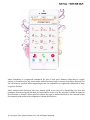
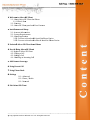
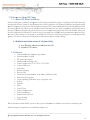
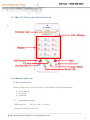
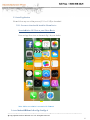
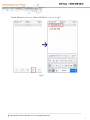
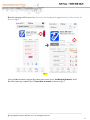
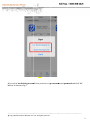
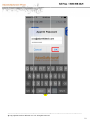
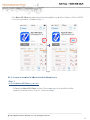
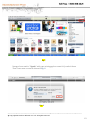
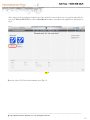
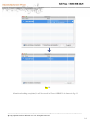
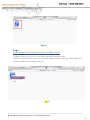
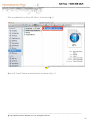
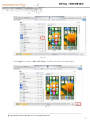
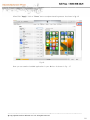
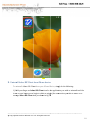

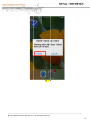
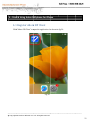
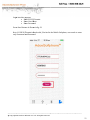
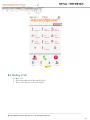
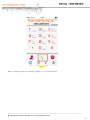
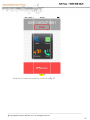
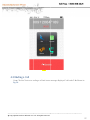
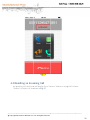
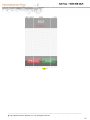
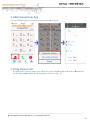
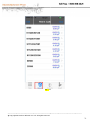
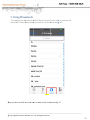
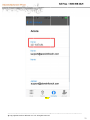
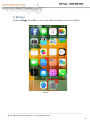
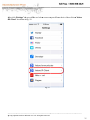
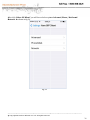
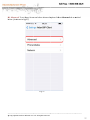
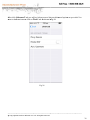
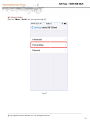
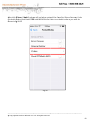
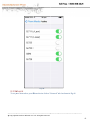
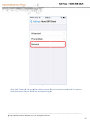
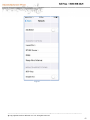
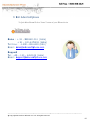

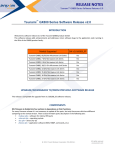

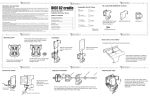
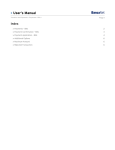
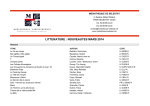



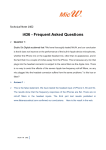
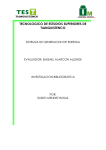
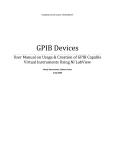

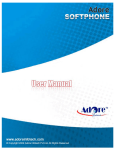
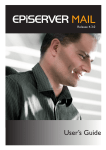
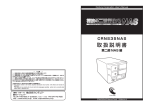
![ifrogz iPhone 3G & 3G[S] Luxe Lean](http://vs1.manualzilla.com/store/data/007230540_1-6ef71720bbb0948f9a25b0aa7fab37de-150x150.png)
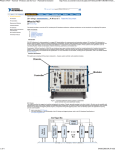
![HC1 Quick Start Guide [English] (P/N 72-165008](http://vs1.manualzilla.com/store/data/006086597_1-5df36b1938e40a77bfc65331ae25a834-150x150.png)

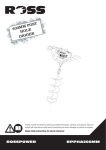
![HC1 Quick Start Guide [English] (P/N 72-165008](http://vs1.manualzilla.com/store/data/006152098_1-2a021c6626efd0165455d9682cc695d4-150x150.png)