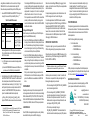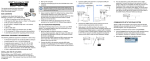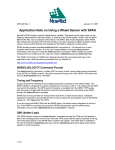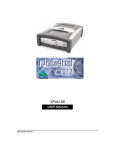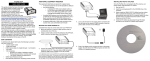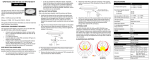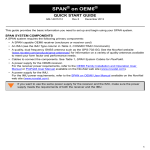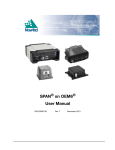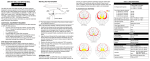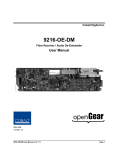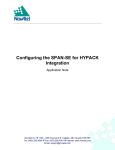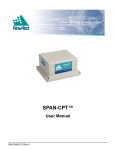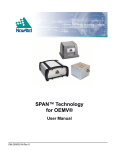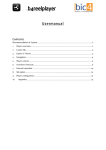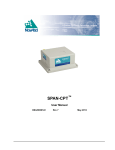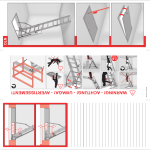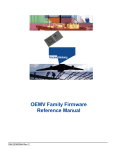Download SPAN Technology for OEMV Quick Start Guide
Transcript
SPAN Technology for OEMV QUICK START GUIDE This guide provides the basic information you need to set up and begin using your SPAN Technology system. BOX CONTENTS In addition to this Quick Start Guide, the following is provided in your SPAN package: • 1 ProPak-V3 receiver and its Quick Start Guide • 1 IMU (see the IMU Type column in Table 1 of this guide) • 1 IMU to receiver interface cable • 2 serial cables (1 straight through and 1 null modem) • 1 I/O cable • 1 DB9 to USB cable • 2 12 V power cables (1 for receiver and 1 for IMU) • 1 CD containing PC Utilities and product documentation ADDITIONAL EQUIPMENT REQUIREMENTS The following additional equipment is needed for a basic setup: • A Windows-based PC with an RS-232 DB9 or USB port • A power supply of +9 to +18 V DC (ProPak-V3) • A separate power supply of +12 to +28 V DC for IMU • A quality dual frequency GPS antenna such as the GPS702, or GPS-532 for airborne/high speed applications. For L-Band corrections use the GPS-702L antenna. • A TNC to appropriate antenna connector RF cable 2. Connect the IMU to the receiver using the IMU cable provided. The cable plugs into the ProPak-V3 port labelled AUX (for the iIMU, also plug its cable into the ProPak’s I/O port) on the back of the receiver. See also the steps in the Configuring the SPAN IMU section of this guide. 5. Select Serial, or USB, from the Type list and select the PC/ laptop port, that the DL-V3 is connected to, from the Port list. 3. Connect COM1 of the receiver to a computer/laptop COM port using a null modem cable. LN-200 or HG-1700 COMMUNICATE WITH THE SPAN SYSTEM iIMU Once the receiver is connected to the PC, antenna, and power supply, install NovAtel’s PC Utilities CDU (Control and Display Unit) and Convert. Installation instructions are in your receiver Quick Start Guide. (Alternatively, use HyperTerminal to communicate with the receiver. Refer to the OEMV Installation and Operation User Manual.) 4. Connect the GPS antenna to the antenna port on the receiver using an appropriate antenna cable. 5. Apply power to the IMU and then to the receiver. It is recommended that you place a back-up battery between the receiver and its voltage supply as a power buffer if installed in a vehicle. When a vehicle engine is started, power can dip to 9.6 V DC or cut-out to ancillary equipment causing the receiver and/or IMU to lose lock and calibration settings. 6. Select 115200 from the Baud Rate list. Start CDU on your PC to enable communication: 7. Uncheck the Use hardware handshaking checkbox. 1. Launch CDU from the Start menu folder specified during the installation process. The default location is Start | Programs | NovAtel OEMV | NovAtel CDU. 8. Select OK to save the new device settings. 2. Select Open.... from the Device menu. 9. Select the new configuration from the Available device configs area of the Open dialog. 10. Select the Open button to open DL-V3 communications. 3. Select the New... button in the Open dialog box. The Options | Configuration dialog opens. As CDU establishes the communication session with the receiver, it displays a progress box. 11. Select Tools | Logging Control Window from the CDU main menu to control the receiver’s logging to files and serial ports. Refer to CDU’s on-line Help for more information. SET UP YOUR SPAN HARDWARE Complete the following steps to set up and power your SPAN system where the example graphics show the connections on the back of the ProPak-V3 receiver. 1. Mount the IMU and antenna securely to a vehicle. Ensure that the GNSS antenna and IMU cannot move relative to each other. The distance and relative direction between them must be fixed. See also Step 2 in the SPAN IMU Configuration section of this guide. the user device on the right to the ProPak-V3 I/O port. Voltage Supply + 12. Use the Console window to enter commands. See also the Post-Processing section of this guide. - You may also have a user point device such as video equipment. Connect the device to the receiver’s I/O port using a cable that is compatible with both the receiver and the device. Refer to your device’s documentation for information on its connectors and cables. The arrow along the cable in the figure indicates a MARKIN pulse, refer to the OEMV Family Firmware Reference Manual, from 4. Use the button at the top of the configurations selection box to add a new configuration. To delete a configuration, select it from the list and click on the button. To duplicate an existing configuration, click on the button. You can select any name in the list and edit it to change it. To power down your receiver, ensure all windows, except Console, are closed in CDU and then use the SAVECONFIG command. CONFIGURE THE SPAN IMU Configure SPAN Manually Follow these steps to enable INS as part of the SPAN system using software commands or see the next section, Configure SPAN with CDU, to see the alternate method using CDU: Follow these steps to enable INS as part of the SPAN system: 1. Issue the INTERFACEMODE and SETIMUTYPE commands to specify the receiver COM port and IMU (Table 1). 1, 2 Table 1: Enable INS Commands IMU Type INTERFACEMODE SETIMUTYPE LN-200 com3 imu imu off imu_ln200 iIMU-FSAS com3 imarimu imarimu off imu_imar_fsas com3 imu imu off imu_hg1700_ag11, or imu_hg1700_ag17, or imu_hg1700_ag58, or imu_hg1700_ag62 HG1700 Basic configuration of the SPAN system is now complete. The inertial filter starts once the GPS solution is solved and the IMU is connected. a) A GPS antenna must be connected and tracking satellites for operation. b) Enter the INTERFACEMODE command with COM3 as the port value even if the ProPak-V3 port is labelled AUX. 2. Enter the distance from the IMU to the GNSS antenna using the SETIMUTOANTOFFSET command. The offset between the antenna phase centre and the IMU axes must remain constant and be known accurately (m). The X (pitch), Y (roll) and Z (azimuth) directions are clearly marked on the IMU enclosure. The SETIMUTOANTOFFSET parameters are (where the standard deviation fields are optional): x_offset y_offset z_offset [x_stdev] [y_stdev] [z_stdev] A typical RTK GPS solution is accurate to a few centimeters. 1. For the iIMU-FSAS, the receiver’s COM3 port must be in RS-422 mode 2. The iIMU-FSAS IMU requires that COM3, labelled as AUX on the ProPak-V3, be in RS-422 mode. COM3 is factory-configurable for RS-232 or RS-422 mode. For the integrated INS/GPS system to have this level of accuracy, the offset must be measured to within a millimeter. Any bias between the two systems shows up directly in the output position. For example, a 10 cm error in recording this offset will result in at least a 10 cm error in the output. If it is impossible to measure the IMU to GPS antenna offset precisely, the offset can be estimated by carrying out the Lever Arm Calibration Routine. Refer to the SPAN for OEMV User Manual for details. Configure SPAN Using CDU Follow these steps to enable INS as part of the SPAN system using the NovAtel CDU software utility: 1. Select Tools | SPAN Alignment Wizard from the CDU menu to input your lever arm and vehicle to body rotation information. This wizard takes you through the steps to complete a coarse or fast alignment, select the type of IMU and configure the receiver to IMU port to accept IMU data. 2. Select Tools | SPAN Calibration Wizard to calibrate your lever arm or vehicle to body rotation information. This wizard takes you through the steps to calibrate your lever arm and/ or vehicle to body rotation, as well as select the type of IMU and configure the receiver port connected to the IMU and to accept data When you have completed making your selections in the SPAN wizard, click on the OK button to enable your SPAN system. Raw IMU data is now available and the INS filter starts. CONFIGURE GPS Depending on the accuracy of the solution required, the GPS can be augmented with a number of correction sources including SBAS, L-Band and RTK (RTCA, RTCM, RTCM V3 and CMR). Refer to the OEMV Installation and Operation Manual / ProPakV3 Quick Start, for SBAS, L-Band or RTK setup and operation. LOG SPAN DATA Raw GPS, IMU and navigation data (position, velocity, attitude) are available from the system as ASCII or binary logs. Data can be collected through CDU using the Logging Control window, or sent out the receiver COM port to user-supplied data collection software. For post-processing applications, collect the data shown in the Post-Processing section near the end of this guide. For real-time applications, the GPS/INS solution is available through the logs listed in the SPAN Technology for OEMV User Manual including INSPOS, INSVEL, INSATT and INSPVA. These logs can be collected at rates up to the IMU data rate; however, there are some rate restrictions. Refer to the Data Collection section in the SPAN Operation chapter of the SPAN Technology for OEMV User Manual. OPERATE THE SPAN SYSTEM The system is ready to go once it is powered and the INS and GPS are configured using the previously shown commands. Observe the status of the system in CDU’s INS window or in the status field of any of the INS solution logs (for example INSPOS, INSVEL, INSATT and INSPVA). INS data is available once there is a good GPS solution. Therefore, an antenna must be connected for the system to function. Allow the system to be stationary for at least 1 minute after the GPS solution is computed for its initial system alignment. The following status stages may be observed: • The status changes from INS_INACTIVE to INS_ALIGNING once the coarse alignment starts. from the receiver due to limited satellite visibility or high multipath conditions. The inertial filter may choose to disregard this information and wait for the GPS quality to improve. The solution is still valid during these times, it is simply a warning flag that the GPS/INS solution is more reliable than the GPS-only solution. POST-PROCESS DATA Post-processing requires collection of simultaneous data from the base and rover stations. This includes accurate coordinates of the base station and accurate measurement of the IMU to antenna separation. Collect the following data for post-processing: • From the base station • RANGECMPB ontime 1 • RAWEPHEMB onnew • From the rover station(s) • RANGECMPB ontime 1 • RAWEPHEMB onnew • RAWIMUSB onnew SPAN system output is compatible with Inertial Explorer postprocessing software from the Waypoint Products Group, NovAtel Inc. Visit our website at http://www.novatel.com for details. QUESTIONS OR COMMENTS If you have any questions or comments regarding your SPAN system, please contact NovAtel Customer Service by: Email: Web: Phone: • The status changes to INS_ALIGNMENT_COMPLETE. when the coarse alignment is complete. It normally stays in this state until the system senses motion. Then when the attitude solution converges to within specifications, the status changes to INS_SOLUTION_GOOD. • The status may occasionally change to INS_BAD_GPS_AGREEMENT. This status indicates that the inertial solution has detected poor quality GPS positions Fax: [email protected] www.novatel.com 1-800-NOVATEL (U.S. & Canada) 403-295-4900 (International) 403-295-4901 © Copyright 2006-2008 NovAtel Inc. All rights reserved. Printed in Canada on recycled paper. Recyclable. Unpublished rights reserved under international copyright laws. GM-14915073 Rev 4 2008/05/25