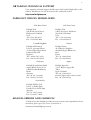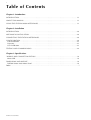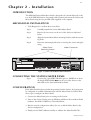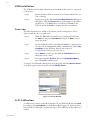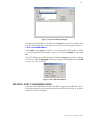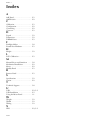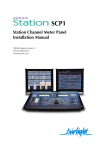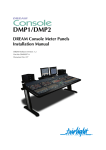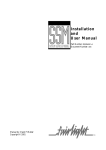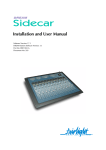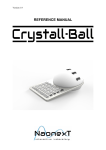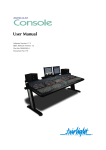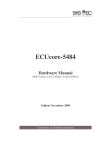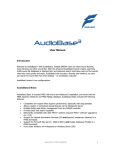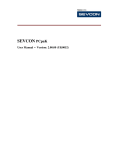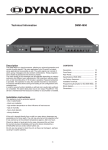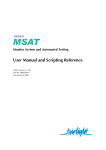Download DREAM Sidecar Installation and User Manual
Transcript
SMP1 Station Main Meter Panel Installation Manual DREAM Software Version: 1.1 Part No: DBE1104-A Document No: 214 i Important Notice COPYRIGHT The material in this document is copyright to Fairlight ESP Pty Ltd, and may not be quoted or reproduced in any form without written permission from the company. Fairlight is a trademark of Fairlight ESP Pty Ltd. All other trademarks are the property of their respective owners. LIMITED WARRANTY POLICY All the software and hardware provided with, or purchased especially for, Fairlight products has been tested for functionality. Fairlight ESP Pty Ltd will make its best efforts to correct reported defects for future releases subject to technical practicabilities. Fairlight ESP will also replace any defective media on which software has been delivered provided that the item to be replaced is returned to the dealer who supported the product within 90 days of purchase. Fairlight ESP Pty Ltd makes no warranty or representation either expressed or implied with respect to the system's performance or fitness for a particular purpose. In no event will Fairlight ESP Pty Ltd be liable for direct or indirect damages arising from any defect in the product or its documentation. Further, Fairlight ESP Pty Ltd will not accept any liability for any programs, sounds, audio recording or sequences stored in or used with Fairlight products, including the cost of recovery of such data. The warranties, remedies and disclaimers above are exclusive and take precedence over all others, oral or written, express or implied, to the extent permitted by law in the geographical area of the product's use. No employee of Fairlight ESP, agent, distributor or employee of an agent or distributor is authorized to offer any variation from this policy. Copyright © 2002 Fairlight ESP Pty Ltd, Unit 2, 1 Skyline Place, French's Forest, NSW 2086, AUSTRALIA. Telephone +61 2 8897 9999 Fax +61 2 8897 9900 ii OBTAINING TECHNICAL SUPPORT Users requiring technical support should contact their local Fairlight office or distributor. Information can also be found on the world wide web at: http://www.fairlightesp.com FAIRLIGHT OFFICES WORLD-WIDE USA West Coast Fairlight USA 844 North Seward Street, Hollywood, CA90038 USA Tel:+1 323 465 0070 Fax: +1 323 465 0080 United Kingdom Fairlight ESP Limited Unit 12, Spectrum House 32-34 Gordon House Road London NW5 1LP England Tel: + 44-20-7267-3323 Fax: + 44-20-7267-0919 Germany Fairlight Deutschland Gmbh August-Bebel-Strasse 26-53 14482 Potsdam-Babelsberg Berlin Germany Tel: +49 331 721 2930 Fax: +49 331 721 2933 USA East Coast Fairlight USA 2 West 45th Street, Penthouse New York, NY 10036 USA Tel: +1 212 819 1289 Fax: +1 212 819 0376 France Fairlight France 41-43 Rue des Peupliers 92100 Boulogne-Billancourt Paris France Tel: +33 1 4610 9292 Fax: +33 1 4610 9295 Japan Fairlight Japan Inc. 3-3-11 Ikejiri Setagaya-Ku Tokyo Japan 154-0001 Tel: +81 3 5432 4151 Freecall (Japan only): 0120 213 643 Fax: +81 3 5432 4533 Asia-Pacific Fairlight ESP Pty. Ltd. Unit 2, 1 Skyline Place, Frenchs Forest NSW 2086 Australia Tel: +61 2 8977 9999 Fax: +61 2 8977 9900 MANUAL ERRORS AND OMISSION To help ensure that Fairlight provides the most accurate and comprehensive documentation, please report any errors or omissions to: [email protected] i Table of Contents Chapter 1: Introduction INTRODUCTION. . . . . . . . . . . . . . . . . . . . . . . . . . . . . . . . . . . . . . . . . . . . . . . . . . . . . . . . . . . . . . 1-1 ABOUT THIS MANUAL . . . . . . . . . . . . . . . . . . . . . . . . . . . . . . . . . . . . . . . . . . . . . . . . . . . . . . . . . 1-1 USING THE STATION MAIN METER PANEL . . . . . . . . . . . . . . . . . . . . . . . . . . . . . . . . . . . . . . . . . 1-1 Chapter 2: Installation INTRODUCTION. . . . . . . . . . . . . . . . . . . . . . . . . . . . . . . . . . . . . . . . . . . . . . . . . . . . . . . . . . . . . . 2-2 MECHANICAL INSTALLATION . . . . . . . . . . . . . . . . . . . . . . . . . . . . . . . . . . . . . . . . . . . . . . . . . . . 2-2 CONNECTING THE STATION METER PANEL . . . . . . . . . . . . . . . . . . . . . . . . . . . . . . . . . . . . . . . . 2-2 CONFIGURATION. . . . . . . . . . . . . . . . . . . . . . . . . . . . . . . . . . . . . . . . . . . . . . . . . . . . . . . . . . . . . USB Installation . . . . . . . . . . . . . . . . . . . . . . . . . . . . . . . . . . . . . . . . . . . . . . . . . . . . . . . . . . . . . . Cons-con . . . . . . . . . . . . . . . . . . . . . . . . . . . . . . . . . . . . . . . . . . . . . . . . . . . . . . . . . . . . . . . . . . . LCD Calibration . . . . . . . . . . . . . . . . . . . . . . . . . . . . . . . . . . . . . . . . . . . . . . . . . . . . . . . . . . . . . . 2-2 2-3 2-3 2-3 TESTING AND COMMISSIONING. . . . . . . . . . . . . . . . . . . . . . . . . . . . . . . . . . . . . . . . . . . . . . . . . 2-4 Chapter 3: Specifications WIRING AND CONNECTION DETAILS . . . . . . . . . . . . . . . . . . . . . . . . . . . . . . . . . . . . . . . . . . . . 3-2 Meter USB . . . . . . . . . . . . . . . . . . . . . . . . . . . . . . . . . . . . . . . . . . . . . . . . . . . . . . . . . . . . . . . . . . 3-2 DIMENSIONS AND WEIGHT. . . . . . . . . . . . . . . . . . . . . . . . . . . . . . . . . . . . . . . . . . . . . . . . . . . . . 3-2 DREAM Station Main Meter Panel . . . . . . . . . . . . . . . . . . . . . . . . . . . . . . . . . . . . . . . . . . . . . . . . 3-2 Index . . . . . . . . . . . . . . . . . . . . . . . . . . . . . . . . . . . . . . . . . . . . . . . . . . . . . . . . . . . . . . . . . . . . . . . . . . . i TABLE OF CONTENTS 1-1 C h a p t e r 1 - I n t ro d u c t i o n INTRODUCTION The DREAM Station Main Meter Panel provides high resolution signal level metering for the Fairlight DREAM Station integrated mixer/editor. The Station is part of a new family of products from Fairlight which marries together QDC processing with an ergonomic physical control surface in a combination that has a significant impact on productivity and efficiency. The Station and Station Sidecar combination offers a flexible and scaleable solution to a range of audio production and postproduction tasks. ABOUT THIS MANUAL The DREAM Station Meter Panel Installation Manual provides the information necessary to install and operate the unit with a DREAM Station. This manual should be used in conjunction with the DREAM Station Installation and User Manual to obtain complete instruction in the use and installation of the complete system. This manual is designed to familiarize sound editors and engineers with the facilities provided by the Station Main Meter Panel. The terminology and concepts used in this manual assume a reasonable knowledge regarding audio principles and studio procedures. USING THE STATION MAIN METER PANEL The Station Main Meter Panel includes eight, 55mm multi-segment bargraph LED signal level meters, plus eight LCD meter legend windows. The Station Main Meter Panel displays the signal level of each element of the Main bus. The name of each element is displayed in the LCD window below each bargraph. The number of active bargraphs is determined by the user-defined format of the Main bus. For example, if the Main bus format is stereo, only LEFT and RIGHT bus element meters are displayed. If the Main bus format is 7.1, all eight elements are displayed. These are: LEFT, INNER LEFT, CENTRE, INNER RIGHT, RIGHT, LEFT SURROUND, RIGHT SURROUND, BOOM. The Station Main Meter Panel displays peak program level. INTRODUCTION 2-1 NOTES: 2-2 Chapter 2 - Installation INTRODUCTION The DREAM Station Main Meter Panel is designed to be mounted directly to the rear of the DREAM Station. One simple cable connection between the Station and Meter Panel using the five pin XLR cable supplied, is also required. MECHANICAL INSTALLATION • Tools Required: 1 x #2 Pozi-drive screw driver Step 1 Carefully unpack the Station Main Meter Panel. Step 2 Remove the two screws on the rear of the Station as indicated below. Step 3 Align the Station Main Meter mounting brackets with the mounting holes. Step 4 Fasten the mounting brackets by re-inserting the screws and tightening. Meter Connector Meter Panel Mounting Screws Model Number: Station BE101126 Made in Australia Manufactured in Sydney, Australia by Fairlight ESP Pty. Ltd. Warning: No user serviceable parts inside. Refer service to authorised Fairlight personnel. Plugins I/O PART15 CLASS A Power Rating: AC 100 - 120V AC 200 - 240V 50 - 60 Hz 2A Fuse Rating: F3.15A 250V CAUTION: For continued protection against the risk of fire, replace only with the same type and rating of fuse. CAUTION: Disconnect power before changing fuse. CDROM Talkback USB Controller GPI/GPO VGA Sidecar Meter PUSH PUSH Ethernet Figure 1: Station Console Rear Panel Connections CONNECTING THE STATION METER PANEL Step 1 Connect the 5-pin XLR USB cable (part no. AMIX119-A) from the female XLR labelled Meter on the rear of the Station to the male XLR on the Station Main Meter Panel. CONFIGURATION If the Meter Panel has been purchased separately from the Station, the Station must be configured to establish communication with the Meter Panel via USB. Follow these steps to configure the Meter Panel: 1. Connect the Meter Panel prior to turning on the Station. 2. Turn on the Station. During start-up Windows will detect the new Meter Panel hardware. Install the USB drivers as described below. 3. Run the console configuration utility Cons-con to add the Meter Panel to the Station configuration. 4. Finally, run the FMC calibration utility to calibrate the Meter Panel LCDs. INTRODUCTION 2-3 USB Installation The USB driver for the Meter Panel must be installed the first time it is connected to the system. Step 1 Ensure the Meter Panel is connect to the Station and that the Station is running. Step 2 During boot-up the Windows Found New Hardware dialog box will appear. Click the Browse button and navigate to the following directory: C:\DREAM Drivers\USB drivers\W2000. Select FairUsb.inf and click OK to complete the driver installation. Cons-con The Meter Panel must be added to the Station console configuration. This is achieved with the Cons-con application. Step 1 While the DREAM Start splash screen is displayed, hold down the Shift key and press Pause/Break and type SU Enter to enter super user mode. Step 2 Use the trackball to click on the Binnacle Cut key to launch Conscon, the console configuration utility. Alternatively, click on My Computer on the Windows desktop and navigate to C:\Projects\mixers\fmc\system\Cons-con.exe. Step 3 Select Station console type and click the Add Panel button to add panels one at a time. Step 4 Select panel number Panel 4, then select StationMainMeters type. Click OK to add the panel. To remove an accidentally added panel, select the panel and click Remove Panel. To modify a panel, select the panel and click Modify Panel. Figure 2: ConsCon Window LCD Calibration To calibrate the contrast on the Meter Panel LCD, run FMC. Hold down the Shift key and press the Pause/Break key (Shift+Pause/Break toggles the keyboard focus between FMC and the QDC engine) then type U. This will bring up the calibration window. INSTALLATION 2-4 Figure 3: Console Calibration Dialogue The Meter Panels should be selected from the Panel drop down list and then calibrated as described below. If correctly entered in Cons-con, the panel is listed as Panel 4, StationMainMeters. Select LCD from the Type list. LCDs 1 to 4 are adjusted by LCD number 3, LCDs 5 to 8 are adjusted by LCD number 7. Select 3 or 7 from the Number list, then click Go. The LCD dialogue box will be displayed. Click the Contrast +/- buttons to change the contrast. Click the Backlight +/- buttons to change the backlight level. Click OK to move on to the next LCD. Figure 4: LCD Calibration Window TESTING AND COMMISSIONING Once the Station Main Meter has been installed, configured and calibrated, refer to the Station manual for operational procedures that will assist in testing its operation within the studio environment. TESTING AND COMMISSIONING 3-1 NOTES: 3-2 C h a p t e r 3 - S p e ci f i c at i o n s WIRING AND CONNECTION DETAILS Connector sex described is the panel mount connector on the rear of the unit. Meter USB Description: USB and DC Power connection. Connector: 5 Pin XLR Male XLR5 SIGNAL PAIR PIN 1 USB + 1 PIN 2 0V PIN 3 12 V PIN 4 0V PIN 5 USB - 1 SHELL SHIELD 1 DIMENSIONS AND WEIGHT DREAM Station Main Meter Panel Width 555 mm / 21.85” Depth 50 mm / 2” Height 120 mm / 4.7” Fitted Height 215 mm / 8.5” Fitted Depth from rear of Station 85 mm / 3.4” Net Weight 2.5 kg WIRING AND CONNECTION DETAILS Index - i Index A Add Panel . . . . . . . . . . . . . . . . . . . 2-3 AMIX119-A . . . . . . . . . . . . . . . . . 2-2 C Calibration . . . . . . . . . . . . . . . . . . Configuration . . . . . . . . . . . . . . . . Connecting . . . . . . . . . . . . . . . . . . Cons-con . . . . . . . . . . . . . . . . . . . 2-3 2-2 2-2 2-3 D Depth . . . . . . . . . . . . . . . . . . . . . . 3-2 Dimensions . . . . . . . . . . . . . . . . . . 3-2 DREAM Start . . . . . . . . . . . . . . . . 2-3 F Fairlight Offices . . . . . . . . . . . . . . 3-ii Found New Hardware . . . . . . . . . 2-3 H Height . . . . . . . . . . . . . . . . . . . . . 3-2 L LCD Calibration . . . . . . . . . . . . . . 2-3 M Manual Errors and Omission . . . . Mechanical Installation . . . . . . . . . Meter . . . . . . . . . . . . . . . . . . . . . . Modify Panel . . . . . . . . . . . . . . . . 3-ii 2-2 2-2 2-3 R Remove Panel . . . . . . . . . . . . . . . . 2-3 S Specifications . . . . . . . . . . . . . . . . 3-2 Station . . . . . . . . . . . . . . . . . . . . . 2-2 T Technical Support . . . . . . . . . . . . . 3-ii U USB . . . . . . . . . . . . . . . . . . . . . . . 2-2, 3-2 USB Installation . . . . . . . . . . . . . . 2-3 Using the Meter Panel . . . . . . . . . 1-1 W Weight . . . . . . . . . . . . . . . . . . . . . 3-2 Width . . . . . . . . . . . . . . . . . . . . . . 3-2 Wiring . . . . . . . . . . . . . . . . . . . . . 3-2 X XLR . . . . . . . . . . . . . . . . . . . . . . . 2-2, 3-2 INDEX