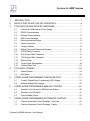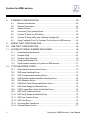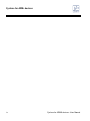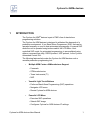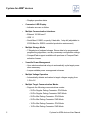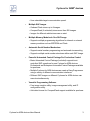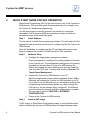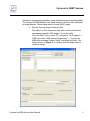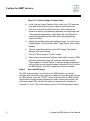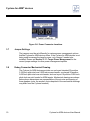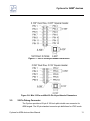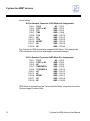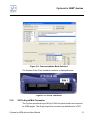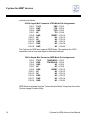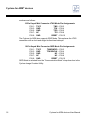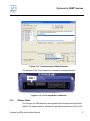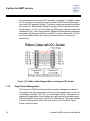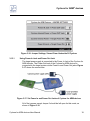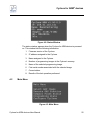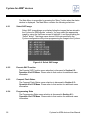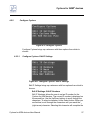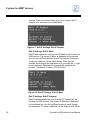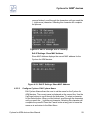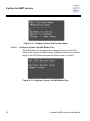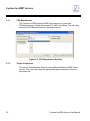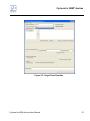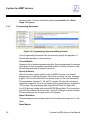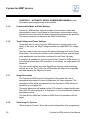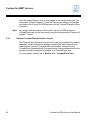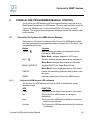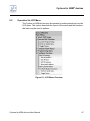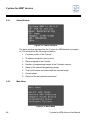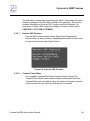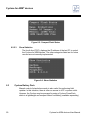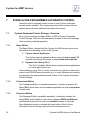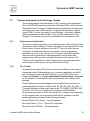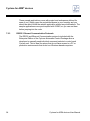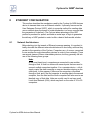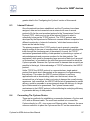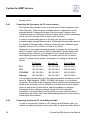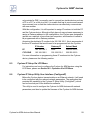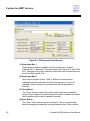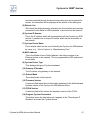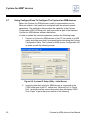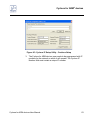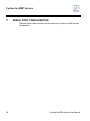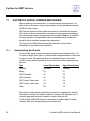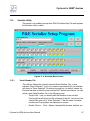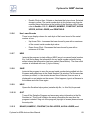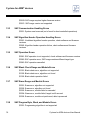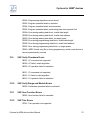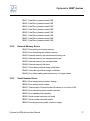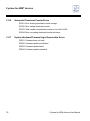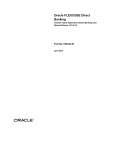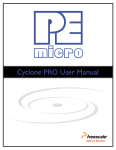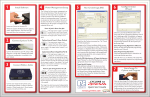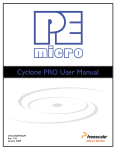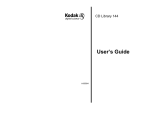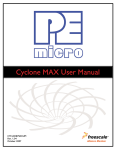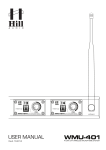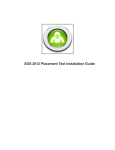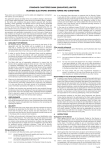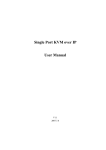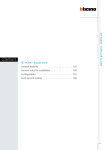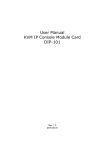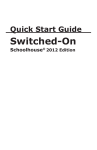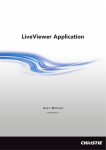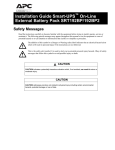Download Viewed - ARM Connected Community
Transcript
Purchase Agreement P&E Microcomputer Systems, Inc. reserves the right to make changes without further notice to any products herein to improve reliability, function, or design. P&E Microcomputer Systems, Inc. does not assume any liability arising out of the application or use of any product or circuit described herein. This software and accompanying documentation are protected by United States Copyright law and also by International Treaty provisions. Any use of this software in violation of copyright law or the terms of this agreement will be prosecuted. All the software described in this document is copyrighted by P&E Microcomputer Systems, Inc. Copyright notices have been included in the software. P&E Microcomputer Systems authorizes you to make archival copies of the software and documentation for the sole purpose of back-up and protecting your investment from loss. Under no circumstances may you copy this software or documentation for the purpose of distribution to others. Under no conditions may you remove the copyright notices from this software or documentation. This software may be used by one person on as many computers as that person uses, provided that the software is never used on two computers at the same time. P&E expects that group programming projects making use of this software will purchase a copy of the software and documentation for each user in the group. Contact P&E for volume discounts and site licensing agreements. P&E Microcomputer Systems does not assume any liability for the use of this software beyond the original purchase price of the software. In no event will P&E Microcomputer Systems be liable for additional damages, including any lost profits, lost savings or other incidental or consequential damages arising out of the use or inability to use these programs, even if P&E Microcomputer Systems has been advised of the possibility of such damage. By using this software, you accept the terms of this agreement. ©2013 P&E Microcomputer Systems, Inc. ARM is a registered trademark and Cortex is a trademark of ARM Ltd. or its subsidiaries. Kinetis is a registered trademark of Freescale Semiconductor, Inc. Freescale and the Freescale logo are trademarks of Freescale Semiconductor, Inc. Texas Instruments and TI are registered trademarks of Texas Instruments Incorporated. NXP is a registered trademark of NXP Semiconductors. STMicroelectronics is a registered trademark of STMicroelectronics, Inc. All other product or service names are the property of their respective owners. P&E Microcomputer Systems, Inc. 98 Galen St. Watertown, MA 02472 617-923-0053 http://www.pemicro.com Manual version 1.02 November 2013 Cyclone for ARM® devices 1 INTRODUCTION ............................................................................................ 1 2 QUICK START GUIDE FOR SAP OPERATION ............................................ 4 3 CYCLONE FOR ARM DEVICES HARDWARE .............................................. 7 3.1 4 5 6 7 Cyclone for ARM devices Power Supply........................................................ 7 3.2 RS232 Communication .................................................................................. 7 3.3 Ethernet Communication................................................................................ 8 3.4 USB Communications .................................................................................... 8 3.5 Electromechanical Relays .............................................................................. 9 3.6 Power Connectors.......................................................................................... 9 3.7 Jumper Settings ........................................................................................... 10 3.8 Debug Connector Mechanical Drawing........................................................ 10 3.9 20-Pin Debug Connector.............................................................................. 11 3.10 20-Pin Keyed Mini Connector....................................................................... 13 3.11 10-Pin Keyed Mini Connector....................................................................... 15 3.12 Ribbon Cable................................................................................................ 17 3.13 Target Power Management.......................................................................... 18 3.14 CompactFlash Port....................................................................................... 23 CYCLONE LCD MENU................................................................................. 24 4.1 Status Window ............................................................................................. 24 4.2 Main Menu.................................................................................................... 25 STAND-ALONE PROGRAMMER CONFIGURATION.................................. 31 5.1 Create A Stand-Alone Programming (SAP) Image ...................................... 31 5.2 Manage Multiple SAP Images ...................................................................... 42 STAND-ALONE PROGRAMMER MANUAL CONTROL .............................. 45 6.1 Operation Via Cyclone for ARM devices Buttons......................................... 45 6.2 Operation Via LCD Menu ............................................................................. 47 6.3 Cyclone Battery Pack ................................................................................... 50 STAND-ALONE PROGRAMMER AUTOMATED CONTROL....................... 52 7.1 Cyclone Automated Control Package - Overview ........................................ 52 7.2 Cyclone Automated Control Package - Details ............................................ 53 Cyclone for ARM® devices - User Manual i Cyclone for ARM® devices 8 ETHERNET CONFIGURATION ................................................................... 55 8.1 Network Architectures...................................................................................55 8.2 Network Parameters .....................................................................................56 8.3 Internet Protocol ...........................................................................................57 8.4 Connecting The Cyclone Device ..................................................................57 8.5 Cyclone IP Setup Via LCD Menu..................................................................59 8.6 Cyclone IP Setup Utility User Interface (ConfigureIP) ..................................59 8.7 Using ConfigureIP.exe To Configure The Cyclone for ARM devices............62 9 SERIAL PORT CONFIGURATION ............................................................... 64 10 USB PORT CONFIGURATION .................................................................... 65 11 AUTOMATIC SERIAL NUMBER MECHANISM ........................................... 66 12 ii 11.1 Understanding Serialization ..........................................................................66 11.2 Serialize Utility ..............................................................................................67 11.3 Serialize Utility Example ...............................................................................70 11.4 Using Serial Number File ..............................................................................70 11.5 Serial Number Handling in Cyclone for ARM devices...................................71 CYCLONE ERROR CODES......................................................................... 73 12.1 Debug Mode Communication Errors ............................................................73 12.2 SAP Image Handling Errors..........................................................................73 12.3 SAP Communication Handling Errors...........................................................74 12.4 SAP Algorithm Header Operation Handling Errors .......................................74 12.5 SAP Operation Errors ...................................................................................74 12.6 SAP Blank Check Range and Module Errors ...............................................74 12.7 SAP Erase Range and Module Errors ..........................................................74 12.8 SAP Program Byte, Word, and Module Errors..............................................74 12.9 SAP Verify Checksum Errors........................................................................75 12.10 SAP Verify Range and Module Errors ..........................................................75 12.11 SAP User Function Errors ............................................................................75 12.12 SAP Trim Errors............................................................................................75 12.13 Unrecoverable Fatal Errors...........................................................................76 12.14 External Memory Errors ................................................................................77 Cyclone for ARM® devices - User Manual Cyclone for ARM® devices 12.15 Serial Number Errors.................................................................................... 77 12.16 Successful Download Counter Errors .......................................................... 78 12.17 System Hardware/Firmware/Logic Recoverable Errors ............................... 78 Cyclone for ARM® devices - User Manual iii Cyclone for ARM® devices iv Cyclone for ARM® devices - User Manual Cyclone for ARM® devices 1 INTRODUCTION The Cyclone for ARM® devices is part of P&E’s line of stand-alone programming solutions. The Cyclone for ARM devices is designed to withstand the demands of a production environment. It is a Stand-Alone Programmer (SAP) that can be operated manually or used to host automated programming. In manual SAP mode the unit is operated using buttons and/or the LCD Menu. Hostcontrolled SAP mode, for automated programming, is accomplished using either a command line utility, RS232 protocol, UDP protocol, or the Cyclone Automated Control DLL. The following features help make the Cyclone for ARM devices such a versatile production programming tool: • Multiple ARM CortexTM-M Manufacturer Support • Freescale • STMicroelectronics • Texas Instruments (TI) • NXP • Versatile Light Touch Buttons • Performs Stand-Alone Programming (SAP) operations • Navigates LCD menu • Resets Cyclone for ARM devices • Powerful LCD Menu • Executes SAP operations • Selects SAP image • Configures Cyclone for ARM devices IP settings Cyclone for ARM devices User Manual 1 Cyclone for ARM® devices • Displays operation status • Convenient LED Display • Indicates success or failure • Multiple Communication Interfaces • Ethernet 10/100 baseT • USB 1.1 • Serial Baud 115200, no parity, 8 data bits, 1 stop bit (adjustable to 57600 Baud for RS232 controlled production environment) • Multiple Storage Media • 7 Megabytes of onboard storage. Stores data to be programmed, programming algorithms, and any necessary configuration settings. • CompactFlash support available with purchase of CompactFlash activation license. • Versatile Power Management • Uses electromechanical relays to automatically cycle target power when necessary. • Jumper-settable power management schemes. • Multiple Voltage Operation • Automatically detects and caters to target voltages ranging from 1.8V to 5V. • Multiple Target Communication Modes • Supports the following communications modes: – 20-Pin Regular Debug Connector JTAG Mode – 20-Pin Regular Debug Connector SWD Mode – 20-Pin Mini Debug Connector JTAG Mode – 20-Pin Mini Debug Connector SWD Mode – 10-Pin Mini Debug Connector JTAG Mode – 10-Pin Mini Debug Connector SWD Mode 2 Cyclone for ARM devices User Manual Cyclone for ARM® devices • User selectable target communication speed. • Multiple SAP Images • Onboard Flash stores up to 8 images. • CompactFlash (if activated) stores more than 200 images. • Images for different architectures can co-exist. • Multiple Memory Modules In One SAP Image • Supports multiple programming algorithms for internal or external memory modules such as EEPROM and Flash. • Automatic Serial Number Mechanism • Supports serial number programming and automatic incrementing • Supports multiple serial number structures within each SAP Image. • Powerful Automated Control Package For Production Control • Basic Automated Control Package (included) supports hostcontrolled SAP operations for one Cyclone for ARM devices. Professional and Enterprise Automated Control Packages available for purchase. • Multiple Cyclones for ARM devices can create a Gang Programmer using a variety of different communication interfaces. • Different SAP Images on different Cyclones for ARM devices can execute simultaneously. • Versatile Programming Software • Free image creation utility, image management utility, and IP configuration utility • Activation license for CompactFlash support available for purchase Cyclone for ARM devices User Manual 3 Cyclone for ARM® devices 2 QUICK START GUIDE FOR SAP OPERATION Stand-Alone Programming (SAP) is the most common use of the Cyclone for ARM devices. This quick start guide illustrates how easy it is to begin using the Cyclone for stand-alone programming. You are encouraged to read this manual in its entirety for a complete description of all Cyclone for ARM devices features, many of which are beyond the scope of this quick-start guide. Step 1. Install Software The first step is to install the accompanying software. This will install all of the applications and drivers that can be used to configure/control the Cyclone for ARM devices. Once the installation is complete and the PC has been rebooted you may begin to configure the Cyclone for ARM devices for SAP operation. Step 2. Hardware Setup a. Configure the target power management scheme Power management is configured by setting jumpers on the side of the Cyclone unit. The corresponding settings are conveniently illustrated on the rear label of Cyclone for ARM devices. By default, the jumpers are set to switch power from the Power IN Jack to Power OUT Jack. You may wish to refer to Section 3.13 Target Power Management. b. Connect the Cyclone for ARM devices to your PC Select the appropriate communications interface (Serial, USB or Ethernet) and connect the Cyclone for ARM devices to your PC. If you wish to use the Ethernet port you will need to configure the corresponding network settings before use, either through the LCD menu or via the software utility ConfigureIP. The Ethernet port will not function properly until this configuration is complete. You may wish to refer to CHAPTER 8 - ETHERNET CONFIGURATION. c. Step 3. Power up the Cyclone for ARM devices Create a SAP Image A SAP image, or Stand-Alone Programming image, is a self-sufficient data object containing the Cyclone for ARM devices and target hardware setup 4 Cyclone for ARM devices User Manual Cyclone for ARM® devices information, programming algorithm, programming sequence, and target data. The Cyclone for ARM devices uses these images to perform SAP operations on target devices. Follow these steps to create a SAP image: a. Run the Cyclone Image Creation Utility This utility is a GUI designed to help users create architecture/ manufacturer-specific SAP images. To run this utility: From the “Start” menu of your PC, navigate to “All Programs” -> “P&E Cyclone for ARM devices Programmer” -> “Cyclone for ARM devices Image Creation Utility” and select this utility. The utility is shown in Figure 2-1. Continue with the steps below to create an image. Cyclone for ARM devices User Manual 5 Cyclone for ARM® devices Figure 2-1: Cyclone Image Creation Utility b. In the Cyclone Image Creation Utility, select your CPU manufacturer and architecture from their repsective drop-down lists. c. Click the “Launch Script Wizard” button. Follow the pop-up screens to specify a programming algorithm and target object file. The programming algorithm, target object file, and default programming sequence will then show up in the programming sequence listbox. d. Specify the auxiliary setup and hardware setup, such as Communication Mode, Communication Rate, Target Power, and Voltage Settings. e. Type an Image Description for your SAP image. The default description is a time stamp. f. Click the “Store Image to Cyclone” button. g. Choose the communication interface, select the Cyclone for ARM devices to which the image will be saved, and then click the “Store Image to Cyclone” button. A backend image configuration utility will pop up and store the image information on the Cyclone for ARM devices. Your SAP image has now been created. Step 4. Execute SAP Image The SAP image stored on your Cyclone for ARM devices can now be executed with one button press. Once your target is connected to the Cyclone for ARM devices, press the “START” button of the Cyclone for ARM devices unit and wait for programming operations to finish. During this process, the LCD screen and LEDs will show the status of operations. Eventually the “Success” or “Error” LED will illuminate, and the LCD will display the results. 6 Cyclone for ARM devices User Manual Cyclone for ARM® devices 3 CYCLONE FOR ARM DEVICES HARDWARE The following is an overview of the features and interfaces of the Cyclone for ARM devices unit. The interfaces are labeled on the underside of the Cyclone unit. 3.1 Cyclone for ARM devices Power Supply The Cyclone for ARM devices requires a regulated 6V DC Center Positive power supply with 2.5/5.5mm female plug. The Cyclone for ARM devices derives its power from the Power Jack located on the side of the unit. Figure 3-2: Cyclone for ARM devices Power Jack 3.2 RS232 Communication The Cyclone for ARM devices provides a DB9 Female connector to communicate with a host computer through the RS232 communication (115200 Baud, 8 Data bits, No parity, 1 Stop bit). Cyclone for ARM devices User Manual 7 Cyclone for ARM® devices Figure 3-3: Cyclone for ARM devices RS232 Connector 3.3 Ethernet Communication The Cyclone for ARM devices provides a standard RJ45 socket to communicate with a host computer through the Ethernet Port (10/100 BaseT). Figure 3-4: Cyclone for ARM devices Ethernet Connector 3.4 USB Communications The Cyclone for ARM devices provides a USB connector for Universal Serial Bus communications between the Cyclone for ARM devices and the host computer. The Cyclone for ARM devices is a USB 1.1 compliant device. 8 Cyclone for ARM devices User Manual Cyclone for ARM® devices Figure 3-5: Cyclone for ARM devices USB Connector 3.5 Electromechanical Relays Inside the Cyclone for ARM devices, two electromechanical relays are used to cycle target power. The specifications of the relays are as following: Maximum switched power: Maximum switched current: Maximum switched voltage: UL Rating: 30W or 125 VA 1A 150VDC or 300VAC 1A at 30 VDC 1A at 125 VAC P&E only recommends switching DC voltages up to 24 Volts. 3.6 Power Connectors The Cyclone for ARM devices provides a Target Power Supply Input Jack and a Target Power Supply Output Jack with 2.5/5.5 mm Pin Diameter. The power jacks are connected or disconnected by two electromechanical relays. When connected, the Center Pin of the Target Power Supply Input Jack is connected to the Center Pin of the Target Power Supply Output Jack. When disconnected, both terminals of the Target Power Supply Output Jack are connected to GND via a 1W, 100 Ohm resistor. Cyclone for ARM devices User Manual 9 Cyclone for ARM® devices Figure 3-6: Power Connector Locations 3.7 Jumper Settings The jumpers must be set differently for various power management options that the Cyclone for ARM devices offers. If the Cyclone for ARM devices is not being used to manage the target’s power, only Jumper 5 needs to be installed. Please see Section 3.13 - Target Power Management for the correct jumper settings for other power management options. 3.8 Debug Connector Mechanical Drawing The Cyclone for ARM devices provides one un-keyed standard 20-position 0.100-inch pitch dual row 0.025-inch square header, one keyed 20-position 0.050-inch pitch dual row mini header, and one keyed 10-position 0.050-inch pitch dual row mini header for ARM targets. Mechanical drawings are shown below whose dimensions are representative of the pin size and spacing of these headers (note: the number of pins depicted in the mechanical drawings may differ from the Cyclone headers). 10 Cyclone for ARM devices User Manual Cyclone for ARM® devices Figure 3-7: 20-Pin Un-Keyed Header Dimensions Figure 3-8: Mini 10-Pin and Mini 20-Pin Keyed Header Dimensions 3.9 20-Pin Debug Connector The Cyclone provides a 20-pin 0.100-inch pitch double row connector for ARM targets. The 20-pin standard connector pin definitions for JTAG mode Cyclone for ARM devices User Manual 11 Cyclone for ARM® devices are as follows: 20-Pin Standard Connector JTAG Mode Pin Assignments PIN 1 PIN 3 PIN 5 PIN 7 PIN 9 PIN 11 PIN 13 PIN 15 PIN 17 PIN 19 - TVCC TRST or NC TDI TMS TCK NC TDO RESET NC NC NC GND GND GND GND GND GND GND GND GND - PIN 2 - PIN 4 - PIN 6 - PIN 8 - PIN 10 - PIN 12 - PIN 14 - PIN 16 - PIN 18 - PIN 20 The Cyclone for ARM devices also supports SWD Mode. This replaces the JTAG connection with a clock and single bi-directional data pin. 20-Pin Standard Connector SWD Mode Pin Assignments PIN 1 PIN 3 PIN 5 PIN 7 PIN 9 PIN 11 PIN 13 PIN 15 PIN 17 PIN 19 - TVCC TRST or NC NC TMS/SWDIO TCK/SWCLK NC NC RESET NC NC NC GND GND GND GND GND GND GND GND GND - PIN 2 - PIN 4 - PIN 6 - PIN 8 - PIN 10 - PIN 12 - PIN 14 - PIN 16 - PIN 18 - PIN 20 SWD Mode is selected from the “Communication Mode” drop-down box in the Cyclone Image Creation Utility: 12 Cyclone for ARM devices User Manual Cyclone for ARM® devices Figure 3-9: Communications Mode Selection The location of the 20-pin standard connector is displayed below. Figure 3-10: 20-Pin Connector 3.10 20-Pin Keyed Mini Connector The Cyclone provides a keyed 20-pin 0.050-inch pitch double row connector for ARM targets. The 20-pin keyed mini connector pin definitions for JTAG Cyclone for ARM devices User Manual 13 Cyclone for ARM® devices mode are as follows: 20-Pin Keyed Mini Connector JTAG Mode Pin Assignments PIN 1 PIN 3 PIN 5 PIN 7 PIN 9 PIN 11 PIN 13 PIN 15 PIN 17 PIN 19 - TVCC GND GND NC GND NC NC GND GND GND TMS TCK TDO TDI RESET NC NC NC NC NC - PIN 2 - PIN 4 - PIN 6 - PIN 8 - PIN 10 - PIN 12 - PIN 14 - PIN 16 - PIN 18 - PIN 20 The Cyclone for ARM also supports SWD Mode. This replaces the JTAG connection with a clock and single bi-directional data pin. 20-Pin Keyed Mini Connector SWD Mode Pin Assignments PIN 1 PIN 3 PIN 5 PIN 7 PIN 9 PIN 11 PIN 13 PIN 15 PIN 17 PIN 19 - TVCC GND GND NC GND NC NC GND GND GND TMS/SWDIO TCK/SWCLK NC NC RESET NC NC NC NC NC - PIN 2 - PIN 4 - PIN 6 - PIN 8 - PIN 10 - PIN 12 - PIN 14 - PIN 16 - PIN 18 - PIN 20 SWD Mode is selected from the “Communication Mode” drop-down box in the Cyclone Image Creation Utility: 14 Cyclone for ARM devices User Manual Cyclone for ARM® devices Figure 3-11: Communications Mode Selection The location of the 20-pin keyed mini connector is displayed below. Figure 3-12: 20-Pin Keyed Mini Connector 3.11 10-Pin Keyed Mini Connector The Cyclone provides a keyed 10-pin 0.050-inch pitch double row connector for ARM targets. The 10-pin keyed mini connector pin definitions for JTAG Cyclone for ARM devices User Manual 15 Cyclone for ARM® devices mode are as follows: 10-Pin Keyed Mini Connector JTAG Mode Pin Assignments PIN 1 PIN 3 PIN 5 PIN 7 PIN 9 - TVCC GND GND NC GND TMS TCK TDO TDI RESET - PIN 2 - PIN 4 - PIN 6 - PIN 8 - PIN 10 The Cyclone for ARM also supports SWD Mode. This replaces the JTAG connection with a clock and single bi-directional data pin. 10-Pin Keyed Mini Connector SWD Mode Pin Assignments PIN 1 PIN 3 PIN 5 PIN 7 PIN 9 - TVCC GND GND NC GND TMS/SWDIO TCK/SWCLK NC NC RESET - PIN 2 - PIN 4 - PIN 6 - PIN 8 - PIN 10 SWD Mode is selected from the “Communication Mode” drop-down box in the Cyclone Image Creation Utility: 16 Cyclone for ARM devices User Manual Cyclone for ARM® devices Figure 3-13: Communications Mode Selection The location of the 10-pin keyed mini connector is displayed below. Figure 3-14: 10-Pin Keyed Mini Connector 3.12 Ribbon Cable The Cyclone for ARM devices communicates with the target through ribbon cables. The ribbon cable for standard 20-pin debug connectors has a 0.100- Cyclone for ARM devices User Manual 17 Cyclone for ARM® devices inch centerline dual row socket IDC assembly (not keyed). The ribbon cables for 10- and 20-pin mini debug connectors have a 0.050-inch centerline dual row socket IDC assembly (keyed). The ribbon cables are designed such that the Cyclone for ARM devices Debug Connector has the same pinout as the Target Header, i.e., Pin 1 of the Cyclone for ARM devices Debug Connector is connected to Pin 1 of the Target Header. Figure 3-15 sketches the connection mechanism (looking down into the sockets) for a 14-pin ribbon cable. The 20and 10-pin ribbon cables use a similar scheme with more or fewer pins, repsectively. Figure 3-15: Ribbon Cable Diagram When Looking Into IDC Socket 3.13 Target Power Management The Cyclone for ARM devices provides four power management schemes. The target board may derive power by the use of the power jacks, by the use of the debug connector TVCC pin, or a combination of both. The options are explained in detail below. Each configuration will have an associated jumper setting that MUST be set on the Cyclone for ARM devices. The jumper header is found on the long front side of the unit, directly to the left of the Target Power In and Out jacks. 18 Cyclone for ARM devices User Manual Cyclone for ARM® devices Figure 3-16: Jumper Settings, Viewed From Underside Of Cyclone 3.13.1 Using Power In Jack and Power Out Jack The target power supply is connected to the Power In Jack of the Cyclone for ARM devices. The Power Out Jack of the Cyclone for ARM devices is connected to the target system via the Power In and Power Out jacks. Figure 3-17 shows the connections. Figure 3-17: Via Power In and Power Out Jacks of Cyclone for ARM devices All of the jumpers except Jumper 5 should be left open for this mode, as shown in Figure 3-18. Cyclone for ARM devices User Manual 19 Cyclone for ARM® devices Figure 3-18: Jumper Settings for Target Power Connection via Power In and Power Out Jacks Of Cyclone for ARM devices Only Jumper 5 is installed. 3.13.2 Using Cyclone for ARM devices Board Power and Power Out Jack The target power supply is not needed. The Power Out Jack of the Cyclone for ARM devices will act as a center positive power supply to the target system. Figure 3-19 shows the connections. Figure 3-19: Via Cyclone for ARM devices Board Power and Power Out Jack of Cyclone for ARM devices Jumpers 2 and 3 are enabled. Jumpers 1, 4 and 5 are left open, as shown in Figure 3-20. 20 Cyclone for ARM devices User Manual Cyclone for ARM® devices Figure 3-20: Jumper Settings for Target Power Connection via Cyclone for ARM devices Board Power and Power Out Jack of Cyclone for ARM devices Jumpers 2 and 3 are installed. Jumpers 1, 4, and 5 are left open. 3.13.3 Using Cyclone for ARM devices Board Power and Debug Connector TVCC The target power supply is not needed. The TVCC pin of the Cyclone for ARM devices’ debug connector provides the appropriate voltage for corresponding ARM targets. The Power Out jack of the Cyclone for ARM devices connector is not needed. Figure 3-21 shows the connections. Figure 3-21: Via Cyclone for ARM devices Board Power and TVCC of Cyclone for ARM devices Debug Connector Jumpers 1, 2, and 3 are enabled as shown in Figure 3-21. Cyclone for ARM devices User Manual 21 Cyclone for ARM® devices Figure 3-22: Jumper Settings for Target Power Connection via Cyclone for ARM devices Board Power and TVCC of Cyclone for ARM devices Debug Connector 3.13.4 Using Power IN Jack And Debug Connector TVCC Pin A center positive power supply is connected to the Power IN Jack of the Cyclone for ARM devices. TVCC of the Cyclone for ARM devices debug header connects the external power supply from the Power IN jack to the corresponding ARM target. Figure 3-23: Using Power IN Jack And Debug Connector TVCC Pin Figure 3-24: Jumper Settings For Power IN Jack And Debug Connector TVCC Pin 22 Cyclone for ARM devices User Manual Cyclone for ARM® devices Jumpers 1, 3, and 5 are enabled. Jumpers 2 and 4 are left open. 3.13.5 Target Powered Independently Of Cyclone for ARM devices A target may be powered independently of the Cyclone for ARM devices. The user should remove all jumpers on the Cyclone for ARM devices except jumper 5 if they elect to provide a separate power source for the target. 3.14 CompactFlash Port The CompactFlash port can be activated by purchasing a CompactFlash Activation License from P&E. The CompactFlash port accepts Type I CompactFlash cards. This allows the user to store programming images that are, individually or collectively, larger than the Cyclone for ARM devices’ internal memory (7MB). It also makes swapping programming images quicker and more convenient. A 2GB CompactFlash card is available separately or as part of a CompactFlash activation package. Purchase of the CompactFlash activation license unlocks the CompactFlash panels in the included Manage Images utility. Programming images may then be managed on the CompactFlash in exactly the same way as they are in the Cyclone’s internal memory. Please see Section 5.2 - Manage Multiple SAP Images for more information about using the Manage Images utility. Figure 3-25: CompactFlash Port Cyclone for ARM devices User Manual 23 Cyclone for ARM® devices 4 CYCLONE LCD MENU This chapter describes the Cyclone for ARM devices’ LCD menus. Figure 4-1 shows an overview of the menu structure. Note: These menus change as features are added to the Cyclone for ARM devices, so if your menus do not match those displayed here, please check P&E’s website, www.pemicro.com, for a user manual containing the latest LCD Menu operations information. Figure 4-1: LCD Menu Overview 4.1 24 Status Window Cyclone for ARM devices User Manual Cyclone for ARM® devices Figure 4-2: Status Window The status window appears when the Cyclone for ARM devices is powered on. This window lists the following information: 1. Firmware version of the Cyclone. 2. IP address assigned to the Cyclone. 3. Name assigned to the Cyclone. 4. Number of programming images in the Cyclone’s memory. 5. Name of the selected programming image. 6. First serial number associated with the selected image 7. Current status. 8. Results of the last operation performed. 4.2 Main Menu Figure 4-3: Main Menu Cyclone for ARM devices User Manual 25 Cyclone for ARM® devices The Main Menu is accessible by pressing the “Menu” button when the status window is displayed. The Main Menu contains the following selections: 4.2.1 Select SAP Image Select SAP Image brings up a display listing the images that are stored in the Cyclone for ARM devices’ memory. You may select the appropriate image by using the Up/Down arrows to highlight it, and then pressing the “Select” button. The image name shown is the one specified in the Cyclone configuration utility when programming the image to the Cyclone. Figure 4-4: Select SAP Image 4.2.2 Execute SAP Function The Execute SAP Function menu selection is discussed in Section 6.2 Operation Via LCD Menu. Please refer to that section for additional menu information. 4.2.3 Compact Flash Status The Compact Flash Status menu selection is discussed in Section 6.2 Operation Via LCD Menu. Please refer to that section for additional menu information. 4.2.4 Programming Stats The Programming Stats menu selection is discussed in Section 6.2 Operation Via LCD Menu. Please refer to that section for additional menu information. 26 Cyclone for ARM devices User Manual Cyclone for ARM® devices 4.2.5 Configure Cyclone Figure 4-5: Configure Cyclone Configure Cyclone brings up a submenu with three options from which to choose. 4.2.5.1 Configure Cyclone: Edit IP Settings Figure 4-6: Configure Cyclone: Edit IP Settings Edit IP Settings brings up a submenu with four options from which to choose. Edit IP Settings: Edit IP Numbers Edit IP Numbers allows the user to set an IP number for the Cyclone for ARM devices. The current IP number is displayed on the second line. Use the Up/Down buttons to scroll through the characters. To select a character, hit the Select button. When you are finished, scroll through the characters until you reach the -> (right-arrow) character. Selecting this character will complete the Cyclone for ARM devices User Manual 27 Cyclone for ARM® devices process. Press the Cancel button at any time to leave the IP number as is and return to the Main Menu. Figure 4-7: Edit IP Settings: Edit IP Number Edit IP Settings: Edit IP Mask Edit IP Mask allows the user to set an IP Mask for the Cyclone for ARM devices. The current IP Mask is displayed on the second line. Use the Up/Down buttons to scroll through the characters. To select a character, hit the Select button. When you are finished, scroll through the characters until you reach the -> (rightarrow) character. Selecting this character will complete the process. The default IP mask is 255.255.255.0. Figure 4-8: Edit IP Settings: Edit IP Mask Edit IP Settings: Edit IP Gateway Edit IP Gateway allows the user to set the IP Gateway for the Cyclone for ARM devices. The current IP Gateway is displayed on the second line. Use the Up/Down buttons to scroll through the characters. To select a character, hit the Select button. When 28 Cyclone for ARM devices User Manual Cyclone for ARM® devices you are finished, scroll through the characters until you reach the -> (right-arrow) character. Selecting this character will complete the process. Figure 4-9: Edit IP Settings: Edit IP Gateway Edit IP Settings: Show MAC Address Show MAC Address displays the current MAC address for the Cyclone for ARM devices. Figure 4-10: Edit IP Settings: Show MAC Address 4.2.5.2 Configure Cyclone: Edit Cyclone Name Edit Cyclone Name allows the user to set the name for the Cyclone for ARM devices. The current name is displayed on the second line. Use the Up/Down buttons to scroll through the characters. To select a character, hit the Select button. When you are finished, scroll through the characters until you reach the -> (right-arrow) character. Selecting this character will complete the process. Press the Cancel button at any point to leave the name as is and return to the Main Menu. Cyclone for ARM devices User Manual 29 Cyclone for ARM® devices Figure 4-11: Configure Cyclone: Edit Cyclone Name 4.2.5.3 Configure Cyclone: Set AUX Button Func Set AUX Button Func allows the user to assign a function to the AUX button of the Cyclone for ARM devices. Highlight the function you wish to assign to the AUX button and press the Select button to choose it. Figure 4-12: Configure Cyclone: Set AUX Button Func 30 Cyclone for ARM devices User Manual Cyclone for ARM® devices 5 STAND-ALONE PROGRAMMER CONFIGURATION The Cyclone for ARM devices may act as a Stand-Alone In-Circuit Programmer for ARM Cortex devices by Freescale, STMicroelectronics, Texas Instruments (TI), NXP, and others. A simple user interface, CREATEIMAGE.EXE, is provided for configuring the Cyclone. 5.1 Create A Stand-Alone Programming (SAP) Image This chapter describes in detail how to configure the Cyclone for ARM devices for stand-alone programming using the Cyclone Image Creation Utility, shown in Figure 5-1. The Cyclone for ARM devices does not require a target to be connected when it is being configured. However, the power of the Cyclone for ARM devices must be turned on (indicated by the “Idle” LED), and one of the communications interfaces must be connected to the Cyclone for ARM devices if an image is to be stored on it. Figure 5-1: Cyclone Image Creation Utility Cyclone for ARM devices User Manual 31 Cyclone for ARM® devices 5.1.1 CPU Manufacturer The Cyclone for ARM supports ARM Cortex devices by Freescale, STMicroelectronics, Texas Instruments (TI), NXP, and others. The user may select the CPU Manufacturer from the drop-down list. Figure 5-2: CPU Manufacturer Selction 5.1.2 Target Architecture The various manufacturers will have many different familes of ARM Cortex devices. The user may select the appropriate target architecture from the drop-down list. 32 Cyclone for ARM devices User Manual Cyclone for ARM® devices Figure 5-3: Target Class Selection Cyclone for ARM devices User Manual 33 Cyclone for ARM® devices 5.1.3 Specify Programming Script Figure 5-4: Specify Programming Script This is a two-panel interface. The left panel provides a list of available programming functions. The right panel displays the ordering of the functions. To specify the programming algorithm for the target, double-click on the Choose Algorithm (CM) function in the left panel. Or, you may highlight it and add it to the right panel using the arrow (->). This opens the Load Programming Algorithm dialog. 34 Cyclone for ARM devices User Manual Cyclone for ARM® devices Figure 5-5: Load Programming Algorithm Dialog Select the programming algorithm that you wish to use. Similarly, to specify the S-Record to be programmed into the target, doubleclick on Specify S-Record (SS) in the left panel. This opens a dialog which allows you to select the appropriate S-Record. Once both the algorithm and S-Record are selected, the full list of programming functions becomes available in the left panel. Cyclone for ARM devices User Manual 35 Cyclone for ARM® devices Figure 5-6: Programming Functions Enabled Next, the user should add additional programming functions to complete the programming script. 36 Cyclone for ARM devices User Manual Cyclone for ARM® devices Figure 5-7: Programming Functions Complete The Launch Script Wizard button prompts the user for a programming module, followed by an S-Record, and creates a default programming script. The user can then modify the programming sequence as needed. The Clear Script button will remove all programming commands from the right panel. The Move Up and Move Down buttons allow the user to manually resequence the order of the programming commands. The Remove From List button can be used to remove a selected command from the right panel. At this point the image can be saved to a disk or to the Cyclone for ARM Cyclone for ARM devices User Manual 37 Cyclone for ARM® devices devices device. For more information, please see Section 5.1.8 - Store Image To Cyclone. 5.1.4 Programming Operations Figure 5-8: Programming Operations Dialog Section In the Programming Sequence field, the user may specify the algorithm, SRecord, and operations to be carried out. Choose Module Presents a list of available programming files. Each programming file contains information on how to program a particular module. Usually, the name of the file indicates what kind of module it relates to. Specify S-Record Asks for the name (and/or path) to a file of ARM S-records to be used in programming or verifying a module. If the file is not found, an error message is given. The currently-selected file is shown in the S19 file selected window. The programmer accepts S1, S2, and S3 records. All other file records are treated as comments. If you do not specify a file-name extension, a default of .S19 is used. The programmer also supports ELF/Dwarf 2.0 object files. Your S19 file may contain data for both EEPROM and flash. If you know that your S19 file contains the correct data, “Ignore S19 Range” may be checked. This will cause any out of range errors to be ignored. Erase If Not Blank This command performs a blank check of the module and erases it if it is not blank. Erase Module 38 Cyclone for ARM devices User Manual Cyclone for ARM® devices If “Erase Module” is specified, the Cyclone for ARM devices will perform an “Erase Module” on the target device after entering the Monitor Mode or BDM mode. Blank Check Module If “Blank Check Module” is checked, the Cyclone for ARM devices will perform a “Blank Check Module” on the target device. Program Bytes Prompts for a starting address, which must be in the module. You are then asked to enter in hexadecimal a byte to be programmed into the current location. Clicking the OK button will automatically advance to the next data byte location. Program Words Prompts for a starting address, which must be in the module. You are then asked to enter in hexadecimal a word to be programmed into the current location. Clicking the OK button will automatically advance to the next data word location. Program Module For this command to work, you must have previously selected an S-record file. Verify Module For this command to work, you must have previously selected an S-record file. Verify Checksum This command verifies the module content via a CRC calculation. Choose Serial File This command becomes available once a programming algorithm is selected. It specifies the serial file that holds the serial numbers to be programmed to the target. Please reference CHAPTER 11 - AUTOMATIC SERIAL NUMBER MECHANISM for more information about programming serial numbers. Program Serial Number This command becomes available once a programming algorithm is selected. It will instruct the Cyclone for ARM devices to program the serial number to the target once executed. As with other commands, the serial number will not be programmed until the SAP operations are carried out. Please reference Cyclone for ARM devices User Manual 39 Cyclone for ARM® devices CHAPTER 11 - AUTOMATIC SERIAL NUMBER MECHANISM for more information about programming serial numbers. 5.1.5 Commincation Mode and Rate Settings Cyclone for ARM devices supports multiple communication modes and communication rates. A user needs to select proper communication mode and rate from the drop down list after programming operations are specified. The debug connector pin definitions are listed for reference. 5.1.6 Target Voltage and Power Settings A user may elect to use Cyclone for ARM devices to supply power to the target. In this case, the Target Voltage specifies the target MCU I/O voltage level. The user needs to take into account the power discharge time for the Power Down delay. The reset driver delays, power stabilization time, and the target clock stabilization time should be considered for the Power Up delay. A checkbox is available for a user to instruct the Cyclone for ARM devices to turn off target power after SAP operations. If unchecked, the target power will remain on. The user has the option to provide Reset Delay if certain reset monitoring devices are used. The Cyclone for ARM devices will delay for the specified time after allowing the target out of reset. 5.1.7 Image Description The Cyclone for ARM devices Configuration Utility allows the user to summarize the purpose of current configuration for future reference. The description will be either programmed into the Cyclone for ARM devices or saved into an encrypted file. The image description will appear on the LCD screen for image identification. Since the LCD can display up to 16 characters, it is recommended to keep the description concise. This field will not affect the Cyclone for ARM devices’s operations with the target. 5.1.8 Store Image To Cyclone “Store Image to Cyclone” allows the current configuration to be programmed 40 Cyclone for ARM devices User Manual Cyclone for ARM® devices into the Cyclone for ARM devices. The Cyclone for ARM devices will then be ready for operations. Figure 5-9: Image Management And Transfer Dialog The Interface drop-down list allows the user to select one of three Serial, USB, or Ethernet interfaces. The Port drop-down list allows the user to select from one of the Cyclones available on that interface. In the case of a Cyclone present on a different network (i.e., not displayed automatically in the Port drop-down list), the user may specify its IP address by using the Specify IP button. “Store Image to Cyclone” will then store the image on the selected Cyclone. 5.1.9 Store Image To Disk “Store Image To Disk” allows the current configuration to be saved onto the hard drive. The image can then be transferred to the Cyclone for ARM devices internal flash or external CompactFlash (with activation) via the Manage Images Utility. 5.1.10 Save Cyclone Configuration “Save Cyclone Configuration,” in the file menu, allows the user to save the configuration into a file, which may be used for future reference, e.g., comparing the Cyclone for ARM devices contents with the file to see if they are the same. 5.1.11 Load Cyclone Configuration “Load Cyclone Configuration” in the file menu allows the user to load a configuration that has previously been saved in order to create a new image. Cyclone for ARM devices User Manual 41 Cyclone for ARM® devices 5.2 Manage Multiple SAP Images The Manage Images utility, shown in Figure 5-10, allows the Cyclone to store and manage multiple images in the Cyclone’s internal memory. Once the programming images have been created and saved to the disk using the Create Image utility, they may then be loaded collectively onto the Cyclone. If you have purchased a CompactFlash activation license it will also allow you to store and manage multiple images on any compatible CompactFlash cards that are loaded into the Cyclone’s CompactFlash port. 42 Cyclone for ARM devices User Manual Cyclone for ARM® devices Figure 5-10: Manage Images Utility Upon opening a selected Cyclone for ARM devices, the user is provided in the top left panel with a list of the images currently on the unit’s internal memory. If the CompactFlash license has been activated, a list of images on any connected CompactFlash card will also be displayed in the bottom left panel. The panels to the right can be used to add or delete additional images by using the Add and Remove buttons beneath each panel. Cyclone for ARM devices User Manual 43 Cyclone for ARM® devices Once the images that you wish to load appear in the panels to the right, you must press “Commit Changes” to load the Cyclone accordingly. No changes are made to the Cyclone for ARM devices until the “Commit Changes” button is pressed. Note: 5.2.1 Any images that are already stored on the Cyclone for ARM devices or CompactFlash can only be removed by using the corresponding “Remove All Images...” button. Optional CompactFlash Activation License The CompactFlash Activation License is a license key, available for purchase separately, which activates the Manage Images Utility and enables it to be used with the Cyclone’s CompactFlash card interface. Activation of the CompactFlash interface allows for programming of larger datasets and for the storage of multiple programming images on a CompactFlash card. For more details, please refer to Section 3.14 - CompactFlash Port. 44 Cyclone for ARM devices User Manual Cyclone for ARM® devices 6 STAND-ALONE PROGRAMMER MANUAL CONTROL The Cyclone for ARM devices must be configured before it may serve as a Stand-Alone Programmer for ARM targets. The user may manually control the Cyclone for ARM devices: via the buttons/LEDs, LCD menu, or via PC software. The target power management schemes remain the same for each control method. 6.1 Operation Via Cyclone for ARM devices Buttons There are five (5) buttons on the top of the Cyclone for ARM devices which are used for stand-alone programming and to navigate the LCD menus. They are specified as follows. Button Function START / Start executing the tasks pre-configured into the Cyclone for ARM devices. Menu Mode: Navigate upwards in LCD menu. AUX / Perform auxiliary function (stand-alone verification). Menu Mode: Navigate downwards in LCD menu. MENU / [SELECT] Toggles ON/OFF the Target Board Power. Menu Mode: Select highlighted item in LCD menu. CANCEL RESET 6.1.1 Cancel the tasks being executed and go back to the idle state. Hardware reset of the Cyclone for ARM devices. Cyclone for ARM devices LED Indicators The Cyclone for ARM devices has four (4) LEDs to indicate the current operation stage. LED FUNCTION Power Idle Indicates that the target board power is connected. The Cyclone for ARM devices is waiting for instructions. The Cyclone for ARM devices failed to execute the functions as instructed. The Cyclone for ARM devices executed the functions successfully. Error Success Cyclone for ARM devices User Manual 45 Cyclone for ARM® devices 6.1.2 Procedure via Buttons and LEDs The following steps must be followed in order for the Cyclone for ARM devices to operate properly after the Cyclone for ARM devices has been configured: 1. Turn off the target power supply if the “POWER IN” Jack is adopted. 2. Turn off the Cyclone for ARM devices board power. 3. Set the correct Jumper settings. 4. Connect the target power supply to the “POWER IN” Jack, if applicable. 5. Connect the “POWER OUT” Jack to the target board power, if applicable. 6. Connect the ribbon cable to the target debug connector. 7. Turn on the Cyclone for ARM devices board power. 8. Turn on the target power supply, if applicable. 9. Press the “START” push button on the Cyclone for ARM devices. When the “Success” LED lights up, you have successfully programmed your target. 6.1.3 Example When the Cyclone for ARM devices is powered up, the Idle LED is turned on. After the user programs the contents and procedures into the Cyclone for ARM devices on-board flash, the Cyclone for ARM devices may be used as a Stand-Alone Programmer. Suppose the user wants to perform the following instructions for a target device: 1) Erase Module 2) Program Module 3) Verify Module. When the Start Button is pressed, the “Power” LED will turn on, indicating that the Cyclone for ARM devices is powering up the target board. Then the “Idle” LED will turn off. Finally, if these operations have been performed successfully, the “Success” LED and the “Idle” LED will be illuminated. One stand-alone programming cycle will have just been completed. 46 Cyclone for ARM devices User Manual Cyclone for ARM® devices 6.2 Operation Via LCD Menu The Cyclone for ARM devices may be operated by making selections from the LCD menu. This section describes the layout of the menus and the functions that each may be used to perform. Figure 6-1: LCD Menu Overview Cyclone for ARM devices User Manual 47 Cyclone for ARM® devices 6.2.1 Status Window Figure 6-2: Status Window The status window appears when the Cyclone for ARM devices is powered on. This window lists the following information: 1. Firmware version of the Cyclone. 2. IP address assigned to the Cyclone. 3. Name assigned to the Cyclone. 4. Number of programming images in the Cyclone’s memory. 5. Name of the selected programming image. 6. First serial number associated with the selected image 7. Current status. 8. Results of the last operation performed. 6.2.2 Main Menu Figure 6-3: Main Menu 48 Cyclone for ARM devices User Manual Cyclone for ARM® devices The Main Menu is accessible by pressing the “Menu” button when the status window is displayed. The Main Menu contains four selections. This section contains information on Execute SAP Function and Show Statistics. For information on Select SAP Image and Configure Cyclone, please refer to CHAPTER 4 - CYCLONE LCD MENU. 6.2.2.1 Execute SAP Function Execute SAP Function presents three Stand-Alone Programming functions that you may execute by highlighting the function that you wish to execute and pressing the “Select” button. Figure 6-4: Execute SAP Function 6.2.2.2 Compact Flash Status If a compatible CompactFlash card is loaded into the Cyclone, the Compact Flash Status menu selection displays information about that CompactFlash card, including its name, the number of images it contains, and the amount of free, used, and total memory it contains. Cyclone for ARM devices User Manual 49 Cyclone for ARM® devices Figure 6-5: Compact Flash Status 6.2.2.3 Show Statistics The fourth line (PCIP:) displays the IP address of the last PC to control the Cyclone for ARM devices. The other categories listed are for future use and are not currently implemented. Figure 6-6: Show Statistics 6.3 Cyclone Battery Pack Manual control of stand-alone mode is also useful for performing field updates. In this situation, there is often no access to a PC or power outlet. However, the Cyclone may be powered by using a Cyclone PowerPack, which is a lightweight and compact lithium ion battery (available separately). 50 Cyclone for ARM devices User Manual Cyclone for ARM® devices Figure 6-7: Cyclone with Cyclone PowerPack The combination of the Cyclone for ARM devices programmer and the battery pack creates a fully operational field programming setup that is lightweight, compact, and extremely portable. All that is required for a field update is to connect the battery-powered, pre-programmed Cyclone to the target and initiate programming. Cyclone for ARM devices User Manual 51 Cyclone for ARM® devices 7 STAND-ALONE PROGRAMMER AUTOMATED CONTROL Users who wish to automate control of one or more Cyclone units have several options available. This chapter presents a brief overview of those options along with some additional information about each. 7.1 Cyclone Automated Control Package - Overview Every Cyclone includes the Basic Edition of P&E’s Cyclone Automated Control Package. P&E also offers advanced versions of the control package which may be purchased separately. 7.1.1 Basic Edition The Basic Edition, included with the Cyclone for ARM devices, gives users two options for automating control of the Cyclone. 1. Cyclone Launch Application The Cyclone Launch application allows control of one or more P&E Cyclone units through the usage of simple batch and script files. 2. Dynamic Link Library (.DLL) The .DLL in the Basic Edition allows custom software applications to control one Cyclone unit. Users wishing to use a .DLL to control more than one Cyclone or who would prefer to use RS232/Ethernet protocols (e.g., in a non-Windows environment) may purchase the appropriate advanced version of the Cyclone Automated Control Package. 7.1.2 Professional Edition The Professional Edition is available separately. It contains a dynamic link library (DLL) which allows custom software applications to control up to three Cyclone units. 7.1.3 Enterprise Edition The Enterprise Edition is available separately. It contains a dynamic link library (DLL) and the ability to use custom software, RS232 and Ethernet communication protocols to control an unlimited number of Cyclones. More details about what is included with each edition of the Cyclone Automated Control Package may be found at www.pemicro.com. 52 Cyclone for ARM devices User Manual Cyclone for ARM® devices 7.2 Cyclone Automated Control Package - Details This section presents brief descriptions of the Cyclone Launch Application, .DLL and RS232/Ethernet options that are offered by P&E’s various Cyclone Automated Control Packages. Detailed operational instructions for these tools are beyond the scope of this manual. For operational instructions, please consult P&E’s Cyclone Automated Control Package - Developer’s Manual, which accompanies the Basic Edition of the Cyclone Automated Control Package. This manual may also be downloaded from www.pemicro.com. 7.2.1 Cyclone Launch Application The Cyclone Launch application is included with every edition of the Cyclone Automated Control Package. It allows a developer to use simple ASCII script files to control Cyclone operations from the PC. Once the script files are configured, a simple batch file can be created to initiate programming operations on one or more Cyclone units. Cyclone Launch also supports features such as stand-alone image maintenance and dynamic data programming, which provides a powerful but easy-to-use interface. The Cyclone Launch application is ideal for getting your automated production environment up and running in a very short amount of time. 7.2.2 .DLL Control The dynamic link library (DLL) that is included in all editions of the Cyclone Automated Control Package allows you to create an application on the PC that can directly control one (Basic Edition) or more P&E Cyclone units. Please see Section 7.1 - Cyclone Automated Control Package - Overview for the number of Cyclones that may be controlled by each version of the package. These interface routines are designed to be compiled into visual and non visual applications running on Windows 95, 98, ME, NT, 2000, XP, Vista, 7. The actual interface routines are located in the “CYCLONE_CONTROL.DLL” 32 bit DLL file. The DLL is callable from almost any 32-bit Windows development environment. Since the way the DLL is called varies depending on the compiler used, you are provided with the DLL interface code and sample applications for each of the following compilers: Borland Delphi 2.0+ (Pascal) - Visual Application Microsoft Visual C++ 5.0+ - Visual MFC Application Microsoft Visual C# 2005+ - Visual Application Cyclone for ARM devices User Manual 53 Cyclone for ARM® devices These sample applications come with project and workspaces defined for ease of use. Simply open the project/workspace in your compiler and you should be able to build the sample application without any modifications. The sample applications come pre-compiled with ICONS, so you can run them before jumping into the code. 7.2.3 RS232 / Ethernet Communication Protocols The RS232 and Ethernet Communication protocols included with the Enterprise Edition of the Cyclone Automated Control Package allow a developer to manually send individual command packets to control each Cyclone unit. This is ideal for setups that do not have access to a PC or production environments that do not run Windows-based computers. 54 Cyclone for ARM devices User Manual Cyclone for ARM® devices 8 ETHERNET CONFIGURATION This section describes the mechanism used by the Cyclone for ARM devices device to transact data over an Ethernet network. It primarily focuses on the User Datagram Protocol (UDP), which is a popular method for sending data over a network when the speed of a data transaction is of more concern than the guarantee of its delivery. The Cyclone takes advantage of the UDP protocol’s penchant for speed, and adds an extra layer of logic to guarantee the delivery of UDP packets in order to offer a best-of-both-worlds solution. 8.1 Network Architectures Before delving into the innards of Ethernet message passing, it is prudent to briefly describe the different network architectures in use today, and how they pertain to the operation of the Cyclone. Computers are, of course, connected to one another through intermediary devices in order to form networks. There are several classes of these intermediary devices, but they generally fall into one of the following three groups: Hubs At the most basic level, computers are connected to one another through a Hub. A Hub is a device with several ports that are used to connect multiple computers together. It is a repeater device – a Hub simply copies the data incoming on one port as data outgoing on the other ports. In this manner, if there are four computers connected through a Hub, and if the first computer is sending data to the second computer, then the third and the fourth computers will also receive an identical copy of that data. Hubs are usually used to set up a small Local Area Network (LAN), which may have on the order of 10 to 20 computers. Cyclone for ARM devices User Manual 55 Cyclone for ARM® devices Switches The aforementioned type of process, where the data is simply replicated onto every available port, quickly becomes inefficient for larger sized networks. For this reason, a larger sized LAN employs the usage of Switches instead of Hubs. A Switch is essentially a smart Hub, in that it limits the input and output of data to the two transacting computers. Routers Larger networks, such as Wide Area Networks (WANs), or the Internet for that matter, use progressively more sophisticated devices to transact data. At the core of these devices is the Router, which functions as a switch between networks. The Cyclone performs irrespective of the connection mechanism, with one very important caveat: it needs to be set up with the appropriate network parameters for the underlying network architecture. 8.2 Network Parameters A typical network becomes operational not after the physical connections have been established, but after network parameters in the form of IP (Internet Protocol) numbers have been assigned to the individual computers. An IP number is a unique string that consists of four numbers ranging between 0 and 255, separated by dots, e.g., 192.168.1.2. Every computer that is on a network needs to have a unique IP number. The computer uses this IP number to identify itself on the network, and also to address the recipient of its data. Assignation of this IP number is sufficient information to transact data on a simple network connected by a hub. On a more complex network, however, routing information becomes important. The routing information consists of two more IP numbers. The first of these is called the Subnet Mask, and is used to determine whether or not the destination address resides on the same subnet (i.e., doesn’t need to be forwarded to another network). The other IP number is the Gateway Address, which is the address of the computer that handles forwarding and receiving of packets to and from other networks. Before first use, the Cyclone needs to be programmed with a unique IP number, the Subnet Mask IP number, and also the default Gateway’s IP number. This can be done via the USB or the Serial port, and is described in 56 Cyclone for ARM devices User Manual Cyclone for ARM® devices greater detail in the “Configuring the Cyclone” section of this manual. 8.3 Internet Protocol Once the network has been established, and the IP numbers have been assigned, data can be transacted over a network with one of several protocols. By far the most prevalent protocol is the Transmission Control Protocol (TCP), which runs on top of the Internet Protocol in what is collectively known as the TCP/IP protocol. The TCP/IP protocol was developed by the Department of Defense to connect different computers from different vendors by a “network of networks,” which has become what is known as the Internet today. The primary purpose of the TCP/IP protocol was to prevent a complete network outage in the case of a nuclear attack, by automatically rerouting data traffic through the functioning part of the network. As such, the TCP/IP mechanism guaranteed delivery of data packets by introducing a system of acknowledgements and sequence numbers for the data packets. This mechanism, while good for transacting large amounts of data (such as email or file transfers), is unsuitable in the real-time type environment in which the Cyclone operates. Because the Cyclone needs to transact data as quickly as possible to the target, it takes advantage of TCP/IP’s alternative, the UDP/IP protocol. Unlike TCP/IP, the UDP/IP protocol is a connectionless, single-packet protocol that sends short data packets at the expense of not guaranteeing their delivery. This makes the UDP/IP protocol efficient in real-time applications such as broadcasting video over the Internet, where the occasional loss of a frame of data is not going to hamper the overall viewing experience. Left unmodified, the UDP/IP, with its lack of guarantees for packet delivery, would be unusable in an environment where the delivery of a single byte of data needs to be guaranteed. The Cyclone firmware adds mechanisms to the UDP/IP protocol, without affecting its underlying efficiency, to guarantee delivery of data packets. 8.4 Connecting The Cyclone Device There are two methods for establishing a connection between a Cyclone and a PC with an Ethernet cable. The most basic method is to connect the Cyclone directly to a PC, via a cross-over Ethernet cable. However, the more common method is to place the Cyclone and the PC on the same network Cyclone for ARM devices User Manual 57 Cyclone for ARM® devices through a Hub. 8.4.1 Connecting the Cyclone to the PC over a network: The Cyclone was intended for use on a network of multiple computers (and other Cyclones). There are many possible network configurations, and to describe them all is beyond the scope of this document. However, most configurations are a modification of a basic theme, which is that of connecting one or more PCs through a Hub to one or more Cyclones. In order to connect these devices to the Hub, you will need to use the provided straight-through Ethernet cable. The straight-through cable, which is the “standard” Ethernet cable, is used to connect devices of different types together, such as a PC to a Hub, or a Hub to a Cyclone. At this point it once again becomes necessary to program the Cyclone with valid IP numbers, the process for which is described in greater detail in the following section. However, it is important for the Cyclone and the PCs to have matching Subnet and Gateway IP numbers, and for each to have a unique IP number on the network. An example of a setting for above is as follows: IP Number Gateway IP Subnet Mask PC1 192.168.100.1 192.168.100.3 255.255.255.0 PC2 192.168.100.2 192.168.100.3 255.255.255.0 CYCLONE 192.168.100.4 192.168.100.3 255.255.255.0 Gateway 192.168.100.3 192.168.100.3 255.255.255.0 It is important to briefly touch upon the underlying network architecture, which can be a 10Mb (Megabit), 100Mb, 10/100Mb, half-duplex, or a full-duplex connection. The details of the underlying network architecture are beyond the scope of this document, but it is sufficient to note that most modern network cards, as well as the Cyclone device, have the capability to configure themselves for the underlying network through the Auto-negotiation mechanism. Auto-negotiation is performed as soon as a network cable is connected to the device, and it sets the operating parameters of the device to match those of the network. 8.4.2 Connecting Cyclone-to-PC via an Ethernet cable In order to connect the Cyclone to a PC directly via an Ethernet cable, you need to use what is known as a cross-over cable. A cross-over cable, which is 58 Cyclone for ARM devices User Manual Cyclone for ARM® devices not provided by P&E, is normally used to connect two similar devices such as a PC to a PC, or a Hub to a Hub. It is a cable that has its receive and transmit wires crossed over so that the similar devices can effectively communicate with one another. With this configuration, it is still important to assign IP numbers to both the PC and the Cyclone device. Although at first glance it may not seem necessary to assign a Gateway address in this configuration, the Cyclone was designed to operate on a network of more than two computers, and therefore it needs to be programmed with a Gateway address. Assuming the desktop’s IP number to be 192.168.100.1, this is an example of the three IP numbers that would need to be programmed into the Cyclone: IP Number Gateway IP Subnet Mask PC 192.168.100.1 none 255.255.255.0 CYCLONE 192.168.100.2 192.168.100.1 255.255.255.0 For more information on programming these IP numbers into the Cyclone device, please see the following section. 8.5 Cyclone IP Setup Via LCD Menu For instructions on how to configure the Cyclone for ARM devices using the LCD Menu, please see Section 6.2 - Operation Via LCD Menu. 8.6 Cyclone IP Setup Utility User Interface (ConfigureIP) Before the Cyclone device transacts data on an Ethernet network, it will need to be configured with the relevant network parameters. The application that provides this capability is the Cyclone IP Setup Utility (ConfigureIP), which can be found as part of the distribution software. This utility is used to configure the Cyclone for ARM devices with network parameters, and also to update the firmware of the Cyclone for ARM devices. Cyclone for ARM devices User Manual 59 Cyclone for ARM® devices Figure 8-1: IPSetup.exe Default Screen (1) Drop-down Box 1 There are three options available in this drop-down box, of which “Ethernet Port” is displayed. The other options are “Serial Port” and “USB Port”. Changing to any one of the three Ports will list the devices which are found over that specific Port. (2) Drop-down Box 2 Once one of the three (Serial, USB, or Ethernet) communication interfaces has been selected in the first drop-down box, a list of all available Cyclone devices over that interface will be displayed for selection. (3) Close Button The “Close” button is active only when a device has been opened for access. Once a device has been opened for access, it needs to be closed before another device can be opened for access. (4) Open Button The “Open” button opens a device for access. This is a required step before changing the parameters on the selected device. Once a device 60 Cyclone for ARM devices User Manual Cyclone for ARM® devices has been selected through the second drop-down box and is opened for access, its information will be displayed at the bottom of the dialog box. (5) Refresh List Will refresh the dialog boxes by searching for devices which are currently connected via the Serial or USB interfaces, or are found on the network. (6) Cyclone IP Number This is the IP number which will be associated with the Cyclone for ARM devices. It needs to be a unique IP number which can be accessible on the network. (7) Cyclone Device Name This is a label which can be used to identify the Cyclone for ARM devices by name, e.g., “John’s Cyclone” or “Manufacturing Floor.” (8) MAC Address This is the Media Access Control address, the unique number of an Ethernet device on the network. This is programmed by P&E and cannot be modified. (9) Cyclone Device Type This displays the type of Cyclone hardware. (10) Gateway IP Number The IP number of a gateway on the network. (11) Subnet Mask The subnet mask of the network. (12) Firmware Version A read-only field which returns information pertaining to the build date and firmware version of the Cyclone for ARM devices device. (13) FPGA Version A read-only field which returns the hardware version of the FPGA. (14) Program Cyclone Parameters This button saves the information as it appears in the "Reconfigure IP Numbers" area onto the Cyclone device. Cyclone for ARM devices User Manual 61 Cyclone for ARM® devices 8.7 Using ConfigureIP.exe To Configure The Cyclone for ARM devices Before the Cyclone for ARM devices is ready to communicate over an Ethernet network, it will need to be configured with the relevant network parameters. The application that provides this capability is the Cyclone Configuration Utility (IPSetup.exe), and is provided as part of the standard Cyclone for ARM devices software distribution. In order to update the network parameters, perform the following steps: 1. Connect a Cyclone for ARM devices to the PC via a serial or a USB cable, and make sure that it is powered before launching the Cyclone Configuration Utility. The Cyclone for ARM devices Configuration Utility starts up with the following screen: Figure 8-2: Cyclone IP Setup Utility - Initial Screen 2. Assuming that the Cyclone for ARM devices is connected to the COM1 serial port of the PC, switch from “Ethernet Port” to “Serial Port”, at which point the second drop-down box will display COM1. Click “Open” to get a dialog box similar to the following: 62 Cyclone for ARM devices User Manual Cyclone for ARM® devices Figure 8-3: Cyclone IP Setup Utility - Continue Setup 3. The Cyclone for ARM devices now needs to be programmed with IP numbers for the network on which it will operate. The Cyclone IP Number field must contain a unique IP number. Cyclone for ARM devices User Manual 63 Cyclone for ARM® devices 9 SERIAL PORT CONFIGURATION Standard serial cables may be used for serial port Cyclone for ARM devices configuration. 64 Cyclone for ARM devices User Manual Cyclone for ARM® devices 10 USB PORT CONFIGURATION Standard USB cables may be used for USB port Cyclone for ARM devices configuration.The user may use network hubs as necessary. Cyclone for ARM devices User Manual 65 Cyclone for ARM® devices 11 AUTOMATIC SERIAL NUMBER MECHANISM When producing a microcontroller- or microprocessor-based product, it is often useful to program a unique serial number into the permanent memory (FLASH) of the product. P&E has developed a serial number mechanism to automate this process. Each time you issue a serialization command in the programming software, the current serial number is programmed at a specified address. In addition, the serial number is incremented to the next available serial number and saved for future serialized programming operations. The Cyclone for ARM devices adopts this automatic serial number mechanism for its stand-alone operations. 11.1 Understanding Serialization The automatic serial number mechanism supports serial numbers from 1 to 16 bytes in length. Each byte of a serial number ranges between a lower and an upper bound. This approach allows the individual bytes of the serial number to have distinct properties. Some of the forms these properties can take are: Type Lower Bound (hex) Upper Bound (hex) Constant Constant Constant Binary 00 FF ASCII Printable 20 7E ASCII Numeric 30 39 ASCII Upper Case Letter 41 5A ASCII Lower Case Letter 61 7A Other XX YY Each serial number and its properties are stored in a separate file. Any file name can be used for the serial number file, however the extension .ser is normally appended because it makes it simpler locate the file. A utility called SERIALIZE has been developed to make it easy to create, visualize, edit, and maintain these serial number files. 66 Cyclone for ARM devices User Manual Cyclone for ARM® devices 11.2 Serialize Utility This section is a modified excerpt from P&E’s Serialize Help File and explains the Serialize utility in detail. Figure 11-4: Serialize Main Screen 11.2.1 Serial Number File This edit box shows the currently selected Serial Number File, or else indicates "None Selected". If you try to select a nonexistent file, the selection will revert to "None Selected". On startup the edit box, by default, shows the filename that was in effect the last time the QUIT button was clicked. You can select a new Serial Number File in the following ways: • Single Click - Lets you directly edit the filename in the edit box. Pressing Enter will check for the existence of the file. If not found, the selected file gets set to "None Selected". If the file exists, the serial number and its properties are displayed on screen. • Double Click or …Click - Opens a standard file browser and lets you Cyclone for ARM devices User Manual 67 Cyclone for ARM® devices choose from existing files by disk, directory, name, and extension. 11.2.2 Number of Bytes in Serial Number The up and down arrows let you add or delete bytes for the serial number, max=10 hex (16 base ten), min=1. 11.2.3 • Up Arrow Click - Adds new bytes to the Serial Number. Each byte added appears as a new column in the serial number representation. Added bytes are input as Binary Bytes, i.e. the upper bound is FF and the lower bound is 00. • Down Arrow Click - Deletes bytes from the right end of the Serial Number. Any previously entered byte properties are lost. Count Sequence This window lets you count up or down through the sequencing of the serial number. The serial number is allowed to wrap over the top of the highest serial number or below the lowest serial number. Note that in P&E programmers, the serial number can only count up and any attempt to overflow will cause an error. 11.2.4 • Up Arrow Click - Counts the serial number up. • Down Arrow Click - Counts the serial number down. Serial Number Bytes as Hex There is one display column for each byte in the serial number shown as printable ASCII characters. Non-printable ASCII characters are indicated by the small solid block graphic. 11.2.5 • Up Arrow Click - Counts the serial number up. • Down Arrow Click - Counts the serial number down. Hex Upper Bounds There is one display column for each upper bound of the byte in the serial number in hex. 68 • Up Arrow Click - Increases the upper bound by one with a maximum of FF Hex. • Down Arrow Click - Decreases the upper bound by one with a minimum of the current serial number byte value. Cyclone for ARM devices User Manual Cyclone for ARM® devices • 11.2.6 Double Click on Hex - Selects or deselects the byte column. Selected shown in yellow. The serial number byte in this column may then be modified using the buttons at the bottom of the Serialize utility. Please refer to Section 11.2.11 - BINARY, NUMERIC, CONSTANT, ALPHA UPPER, ALPHA LOWER, and PRINTABLE. Hex Lower Bounds There is one display column for each byte of the lower bound of the serial number in hex. 11.2.7 • Up Arrow Click - Increases the lower bound by one with a maximum of the current serial number byte value. • Down Arrow Click - Decreases the lower bound by one with a minimum of 00 Hex. NEW Instructs the program to start editing a NEW (as yet un-named) serial number file. It will throw away the information for any serial number currently being edited unless that information has been saved (Save Button). The new serial number is initialized with one (1) byte of binary. 11.2.8 SAVE Instructs the program to save the current serial number being edited into the file name and path shown in the Serial Number File window. If a file name has not been provided, i.e. the window shows None Selected, then an error is displayed in a red window on the screen. If this happens, type in a filename in the window and click Save again. 11.2.9 HELP Opens the Serialize help system (serialize.hlp file, i.e. this file) for perusal. 11.2.10 QUIT Turns off the Serialize Program and saves any setup information in the file Serialize.ini. This file will initialize the setup information the next time the program is started. Xing out of the program (top right of screen) does not save the setup info. 11.2.11 BINARY, NUMERIC, CONSTANT, ALPHA UPPER, ALPHA LOWER, and Cyclone for ARM devices User Manual 69 Cyclone for ARM® devices PRINTABLE These buttons are used to set the properties of selected (colored yellow) bytes of the Serial Number. Individual bytes whose properties you wish to modify are selected or deselected by double-clicking in the Hex Upper Bounds box in the column that corresponds with the values for a particular byte. 11.3 Serialize Utility Example This example shows: 1. Currently editing file C:\Example.ser 2. Number of bytes in the serial number is 10 Hex (= 16 base ten) 3. Starting address is 0000000 Hex 4. Next Serial number is AAA-P&E-9999 in ASCII a. First 3 bytes are Upper Case Alphabetic ASCII (AAA) b. Next 5 bytes are Constants (-P&E-) c. Last 4 bytes are Numeric ASCII (9999) 5. This provides for a maximum of 6,760,000 (26x26x26x10x10x10x10) serial numbers from AAA-P&E-0000 to ZZZ-P&E-9999. 6. The last 4 bytes of the serial number are selected (colored yellow) so that their properties can be changed using the forced selected byte buttons on the bottom of the screen. 11.4 Using Serial Number File The command to invoke the serial number file in P&E’s interactive programming software is “CS Choose Serial File”. The command to actually program the serial number to target and automatically increment the serial number afterward is “PS Program Serial Number”. P&E’s command line software uses the same commands in a command line fashion to invoke the serial number file, initiate its programming, and increment: CS serial_number_file.ser PS 70 Cyclone for ARM devices User Manual Cyclone for ARM® devices 11.5 Serial Number Handling in Cyclone for ARM devices The Cyclone for ARM devices’ firmware implements the automatic serial number mechanism. The same serial number files are used with the Cyclone Image Creation Utility, and the same commands are used to specify the serial number file and initiate serial number programming and incrementation. The serial number data structure is saved in the SAP image. Once a “PS” command is carried out, a serial number is programmed into the target. Only after all operations have been completed successfully does the Cyclone for ARM devices firmware automatically increment the serial number and store it in the Cyclone for ARM devices’ flash for internal images (or external CompactFlash for external SAP images). The CS and PS commands are not present in the Cyclone Image Creation Utility until a valid programming algorithm is specified. To complement the Cyclone’s usage in production environments, the Cyclone for ARM devices supports multiple serial number structures for each programming algorithm block. Each SAP image may contain multiple programming algorithms for every memory module it needs to program, and each programming algorithm block may contain multiple serial number structures. The SAP image sequence below illustrates this briefly: CM algorithm_file_1 SS object_code_1 EM PM VC CS serial_file1.ser PS CS serial_file2.ser PS CS serial_file_3.ser PS CM algorithm_file_2 SS object_code_2 EM Cyclone for ARM devices User Manual 71 Cyclone for ARM® devices PM VC CS serial_file4.ser PS CS serial_file5.ser PS 72 Cyclone for ARM devices User Manual Cyclone for ARM® devices 12 CYCLONE ERROR CODES The Cyclone will indicate errors using the following codes. Please contact P&E if you are unsure of the specific meaning of an error code. 12.1 Debug Mode Communication Errors $0001: No target response $0002: Invalid target response $0003: Wait for target response canceled $0004: Wait for target response failed $0005: Error detecting communication speed $0006: Failed to unsecure target $0007: Error entering debug mode $0008: Error entering debug mode while target is secured $0009: Error entering debug mode for verification $000A: Error writing a block of data to target $000B: Error enabling or disabling module $000C: Error in performing timing test $000D: MON08 target had an invalid reset 12.2 SAP Image Handling Errors $0011: SAP image ID is greater than total number of images $0012: Error during SAP image validation $0013: SAP operation was not configured $0014: SAP image storage was not initialized $0015: SAP image transfer error, invalid data length $0016: SAP image transfer error, invalid start address $0017: SAP image transfer error while writing to storage $0018: Error writing serial number structure storage $0019: Error writing LCD menu structure storage $001A: Error erasing storage block Cyclone for ARM devices User Manual 73 Cyclone for ARM® devices $001B: SAP image requires higher firmware version $001C: SAP image version not supported 12.3 SAP Communication Handling Errors $0031: System reset occurred (out of reset for host-controlled operations) 12.4 SAP Algorithm Header Operation Handling Errors $0061: Undefined algorithm header operation, check software and firmware versions $0062: Algorithm header operation failure, check software and firmware versions 12.5 SAP Operation Errors $0081: SAP operation is not supported, check software and firmware versions $0082: SAP operation error, SAP image contains different target type $0083: SAP operation cancelled 12.6 SAP Blank Check Range and Module Errors $1001: Blank check error, algorithm not supported $1002: Blank check error, algorithm not found $1003: Blank check operation failed 12.7 SAP Erase Range and Module Errors $2001: Erase error, algorithm not supported $2002: Erase error, algorithm not found $2003: Erase error, module failed or canceled $2004: Erase error, module failed, target is still secured $2005: Erase error, module not performed, data is preserved 12.8 SAP Program Byte, Word, and Module Errors $3001: Programming algorithm is not supported 74 Cyclone for ARM devices User Manual Cyclone for ARM® devices $3002: Programming algorithm was not found $3003: Program operation failed or canceled $3004: Program operation failed, write protected $3005: Program operation failed, nonblocking data size exceeds limit $300A: Error during reading data block, invalid data length $300B: Error during reading data block, invalid start address $300C: Error during reading data block, no target power $300D: Error during programming data block, invalid data length $300E: Error during programming data block, invalid start address $300F: Error during programming data block, no target power $3040: (MSD, Kinetis only) Error during programming, would cause device to become permanently secured 12.9 SAP Verify Checksum Errors $4001: VC command not supported $4002: VC failed, invalid algorithm $4003: VC operation failed or canceled $4011: VV command not supported $4012: VV failed, invalid algorithm $4013: VV operation failed or canceled 12.10 SAP Verify Range and Module Errors $5003: Verification operation failed or canceled 12.11 SAP User Function Errors $6003: User function failed or canceled 12.12 SAP Trim Errors $7001: Trim operation not supported Cyclone for ARM devices User Manual 75 Cyclone for ARM® devices $7003: No target response $7004: Trim write error, trim value not set $7007: Trim write error, trim value failed $7008: Trim read error, trim value failed $7009: Trim value invalid, value is blank or zero $700A: Trim value already programmed 12.13 Unrecoverable Fatal Errors $8001: Fatal Error, please contact P&E $8002: Fatal Error, please contact P&E $8003: Fatal Error, please contact P&E $8004: Fatal Error, please contact P&E $8005: Fatal Error, please contact P&E $8006: Fatal Error, please contact P&E $8007: Fatal Error, please contact P&E $8008: Fatal Error, please contact P&E $8009: Fatal Error, please contact P&E $800A: Fatal Error, please contact P&E $800B: Fatal Error, please contact P&E $800C: Fatal Error, please contact P&E $800D: Fatal Error, please contact P&E $800E: Fatal Error, please contact P&E $800F: Fatal Error, please contact P&E $8010: Fatal Error, please contact P&E $8011: Fatal Error, please contact P&E $8012: Fatal Error, please contact P&E $8013: Fatal Error, please contact P&E $8014: Fatal Error, please contact P&E $8015: Fatal Error, please contact P&E $8016: Fatal Error, please contact P&E 76 Cyclone for ARM devices User Manual Cyclone for ARM® devices $8017: Fatal Error, please contact P&E $8018: Fatal Error, please contact P&E $8019: Fatal Error, please contact P&E $801A: Fatal Error, please contact P&E $8020: Fatal Error, please contact P&E $8021: Fatal Error, please contact P&E $8022: Fatal Error, please contact P&E $8023: Fatal Error, please contact P&E 12.14 External Memory Errors $A001: Error writing to external memory $A002: Error formatting the external memory $A003: External memory was disconnected during use $A004: External memory has unsupported format $A005: External memory has corrupted data $A006: External memory disk error $A007: Failed during internal image verification $A008: Failed during external image verification $A009: Error while reading external memory for image pointer 12.15 Serial Number Errors $B001: Error erasing serial number storage $B002: Error writing serial number $B003: Total number of Serial Number Structures is over limit of 254. $B004: Error converting serial number structure $B005: Error updating serial number $B006: Serial number structure not found $B007: Serial number structure invalid $B008: Error programming serial number to target Cyclone for ARM devices User Manual 77 Cyclone for ARM® devices 12.16 Successful Download Counter Errors $C001: Error erasing download counter storage $C002: Error writing download counter $C003: Total number of download counter is over limit of 254. $C004: Error converting download counter structure 12.17 System Hardware/Firmware/Logic Recoverable Errors $D001: Firmware does not exist $D002: Firmware update not allowed $D003: Firmware update failed $D004: Firmware update mismatch 78 Cyclone for ARM devices User Manual