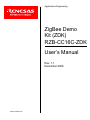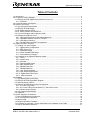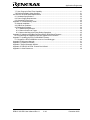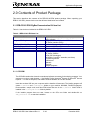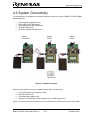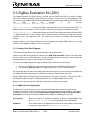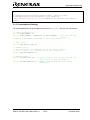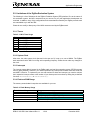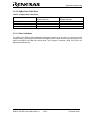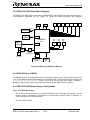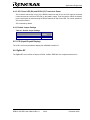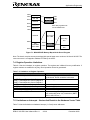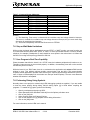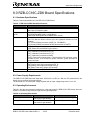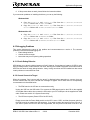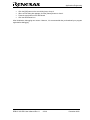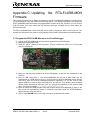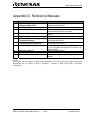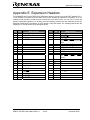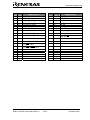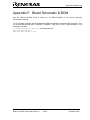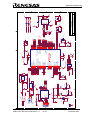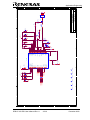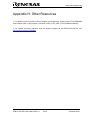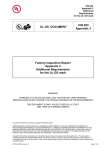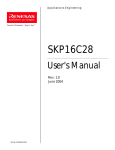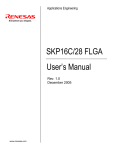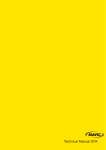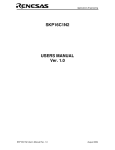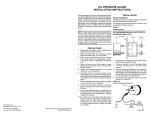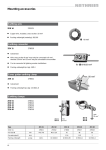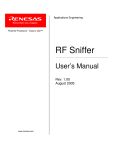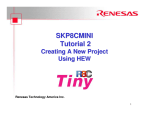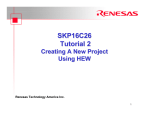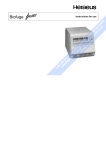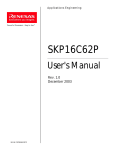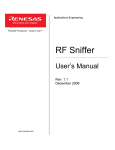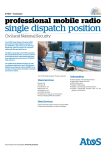Download RZB-CC16C-ZDK User Manual
Transcript
Applications Engineering ZigBee Demo Kit (ZDK) RZB-CC16C-ZDK User’s Manual Rev. 1.1 December 2006 www.renesas.com Applications Engineering Table of Contents 1.0 Introduction ............................................................................................................................................. 4 2.0 Contents of Product Package................................................................................................................. 5 2.1. RZB-CC16C-ZDK ZigBee Demonstration Kit Item List ..................................................................... 5 2.1.1. CD-ROM...................................................................................................................................... 5 3.0 Limited Guarantee and Support ............................................................................................................. 6 4.0 System Connectivity ............................................................................................................................... 7 4.1. Host Computer Requirements ........................................................................................................... 8 4.2. RZB-CC16C-ZDK Boards.................................................................................................................. 8 4.3. RF Sniffer Interface (RFSI)................................................................................................................ 8 4.4. RF Sniffer Software and USB Driver ................................................................................................. 8 4.5. In-Circuit Debugger and Programmer (ICD)...................................................................................... 9 4.6. Software Development Tools ............................................................................................................ 9 4.6.1. HEW (High-performance Embedded Workshop)........................................................................ 9 4.6.2. NC30WA Evaluation Version C Compiler ................................................................................... 9 4.6.3. HEW Debug Interface ................................................................................................................. 9 4.6.4. FoUSB (Flash-over-USB™) Programmer ................................................................................... 9 5.0 ZigBee Evaluation Kit (ZEK)................................................................................................................. 10 5.1. Creating Your Own Program ........................................................................................................... 10 5.1.1. ZigBee Demo Configurations .................................................................................................... 10 5.1.2. ZEK_Demo.c File ...................................................................................................................... 11 5.1.3. Stack RAM Usage ..................................................................................................................... 11 5.1.4. Global Variable RAM Usage ..................................................................................................... 11 5.1.5. Customization of Settings.......................................................................................................... 12 5.2. Limitations of the ZigBee Evaluation System .................................................................................. 13 5.2.1. Timers........................................................................................................................................ 13 5.2.2. System Clock ............................................................................................................................ 13 5.2.3. Interrupts ................................................................................................................................... 13 5.2.4. Flash and RAM Usage .............................................................................................................. 13 5.2.5. MAC Address Area.................................................................................................................... 14 5.2.6. ZbROM Flash Size .................................................................................................................... 14 5.2.7. ZbROM RAM Size..................................................................................................................... 14 5.2.8. User Task Stack RAM ............................................................................................................... 14 5.2.9. User Global Variable RAM ........................................................................................................ 14 5.2.10. ZigBee Stack Table Sizes ....................................................................................................... 15 5.2.11. Other Limitations ..................................................................................................................... 15 6.0 Hardware .............................................................................................................................................. 16 6.1. ZDK Board (RZB-CC16C-ZDK)....................................................................................................... 16 6.2. RZB-CC16C-ZDK Board Block Diagram ......................................................................................... 17 6.3. M16C/28 Group of MCUs ................................................................................................................ 17 6.4. RZB-CC16C-ZDK Board Jumper Configuration.............................................................................. 17 6.4.1. JP1: MCU (U4) Power............................................................................................................... 17 6.4.2. JP2: Power LED (D4) and RS232 (U7) Transceiver Power...................................................... 18 6.4.3. Default Jumper Settings ............................................................................................................ 18 6.5. LCD (Liquid Crystal Display) ........................................................................................................... 18 6.6. ZigBee RF........................................................................................................................................ 18 7.0 System Operation & Limitations ........................................................................................................... 19 7.1. Kernel (ROM Monitor) Introduction.................................................................................................. 19 7.2. Pin and Peripheral Limitations......................................................................................................... 19 7.3. Memory Map.................................................................................................................................... 19 7.4. Register Operation Limitations ........................................................................................................ 20 7.5. Limitations on Interrupts - Vectors that Reside in the Hardware Vector Table ............................... 20 7.6. Stop or Wait Mode Limitations......................................................................................................... 21 RZB-CC16C-ZDK User’s Manual Rev 1.1 December 2006 Applications Engineering 7.7. User Program’s Real-Time Capability ............................................................................................. 21 7.8. Performing Debug Using Symbols .................................................................................................. 21 8.0 RZB-CC16C-ZDK Board Specifications ............................................................................................... 22 8.1. Hardware Specifications.................................................................................................................. 22 8.2. Power Supply Requirements ........................................................................................................... 22 8.3. Operating Environment.................................................................................................................... 22 Appendix A. Troubleshooting Guide........................................................................................................... 23 A.1 Manual Installation ........................................................................................................................... 23 A.2 USB Driver Problems ....................................................................................................................... 23 A.3 Debugging Problems........................................................................................................................ 24 A.3.1 Erratic Debug Behavior.............................................................................................................. 24 A.3.2 Cannot Connect to Target.......................................................................................................... 24 A.3.3 Issues that May Arise During Debug Operations ...................................................................... 25 Appendix B. Updating the ZigBee Development Kit (ZDK) Board Firmware ............................................. 27 B.1 Programming the ZDK Board with with ZigBee Demo Firmware..................................................... 27 Appendix C. Updating the RTA-FoUSB-MON Firmware............................................................................ 29 C.1 Program the RTA-FoUSB-Mon as an In-Circuit Debugger.............................................................. 29 Appendix D. Reference Manuals................................................................................................................ 31 Appendix E. Expansion Headers................................................................................................................ 32 Appendix F. Board Schematic & BOM ....................................................................................................... 34 Appendix G. RZB-CC16C-ZDK Printed Circuit Board............................................................................... 37 Appendix H. Other Resources.................................................................................................................... 39 RZB-CC16C-ZDK User’s Manual Rev 1.1 3/ 39 December 2006 Applications Engineering 1.0 Introduction The RZB-CC16C-ZDK kit is a low-cost ZigBee demonstration kit for evaluating wireless ZigBee connectivity solutions based on the Renesas M16C/28 group of microcontrollers (MCU). A small ZigBee Personal Area Network (PAN) can be set up, monitored and analyzed with the included hardware and software. The kit contains an USB dongle that functions as an RF Sniffer Interface (RFSI). RF Sniffer software installed on the PC allows you to record and analyze ZigBee data packets. The software can also display the network topology of a ZigBee network. For more information on the RF Sniffer software and hardware, see the RF Sniffer User’s Manual, accessible via Start > (All) Programs > Renesas > RF SnifferV.x.xx A RTA-FoUSB-MON Flash Programmer and In-Circuit-Debugger (ICD) included in the kit allows you to re-program the demo boards and to run and debug code. The ICD and firmware provide a convenient Universal Serial Bus (USB) interface between the ZDK boards and the host PC. This interface reduces resource requirements on the M16C/28 MCU and allows faster code downloads. It also can be used with many other Renesas Flash MCUs, starter kits, and your own Renesas MCU-based target boards. Three ZigBee Demonstration Kit (ZDK) boards come pre-programmed with demo software that enables you to quickly set up a small ZigBee PAN comprised of a ZigBee network Coordinator and two ZigBee network Routers. The kit comes with a complete software development tool chain for Renesas MCUs, including Highperformance Embedded Workshop (HEW), which includes Integrated Development Environment (IDE), Graphical User Interface (GUI) and Software Debugger; NC30WA C-compiler, assembler and linker; and Flash-over-USB™ (FoUSB) Programming software. A real-time, source-level debug environment is implemented using the HEW debugging interface with the RTA-FoUSB-MON Flash Programmer/ICD. The Flash-over-USBTM (FoUSB) Programmer software, in combination with the ICD, allows in-system programming of the M16C/28 Flash MCUs on the ZDK and RF Sniffer target boards. RZB-CC16C-ZDK User’s Manual Rev 1.1 4/ 39 December 2006 Applications Engineering 2.0 Contents of Product Package This section describes the contents of the RZB-CC16C-ZDK product package. When unpacking your RZB-CC16C-ZDK, please check to see that all items listed below are included. 2.1. RZB-CC16C-ZDK ZigBee Demonstration Kit Item List Table 2-1 lists the items included in the RZB-CC16C-ZDK. Table 2-1 RZB-CC16C-ZDK Item List Item Name Quantity RZB-CC16C-ZDK Board 3 Integral USB Dongle 1 RTA-FoUSB-MON (ICD) 6” 10-Pin Target Cable 6’ Mini USB Cable Battery Pack with 3 AA batteries CD-ROM 1 1 1 3 Remarks ZigBee Demo Kit (ZDK) Boards, pre-programmed with demo software Integral 2.4GHz RF Receiver USB Stick, used as the RF Sniffer Interface (RFSI) In-Circuit Debugger and Flash Programmer Interface Connects ICD unit to ZDK boards Connects ICD to Host PC Powers the three ZDK boards Auto-install program RF Sniffer software HEW (IDE & debugger) NC30WA (C-compiler, assembler, and linker) FoUSB Programmer USB drivers Manuals Tutorials Sample programs 2.1.1. CD-ROM The CD-ROM contains the electronic manuals and software necessary for developing programs. Your computer must have a web browser — like Mozilla Firefox, Netscape® Browser or Microsoft® Internet Explorer — to view the help files, and Adobe® Acrobat® Reader® to view the manuals. Insert the enclosed CD into your computer and the installer will auto-start. The installer program will create C:\Renesas and C:\Workspace folders on your machine. NC30WA, FoUSB Programmer, Documentation, sample code, and other ZDK-related files are in the C:\Renesas folder. HEW is installed in the C:\Program Files folder by default. If the installer program does not start, browse to the CD’s root folder and double-click on ZDK_Installer.exe to start the installation. RZB-CC16C-ZDK User’s Manual Rev 1.1 5/ 39 December 2006 Applications Engineering 3.0 Limited Guarantee and Support Renesas Technology America, Inc., warrants the RZB-CC16C-ZDK to be free from component or assembly defects for a period of 180 days from the date of purchase. Settlement is limited to repair or replacement of the product only. Renesas Technology America, Inc., does not assume any liability arising out of the application or use of any product, circuit or procedure described herein. No other liability or warranty applies, expressed or implied. Software warranty is limited to replacement of the CD only. While every attempt has been made to ensure accurate documentation, Renesas Technology America, Inc., cannot be held responsible for errors or omissions, and reserves the right to make changes without prior notice. “Flash-Over-USB” is a trademark of Renesas Technology America, Inc. All other trademarks are the properties of their respective owners. RZB-CC16C-ZDK User’s Manual Rev 1.1 6/ 39 December 2006 Applications Engineering 4.0 System Connectivity The following lists the hardware and software products required for using the RZB-CC16C-ZDK ZigBee Demonstration Kit. • • • • • Host Computer (supplied by user) Three RZB-CC16C-ZDK Boards Three battery packs with AA batteries RF Sniffer USB Dongle RF Sniffer software and USB driver ZigBee Coordinator ZigBee Router ZigBee Router RF Sniffer USB Dongle Figure 4.1: ZigBee Demo Setup Optional (only required if you want to update firmware and/or develop code). • • • • In-Circuit Debugger and Programmer (ICD) Mini USB cable for ICD 2×5 header target cable for ICD Software Tools (HEW IDE, NC30 Compiler/Linker, FoUSB Programmer) Figure 4-2 shows an ICD unit connected to a PC via USB and to a ZDK board via 2×5-pin ribbon cable. RZB-CC16C-ZDK User’s Manual Rev 1.1 7/ 39 December 2006 Applications Engineering RZB-CC16C-ZDK Board PC with Windows ® 98SE, 2000, Me, or XP Mini USB Cable ICD 10-pin Target Cable Figure 4-2 ZDK Development System Connectivity 4.1. Host Computer Requirements The minimum requirement to be able to use the software that comes with the RZB-CC16C-ZDK is a PC with a USB port and Microsoft Windows 98, ME, 2000, or XP. 4.2. RZB-CC16C-ZDK Boards The three RZB-CC16C-ZDK boards are pre-programmed with ZigBee demo firmware to provide a demo and evaluation environment for wireless ZigBee connectivity based on Renesas MCUs. See section “6.0Hardware” for more details. 4.3. RF Sniffer Interface (RFSI) The RF Sniffer Interface (RFSI) is a 2.4GHz RF receiver USB dongle made by Integration. See the RF Sniffer User’s Manual for more information on RF Sniffer usage and features. 4.4. RF Sniffer Software and USB Driver The installer program offers you the option to install the ZDK demo software tools and the RF Sniffer software. For details on installation, see the QuickStart Guide or instructions in the Appendix A of this manual. RZB-CC16C-ZDK User’s Manual Rev 1.1 8/ 39 December 2006 Applications Engineering 4.5. In-Circuit Debugger and Programmer (ICD) The ICD provides a plug-and-play debugging and programming interface to the ZDK board via the host computer’s Universal Serial Bus (USB). The USB port also provides power to the ZDK boards and ICD, thereby eliminating the need for an external power supply. Use of the ICD is required only if you need to update the firmware of the kit’s boards, or if you intend to develop and debug your own software. If not powered by the ICD, the kit’s ZDK boards can be powered by the included battery packs. 4.6. Software Development Tools The installer program offers you the option to install all the development tools. For details on installation, see the QuickStart Guide or instructions in Appendix A of this manual. A brief description of all the included tools follows. Please refer to the individual tool manuals for detailed information. 4.6.1. HEW (High-performance Embedded Workshop) HEW provides a Graphical User Interface (GUI) that integrates the software development tools and includes the C-compiler, assembler, linker, debugger and editor. 4.6.2. NC30WA Evaluation Version C Compiler The evaluation version of the M3T-NC30WA C-compiler is provided with the same functionality as the commercial version except that link size will be restricted to 64 Kbytes after 60 days from when you begin using the compiler. Contact your local sales representative if you wish to purchase a full license. 4.6.3. HEW Debug Interface HEW communicates with a kernel (i.e. a ROM monitor program) on the target MCU through the ICD. This debug interface provides a highly efficient evaluation environment. Features include: • • • • • Source-level debugging for assembly and C language Single-step command (unlimited breakpoints) Run command with 6 breakpoints* for the M16C/28 RAM monitor function C variable “watch” window *Note: The number of breakpoints will vary depending on the M16C flash MCU used. 4.6.4. FoUSB (Flash-over-USB™) Programmer The Flash Over USB Programmer application provides In-System Programming capability for the starter kit or any target board using an M16C family flash MCU (e.g. R8C, M16C, M32C). Please see the RTA-FoUSB-MON User’s Manual for more details. RZB-CC16C-ZDK User’s Manual Rev 1.1 9/ 39 December 2006 Applications Engineering 5.0 ZigBee Evaluation Kit (ZEK) The ZigBee Evaluation Kit (ZEK), which is included with the RZB-CC16C-ZDK kit, provides a ZigBee stack and a real-time operating system (RTOS) for the stack in binary form. Your own application code can interface to the ZigBee stack via documented Application Programming Interface (API) function calls. Two binary files are provided in the directory C:\Renesas\RZB_CC16C_ZDK\Sample_Code\ZEK_ZbRom: ZbRom_CC28_FFD_Vxx.mot contains the ZigBee stack and RTOS for Full Function Devices (FFD), i.e. ZigBee Routers or Coordinators. The module also contains all necessary MCU initialization routines. ZbRom_CC28_RFD_Vxx.mot contains the ZigBee stack and RTOS for Reduced Function Devices (RFD), i.e. ZigBee End Devices. It has a smaller memory footprint than the FFD binary, leaving more memory available for your own application code. The module also contains all necessary MCU initialization routines. Sample projects for the Renesas High-performance Embedded Workshop (HEW) allow you to quickly create your own ZigBee coordinator, router or end device. 5.1. Creating Your Own Program This section assumes that you have worked through the Quick Start Guide. Please use the HEW project wizard as outlined in the “HEW (IDE) QuickStart” Section of the Quick Start Guide to create your own ZEK application. Creating a ZigBee project from scratch is quite involved and the detailed steps to do this are not discussed in this manual. To create a new ZigBee application using the HEW project wizard you have two options: 1. You can use the ZEK Demo project that you created in the HEW (IDE) QuickStart section. 2. You can select “Empty Project” in the ZigBee M16C/28 Kit – Step 2” window instead. We recommend that you start out by modifying the ZEK Demo project until you become more familiar with the ZigBee APIs before attempting to create a project using the “Empty Project” generator. See the ZigBee Stack API Specification document (Start > Programs > Renesas > RZB_CC16C_ZDK > All Manuals and Documents) for a detailed description of the available ZigBee API functions. Below are some specifics about the ZEK demo project that will help you get started. 5.1.1. ZigBee Demo Configurations The demo code can be built to act as any of the following ZigBee device types by using the Build configuration pull-down in HEW. Please note that you have to download the correct ZigBee stack image separately as described in the section “Downloading the ZigBee Binary Using the Flash-over-USB™ Programmer” of the Quick Start Guide, before you use HEW to load/debug your own code. Coord_Router Device can function as a ZigBee Coordinator or Router (requires ZigBee stack file ZbRom_CC28_FFD_Vxx.mot to be programmed into the ZDK board). EndDevice Device will function as a ZigBee End Device and can receive data from its parent at any time (requires stack file ZbRom_CC28_RFD_Vxx.mot). RZB-CC16C-ZDK User’s Manual Rev 1.1 10/ 39 December 2006 Applications Engineering EndDevice_Polling Device will function as a ZigBee End Device but will only receive data from its parent when the End Device asks (polls). This configuration would be used for a battery-powered device that “sleeps” most of the time and only wakes up periodically to check for new data (requires stack file ZbRom_CC28_RFD_Vxx.mot). 5.1.2. ZEK_Demo.c File The file ZEK_Demo.c, in the C:\Renesas\RZB_CC16C_ZDK\Sample_Code\ZEK_Demo\ZEK_Demo directory, contains the C-source code for the entire ZEK demo application. Reset Initialization: After the MCU comes out of RESET, the RTOS and ZigBee stack are initialized and then the user task function app_task() is called. This function would contain your user application code. Program Flow: In the ZEK Demo program, the app_task() function first initializes the MCU peripheral and stack settings. Next, the ZDK board’s LCD prompts the user to choose the board’s ZigBee device type by pressing the corresponding pushbutton below the displayed device type options. Once a button press is detected, the function MainLoop() is called. The MainLoop() function implements a loop that will never return for the life of the program. Receiving New Data: When a new ZigBee data packet is received, the function AppDataIndication() is called by the ZigBee stack. Because not much time should be spent in this function, the payload of the data is saved in a circular receive buffer. In MainLoop(), the function ProcessNewData() is called periodically to deal with any new packets. The ProcessNewData() function calls the function AppGetNextRxPacket() to retrieve the data payloads that were saved in the circular buffer by the AppDataIndication() function. It is recommended that you follow the same procedure for processing new data. Address Book: After a node joins the network, it sends a message to the coordinator with its address. The coordinator then adds that address to its address book, which it then broadcasts to every device in the ZigBee network. You can send a ZigBee message to a specific device in the network by turning the ZDK board’s potentiometer to scroll through the available list of addresses and selecting the address of the desired destination device. If the selected destination address is the ZDK board’s own address, the address will be changed to the network broadcast address 0xFFFF. The address book is not part of the ZigBee specification; it is implemented in the ZEK Demo program simply as an application example. 5.1.3. Stack RAM Usage Try to minimize the allocation of local variables that use stack space inside of functions. Remember that your user application is running as a task in an RTOS with a limited amount of stack space allocated for it. For this ZEK system, that value is fixed and cannot be changed. You must limit the RAM space used by your local variables and function calls to less than 100 bytes. 5.1.4. Global Variable RAM Usage You may create as many global variables for your user program as RAM space is available (896 bytes). A virtual RAM section at the start of the debugger’s RAM has been created to warn you if you try to allocate too much global RAM. Below is an example of the linker warning you will receive if you exceed the available RAM space: RZB-CC16C-ZDK User’s Manual Rev 1.1 11/ 39 December 2006 Applications Engineering Phase M16C Linker starting C:\WorkSpace\test\test\sect30_zek28.inc(186) : Warning (ln30): C:\WorkSpace\test\test\Coord_Router\_ncrt0_zek28.r30 : 'DATA' section 'debugger_NE' is overlapped on the 'bss_NE' from 2380H to 2380H 5.1.5. Customization of Settings The following definitions can be changed at the top of the ZEK_Demo.c file to fit your requirements. /* ZigBee Configuration */ #define DEMO_CHANNEL 24 #define SCAN_CHANNELS ((DWORD)0x1 << DEMO_CHANNEL) /* Only scan our demo channel */ //#define SCAN_CHANNELS 0x7FFF800 /* Scan every channel */ /* ASCII Input */ #define MAX_SERIAL_INPUT 20 /* Address Book */ // This array holds the addresses of all the nodes currently // on the network. It is updated only by the coordinator. #define MAX_BOOK_ENTRIES 32 /* RECEIVE BUFFER */ #define RX_BUFF_SIZE 256 /* Circular buffer size for data payload (all data is held in this one buffer) */ #define RX_BUFF_ENTRIES 16 /* Number of buffered packet that can be queued up */ RZB-CC16C-ZDK User’s Manual Rev 1.1 12/ 39 December 2006 Applications Engineering 5.2. Limitations of the ZigBee Evaluation System The following is a list of limitations for the ZigBee Evaluation System (ZEK) platform. Due to the nature of this evaluation system, the MCU resources that you can use for your own application development are restricted. In addition, many of the configurations and customizations offered by the ZigBee protocol stack are unavailable to you with the ZEK. Please do not modify or disrupt any of the MCU resources used by the ZigBee stack: 5.2.1. Timers Table 5-1: MCU Timer Usage TA0 TA1 TA2 TA3 TA4 TB0 TB1 TB2 available Used by ZigBee stack Used by ZigBee stack Used by ZigBee stack Used by RTOS Used by ZigBee stack available Used by ZigBee stack 5.2.2. System Clock After reset, the main system clock (denoted in the spec as f1) is set up to run at 20MHz. The ZigBee stack assumes that the MCU is running at this operating frequency. Please do not make any changes to the clock. 5.2.3. Interrupts The interrupt vector table is located in the ZigBee stack and real-time operating system (RTOS) program memory area (ZbROM). Therefore, you cannot implement any interrupt sub-routines other than Timer A0 and UART 2 Receive. To implement your own sub-routines for those two interrupts, you need to re-direct their respective interrupt vectors to the location of your interrupt service routines by calling the pre-defined functions SetTimerA0Int() or SetUart2RxInt(). 5.2.4. Flash and RAM Usage The memory areas shaded in turquoise are available for your use. Table 5-2: Flash Memory Usage Flash Address Range 0xFF800-0xFFFFF 0xE8000-0xFF7FF 0xC0000-0xE7FFF 0x0F7FF-0x0FFFF 0x0F000-0x0F007 Usage FoUSB Monitor Area (2KB) User code/const space (30KB) ZbROM Area (stack and RTOS) (64KB) User Data Flash Area (2KB) MAC Address (Don’t Erase Block) RZB-CC16C-ZDK User’s Manual Rev 1.1 13/ 39 December 2006 Applications Engineering Table 5-3: RAM Memory Usage RAM Address Range 0x2380-0x23FF 0x2000-0x237F 0x0400-0x1FFF 0x0000-0x03FF Usage FoUSB Monitor Area User global variable space (896 bytes) ZbROM area, user task stack <100 bytes MCU Register Area We strongly recommend that you use the ZEK C start-up files located in the C:\Renesas\RZB_CC16C_ZDK\Sample_Code\ZEK_Demo directory for your project. These start-up files will greatly minimize the complexity of correctly initializing the MCU and locating your user program code and data into the available memory areas. 5.2.5. MAC Address Area Every 802.15.4 radio needs a globally unique 64-bit MAC address. Therefore, your ZDK boards have been pre-programmed with such an address. Please do not erase the Flash block that contains this address. If you accidentally do erase the MAC address, you can find .mot files with replacement addresses in the C:\Renesas\RZB_CC16C_ZDK\Demos\Replacement MAC Addresses directory. Program one of those addresses into your board using the FoUSB programming software. Please make sure that the address you pick is unique and different from any address used by your other ZDK boards. 5.2.6. ZbROM Flash Size The ZbROM area contains the ZigBee protocol stack and the RTOS used by the stack. The ZbROM image occupies the two lower 32kBytes MCU Flash memory blocks for a total of 64kBytes. This allocation was done to prevent the code from being erased by the debugger when downloading your user code. The actual Flash memory size used by the ZigBee stack and RTOS will be less depending on ZigBee stack configuration settings when using the full development environment. 5.2.7. ZbROM RAM Size The RAM allocated for use by the ZigBee stack and RTOS is the maximum amount that would be used if the device were to function as a ZigBee coordinator. The actual RAM size used by the ZigBee stack and RTOS will be less for other ZigBee stack configurations when using the full development environment. 5.2.8. User Task Stack RAM Your user code main program will run as an independent task of the RTOS, which means that your stack is located in the same RAM area as the ZbROM RAM. Therefore, the user stack size available to you for function calls and local variable storage is limited to under 100 bytes. 5.2.9. User Global Variable RAM The amount of RAM left over after the allocation of RAM for the ZigBee stack, RTOS and the FoUSB InCircuit Debugger is 896 bytes at address 0x2000-0x237F. This address range can be used to store global variables. The C-startup files for the compiler have been configured to create an ERROR message if you try to allocate too much RAM at compile time. RZB-CC16C-ZDK User’s Manual Rev 1.1 14/ 39 December 2006 Applications Engineering 5.2.10. ZigBee Stack Table Sizes Table 5-4: ZigBee Stack Table Sizes Neighbor Table Router Table Router Discovery Table Broadcast Transmission Table ZigBee Coordinator & Router Number of Entries 15 15 15 20 ZigBee End Device Number of Entries 4 0 0 20 5.2.11. Other Limitations The RZB-CC16C-ZDK provides sophisticated debugging features at a low cost, but it does have some limitations when used with the HEW software debugger and ICD. Those limitations are described in more detail in the RZB-CC16C-ZDK User manual (Start > (All) Programs > Renesas > RZB_CC16_ZDK > All Manuals and Documents). RZB-CC16C-ZDK User’s Manual Rev 1.1 15/ 39 December 2006 Applications Engineering 6.0 Hardware 6.1. ZDK Board (RZB-CC16C-ZDK) Note:The RZB-CC16C-ZDK board is referred to as RZB-CC28-BRD on the board's silkscreen and schematic drawing. Figure 5-1 shows the RZB-CC16C-ZDK Board with major components identified. Figure 6-1: RZB-CC16C-ZDK Board RZB-CC16C-ZDK User’s Manual Rev 1.1 16/ 39 December 2006 Applications Engineering 6.2. RZB-CC16C-ZDK Board Block Diagram The RZB-CC16C-ZDK board incorporates an M30280FAHP (80-pin QFP) from the M16C/28 group of microcontrollers designated as U4. Figure 5-2 shows the RZB-CC16C-ZDK block diagram. Y1 10MHz Y2 S1 S2 P10_4 8 characters x 2 lines LCD P0_0...6 J7 ICD Header Xin Xout S3 S4 R3 RT1 R44 32kHz P10_5 P10_6 Reset AN2 AN1 AN0 XCin XCout UART 1 U4 M30280FAHP MCU RS232 Transceiver UART 2 Red LED Yellow LED Green LED D1 D2 D3 P3_4 P3_5 P3_6 Vcc JP2 D4 RS232 Power Red Power LED JP1 Vcc MCU Power for Icc Measurements Ports J1, J2, J3, J4 Headers ZigBee RF Figure 6-2: RZB-CC16C-ZDK Block Diagram 6.3. M16C/28 Group of MCUs The M3028x group of 16-bit single-chip, flash microcontrollers (MCU) is part of the M16C/60 series CPU core. The hardware and software manuals for the M16C/28 group of microcontrollers can be found under C:\Renesas\RZB_CC16C_ZDK\Docs folder on your PC or from the Start menu (Start > Programs > Renesas > RZB_CC16C_ZDK > All Manuals and Documents) after ZDK software installation. 6.4. RZB-CC16C-ZDK Board Jumper Configuration 6.4.1. JP1: MCU (U4) Power JP1 is used to connect the Vcc pins of the M16C/28 MCU to the 3.3V supply of the board. It can be used to measure current/power consumption of the MCU during various modes of operation. For normal operations, JP1 must be shorted. JP1 is shorted by default. RZB-CC16C-ZDK User’s Manual Rev 1.1 17/ 39 December 2006 Applications Engineering 6.4.2. JP2: Power LED (D4) and RS232 (U7) Transceiver Power JP2 is used to connect the Vcc pin of the RS232 transceiver chip (U7) to the 3.3V supply of the board. It also connects the red Power LED (D4) to the board’s supply. It can be used to reduce the board’s power consumption by disconnecting the RS232 transceiver and Power LED. For normal operations, JP2 must be shorted. JP2 is shorted by default. 6.4.3. Default Jumper Settings Table 6-1: Default Jumper Settings Jumper JP1: MCU Power JP2: Power LED and RS232 Power Default Setting Shorted Shorted 6.5. LCD (Liquid Crystal Display) The LCD is a 2-line by 8-character display with a KS0066 controller IC. 6.6. ZigBee RF The ZigBee RF circuit utilizes a Chipcon CC2420, 2.4GHz, IEEE 802.15.4 compliant transceiver IC. RZB-CC16C-ZDK User’s Manual Rev 1.1 18/ 39 December 2006 Applications Engineering 7.0 System Operation & Limitations The RZB-CC16C-ZDK provides sophisticated debugging features at a low cost, but it does have some limitations when used with the debugger and ICD. Section 6.1 introduces the kernel (ROM monitor) program and its purpose. The limitations when this kernel is running with the user program are listed in Table 7-1. Table 7-1: System Limitations when Debugging Item Please Refer To 7.2 Pin and Peripheral Limitations 7.3 Memory Map User Limitations 7.4 Register Operation Limitations 7.5 Limitations on Interrupts - Vectors that Reside in the Hardware Vector Table 7.6 Stop or Wait Mode Limitations Debugger Limitations 7.7 User Program’s Real-Time Capability 7.1. Kernel (ROM Monitor) Introduction During debug, a small program called a kernel is uploaded to the M16C/28. The kernel communicates with HEW through the ICD regarding MCU status during user code debugging operations. There are no special steps required in the user program to make use of the ICD. The operation of the kernel is transparent to the user, but there are some limitations. These are discussed from section 7.2 onward. After starting a HEW debug session, the ICD uploads the kernel to the M16C/28 if it does not exist (e.g. a blank device or a device that was programmed with the FoUSB Programmer). After downloading the kernel, the M16C/28 is ready to download user code. Connecting the ICD without starting HEW will not affect the signal lines connected between the ICD and the M16C/28; the ICD keeps the signal lines in high-impedance state. The ICD only drives the pins after HEW or the FoUSB Programmer attempts to connect. After completing program debug and verification with HEW, you can create an image of your code in Intel (.hex) or Motorola (.mot) file formats. This image can be programmed into the M16C/28 using the FoUSB Programmer. This procedure erases the kernel and leaves only the user program. 7.2. Pin and Peripheral Limitations SIO/UART1 pins are used for communication between the M16C/28 kernel on the RZB-CC16C-ZDK board and HEW through the ICD. Do not connect these pins to any other circuit, as UART1 cannot be used in the user program while using the Debugger. For details, please see the RTA-FoUSB-MON (ICD) User’s Manual on Target M16C ROM Monitor Resources or related ICD application notes. 7.3. Memory Map The amount and locations of memory used by the kernel on the RZB-CC16C-ZDK board’s M16C/28 MCU are shown in Figure 7-1. RZB-CC16C-ZDK User’s Manual Rev 1.1 19/ 39 December 2006 Applications Engineering 00000h 00400h 023FFh SFR Area 00400h User RAM Area = 8064 Bytes 0237Fh 02380h Kernel RAM Internal RAM Area - 8kB (128 Bytes) Reserved 0F000h 0F800h 10000h High E/W 2kB data block 023FFh Note: User programs must not use shaded areas. High E/W 2kB data block Reserved User Program Area - 94kB Special Page Area E8000h User Flash ROM Area - 96kB FF900h Kernel Program FFE80h FFFDCh Fixed Vector Area FFFFFh Figure 7-1: M30280FAHP Memory Map with the Kernel Program Note: The kernel occupies memory associated with special-page vector numbers 18-19 and 192-255. The user reset vector is re-mapped to address FFFD8h by the kernel. 7.4. Register Operation Limitations Table 6-2 lists the limitations on register operation. The registers are inhibited from any modification. If register contents are modified in any way, kernel operation cannot be guaranteed. Table 7-2: Limitations on Register Operation Register Name User and Interrupt Stack Pointers UART1 Transmit/Receive Mode Register UART1 Transmit/Receive Control Register 0 UART1 Transmit/Receive Control Register 1 UART1 Interrupt Control Register 0 UART Transmit/Receive Control Register 2 UART1 Transmit Buffer Register UART1 Receive Buffer Register Port 6 and Port 6 DDR Restriction RAM memory range 02380H – 023FFH is used by the kernel. Do not set stacks in this area. Do not change. Do not change. Do not change bits 0 and 2. Do not write to this register. Do not read this register. To prevent changes on P6_4 data and direction, use read-modify-write only instructions (BSET, BCLR, AND, OR, etc.). 7.5. Limitations on Interrupts - Vectors that Reside in the Hardware Vector Table Table 7-3 lists the limitations on hardware interrupt (i.e. fixed) vector addresses. RZB-CC16C-ZDK User’s Manual Rev 1.1 20/ 39 December 2006 Applications Engineering Table 7-3: Interrupt Vector Addresses Interrupt Cause M16C/28 Vector Address Undefined FFFDCh ~ FFFDFh Overflow FFFE0h ~ FFFE3h BRK Instruction FFFE4h ~ FFFE7h Address Match FFFE8h ~ FFFEBh Single-step FFFECh ~ FFFEFh Watchdog Timer FFFF0h ~ FFFF3h DBC FFFF4h ~ FFFF7h NMI FFFF8h ~ FFFFBh RESET FFFFCh ~ FFFFFh Kit Specification User available User available User inhibited User inhibited User inhibited User available (Note 1) User inhibited User available Reset vector (Note 2) NOTES: (1) The Watchdog Timer vector is shared with the oscillation stop and voltage detection interrupts. The vector is available for oscillation stop and voltage detection interrupts, but you must avoid using the vector for watchdog timer interrupts. (2) The kernel transparently relocates the Reset vector to FFFD8H. 7.6. Stop or Wait Mode Limitations While running the kernel with an application that uses “STOP” or “WAIT” modes, care must be taken not to communicate with the MCU while “STOP” or “WAIT” is active (avoid RAM monitor or memory window refreshes, for example). Breakpoints (if used) should be set at points in the code where it is known that the BCLK is running at a frequency greater than 250 kHz. 7.7. User Program’s Real-Time Capability Please be aware that while the kernel is in a “STOP” state, the hardware peripherals will continue to run. Therefore, interrupts may not be serviced properly. In addition, the watchdog timer will not be serviced and will likely time out if active. While the kernel is in a “RUN” state, there is no overhead on the application code unless a RAM monitor window is open. This window requires periodic communication with the MCU. This communication suspends normal application operation while servicing the request (approximately 2000 BCLK cycles for each 16 bytes of data displayed in the window are used per window update). The user must determine whether this behavior is acceptable. 7.8. Performing Debug Using Symbols Normally when a new project is created using HEW, debugging symbols are enabled. If you are unable to view the source properly during debug, add the debug option [-g] in HEW before compiling the programs. To enable the [-g] option, perform the following: • • • • • • Open the workspace and project in HEW. Select [Renesas M16C Standard Toolchain] from the Options pull-down menu. Click on the [Link] tab. Select [Output] under the [Category] list box. Click on the checkbox for [-g] ‘Outputs source debug information…’ Click on the [OK] button For more information, see the HEW user’s manual. RZB-CC16C-ZDK User’s Manual Rev 1.1 21/ 39 December 2006 Applications Engineering 8.0 RZB-CC16C-ZDK Board Specifications 8.1. Hardware Specifications Table 8-1 lists the specifications of the RZB-CC16C-ZDK Board. Table 8-1: RZB-CC16C-ZDK Board Specifications Item Specification MCU M30280FAHP Clocks Main Clock: crystal 10 MHz, PLL, or ring oscillator Sub Clock: 32.768 kHz crystal Memory RAM: 8kB (8064 Bytes user available due to kernel) (ICD) High E/W Data Block: 2kB × 2 (4096 Bytes) Flash ROM: 96kB (94kB user available due to kernel) Connectors [J1-J4]: Four 2×10-pin measurement test points connected to the MCU pins. Can also be used to connect your own expansion boards via 2×10 headers. [J7]: In-Circuit Debug connector (UART1 for FoUSB-ICD) [P1]: 9-Sub-D RS232 connected via RS232 transceiver to UART2 Jumpers [JP1]: MCU Power for Icc Measurements [JP2]: Power LED and RS232 Power connect Switches [S1]: pushbutton (connected to P10_4) [S2]: pushbutton (connected to P10_5) [S3]: pushbutton (connected to P10_6) [S4]: pushbutton (connected to Reset) [SW1]: Power source select switch. If set toward the ICD connector: power provided by ICD. If set toward the power connector: power provided via power connector. LEDs [D1] (Red): User output (connected to P3_4) [D2] (Yellow): User output (connected to P3_5) [D3] (Green): User output (connected to P3_6) [D4] (Red): Power On (if jumper JP2 shorted) LCD 2-line × 8-character LCD with KS0066 controller IC 8.2. Power Supply Requirements The RZB-CC16C-ZDK Board will draw about 35mA with no LEDs on. With the ICD powered from the board, the current draw will be about 85mA. The board has a 3.3V low dropout voltage regulator with an input voltage range from 3.4V to 16V. 8.3. Operating Environment Table 8-2 lists the environmental conditions for using and storing the RZB-CC16C-ZDK board. Store the board in a conductive bag inside the original factory packaging box. Table 8-2: Operating Environment Environmental Condition Ambient Temperature Operating 0 - 55°C (No corrosive gas allowed) Storage -30 to 75°C (No corrosive gas allowed) RZB-CC16C-ZDK User’s Manual Rev 1.1 22/ 39 Ambient Humidity 30 to 80% (non-condensing) 30 to 80% (non-condensing) December 2006 Applications Engineering Appendix A. Troubleshooting Guide This section discusses possible problems you may encounter while installing the development tool software, USB drivers, or running the HEW debugger and FoUSB Programmer applications. This section also discusses the countermeasures and solutions to resolve these problems. For troubleshooting information on the RF Sniffer Interface and RF Sniffer board, see the RF Sniffer User’s Manual. If, for any reason, you cannot resolve the problem, please contact your Renesas representative for assistance. A.1 Manual Installation Before connecting the In-Circuit Debugger to your PC, the driver files (.inf and .sys) and executables must be copied to the C:\Renesas\FoUSB directory. To do this, run FoUSB_Vx.xx.exe in the \Tools\FoUSB directory of the CD. After the FoUSB Programmer install, assuming the default directory was used, a C:\Renesas\FoUSB subfolder should have been created. The Windows USB drivers can be found under the USB Drivers folder, i.e. fousb.inf, fousb.sys (driver files to run FoUSB Programmer), usbmon.inf, and usbmon.sys (driver files to run HEW). A.2 USB Driver Problems This part discusses how to fix common problems that may occur with USB driver installation. The most common problem is that Windows did not properly install the USB drivers, so that the ICD is not recognized. An indication of this problem is the faster blink rate of the ICD’s yellow Status LED of about 23 times per second. When the driver is installed properly, the yellow Status LED only blinks every second. Before trying the following steps, try re-starting your PC to see if this resolves the problem. You can check the USB Driver status using the Windows Device Manager (Start > Control Panel > System Properties > Hardware > Device Manager > Universal Serial Bus controllers). If the “Renesas FoUSB ICD” appears under the Universal Serial Bus controllers with no red X or yellow exclamation point, the driver was installed properly. NOTE: If you are using Windows 2000 or XP, you will need Administrator privileges to be able to install the drivers. For cases where “Renesas FoUSB ICD” appears with a red X or yellow exclamation point in the Windows Device Manager, please try the following: 1. Open the Windows Device Manager (Start > Control Panel > System Properties > Hardware > Device Manager > Universal Serial Bus controllers). 2. Double-click on ‘Renesas FoUSB ICD’. A Renesas FoUSB ICD Properties dialog box appears. 3. Click on the ‘Driver’ tab and click the ‘Update Driver’ button. 4. Select ‘Display a list…’ and click on the ‘Have Disk’ button. 5. Browse to the C:\Renesas\FoUSB\USB Drivers directory and install the usbmon.sys driver. RZB-CC16C-ZDK User’s Manual Rev 1.1 23/ 39 December 2006 Applications Engineering 6. If this process does not work, please follow the instructions below. If you encounter problems on installing the drivers, you can try the following: Windows 2000 a. Copy the fousb.inf and usbmon.inf files from the C:\Renesas\FoUSB\USB Drivers folder to the \WINNT\INF folder. b. Copy the fousb.sys and usbmon.sys files from the C:\Renesas\FoUSB\USB Drivers folder to the \WINNT\SYSTEM32\drivers folder. Windows 98 or XP a. Copy the fousb.inf and usbmon.inf files from the C:\Renesas\FoUSB\USB Drivers folder to the \WINDOWS\INF folder. b. Copy the fousb.sys and usbmon.sys files from the C:\Renesas\FoUSB\USB Drivers folder to the \WINDOWS\SYSTEM32\drivers folder. A.3 Debugging Problems This section discusses the cause of the problem and countermeasures to resolve it. The common problems encountered with debugging are: • Erratic debug behavior • Cannot connect to target • Issues that may come up during debug operations A.3.1 Erratic Debug Behavior HEW allows you to launch multiple instances of itself. However, if more that one instance of HEW is open during a debug session, erratic behavior can result. Running the FoUSB Programmer at the same time as HEW can also result in erratic debug behavior. Lastly, having more than one ICD installed can also cause erratic problems or cause HEW to crash. A.3.2 Cannot Connect to Target When the message “Can’t connect with the target” is displayed when attempting to connect, there are several reasons that may have caused this message to appear. Each cause and its corresponding countermeasure is discussed below. • The ZDK board or the ICD are not connected correctly. Unplug the ICD from the USB cable. First connect the ZDK target board to the ICD via the supplied 2×5-header ribbon cable, then connect the ICD back to your PC’s USB port via the supplied mini USB cable. Please see section “4.0 System Connectivity”. • The ICD has no power (Power LED of the ICD is off). Please ensure that the Power Mode switch on the ICD is set to ‘USB’, and that the power switch on the ZDK board is set toward the ICD connector, if you want to power the board from the ICD unit. If you want to power the ICD from the ZDK target board, the ICD power mode switch must be in the RZB-CC16C-ZDK User’s Manual Rev 1.1 24/ 39 December 2006 Applications Engineering ‘Target’ position. The target board then must be provided with its own power supply and the target board’s power switch must be on in the correct position (toward the power connector). • USB was not selected on the HEW Init dialog box. Please select ‘USB’ from the Init dialog box that is displayed right after you start a debug session. • The selected MCU on the ICD board and the actual target MCU (M16C/28) do not match. Close the error message by clicking on the ‘OK’ button, then click on the ‘Cancel’ button of the Init window. Make sure you select ‘M30280FA.mcu’. If the MCU loaded on the ICD is different, HEW will re-program the ICD to match it. • The target MCU is damaged. Try a different target board and see if the HEW will connect. You may have a damaged board or MCU. A.3.3 Issues that May Arise During Debug Operations While debugging user code, some issues may come up because the limitations discussed in section “7.0 System Operation & Limitations” were not satisfied. The common issues are listed in Table A.3, including the countermeasures. Table A.3 Problem After stepping a few instructions, HEW cannot “stop” Breakpoints do not seem to work HEW locks up (cannot stop program) or Communication error message is displayed. • • • • • • Download problems • • Possible Cause/s and Solution Changes were made to the UART1 Special Function Registers (SFRs). Do not change UART1 SFRs in your code. System is in “FreeRun” mode. Change the RUN mode to “Sampling” from the “Init” window (Emulator System icon). Changes were made to the UART1 SFRs. Do not change UART1 SFRs in your code. Ensure that no limitations in Section 6 were violated. Re-initialize the system without closing debug session. See note below. Do a hardware reset. User-program runaway may be corrupting the kernel (RAM, interrupt vectors, flags, etc.). Close the debug session, hit the reset button on the ZDK board to reset the board, then restart. Filenames or directory names contain spaces or special characters. HEW project was not properly set up (startup files missing or out of order, files added to wrong member, etc.). Try creating a new project and adding your source files to it. For details, please see the HEW User’s Manual. To re-initialize the system without closing a debug session, try the following: RZB-CC16C-ZDK User’s Manual Rev 1.1 25/ 39 December 2006 Applications Engineering • • • • Click the [OK] button on the error dialog box to close it. When an Exit dialog box appears, click the [Cancel] button to close it. Press the reset button on the ZDK board. Click the HEW Reset icon. After initialization, debugging can resume. However, it is recommended that you download your program again before debugging. RZB-CC16C-ZDK User’s Manual Rev 1.1 26/ 39 December 2006 Applications Engineering Appendix B. Updating the ZigBee Development Kit (ZDK) Board Firmware Your ZigBee Development Kit contains three ZDK boards that come pre-programmed with ZigBee demo firmware. In this chapter, we show you how you can update or replace this firmware. You can skip this chapter if you do not intend to update the ZDK board’s firmware. To update the firmware of the ZDK board, you need an RTA-FoUSB-Mon In-Circuit Debugger (ICD) . B.1 Programming the ZDK Board with with ZigBee Demo Firmware 1. Connect the ICD’s 2×5 header ribbon cable to the ZDK board. 2. Make sure the ICD’s Power Mode switch is set to the USB position and the ZDK board’s power switch is set toward the ICD connector. 3. Connect the ICD to the USB port of your PC 4. Start the FoUSB software (Start > All Programs > Renesas > Flash-Over-USB V.x.xx > FoUSB Programmer). To be able to program a target board successfully, both the selected MCU type of the FoUSB programming software and the MCU Monitor Image (MMI) loaded into the ICD must be identical to the MCU type that is on your target board. The FoUSB software remembers the type of the last MCU you have programmed. If it detects a mismatch between the remembered MCU type and the MCU type of the ICD’s MMI code (also called USB monitor code), it will prompt you to update that code. However, before you click OK on the popup window that offers to update your ICD, you must determine the correct course of action: Is the ICD’s MCU type identical to your target board’s MCU type? • If the answer is ‘yes’: Click No in the popup window that offers to update your ICD’s USB monitor code. The FoUSB software will then prompt you to select the MCU. Select the correct type that sits on your target board. FoUSB will connect to the target board and unlock the MCU, then show it is connected as in the figure below. Figure B-1: FoUSB Software Connected to Target Board • If the answer is ‘no’, then: Is the FoUSB software’s remembered MCU type identical to your target board’s MCU type? If the answer is ‘no’: Click No in the popup window that offers to update your ICD’s USB monitor code. FoUSB will then prompt you to select the MCU type. Select the correct type that sits on your target board. Now the FoUSB software’s MCU type matches the one of your target board, but the ICD’s MMI code still does not match. Consequently, FoUSB will again offer to update the ICD. Continue with the ‘yes’ section below to update the ICD. If the answer is ‘yes’: Update the ICD. Important: the ICD has to operate at 5V to update its MMI code. However, if the ICD is connected to the ZDK target board, its voltage is pulled down to the 3.3V operating voltage of the RZB-CC16C-ZDK User’s Manual Rev 1.1 27/ 39 December 2006 Applications Engineering target board’s MCU. Therefore, disconnect the ZDK target from the ICD. Now click OK to update the MMI code. After the MMI update has completed, reset the ICD by unplugging the USB cable, reconnecting the ICD to the target board and then reconnecting the USB cable. 5. The FoUSB software should now automatically detect and unlock the target board’s MCU and display the MCU type without having to select the device. Click Open in the left of the FoUSB program window and browse to the directory in which the demo firmware is stored (C:\Renesas\RZB_CC16C_ZDK\Demo).Select the firmware file ZDK_Demo_Vxx.mot, where xx is the version number of the code. 6. A popup window displays the ID code of the firmware file you just opened. Click OK. 7. Click Program in the left of the FoUSB program window. 8. In the Program Flash Window that pops up, make sure “Only Erase Blocks Needed” is checked. Click Program. It is important that you only erase the blocks needed and not the entire Flash memory, as each ZDK board stores a unique 8-byte MAC address that is factory programmed at Flash memory address 0xF000. You do not want to erase the MAC address, because the board will not be able to function without one. RZB-CC16C-ZDK User’s Manual Rev 1.1 28/ 39 December 2006 Applications Engineering Appendix C. Updating Firmware the RTA-FoUSB-MON This section discusses how to update the firmware of the RTA-FoUSB-MON hardware to function as an In-Circuit-Debugger (ICD) and Flash-Over-USB Programmer. The ZigBee Development Kit contains an RTA-FoUSB-MON unit that has been pre-programmed to function as an ICD. Therefore, you only need to read this section if for some reason the ICD firmware should get corrupted and you must update the firmware of the ICD. The RTA-FoUSB-MON has a boot mode that can be used to program the MCU’s user Flash area. The procedure to activate the boot mode to re-program the Flash firmware is described in the following steps. C.1 Program the RTA-FoUSB-Mon as an In-Circuit Debugger 9. Unplug the RTA-FoUSB-MON unit from both its target and from the USB cable. 10. Remove the black plastic case. 11. Shunt JP1 with a 2.54mm (0.100 mil) jumper. This will configure the ICD to run in boot mode when it is powered up. Figure C-2: Boot Jumper Location 12. Make sure that the power switch is set to the USB position, so that the unit is powered via the USB bus. 13. Plug the USB cable back in. The RTA-FoUSB-MON will now be in boot mode and will communicate as a USB device to the PC. In boot mode, the RTA-FoUSB-MON uses a different USB Driver than the In-Circuit Debugger/Programmer application, so you will need to load another USB Driver when doing this procedure for the first time. The Windows New Hardware Wizard should automatically start and guide you through the installation of the required USB driver. The driver is located in C:\Renesas\FOUSB\USB Drivers. 14. Open the Flash-Over-USB program. Note that the MCU device name displayed in green on the front screen will automatically change to M37641F8 (the MCU inside the RTA-FoUSB-Mon) without having to select that device. 15. Click on the Load MMI button on the right. This opens a chip selection window. RZB-CC16C-ZDK User’s Manual Rev 1.1 29/ 39 December 2006 Applications Engineering Figure C-3: Load MMI Button 16. Select the MCU device of your target board to which you want to connect the RTA-FoUSB-Mon as an In-Circuit Debugger (not the MCU of the RTA-FoUSB-Mon unit) and click the OK button to load the selected MCU Monitor Image (MMI) to the RTA-FoUSB-Mon. Figure C-4: Chip Selection Window 17. Unplug the USB Cable, remove the jumper and enclose the board back into its case. Now reattach the ribbon cable to your target board and re-connect the RTA-FoUSB-Mon unit to your PC with the USB cable. 18. After you connect the RTA-FoUSB-Mon to the PC, the FoUSB Programmer should show the target MCU device name you selected earlier. RZB-CC16C-ZDK User’s Manual Rev 1.1 30/ 39 December 2006 Applications Engineering Appendix D. Reference Manuals Item Title Description 1. Renesas ZigBee Demonstration Kit (ZDK)Quick Start Guide Document that will help you get started on using the ZigBee Demonstration Kit. 2. 3. RZB-CC16C-ZDK User’s Manual RF Sniffer User's Manual 4. ZDK Board Schematic 5. 6. 8. ZDK Board BOM M16C/20/60 Series C-Language Programming Manual M16C/20/60 Series Assembly Language Programming Manual HEW User's Manual 9. 10. 11. AS30 User's Manual NC30 User's Manual RTA-FoUSB-MON User’s Manual This document. Document describing the ZigBee RF Sniffer hardware and software in more detail. Schematic diagram for the RF Sniffer and ZDK boards. Bill of materials for the ZDK board. ANSI C-language programming guide for the M16C/20/60 series MCU. Assembly language programming guide for the M16C/20/60 series MCUs. This document describes installation and operation of this Integrated Development Environment for Renesas' Tools. Guide for AS30 assembler. Guide for NC30WA C-compiler. In-Circuit Debugger and Programmer User’s Manual. 7. NOTE: The installer will copy all these manuals during installation. They can be accessed using the Document Descriptions file by clicking on Start > Programs > Renesas > RZB_CC16C_ZDK > Document Descriptions. RZB-CC16C-ZDK User’s Manual Rev 1.1 31/ 39 December 2006 Applications Engineering Appendix E. Expansion Headers The M30280FA MCU on the RZB-CC16C-ZDK target board is housed in an 80-pin QFP package. Pin 1 of the package is identified by a little white circle on the board’s top silkscreen. Connectors J1 to J4, located around the MCU, provide access to almost all of the MCU’s pins. You can use J1-J4 as test points to check MCU signals or, by mounting your own headers, connect your own expansion board. The silkscreen identifying the connectors is at the bottom of the ZDK board. The following table shows the mapping of J1-J4 pins to MCU pins and signal names. J1 Pin 1 2 3 4 MCU Pin 1 2 3 4 J2 Pin 1 2 3 4 MCU Pin 21 22 23 24 P95/AN25/CLK4 P93/AN24 P92/TB2in P91/TB1in 5 6 7 8 9 10 11 25 26 27 28 29 30 31 P85/ NMI / SD 12 13 14 32 33 34 P76/TA3out P75/TA2in/ W P74/TA2out/W P73/ CTS 2 / RTS 2 /TA1in/ V /TXD1 P72/CLK2/TA1out/V/RXD1 P71/RxD2/SCL/TA0in/CLK1 P70/TxD2/SDA/TA0out P67/TxD1 P66/RxD1 P65/CLK1 P64/ CTS1 / RTS1 / CTS 0 /CLKS1 P37 P36 P35 5 6 7 8 9 10 11 5 P90/TB0in 11 Vss 12 13 14 13 14 Vcc 15 15 P84/ INT2 /Zphase 15 35 P34 16 16 P83/ INT1 16 36 P33 17 17 P82/ INT0 17 37 P32/SOUT3 18 18 18 38 P31/SIN3 19 20 19 20 P81/TA4in/ U P80/TA4out/U P77/TA3in 19 20 39 40 P30/CLK3 P63/TxD0 MCU Function RZB-CC16C-ZDK User’s Manual Rev 1.1 32/ 39 MCU Function December 2006 Applications Engineering J3 Pin 1 2 3 MCU Pin 41 42 43 J4 Pin 1 2 3 MCU Pin 61 62 63 4 5 6 7 8 44 45 46 47 48 P62/RxD0 P61/CLK0 P60/ CTS 0 / RTS 0 P27/OUTC17/INPC17 P26/OUTC16/INPC16 P25/OUTC15/INPC15 P24/OUTC14/INPC14 P23/OUTC13/INPC13 P06/AN06 P05/AN05 P04/AN04 4 5 6 7 8 64 65 66 67 68 P03/AN03 P02/AN02 P01/AN01 P00/AN00 P107/AN7/ KI3 9 49 P22/OUTC12/INPC12 9 69 P106/AN6/ KI2 10 50 P21/OUTC11/INPC11/SCLMM 10 70 P105/AN5/ KI1 11 51 P20/OUTC10/INPC10/SDAMM 11 71 12 52 P17/ INT5 /INPC17/IDU 12 72 P104/AN4/ KI0 P103/AN3 13 53 P16/ INT4 /IDW 13 73 P102/AN2 14 54 14 74 P101/AN1 15 16 17 18 19 20 55 56 57 58 59 60 P15/ INT3 / AD TRG /IDV P14 P13/AN23 P12/AN22 P11/AN21 P10/AN20 P07/AN07 15 16 17 18 19 20 75 76 AVss P100/AN0 78 79 80 AVcc P97/AN27/SIN4 P96/AN26/SOUT4 MCU Function RZB-CC16C-ZDK User’s Manual Rev 1.1 33/ 39 MCU Function December 2006 Applications Engineering Appendix F. Board Schematic & BOM Note:The RZB-CC16C-ZDK board is referred to as RZB-CC28-BRD on the board's silkscreen and schematic drawing. The circuit board schematic and Bill-Of-Materials (BOM) are available as separate PDF documents. They can be accessed through Start > Programs > Renesas > RZB_CC16C_ZDK > Board Hardware, or by browsing to the folder C:\Renesas\RZB_CC16C_ZDK\Docs and opening the files: RZB_CC28_BRD_BOM.pdf RZB_CC28_BRD_Schematic.pdf RZB-CC16C-ZDK User’s Manual Rev 1.1 34/ 39 December 2006 A B C D 5 9 4 8 3 7 2 6 1 GND Point TP1 J6 6 4 1 O O Tip POT_ EN R31 10 K 2 U8-1 NDS9956A C24 0.1uF 13 8 14 7 6 2 R1IN R2IN 5 2 R44 10 K 2 R10 10 K 2 3 4 12 9 11 10 5 TE MP_EN U3-1 NDS9956A RT1 t 10K R7 7.32K 1% MAX 202 R1OUT R2OUT T1IN T2IN C2- C1C2+ C1+ 4 1 3 R30 10K 4 U8-2 NDS9956A R3 CdS Cell AN0 AN1 AN2 0 R33 R17 10 K 0 0 R39 R37 C23 0.1uF C21 0.1uF 2 5 7 2 3 5 CDS_EN RS232_IN 4 S1 4 S2 LDO_OU T CVout GND S3 J2-4 J2-7 J2-6 CNVss Xcou t J4-11 J4-10 J4-9 J4-16 J4-14 J4-13 CC_SFD 1 R15 0 19 18 17 16 15 14 27 26 25 24 23 22 21 20 43 42 41 40 31 30 29 28 R9 10 K 6 1 3 5 7 9 2 J1-13 CNVss Vref P100/AN0 P101/AN1 P102/AN2 P103/AN3 P104/AN4/KI0 P105/AN5/KI1 P106/AN6/KI2 P107/AN7/KI3 P90/TB0in P91/TB1in P92/TB2in P93/AN24 P95/AN25/CLK4 P96/AN26/SOUT4 P97/AN27/SIN4 P80/TA4out/U P81/TA4in/U P82/INT0 P83/INT1 P84/INT2/Zphase P85/NMI/SD + + + + + J7 103308 -1 + + + + + 2 4 6 8 10 3 ICD_BUSY ICD_IN VO LT_SEL MCU_RES ET ICD_OUT J1-11 C41 2.2 uF P30/CLK3 P31/SIN3 P32/SOUT3 P33 P34 P35 P36 P37 + R11 0 R16 47 K J4-15 9 S4 10 12 EVQ-PAC 04M J2-16 J2-15 J2-14 J2-13 J2-12 2 J3-18 J3-17 J3-16 J3-15 J3-14 J3-13 J3-12 J3-19 R23 2 C17 0.1uF 100 K BAT5 4C D5 Date: Size B Title LCD0 LCD1 LCD2 LCD3 CC_VREG_EN CC_RESETn CC_CCA CC_FIFO 0.1uF C44 DVDD_3.3V MCU_RESE T Xcou t Xc in J4-7 LCD0 J4-6 LCD1 J4-5 LCD2 J4-4 LCD3 J4-3 LCD_RS J4-2 LCD_EN J4-1 LCD_R/W J3-20 EN_5V 67 66 65 64 63 62 61 60 8 7 POT_ EN CDS_EN TE MP_EN J3-5 J3-4 J3-10 J3-9 J3-8 J3-7 J3-6 J3-11 C43 0.1uF LED_RED LED_YEL LED_GRN J2-19 J2-18 J2-17 0.1uF C42 59 58 57 56 55 54 53 52 51 50 49 48 47 46 45 44 39 38 37 36 35 34 33 32 RES ET M30280Fx RESET Xout Xin P86/Xcout P87/Xcin P00/AN00 P01/AN01 P02/AN02 P03/AN03 P04/AN04 P05/AN05 P06/AN06 P07/AN07 P10/AN20 P11/AN21 P12/AN22 P13/AN23 P14 P15/INT3/ADtrg/IDW P16/INT4/IDV P17/INT5/INPC17/IDU P20/OUTC10/INPC10/SDAMM P21/OUTC11/INPC11/SCLMM P22/OUTC12/INPC12 P23/OUTC13/INPC13 P24/OUTC14/INPC14 P25/OUTC15/INPC15 P26/OUTC16/INPC16 P27/OUTC17/INPC17 J4-18 DVDD_3.3V M30280F P70/TxD2/SDA/TA0out P71/RxD2/SCL/TA0in/CLK1 P72/CLK2/TA1out/V/RXD1 P73/C •RTS2/TA1in/V/TXD1 P74/TA2out/W P75/TA2in/W P76/TA3out P77/TA3in P60/C •RTS0 P61/CLK0 P62/RxD0 P63/TxD0 P64/C •RTS1/CTS0/CLKS1 P65/CLK1 P66/RxD1 P67/TxD1 U4 JP1 3 MCU_POWER 1 In Circuit Debug port CNVss J4-8 J4-12 77 76 74 73 72 71 70 69 68 5 4 3 2 J1-2 J1-1 1 J4-20 80 J4-19 79 J1-5 J1-4 J1-3 J1-14 J1-15 J1-19 J1-18 J2-3 J2-2 J2-1 J1-20 FoUSB_PWR ICD_CLK 2 AN0 AN1 AN2 RS232_R TS RS232_O UT RS232_IN J2-5 ICD_BUSY ICD_CLK ICD_IN ICD_OUT C19 2.2uF CC_CS CC_CLK CC_MISO CC_MOSI J3-3 J3-2 J3-1 J2-20 J2-11 J2-10 J2-9 J2-8 + DVDD_5.0V CC_FIFOP J1-17 J1-16 4 6 8 DVDD_3.3V REG711-5.0 C+ Enable Vin PGND U6 RS232_OU T RS232_RT S GND Vout R25 10k EN_5V LP2992AIM5-3 .3 BYPASS Vin ON/OFF U5 10uF C18 DVDD_3.3V 1 RS232 POWER 1 JP2 C15 0.01uF C16 10uF INPUT_PWR 68 0 T1OUT T2OUT V- V+ DVDD_3.3V FoUSB_PWR JP2-1 U7 R14 5 2 DVDD_3.3V D5 2 3 1 SW1 POWER JACK C22 0.1uF D4 C25 0.1uF DB9 Female P1 RED FoUSB_PWR 3.4V to 16.0V Input Voltage 3 16 VCC GND 15 78 Power Source Select 1 3 8 7 1 1 2 7 8 1 5 6 3 13 Vcc LDO_OUT 1 11 Vss 0 C38 33pF D6 68 0 68 0 68 0 R38 10 K 18pF Vo Vcc 2 7 8 R40 9 1K 10 3 Y2 32kHz R12 0 SLW-107-0 1-T-D DB0 DB1 DB2 DB3 LCD1 C40 RS EN R/W DB4 DB5 DB6 DB7 Wednesday, June 29, 2005 Sheet 1 1 SCH-0001-02.dsn RZB-CC28-BRD of 2 DVDD_3.3V LCD, HEADER 2 X7 Xcou t Xc in 4 6 5 11 12 13 14 0 R140 R43 R42 R41 1 TALON COMMUNICATIONS 10 MHZ Y1 Document Number C37 33pF R13 R36 10 K R28 R26 1.8K 1.8K LCD_RS LCD_EN LCD_R/W R32 R34 D2 D1 D3 DVDD_5.0V GRN YEL RED 1.8K 1.8K LED_GRN LED_YEL LED_RED 3.3K 3.3K R19 R35 AVcc 1 3.3K 3.3K R29 R27 C20 0.22uF 3 AVss 75 1 2 2 1 35/ 39 2 Vss RZB-CC16C-ZDK User’s Manual Rev 1.1 1 5 B Rev C39 18pF 0.1uF C45 A B C D Applications Engineering December 2006 RZB-CC16C-ZDK User’s Manual Rev 1.1 36/ 39 A 5 Z2 FIDUCIAL Z1 FIDUCIAL FIDUCIAL Z3 C112 0.1uF 4 FIDUCIAL Z5 CC_RESETn CC_VREG_EN 0 0 0 0 FIDUCIAL Z4 R136 R137 R138 R139 C113 0.1uF CC_FIFO CC_FIFOP CC_CCA CC_SFD C114 68pF FIDUCIAL Z6 46 47 21 41 31 32 33 34 30 29 28 27 17 18 20 26 35 11 12 13 36 40 16 25 CC2420 ATEST2 ATEST1 RESETn VREG_EN CSn SCLK SI SO FIFO FIFOP CCA SFD AVDD_ADC DVDD_ADC DGUARD DVDD_1.8 DVDD_RAM N/C N/C N/C N/C N/C N/C DVDD3.3 U2 C111 0.1uF DVDD_3.3V C147 10uF R112 0 VDD_1.8V 2.4 GHz 3 DVDD_3.3V RBIAS VREG_OUT VREG_IN XOSC_Q1 XOSC_Q2 DGND_GUARD DGND DSUB_PADS DSUB_CORE CENTER GND GND RF_P TXRX_SWITCH RF_N GND VCO_GUARD AVDD_VCO AVDD_PRE AVDD_RF1 AVDD_SW AVDD_RF2 AVDD_IF2 AVDD_XOSC AVDD_IF1 AVDD_CHP 45 42 43 39 38 19 22 23 24 49 5 6 7 8 9 1 2 3 4 10 14 15 37 44 48 R111 43K C155 22pF Y3 16 MH z C115 0.1uF B CC_CS CC_CLK CC_MOSI CC_MISO VDD_1.8V 3 C144 22pF L6 1 7.5nH C116 0.1uF C 4 C82 0.5pF C81 0.5pF VDD_1.8V 2 2 L6 2 10nH C117 0.1uF 1 Date: Size B Title C62 10pF C63 1pF 1 1 2 3 4 SMA 5 A1 Wednesday, June 29, 2005 Sheet 1 2 SCH-0001-02.dsn RZB-CC28-BRD of TALON COMMUNICATIONS L81 10nH C61 5.6pF Document Number 12X150 MIL TRACE C71 10pF 12X150 MIL TRACE C118 0.1uF 2 C119 68pF 1 2 D 5 2 B Rev A B C D Applications Engineering December 2006 Applications Engineering Appendix G. RZB-CC16C-ZDK Board Printed Circuit Figure E-1: PCB Top View RZB-CC16C-ZDK User’s Manual Rev 1.1 37/ 39 December 2006 Applications Engineering Figure E-2: PCB Bottom View RZB-CC16C-ZDK User’s Manual Rev 1.1 38/ 39 December 2006 Applications Engineering Appendix H. Other Resources 1. For details on how to use the In-Circuit Debugger and Programmer, please see the RTA-FoUSB-MON User’s Manual (Start > (All) Programs > Renesas > RZB_CC16C_ZDK > RTA-FoUSB-Mon Manual). 2. For updates and other evaluation tools and sample programs for the RZB-CC16C-ZDK Kit, see: http://america.renesas.com/ZigBee. RZB-CC16C-ZDK User’s Manual Rev 1.1 39/ 39 December 2006