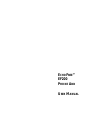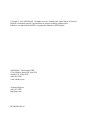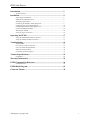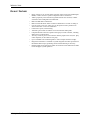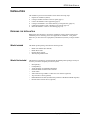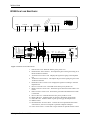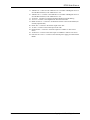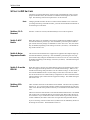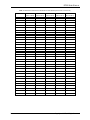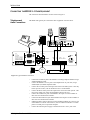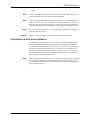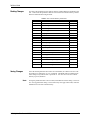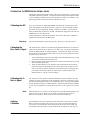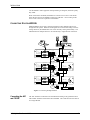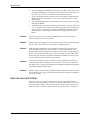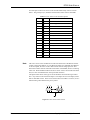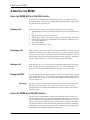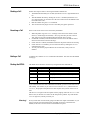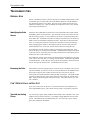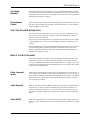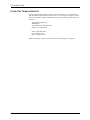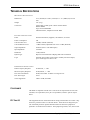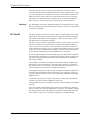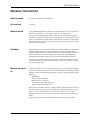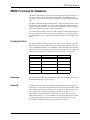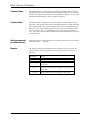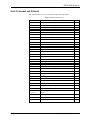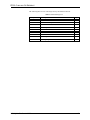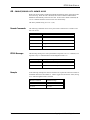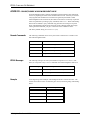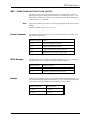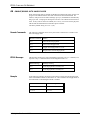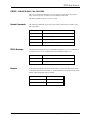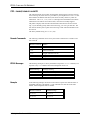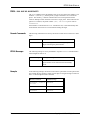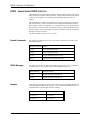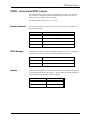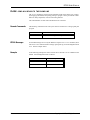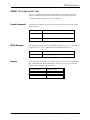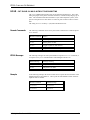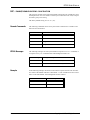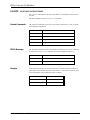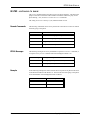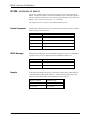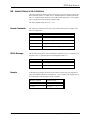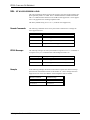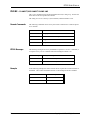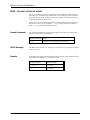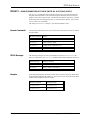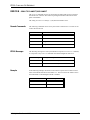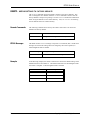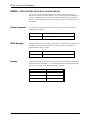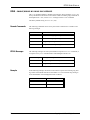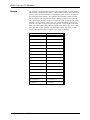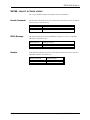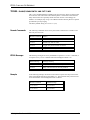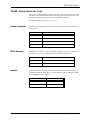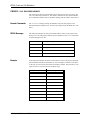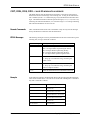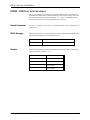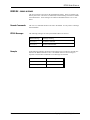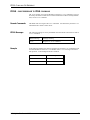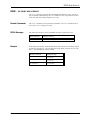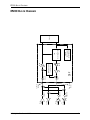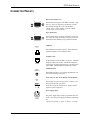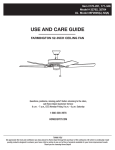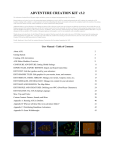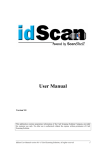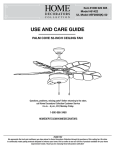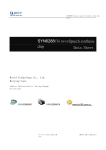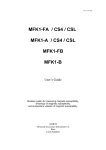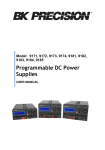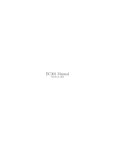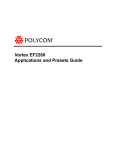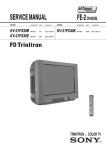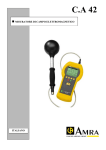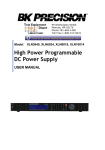Download Vortex EF200 User Guide
Transcript
ECHOFREE™ EF200 PHONE ADD USER MANUAL Copyright © 1999 ASPI Digital. All rights reserved. Printed in the United States of America. Because of technical progress, specifications are subject to change without notice. EchoFree is a trademark and ASPI is a registered trademark of ASPI Digital. ASPI Digital - The Sound of DSP 1720 Peachtree Street NW, Suite 220 Atlanta, GA 30309-2439 (404) 892-3200 www.echofree.com Technical Support: (404) 892-3200 [email protected] EF200UM-0100-99 EF200 USER MANUAL Introduction..................................................................................................2 Product Features .................................................................................................... 3 Installation ....................................................................................................4 Preparing for Installation....................................................................................... 4 EF200 Front and Rear Panels................................................................................ 5 Setting the DIP Switches......................................................................................... 7 Connecting the EF200 to Other Equipment ........................................................... 9 Configuring the Non-Volatile Memory................................................................... 10 Calibrating the EF200 Audio Signal Levels........................................................... 12 Connecting Multiple EF200s.................................................................................. 13 Mounting the EF200 ............................................................................................... 14 Using the Logic In/Out Port ................................................................................... 15 Operating the EF200 ...................................................................................17 Using the EF200 Without RS-232 Control ............................................................. 17 Using the EF200 with RS-232 Control................................................................... 17 Troubleshooting ...........................................................................................19 Residual Echo ......................................................................................................... 19 Can’t Receive Calls or Dial Out............................................................................. 19 Can’t Get Caller ID Information............................................................................ 20 Remote Control Problems....................................................................................... 20 Contacting Technical Support ................................................................................ 21 Technical Specifications ..............................................................................22 Compliance ............................................................................................................. 22 Warranty Information ................................................................................24 EF200 Command Set Reference .................................................................26 Command Syntax .................................................................................................... 26 EF200 Block Diagram .................................................................................69 Connector Pinouts........................................................................................70 ASPI Digital, Copyright 1998 1 EF200 USER MANUAL INTRODUCTION Congratulations! Congratulations on your purchase of the EchoFree™ EF200 Phone Add. By choosing ASPI Digital’s EchoFree products, you are investing in cutting edge DSP technology that will help provide the best possible audio quality for your system. About This Manual This manual explains how to install, configure, and calibrate the EF200 in any system that needs a two-wire to four-wire interface. It also provides information about operating and troubleshooting the EF200. Product Description The EchoFree™ EF200 Phone Add provides a full duplex interface between a fourwire audio system and a two-wire telephone line. It allows a telephone caller to be brought in to any four-wire audio system, such as a distance learning or videoconferencing system. The EF200 is similar to a digital hybrid, but with many more features and capabilities. The primary function of the EF200 is the line echo canceller (LEC), which digitally eliminates reflections from the telephone hybrid. The LEC algorithm features extremely fast adaptation and excellent full duplex operation. This allows natural communication without half-duplex behavior or residual echo. The LEC algorithm is G.165 and G.168 compliant, which ensures reliable, proven performance. Because of its rapid adaptation, the EF200 requires no training noise. This means that callers don’t get blasted by white noise at the beginning of the connection. Unlike other phone adds, the EF200 also includes an advanced noise suppression algorithm, which improves the signal to noise ratio of incoming telephone signals by up to 10 dB, without adding distortion or “musical noise” to the speech signal. This greatly improves overall speech quality for all participants when callers are in a noisy environment or are using a noisy connection such as a cellular phone. Automatic gain control ensures consistent audio levels, compensating for differences between different lines and handsets. This means users don’t have to change volume levels when they switch from local to long distance calls. Automatic gain control, line echo cancellation, and noise suppression all work together to ensure consistently high audio quality every time you make a call. The EF200’s telephony features enhance its usefulness in integrated systems. The DTMF dialing and Call Progress capabilities help make dialing intuitive, through a remote control device. The ring and entry tone generation capability allows users to hear when someone is “ringing” the EF200, even if an analog handset is not connected to the system. The DTMF detection feature allows integrators to add touch tone remote control capability to their systems. These features make the EF200 the most advanced device of its kind. Cutting edge DSP technology gives it the best sound quality available. The wide range of features and controllability make the EF200 extremely flexible, while providing a straightforward user interface for simple installations. Warranty Registration 2 Please take a moment to fill out and return your warranty registration card. This information will help us to provide you with better customer support. Copyright © 1998, All Rights Reserved INTRODUCTION PRODUCT FEATURES • • • • • • • • • • • • ASPI Digital - The Sound of DSP Easily connects to an Acoustic Echo Canceller (AEC) (such as the ASPI Digital EF400) or other four-wire system to add phone calls to conferences. ASPI’s proprietary noise reduction algorithm reduces static and hiss, to make conference more intelligible and comfortable. Built-in DTMF dialer and detector. Built-in Caller ID feature allows conference moderator to see who is calling in. User-set “entry” and “exit” tones give you the option to hear a pleasant tone when callers enter or leave the conference. Connection is quiet, non distracting. Automatic gain control on both the receive and transmit audio paths. Complete RS-232 control for operation through your room controller, including dialing out to a remote office. “Privacy” mode for private conversations with the people in the room, the party on the telephone, or the remote 4-wire party. Up to 32 EF200s can be linked together to form a simple conference bridge. Diagnostic information is available to system integrators and other personnel via the EF200’s RS-232 port, permitting remote trouble-shooting if necessary. LED bargraphs on the front panel, which are useful for visual indication of audio levels and proper system operation. 3 EF200 USER MANUAL INSTALLATION The installation process for the EF200 consists of the following steps: 1. 2. 3. 4. 5. 6. Prepare for installation (below). Configure the DIP switches on the rear panel (page 7). Connect the EF200 to other equipment (page 9). Configure the EF200’s non-volatile memory (if using RS-232) (page 10). Calibrate the EF200 to other equipment in the system (page 12). Mount the EF200 in a rack or on a tabletop (page 14). PREPARING FOR INSTALLATION Reading the entire manual (or at least the installation section) before beginning the installation process will help you be more prepared for installation. Also, please make sure you have the correct equipment (outlined below) before you begin installation. What’s Included The EF200 product package includes the following items: • • • • What’s Not Included The following equipment is not included with the EF200 product package, but may be necessary to create a completely functional system: • • • • • • • • • 4 EF200 User Manual (this manual) EF200 Phone Add External Power Supply Warranty Registration Card Microphone(s) Loudspeaker(s) Audio amplifier (or amplified loudspeaker) EchoFree EF400 Acoustic Echo Canceller Audio cables Videoconferencing CODEC or other four-wire interface (optional) Tape recorder or VCR (optional) RS200 Rack Mount shelf (included with purchase of EF200 and EF400 together) RS-232 remote control device (optional) Copyright © 1998, All Rights Reserved INSTALLATION PR IVA RE CY O MO N TE PH ON CON NE EC CT ON NE CT EF200 FRONT AND REAR PANELS PRIVACY REMOTE PHONE POWER TO PHONE LEVEL 2 RESERVED (SET TO OFF) RESERVED (SET TO OFF) AGC NOISE SUPPRESSION OVERRIDE EPROM DEVICE ID 4 DEVICE ID 3 DEVICE ID 2 DEVICE ID 1 DEVICE ID 0 1 FROM PHONE T H E 4 5 6 7 8 13 15 REMOTE CONTROL ASPI BUS IN O F D S P EchoFree EF200 TM LEVEL 3 S O U N D 9 10 11 17 TO PHONE 5, 15 VDC RS-232 EF400 INTERFACE FROM AEC TO AEC FROM TO REMOTE REMOTE ON O FF 12 LOGIC IN/OUT ASPI BUS OUT TO LINE 14 16 18 POWER 19 20 21 22 23 24 Figure 1. EF200 Front and Rear Panels 1. 2. 14. POWER INDICATOR. When the LED is green, power is on. FROM REMOTE GAIN TRIMPOT. This adjusts the gain on the signal coming in on the FROM REMOTE channel. TO PHONE LEVEL INDICATOR. Displays the signal level going to the telephone line. TO REMOTE GAIN TRIMPOT. This adjusts the gain on the signal going out on the TO REMOTE channel. FROM PHONE LEVEL INDICATOR. Displays the signal level coming in from the telephone line. PRIVACY ON INDICATOR. This LED is blue when privacy mode is on. REMOTE CONNECT INDICATOR. This LED is green when the remote audio is connected. PHONE CONNECT INDICATOR. This LED is green when the EF200 2-wire audio is connected. PRIVACY BUTTON. Push this button to turn privacy mode on or off. REMOTE BUTTON. Push this button to connect or disconnect remote audio. PHONE BUTTON. Push this button to pick up or hang up the telephone line. DIP SWITCHES. RS-232 REMOTE CONTROL PORT. Connect this to an optional RS-232 remote control device, such as a touch panel or personal computer COM port. LOGIC IN/OUT PORT. Connect this to logic switches for optional remote control. ASPI Digital - The Sound of DSP 5 3. 4. 5. 6. 7. 8. 9. 10. 11. 12. 13. EF200 USER MANUAL 15. ASPI BUS IN. Connects to the ASPI BUS OUT of another ASPI Digital device or an ASPI Bus terminator, if the ASPI Bus is in use. 16. ASPI BUS OUT. Connects to the ASPI BUS IN of another ASPI Digital device or an ASPI Bus terminator, if the ASPI Bus is in use. 17. TO PHONE. Connects to an analog telephone handset for manual dialing. 18. TO LINE. Connects to the telephone line from the wall socket. 19. EF400 INTERFACE. Connects to an EF400 for remote control of the EF400 (not currently implemented). 20. FROM AEC. Connects to the remote output of the AEC. 21. TO AEC. Connects to the remote input of the AEC. 22. FROM REMOTE. Connects to the audio output of a CODEC or other 4-wire device. 23. TO REMOTE. Connects to the audio input of a CODEC or other 4-wire device. 24. POWER SUPPLY INPUT. Connects to the external power supply provided with the EF200. 6 Copyright © 1998, All Rights Reserved INSTALLATION SETTING THE DIP SWITCHES Locate the 10 position DIP switch on the left side of the EF200 rear panel. For the purpose of this discussion, the switches are numbered one through ten, from left to right. The following instructions explain how to set each switch. Note Changing the DIP switches will have no effect until the EF200 is reset. Each time you change the setting of the DIP switches, you must turn the EF200 off and back on for the changes to take effect. Switches 1 & 2: Reserved Switches 1 and 2 are reserved, and should always be set to the off position. Switch 3: AGC Enable When this switch is on, automatic gain control is enabled on the telephone input signal when the EF200 is powered up. After the EF200 is powered up, the automatic gain control status may change if commands are sent to turn it off. Also, this switch may be disabled, depending on the settings of switch 5 (see below). The default setting for this switch is off. Switch 4: Noise Suppression Enable This switch controls whether noise suppression is applied to the telephone input signal when the EF200 is powered up. After the EF200 is powered up, the noise suppression status may change if commands are sent to turn it on or off. This switch may be disabled, depending on the settings of switch 5 (see below). The default setting for this switch is off. Switch 5: Override EPROM When this switch is off, the non-volatile memory settings for automatic gain control and noise suppression take precedence over the DIP switch settings. When it is on, the DIP switch settings take precedence over the software settings. In other words, if the Override EPROM switch is off, the settings of switches 3 and 4 have no effect. See the section about non-volatile memory configuration for more information about internal automatic gain control and noise suppression settings. The default setting for this switch is off. Switches 6-10: Device ID These switches set the Device ID number for the EF200. The ID can be any number from 0 to 31. It is a five bit binary number, with the least significant bit on switch 10. Table 1 lists the DIP switch positions necessary to set each Device ID number from 0 to 31. The Device ID is the same ID that is used with the EF200 Command Set. The EF200 will respond only to commands that are sent with the same Device ID as the one set on its switches. If you set the Device ID to one that doesn’t agree with your remote control commands, the remote control will no longer affect that particular EF200. If you are not using a remote control device (via RS-232 or the ASPI Bus), the Device ID settings do not matter. The default Device ID is 0. ASPI Digital - The Sound of DSP 7 EF200 USER MANUAL Table 1: DIP Switch Positions for EF200 Device IDs (Blank spaces mean switch is off) Device ID Switch 6 (Device ID 4) Switch 7 (Device ID 3) Switch 8 (Device ID 2) Switch 9 (Device ID 1) Switch 10 (Device ID 0) 0 (default) 1 8 ON 2 ON 3 ON 4 ON 5 ON 6 ON ON 7 ON ON ON ON 8 ON 9 ON 10 ON ON 11 ON ON 12 ON ON 13 ON ON 14 ON ON ON 15 ON ON ON ON ON ON ON 16 ON 17 ON 18 ON ON 19 ON ON 20 ON ON 21 ON ON 22 ON ON ON 23 ON ON ON 24 ON ON 25 ON ON 26 ON ON ON 27 ON ON ON 28 ON ON ON 29 ON ON ON 30 ON ON ON ON 31 ON ON ON ON ON ON ON ON ON ON ON ON ON Copyright © 1998, All Rights Reserved INSTALLATION CONNECTING THE EF200 TO OTHER EQUIPMENT The connections described below are also shown in Figure 2. Telephone and Audio Connections The EF200 will typically be connected to other equipment as shown below. microphone POWER LOW HIGH VOLUME MIC POWERED SPEAKER 1 2 3 4 5 6 7 8 9 * 0 # MIC INPUT SPEAKER OUTPUT INPUT OUTPUT 1(875,. PLAY ROOM RESERVED (SET TO OFF ) RESERVED (SET TO OFF ) AGC NOISE SUPPRESSION EPROM OVERRIDE DEVICE ID 4 DEVICE ID 3 DEVICE ID 2 DEVICE ID 1 DEVICE ID 0 REMOTE CONTROL ASPI BUS IN REMOTE R ECORD MUTE R OOM INPUT +5,+/-15 VDC ON /OFF TAPE TO PHONE 5, 15 VDC RS-232 EF400 INTERFACE FROM AEC TO AEC FROM TO REMOTE REMOTE ON OFF LOGIC IN/OUT ASPI BUS OUT TO LINE PSTN CODEC/hybrid TX RX Figure 2. Typical EF200 Connections • • • • • • • • ASPI Digital - The Sound of DSP Connect the TO PHONE jack of the EF200 to an analog telephone handset using a standard telephone cable. Connect the EF200’s TO LINE jack to the telephone line in your wall, using a standard (RJ11) modular telephone cable. Connect the TO AEC jack to the input of the local room audio system. This may be the input to an AEC, such as the REMOTE INPUT of the EF400. Connect the FROM AEC jack to the output of the local room audio system. This may be the output of an AEC, like the EF400’s REMOTE OUTPUT. Connect the TO REMOTE jack of the EF200 to the input of a video CODEC or other four-wire transmission interface. Connect the FROM REMOTE jack of the EF200 to the output of a video CODEC or other four-wire transmission interface. If RS-232 remote control is desired, connect the RS-232 REMOTE CONTROL port of the EF200 to a remote control device, such as an RS-232 interface to a touch panel or a COM port on a personal computer. Connect the external power supply to the POWER SUPPLY INPUT jack of the 9 EF200 USER MANUAL EF200. Note In order to add a phone call to a connection, either (or both) the AEC or REMOTE connectors of the EF200 must be connected to other equipment. Note To dial a number, the EF200 needs either the RS-232 port or the analog telephone handset to be connected. Only one of these is necessary to make calls. Calls can be received using only the front panel buttons. The RS-232 port may be needed to configure power-on defaults in the non-volatile memory during the installation process. Note The TO LINE and TO PHONE jacks are wider than RJ11 telephone jacks, but the RJ11 connectors will still fit snugly. Caution! Do not connect the telephone handset or telephone line to the ASPI Bus. CONFIGURING THE NON-VOLATILE MEMORY The EF200 has a non-volatile memory which can store user customizeable default settings for the EF200’s features. When the EF200 is powered on, it will read the non-volatile memory and initialize to these settings. Once the unit is running, the settings may be changed by commands or logic port switches. These changes won’t affect the non-volatile memory unless they are saved using the SAVENV command. The EF200 must be turned on and connected to the RS-232 remote control device in order to configure the non-volatile memory. Note 10 If the OVERRIDE EPROM switch is turned on, changing the automatic gain control and noise suppression settings in the non-volatile memory will have no effect. In that case, the EF200 will initialize to the automatic gain control and noise suppression settings on the DIP switches. Copyright © 1998, All Rights Reserved INSTALLATION Making Changes Set each of the parameters to the desired values by sending RS-232 commands to the unit. Table 2 lists the parameters that are stored in the non-volatile memory, and the RS-232 commands that configure them. Table 2: Non-volatile Memory Parameters Saving Changes Command EF200 Initialization Parameter Default AA Auto answer enable/disable 0 (off) ACKMOD Acknowledgment mode enable/disable 1 (on) AGC Automatic gain control enable/disable 1 (on) AH Auto hangup mode enable/disable 0 (off) CALLP Call progress enable/disable 0 (off) CID Caller ID enable/disable 0 (off) DTMF DTMF decoding enable/disable 0 (off) DTMFC Enable/disable DTMF clamping 0 (off) ERROR Error reporting enable/disable 1 (on) GAINA From phone gain 3 (dB) GAINP To phone gain 0 (dB) LEC Enable/disable line echo canceller 1 (on) LOCKFP Lock/unlock front panel buttons 0 (off) NS Noise suppression enable/disable 1 (on) NSL Noise suppression level 10 (dB) RING Enable/disable ring messages 0 (off) TONEE Enable/disable entry and exit tones 1 (on) TONER Enable/disable ring tones 1 (on) Once the desired parameters have been set on the EF200, save them to the non-volatile memory by sending the SAVENV command. The EF200 will be initialized with these settings every time the unit is powered on. You can save to the non-volatile memory up to 10,000 times. Note Saving the parameters takes a few seconds, and should not be done during a conversation. Saving parameters during a conversation may cause gaps in the audio, while the EF200 writes to the non-volatile memory. ASPI Digital - The Sound of DSP 11 EF200 USER MANUAL CALIBRATING THE EF200 AUDIO SIGNAL LEVELS The EF200 is designed to interface with a wide range of signal levels, so that it can be compatible with most equipment. The expected levels for input and output should be set on the EF200 to match the levels of the equipment to which it is connected. The following procedure should be followed to match these levels. Calibrating the AEC If you are connecting an ASPI Digital EF400 Acoustic Echo Canceller to the AEC jacks of the EF200, the calibration process is quite easy. Open the EF400, and turn the remote output pot (R25) fully counter-clockwise to -20 dBu. Turn the remote input pot (R24) fully clockwise to -20 dBu. The EF200 is designed to work with the EF400 when it is set to these levels. If other equipment is connected to the FROM AEC and TO AEC jacks, it should be capable of interfacing with -20 dBu signals. Warning! Calibrating the FROM REMOTE Signal The pots on the EF400 are single turn pots only. Do not try to turn them too far. The FROM REMOTE signal level is adjusted using the FROM REMOTE GAIN TRIMPOT, located just to the left of the TO PHONE LEVEL INDICATOR. The range of adjustment is from -20 dBu (nominal) to +4 dBu (nominal). To calibrate this input, you need to have someone on the remote end talk so that you can verify their speech level on the TO PHONE LEVEL INDICATOR. 1. 2. 3. Calibrating the TO REMOTE Signal Note Verifying Calibration 12 Turn on the EF200, as well as the room audio system (including the AEC) so that you can hear the speech on the remote end. Have the person on the remote end speak in a normal voice while there is no local audio input through the AEC. Adjust the FROM REMOTE GAIN TRIMPOT until normal speech levels from the remote end frequently illuminate the first yellow LED on the TO PHONE LEVEL INDICATOR, and occasionally flicker the second yellow LED. Turning the trimpot clockwise will increase the level, and turning it counterclockwise will decrease the level. This is a five-turn trimpot. The TO REMOTE GAIN TRIMPOT should be calibrated so that the output level of the TO REMOTE signal is appropriate for the equipment to which it is connected. In general this would be about the same as the nominal input level. The range of adjustment is from -20 dBu (nominal) to +4 dBu (nominal). Adjust this trimpot until the CODEC or other 4-wire equipment is receiving the correct level. This is also a five-turn trimpot. The FROM PHONE LEVEL INDICATOR shows the level received from the telephone, not the level going to the TO REMOTE jack. When you change the gain on the TO REMOTE GAIN TRIMPOT, the level shown on the meter will not change. Give the EF200 a test run, using both the AEC and remote connections, if possible. During normal conversation, the TO PHONE LEVEL INDICATOR and FROM PHONE LEVEL INDICATOR should show levels that regularly hit the first yellow LED, and occasionally flicker the second. Levels that are much too high or too low may pre- Copyright © 1998, All Rights Reserved INSTALLATION vent the EF200 or other equipment from performing as designed, and audio quality may suffer. When connected to an EF400, the EF200’s TO PHONE LEVEL INDICATOR should show the same level as the EF400’s remote level indicator: correct setting of this level is vital to the correct operation of the EF400. CONNECTING MULTIPLE EF200S Multiple EF200s can be easily connected together to allow multiple callers to be brought into the system. When the audio signals are connected according to the following directions, the EF200 takes care of the necessary mixing functionality. The ASPI Bus allows multiple devices to be controlled by a single RS-232 connection. microphone POWER LOW HIGH VOLUME MIC POWERED SPEAKER MI C IN P U T SP E A K E R OU T P U T IN P U T OU T P U T +5,+/-15 1(875,. PL A Y RESERVED (SET TO O FF ) RESERVED (SET TO O FF ) AGC NOISE SUPPRESSION E PROM OVERRIDE DEVICE ID 4 DEVICE ID 3 DEVICE ID 2 DEVICE ID 1 DEVICE ID 0 RO O M REMOTE CONTROL ASPI BUS IN RE M O T E RE C O R D MU T E RO O M IN P U T ON /OF F VDC TA P E TO PHONE 5, 15 VDC RS-232 EF400 INTERFACE FROM AEC TO AEC FROM TO REMOTE REMOTE EF400 INTERFACE FROM AEC TO AEC FROM TO REMOTE REMOTE EF400 INTERFACE FROM AEC TO AEC FROM TO REMOTE REMOTE ON OF F LOGIC IN/OUT ASPI BUS OUT TO LINE RESERVED (SET TO OFF ) RESERVED (SET TO OFF ) AGC NOISE SUPPRESSION E PROM O VERRIDE DEVICE ID 4 DEVICE ID 3 DEVICE ID 2 DEVICE ID 1 DEVICE ID 0 PSTN REMOTE CONTROL ASPI BUS IN TO PHONE 5, 15 VDC RS-232 ON OF F LOGIC IN/OUT ASPI BUS OUT TO LINE RESERVED (SET TO O FF ) RESERVED (SET TO O FF ) AGC NOISE SUPPRESSION EPROM OVERRIDE DEVICE ID 4 DEVICE ID 3 DEVICE ID 2 DEVICE ID 1 DEVICE ID 0 PSTN REMOTE CONTROL ASPI BUS IN TO PHONE 5, 15 VDC RS-232 ON OF F LOGIC IN/OUT ASPI BUS OUT TO LINE PSTN CODEC/hybrid TX RX Figure 3. Connecting multiple EF200s. Connecting the AEC and CODEC The AEC should be connected to the first EF200 according to the guidelines above. The CODEC should be connected to the last EF200. The connections are the same as for a single EF200. ASPI Digital - The Sound of DSP 13 EF200 USER MANUAL Connecting the Audio Between EF200s Connect the TO REMOTE jack of the first EF200 to the FROM AEC jack of the second EF200. Connect the FROM REMOTE jack of the first EF200 to the TO AEC jack of the second EF200. Connect the REMOTE jacks of the second EF200 to the AEC jacks of the third EF200 in the same way. Repeat this process until you get to the last EF200. Calibrate each EF200 by turning the FROM REMOTE G AIN TRIMPOT fully clockwise, and the TO REMOTE GAIN TRIMPOT fully counterclockwise. These are five-turn pots, so you will have to turn them a few times. The trimpots on the last EF200 (the one connected to the CODEC) should be calibrated according to the directions for a single EF200. Connecting the ASPI Bus The ASPI Bus can connect multiple ASPI Digital products, such as the EF200, to the same RS-232 remote control device. This means only one RS-232 connection is needed to control all devices on the ASPI Bus. Each device on the ASPI Bus should have a different Device ID or Type ID, so that each device can be addressed and controlled individually. These steps should be followed to connect the ASPI Bus: 1. 2. 3. 4. 5. Caution! Note Connect the RS-232 remote control device to the first ASPI Digital product in the chain. Connect an ASPI Bus terminator to the ASPI BUS IN of the first device. Connect an ASPI Bus cable between the ASPI BUS OUT of the first device, and the ASPI BUS IN of the second device. Connect the ASPI BUS OUT of the second device to the ASPI BUS IN of the third device, and so on. Connect an ASPI Bus terminator to the ASPI BUS OUT of the last device in the chain. Don’t connect the phone to the ASPI Bus. Front panel buttons and LOGIC IN/OUT controls do not affect other devices on the ASPI Bus. Only the local device is affected by its front panel interface. MOUNTING THE EF200 The EF200 can be mounted in a rack enclosure, using the RS200 Rack Shelf available from ASPI Digital. This shelf allows you to mount one or two EchoFree half-rack devices (such as the EF200 and EF400) in a single rack space. Alternatively, the EF200 can be installed on a tabletop. Tabletop Installation The EF200 is equipped with four rubber feet that allow installation on a flat surface such as a tabletop. 1. 2. Rackmount Installation The RS200 Rack Shelf, designed to rack mount ASPI Digital products, is sold separately from the EF200. 1. 14 Remove the adhesive backing on the rubber feet. Install the rubber feet in the circular cutouts on the EF200 baseplate. Place the EF200 on the ASPI Digital RS200 Rack Shelf. Copyright © 1998, All Rights Reserved INSTALLATION 2. 3. 4. 5. Secure the EF200 to the RS200 shelf using four of the small screws (4-40 x 1/2”) provided with the RS200. If one EF200 is to be mounted on the shelf, place it in the center. If two units are to be mounted, mount them side by side. If only one EF200 is mounted, attach the two small faceplates supplied with the RS200 to each side of the EF200. Use four more of the small screws to secure the face plates. Secure the RS200 shelf to the rack using all four large screws (10-32 x 1/2”) supplied with the RS200. The EF200 power supply block should be placed securely in the base of the rack unit. To eliminate any risk of the power cable being pulled out of the EF200 rear panel connector, use the plastic Ty-Wraps provided with the RS200 to provide strain relief by securing the power cable to the rack upright at the rear of the EF200. Caution! Failure to use all four screws to attach the RS200 shelf to the rack may result in uneven loading and cause a safety hazard. Caution! Ensure that the power supply is securely located such that it cannot become dislodged and fall. Such a fall could cause personal injury or equipment failure. Caution! When mounting an EF200 in a rack, consideration should be given to airflow and operating ambient temperatures inside the rack. To ensure safe operation of the EF200, ambient operating temperatures inside the rack should not exceed 50 degrees Celsius. Allow 2 inches of open space in front of the EF200, and four inches behind the unit for proper ventilation. Equipment should not be installed in the rack in such a way as to interfere with the ventilation of the EF200. Caution! Consideration should be given to the connection of the equipment to the supply circuit and the effect that overloading of circuits could have on overcurrent protection and supply wiring. Appropriate consideration of equipment nameplate ratings should be used when addressing this concern. Caution! Reliable earthing of rack-mounted equipment should be maintained. Particular attention should be given to supply connections other than direct connection to the Branch (use of power strips). USING THE LOGIC IN/OUT PORT The LOGIC IN/OUT PORT allows remote control of many of the EF200’s features using contact closures (switches). It also has several output pins which can be used to drive LED status indicators. The switches should be closed to enable a feature, and opened to disable it. When an LED is turned on, it means the feature is enabled. A ASPI Digital - The Sound of DSP 15 EF200 USER MANUAL list of the pins on the LOGIC IN/O UT PORT and the features they control is shown below. The ground pin (15) should be used with all contact closures and LEDs. Table 3: LOGIC IN/OUT PORT Pin Descriptions Pin In/Out Function 1 Input AGC enable/disable 2 Input Noise Suppression enable/disable 3 Input Auto answer enable/disable 4 Input Reserved 5 Input Phone connect/disconnect 6 Input Remote connect/disconnect 7 Input Privacy on/off 8 Input Reserved (do not connect) 9 Output Reserved (do not connect) 10 Output Phone connect status 11 Output Privacy status 12 Output Remote connect status 13 Input Reserved (do not connect) 14 Input Reserved (do not connect) 15 Note Ground The LOGIC IN/OUT PORT should not be used at the same time as the RS-232 remote control or front panel buttons. If you change the status of a command using RS-232 or the front panel, the LOGIC IN/OUT PORT switch will not change position. This means the switches will not reflect the actual status of the EF200, which is confusing to the user. While the RS-232 P ORT and LOGIC IN/OUT PORT can be used at the same time, we don’t recommend it due to this potential confusion. The figure below shows what type of circuit should be used with the Logic In/Out Port. Any switch can be used for the inputs. The outputs are 5V TTL outputs, with a built-in 220 Ohm resistor. These can be used to drive most LEDs. Of course, we recommend using a blue LED for the privacy status. 1 2 3 11 12 15 Figure 4. LOGIC IN/OUT PORT circuit. 16 Copyright © 1998, All Rights Reserved OPERATING THE EF200 OPERATING THE EF200 USING THE EF200 WITHOUT RS-232 CONTROL In order to use the EF200 without a remote control device, you need access to the front panel buttons. You also need a regular analog telephone handset, which should be connected to the TO PHONE jack. Making a Call Follow these steps to make a call using the EF200 front panel and a handset: 1. 2. 3. 4. 5. 6. The EF200 should initially be on hook (the PHONE CONNECT LED should not be lit). Pick up the handset, and wait for a dial tone. Dial the phone number, and navigate through any touch tone menus, if necessary. Push the PHONE button to give the EF200 control of the line. The PHONE CONNECT light should turn on. Hang up the handset. The conversation may now begin. Receiving a Call When someone is calling the telephone line to which the EF200 is connected, the analog handset connected to the TO PHONE jack will ring. A ring tone will also be sent to the TO AEC and TO REMOTE connector which may be heard by both parties. Push the PHONE button to answer the call and give the EF200 control of the line. The PHONE CONNECT light should turn on. The conversation may begin immediately. Ending a Call When the call is over, you can end the call by pushing the PHONE button on the front panel. The PHONE CONNECT light should turn off. Also, if the analog phone is off hook, be sure to hang up the analog handset connected to the TO PHONE jack. Muting the EF200 You can mute the EF200 by pushing the PRIVACY button on the front panel. The P RIVACY O N light will turn on. You can unmute the EF200 by pushing the button again. When the PRIVACY ON light is on, the FROM AEC signal is not sent to the phone output or the remote side. Warning! The PRIVACY button on the EF200 front panel does not mute the audio going to the RECORD output on the EF400. If you want to prevent local speech from being recorded on a device connected to the EF400, use the MUTE contact closure on the EF400 rear panel. USING THE EF200 WITH RS-232 CONTROL You can control all of the EF200’s features with an RS-232 remote control device. All of the dialing functions can be controlled through the RS-232 port. You can also use the front panel or an analog handset to make calls, as described in the previous section, even if you have an RS-232 remote control device connected to the system. The instructions below explain which RS-232 commands are needed to accomplish each function. Users may not need to know these commands, since they may be hidden behind the user interface of the remote control device. ASPI Digital - The Sound of DSP 17 EF200 USER MANUAL Making a Call Follow these steps to make a call using the EF200 command set: 1. 2. 3. 4. Receiving a Call The EF200 should initially be on hook (the PHONE CONNECT light should not be lit). Take the EF200 off hook by sending the PHONE1 command (the P HONE CONNECT light will turn on), and wait for a dial tone. Dial tone will be audible on the local and remote ends. Dial the number using the DIAL command. The conversation may begin as soon as the other party picks up the line. These events occur when a call is received by the EF200: 1. 2. 3. 4. 5. When the phone rings, the RING! message will be sent to the remote control device (if the messages are enabled). Also, ring tones may be sent to the TO AEC output to provide an audible indication that the line is ringing. If caller ID is enabled, caller ID information will be sent to the remote control device between the first and second rings. If auto answer is enabled, the EF200 will answer the phone after the second ring. If auto answer is not enabled, you can answer the line by sending the PHONE1 command at any time. An entry tone will be played when the call is answered, if entry tones are enabled. Ending a Call To end the call, send the PHONE0 command to the EF200. This will cause the EF200 to hang up. Muting the EF200 The EF200 can be muted in various ways using the RS-232 command set. Command Description Effects PRIVACY Mute All Nobody hears the F ROM AEC signal. MUTEP Mute Phone The people on the phone don’t hear anyone. MUTER Mute Remote The people on the remote end don’t hear anyone. HOLD Phone on Hold Telephone audio is muted in both directions. If you send more than one mute command to the EF200, you have to turn each one off individually. For instance, if you turn on MUTEP and PRIVACY, and then turn off PRIVACY, the people on the phone won’t hear anyone until you turn off MUTEP as well. The PRIVACY ON light on the front panel will only light up when the PRIVACY command is sent, or the PRIVACY button on the front panel is pushed. Any time the PRIVACY ON light is lit, nobody can hear you. Warning! 18 Privacy mode does not mute audio going to the R ECORD output of the EF400. If you want to prevent local speech from being recorded on a device connected to the EF400, use the MUTE contact closure on the EF400 rear panel. Copyright © 1998, All Rights Reserved TROUBLESHOOTING TROUBLESHOOTING RESIDUAL ECHO If there is residual echo in the system, it may not be a problem with the EF200. There are different types of echoes that come from different directions, and the EF200 is only designed to remove one of them. The first step is to make sure the echo isn’t caused by something else. Then, the EF200 can be adjusted to remove any residual echo coming from the hybrid. Identifying the Echo Source If both the AEC and Remote connections are used, troubleshoot the system without the EF200’s phone connected at first. This will make sure the 4-wire AECs on both ends are working properly. If one side hears echo, there is a problem with the AEC on the other side. Troubleshoot the AEC according to the instructions for that device. Make a call to test the EF200’s telephone interface. If the party on the phone hears echo, it is coming from the local or remote end. Disconnect one end at a time (by briefly unplugging the speaker or microphone) and see when the echo goes away. Troubleshoot the AEC on the side (local or remote) that was causing the echo. If residual echo is heard on the local end, try disconnecting the remote end. If the echo is still there, it is coming from the EF200. Troubleshoot the EF200 as described in the next section. If the echo goes away when the remote end is disconnected, troubleshoot the AEC on the remote end. If residual echo is heard on the remote end, disconnect the microphone(s) in the local room. If the echo is still there, it is coming from the EF200. Troubleshoot the EF200 as described below. If the echo goes away when the microphone is disconnected, the echo is coming from the local room. Troubleshoot the local AEC. Removing the Echo If the EF200 is not removing hybrid echo, it may be due to a mismatch of levels coming into the EF200. If levels are too far off, it may be difficult for the EF200 to determine when to adapt its filter. Make sure the levels are in the correct range by watching the front panel LED meters during normal conversation. The signals should regularly be hitting the first yellow light, and occasionally flicker the second yellow light. Adjust the incoming signal levels if necessary. Also, make sure the LEC feature is enabled. CAN’T RECEIVE CALLS OR DIAL OUT If you can’t receive calls or dial out, it is most likely because the telephone line is from a digital PBX system, or the remote control system is not properly connected. Test with an Analog Phone Try connecting a regular analog telephone to the EF200’s line, and make a call. If the telephone will not work on that line, it is probably a digital PBX line from an office system. The EF200 needs a standard analog line. You will need to get an analog phone line installed for the EF200. ASPI Digital - The Sound of DSP 19 EF200 USER MANUAL Try Dialing Manually If the analog telephone works on the line, try using it with the EF200 to dial manually. Connect the TO LINE jack of the EF200 to the telephone jack in the wall, and connect the handset to the TO PHONE jack. Try making a call, as outlined in “Using the EF200 Without RS-232 Control” on page 17. Fix the Remote Control If you can make calls by dialing with the analog handset, but not with the remote control device, that means there is a problem with the remote control. See the “Remote Control Problems” section below. CAN’T GET CALLER ID INFORMATION You can test caller ID information on your line by connecting a caller ID box to the line. If the box detects caller ID information, make sure the EF200 has caller ID enabled (see the CID command). If you can’t get caller ID information, it’s probably because caller ID is not available on that telephone line. Contact your local telephone company to add this service to the line. Some digital PBX systems send caller ID information to digital phones on the system, but not to analog lines controlled by the office switchboard. Even if your office phones get caller ID information, that doesn’t necessarily mean that information is passed on to analog lines as well. REMOTE CONTROL PROBLEMS If the remote control device doesn’t seem to be affecting the EF200, there are a few things you can check. Try sending commands that have a visible impact, like the PRIVACY command (which turns on the front panel PRIVACY ON light). Also, look for messages from the EF200, like acknowledgement or error messages, if the remote control device can display them. Check Command Syntax Make sure the commands that are being sent to the EF200 have the correct syntax. If only a couple of the commands aren’t being processed, there may be an error in the syntax of those commands. Remember, the commands are case sensitive. The EF200 should return ERROR# messages if the commands are typed incorrectly, as long as error messages are enabled. Check Device ID Make sure the Device ID of the EF200 matches the Device ID of the commands that are being sent. If they don’t match, the EF200 will ignore all the commands. Try sending a command to all devices (*** instead of Device Type and Device ID). If this works but sending commands to a specific device doesn’t, the Device ID doesn’t match. Check RS-232 Make sure the RS-232 cable is connected securely to the EF200 and the remote control device. Also, the RS-232 port on the remote control device should be set to 9600, 8-N-1. 20 Copyright © 1998, All Rights Reserved TROUBLESHOOTING CONTACTING TECHNICAL SUPPORT If these troubleshooting guidelines don’t resolve the problem you are experiencing with the EF200, please check our web site (http://www.echofree.com/support) for the most current technical support information. If you have further questions, please contact us at: Applications Engineering ASPI Digital 1720 Peachtree St. NW Suite 220 Atlanta, GA 30309-2439 Phone: (404) 892-3200 Fax: (404) 892-2512 Email: [email protected] Before contacting us, please review the warranty and repair policy on page 24. ASPI Digital - The Sound of DSP 21 EF200 USER MANUAL TECHNICAL SPECIFICATIONS MECHANICAL SPECIFICATIONS Dimensions 8.15” (207mm) W x 8.40” (213mm) L x 1.57” (40mm) H (1/2 rack unit) Weight 2 lb. (1 kg) Connectors Audio: Mini (3.5mm) quick connect terminal blocks RS232: DB9M Logic In/Out: DB15HDF ASPI Bus In/Out, Telephone Line/Set: RJ45 ELECTRICAL SPECIFICATIONS Power External transformer (supplied): 100-240VAC; 47-63 Hz Power Consumption 5W To/From AEC level -20 dBu, nominal (balanced) To/From Remote Level +4 dBu nominal, adjustable from -20 to +4 dBu (balanced) Output Impedance 50 Ohms (drives > 600 Ohm inputs) Input Impedance 10 kOhms Headroom 18 dB, nominal Hybrid Type Hybrid coil with automatic adapting DSP echo cancellation Logic Normally open contact closure inputs; normally low status outputs, up to 10 mA high level drive at 3V PERFORMANCE SPECIFICATIONS Phone Frequency Response 60-3800 Hz, +/- 1 dB Mixer Frequency Response 20-20,000 Hz, +/- 1 dB Line Echo Cancellation 40 dB, total 60 dB. 30 dB/sec convergence rate. LEC Tail Length 30 ms Noise Suppression 6 dB or 10 dB, selectable COMPLIANCE The EF200 is compliant with the ITU G.165 and G.168 requirements for line echo cancellers, CE requirements, FCC part 15 requirements, and FCC part 68 requirements. FCC Part 15 22 This equipment has been tested and found to comply with the limits for a Class A digital device, pursuant to Part 15 of the FCC Rules. These limits are designed to provide reasonable protection against harmful interference when the equipment is operated in a commercial environment. This equipment generates, uses, and can radi- Copyright © 1998, All Rights Reserved TECHNICAL SPECIFICATIONS ate radio frequency energy and, if not installed and used in accordance with the instruction manual, may cause harmful interference to radio communications. Operation of this equipment in a residential area is likely to cause harmful interference in which case the user will be required to correct the interference at his own expense. This product was tested with ferrites around the cables connected to the DB9 and DB15 connectors. Ferrites must be used on these cables to insure compliance. Warning! FCC Part 68 FCC Regulations state that any unauthorized changes or modifications to this equipment not expressly approved by the manufacturer could void the user’s authorization to operate this equipment. The EF200 complies with Part 68 of the FCC Rules. The label affixed to this equipment contains, among other information, the FCC Registration Number and Ringer Equivalence Number (REN) for this equipment. You must, upon request, provide this information to your telephone company. The REN is useful to determine the quantity of devices you may connect to your telephone line and still have all of these devices ring when your telephone number is called. In most, but not all areas, the sum of the REN’s of all devices connected to one line should not exceed five (5.0). To be certain of the number of devices you may connect to your line, as determined by the REN, you should contact your local telephone company to determine the maximum REN for your calling area. An FCC compliant telephone cord and modular plug is provided with this equipment. This equipment is designed to be connected to the telephone network or premises wiring using a compatible modular jack which is Part 68 compliant. See Installation Instructions for details. If your EF200 causes harm to the telephone network the Telephone Company may discontinue your service temporarily. If possible, they will notify you in advance. But if advance notice is not practical you will be notified as soon as possible. You will be informed of your right to file a complaint with the FCC. Your telephone company may make changes in its facilities, equipment, operations or procedures that could affect the proper functioning of your equipment. If they do, you will be notified in advance to give you an opportunity to maintain uninterrupted telephone service. Connections to party lines are subject to state tariffs. Contact your local telephone company if you plan to use this equipment on party lines. This equipment cannot be used on public coin service lines provided by the telephone company. If you have trouble with the EF200, please contact us for information on obtaining service or repairs (see “Warranty Information” on page 24). The telephone company may ask that you disconnect this equipment from the network until the problem has been corrected or until you are sure that the equipment is not malfunctioning. ASPI Digital - The Sound of DSP 23 EF200 USER MANUAL WARRANTY INFORMATION What is covered Any defect in materials or workmanship. For how long Two years. What we will do If your ASPI Digital product is defective and returned within two years of the date of purchase, we will repair or, at our option, replace it at no charge to you. If we repair your ASPI Digital product, we may use new or reconditioned replacement parts. If we choose to replace your ASPI Digital product, we may replace it with a new or reconditioned one of the same or similar design. The repair or replacement is warranted for either (a) 90 days or (b) the remainder of the original two-year warranty period, whichever is longer. Limitations ASPI Digital shall not be responsible for special, incidental, indirect, or consequential damages resulting from any breach of warranty, or under any other legal theory, including but not limited to loss of profits, downtime, goodwill, damage to or replacement of equipment and property, and any cost of recovering, reprogramming, or reproducing any program or data stored in or used with ASPI Digital products. Some states do not allow limitations on how long an implied warranty lasts, or the exclusion of incidental or consequential damages, so the above exclusions or limitations may not apply to you. What we ask you to do To obtain warranty service for your ASPI Digital product, call us at (404) 892-3200 or fax us at (404) 892-2512 and we will issue a Return Material Authorization number (RMA#). Use the original packaging materials to return the product. Ship the product prepaid to: ASPI Digital Attention: Warranty Repair RMA# (Must be on package) 1720 Peachtree Street NW, Suite 220 Atlanta, Georgia 30309-2439 USA Please be sure to include your name, company, address, phone number, and a description of the problem. After repairing or replacing your ASPI Digital product, we will ship it to you via a surface carrier of our choice at no cost to you. If you wish it shipped via a specific carrier at your cost, you must arrange it when you obtain the RMA#. Repair or replacement of your ASPI Digital product is your exclusive remedy. 24 Copyright © 1998, All Rights Reserved WARRANTY INFORMATION What this warranty does not cover This warranty does not cover defects resulting from accidents, damage while in transit to our service location, alterations, unauthorized repair, failure to follow instructions, misuse, fire, flood, lightning, acts of God, or use in those countries where such use violates Part 779 of the Export Administration Regulations of the United States Department of Commerce. If your ASPI Digital product is not covered by our warranty, call us at (404) 892-3200 or fax us at (404) 892-2512 for advice about whether we will repair your ASPI Digital product and for other repair information, including charges. ASPI Digital, in its sole discretion, may replace rather than repair your ASPI Digital product with a new or reconditioned one of the same or similar design. The repair or replacement is warranted for 90 days. The limited warranties and remedies set forth above are exclusive and in lieu of all other warranties, whether oral or written, express or implied. ASPI Digital specifically disclaims any and all implied warranties, including, without limitation, the warranties of merchantability and fitness for a particular purpose. No User Serviceable Parts This product contains no user serviceable parts. Please contact ASPI Digital for repairs. Attempts to repair this product by an unauthorized technician will void your warranty. State Law Rights This limited warranty gives you specific legal rights, and you amy have other rights that may vary from state to state. ASPI Digital - The Sound of DSP 25 EF200 USER MANUAL EF200 COMMAND SET REFERENCE The EF200 Command Set is used to control an EF200 using an RS-232 remote control device, such as a touch panel or personal computer. The commands control everything from answering and dialing, to enabling and configuring the EF200’s features. The EF200 Command Set also includes messages, which are sent back to the remote control device. These messages can contain acknowledgment or status messages in response to EF200 commands. They may also carry information about events that occur on the telephone line, such as caller ID information. This reference describes the syntax of all of the available commands and messages, as well as the purpose and effects of each of these commands. In short, it provides all the information necessary to integrate the EF200 Command Set into a remote control device. COMMAND SYNTAX The EF200 commands are short strings of text, which are case sensitive. The commands contain a device type and Device ID for specifying an individual device in a chain of ASPI Digital products on an ASPI Bus, so that commands can be targeted at a specific unit. They also contain a command name, and some data to be used by the command. Each command is terminated with a carriage return (^M) character. Description Number of Characters Range of Values Device Type 1 0-9,A-Z,* Device ID 2 00-31,** Command Name 1-7 0-9,A-Z Command Data 0-32 ascii characters Terminator 1 ^M Device type The device type indicates which ASPI Digital product the command is being sent to. For the EF200, the device type is always ‘A’. Device ID The Device ID is a two digit decimal number indicating the Device ID number of a specific device. This is the same Device ID that is set by the rear panel DIP switches on the EF200. The Device ID must always have two digits, so if the ID is less than ten, a leading zero is needed. For example, the Device ID for unit six is ‘06’. Each EF200 in a system should have a different Device ID, so they can each be addressed individually. It’s ok for an EF200 to have the same Device ID as a different ASPI Digital product, because they will be differentiated by the device type. On the EF200, the Device ID can be a 2 digit number from 00 to 31 26 Copyright © 1998, All Rights Reserved EF200 COMMAND SET REFERENCE Command name The command name is a unique string of characters that indicates which command the EF200 should execute. Command names for different products are not necessarily the same, since the function and features of each product are different. A list of available EF200 command names is shown in Table 4 on page 28. Command data The command data is a string of up to 32 ASCII characters which follows the command name. The allowed content of the command data depends on which command is being used. Usually, this is only one character because most commands just turn a feature on or off. Some commands, however, may have several characters worth of data. For instance, the DIAL command may be given an entire phone number at once. Also, some messages from the EF200, such as caller ID information, may have several characters. Sending commands to multiple devices Commands can be sent to multiple devices by replacing the device type or Device ID characters with the ‘*’, character. Example The following example commands illustrate the different ways you can send commands to multiple devices by replacing the device type and/or Device ID with ‘*’ characters. Command Effects A12AA1 Enable auto answer on the EF200 with Device ID 12. *03ERROR1 Enable error messages for devices of all types with Device ID 3. A**DIAL411 Dial directory assistance on all EF200s (don’t try this at home, kids). ***SWVER? Request software version of all devices of all types. ASPI Digital - The Sound of DSP 27 EF200 USER MANUAL VALID COMMANDS AND MESSAGES The following table is a list of commands recognized by the EF200. Table 4: EF200 Command List 28 Command Meaning Page AA enable/disable auto answer mode 30 ACKMOD enable/disable acknowledgment mode 31 AGC enable/disable automatic gain control 32 AH enable/disable auto hangup mode 33 CALLP enable/disable call progress messages 34 CID enable/disable caller ID 35 DIAL dial one or more digits 36 DTMF enable/disable DTMF detection 37 DTMFC enable/disable DTMF clamping 38 ERROR enable/disable error messages 39 FLASH send hook flash signal on phone line 40 GAINA set phone input gain 41 GAINP set phone output gain 42 HOLD put phone on hold without disconnecting 43 LEC enable/disable line echo cancellation 44 LOCKFP lock front panel (disables front panel buttons) 45 MUTEP mute/unmute phone output 46 MUTER mute/unmute remote output 47 NS enable/disable noise suppression 48 NSL set noise suppression level 49 PHONE connect/disconnect phone 50 PING see what devices are connected to the remote controller 51 PRIVACY privacy mode (mute all output audio) 52 REMCON remote connect/disconnect 53 RESETF restore settings to factory defaults 54 RESTNV restore settings from non-volatile memory 55 RING enable/disable ring messages 56 SAVENV save current settings to non-volatile memory 57 SOUNDL, SOUNDP send a tone to the AEC and remote ends, or to the phone 58 SWVER request software version 60 TONEE enable/disable entry and exit tones 61 TONER enable/disable ring count 62 Copyright © 1998, All Rights Reserved EF200 COMMAND SET REFERENCE The following table is a list of messages sent by the EF200 to the host. Table 5: EF200 Message List Message Meaning Page CALLP# call progress tone detected 63 CIDT caller ID timestamp 64 CIDN caller ID name 64 CID# caller ID phone number 64 CIDX caller ID not detected 64 DTMF# DTMF tone detected 65 ERROR# error condition occurred 66 PONG device response to PING command 67 RING! incoming ring detected 68 ASPI Digital - The Sound of DSP 29 EF200 USER MANUAL AA - ENABLE/DISABLE AUTO ANSWER MODE When auto answer mode is enabled, the EF200 automatically picks up the phone after the second ring. When the call is finished, auto answer remains enabled and the EF200 will automatically answer the next call. If auto answer mode is disabled, the PHONE command should be used to answer the call manually. The factory default setting for AA is 0 (off). Remote Commands EF200 Messages Example 30 The following commands can be sent by the remote control device to enable or disable auto answer. Remote Command Effects AA0 Turn off auto answer. AA1 Turn on auto answer. AA2 Toggle auto answer on or off. AA? Request status of auto answer. The following messages are sent by the EF200 in response to an AA? command, or in response to any AA command when acknowledgment mode is on. EF200 Message Message meaning AA0 Auto answer is currently off. AA1 Auto answer is currently on. In the following example, the remote control device requests the auto answer status of the EF200 with Device ID number 12. Then it toggles the auto answer status, turning it on. Acknowledgment mode is enabled. Remote Command EF200 Message A12AA? A12AA0 A12AA2 A12AA1 Copyright © 1998, All Rights Reserved EF200 COMMAND SET REFERENCE ACKMOD - ENABLE/DISABLE ACKNOWLEDGMENT MODE If acknowledgment mode is enabled, the EF200 will acknowledge each command it receives by repeating the status of the command that was sent. This may be used for verifying that each command is received and recognized by the EF200. When acknowledgment mode is turned off, the remote control device can always request the status of a parameter by sending a query command, such as AA?. When acknowledgment mode is enabled, a query command only generates one message in response. Since acknowledgment mode reports the status of the command rather than simply echoing back the command, you get a verification of the command’s effect. The factory default setting for ACKMOD is 1 (on). Remote Commands EF200 Messages Example The following commands can be sent by the remote control device to enable or disable acknowledgment mode. Remote Command Effects ACKMOD0 Turn off acknowledgment mode. ACKMOD1 Turn on acknowledgment mode. ACKMOD2 Toggle acknowledgment mode on or off. ACKMOD? Request status of acknowledgment mode. The following messages are sent by the EF200 in response to an ACKMOD? command, or in response to any ACKMOD command when acknowledgment mode is on. EF200 Message Message meaning ACKMOD0 Acknowledgment mode is currently off. ACKMOD1 Acknowledgment mode is currently on. At the beginning of the example, acknowledgment mode is turned off at first. The remote control device turns on automatic gain control, and starts getting acknowledgments. Remote Command EF200 Message A23AGC1 A23ACKMOD? A23ACKMOD0 A23ACKMOD1 A23ACKMOD1 A23AGC2 A23AGC1 ASPI Digital - The Sound of DSP 31 EF200 USER MANUAL AGC - ENABLE/DISABLE AUTOMATIC GAIN CONTROL The automatic gain control feature is applied to the incoming telephone signal. It adjusts the gain of the incoming speech to keep it at a constant level. The AGC command enables or disables this feature. To set the target level for the automatic gain control, use the AGCL command. Note There is also automatic gain control on the outgoing telephone signal, but it cannot be disabled. The factory default setting for AGC is 1 (on). Remote Commands EF200 Messages Example 32 The following commands can be sent by the remote control device to enable or disable automatic gain control. Remote Command Effects AGC0 Turn off automatic gain control. AGC1 Turn on automatic gain control. AGC2 Toggle automatic gain control on or off. AGC? Request status of automatic gain control. The following messages are sent by the EF200 in response to an AGC? command, or in response to any AGC command when acknowledgment mode is on. EF200 Message Message meaning AGC0 Automatic gain control is currently off. AGC1 Automatic gain control is currently on. In the following example, the remote control device requests the automatic gain control status of the EF200 with Device ID number 6. Then it enables the automatic gain control feature of the same EF200. Acknowledgment mode is enabled. Remote Command EF200 Message A06AGC? A06AGC0 A06AGC1 A06AGC1 Copyright © 1998, All Rights Reserved EF200 COMMAND SET REFERENCE AH - ENABLE/DISABLE AUTO HANGUP MODE When auto hangup mode is enabled, the EF200 will automatically hang up when call progress tones indicate that the other end of the line has been disconnected. For instance, if the person on the other end hangs up on you, the EF200 will automatically hang up as well. Call progress messages do not have to be enabled for this feature to work. If entry and exit tones are enabled (see TONEE), an exit tone will be played to indicate that the EF200 has disconnected its phone interface. The factory default setting for AH is 0 (off). Remote Commands EF200 Messages Example The following commands can be sent by the remote control device to enable or disable auto hangup mode. Remote Command Effects AH0 Turn off auto hangup mode. AH1 Turn on auto hangup mode. AH2 Toggle auto hangup mode on or off. AH? Request status of auto hangup mode. The following messages are sent by the EF200 in response to an AH? command, or in response to any AH command when acknowledgment mode is on. EF200 Message Message meaning AH0 Auto hangup mode is currently off. AH1 Auto hangup mode is currently on. In the following example, the remote control device requests the auto hangup mode status of the EF200 with Device ID number 12. Then it enables auto hangup mode on the same EF200. Acknowledgment mode is enabled. Remote Command EF200 Message A12AH? A12AH0 A12AH1 A12AH1 ASPI Digital - The Sound of DSP 33 EF200 USER MANUAL CALLP - ENABLE/DISABLE CALL PROGRESS The CALLP command enables the CALLP# messages, which report call progress tones (such as ring, busy, or dial tone) to the remote control device. The factory default setting for CALLP is 0 (off). Remote Commands EF200 Messages Example 34 The following commands can be sent by the remote control device to enable or disable call progress Remote Command Effects CALLP0 Turn off call progress. CALLP1 Turn on call progress. CALLP2 Toggle call progress on or off. CALLP? Request status of call progress. The following messages are sent by the EF200 in response to a CALLP? command, or in response to any CALLP command when acknowledgment mode is on. EF200 Message Message meaning CALLP0 Call progress is currently off. CALLP1 Call progress is currently on. In the following example, the remote control device requests the call progress status of the EF200 with Device ID number 2. Then it disables the call progress of the same EF200. Acknowledgment mode is enabled. Remote Command EF200 Message A02CALLP? A02CALLP1 A02CALLP0 A02CALLP0 Copyright © 1998, All Rights Reserved EF200 COMMAND SET REFERENCE CID - ENABLE/DISABLE CALLER ID The caller ID feature returns caller ID information between the first and second ring of an incoming call, if that service is provided on your telephone line. The CID command enables and disables this feature, but doesn’t actually collect any caller ID information. The CIDT, CIDN, and CID# messages from the EF200 will send this information to the remote control device later, when the call actually happens. The phone company sends the caller ID information between the first and second ring. If you manually pick up before the second ring, you won’t get caller ID. The auto answer function picks up after the second ring so that caller ID information can be received. The factory default setting for CID is 0 (off). Remote Commands EF200 Messages Example The following commands can be sent by the remote control device to enable or disable caller ID Remote Command Effects CID0 Turn off caller ID. CID1 Turn on caller ID. CID2 Toggle caller ID on or off. CID? Request status of caller ID. The following messages are sent by the EF200 in response to a CID? command, or in response to any CID command when acknowledgment mode is on. EF200 Message Message meaning CID0 Caller ID is currently off. CID1 Caller ID is currently on. In the following example, the remote control device requests the caller ID status of the EF200 with Device ID number 6. Then it disables the caller ID of the same EF200. Acknowledgment mode is enabled. Remote Command EF200 Message A06CID? A06CID1 A06CID0 A06CID0 ASPI Digital - The Sound of DSP 35 EF200 USER MANUAL DIAL - DIAL ONE OR MORE DIGITS The DIAL command causes the EF200 to dial one or more touch tone numbers. The numbers 0-9, the star (*), and the pound (#) digits are dialed as on a normal telephone. The comma (,) character indicates that a 0.25 second pause should be inserted. Multiple comma characters will insert a longer pause. Other characters are ignored. For instance, the phone number (404) 892-3200 is just as valid as 4048923200. If the EF200 is on hook when the DIAL command is sent, it will automatically take itself off hook and wait for 0.75 seconds before dialing the digits. Remote Commands EF200 Messages Example 36 The following command can be sent by the remote control device to dial one or more digits. Remote Command Effects DIALs Dial the string s, where s is a string of up to 32 digits containing the phone number. The following message is sent by the EF200 in response to a DIAL command when acknowledgment mode is on. EF200 Message Message meaning DIAL The EF200 received the DIAL command. The phone number is not returned in the acknowledgment. In the following example, the remote control device speed dials an entire phone number, and then the user pushes a couple of extra digits to navigate through a touch tone menu. Acknowledgment mode is enabled. Remote Command EF200 Message A00DIAL9,,1(404)8 92-3200 A00DIAL A00DIAL2 A00DIAL A00DIAL3 A00DIAL Copyright © 1998, All Rights Reserved EF200 COMMAND SET REFERENCE DTMF - ENABLE/DISABLE DTMF DETECTION The DTMF detection feature detects DTMF (touch tone) digits when the caller on the other end of the line pushes touch tone buttons. It reports these numbers to the remote control device using the DTMF# message when the DTMF detection feature is enabled. The DTMF detection feature of the EF200 passes industry standard tests for talk-off and noise immunity. These tests make sure it is unlikely that the EF200 will falsely detect speech or noise as a DTMF digit. It is still possible, however, that false detections will occur. Because of this, you should avoid using single digit DTMF codes to control anything. If two or more digits are required to make a valid code, single stray false digits will have no effect. The factory default setting for DTMF is 0 (off). Remote Commands EF200 Messages Example The following commands can be sent by the remote control device to enable or disable DTMF detection Remote Command Effects DTMF0 Turn off DTMF detection. DTMF1 Turn on DTMF detection. DTMF2 Toggle DTMF detection on or off. DTMF? Request status of DTMF detection. The following messages are sent by the EF200 in response to a DTMF? command, or in response to any DTMF command when acknowledgment mode is on. EF200 Message Message meaning DTMF0 DTMF detection is currently off. DTMF1 DTMF detection is currently on. In the following example, the remote control device requests the DTMF detection status of the EF200 with Device ID number 8. Then it enables the DTMF detection of the same EF200. Acknowledgment mode is enabled. Remote Command EF200 Message A08DTMF? A08DTMF0 A08DTMF1 A08DTMF1 ASPI Digital - The Sound of DSP 37 EF200 USER MANUAL DTMFC - ENABLE/DISABLE DTMF CLAMPING The DTMF clamping feature attenuates the input telephone signal when a DTMF digit is detected. This basically mutes the DTMF digits punched by the caller, so other people in the conference don’t hear them. The factory default setting for DTMFC is 0 (off). Remote Commands EF200 Messages Example 38 The following commands can be sent by the remote control device to enable or disable DTMF Clamping Remote Command Effects DTMFC0 Turn off DTMF clamping. DTMFC1 Turn on DTMF clamping. DTMFC2 Toggle DTMF clamping on or off. DTMFC? Request status of DTMF clamping. The following messages are sent by the EF200 in response to a DTMFC? command, or in response to any DTMFC command when acknowledgment mode is on. EF200 Message Message meaning DTMFC0 DTMF clamping is currently off. DTMFC1 DTMF clamping is currently on. In the following example, the remote control device requests the DTMF clamping status of the EF200 with Device ID number 17. Then it disables the DTMF clamping of the same EF200. Acknowledgment mode is enabled. Remote Command EF200 Message A17DTMFC? A17DTMFC1 A17DTMFC0 A17DTMFC0 Copyright © 1998, All Rights Reserved EF200 COMMAND SET REFERENCE ERROR - ENABLE/DISABLE ERROR REPORTING When the EF200 detects an error (usually a command syntax error), it may report it using the ERROR# message. The ERROR command enables or disables the error reporting feature. This is useful for debugging the commands coming from the remote control device. The factory default setting for ERROR is 1 (on). Remote Commands EF200 Messages Example The following commands can be sent by the remote control device to enable or disable error reporting Remote Command Effects ERROR0 Turn off error reporting. ERROR1 Turn on error reporting. ERROR2 Toggle error reporting on or off. ERROR? Request status of error reporting. The following messages are sent by the EF200 in response to an ERROR? command, or in response to any ERROR command when acknowledgment mode is on. EF200 Message Message meaning ERROR0 Error reporting is currently off. ERROR1 Error reporting is currently on. In the following example, the remote control device requests the error reporting status of the EF200 with Device ID number 7. Then it enables the error reporting of the same EF200. Acknowledgment mode is enabled. Remote Command EF200 Message A07ERROR? A07ERROR0 A07ERROR1 A07ERROR1 ASPI Digital - The Sound of DSP 39 EF200 USER MANUAL FLASH - SEND HOOKFLASH TO THE PHONE LINE The FLASH command is used to send a hookflash signal on the phone line, in effect by hanging up the EF200, and quickly picking it up again. This is just like the “flash” button on many telephones, used for call waiting features. This command has no effect when the EF200 is not connected. Remote Commands The following command can be sent by the remote control device to hang up and pick up again. Remote Command Effects FLASH Send a hookflash signal on the phone line. EF200 Messages No FLASH messages are sent by the EF200 in response to a FLASH command, but it will send PHONE commands when it hangs up and picks up, if acknowledgment mode is on. See the example below. Example In the following example, the remote control device send the FLASH command to the EF200. Acknowledgment mode is enabled. Remote Command EF200 Message A06FLASH A06PHONE0 A06PHONE1 40 Copyright © 1998, All Rights Reserved EF200 COMMAND SET REFERENCE GAINA - SET PHONE INPUT GAIN The GAINA command sets the phone input gain level of the EF200 to any level between -99 dB and 12 dB. Notice that this command can only apply 12 dB of gain, or up to 99 dB of attenuation. The gain applied by GAINA is not seen by automatic gain control, so changing GAINA will effectively change the AGC target level (if AGC is enabled). In most cases, we recommend disabling AGC if GAINA is used. The factory default setting for GAINA is 3 (3 dB gain). Remote Commands EF200 Messages Example The following commands can be sent by the remote control device to set the phone input gain level Remote Command Effects GAINAx Set phone input gain to x dB (between -99 and 12) GAINA? Request current phone input gain. The following messages are sent by the EF200 in response to a GAINA? command, or in response to any GAINA command when acknowledgment mode is on. EF200 Message Message meaning GAINAx Phone input gain is currently x dB. In the following example, the remote control device requests the current phone output gain of the EF200 with Device ID number 9. Then it sets a new level on the same EF200. Acknowledgment mode is enabled. Remote Command EF200 Message A09GAINA? A09GAINA3 A09GAINA-20 A09GAINA-20 ASPI Digital - The Sound of DSP 41 EF200 USER MANUAL GAINP - SET PHONE OUTPUT GAIN The GAINP command sets the phone output gain level of the EF200 to any level between -99 dB and 0 dB. Notice that this command can only apply attenuation. The factory default setting for GAINP is 0 (0 dB gain). Remote Commands EF200 Messages Example 42 The following commands can be sent by the remote control device to set the phone output gain level Remote Command Effects GAINPx Set phone output gain to x dB (between -99 and 0) GAINP? Request current phone output gain. The following messages are sent by the EF200 in response to a GAINP? command, or in response to any GAINP command when acknowledgment mode is on. EF200 Message Message meaning GAINPx Phone output gain is currently x dB. In the following example, the remote control device requests the current phone output gain of the EF200 with Device ID number 9. Then it sets a new level on the same EF200. Acknowledgment mode is enabled. Remote Command EF200 Message A09GAINP? A09GAINP0 A09GAINP-20 A09GAINP-20 Copyright © 1998, All Rights Reserved EF200 COMMAND SET REFERENCE HOLD - PUT PHONE ON HOLD WITHOUT DISCONNECTING The HOLD command mutes audio going to and from the telephone line. This is like taking the people on the phone out of the conference, without actually hanging up on them. This is different than the hold feature of your office telephone system, so the person on the phone won’t hear music or be able to push a button to talk to an attendant. The setting for HOLD is always 0 (off) when the EF200 is reset. Remote Commands EF200 Messages Example The following commands can be sent by the remote control device to take the phone on or off hold. Remote Command Effects HOLD0 Take the phone off hold. HOLD1 Put the phone on hold. HOLD2 Toggle to phone on and off hold. HOLD? Request status of whether the phone is on hold. The following messages are sent by the EF200 in response to a HOLD? command, or in response to any HOLD command when acknowledgment mode is on. EF200 Message Message meaning HOLD0 The phone is not on hold. HOLD1 The phone is on hold. In the following example, the remote control device requests the on hold status of the EF200 with Device ID number 12. Then it puts the same EF200 on hold. Acknowledgment mode is enabled. Remote Command EF200 Message A12HOLD? A12HOLD0 A12HOLD1 A1HOLD1 ASPI Digital - The Sound of DSP 43 EF200 USER MANUAL LEC - ENABLE/DISABLE LINE ECHO CANCELLATION The line echo canceller is the heart of the EF200, which removes residual echo from the telephone line. We can’t think of a reason you would want to turn it off, except to see what a great job it’s doing. The factory default setting for LEC is 1 (on). Remote Commands EF200 Messages Example 44 The following commands can be sent by the remote control device to enable or disable line echo cancellation Remote Command Effects LEC0 Turn off line echo cancellation. LEC1 Turn on line echo cancellation. LEC2 Toggle line echo cancellation on or off. LEC? Request status of line echo cancellation. The following messages are sent by the EF200 in response to an LEC? command, or in response to any LEC command when acknowledgment mode is on. EF200 Message Message meaning LEC0 Line echo cancellation is currently off. LEC1 Line echo cancellation is currently on. In the following example, the remote control device requests the line echo cancellation status of the EF200 with Device ID number 3. Then it enables line echo cancellation on the same EF200. Acknowledgment mode is enabled. Remote Command EF200 Message A03LEC? A03LEC0 A03LEC1 A03LEC1 Copyright © 1998, All Rights Reserved EF200 COMMAND SET REFERENCE LOCKFP - LOCK/UNLOCK FRONT PANEL The LOCKFP command locks the front panel buttons of the EF200 so that they have no effect. The factory default setting for LOCKFP is 0 (unlocked). Remote Commands EF200 Messages Example The following commands can be sent by the remote control device to lock or unlock the front panel of the EF200. Remote Command Effects LOCKFP0 Unlock the front panel buttons. LOCKFP1 Lock the front panel buttons. LOCKFP2 Toggle between locked and unlocked. LOCKFP? Request status of front panel lock. The following messages are sent by the EF200 in response to a LOCKFP? command, or in response to any LOCKFP command when acknowledgment mode is on. EF200 Message Message meaning LOCKFP0 Front panel buttons are currently unlocked. LOCKFP1 Front panel buttons are currently locked. In the following example, the remote control device requests the status of the front panel buttons of the EF200 with Device ID number 12. Then it locks the front panel on the same EF200. Acknowledgment mode is enabled. Remote Command EF200 Message A12LOCKFP? A12LOCKFP0 A12LOCKFP1 A12LOCKFP1 ASPI Digital - The Sound of DSP 45 EF200 USER MANUAL MUTEP - MUTE AUDIO TO PHONE The MUTEP command mutes all signals going to the phone interface. This means the people on the AEC and remote ends can talk to each other without the party on the phone hearing. Also, see the MUTER and PRIVACY commands. The setting for MUTEP is always 0 (off) when the EF200 is reset. Remote Commands EF200 Messages Example 46 The following commands can be sent by the remote control device to mute or unmute the audio going to the phone. Remote Command Effects MUTEP0 Unmute the audio going to the phone. MUTEP1 Mute the audio going to the phone. MUTEP2 Toggle to phone mute on or off. MUTEP? Request status of to phone mute. The following messages are sent by the EF200 in response to a MUTEP? command, or in response to any MUTEP command when acknowledgment mode is on. EF200 Message Message meaning MUTEP0 Audio going to the phone is currently not muted. MUTEP1 Audio going to the phone is currently muted. In the following example, the remote control device requests the to phone mute status of the EF200 with Device ID number 12. Then it mutes the audio going to the phone on the same EF200. Acknowledgment mode is enabled. Remote Command EF200 Message A12MUTEP? A12MUTEP0 A12MUTEP1 A12MUTEP1 Copyright © 1998, All Rights Reserved EF200 COMMAND SET REFERENCE MUTER - MUTE AUDIO TO REMOTE The MUTER command mutes (or unmutes) audio going to the remote end from the EF200. This means no audio is sent out the TO REMOTE jack. This allows people on the AEC and phone ends to have a conversation without the people on the remote end hearing. Also, see the MUTEP and PRIVACY commands. The setting for MUTER is always 0 (off) when the EF200 is reset. Remote Commands EF200 Messages Example The following commands can be sent by the remote control device to mute or unmute the audio going to the remote end. Remote Command Effects MUTER0 Unmute audio going to the remote end. MUTER1 Mute audio going to the remote end. MUTER2 Toggle remote mute on or off. MUTER? Request status of remote mute. The following messages are sent by the EF200 in response to a MUTER? command, or in response to any MUTER command when acknowledgment mode is on. EF200 Message Message meaning MUTER0 Audio going to remote is currently not muted. MUTER1 Audio going to remote is currently muted. In the following example, the remote control device requests the to remote mute status of the EF200 with Device ID number 12. Then it mutes the audio going to the remote end on the same EF200. Acknowledgment mode is enabled. Remote Command EF200 Message A12MUTER? A12MUTER0 A12MUTER1 A12MUTER1 ASPI Digital - The Sound of DSP 47 EF200 USER MANUAL NS - ENABLE/DISABLE NOISE SUPPRESSION The noise suppression feature improves the signal-to-noise ratio of the incoming telephone speech by either 6 or 10 dB. The NS command enables or disables this feature. The NSL command selects between 6 and 10 dB of noise suppression. Noise suppression is only applied to the incoming telephone audio. The factory default setting for NS is 1 (on). Remote Commands EF200 Messages Example 48 The following commands can be sent by the remote control device to enable or disable noise suppression. Remote Command Effects NS0 Turn off noise suppression. NS1 Turn on noise suppression. NS2 Toggle noise suppression on or off. NS? Request status of noise suppression. The following messages are sent by the EF200 in response to an NS? command, or in response to any NS command when acknowledgment mode is on. EF200 Message Message meaning NS0 Noise suppression is currently off. NS1 Noise suppression is currently on. In the following example, the remote control device requests the noise suppression status of the EF200 with Device ID number 12. Then it enables noise suppression on the same EF200. Acknowledgment mode is enabled. Remote Command EF200 Message A12NS? A12NS0 A12NS1 A12NS1 Copyright © 1998, All Rights Reserved EF200 COMMAND SET REFERENCE NSL - SET NOISE SUPPRESSION LEVEL The noise suppression feature improves the signal-to-noise ratio of the incoming telephone speech by either 6 or 10 dB. The NS command enables or disables this feature. The NSL command selects between 6 and 10 dB of noise suppression. Noise suppression is only applied to the incoming telephone audio. The factory default setting for NSL is 10 (10 dB of noise suppression). Remote Commands EF200 Messages Example The following commands can be sent by the remote control device to change the noise suppression level. Remote Command Effects NSL6 Set noise suppression level to 6 dB. NSL10 Set noise suppression level to 10 dB. NSL? Request current noise suppression level. The following messages are sent by the EF200 in response to an NSL? command, or in response to any NSL command when acknowledgment mode is on. EF200 Message Message meaning NSL6 The noise suppression level is currently 6 dB. NSL10 The noise suppression level is currently 10 dB. In the following example, the remote control device requests the current noise suppression level of the EF200 with Device ID number 12. Then it changes the noise suppression level on the same EF200. Acknowledgment mode is enabled. Remote Command EF200 Message A12NSL? A12NSL6 A12NSL10 A12NSL10 ASPI Digital - The Sound of DSP 49 EF200 USER MANUAL PHONE - CONNECT/DISCONNECT PHONE LINE The PHONE command is used to take the EF200 off hook, or hang it up. This has the same effect as the front panel PHONE button. The setting for PHONE is always 0 (disconnected) when the EF200 is reset. Remote Commands EF200 Messages Example 50 The following commands can be sent by the remote control device to take the phone on or off hook. Remote Command Effects PHONE0 Hang up the EF200. PHONE1 Connect the EF200 to the phone line. PHONE2 Toggle the EF200 between on and off hook. PHONE? Request the on/off hook status of the EF200. The following messages are sent by the EF200 in response to a PHONE? command, or in response to any PHONE command when acknowledgment mode is on. EF200 Message Message meaning PHONE0 The EF200 is currently on hook (disconnected). PHONE1 The EF200 is currently off hook (connected). In the following example, the remote control device requests the on/off hook status of the EF200. Then it takes the EF200 off hook. Acknowledgment mode is enabled. Remote Command EF200 Message A06PHONE? A06PHONE0 A06PHONE1 A06PHONE1 Copyright © 1998, All Rights Reserved EF200 COMMAND SET REFERENCE PING - SEE WHAT DEVICES ARE PRESENT The PING command “pings” all of the devices on the ASPI Bus to find out what is connected to it. Each device will respond with a PONG message, which contains its device type and device ID. This lets you know how many of each type of device is connected, and what device ID it has. Generally, the PING command should be used with asterisks to query all devices, or devices of a certain type. For example, ***PING queries all devices on the bus, while A**PING queries all EF200s on the bus. Remote Commands The following command can be sent by the remote control device to find out what devices are connected to the ASPI Bus. Remote Command Effects PING Requests a PONG message from the device. EF200 Messages The EF200 never sends a PING message, but will send a PONG message in response to one (see PONG). Example In the following example, the remote control device requests a PONG message from all EF200s on the ASPI Bus. Two EF200s respond. Remote Command EF200 Message A**PING A08PONG A15PONG ASPI Digital - The Sound of DSP 51 EF200 USER MANUAL PRIVACY - ENABLE/DISABLE PRIVACY MODE (MUTE ALL OUTGOING AUDIO) The PRIVACY command mutes (or unmutes) audio going to the remote end and to the phone from the EF200. This means the people on the AEC end are not hear by people on the remote or phone ends. This has the same effect as the PRIVACY button on the front panel, and will light the PRIVACY ON LED when enabled. Also, see the MUTEP and MUTER commands. The setting for PRIVACY is always 0 (off) when the EF200 is reset. Remote Commands EF200 Messages Example 52 The following commands can be sent by the remote control device to mute or unmute all output audio. Remote Command Effects PRIVACY0 Turn off privacy mode. PRIVACY1 Turn on privacy mode. PRIVACY2 Toggle privacy mode on or off. PRIVACY? Request status of privacy mode. The following messages are sent by the EF200 in response to a PRIVACY? command, or in response to any PRIVACY command when acknowledgment mode is on. EF200 Message Message meaning PRIVACY0 Privacy mode is currently off. PRIVACY1 Privacy mode is currently on. In the following example, the remote control device requests the privacy mode status of the EF200 with Device ID number 12. Then it turns on privacy mode on the same EF200. Acknowledgment mode is enabled. Remote Command EF200 Message A12PRIVACY? A12PRIVACY0 A12PRIVACY1 A12PRIVACY1 Copyright © 1998, All Rights Reserved EF200 COMMAND SET REFERENCE REMCON - REMOTE CONNECT/DISCONNECT The REMCON command connects or disconnects the audio paths going to and from the remote end. It has the same effect as pushing the REMOTE button on the front panel of the EF200. The setting for REMCON is always 0 (off) when the EF200 is reset. Remote Commands EF200 Messages Example The following commands can be sent by the remote control device to connect or disconnect the remote end. Remote Command Effects REMCON0 Disconnect the remote end. REMCON1 Connect the remote end. REMCON2 Toggle remote end between connect/disconnect. REMCON? Request status of remote connection. The following messages are sent by the EF200 in response to a REMCON? command, or in response to any REMCON command when acknowledgment mode is on. EF200 Message Message meaning REMCON0 The remote end is currently disconnected. REMCON1 The remote end is currently connected. In the following example, the remote control device requests the to remote connect status of the EF200 with Device ID number 12. Then it connects the remote end on the same EF200. Acknowledgment mode is enabled. Remote Command EF200 Message A12REMCON? A12REMCON0 A12REMCON1 A12REMCON1 ASPI Digital - The Sound of DSP 53 EF200 USER MANUAL RESETF - RESTORE SETTINGS TO FACTORY DEFAULTS The RESETF command restores the EF200’s settings to the factory defaults. This will not change the user defaults unless the SAVENV command is used to store the factory defaults as the power-up settings. See the SAVENV command for information about saving the defaults in non-volatile memory. Also, see RESTNV for restoring the user defaults from non-volatile memory. Remote Commands EF200 Messages Example The following command can be sent by the remote control device to restore the EF200 to the factory defaults. Remote Command Effects RESETF Change all the settings back to factory defaults. The EF200 sends a RESETF message in response to a command, after it sends status messages for each of the settings that were changed by the restore operation, if acknowledgment mode is enabled. EF200 Message Message meaning RESETF The EF200 has finished restoring the defaults. In the following example, the remote control device restores the default settings of the EF200 with Device ID number 12. The EF200 sends back an acknowledgment after the restore is complete. Acknowledgment mode is enabled. Remote Command EF200 Message A12RESETF A12RESETF 54 Copyright © 1998, All Rights Reserved EF200 COMMAND SET REFERENCE RESTNV - RESTORE SETTINGS FROM NON-VOLATILE MEMORY The RESTENV command restores the EF200’s settings to the user (power-up) defaults stored in the non-volatile memory. This is useful for putting the EF200 in its “normal” configuration after someone has changed the settings for a particular call. See the SAVENV command for information about saving the user defaults in non-volatile memory. Remote Commands EF200 Messages Example The following command can be sent by the remote control device to restore the EF200 to the user defaults. Remote Command Effects RESTNV Change all the settings back to their defaults. The EF200 sends a RESTNV message in response to a command, after it sends status messages for each of the settings that were changed by the restore operation, if acknowledgment mode is enabled. EF200 Message Message meaning RESTNV The EF200 has finished restoring the defaults. In the following example, the remote control device restores the default settings of the EF200 with Device ID number 12. The EF200 sends back an acknowledgment after the restore is complete. Acknowledgment mode is enabled. Remote Command EF200 Message A12RESTNV A12RESTNV ASPI Digital - The Sound of DSP 55 EF200 USER MANUAL RING - ENABLE/DISABLE INCOMING RING MESSAGES The RING command enables or disables ring messages. Ring messages (RING!) are sent by the EF200 to the remote control device when an incoming ring is detected on the telephone line. Also, see the RING! message and the TONER command. The factory default setting for RING is 0 (off). Remote Commands EF200 Messages Example 56 The following commands can be sent by the remote control device to enable or disable ring messages. Remote Command Effects RING0 Disable incoming ring messages. RING1 Enable incoming ring messages. RING2 Toggle ring messages on or off. RING? Request status of ring messages. The following messages are sent by the EF200 in response to a RING? command, or in response to any RING command when acknowledgment mode is on. EF200 Message Message meaning RING0 Ring messages are currently disabled. RING1 Ring messages are currently enabled. In the following example, the remote control device requests the incoming ring message status of the EF200 with Device ID number 12. Then it enables ring messages on the same EF200. Acknowledgment mode is enabled. Remote Command EF200 Message A12RING? A12RING0 A12RING1 A12RING1 Copyright © 1998, All Rights Reserved EF200 COMMAND SET REFERENCE SAVENV - SAVE CURRENT SETTINGS TO NON-VOLATILE MEMORY The SAVENV saves the EF200’s current settings to non-volatile memory. These settings will be used as the default settings each time the EF200 is powered on. The default settings may also be restored by sending the RESTNV command. Please note that audio may drop out for a second while the EF200 writes to non-volatile memory. Normally, the SAVENV command is used during the configuration process, when a conversation is not taking place. Remote Commands EF200 Messages Example The following commands can be sent by the remote control device to save the current settings in non-volatile memory. Remote Command Effects SAVENV Save the current settings as the user default. The EF200 sends the following message in response to a SAVENV command, if acknowledgment mode is enabled. EF200 Message Message meaning SAVENV The EF200 has finished saving the settings. In the following example, the remote control device saves the settings of the EF200 with Device ID number 12 Remote Command EF200 Message A12SAVENV A12SAVENV ASPI Digital - The Sound of DSP 57 EF200 USER MANUAL SOUNDL, SOUNDP - SEND TONE TO AEC/REMOTE OR PHONE The SOUNDL command sends tones to the TO AEC and TO REMOTE outputs of the EF200. Similarly, the SOUNDP command sends tones to the phone output. SOUNDL and SOUNDP can each send one of several tones which can be used by the remote controller to indicate events that happen during the call. For example, when the DTMF decoder is being used, the tones may indicate that an invalid code has been entered. Remote Commands The following commands can be sent by the remote control device to send tones to the telephone, or the AEC and remote ends. Remote Command Effects SOUNDLx Send tone number x to the TO AEC and TO REMOTE outputs. SOUNDPx Send tone number x to the phone. The following list of tones can be sent with either SOUNDL or SOUNDP. EF200 Messages 58 Tone Number Description 00 Ascending tone (same as entry tone). 01 Descending tone (same as exit tone). 02 Ascending chords (entry tone with harmony). 03 Descending chords (exit tone with harmony). 04 Ascending doorbell-like tone. 05 Descending doorbell-like tone. 06 Two short buzz tones. 07 One long buzz tone. The following messages are sent by the EF200 in response to a TONEE? command, or in response to any TONEE command when acknowledgment mode is on. EF200 Message Message meaning TONEE0 Entry and exit tones are currently disabled. TONEE1 Entry and exit tones are currently enabled. Copyright © 1998, All Rights Reserved EF200 COMMAND SET REFERENCE Example The following example illustrates passcode entry using SOUNDL and SOUNDP to indicate status. The EF200 auto answers, and the remote controller puts it on hold as soon as it picks up (so that the caller can’t participate in the conference until the correct passcode has been entered). The controller tells the EF200 to send a doorbell tone to everyone, indicating that someone has called and needs to enter a passcode. The caller tried the passcode, and gets it wrong the first time (according to the remote controller), so the controller sends a buzz tone to the caller indicating an incorrect passcode. The caller tries again and gets the right code. The controller sends entry tones to the caller and the room indicating that the caller has now entered the conference. The caller is taken off hold. Acknowledgment mode, ring messages, auto answer, and DTMF decoding are enabled. Entry tones are disabled. Remote Command EF200 Message A12RING! A12RING! A12PHONE1 A12HOLD1 A12HOLD1 A12SOUNDP05 A12SOUNDP05 A12SOUNDL05 A12SOUNDL05 A12DTMF#1 A12DTMF#2 A12DTMF#4 A12SOUNDP07 A12SOUNDP07 A12DTMF#1 A12DTMF#2 A12DTMF#3 A12SOUNDP00 A12SOUNDP00 A12SOUNDL00 A12SOUNDL00 A12HOLD0 A12HOLD0 ASPI Digital - The Sound of DSP 59 EF200 USER MANUAL SWVER - REQUEST SOFTWARE VERSION The SWVER command requests the software version of the EF200. Remote Commands EF200 Messages Example 60 The following commands can be sent by the remote control device to mute or unmute the audio going to the remote end. Remote Command Effects SWVER? Request the software version of the EF200. The following message is sent by the EF200 in response to a SWVER? command, indicating its software version. EF200 Message Message meaning SWVERx The software version is x. In the following example, the remote control device requests the software version of the EF200 with Device ID number 12. Remote Command EF200 Message A12SWVER? A12SWVER1.00.00 Copyright © 1998, All Rights Reserved EF200 COMMAND SET REFERENCE TONEE - ENABLE/DISABLE ENTRY AND EXIT TONES The TONEE command enables or disables entry and exit tones. These are tones which are sent to the AEC and remote ends when the phone is connected or disconnected. Entry and exit tones are especially useful when auto answer or auto hangup are enabled. For example, they can give an audible indication that the phone was picked up and didn’t just stop ringing. The factory default setting for TONEE is 1 (on). Remote Commands EF200 Messages Example The following commands can be sent by the remote control device to enable or disable entry and exit tones. Remote Command Effects TONEE0 Disable entry and exit tones. TONEE1 Enable entry and exit tones. TONEE2 Toggle entry and exit tones on and off. TONEE? Request status of entry and exit tones. The following messages are sent by the EF200 in response to a TONEE? command, or in response to any TONEE command when acknowledgment mode is on. EF200 Message Message meaning TONEE0 Entry and exit tones are currently disabled. TONEE1 Entry and exit tones are currently enabled. In the following example, the remote control device requests the entry and exit tone status of the EF200 with Device ID number 12. Then it enables entry and exit tones on the same EF200. Acknowledgment mode is enabled. Remote Command EF200 Message A12TONEE? A12TONEE0 A12TONEE1 A12TONEE1 ASPI Digital - The Sound of DSP 61 EF200 USER MANUAL TONER - ENABLE/DISABLE RING TONES The TONER command enables or disables ring tones. Ring tones are sent to the AEC and remote ends when the EF200 detects an incoming ring on its telephone line. This provides an audible indication to the users that the phone is ringing. The factory default setting for TONER is 1 (on). Remote Commands EF200 Messages Example 62 The following commands can be sent by the remote control device to enable or disable ring tones. Remote Command Effects TONER0 Disable ring tones. TONER1 Enable ring tones. TONER2 Toggle ring tones on or off. TONER? Request status of ring tones. The following messages are sent by the EF200 in response to a TONER? command, or in response to any TONER command when acknowledgment mode is on. EF200 Message Message meaning TONER0 Ring tones are currently disabled. TONER1 Ring tones are currently enabled. In the following example, the remote control device requests the ring tone status of the EF200 with Device ID number 12. Then it enables ring tones on the same EF200. Acknowledgment mode is enabled. Remote Command EF200 Message A12TONER? A12TONER0 A12TONER1 A12TONER1 Copyright © 1998, All Rights Reserved EF200 COMMAND SET REFERENCE CALLP# - CALL PROGRESS MESSAGE The call progress message of the EF200 reports call progress tones (ring, busy, dial tone, etc.) when they are detected. The remote control device may use this information to implement features such as automatic dialling from the remote control device. Remote Commands The CALLP# is a message used by the EF200 to report the call progress tones detected during the telephone call. It will not be recognized by the EF200 as a command. EF200 Messages The following messages are sent by the EF200 when it detects a call progress tone during a call. The call progress feature must be enabled (see the CALLP command) for these messages to be sent. Example EF200 Message Message meaning CALLP#01 Fast busy (reorder) detected. CALLP#02 Busy signal detected. CALLP#03 Ring detected. CALLP#04 Dial tone detected. In the following example, the remote control device receives call progress messages from the EF200 with Device ID number 9. In this example, a number is tried twice. A dial tone is received each time before the number is dialed. The first time, a busy signal is received. The second time, the phone rings. Remote Command EF200 Message A09PHONE1 A09PHONE1 A09CALLP#04 A09DIAL5551212 A09DIAL A09CALLP#02 A09PHONE0 A09PHONE0 A09PHONE1 A09PHONE1 A09CALLP#04 A09DIAL5551212 A09DIAL A09CALLP#03 ASPI Digital - The Sound of DSP 63 EF200 USER MANUAL CIDT, CIDN, CID#, CIDX - CALLER ID INFORMATION MESSAGES The EF200 detects caller ID information and sends it to the remote control device between the first and second rings of an incoming call. As long as the caller ID feature is enabled (see the CID command on page 35(#) the EF200 will send these messages. The EF200 will either send three separate messages (CIDT, CIDN, and CID#) containing the caller ID information, or it will send a single CIDX message indicating that caller ID information was not received. Remote Commands These commands should not be sent to the EF200. They are only used as messages sent by the EF200 to contain the caller ID information. EF200 Messages The following messages are sent by the EF200 between the first and second ring of an incoming call, as long as caller ID is enabled. Example EF200 Message Message meaning CIDTmmddhhii Caller ID timestamp information. mm - two digit number representing the month. dd - two digit number representing the day. hh - two digit number representing the hour. ii - two digit number representing the minute. CIDNs Caller ID name information. s - string up to 16 characters long, containing the caller’s name. CID#s Caller ID telephone number information. s - string up to 16 characters long, containing the caller’s telephone number. CIDX Caller ID information was not detected on this call. In the following example, the EF200 with Device ID 06 sends caller ID information to the remote control device. The call was received from ASPI Digital at 1:42 PM on July 30th. Caller ID is enabled. Remote Command EF200 Message A06RING! A06CIDT07301342 A06CIDNASPI DIGITAL A06CID#4048923200 A06RING! A06PHONE1 64 A06PHONE1 Copyright © 1998, All Rights Reserved EF200 COMMAND SET REFERENCE DTMF# - DTMF DIGIT DETECTED MESSAGE The DTMF# message occurs whenever the DTMF detection feature is enabled, and the EF200 has detected that a DTMF digit has been dialed on the opposite end of the line. The DTMF decoder can detect the digits 0-9, *, and #. The DTMF decoder will only send one digit at a time, immediately after it detects it. Remote Commands The DTMF# message is never used as a command, and will not be recognized by the EF200 as one. EF200 Messages The following message is sent by the EF200 in when it detects that a DTMF digit has been dialed on the opposite end of the telephone line. Example EF200 Message Message meaning DTMF#n DTMF digit n was detected. In the following example, the EF200 with Device ID 22 sends a series of messages in response to the caller dialing “12*#”. Remote Command EF200 Message A22DTMF#1 A22DTMF#2 A22DTMF#* A22DTMF## ASPI Digital - The Sound of DSP 65 EF200 USER MANUAL ERROR# - ERROR MESSAGE The error messages report errors that the EF200 encounters. These are usually command syntax errors. The errors are numbered, and the meaning of each error number is described below. Error messages are enabled or disabled with the ERROR command. Remote Commands The ERROR# command should not be sent to the EF200. It’s only used as a message from the EF200. EF200 Messages The following messages are sent by the EF200 when it has an error. Example 66 EF200 Message Message meaning ERROR#01 Unknown command. ERROR#02 Invalid command data. In the following example, the remote control device tries to send a few invalid commands to the EF200 with Device ID 6. The EF200 returns an error message in response to each of these commands. Error messages are enabled. Remote Command EF200 Message A06CHEESE A06ERROR#01 A06PHONE@#$% A06ERROR#02 Copyright © 1998, All Rights Reserved EF200 COMMAND SET REFERENCE PONG - DEVICE RESPONSE TO PING COMMAND The PONG message is sent by the EF200 in response to a PING command. This can be used by the remote control device to find out what device IDs are used by EF200s. Also, see the PING command. Remote Commands The EF200 will not recognize the PONG command. You should only send the PING command from a remote control device. EF200 Messages The following message is sent by the EF200 when the remote control device sends it a PING command. Example EF200 Message Message meaning PONG Response to PING command. In the following example, the remote control device sends the PING command to find out what EF200s are on the bus. Two EF200s return a PONG message to announce their presence. Acknowledgment mode is enabled. Remote Command EF200 Message A**PING A06PONG A17PONG ASPI Digital - The Sound of DSP 67 EF200 USER MANUAL RING! - INCOMING RING MESSAGE The RING! message is sent each time the EF200’s telephone line rings. This message is enabled or disabled using the RING command. Also, ring tones may be sent to the AEC and remote audio outputs (see TONER). Remote Commands The RING! command is not processed by the EF200. The RING command can be sent to turn RING! messages on or off. EF200 Messages The following message is sent by the EF200 each time its phone line rings. Example EF200 Message Message meaning RING! The telephone line just had an incoming ring. In the following example, the EF200 with Device ID 6 reports two incoming rings to the remote control device. The user then picks up the phone, using the PHONE command. Acknowledgment mode is enabled. Remote Command EF200 Message A06RING! A06RING! A06PHONE1 68 A06PHONE1 Copyright © 1998, All Rights Reserved ASPI Digital - The Sound of DSP To Remote From Remote To AEC From AEC MUTER, REMCON REMCON PRIVACY From Phone Meter To Phone Meter HOLD AGC GAINA DTMF, Ring, Entry Tone Generator DSP MUTEP, HOLD GAINP Caller ID Call Progress DTMF Detector LEC + Noise Suppression Hybrid EF200 BLOCK DIAGRAM EF200 BLOCK DIAGRAM 69 EF200 USER MANUAL CONNECTOR PINOUTS RS-232 Port (9600 8-N-1) 5 9 1 RS-232 6 The RS-232 port accepts a male DB-9 connector. Only pins 2, 3, and 5 are required by the EF200. Connect pins straight through (do not use null modem). 1 DCD; 2 TX; 3 RX; 4 DSR; 5 ground; 6 DTR; 7 CTS; 8 RTS; 9 No connection Logic In/Out Port 5 1 6 11 15 The Logic In/Out port accepts a male DB-15 connector. See “Using the Logic In/Out Port” on page 15 for more information about building a Logic In/Out controller. LOGIC IN/OUT ASPI Bus ASPI BUS IN The ASPI Bus uses RJ45 conectors. These should be used with category five twisted-pair cable. Telephone Line TO LINE To Phone and To Line take RJ11 connectors. Standard telephone cables can be used. The EF200 should be connected to an analog telephone line, or an analog port from a PBX. Digital PBX lines should not be used. EF400 Interface EF400 INTERFACE The EF400 Interface is not currently implemented. Do not connect anything to this port. From AEC, To AEC, From Remote, and To Remote FROM AEC These audio connectors accept a mini (3.5 mm) 3 conductor terminal block (provided). From left to right the conductors are, positive signal, negative signal, and ground. Power Supply Input 3 1 5 2 4 POWER The power supply input accepts a 5-pin DIN male connector. Only use power supply provided by ASPI Digital. 1 ground; 2 ground; 3 +5Vdc; 4 -15Vdc; 5 +15Vdc 70 Copyright © 1998, All Rights Reserved