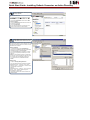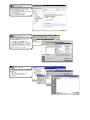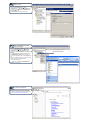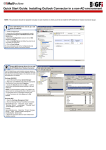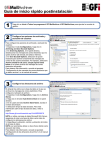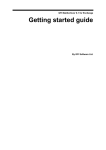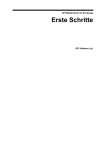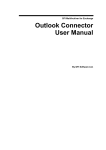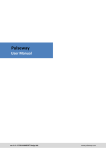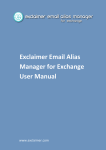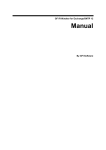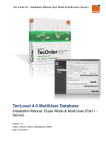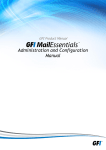Download Quick Start Guide: Installing Outlook Connector on Active
Transcript
Quick Start Guide: Installing Outlook Connector on Active Directory Install GFI MailArchiver and set up a mail server (if required) 1. Install GFI MailArchiver 2. Launch the GFI MailArchiver management console from Start All Programs GFI MailArchiver GFI MailArchiver 3. Expand the Configuration node and click on Mail Servers to Archive 4. Click on Add Mail Server and follow the wizard to set up at least one mail server 5. Click on Save Settings For more information refer to the ‘Configuring the mail servers to archive’ section in the server manual. Prepare MS Exchange Server for use with the GFI MailArchiver Outlook Connector The GFI MailArchiver synchronisation process requires a user with special authority on all user mailboxes. This user must also have executable rights on the machine on which GFI MailArchiver is installed. Exchange 2000/2003 1. Launch Microsoft Exchange System Manager 2. Right click on the Servers node within the appropriate Administrative Group and select Properties 3. Access the Security tab and click Add… to add the user to whom you granted special authority on all user mailboxes. NOTE: It is recommended to create a non-realistic user account (with no roaming profile) that is difficult to guess. The username here is for illustration purposes only. 4. In the Permissions list, click Allow next to Full Control. Exchange 2007 1. Open the Exchange Management Shell 2. Run the following Windows PowerShell commandlet: Add-ADPermission -<mailbox store name> "Mailbox Store" -<username> "Trusted User" -AccessRights GenericAll Example: Add-ADPermission -Identity "First Storage Group" -User "master-domain\masynch" AccessRights GenericAll 3. Repeat the procedure above for each mailbox store database required. Configure user mailbox synchronization from GFI MailArchiver 1. From the GFI MailArchiver management console, expand the Configuration node and click on User Mailbox Synchronization Settings 2. In the right pane, select Enable Microsoft Exchange Server synchronization 3. Enter the Login Name and Password 4. Click on Test Access to Mailboxes Deployment via Active Directory: Setting up the environment (1) 1. Copy the file MAR6OutlookConnector.msi located in: C:\Program Files\GFI\MailArchiver\Outlook to a share accessible by all domains. 2. Run mmc.exe from the Start Run dialog 3. Click File Add/Remove Snap-in… and click Add... 4. In the list with Available Standalone Snap-ins select the Group Policy Object Editor snap-in and click Add 5. Click Browse… and select the domain policy you wish to edit 6. Select the domain policy and click OK Deployment via Active Directory: Setting up the environment (2) 1. Right click on Console Root User Configuration Administrative Templates and select Add/Remove Templates… 2. Click on Add… 3. Browse for the file gfiapps.adm located in: C:\Program Files\GFI\MailArchiver\Outlook 4. Click Open Configure the GFI MailArchiver Outlook Connector policy 1. Using the Group Policy Object Editor opened in step 5, expand the Domain Policy node User Configuration node Administrative Templates node 2. In the right pane, double click the GFI MailArchiver Server Location policy 3. Select Enabled and change the server URL Deploy the GFI MailArchiver Outlook Connector using GPO 1. Using the Group Policy Object Editor opened in step Computer 4, expand the Domain Policy node Configuration node Software Settings node 2. Right click on Software installation and select New Package… 3. In the Open dialog and locate the share on which you saved MAROutlookConnector.msi in step 4 above 4. Choose the deployment option – select Assigned and OK. 5. Once the installation is finished, you can verify that the Outlook Connector has installed as follows: i. Open Microsoft Outlook ii. Check that a new folder called GFI MailArchiver Mailbox has been created. More advanced configuration GFI MailArchiver ships with several pre-configurations which you can customize to suit your requirements. For more advanced configuration refer to the user manual at: http://www.gfi.com/mailarchiver/mar6manual.pdf.