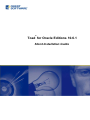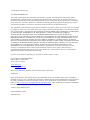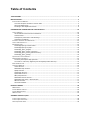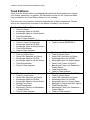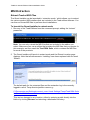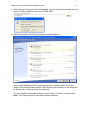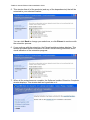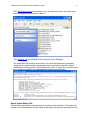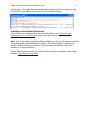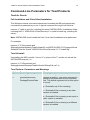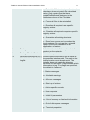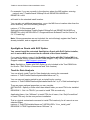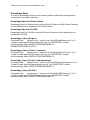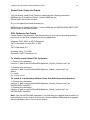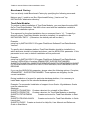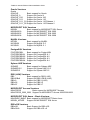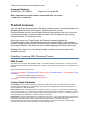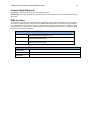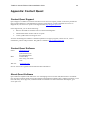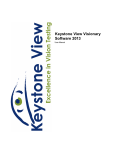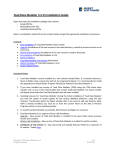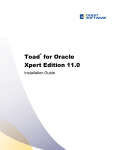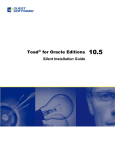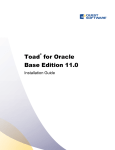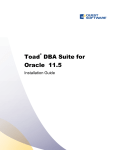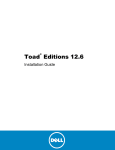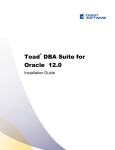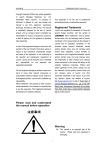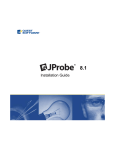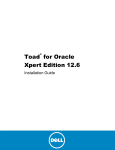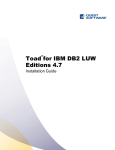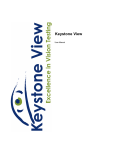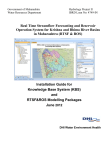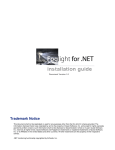Download Silent Installation Guide
Transcript
® Toad for Oracle Editions 10.6.1 Silent Installation Guide © 2010 Quest Software, Inc. ALL RIGHTS RESERVED. This guide contains proprietary information protected by copyright. The software described in this guide is furnished under a software license or nondisclosure agreement. This software may be used or copied only in accordance with the terms of the applicable agreement. No part of this guide may be reproduced or transmitted in any form or by any means, electronic or mechanical, including photocopying and recording for any purpose other than the purchaser’s personal use without the written permission of Quest Software, Inc. The information in this document is provided in connection with Quest products. No license, express or implied, by estoppel or otherwise, to any intellectual property right is granted by this document or in connection with the sale of Quest products. EXCEPT AS SET FORTH IN QUEST'S TERMS AND CONDITIONS AS SPECIFIED IN THE LICENSE AGREEMENT FOR THIS PRODUCT, QUEST ASSUMES NO LIABILITY WHATSOEVER AND DISCLAIMS ANY EXPRESS, IMPLIED OR STATUTORY WARRANTY RELATING TO ITS PRODUCTS INCLUDING, BUT NOT LIMITED TO, THE IMPLIED WARRANTY OF MERCHANTABILITY, FITNESS FOR A PARTICULAR PURPOSE, OR NON¬INFRINGEMENT. IN NO EVENT SHALL QUEST BE LIABLE FOR ANY DIRECT, INDIRECT, CONSEQUENTIAL, PUNITIVE, SPECIAL OR INCIDENTAL DAMAGES (INCLUDING, WITHOUT LIMITATION, DAMAGES FOR LOSS OF PROFITS, BUSINESS INTERRUPTION OR LOSS OF INFORMATION) ARISING OUT OF THE USE OR INABILITY TO USE THIS DOCUMENT, EVEN IF QUEST HAS BEEN ADVISED OF THE POSSIBILITY OF SUCH DAMAGES. Quest makes no representations or warranties with respect to the accuracy or completeness of the contents of this document and reserves the right to make changes to specifications and product descriptions at any time without notice. Quest does not make any commitment to update the information contained in this document. If you have any questions regarding your potential use of this material, contact: Quest Software World Headquarters LEGAL Dept 5 Polaris Way Aliso Viejo, CA 92656 www.quest.com email: [email protected] Refer to our web site for regional and international office information. Trademarks Quest, Quest Software, the Quest Software logo, Benchmark Factory, Knowledge Xpert, Quest vWorkSpace, Spotlight, Toad, T.O.A.D., Toad World, and vToad are trademarks and registered trademarks of Quest Software, Inc in the United States of America and other countries. For a complete list of Quest Software’s trademarks, please see http://www.quest.com/legal/trademark-information.aspx. Other trademarks and registered trademarks used in this guide are property of their respective owners. Toad for Oracle Editions 10.6.1 Silent Installation Guide September 2010 Table of Contents TOAD EDITIONS ........................................................................................................................................... 4 MSI EXTRACTION ......................................................................................................................................... 5 EXTRACT PRODUCT MSI FILES ................................................................................................................................... 5 To launch the Quest Installer in extract mode .............................................................................................. 5 Silent Install Batch File .................................................................................................................................. 8 Installing to Non‐Default Directories ............................................................................................................. 9 COMMAND‐LINE PARAMETERS FOR TOAD PRODUCTS ............................................................................... 10 TOAD FOR ORACLE ................................................................................................................................................ 10 Full Installation and Citrix Silent Installation ............................................................................................... 10 Toad Uninstall ............................................................................................................................................. 10 Toad Options, Parameters and Meanings ................................................................................................... 10 Toad Patch Installation ............................................................................................................................... 12 SPOTLIGHT ON ORACLE WITH RAC OPTION ............................................................................................................... 13 TOAD FOR DATA ANALYSTS ..................................................................................................................................... 13 KNOWLEDGE XPERT............................................................................................................................................... 14 Knowledge Xpert for Oracle Admin ............................................................................................................. 14 Knowledge Xpert for PL/SQL ....................................................................................................................... 14 Knowledge_Xpert_(Engine) ......................................................................................................................... 14 Knowledge_Xpert_(Oracle_Common) ......................................................................................................... 14 Knowledge_Xpert_(Oracle_Administration) ............................................................................................... 14 Knowledge_Xpert_(PLSQL) .......................................................................................................................... 14 QUEST CODE TESTER FOR ORACLE............................................................................................................................ 15 SQL OPTIMIZER FOR ORACLE .................................................................................................................................. 15 To silently install Quest SQL Optimizer: ....................................................................................................... 15 To install it in a directory different from the default product directory: ..................................................... 15 BENCHMARK FACTORY ........................................................................................................................................... 16 TOAD DATA MODELER ........................................................................................................................................... 16 Oracle Versions ........................................................................................................................................... 17 MICROSOFT SQL Versions ............................................................................................................................ 17 MySQL Versions ........................................................................................................................................... 17 PostgreSQL Versions .................................................................................................................................... 17 Sybase ASE Versions .................................................................................................................................... 17 DB2 (LUW) Versions .................................................................................................................................... 17 MICROSOFT Access Versions ....................................................................................................................... 17 MICROSOFT SQL Azure – Basic Versions ..................................................................................................... 17 DB2 zOS Versions ........................................................................................................................................ 17 Universal Database ..................................................................................................................................... 18 PRODUCT LICENSES .................................................................................................................................... 18 XML FORMAT ...................................................................................................................................................... 18 LICENSE NODE ATTRIBUTES ..................................................................................................................................... 18 LICENSE NODE ELEMENTS ....................................................................................................................................... 19 XML LOCATION .................................................................................................................................................... 19 APPENDIX: CONTACT QUEST ...................................................................................................................... 20 CONTACT QUEST SUPPORT ..................................................................................................................................... 20 CONTACT QUEST SOFTWARE ................................................................................................................................... 20 ABOUT QUEST SOFTWARE ...................................................................................................................................... 20 Toad® for Oracle Editions Silent Installation Guide 4 Toad Editions Each Toad for Oracle edition is packaged with additional Quest products to expand your Oracle experience. In addition, the DB Admin module for the Toad executable may be added to any Toad Edition where it is not included. This document may contain information regarding all of these components. Please refer to the components contained in the edition covered by your license. Toad for Oracle Base Edition • Toad for Oracle • Knowledge Xpert for PL/SQL • Knowledge Xpert for Oracle Admin • Toad Data Modeler • Toad for Data Analysts Toad for Oracle Professional Edition • Toad for Oracle Professional • Knowledge Xpert for PL/SQL • Knowledge Xpert for Oracle Admin • Toad Data Modeler • Toad for Data Analysts Toad for Oracle Xpert • Toad for Oracle Xpert • Quest SQL Optimizer for Oracle • Knowledge Xpert for PL/SQL • Knowledge Xpert for Oracle Admin • Toad Data Modeler • Toad for Data Analysts Toad DBA Suite for Oracle • Toad for Oracle Xpert • Quest SQL Optimizer for Oracle • Knowledge Xpert for PL/SQL • Knowledge Xpert for Oracle Admin • Spotlight on Oracle • Toad Data Modeler • Benchmark Factory for Databases – Oracle Edition • Toad for Data Analysts Toad for Oracle Read Only • Toad for Oracle READONLY Toad Development Suite for Oracle • Toad for Oracle Xpert • Quest SQL Optimizer for Oracle • Knowledge Xpert for PL/SQL • Knowledge Xpert for Oracle Admin • Quest Code Tester for Oracle • Benchmark Factory for Databases – Oracle Edition • Toad Data Modeler • Toad for Data Analysts Toad DBA Suite for Oracle - RAC Edition • Toad for Oracle Xpert • Quest SQL Optimizer for Oracle • Knowledge Xpert for PL/SQL • Knowledge Xpert for Oracle Admin • Spotlight on Oracle with RAC Option • Toad Data Modeler • Benchmark Factory for Databases – Oracle Edition • Toad for Data Analysts Toad® for Oracle Editions Silent Installation Guide 5 MSI Extraction Extract Product MSI Files The Quest Installer can be launched in ‘extraction mode,’ which allows you to extract the various product MSI installers that are included in the Toad edition software. You can then run these MSI files to perform silent installations. To launch the Quest Installer in extract mode 1. Run any of the Toad Editions from the command prompt, adding the ‘/extract’ parameter: Note: You can only extract the MSI files that are included in the edition you select. Make sure you use a edition that contains the MSI files that you require. In this example, we have used the Toad DBA Suite, which contains the MSI files for most of the products. 2. The Quest Installer will launch in extract mode and the Extract Location page displays. Note that all references to ‘installing’ have been replaced with the word ‘Extract’. The default path for the extracted files and the extraction log is the currently logged in user’s Temp directory\edition name e.g.: C:\Documents and Settings\<current_user>\Local Settings\Temp\Toad DBA Suite for Oracle 10.5.1 Commercial This can be changed to any location, either by entering a path directly into the field or by clicking Browse and selecting a destination directory. Toad® for Oracle Editions Silent Installation Guide 6 3. After entering a new path and clicking Next, you are prompted to create the new folder (In this example, we will use C:\Toad_MSI): 4. After clicking Yes, the Product Selection window displays: This window displays all of the products that are contained within the Toad edition. Only products that contain a MSI installer are available for selection and by default, all of these products are selected. You can deselect any products that you do not want to extract, and then click Next. The Summary and Confirmation window displays. Toad® for Oracle Editions Silent Installation Guide 7 5. This window lists all of the products (and any of the dependencies) that will be extracted to your selected location: You can click Back to change your selections, or click Extract to continue with the extraction process. 6. If you continue with the extraction, the Extract Installers window displays. This window provides textual information on which files are being extracted, and a visual indication of the extraction progress: 7. When all the extractions are complete, the Software Installer Extraction Complete window displays. This window has two hyperlinks on it: Toad® for Oracle Editions Silent Installation Guide 8 The ‘specified location’ link will take you to the directory where your files have been extracted to (as defined in Step 2.): The ‘Readme.txt‘ link will launch the extraction log in Notepad. The extraction log contains verification of the files that have been extracted, along with the command-line parameters that are needed to perform default installations of the products. It also defines the order in which the products need to be installed to satisfy the dependencies between the products: Silent Install Batch File The file SilentInstall.bat is created when you perform the extraction. This batch file contains the commands to silently install all the products that you selected from the Toad® for Oracle Editions Silent Installation Guide 9 relative path. The install requires the applicable directories from the locations that you extract to and installs each product into the default directory. Installing to Non-Default Directories If you require your installations to be other than default, see Command-Line Parameters for Toad Products for more information about the command-line parameters that you can use. Note: You do not need to install the Quest Installer onto any of the machines that the Toad products are being deployed to silently. The Quest Installer is used only to extract the MSI files that you require. Once you have the MSI files, the Quest Installer is no longer required. If after reading this document you require further assistance, please contact Quest Support. http://support.quest.com/ Toad® for Oracle Editions Silent Installation Guide 10 Command-Line Parameters for Toad Products Toad for Oracle Full Installation and Citrix Silent Installation The Windows internal command msiexec.exe launches the MSI and passes any command-line parameters you set. A typical command line might look like this: msiexec /i "<path to msi file, including file name>"INSTALLDIR="<installation folder, including final \>" ADDLOCAL=Client,Server/q /l*v <path to install log, including file name> Note: INSTALLDIR must include the final \ for a silent installation to be performed. For example: msiexec /i "C:\Documents and Settings\johndoe\desktop\ToadforOracle97.exe"INSTALLDIR="C:\Programs\Quest Software\Toad for Oracle" ADDLOCAL=Client,Server/q /l*v "C:\install.log" Toad Uninstall Uninstalling the MSI is similar. Use an "x" in place of the "i" and do not include the INSTALLDIR property, i.e.: msiexec /x "C:\Documents and Settings\johndoe\Desktop\ToadforOracle91SetupFull.msi" /q Toad Options, Parameters and Meanings Option Parameter /I Package|ProductCode /f [p|o|e|d|c|a|u|m|s|v] Package|ProductCode Meaning Installs or configures a product. Repairs a product. This option ignores any property values entered on the command line. The default argument list for this option is 'omus.' p - Reinstalls only if file is missing. o - Reinstalls if file is missing or an older version is installed. e - Reinstalls if file is missing or an equal or older version is installed. d - Reinstalls if file is missing or a different version is installed. Toad® for Oracle Editions Silent Installation Guide 11 c - Reinstalls if file is missing or the stored checksum does not match the calculated value. Only repairs files that have msidbFileAttributesChecksum in the Attributes column of the File table. a - Forces all files to be reinstalled. u - Rewrites all required user-specific registry entries. m - Rewrites all required computer-specific registry entries. s - Overwrites all existing shortcuts. /a /x /L v - Runs from source and re-caches the local package. Do not use the v reinstall option for the first installation of an application or feature. Package Administrative installation option. Installs a product on the network. Package/ProductCode Uninstalls a product. [i|w|e|a|r|u|c|m|o|p|v|x|+|!|*] Writes logging information into a logfile at the specified existing path. The path to the logfile location must already exist. The Logfile installer does not create the directory structure for the logfile. Flags indicate which information to log. If no flags are specified, the default is 'iwearmo.' i - Status messages w - Nonfatal warnings e - All error messages a - Start up of actions r - Action-specific records u - User requests c - Initial UI parameters m - Out-of-memory or fatal exit information o - Out-of-disk-space messages p - Terminal properties Toad® for Oracle Editions Silent Installation Guide 12 v - Verbose output x - Extra debugging information. Only available on Windows Server 2003. + - Append to existing file ! - Flush each line to the log /q n|b|r|f "*" - Wildcard, log all information except for the v and x options. To include the v and x options, specify "/l*vx". Sets user interface level. q , qn - No UI qb - Basic UI. Use qb! to hide the Cancel button. qr - Reduced UI with no modal dialog box displayed at the end of the installation. qf - Full UI and any authored FatalError, UserExit, or Exit modal dialog boxes at the end. qn+ - No UI except for a modal dialog box displayed at the end. qb+ - Basic UI with a modal dialog box displayed at the end. The modal box is not displayed if the user cancels the installation. Use qb+! or qb!+ to hide the Cancel button. qb- - Basic UI with no modal dialog boxes. Please note that /qb+- is not a supported UI level. Use qb-! or qb!- to hide the Cancel button. Note that the ! option is available with Windows Installer 2.0 and works only with basic UI. It is not valid with full UI. Toad Patch Installation If you have already installed a previous version of Toad, to upgrade silently you must include the following parameters on the msiexec command-line to specify an upgrade: REINSTALLMODE=vo REINSTALL=ALL Additional command line parameters can still be included. Toad® for Oracle Editions Silent Installation Guide 13 For example, if you are currently in the directory where the MSI resides, entering: msiexec.exe /i ToadforOracle10SetupFull.msi REINSTALLMODE=vo REINSTALL=ALL will install to the standard install location. You can also set additional parameters, or run the MSI from a location other than the active directory, as in the following example: msiexec /i "C:\Documents and Settings\johndoe\desktop\ToadforOracle10SetupFull.msi REINSTALLMODE=vo REINSTALL=ALL INSTALLDIR="C:\Programs\Quest Software\Toad for Oracle\" /q /l*v "C:\install.log" Note: If these parameters are not included, the msi will simply register that Toad is already installed, and an upgrade will not occur. Spotlight on Oracle with RAC Option You cannot install the extracted Spotlight on Oracle with RAC Option installer, as it is not an MSI and cannot be run outside of the Quest Installer. If you want to obtain a copy of the Spotlight on Oracle with RAC Option MSI that you can install silently, please contact Quest Support. They can be contacted via the Support website at http://support.quest.com/. Note: Spotlight on Oracle with RAC Option is only included in the Toad DBA Suite for Oracle – RAC Edition (Commercial and Trial versions). Toad for Data Analysts You can silently install Toad for Data Analysts by running the command: msiexec /i “Path\ToadforDataAnalystsInstallerName.msi” /q You can use msi logging switch to get an install log by running: msiexec /i “Path\ToadforDataAnalystsInstallerName.msi” /q /L*v Path\verboseLog.txt There are some optional properties you can override: INSTALLDIR : Specify a folder other than default folder you want TDA to be installed to READONLY : Set it to TRUE if you want to install TDA as read-only ApplicationUsers: Use "AllUsers" to install TDA for all users, Use “OnlyCurrentUser" to install TDA only for the user perform installation This is a typical customized command to install TDA read-only for all users to a user selected folder: msiexec /i “Path\TDAInstallerName.msi” INSTALLDIR= “Your_install_path” READONLY=TRUE ApplicationUsers=”AllUsers” /q Toad® for Oracle Editions Silent Installation Guide 14 Knowledge Xpert In order for Knowledge Xpert to work correctly please install all Knowledge Xpert components to the same directory. Knowledge Xpert for Oracle Admin Knowledge Xpert for Oracle Admin requires the KX Engine and KX Oracle Common to be installed prior to installing KX for Oracle Admin Knowledge Xpert for PL/SQL Knowledge Xpert for PL/SQL requires KX Oracle Common to be installed prior to installing KX PL/SQL Knowledge_Xpert_(Engine) Command Line: msiexec.exe /i “<path to msi file>\KXEngineSetup.msi" /q /l*v ”<path to install log>\KXEngineSetup.msi.log" /qn TARGETDIR=”<install dir>\Knowledge Xpert" ARPSYSTEMCOMPONENT=1 DISABLEADVTSHORTCUTS=1 Knowledge_Xpert_(Oracle_Common) Command Line: msiexec.exe /i “<path to msi file>\KXOraCommon.msi" /q /l*v ”<path to install log>\KXOraCommon.msi.log" /qn TARGETDIR=”<install dir>\Knowledge Xpert" ARPSYSTEMCOMPONENT=1 Knowledge_Xpert_(Oracle_Administration) Command Line: msiexec.exe /i “<path to msi file>\KXOraAdmSetup.msi" /q /l*v ”<path to install log>\KXOraAdmSetup.msi.log" /qn TARGETDIR=”<install dir>\Knowledge Xpert" ARPSYSTEMCOMPONENT=1 Knowledge_Xpert_(PLSQL) Command Line: msiexec.exe /i “<path to msi file>\KXPLSQLSetup.msi" /q /l*v ”<path to install log>\KXPLSQLSetup.msi.log" /qn TARGETDIR=”<install dir>\Knowledge Xpert" ARPSYSTEMCOMPONENT=1 Toad® for Oracle Editions Silent Installation Guide 15 Quest Code Tester for Oracle You can silently install Code Tester by specifying the following command: MSIExec.exe /I QuestCodeTester_ Version.NNN.msi /qn Where NNN is the build number Or you can specify an install directory by: MSIExec.exe /I QuestCodeTester_ Version.NNN.msi /qn INSTALLDIR="DEST_DIR" Where NNN is the build number. SQL Optimizer for Oracle Please observe the Microsoft .Net requirements for the various operating systems required to run the SQL Optimizer for Oracle application: Windows 2000, 2003, or XP Professional: .NET Framework 2.0 with SP1 or SP2 or .NET Framework 3.5 Windows Vista, 7 or 2008: Microsoft’s .NET Framework 3.0 To silently install Quest SQL Optimizer: 1. Execute this command: msiexec /i "path to msi file\QuestSQLOptimizer_Oracle_Common.msi” /qn 2. Execute this command: msiexec /i "path to msi file\QuestSQLOptimzer_Oracle_version.msi" /qn where /i = install /qn = quiet, no UI To install it in a directory different from the default product directory: 1. Execute this command: msiexec /i "path to msi file\QuestSQLOptimizer_Oracle_Common.msi” /qn INSTALLDIR="InstallDir" 2. Execute this command: msiexec /i "path to msi file\QuestSQLOptimzer_Oracle_version.msi" /qn INSTALLDIR="InstallDir" Note: Use the INSTALLDIR parameter if you are doing an upgrade and would like to have both the current version and the new version installed. Otherwise, the upgrade will be installed in place of the current version. Toad® for Oracle Editions Silent Installation Guide 16 Benchmark Factory You can silently install Benchmark Factory by specifying the following command: Msiexec.exe /I “<path to msi file>\ BenchmarkFactory_Version.msi” /qn INSTALLDIR=”destination directory” Toad Data Modeler To perform a silent installation of Toad Data Modeler, you must have the setup.MSI file for Toad Data Modeler. This MSI is then used with the installation variable to define the installation options. The argument for the silent installation from a command line is “/q”. To specify a directory where Toad Data Modeler should be installed, it is possible to use INSTALLDIR=”PATH” . (Otherwise, the default path will be used.) Example: setup.msi /q INSTALLDIR="C:\Program Files\Quest Software\Toad Data Modeler Version\" To specify which database platform Toad Data Modeler should be installed to or which shortcuts should be created and where, use the ADDLOCAL parameter. If this parameter is not used, a default installation will be performed. Example: setup.msi /q INSTALLDIR="C:\Program Files\Quest Software\Toad Data Modeler Version\" ADDLOCAL=Complete,XPMANIFEST,SUPPORTDATABASES, SHORTCUTUNINSTALL,SHORTCUTDESKTOP,SHORTCUTSTARTMENU,SHORT CUTQUICKLAUNCH,SHORTCUTHELP,POSTGRESQL,POSTGRESQL81,POSTG RESQL82 If you use the ADDLOCAL parameter, always select the following options: Complete, XPMANIFEST, SUPPORTDATABASES. These options are obligatory for the correct installation. During installation of support for particular database platform, it is necessary to install basic support for the selected database platform. Example: For successful installation of support for an Oracle 10g database, Oracle must be selected too. Shortcuts SHORTCUTUNINSTALL Creates a shortcut for uninstall in Start Menu. SHORTCUTDESKTOP Creates a shortcut for Toad Data Modeler on desktop. SHORTCUTSTARTMENU Creates a shortcut for Toad Data Modeler in Start Menu. SHORTCUTQUICKLAUNCH Creates a shortcut for Toad Data Modeler in Quick Launch bar. SHORTCUTHELP Creates a shortcut for Help file, User Manual and Reference Guide in Start Menu. Toad® for Oracle Editions Silent Installation Guide Oracle Versions Oracle ORACLE ORACLE_9 ORACLE_10G ORACLE_11G ORACLE_11G _R1 ORACLE_11G _R2 Basic support for Oracle Support for Oracle 9i Support for Oracle 10G Support for Oracle 11G Support for Oracle 11G Release 1 Support for Oracle 11G Release 2 MICROSOFT SQL Versions MSSQL MSSQL2000 MSSQL2005 MSSQL2008 Basic support for MICROSOFT SQL Server Support for MICROSOFT SQL 2000 Support for MICROSOFT SQL 2005 Support for MICROSOFT SQL 2008 MySQL Versions MYSQL MYSQL50 MYSQL51 Basic support for MySQL Support for MySQL 5.0 Support for MySQL 5.1 PostgreSQL Versions POSTGRESQL POSTGRESQL81 POSTGRESQL82 POSTGRESQL83 POSTGRESQL84 Basic support for PostgreSQL Support for PostgreSQL 8.1 Support for PostgreSQL 8.2 Support for PostgreSQL 8.3 Support for PostgreSQL 8.4 Sybase ASE Versions SYBASE SYBASE12.5 SYBASE15 Basic support for Sybase ASE Support for Sybase ASE 12.5 Support for Sybase ASE 15 DB2 (LUW) Versions DB2 DB2UDBv8 DB2v9 DB2v95 DB2v97 Basic support for DB2 (LUW) Support for DB2 UDB 8 (LUW) Support for DB2 9 (LUW) Support for DB2 9.5 Support for DB2 9.7 MICROSOFT Access Versions MSACCESS Basic support for MICROSOFT Access MSACCESS_2000_2003 Support for MICROSOFT Access 2000/2002/2003 MICROSOFT SQL Azure – Basic Versions MSAZURE_BASIC Basic support for MICROSOFT Basic Azure MSSQL_AZURE Support for MICROSOFT SQL Azure DB2 zOS Versions DB2zOS DB2z0Sv9 Basic Support for DB2 zOS Support for DB2 zOS v.9 17 Toad® for Oracle Editions Silent Installation Guide 18 Universal Database UNIVERSAL_DATABASE Support for Universal DB Other parameters for silent installs can be found after you set the “setup.msi ?” command. Product Licenses You can install a license as part of the silent install process by running Questkey.exe (Please request this file from support). Questkey.exe will use the ProductLicenses.xml file from the same location that questkey.exe is run from and copy it to the license’s common location so that it will be merged to any existing license file when a Toad product runs. When you extract any Toad Edition, the Product Licenses template file (ProductLicenses.xml) is extracted along with the selected MSI’s to the specified location. Simply modify this with the license key and site message that you received from Quest Software. See below for more details regarding the license file format. Starting with version 4.4 of the Quest Installer, questkey.exe will be part of the extraction process. QuestKey Licensing XML Document Format XML Format The format of the xml file is fairly straight forward. It is a simple collection of license nodes. There is a license node for each license that has been saved to the computer. Each License node is made up of 3 attributes and 2 elements. Here is an example of a License node: <License ProductName="[product name]" ProductVersion="[product version]" KeySaveDate="[key save date]"> <LicenseKey>[License Key]</LicenseKey> <SiteMessage>[Site Message]</SiteMessage> </License> License Node Attributes ProductName: This is a case sensitive text value that is assigned by Quest to uniquely identify the product associated with the license key. ProductNames are not likely to change between versions of the product. It is recommended to not alter this attribute. ProductVersion: This is a unique identifier for a specific version of a product. It is typically only specific to the major version number (1.x). This means that all minor and patch updates are still able to use this key. However it can be specified all the way down to build number if required by the product (1.0.0.13). Its primary purpose is to support side-by-side installations of different versions of a product. KeySaveDate: This is the date that the key was saved into the system. This is used internally by the product for determining key priority when more than one suitable key is found. It is interpreted as an OLE date type and is represented as a floating point number. When doing a silent installation, or manually editing the ProductLicenses.xml file, it is recommended to omit this attribute. If this value is missing, the product will automatically update this attribute with the file’s last modified date value. Toad® for Oracle Editions Silent Installation Guide 19 License Node Elements LicenseKey: This is the license key that was provided by Quest. SiteMessage: This is also provided by Quest, and typically contains the name of the customer and other asset information. XML Location This Xml file can be found in one of three locations depending upon the needs of the product. The 3 locations are Local User, Roaming User, and All Users. By default, all Toad products save the license key information in the Local User directory. However, all of the Toad products are capable of reading from any of the 3 locations. These directories are defined by the operating system and vary from platform to platform. The following tables list the directory locations by platform. Windows 2000, Windows XP, Windows 2003 Local user C:\Documents and Settings\<username>\Local Settings\Application Data\Quest Software\ProductLicenses.xml Roaming User C:\Documents and Settings\<username>\Application Data\Quest Software\ProductLicenses.xml All Users C:\Documents and Settings\All Users\Application Data\Quest Software\ProductLicenses.xml Windows Vista, Windows 2008, Windows 7 Local user C:\Users\<username>\AppData\Local\Quest Software\ProductLicenses.xml Roaming User C:\Users\<username>\AppData\Roaming\Quest Software\ProductLicenses.xml All Users C:\ProgramData\Quest Software\ProductLicenses.xml Toad® for Oracle Editions Silent Installation Guide 20 Appendix: Contact Quest Contact Quest Support Quest Support is available to customers who have a trial version of a Quest product or who have purchased a Quest product and have a valid maintenance contract. Quest Support provides unlimited 24x7 access to SupportLink, our self-service portal. Visit SupportLink at http://support.quest.com. From SupportLink, you can do the following: • Retrieve thousands of solutions from our online Knowledgebase • Download the latest releases and service packs • Create, update and review Support cases View the Global Support Guide for a detailed explanation of support programs, online services, contact information, policies and procedures. The guide is available at: http://support.quest.com. Contact Quest Software Email [email protected] Mail: Quest Software, Inc. World Headquarters 5 Polaris Way Aliso Viejo, CA 92656 USA Web site www.quest.com See our web site for regional and international office information. About Quest Software Quest Software simplifies and reduces the cost of managing IT for more than 100,000 customers worldwide. Our innovative solutions make solving the toughest IT management problems easier, enabling customers to save time and money across physical, virtual and cloud environments. For more information about Quest, go to www.quest.com.