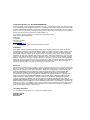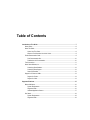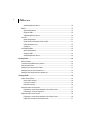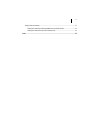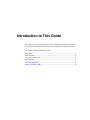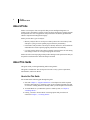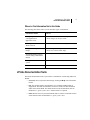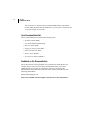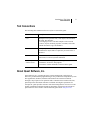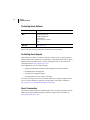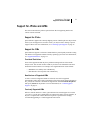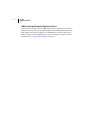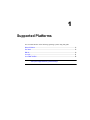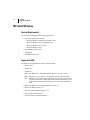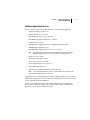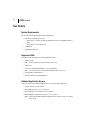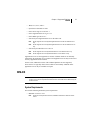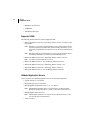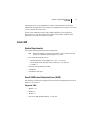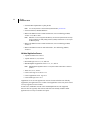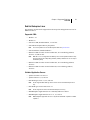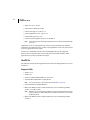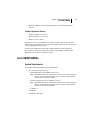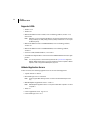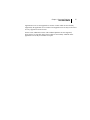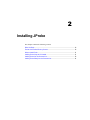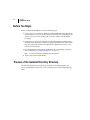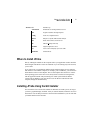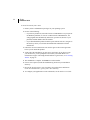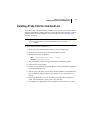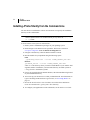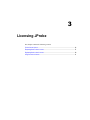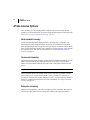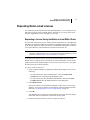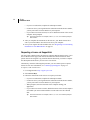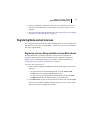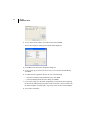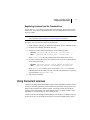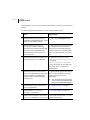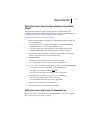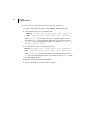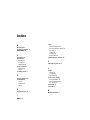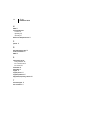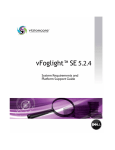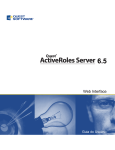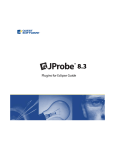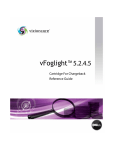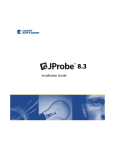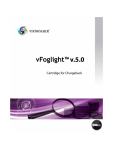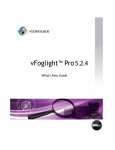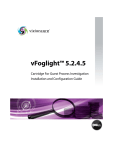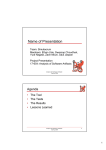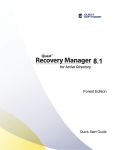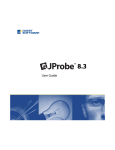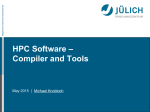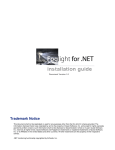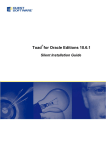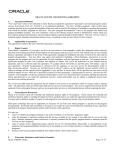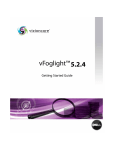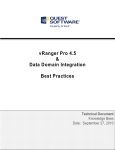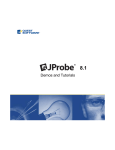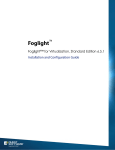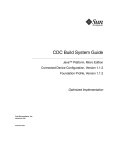Download JProbe Installation Guide
Transcript
JProbe ® Installation Guide 8.1 © 2009 Quest Software, Inc. ALL RIGHTS RESERVED. This guide contains proprietary information protected by copyright. The software described in this guide is furnished under a software license or nondisclosure agreement. This software may be used or copied only in accordance with the terms of the applicable agreement. No part of this guide may be reproduced or transmitted in any form or by any means, electronic or mechanical, including photocopying and recording for any purpose other than the purchaser's personal use without the written permission of Quest Software, Inc. If you have any questions regarding your potential use of this material, contact: Quest Software World Headquarters LEGAL Dept 5 Polaris Way Aliso Viejo, CA 92656 www.quest.com email: [email protected] Refer to our Web site for regional and international office information. Trademarks Quest, Quest Software, the Quest Software logo, Aelita, Akonix, AppAssure, Benchmark Factory, Big Brother, ChangeAuditor, DataFactory, DeployDirector, ERDisk, Foglight, Funnel Web, GPOAdmin, iToken, I/Watch, Imceda, InLook, IntelliProfile, InTrust, Invirtus, IT Dad, I/Watch, JClass, Jint, JProbe, LeccoTech, LiteSpeed, LiveReorg, MessageStats, NBSpool, NetBase, Npulse, NetPro, PassGo, PerformaSure, Quest Central, SharePlex, Sitraka, SmartAlarm, Spotlight, SQL LiteSpeed, SQL Navigator, SQL Watch, SQLab, Stat, StealthCollect, Tag and Follow, Toad, T.O.A.D., Toad World, vAMP, vAnalyzer, vAutomator, vControl, vConverter, vDupe, vEssentials, vFoglight, vMigrator, vOptimizer Pro, vPackager, vRanger, vRanger Pro, vReplicator, vSpotlight, vToad, Vintela, Virtual DBA, VizionCore, Vizioncore vAutomation Suite, Vizioncore vEssentials, Xaffire, and XRT are trademarks and registered trademarks of Quest Software, Inc in the United States of America and other countries. Other trademarks and registered trademarks used in this guide are property of their respective owners. Disclaimer The information in this document is provided in connection with Quest products. No license, express or implied, by estoppel or otherwise, to any intellectual property right is granted by this document or in connection with the sale of Quest products. EXCEPT AS SET FORTH IN QUEST'S TERMS AND CONDITIONS AS SPECIFIED IN THE LICENSE AGREEMENT FOR THIS PRODUCT, QUEST ASSUMES NO LIABILITY WHATSOEVER AND DISCLAIMS ANY EXPRESS, IMPLIED OR STATUTORY WARRANTY RELATING TO ITS PRODUCTS INCLUDING, BUT NOT LIMITED TO, THE IMPLIED WARRANTY OF MERCHANTABILITY, FITNESS FOR A PARTICULAR PURPOSE, OR NON-INFRINGEMENT. IN NO EVENT SHALL QUEST BE LIABLE FOR ANY DIRECT, INDIRECT, CONSEQUENTIAL, PUNITIVE, SPECIAL OR INCIDENTAL DAMAGES (INCLUDING, WITHOUT LIMITATION, DAMAGES FOR LOSS OF PROFITS, BUSINESS INTERRUPTION OR LOSS OF INFORMATION) ARISING OUT OF THE USE OR INABILITY TO USE THIS DOCUMENT, EVEN IF QUEST HAS BEEN ADVISED OF THE POSSIBILITY OF SUCH DAMAGES. Quest makes no representations or warranties with respect to the accuracy or completeness of the contents of this document and reserves the right to make changes to specifications and product descriptions at any time without notice. Quest does not make any commitment to update the information contained in this document. Third Party Information See Third_Party_Contributions.htm in your JProbe \doc installation directory. Installation Guide February 2009 Version 8.1 Table of Contents Introduction to This Guide ..................................................................................................................7 About JProbe..................................................................................................................................8 About This Guide............................................................................................................................8 How to Use This Guide...........................................................................................................8 Where to Find Information Not in this Guide ..........................................................................9 JProbe Documentation Suite..........................................................................................................9 Core Documentation Set ......................................................................................................10 Feedback on the Documentation..........................................................................................10 Text Conventions..........................................................................................................................11 About Quest Software, Inc............................................................................................................11 Contacting Quest Software...................................................................................................12 Contacting Quest Support ....................................................................................................12 Quest Communities ..............................................................................................................12 Support for JProbe and JVMs ......................................................................................................13 Support for JProbe ...............................................................................................................13 Support for JVMs..................................................................................................................13 Supported Platforms..........................................................................................................................15 Microsoft Windows .......................................................................................................................16 System Requirements ..........................................................................................................16 Supported JVMs ...................................................................................................................16 Validated Application Servers...............................................................................................17 Sun Solaris ...................................................................................................................................18 System Requirements ..........................................................................................................18 Supported JVMs ...................................................................................................................18 4 JProbe Installation Guide Validated Application Servers.............................................................................................. 18 IBM AIX........................................................................................................................................ 19 System Requirements ......................................................................................................... 19 Supported JVMs .................................................................................................................. 20 Validated Application Servers.............................................................................................. 20 Linux x86 ..................................................................................................................................... 21 System Requirements ......................................................................................................... 21 Novell SUSE Linux Enterprise Server (SLES)..................................................................... 21 Red Hat Enterprise Linux..................................................................................................... 23 CentOS 5.x .......................................................................................................................... 24 Linux EM64T/AMD64................................................................................................................... 25 System Requirements ......................................................................................................... 25 Supported JVMs .................................................................................................................. 26 Validated Application Servers.............................................................................................. 26 Installing JProbe................................................................................................................................ 29 Before You Begin......................................................................................................................... 30 Preview of the Installed Directory Structure................................................................................ 30 Where to Install JProbe ............................................................................................................... 31 Installing JProbe Using the GUI Installer ..................................................................................... 31 Installing JProbe from the Command Line................................................................................... 33 Installing JProbe Silently from the Command Line ...................................................................... 34 Licensing JProbe............................................................................................................................... 35 JProbe License Options............................................................................................................... 36 Node-Locked Licensing ....................................................................................................... 36 Concurrent Licensing........................................................................................................... 36 Enterprise Licensing ............................................................................................................ 36 Requesting Node-Locked Licenses ............................................................................................. 37 Requesting a License During Installation or from Within JProbe......................................... 37 Requesting a License via SupportLink ................................................................................ 38 Registering Node-Locked Licenses ............................................................................................. 39 Registering a License During Installation or from Within JProbe......................................... 39 Registering Licenses from the Command Line.................................................................... 41 5 Using Concurrent Licenses ..........................................................................................................41 Setting the License Server During Installation or from Within JProbe..................................43 Setting the License Server from the Command Line............................................................43 Index....................................................................................................................................................45 6 JProbe Installation Guide Introduction to This Guide This chapter provides information about what is contained in the Installation Guide. It also provides information about the JProbe documentation suite and Quest Software. This chapter contains the following sections: About JProbe.................................................................................................................................8 About This Guide...........................................................................................................................8 JProbe Documentation Suite.........................................................................................................9 Text Conventions ......................................................................................................................... 11 About Quest Software, Inc........................................................................................................... 11 Support for JProbe and JVMs .....................................................................................................13 8 JProbe Installation Guide About JProbe JProbe is an enterprise-class Java profiler that provides intelligent diagnostics on memory usage, performance, and test coverage. It allows developers to quickly pinpoint and repair the root cause of application code performance and stability problems that obstruct component and integration integrity. JProbe provides three types of analysis: • Memory analysis allows a developer to identify and resolve Java memory leaks and object cycling to ensure optimal program efficiency and stability. • Performance analysis allows a developer to identify and resolve Java bottlenecks and deadlocks to ensure optimal program performance and scalability. • Coverage analysis allows a developer to identify unexecuted lines of code during unit testing to ensure test coverage and program correctness. JProbe also offers an Eclipse plug-in that provides intelligent code performance analysis and problem resolution from within the Eclipse Java IDE. About This Guide This guide walks you through installing and licensing JProbe. This guide is intended for Java developers who want to verify system requirements, install JProbe, and license JProbe. How to Use This Guide We recommend the following path through this guide: 1 Start with Chapter 1, “Supported Platforms”. This chapter lists all the required hardware and software by operating system. It also contains important notes that are critical to running JProbe successfully within your development environment. 2 To install JProbe on your Windows system or UNIX system, see Chapter 2, “Installing JProbe”. 3 Finally, you need to license JProbe. Licensing options and procedures are outlined in Chapter 3, “Licensing JProbe”. Introduction to This Guide JProbe Documentation Suite 9 Where to Find Information Not in this Guide The following table shows where you can find other types of information: Information about: Refer to: Configuring JProbe to run your application or application server • JProbe User Guide (PDF/online help) • JProbe Plugins for Eclipse Guide Running sessions from the JProbe Console JProbe User Guide (PDF/online help) Using JProbe Plugins for Eclipse • JProbe Plugins for Eclipse Guide • JProbe User Guide (online help) Automating JProbe analysis sessions using command line utilities JProbe Reference Guide (PDF) Adding JProbe to an Ant system JProbe Ant Task User Manual (HTML) Known and resolved issues JProbe Release Notes (HTML) JProbe Documentation Suite The JProbe documentation suite is provided in a combination of online help, PDF, and HTML. • Online Help: You can open the online help by clicking the Help icon on the JProbe toolbar. • PDF: The complete JProbe documentation set is available in PDF format on SupportLink. The PDF documentation can also be found in the Documentation folder on the JProbe DVD. The default location of the documentation after an installation is <jprobe_home>/docs. Adobe® Reader® is required. • HTML: Release Notes are provided in HTML and text format. The default location of this document after an installation is <jprobe_home>/docs. 10 JProbe Installation Guide The Ant Tasks User Manual is also provided in HTML format. The default location of this document after an installation is <jprobe_home>/automation/doc. To open it, navigate to index.html. Core Documentation Set The core documentation set consists of the following files: • Installation Guide (PDF) • User Guide (PDF and online help) • Reference Guide (PDF) • Plugins for Eclipse Guide (PDF) • Demos and Tutorials (PDF) • Release Notes (HTML) • Ant Tasks User Manual (HTML) Feedback on the Documentation We are interested in receiving feedback from you about our documentation. For example, did you notice any errors in the documentation? Were any features undocumented? Do you have any suggestions on how we can improve the documentation? All comments are welcome. Please submit your feedback to the following email address: [email protected] Please do not submit Technical Support related issues to this email address. Introduction to This Guide Text Conventions 11 Text Conventions The following table summarizes how text styles are used in this guide: Convention Description Code Monospace text represents code, code objects, and commandline input. This includes: • Java language source code and examples of file contents • Classes, objects, methods, properties, constants, and events • HTML documents, tags, and attributes Variables Monospace-plus-italic text represents variable code or command-line objects that are replaced by an actual value or parameter. Interface Bold text is used for interface options that you select (such as menu items) as well as keyboard commands. Files, components, and documents Italic text is used to highlight the following items: • Pathnames, file names, and programs • The names of other documents referenced in this guide About Quest Software, Inc. Quest Software, Inc., a leading enterprise systems management vendor, delivers innovative products that help organizations get more performance and productivity from their applications, databases, Windows infrastructure and virtual environments. Through a deep expertise in IT operations and a continued focus on what works best, Quest helps more than 90,000 customers worldwide meet higher expectations for enterprise IT. Quest provides customers with client management as well as server and desktop virtualization solutions through its subsidiaries, ScriptLogic and Vizioncore. Quest Software can be found in offices around the globe and at www.quest.com. 12 JProbe Installation Guide Contacting Quest Software Email [email protected] Mail Quest Software, Inc. World Headquarters 5 Polaris Way Aliso Viejo, CA 92656 USA Web site www.quest.com Refer to our Web site for regional and international office information. Contacting Quest Support Quest Support is available to customers who have a trial version of a Quest product or who have purchased a commercial version and have a valid maintenance contract. Quest Support provides around the clock coverage with SupportLink, our web self-service. Visit SupportLink at: http://support.quest.com. From SupportLink, you can do the following: • Quickly find thousands of solutions (Knowledgebase articles/documents). • Download patches and upgrades. • Seek help from a Support engineer. • Log and update your case, and check its status. View the Global Support Guide for a detailed explanation of support programs, online services, contact information, and policy and procedures. The guide is available at: http://support.quest.com/pdfs/Global Support Guide.pdf. Quest Communities Get the latest product information, find helpful resources, and join a discussion with the JProbe Quest team and other community members. Join the JProbe community at: http://jprobe.inside.quest.com/. Introduction to This Guide Support for JProbe and JVMs 13 Support for JProbe and JVMs This section describes the policies Quest Software has for supporting JProbe and various versions of JVMs. Support for JProbe Quest Software supports the currently shipping version of JProbe plus one major release back. If you need support for an earlier version, you may be able to arrange a special support contract. For more information, see “Contacting Quest Support” on page 12. Support for JVMs Quest Software supports a selection of JVMs that have passed quality assurance testing with JProbe. The supported JVMs are listed by operating system. For more information, see “Supported Platforms” on page 15. Functional Restrictions Some of the supported JVMs may have problems running with one of the JProbe analysis tools. You can still use these JVMs if you observe the functional restrictions documented in the footnotes. For example, some significant known issues include: • IBM SDK 1.4.2 stability issue with Memory • BEA JRockit 5 slow response time with Memory New Versions of Supported JVMs As newer versions of supported JVMs are released, most will be supported automatically. Others may require an updated version of the JProbe JVM configuration file, jvminfo.xml. This file is available on SupportLink. Select Downloads & Updates and specify JProbe as the product. For more information, see “Contacting Quest Support” on page 12. Previously Supported JVMs Effective with the JProbe 8.1 release, Quest Software has retired support for versions 1.2.x and 1.3.x of the Java 2 JVMs that were supported in earlier versions of JProbe, as they have completed the vendor's End-of-Life process. Quest Software strongly recommends upgrading to a vendor-supported JVM version. 14 JProbe Installation Guide JVMs Provided with Supported Application Servers Quest Software will support the Java SDK shipped with any application server that is supported for JProbe, with the caveat that certain operating system patches and/or minor JVM upgrades may need to be applied, as recommended by the vendor and/or Quest Software. Support for other application servers may be available on request. For more information, see “Contacting Quest Support” on page 12. 1 Supported Platforms You can install JProbe on the following operating systems using this guide: Microsoft Windows ......................................................................................................................16 Sun Solaris ..................................................................................................................................18 IBM AIX .......................................................................................................................................19 Linux x86 .....................................................................................................................................21 Linux EM64T/AMD64 ..................................................................................................................25 Caution Updates to the lists of supported JVMs and application servers are available at: www.quest.com/jprobe/release_information.aspx 16 JProbe Installation Guide Microsoft Windows System Requirements You need the following minimum system requirements: • One of the following OS systems: • Microsoft Windows XP Professional SP2 or later • Microsoft Windows Server 2003 SP2 or later • Microsoft Windows Server 2008 • Microsoft Windows Vista • Intel Pentium IV @2.4 GHz • 2 GB RAM • 200 MB free disk space Supported JVMs The following development kits contain a supported JVM: • JRockit 1.4.2 • JRockit 5.0 • JRockit 6.0 • IBM 32-bit SDK, Java 2 Technology Edition, Version 1.4.2, SR1 or later Note IBM JVMs are only supported for use with IBM WebSphere Application Server. Note IBM JDK 1.4.2 is not fully supported with Memory due to severe problems with the heap dump provided by the JVM profiling interface (JVMPI). Workaround: You can take memory snapshots without a heap dump. You can also import an IBM heap dump. • IBM 32-bit SDK, Java 2 Technology Edition, Version 1.5 • IBM 32-bit SDK, Version 1.6.0 • Sun Java 2 SDK, Standard Edition, 1.4.2 • Sun J2SE Development Kit 5.0 • Sun Java Platform, Standard Edition 6 Chapter 1: Supported Platforms Microsoft Windows 17 Validated Application Servers At time of release, the following application servers are tested and supported: • Apache Geronimo 2.0.1 and 2.1.x • Apache Tomcat 5.0, 5.5, and 6.0 • BEA WebLogic Server 8.1, 9.2, and 10.0 • BEA WebLogic Server Portal Server 8.1 and 9.2 • Caucho Resin 3.1 and 3.2 • IBM WebSphere Application Server Community Edition 2.0 and 2.1 • IBM WebSphere Portal Server 6.1 • IBM WebSphere Application Server 6.0.1+, 6.1, and 7.0 Note On Windows XP and Windows Vista, IBM WebSphere Portal Server and IBM WebSphere Application Server are only supported for development use. • JBoss 4.0.x, 4.2.x, and 5.x • Open Source GlassFish v2 UR2 • Oracle OC4J 10g 10.1.2 and 10.1.3 • Oracle Application Server 10g 10.1.3.x • Oracle WebLogic Server 10.3 • Sun Java System Application Server 8.2 SE and 9.1 PE Note Sun Java System Application Server 9.1 PE is supported for Windows XP only. • Sun Java System Web Server 6.1 and 7.0 Application servers are not supported on versions of Windows which are not officially supported by the application server vendor. Listed application servers may not be tested on every supported version of Windows. In some cases, additional versions of the validated platforms are also supported, however these are typically older releases which are not formally validated. Other application servers may be available on request. 18 JProbe Installation Guide Sun Solaris System Requirements You need the following minimum system requirements: • One of the following OS systems: • Sun Solaris 8, 9, and 10 on Sun UltraSPARC processor (not SPARC Station or Intel) • Sun Solaris 10 on an x86 system • 2 GB RAM • 200 MB free disk space Supported JVMs The following development kits contain a supported JVM: • JRockit 5 R26 Note Vendor supports this version for Solaris 9 and 10 only. • JRockit 6.0 • Sun Java 2 SDK, Standard Edition, 1.4.2, plus patches Note You can find patches on the Sun Microsystem Web site: java.sun.com. • Sun J2SE Development Kit 5.0 • Sun Java Platform, Standard Edition 6 Validated Application Servers At time of release, the following application servers are tested and supported: • Apache Tomcat 5.0, 5.5, and 6.0 • BEA WebLogic Server 8.1, 9.2, and 10.0 • BEA WebLogic Server Portal Server 8.1 and 9.2 • IBM WebSphere Application Server 6.0.1+, 6.1, and 7.0 Note Vendor supports IBM WebSphere Application Server versions 6.1 and 7.0 for Solaris 9 and 10 only. Chapter 1: Supported Platforms IBM AIX 19 • JBoss 4.0.x, 4.2.x, and 5.x • Open Source GlassFish v2 UR2 • Oracle OC4J 10g 10.1.2 and 10.1.3 • Oracle Application Server 10g 10.1.3.x • Oracle WebLogic Server 10.3 • Sun Java System Application Server 8.2 SE and 9.1 PE Note Vendor supports Sun Java System Application Server 8.2 SE for Solaris 8 and 9 only. Note Vendor supports Sun Java System Application Server 9.1 PE for Solaris 9 and 10 only. • Sun Java System Web Server 6.1 and 7.0 Note Vendor supports Sun Java System Web Server 6.1 for Solaris 8 and 9 only. Note Vendor supports Sun Java System Web Server 7.0 for Solaris 10 only. Application servers are not supported on versions of Solaris which are not officially supported by the application server vendor. Listed application servers may not be tested on every supported version of Solaris. In some cases, additional versions of the validated platforms are also supported, however these are typically older releases which are not formally validated. Other application servers may be available on request. IBM AIX Note To run JProbe successfully on this platform, you need to ensure that the machine that JProbe runs on has the required AIX level and fixes to run the IBM Java 6 JRE used by the JProbe Console. System Requirements You need the following minimum system requirements: • IBM AIX version 5.3 or 6.1 Note JProbe on AIX require libC version 6, available from fileset xlC.aix50.rte version 6.0.0.0. 20 JProbe Installation Guide • IBM Power PC processor • 2 GB RAM • 200 MB free disk space Supported JVMs The following development kits contain a supported JVM: • IBM 32-bit SDK for AIX, Java 2 Technology Edition, Version 1.4.2 SR1 or later, plus patches Note IBM JDK 1.4.x is not fully supported with Memory due to severe problems with the heap dump provided by the JVM profiling interface (JVMPI). Workaround: You can take memory snapshots without a heap dump. You can also import an IBM text heap dump. Note IBM requires that you install AIX patches to run Java correctly. Patches should be automatically installed when you install a supported IBM Developer Kit. • IBM 32-bit SDK for AIX, Java 2 Technology Edition, Version 5 or later Note This version requires at least AIX 5L 5.3.0.30. • IBM 32-bit SDK for AIX, v5. Java Technology Edition, Version 6 • IBM 64-bit SDK for AIX, Java 2 Technology Edition, Version 1.4.2 • IBM 64-bit SDK for AIX, Java 2 Technology Edition, Version 5 • IBM 64-bit SDK for AIX, v5. Java Technology Edition, Version 6 Validated Application Servers At time of release, the following application servers are tested and supported: • Apache Tomcat 5.0, 5.5, and 6.0 • BEA WebLogic Server 9.2 and 10.0 • IBM WebSphere Application Server 6.0.1+, 6.1, and 7.0 Note IBM WebSphere Application Server 7.0 requires AIX 6.1 with Recommended Maintenance package 6100-00-04, or AIX 5L 5.3 with Service Pack 5300-07-01. • IBM WebSphere Portal Server 6.1 Note IBM WebSphere Portal Server 6.1 requires AIX V6.1 with Service Pack 4, or AIX V5L V5.3 with Service Pack 5300-04-01. • JBoss 4.x and 5.x Chapter 1: Supported Platforms Linux x86 21 Application servers are not supported on versions of AIX which are not officially supported by the application server vendor. Listed application servers may not be tested on every supported version of AIX. In some cases, additional versions of the validated platforms are also supported, however these are typically older releases which are not formally validated. Other application servers may be available on request. Linux x86 System Requirements You need the following minimum system requirements: Note While Quest Software only supports some versions of Linux, JProbe should work with any Linux distribution that includes glibc 2.3.4 or later. • One of the following OS systems: • Red Hat Enterprise Linux (RHEL) 4.0, 5.0, 5.1, 5.2, and 5.3 • Novell SUSE Linux Enterprise Server (SLES) 9.0, 10.0, and 10.3 • CentOS 5.x • Intel ia32 (x86) architecture machine • 2 GB RAM • 256 MB free disk space Novell SUSE Linux Enterprise Server (SLES) The following sections list the supported Java developer kits and application servers for SLES 9.0, 10.0, and 10.3. Supported JVMs • JRockit 1.4.2 • JRockit 5.0 • JRockit 6.0 • Sun Java 2 SDK, Standard Edition, 1.4.2 or later 22 JProbe Installation Guide • Sun J2SE Development Kit 5.0 plus patches Note You can find patches on the Sun Microsystem Web site: java.sun.com. • Sun Java Platform, Standard Edition 6 • IBM 32-bit SDK for Linux on Intel Architecture, Java 2 Technology Edition, Version 1.4.2, SR1 or later Note IBM JDK 1.4.2 is not supported with Memory due to severe problems with the heap dump provided by the JVM profiling interface (JVMPI). Workaround: You can import an IBM heap dump. • IBM 32-bit SDK for Linux on Intel Architecture, Java 2 Technology Edition, Version 5 • IBM 32-bit SDK for Linux on Intel architecture, Java Technology Edition, Version 6 Validated Application Servers • Apache Geronimo 2.0.1 and 2.1 • Apache Tomcat 5.0, 5.5, and 6.0 • BEA WebLogic Server 8.1, 9.2, and 10.0 • IBM WebSphere Application Server 6.0.1+, 6.1, and 7.0 Note IBM WebSphere Application Server 7.0 requires at least SLES 9 SP4 or SLES 10 update 1. • JBoss 4.0.x, 4.2.x, and 5.x • Oracle OC4J 10g 10.1.2 and 10.1.3.x • Oracle Application Server 10g 10.1.3 • Oracle WebLogic Server 10.3 Application servers are not supported on versions of Linux which are not officially supported by the application server vendor. Listed application servers may not be tested on every supported version of Linux. In some cases, additional versions of the validated platforms are also supported, however these are typically older releases which are not formally validated. Other application servers may be available on request. Chapter 1: Supported Platforms Linux x86 23 Red Hat Enterprise Linux The following sections list the supported Java developer kits and application servers for RHEL 4.0 and 5.x. Supported JVMs • JRockit 1.4.2 • JRockit 5.0 • Sun Java 2 SDK, Standard Edition, 1.4.2 or later • Sun J2SE Development Kit 5.0 plus patches Note You can find patches on the Sun Microsystem Web site: java.sun.com. • Sun Java Platform, Standard Edition 6 • IBM 32-bit SDK for Linux on Intel Architecture, Java 2 Technology Edition, Version 1.4.2, SR1 or later Note IBM JDK 1.4.2 is not supported with Memory due to severe problems with the heap dump provided by the JVM profiling interface (JVMPI). Workaround: You can import an IBM heap dump. • IBM 32-bit SDK for Linux on Intel Architecture, Java 2 Technology Edition, Version 5 • IBM 32-bit SDK for Linux on Intel architecture, Java Technology Edition, Version 6 Validated Application Servers • Apache Geronimo 2.0.1 and 2.1 • Apache Tomcat 5.0, 5.5, and 6.0 • BEA WebLogic Server 8.1, 9.2, and 10.0 Note Vendor supports BEA WebLogic Server version 9.2 for Red Hat Enterprise Linux only. • BEA WebLogic Server Portal Server 9.2 Note Vendor supports this version for Red Hat Enterprise Linux only. • IBM WebSphere Application Server Community Edition 2.0 and 2.1 • IBM WebSphere Application Server 6.0.1+, 6.1, and 7.0 Note IBM WebSphere Application Server 7.0 requires at least RHEL 4 Update 6 or RHEL 5 update 1. 24 JProbe Installation Guide • JBoss 4.0.x, 4.2.x, and 5.x • Open Source GlassFish v2 UR2 • Oracle OC4J 10g 10.1.2 and 10.1.3 • Oracle Application Server 10g 10.1.3.x • Oracle WebLogic Server 10.3 • Sun Java System Application Server 9.0 PE and 9.1 Note Vendor supports Sun Java System Application Server 9.0 PE for Red Hat Enterprise Linux only. Application servers are not supported on versions of Linux which are not officially supported by the application server vendor. Listed application servers may not be tested on every supported version of Linux. In some cases, additional versions of the validated platforms are also supported, however these are typically older releases which are not formally validated. Other application servers may be available on request. CentOS 5.x The following sections list the supported Java developer kits and application servers for CentOS 5.x. Supported JVMs • JRockit 1.4.2 • JRockit 5.0 • Sun Java 2 SDK, Standard Edition, 1.4.2 or later • Sun J2SE Development Kit 5.0 plus patches Note You can find patches on the Sun Microsystem Web site: java.sun.com. • Sun Java Platform, Standard Edition 6 • IBM 32-bit SDK for Linux on Intel Architecture, Java 2 Technology Edition, Version 1.4.2, SR1 or later Note IBM JDK 1.4.2 is not supported with Memory due to severe problems with the heap dump provided by the JVM profiling interface (JVMPI). Workaround: You can import an IBM heap dump. • IBM 32-bit SDK for Linux on Intel Architecture, Java 2 Technology Edition, Version 5 Chapter 1: Supported Platforms Linux EM64T/AMD64 25 • IBM 32-bit SDK for Linux on Intel architecture, Java Technology Edition, Version 6 Validated Application Servers • Apache Geronimo 2.0.1 and 2.1 • Apache Tomcat 5.0, 5.5, and 6.0 • JBoss 4.0.x, 4.2.x, and 5.x Application servers are not supported on versions of Linux which are not officially supported by the application server vendor. Listed application servers may not be tested on every supported version of Linux. In some cases, additional versions of the validated platforms are also supported, however these are typically older releases which are not formally validated. Other application servers may be available on request. Linux EM64T/AMD64 System Requirements You need the following minimum system requirements: • One of the following OS systems: • Red Hat Enterprise Linux (RHEL) AS 4.0 or 5.x Note While Quest Software only supports some versions of Linux, JProbe should work with any Linux distribution that includes glibc 2.3.4 or later. 32-bit compatibility libraries may also need to be installed. • SUSE Linux Enterprise Server (SLES) 9.0 or 10.0 Note While Quest Software only supports some versions of Linux, JProbe should work with any Linux distribution that includes glibc 2.3.4 or later. 32-bit compatibility libraries may also need to be installed. • CentOS 5.x • 2 GB RAM • 200 MB free disk space 26 JProbe Installation Guide Supported JVMs • JRockit 1.4.2 • JRockit 5.0 • IBM 64-bit SDK for Linux on Intel, Java 2 Technology Edition, Version 1.4.2, SR1 or later Note IBM JDK 1.4.2 is not supported with Memory due to severe problems with the heap dump provided by the JVM profiling interface (JVMPI). Workaround: You can import an IBM heap dump. • IBM 64-bit SDK for Linux on AMD64/EM64T, Java 2 Technology Edition, Version 5.0 • IBM 64-bit SDK for Linux on AMD64/EM64T, Java Technology Edition, Version 6 • Sun Java 2 SDK, Standard Edition, 1.4.2 or later • Sun J2SE Development Kit 5.0 for Linux 64-bit AMD64/EM64T Processors plus patches Note You can find patches on the Sun Microsystem web site: java.sun.com. Support for AMD64 / EM64T 64-bit mode for Linux was introduced in J2SE 5.0 Update 2. Before Update 2, J2SE 5.0 supported AMD Opteron (64) Linux. Validated Application Servers At time of release, the following application servers are tested and supported: • Apache Tomcat 5.5 and 6.0 • BEA WebLogic Server 9.2 and 10.0 Note Vendor supports BEA WebLogic Server 9.2 version for Red Hat Enterprise Linux only. • IBM WebSphere Application Server 6.1 and 7.0 Note IBM WebSphere Application Server 7.0 requires at least RHEL 5 Update 1 or SLES 10 Update 1. • JBoss 5.x • Oracle Application Server 10g 10.1.3.x • Oracle WebLogic Server 10.3 Chapter 1: Supported Platforms Linux EM64T/AMD64 27 Application servers are not supported on versions of Linux which are not officially supported by the application server vendor. Listed application servers may not be tested on every supported version of Linux. In some cases, additional versions of the validated platforms are also supported, however these are typically older releases which are not formally validated. Other application servers may be available on request. 28 JProbe Installation Guide 2 Installing JProbe This chapter contains the following sections: Before You Begin.........................................................................................................................30 Preview of the Installed Directory Structure ................................................................................30 Where to Install JProbe ...............................................................................................................31 Installing JProbe Using the GUI Installer.....................................................................................31 Installing JProbe from the Command Line ..................................................................................33 Installing JProbe Silently from the Command Line......................................................................34 30 JProbe Installation Guide Before You Begin Before you begin the installation, review the following steps: 1 Locate your license number for JProbe. If you downloaded the software from the Quest Software web site, the license number was mailed to the email address you specified. If you received a product CD, the license number is on the product packaging. 2 Ensure that you can run use cases/test cases on your application without JProbe installed. JProbe can help you diagnose programming inefficiencies, but it cannot help with issues related to how your application or application server is set up within your environment. 3 Review the hardware and software requirements for your operating system. For more information, see “Supported Platforms” on page 15. Note You may need to install a supported Java Virtual Machine. 4 You are now ready to install JProbe. Preview of the Installed Directory Structure The following diagram shows the directory structure for the installed JProbe. The current version number (in the form #.#.#) is included as part of the installed directory name. Chapter 2: Installing JProbe Where to Install JProbe JProbe #.#.# 31 Installation log automation Ant build files for running automated sessions bin Program executables and supporting files config License file, configurations files demos Analysis tool-specific J2EE and J2SE examples doc Guides, Release Notes, and license text lib JAR files including online help modules Supported application servers src Source code for third-party open source JARs Uninstall Uninstall JProbe Where to Install JProbe Start by running the installer on the computer where your application resides. Both the JProbe Engine and JProbe Console are installed. If you are running only local sessions, you are done. If you want to run your application and the JProbe Analysis Engine on one computer and monitor it from another computer (for example, your workstation), you also need to install JProbe on the second computer. The second computer does not have to run the same operating system as the first. In fact, many remote sessions are heterogeneous, with the application under analysis running on a UNIX system while the JProbe Console runs on Windows. You can choose to use the JProbe Console from either computer, though not simultaneously. Installing JProbe Using the GUI Installer You can run the GUI version of the installer on Windows or UNIX systems, as long as you have a graphical display available. After you start the installer, follow the on-screen instructions. You can add your license at the end of the installation or you can wait until you launch JProbe for the first time. 32 JProbe Installation Guide To install the JProbe from a GUI: 1 Ensure you have administrator privileges for your operating system. 2 Do one of the following: • If you have a product CD, insert the CD into a CD-ROM drive on your system. On Windows platforms, if autorun is enabled for the CD-ROM drive, the setup program runs automatically. Otherwise, open the CD, browse to your platform, and then double-click the installer. • If you downloaded the product from the Quest Software web site, navigate to the directory where you saved the downloaded file and double-click the installer file. 3 Follow the on-screen instructions. You need to agree to the license agreement before you can install the product. 4 At the end of the installation, you can set up your license. If you do not set up your license now, you are prompted to do so when you launch JProbe. For information on types of licensing models and how to get licenses, see “Licensing JProbe” on page 35. 5 The installation is complete. Click Done to exit the installer. 6 If errors were reported, check the installation log located in your installation directory. 7 Review the JProbe Release Notes for what’s new in this release and known issues. It is located in the <jprobe_home>/docs directory. 8 To configure your application to work with JProbe, see the JProbe User Guide. Chapter 2: Installing JProbe Installing JProbe from the Command Line 33 Installing JProbe from the Command Line If you do not have a graphical display available on your system, you can install JProbe from the command line. UNIX system users can use the following procedure or request TAR install files from Quest Support. For more information, see “Contacting Quest Support” on page 12. Note For a list of arguments for this installer, include the argument: -? . Because the question mark is a special character in csh and derived shells, you may need to use "-?", '-?', or -\? instead. To install JProbe from the command line: 1 Ensure you have administrator privileges for your operating system. 2 Navigate to the directory where the JProbe installer is located. 3 Run the installer for your platform: • UNIX: ./jprobe810_install.bin -i console • Windows: jprobe810_install 4 You need to agree to the license agreement before installing the product. 5 Follow the on-screen prompts. 6 If errors are reported when the installer finishes, check the installation log located in your installation directory. 7 You can set up your license now or when you launch JProbe. For information on types of licensing models and how to get licenses, see “Licensing JProbe” on page 35. 8 Review the JProbe Release Notes for what’s new in this release and known issues. It is located in the <jprobe_home>/docs directory. 9 To configure your application to work with JProbe, see the JProbe User Guide. 34 JProbe Installation Guide Installing JProbe Silently from the Command Line You can choose to install JProbe with no user interaction. You specify the installation directory on the command line. Note For a list of arguments for this installer, include the argument: -? . Because the question mark is a special character in csh and derived shells, you may need to use "-?", '-?', or -\? instead. To install JProbe silently from the command line: 1 Ensure you have administrator privileges for your operating system. 2 Read and agree to the JProbe license agreement. The license is located at www.quest.com/jprobe/ under the Review licensing info link. 3 Navigate to the directory where the JProbe installer is located. 4 Run the installer for your platform using the following syntax: UNIX: ./jprobe810_install.bin -i silent -DUSER_INSTALL_DIR=<dir> Windows: jprobe810_install -i silent -DUSER_INSTALL_DIR=<dir> where dir is the directory where you want to install JProbe. If you omit the final argument, JProbe is installed to your user home directory on UNIX systems or c:\Program Files on Windows systems. 5 If errors are reported when the installer finishes, check the installation log located in your installation directory. 6 You can set up your license now or when you launch JProbe. For information on types of licensing models and how to get licenses, see “Licensing JProbe” on page 35. 7 Review the JProbe Release Notes for what’s new in this release and known issues. It is located in the <jprobe_home>/docs directory. 8 To configure your application to work with JProbe, see the JProbe User Guide. 3 Licensing JProbe This chapter contains the following sections: JProbe License Options ..............................................................................................................36 Requesting Node-Locked Licenses.............................................................................................37 Registering Node-Locked Licenses.............................................................................................39 Using Concurrent Licenses .........................................................................................................41 36 JProbe Installation Guide JProbe License Options There are three types of licensing models available: node-locked, concurrent, and enterprise. For more information, review the JProbe licensing options on the Quest web site at: http://www.quest.com/jprobe/licensing_info.aspx. Node-Locked Licensing A node-locked license allows JProbe to run on a predefined set of computers. The standard license is for a single developer. The license file contains the licensed host name and operating system, the type of license (purchase or evaluation), and the JProbe name, version, and license number. For evaluation (or leased) software, it also contains the evaluation expiry date. For more information, see “Requesting Node-Locked Licenses” on page 37. Concurrent Licensing Concurrent licensing offers flexibility in where JProbe is installed and who may use the product. Instead of having one node-locked license per developer, you purchase a number of licenses that are shared by the entire team via the Quest Software License Server. Note Concurrent licensing is not available with evaluation versions of JProbe. When you launch JProbe, the product checks to see if a license is available from the License Server. If so, you can use the product; if not, you need to try again later. If developers consistently have trouble obtaining a license, you can increase the number of licenses by contacting Quest Software. For more information, see “Using Concurrent Licenses” on page 41. Enterprise Licensing Enterprise licensing allows your entire development team to use JProbe. This option is not covered in this guide. For more information, contact your Sales representative. Chapter 3: Licensing JProbe Requesting Node-Locked Licenses 37 Requesting Node-Locked Licenses You can obtain a node-locked license while installing JProbe, or you can skip this step and request a license when you launch JProbe. Alternatively, you can go to the Quest Software SupportLink web site and request your license. Requesting a License During Installation or from Within JProbe This procedure assumes that you are working from the computer where your application and JProbe are installed, and that this computer has a graphical display and a connection to the Internet. When you request a license file, your hostname and number of CPUs is sent to Quest Software. This information is required for the license file. Note If the computer you want to license does not have Internet access, or if you want to request a license for a different hostname, you can request a license through SupportLink. For more information, see “Requesting a License via SupportLink” on page 38. If you want to run remote sessions, specify the second host name when the License Details web site is displayed. The second host can only run the JProbe Console for the product, not the JProbe Analysis Engine. After you receive the license file, you register the same license file on both computers. To request a node-locked license: 1 On the computer running your application and the JProbe Engine, do one of the following: • To request the license while installing JProbe, select the Node Locked Licenses tab in the Licensing Setup installation screen. • To request the license after installation, launch JProbe and select the Node Locked Licenses tab in the Manage JProbe Licenses dialog box. 2 Click Obtain License. You are advised that your hostname and number of CPUs will be sent to Quest Software. If you agree to transfer this information, continue with this procedure. Otherwise, see “Requesting a License via SupportLink” on page 38. 3 Click OK. Your default browser opens. If the Quest Software license page does not display, ensure that cookies are enabled in your browser and try again. 4 Follow the instructions on the web site to request your license. 38 JProbe Installation Guide • If you are not subscribed, complete the subscription details. • If someone else in your organization has subscribed with this license number, you may not be able to license JProbe on your computer. • If you want to run remote sessions, be sure to add the host name of the second computer when prompted. Tip To find the host name of a computer, enter hostname in a command prompt or xterm session. 5 After you complete the instructions on the web site, your JProbe license file is sent to your email address. Save the license file to your computer. 6 Now you can register the node-locked license. See “Registering a License During Installation or from Within JProbe” on page 39. Requesting a License via SupportLink You can request a JProbe license file using any computer that has Internet access. Go to the Get JProbe License page (URL below) and follow the online instructions. If the person who will be using this copy of JProbe has not subscribed, you need to complete the subscription details before you can receive a license file. Alternatively, instead of following this procedure, you can contact Quest to request a license file. For more information, see “Contacting Quest Support” on page 12. To request a node-locked license: 1 Go to SupportLink at http://support.quest.com. 2 Select License Keys. 3 Follow the instructions on the web site to request your license. • If you are not subscribed, complete the subscription details. • If someone else in your organization has subscribed with this license number, you may not be able to license JProbe on your computer. • When prompted, enter the host name of the computer running your application. • If you want to run remote sessions, add the host name of the second computer from which you want to monitor JProbe sessions and review the collected data. Tip To find the host name of a computer, enter hostname in a command prompt or xterm session. Chapter 3: Licensing JProbe Registering Node-Locked Licenses 39 4 After you complete the instructions on the web site, your JProbe license file is mailed to the subscribed person’s email address. Save the license file to your computer. 5 Now you can register the node-locked license. See “Registering a License During Installation or from Within JProbe” on page 39. Registering Node-Locked Licenses You can register a node-locked license while installing JProbe, or you can skip this step and register a license when you launch JProbe. Alternatively, you can run a command line tool to register JProbe. Registering a License During Installation or from Within JProbe This procedure walks you through registering a license file on the computer or computers named in the license file. It assumes that the computer has a graphical display. If not, a command line utility is also available. For more information, see “Registering Licenses from the Command Line” on page 41. To register node-locked licenses: 1 On the computer running your application and the JProbe Engine, do one of the following: • To register the license while installing JProbe, select the Node Locked Licenses tab in the Licensing Setup installation screen. • To register the license after installation, launch JProbe and select the Node Locked Licenses tab in the Manage JProbe Licenses dialog box. 2 Click Add License, navigate to and select the saved license file, and click Open. The license is installed to JPROBE_HOME/config/jprobe.licenses. Some of the details of the license are displayed in the table. 40 JProbe Installation Guide 3 To view all the license details, select the license and click View. The License Properties dialog opens with the details displayed. 4 Click OK to close the License Properties dialog box. 5 To save a back up of your license file in case you ever need to reinstall JProbe, click Save. 6 To end the license registration process, do one of the following: • From the Licensing Setup installation screen, click Next. • From the Manage JProbe Licenses dialog, click Close. 7 For a remote setup, go to the other computer that you specified when requesting the license file and repeat this procedure. If the license file is not accessible from the other computer, use FTP to put a copy of the license on the second computer. 8 You can now use JProbe. Chapter 3: Licensing JProbe Using Concurrent Licenses 41 Registering Licenses from the Command Line You use the jplicense utility to register node-locked licenses. You can also use this utility to list, view, replace, and delete licenses. For more information, see the JProbe Reference Guide. Note You can request a JProbe license file using any computer that has Internet access. For more information, see “Requesting a License via SupportLink” on page 38. To register node-locked licenses from the command line: 1 On the computer running your application and JProbe, open a command prompt. 2 Navigate to the JPROBE_HOME/bin directory. 3 To add one or more node-locked licenses, use the following syntax: • Windows: jplicense add <license_file> [<license_file>...] • UNIX: ./jplicense add <license_file> [<license_file>...] where license_file is the fully qualified path to the JProbe license file(s). 4 To extract a node-locked license as a backup in case you need to reinstall JProbe, use the following syntax: • Windows: jplicense extract <serial_number> <license_file> • UNIX: ./jplicense extract <serial_number> <license_file> where serial_number is the license to extract and license_file is the fully qualified path to the file where you want to save the extracted license. To get a list of serial numbers, use jplicense list. 5 You can now use JProbe. Using Concurrent Licenses Concurrent licensing means that multiple people can start simultaneous JProbe analysis sessions on the same application. Each concurrent license permits a developer to run a JProbe Analysis Engine and a JProbe Console. Two people cannot connect JProbe Consoles to the same instance of a JProbe analysis session; a separate instance of the application is run under JProbe for each concurrent user. Concurrent licenses are managed automatically. If you attempt to use JProbe while all licenses are in use, you are notified. You need to wait for an available license. If this 42 JProbe Installation Guide occurs frequently, you may want to contact Quest Software to increase your number of licenses. The following procedures assume that you have completed these tasks: Task Help on Task 1 Purchased JProbe for the operating To order, contact [email protected]. system that your application runs on and asked for concurrent licensing. 2 Downloaded the Quest Software License Server from the Web page specified in the confirmation email that you received, and specified the host name and OS of the network server where it will run. To download the License Server, follow the instructions in the confirmation email, the License Details Web page, and the License Server download Web page. You will be emailed your license file. 3 Installed and started the License Server To install the License Server, run on the network server you specified. licensing <version>-platform. For example, questlicensing4.2.3-lnx.bin. To start the License Server, follow the instructions in the License Server documentation. 4 Added the license file to the License Server via its Web interface. The license file was mailed to the email address provided when you downloaded the License Server. To open the home page for the License Server, see the Readme file. To add a license, follow the on-screen instructions. 5 Installed JProbe on the computer that runs your application. See “Installing JProbe” on page 29. 6 Installed JProbe on each of the developers’ workstations. See “Installing JProbe” on page 29. Tip You can also launch the Web interface from the JProbe Concurrent Licenses tab by selecting View License Usage. 7 Ensured that all computers have access For help with network issues, see your to the server running the License Server. System Administrator. Chapter 3: Licensing JProbe Using Concurrent Licenses 43 Setting the License Server During Installation or from Within JProbe This procedure assumes that you are working from the computer running your application and the JProbe Analysis Engine. If you do not have a graphical display, see “Setting the License Server from the Command Line” on page 43. To set the license server for concurrent licensing: 1 On the computer running your application and the JProbe Analysis Engine, do one of the following: • To set the license server while installing JProbe, select the Concurrent Licenses tab in the Licensing Setup installation screen. • To set the license server after installation, launch JProbe and select the Concurrent Licenses tab in the Manage JProbe Licenses dialog box. 2 Type the fully qualified host name or IP address of the computer running the License Server in the License Server Hostname field. 3 Click Test Server. A message tells you whether or not the computer is available. 4 To set the specified host as your license server, click Set Server. 5 To view your license and the licenses currently in use, click View License Usage. • The License Server home page opens in your default browser. • For details on each screen, click the Help link. • To close the License Server web interface, close your browser. 6 To end the license registration process, do one of the following: • From the Licensing Setup installation, click Next. • From the Manage JProbe Licenses dialog, click Close. 7 Repeat on each of the developer workstations. 8 You can run JProbe if a concurrent license available. Setting the License Server from the Command Line You can test and set the license server from the command line. For more information, see “Using Concurrent Licenses” on page 41. 44 JProbe Installation Guide To set the license server for concurrent licensing from the command line: 1 From a command prompt, navigate to the JPROBE_HOME/bin directory. 2 To test that the license server is available, enter: • • Windows: jplicense test <license_server> <port> <application> UNIX: ./jplicense test <license_server> <port> <application> where license_server is the name of the server running the Quest Software License Server, port is the port number that the license server listens on, and application is the licensing application name. For example: jplicense test serve_lics 8133 licensing 3 To set the license server, use the following syntax: Windows: jplicense server <license_server> <port> <application> UNIX: ./jplicense server <license_server> <port> <application> where license_server is the host running the Quest Software License Server, port is the port number that the license server listens on, and application is the licensing application name. 4 Repeat on each of the developer workstations. 5 You can run JProbe if a concurrent license available. Index A about JProbe 8 about Quest Software 11 AMD64/EM64T 25 C Cent OS 5.x 24 command line installing 33 licensing 41 silent install 34 concurrent license overview 36 using 41 contacting Quest 12 D directory structure 30 documentation core 10 feedback 10 suite 9 E enterprise license 36 I IBM AIX 19 install from command line 33 from command line silently 34 from GUI 31 location 31 overview 29 prerequisites 30 installed directory structure 30 J JVM support, policy for 13 L license options 36 overview 35 requesting 38 license server, setting during installation 43 from command line 43 from JProbe 43 Linux 64-bit 25 Linux x86 21 M Microsoft Windows 16 46 JProbe Installation Guide N NLES 21 node-locked license overview 36 registering 39 requesting 37 Novell Linux Enterprise Server 21 P policies 13 R Red Hat Enterprise Linux 23 remote environment 31 RHEL 23 S setting license server during installation 43 from command line 43 from JProbe 43 silent install 34 Sun Solaris 18 support 12 support policies 13 supported platforms 15 SupportLink, requesting a license 38 T technical support 12 text conventions 11