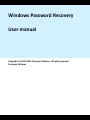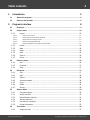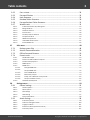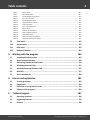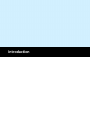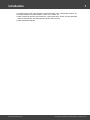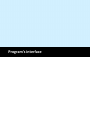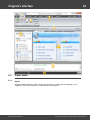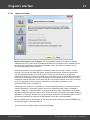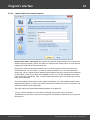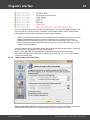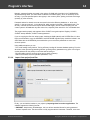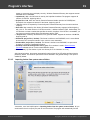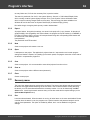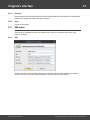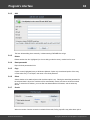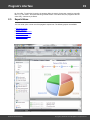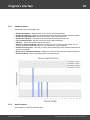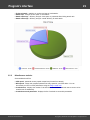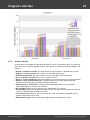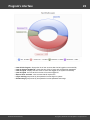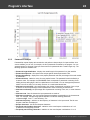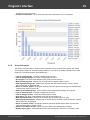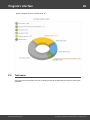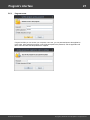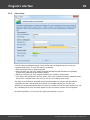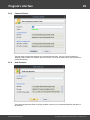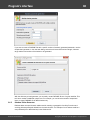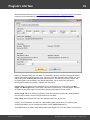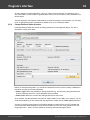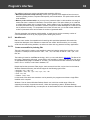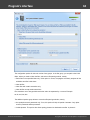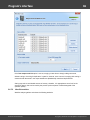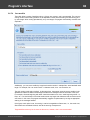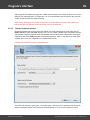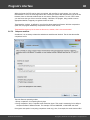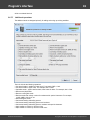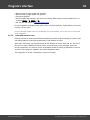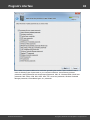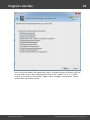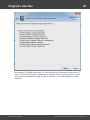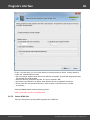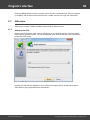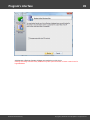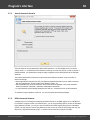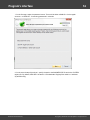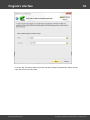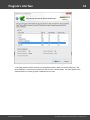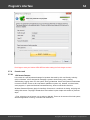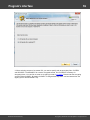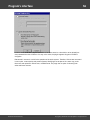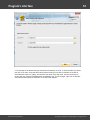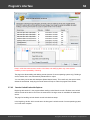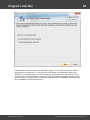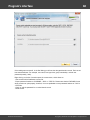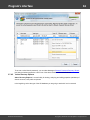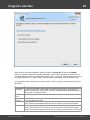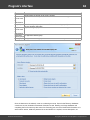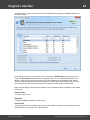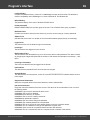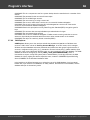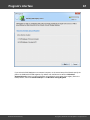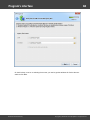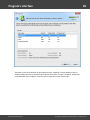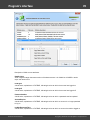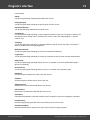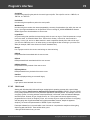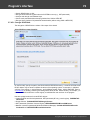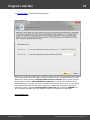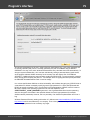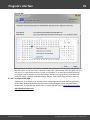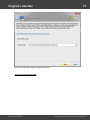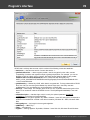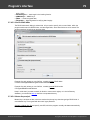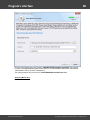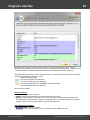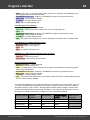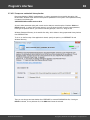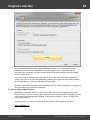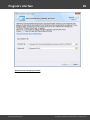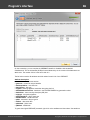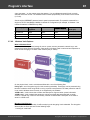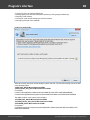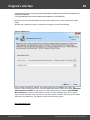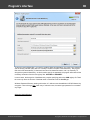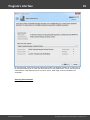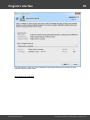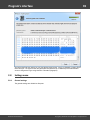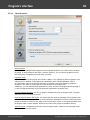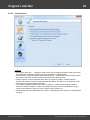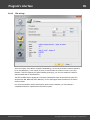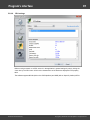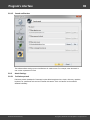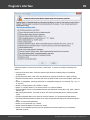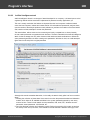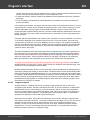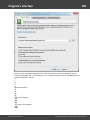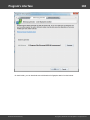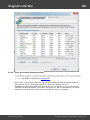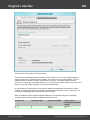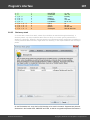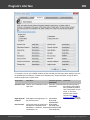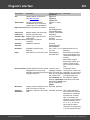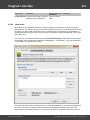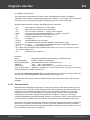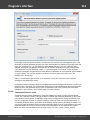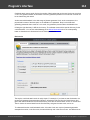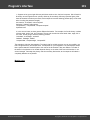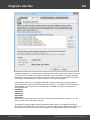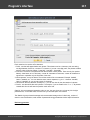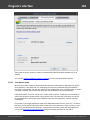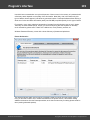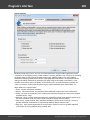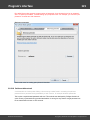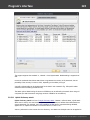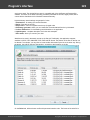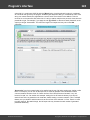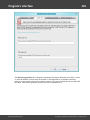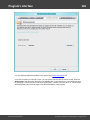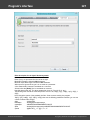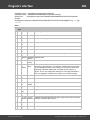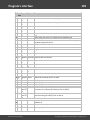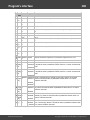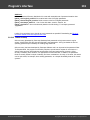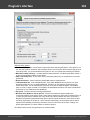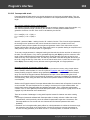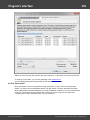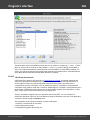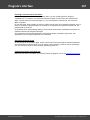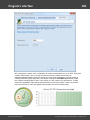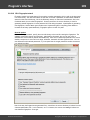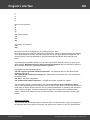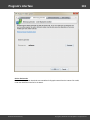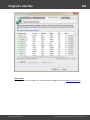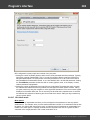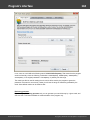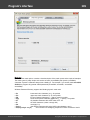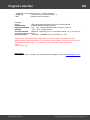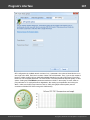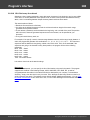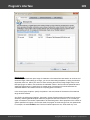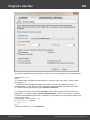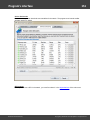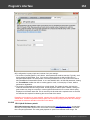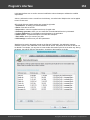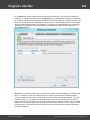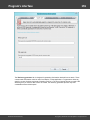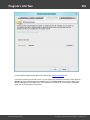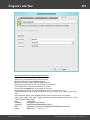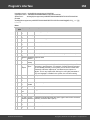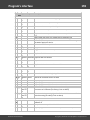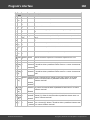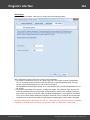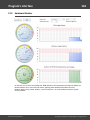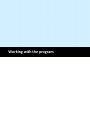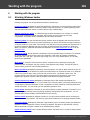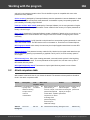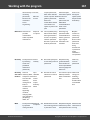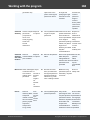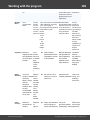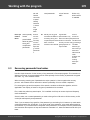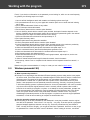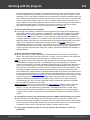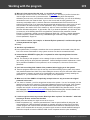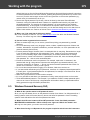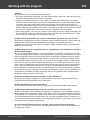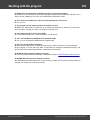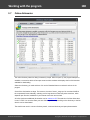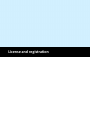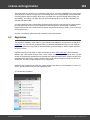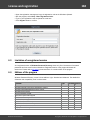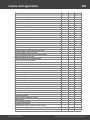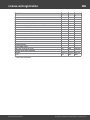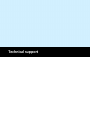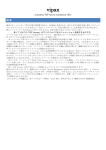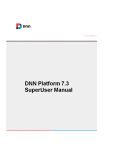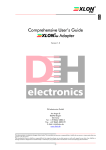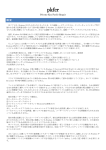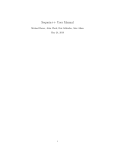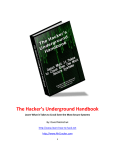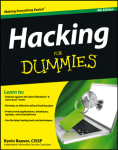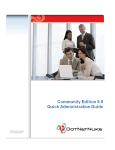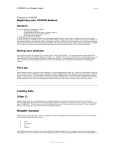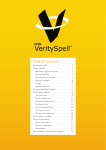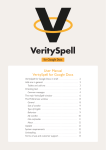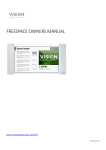Download Program`s interface
Transcript
Windows Password Recovery
User manual
Copyright (c) 2010-2015 Passcape Software. All rights reserved.
Passcape Software
®
2
Table contents
1.
Introduction
5
1.1
About the program ............................................................................................................. 6
1.2
Features and benefits ......................................................................................................... 6
2.
Program's interface
2.1
8
Overview .............................................................................................................................. 9
2.2
Project menu ..................................................................................................................... 10
2.2.1
Import .......................................................................................................................... 10
2.2.1.1
2.2.1.2
2.2.1.3
2.2.1.4
2.2.1.5
2.2.2
2.2.3
2.2.4
2.2.5
2.2.6
2.2.7
2.3
2.3.1
2.3.2
2.3.3
2.4
2.4.1
2.4.2
2.4.3
2.4.4
2.4.5
2.4.6
2.4.7
2.5
2.5.1
2.5.2
2.5.3
2.5.4
2.5.5
2.5.6
2.6
2.6.1
Import local hashes ..................................................................................................................................... 11
Import hashes from remote computer ...................................................................................................... 12
Import hashes from binary files ................................................................................................................ 13
Import from project/text files ..................................................................................................................... 14
Importing hashes from system restore folders ....................................................................................... 15
Export .......................................................................................................................... 16
New ............................................................................................................................. 16
Open ............................................................................................................................ 16
Save ............................................................................................................................. 16
Save as ........................................................................................................................ 16
Close ............................................................................................................................ 16
Recovery menu .................................................................................................................. 16
Run .............................................................................................................................. 16
Continue ...................................................................................................................... 17
Stop .............................................................................................................................. 17
Edit menu ........................................................................................................................... 17
Edit .............................................................................................................................. 17
Add .............................................................................................................................. 18
Delete .......................................................................................................................... 18
Reset passwords ......................................................................................................... 18
Copy ............................................................................................................................. 18
Select ........................................................................................................................... 18
Search .......................................................................................................................... 18
Reports Menu .................................................................................................................... 19
Password reports ......................................................................................................... 20
Attack statistics ........................................................................................................... 20
Miscellaneous statistics ............................................................................................. 21
Account statistics ........................................................................................................ 22
Password-list analysis ................................................................................................. 24
Group information ....................................................................................................... 25
Tools menu ........................................................................................................................ 26
Program access ........................................................................................................... 27
Windows Password Recovery
Copyright (c) 2010-2015 Passcape Software. All rights reserved.
3
Table contents
2.6.2
2.6.3
2.6.4
2.6.5
2.6.6
2.6.7
Pass-o-meter ............................................................................................................... 28
Password Checker ....................................................................................................... 29
Hash Generator ........................................................................................................... 29
Rainbow Tables Generator .......................................................................................... 30
Pascape Rainbow Tables Generator ........................................................................... 32
Wordlist tools .............................................................................................................. 33
2.6.7.1
2.6.7.2
2.6.7.3
2.6.7.4
2.6.7.5
2.6.7.6
2.6.7.7
2.6.7.8
2.6.7.9
Create new wordlist by indexing files ....................................................................................................... 33
Merge wordlists ............................................................................................................................................ 35
Wordlist statistics ........................................................................................................................................ 36
Sort wordlist .................................................................................................................................................. 38
Convert/compress wordlist ........................................................................................................................ 39
Compare wordlists ....................................................................................................................................... 40
Additional operations .................................................................................................................................. 41
Index HDD sensitive areas .......................................................................................................................... 42
Extract HTML links ........................................................................................................................................ 46
2.7
Utils menu .......................................................................................................................... 48
2.7.1
Backup system files .................................................................................................... 48
2.7.2
Asterisk Password Revealer ........................................................................................ 50
2.7.3
Offline Password Remover .......................................................................................... 50
2.7.4
Forensic tools .............................................................................................................. 54
2.7.4.1
2.7.4.2
2.7.4.3
2.7.4.4
2.7.4.5
2.7.4.5.1
2.7.4.5.2
2.7.4.5.3
2.7.4.5.4
2.7.4.5.5
2.7.4.5.6
2.7.4.6
LSA Secrets Dumper ....................................................................................................................................... 54
Domain Cached Credentials Explorer ....................................................................................................... 58
Active Directory Explorer ............................................................................................................................. 61
SAM Explorer .................................................................................................................................................. 66
DPAPI tools ..................................................................................................................................................... 72
Decrypt DPAPI blob ................................................................................................................................. 73
Analyse DPAPI blob ................................................................................................................................ 76
Search DPAPI blobs ................................................................................................................................ 79
Master Key analysis ............................................................................................................................... 79
Dump user credentials history hashes ............................................................................................... 83
Analyse credential history .................................................................................................................... 84
Windows Vault Explorer .............................................................................................................................. 87
2.8
Settings menu .................................................................................................................... 93
2.8.1
General settings .......................................................................................................... 93
2.8.1.1
2.8.1.2
2.8.1.3
2.8.1.4
2.8.1.5
2.8.2
2.8.2.1
2.8.2.2
2.8.2.3
2.8.2.4
2.8.2.5
General options ............................................................................................................................................. 94
Attack options ................................................................................................................................................ 95
CPU settings ................................................................................................................................................... 96
GPU settings ................................................................................................................................................... 97
Sound notifications ...................................................................................................................................... 98
Attack Settings ............................................................................................................ 98
Preliminary attack ........................................................................................................................................ 98
Artificial intelligence attack ..................................................................................................................... 100
Fingerprint attack ....................................................................................................................................... 101
Brute-force attack (exhaustive search) .................................................................................................. 105
Dictionary attack ........................................................................................................................................ 107
Windows Password Recovery
Copyright (c) 2010-2015 Passcape Software. All rights reserved.
4
Table contents
2.8.2.6
2.8.2.7
2.8.2.8
2.8.2.9
2.8.2.10
2.8.2.11
2.8.2.12
2.8.2.13
2.8.2.14
2.8.2.15
2.8.2.16
2.8.2.17
2.8.2.18
2.8.2.19
Mask attack ................................................................................................................................................. 111
Base-word attack ........................................................................................................................................ 112
Combined dictionary attack ..................................................................................................................... 113
Pass-phrase attack ..................................................................................................................................... 118
Rainbow tables attack ............................................................................................................................... 121
Hybrid dictionary attack ........................................................................................................................... 122
Online recovery ........................................................................................................................................... 131
Passcape table attack ................................................................................................................................ 133
Batch attack ................................................................................................................................................. 135
GPU: Brute-force Attack ............................................................................................................................. 136
GPU: Fingerprint attack ............................................................................................................................. 139
GPU: Mask attack ........................................................................................................................................ 143
GPU: Dictionary-force Attack .................................................................................................................... 148
GPU: Hybrid dictionary attack ................................................................................................................. 152
2.9
View menu ....................................................................................................................... 162
2.10
Themes menu .................................................................................................................. 162
2.11
Help menu ........................................................................................................................ 162
2.12
Hardware Monitor .......................................................................................................... 163
3.
Working with the program
164
3.1
Attacking Windows hashes ............................................................................................ 165
3.2
Attack comparison table ................................................................................................ 166
3.3
Recovering passwords from hashes ............................................................................... 170
3.4
Windows passwords FAQ ............................................................................................... 171
3.5
Windows Password Recovery FAQ ................................................................................ 175
3.6
GPU FAQ ........................................................................................................................... 177
3.7
Online dictionaries .......................................................................................................... 180
4.
License and registration
181
4.1
License agreement .......................................................................................................... 182
4.2
Registration ..................................................................................................................... 183
4.3
Limitation of unregistered version ................................................................................ 184
4.4
Editions of the program ................................................................................................. 184
5.
Technical support
187
5.1
Reporting problems ........................................................................................................ 188
5.2
Suggesting features ......................................................................................................... 188
5.3
Contacts ........................................................................................................................... 188
Windows Password Recovery
Copyright (c) 2010-2015 Passcape Software. All rights reserved.
Introduction
6
Introduction
1
Introduction
1.1
About the program
Welcome to Windows Password Recovery, a network security analyzer and Windows password
recovery utility. Windows Password Recovery is the only solution that implements the most advanced,
patented password recovery technologies developed by Passcape Software programmers, such as
Artificial Intelligence or Pass-phrase attack.
Compared to similar products, Windows Password Recovery features a number of competitive
advantages:
For home users - easy set up and use. Easily recovers or resets forgotten passwords to any Windows
account.
For system administrators - password audit reveals security breaches, helping the administrators to
ensure the reliability and security of the corporate network. Checks the security level of Windows
operating systems.
For forensics, industry and government security experts - analyzes and audits system security policies,
issues recommendations on improving the stability of the operating systems' password protection.
© 2010-2015 Passcape Software. All rights reserved.
1.2
Features and benefits
· Contemporary, easily customizable graphical user interface.
· Load hashes from 9 different programs.
· Imports directly from SAM or ntds.dit; even if the files are locked by the system, the program still
reads them.
· Imports hashes from remote computers.
· Import hashes from system shadow copies, restore points, backup and repair folders.
· Can backup\save local registry files and Active Directory database.
· Imports password history hashes.
· Recovers some account passwords on the fly (when importing locally).
· Supports Active Directory (domain accounts).
· Supports importing from 64-bit systems.
· Exports hashes to the PWDUMP file.
· The software has 17 types of different attacks; 10 of them are unique, developed by our company,
implemented upon patented technologies.
· The program supports multithreading, fully leveraging the power of modern computers.
· Dictionary attack supports text dictionaries in the ASCII, UNICODE,UTF8, PCD, RAR and ZIP
formats.
· Broad choice of online dictionaries for dictionary attacks (about 2 GB)
· Some of the program's functions - e.g., word mutation - are unique. For example, the total number of
mutation rules exceeds a hundred and fifty. Not any other similar application features that!
· Supports unlimited number of inspected hashes.
· Intelligent analysis of found passwords.
· High search speed on modern computers - over 100 million of passwords per second for 4-core
CPUs and over billion passwords using GPU power.
Windows Password Recovery
Copyright (c) 2010-2015 Passcape Software. All rights reserved.
7
Introduction
· Includes auxiliary tools: hash generator, password strength check, rainbow table creation, etc.
· Extended toolset to work with wordlists: create, sort, convert, etc.
· Addon modules for forensics and researchers: LSA secrets editor, domain cached credentials
viewer, Active Directory and SAM explorers, DPAPI offline decoder.
· Advanced password reports
Windows Password Recovery
Copyright (c) 2010-2015 Passcape Software. All rights reserved.
Program's interface
9
Program's interface
2
Program's interface
2.1
Overview
The program's interface is made in the form of the SDI architecture, i.e. it allows working with only one
project at a time. The program's operation can be conventionally divided into 4 stages:
1. Creating a project
2. Importing (loading) password hashes to the project. Editing the hashes: deleting, adding, selecting,
etc.
3. Recovering the hashes. Includes selecting, configuring and launching the selected one or several
attacks.
4. Analyzing the results.
The entire interface can be conventionally divided into several components:
· Menu Bar
· Information Bar - for displaying brief information texts - like tips, warnings, etc.
· Task Bar - duplicates and compliments the menu bar, providing quick access to the most common
operations. Consists of three parts:
- Project - includes the main operations over project - like opening, closing, creating a new
project, and importing hashes.
- Hash Editor. Duplicates the most common editing operations.
- Tools - includes a clock, calendar, and calculator.
· Main Window - bears the main burden and consists of 5 parts. The first tab is the welcome window.
The second tab contains the list of hashes to be analyzed and recovered. Then there goes a tab with
the current attack state (progress) indicator and a tab with the statistics and reports. And finally - a
tab with the hardware monitor.
· Log Window - displays information on the current state of the application, current operation, etc. The
program's log can be copied to clipboard or saved to a file (right-clicking opens the corresponding
menu).
· Status Bar is designed for informational purposes.
Windows Password Recovery
Copyright (c) 2010-2015 Passcape Software. All rights reserved.
10
Program's interface
2.2
Project menu
2.2.1
Import
Windows Password Recovery offers a broad range of options for loading hashes depending on your
capabilities. There are 5 major ways to import hashes to the program.
Windows Password Recovery
Copyright (c) 2010-2015 Passcape Software. All rights reserved.
11
Program's interface
2.2.1.1
Import local hashes
Import hashes from the local computer - the most preferable method, as it implies the deepest
overall analysis of the system and the passwords. Besides that, the hashes that are imported from the
local computer can undergo the sophisticated Intelligent attack , which allows to relatively quickly
recover the passwords to some accounts.
Importing local hashes runs well regardless to where the hashes are localized: in SAM or in Active
Directory. This item has two additional options: dumping password history hashes and searching for
plain-text passwords that are stored in the system. The very process of searching for plain-text
passwords is divided into 4 steps and consists of the actual searching for the passwords that are stored
in the system using the reverse encryption, searching for the text passwords for the system accounts,
searching for start-up passwords and an extra step, when the program analyzes some of the uncovered
accounts, passwords to which can also be recovered from the system (for example, for the
HomeGroupUser$ account in Windows 7).
If disabling the last 2 options is not desired, as it allows to relatively painlessly and quickly recover the
complete passwords to some of the system's accounts, the password history dump is completely
opposite - disabling it is often very useful. For example, when the number of passwords to be imported
exceeds hundreds of thousands or even millions. On the other hand, the program has a power of artificial
intelligence, so if during an attack it finds one of the history passwords, it will take every effort to recover
the remaining passwords by analyzing the user's preferences for the recovered password.
One of the latest version of the program can also dump user history hashes from DPAPI CREDHIST file.
So setting the option is recommended now.
The local import functionality requires administrative privileges.
Windows Password Recovery
Copyright (c) 2010-2015 Passcape Software. All rights reserved.
12
Program's interface
2.2.1.2
Import hashes from remote computer
Import hashes from a remote host. The program has means for dumping hashes from a remote host
without employing third-party utilities. This does not compromise the remote system, as it still requires
supplying the credentials for the remote host user.
Dumping from a remote host works as follows. First, you should enter the remote host name in the
Remote Host field. You can use the [...] button to browse the network. Once you have selected the
remote host, set up a shared resource (allowed for both reading and writing), through which the data will
be transmitted. Usually, that is either C$ or ADMIN$. Here too, you can take advantage of the browse
button to the right of the edit box. Next, in the two fields at the bottom type in the remote host account
name and the password.
The 'Save Credentials' button saves current settings. Respectfully, the 'Load Credentials' button allows
loading existing settings, so that you don't have to enter them manually every time you need them. The
password is stored in the encrypted form!
This import option also requires administrative privileges on the target PC.
You may, however, experience some troubles connecting to remote PC, even if you have an
Administrator account. When connection to the target PC with Windows Vista/7/8/10, you may get the
following error:
Windows Password Recovery
Copyright (c) 2010-2015 Passcape Software. All rights reserved.
13
Program's interface
The error 5 indicates that access is denied (even if the target account has Administrator privileges). The
problem is that any remote connection in Windows Vista and higher OSes by default cannot perform
administrative tasks. Microsoft documentation clearly states the following:
"When a user with an administrator account in a Windows Vista computer's local Security Accounts
Manager (SAM) database remotely connects to a Windows Vista computer, the user has no
elevation potential on the remote computer and cannot perform administrative task s. If the user
wants to administer the work station with a SAM account, the user must interactively log on to the
computer to be administered."
There's a however a flag in the Windows registry that allows to change the default behavior. Just launch
the registry editor of the target PC and open the following key:
HKEY_LOCAL_MACHINE\SOFTWARE\Microsoft\Windows\CurrentVersion\Policies\system
Then create DWORD value LocalAccountTok enFilterPolicy and set it to one (1). So you will be able to
connect to the admin share.
2.2.1.3
Import hashes from binary files
Import hashes from binary files. Windows Password Recovery can extract password hashes directly
from binary files. Even those of them that are currently used by the system (i.e. locked).
Windows Password Recovery
Copyright (c) 2010-2015 Passcape Software. All rights reserved.
14
Program's interface
Normally, password hashes are stored in the registry file SAM, which resides in the '%WINDOWS%
\System32\Config' folder. The same folder contains the SYSTEM registry, which is necessary for the
recovery. If you have specified path to the registry in the current system, parsing it will take a bit longer
(normally by a few seconds).
Password hashes for domain accounts are stored in the Active Directory database; or, to be more
specific, in the very heart of it, in the ntds.dit file, which resides in the folder: '%Windows%\ntds'. The
recovery of domain accounts also requires the SYSTEM registry file. Be careful! Dumping from the
current system's AD database may take some time, especially when ntds.dit is of a considerable size.
The program works properly and supports all the SYSKEY encryption options: Registry SYSKEY,
SYSKEY startup diskette, SYSKEY startup password.
If you are copying the files from other system, besides the SAM (ntds.dit) and SYSTEM files, it is also
highly recommended to copy the SECURITY and SOFTWARE registries (they should be located in the
same folder with the SYSTEM file); that would allow you to recover the passwords to some user
accounts quicker.
Using additional options you can:
- Turn on/off loading history hashes. Turning off history loading will increase database parsing. From the
other hand, when processing (attacking) hashes, guessing history passwords may give a clue to figure
out the password for the primary account the hashes belong to.
- Discard loading machine accounts (ones end up with $ character).
- Switch on/off instant check for plaintext passwords, if any.
2.2.1.4
Import from project/text files
Finally, you can load the hashes to your project by importing them from other applications. The
software supports the following formats:
· PWDUMP - despite many disadvantages, this is a de facto standard format for storing password
hashes. Important note: This format does not fully support national characters. Therefore, some user
Windows Password Recovery
Copyright (c) 2010-2015 Passcape Software. All rights reserved.
15
Program's interface
·
·
·
·
·
·
·
·
·
names or comments may not display correctly. Windows Password Recovery also supports textual
PWDUMP files in UNICODE.
LophtCrack (*.lcs) - this file format is used by the LophtCrack software. The program supports all
versions of LCS files, beginning with v4.
Project files *.hdt, which are used by Proactive Password Auditor (used to be PWSEX) from
ElcomSoft. Also supports all versions of the format, beginning with v3.
*.hsh files, which are exported by Proactive System Password Recovery from the same notorious
company.
Hash lists *.lst, created by Cain & Abel. Windows Password Recovery supports lst files beginning
with v.4.9.12. The earlier versions of LST files used the ';' delimiter instead of 'TAB'. Unfortunately, the
LST file does not have a marker that specifies the version; therefore, if the LST file is unreadable, you
may have to manually replace all the field delimiters with the 'TAB'.
*.winpsw files, created by WinPassword, from good old LastBit. Supports all versions of WINPSW,
beginning with v6.
SamInside project files (*.hashes). This format is similar to text PWDUMP, but it is more flexible
and uses the 0х7f character instead of colon, which is more reasonable.
PasswordPro project files (*.hashes). This format is similar to text PWDUMP, except several
changes. It is used by PasswordsPro product.
Passcape Universal Configuration Files (*.puc). This container is used in Reset Windows
Password software and can contain several different dumps.
Plain hashes (*.*). Raw hashes in plain text format (32 or 16 characters on a line).
After importing hashes, the program automatically marks all the LM or NT hashes and launches the
preliminary attack. This action is optional and can be disabled in the general settings. This option is
enabled by default.
2.2.1.5
Importing hashes from system restore folders
Yet another, not a less helpful option is importing hashes from the system restore folders. All you
would need for that is to specify the path to one of the disks. The program will automatically find the
Windows Password Recovery
Copyright (c) 2010-2015 Passcape Software. All rights reserved.
16
Program's interface
recovery folders and, if it finds the necessary files, import the hashes.
The search is performed, first of all, in the system directory. Second, in '%Windows%\Repair' folder,
which normally contains system registry backups. Third, in the 'System Volume Information' folder,
which is used for undoing changes made to the system. This technology has been available since
Windows XP and is also known as System Restore (XP) or Shadow Coping (Vista+).
Be careful though, the registry backups may contain obsolete data!
2.2.2
Export
All project hashes, along with the settings, are stored in the project file (*.wpr); however, for the sake of
greater flexibility and compatibility with other software, the program can export hashes to a PWDUMP or
POT files. If 'Export to POT' is chosen, all found passwords along with corresponding NTLM hashes will
be saved to file in the following format:
hash:password
The passwords are UTF8 encoded.
2.2.3
New
Saves current project and creates a new one.
2.2.4
Open
Loads/opens a new project. The application's projects have the *.wpr extension and contain program
settings and hashes. However, for speeding up the search speed, the program stores the current state of
the attack in a separate file progress.ini.
2.2.5
Save
Saves current project. It is recommended to save critical projects from time to time.
2.2.6
Save as
Saves current project under a different name (renames it).
2.2.7
Close
Closes current project.
2.3
Recovery menu
This menu item allows selecting and launching an attack. The 'Attack ' pane allows selecting the type of
the attack and toggle between attacking LM or NT hashes. Take a note that before actually launching
the attack you must have selected/marked the necessary hashes. You can do that through the EditSelect menu. Launching the attack assumes that you have also made all the required settings (on the
Options-Attack Options menu).
2.3.1
Run
Launches selected attack. When the attack is running, all other items on the menu are disabled. Please
note that when the attack is over, the program runs a special mutation and password analysis routine
over the found passwords. This option is enabled by default, but it can be disabled in the general
settings.
Windows Password Recovery
Copyright (c) 2010-2015 Passcape Software. All rights reserved.
17
Program's interface
2.3.2
Continue
Resumes attack from the last stored point. Please remember that the last stored point is automatically
erased when changes are made to the attack's options.
2.3.3
Stop
Pauses current attack.
2.4
Edit menu
The Edit menu is available only when the 'Hashes' tab is active; it includes four items: Edit, Copy,
Select, and Search.
2.4.1
Edit
Selecting this item opens the dialog where you can manually edit the following fields for the selected
account: user name, user RID, LM and NT hashes, plus the comment to the account.
Windows Password Recovery
Copyright (c) 2010-2015 Passcape Software. All rights reserved.
18
Program's interface
2.4.2
Add
This item allows adding items manually. It allows entering PWDUMP-like strings.
2.4.3
Delete
Deletes entries from list: highlighted (i.e. the one being under the cursor), marked or all at once.
2.4.4
Reset passwords
Drops all found passwords for list.
2.4.5
Copy
Copies current (highlighted) entry to Windows clipboard. Copies only the selected portion of the entry,
not the entire entry. For example, user name or the found password.
2.4.6
Select
Selects hashes to be attacked (ones with checkbox option is on). If during the attack the password for
the selected hash is found, the checkbox will be automatically cleared, and the record will be marked
green. To select the NT hashes, you must first have deselected the LM hashes, and the other way
around.
2.4.7
Search
When the number of entries exceeds a hundred of thousands, finding a specific entry often takes quite a
Windows Password Recovery
Copyright (c) 2010-2015 Passcape Software. All rights reserved.
19
Program's interface
bit of an effort. To make the job easier, the program offers the search of two types: searching a specific
field - e.g., user name - and quick-searching of serial entries. In the latter case, the program scans the
entire entry, character by character.
2.5
Reports Menu
You can create, print or save one of the program's reports here. The following reports are available:
·
·
·
·
·
·
Password reports
Attack statistics
Miscellaneous statistics
Account statistics
Password-list analysis
Group information
Windows Password Recovery
Copyright (c) 2010-2015 Passcape Software. All rights reserved.
20
Program's interface
2.5.1
Password reports
The following reports are available here:
Password risk status - displays empty, found, and not recovered passwords
Password complexity - reports the number of passwords and various character sets being audited
Password length distribution - shows overall length of the broken passwords
Password uniqueness - this report shows unique against reused passwords chart.
Top reused passwords - displays top 20 of the most popular passwords.
LM vs NT - reports the number of LM and NT hashes
Regular vs history passwords - reports the number of common and history passwords (only for
hashes imported from SAM\NTDS.DIT files; eg. imported from a local computer)
· Password recovery time - time took to crack a certain password(s). Most vulnerable passwords are
marked in red palette.
· Recovered vs unbroken passwords - displays the number of discovered and not-found passwords
· Passwords found - shows a bit detailed report on found passwords
·
·
·
·
·
·
·
2.5.2
Attack statistics
Attack statistics includes the following items:
Windows Password Recovery
Copyright (c) 2010-2015 Passcape Software. All rights reserved.
21
Program's interface
·
·
·
·
2.5.3
Preferred attack - statistics on number and type of used attacks.
Attack time - analysis of time spent on each attack.
Attack efficiency1 - efficiency analysis: time spent vs. passwords found during attack ratio.
Attack efficiency2 - efficiency analysis: overall efficiency for each attack.
Miscellaneous statistics
Some additional stuff like:
· CPU speed - password recovery speed comparison (for brute-force attack).
· GPU speed - shows and compares password recovery speed for your GPU device. You can
benchmark your CPU or GPU performance using the Pass-o-meter tool.
· Cracked users - displays the number of cracked users. The full list of cracked user accounts can be
saved to text file additionally.
· Cracked users and passwords - displays the list of cracked accounts with passwords.
Windows Password Recovery
Copyright (c) 2010-2015 Passcape Software. All rights reserved.
22
Program's interface
2.5.4
Account statistics
Account statistic are available for both local and domain accounts. To generate a report, first select the
data source: local or external database, SAM or Active Directory. These are the reports available in this
category:
·
·
·
·
·
·
·
·
·
·
·
Regular vs. disabled accounts. This report shows the ratio of regular vs. disabled user accounts.
Regular vs. locked accounts. Ratio of regular vs. blocked\locked accounts.
With/without password. Shows the number of accounts with blank and set passwords.
User vs. machine accounts. Ratio of user vs. system accounts.
Active vs. expired passwords. Report with statistics on accounts with active vs. expired passwords.
Regular vs never expired passwords - compares regular user accounts against those with
'Password never expires' flag or unlimited password live date set.
Administrators vs. limited users. This report gives comparative statistics on accounts with
administrative rights vs. restricted user accounts.
Account types shows how much machine, user, administrator, etc. accounts.
Account status displays active against disabled accounts. The same as the first report in the list but
contains no additional pane on disabled accounts.
Top 10 active users. Report on top 10 most active OS users. The statistics is gathered from the
system's internal user logon counter.
Bad password logons. Top 10 users with the highest rates in the failed logon counter.
Windows Password Recovery
Copyright (c) 2010-2015 Passcape Software. All rights reserved.
23
Program's interface
·
·
·
·
·
·
·
Last 10 failed logons - dispays the list of user accounts last tried to logged on unsuccessfully.
Last 10 changed passwords - shows the time of last 10 users who changed their passwords.
Last 10 logons - displays the time of last 10 users who logged on the system successfully.
Last 10 logoffs - the time at which the last 10 accounts logged off.
Expired soon accounts - user accounts that will expire soon.
Logon activity groups users by time passed since last logon to system.
Password age groups users by time passed since last password set/change.
Windows Password Recovery
Copyright (c) 2010-2015 Passcape Software. All rights reserved.
24
Program's interface
2.5.5
Password-list analysis
Password-list reports display various statistics and perform a deep analysis for input wordlists. As a
source wordlists you can use, for example, the list of passwords recovered by the program. You can
generate reports for all words of the input list as well as for passwords with a certain length only. The
following reports are available here:
· Password length distribution - displays the overall length of the password in a given wordlist.
· Password uniqueness - this report shows unique against identical passwords chart.
· Password popularity - displays the most popular passwords and their percentage of the total number
of passwords.
· Password format - statistics on the 20 most popular formats. The password format is defined by a
character mask. For example, the DDUUUUDD mask corresponds to passwords consisting of two
leading and two trailing digits, with four capital letters in the middle. You can save popular password
masks into a file so that you can easily use them in a mask-based attack later.
· Character set exclusivity - this report displays the number of passwords consisting of one unique
character set and the percentage of these passwords to those consisting of several ones.
· Character set diversity -the percentage ratio of passwords consisting of one, two, or more character
sets.
· Character sets - lists all charsets the input passwords are made of.
· Character set ordering - the most popular password templates corresponding to the character set
order. For example, the digit-string-special template includes the following passwords:
123password!@#, 1ove*****, and 12monkey^, etc.
· Character frequency - statistics on the frequency of characters in the input words. The 20 most
frequent characters are displayed.
· Unique characters - the 20 least frequent characters.
· Frequently used leading characters - statistics on the most frequent combinations of 1 to 3
characters in the beginning of words.
· Frequently used trailing characters - statistics on the most frequent combinations of 1 to 5
Windows Password Recovery
Copyright (c) 2010-2015 Passcape Software. All rights reserved.
25
Program's interface
characters in the end of words.
· Frequent combinations - the 20 most frequently used combinations of 4 to 8 characters.
2.5.6
Group information
This section is aimed mainly to analyze various information about Active Directory groups and aliases.
Some reports however can be used to display statistics of a local PC by reading information from SAM
registry file. The following reports are available here:
·
·
·
·
·
·
·
·
·
·
·
·
·
·
·
Last 10 created groups. 10 recently created group accounts.
Last 10 changed groups. 10 recently changed group accounts.
Group types. This report shows different types group accounts belong to.
Most populated groups - displays top 10 groups with the largest number of users.
Sparsely populated groups - displays top 10 groups with the smallest number of users. Groups
without users are not displayed here.
Active vs inactive groups. The program assumes that active groups have at least one member while
inactive groups have no users at all.
Admin vs non-Admin groups - shows statistics about Administrator privileges of the groups.
Last 10 created aliases. 10 recently created alias accounts.
Last 10 changed aliases. 10 recently modified alias accounts.
Alias types. This report shows different types alias accounts belong to.
Most populated aliases - displays top 10 aliases with the largest number of users.
Sparsely populated aliases - displays top 10 aliases with the smallest number of members. Aliases
without users are not displayed.
Active vs inactive aliases. The program assumes that active aliases have at least one user while
inactive aliases have no members at all.
Admin vs non-Admin aliases - shows how many aliases have Administrator privileges.
Domain object types - shows information about all found objects in a domain. For example: users,
Windows Password Recovery
Copyright (c) 2010-2015 Passcape Software. All rights reserved.
26
Program's interface
groups, computer accounts, domain trusts, etc.
2.6
Tools menu
The Tools consists of two parts: tools for controlling access to the application and tools for working with
passwords.
Windows Password Recovery
Copyright (c) 2010-2015 Passcape Software. All rights reserved.
27
Program's interface
2.6.1
Program access
If anyone besides you can access your computer or account, you can password-protect the application.
In this case, when starting the program, user will be prompted for the password, and the application will
fail to continue unless the valid password is supplied.
Windows Password Recovery
Copyright (c) 2010-2015 Passcape Software. All rights reserved.
28
Program's interface
2.6.2
Pass-o-meter
A tool for measuring password strength. During its first start, the program asks you to test your
computer's performance. To check the quality of a password:
· Enter the password in the corresponding field.
· Select the hash type: LM or NT. Please remember that beginning with Windows Vista operating
systems store passwords as NT hashes by default.
· Select the computer type. 'This computer' indicates your computer's search speed.
· If you want to test the speed of your GPU device, select 'This computer (GPU)' from 'Hardware' combo
box and click 'Compute' button. Note, that you can do it from Reports menu as well.
The quality of your password, along with the time that would take your computer with the selected
configuration to break it will be shown at the bottom. For example, breaking any LM hash of an
alphanumeric password would take about 10 minutes on a modern CPU (at the search speed of over 100
mln. passwords per second). The search speed on a GPU can raise by another order of magnitude.
We would be grateful if you let us know the speed you've reached on your PC.
Windows Password Recovery
Copyright (c) 2010-2015 Passcape Software. All rights reserved.
29
Program's interface
2.6.3
Password Checker
This tool allows checking the password of a selected hash manually. The tool is often necessary for
validating certain hashes. For example, when an LM hash, for one or the other reason, doesn't match the
password's NT hash.
2.6.4
Hash Generator
The single-hash generator allows to quickly generate a test entry for a specified passwords and add it to
the hash list.
Windows Password Recovery
Copyright (c) 2010-2015 Passcape Software. All rights reserved.
30
Program's interface
If you want to create a PWDUMP file with a specific number of randomly generated passwords, use the
multiple-hash generator. In the new hash dialog, select the minimum and maximum length, character
range and the total number of the hashes to be generated.
With the dictionary to hash generator you can easily create PWDUMP file out of a given word-list. This
tool has a number of additional options here. For example, you can limit the number of output hash
items or create PWDUMP file for NTLM hashes only.
2.6.5
Rainbow Tables Generator
Rainbow tables are special search tables used for reversing cryptographic One-Way Functions and
cracking plaintext passwords derived from the hash functions. An example of such hashes would be a
user password (LM or NTLM hashes) in the Windows OS.
Windows Password Recovery
Copyright (c) 2010-2015 Passcape Software. All rights reserved.
31
Program's interface
Windows Password Recovery has the password lookup implementation using rainbow tables. The tables
it requires can be downloaded off the Internet or created manually with the RT generation tool.
Before you start generating your own tables, it is important to properly configure the respective related
options and find their best combination. First, select one of the two algorithms (LM or NTLM) you need
and setup a proper character set passwords will be limited to. The wider the character range is, the
more passwords will be recovered in the rainbow table attack, but the more time it will take to
precompute the tables and, perhaps, of greater size they will be.
Rainbow tables are used to recover passwords up to a certain length you should setup in the 'Min
length' and 'Max length' fields. An LM hash in Windows consists of two 7-character halves; therefore,
the maximum password length to be used when generating LM tables must not exceed 7.
'Chain Length' affects the following parameters of the table: password recovery rate, table generation
time, and time it takes to recover a single password by the attack.
Chain count affects password recovery rate, table generation time, and its size.
Currently, the RT generation tool does not support tables greater than 2 GB in size; however, when
creating large tables, you can increase the number of them ('Table count' option).
The implementation peculiarity of the rainbow table lookup algorithm is in the fact that the success of the
Windows Password Recovery
Copyright (c) 2010-2015 Passcape Software. All rights reserved.
32
Program's interface
recovery depends on several parameters, which you need to pick the best ratio for, depending on the
size of the tables, the time it takes to generate them and the max time it takes to find a password in the
rainbow attack.
The table generation tool supports multithreading, so before launching the precomputation you may want
to set an appropriate number of simultaneous threads to be run for creating the tables.
2.6.6
Pascape Rainbow Tables Generator
Passcape Rainbow Tables are used for recovering passwords in Passcape table attack. This tool is
intended for creating such tables.
Before you start generating tables, you should set a wordlist that will be used for creating a database of
word-prints and specify the table parameters:
· Chain Length: affects the probability of finding passwords (e.g. success rate), table generation time
and time needed to search for a single password during the attack.
· Chain Count: affects the success rate, table generation time and its size.
At the moment, the table generation tool does not support tables of over 2 GB in size. However, you can
create several tables if you are working with very large arrays of data (see the 'Table count' parameter).
Success in recovering a password using the tables depends on several factors, and it’s important that
you find their best values depending on the size of the tables you work with, their generation time and
cryptanalysis time – that is, the time needed for recovering a password during the attack.
Windows Password Recovery
Copyright (c) 2010-2015 Passcape Software. All rights reserved.
33
Program's interface
Two additional options are used to manipulate table generation efficiency:
· Maximize password lookup efficiency: allows you to generate more wordprints from the source
wordlist by adding numbers, keyboard and frequently used combinations. This option works well with
small wordlists.
· Make a perfect rainbow table: as you may know, password chains in rainbow tables can merge. It
means that there is a waste of information, time and disk space. This option allows you to create the
so-called 'perfect tables' with no merged chains. Perfect tables occupy considerably less disk space
and make password recovery a bit faster. However, the payoff for these advantages is a lower success
rate in password recovery. To compensate for this lower success rate, you should at least double the
number of password chains and increase the number of generated tables.
The table generation tool supports multi-threading, so make sure to set the necessary number of
concurrent threads to be run by the program prior to starting the process.
2.6.7
Wordlist tools
Rather a scant number of acceptable tools for working with specialized password dictionaries has
inspired the developers of this software to create their own toolkit. With this toolkit, you can easily
create new and edit existing wordlists, as well as use them with any password recovery applications.
2.6.7.1
Create new wordlist by indexing files
This tool is designed for creating a new wordlist by selecting (indexing) words from local files on your
computer. For example, those could be *.html, *.xml, *.txt, *.doc files, as well as *.mdb, *.pdf, *.exe
files, etc.
The indexing is based on the IFilter technology, which you can read about in Wikipedia. The idea of the
technology, developed by Microsoft, comes down to the possibility of indexing the text of any file, which
an appropriate IFilter plugin is installed for. This way, you could access the text contained, for example,
inside *.exe or *.dll files, e-mail client's database, etc.
Despite the fact that numerous IFIlter plugins, both commercial and free, can be found on the Internet,
Windows Password Recovery has internal support for the following types of files:
· Archives: *.zip, *,cab, *.rar
· Programs: *.exe, *.dll, *,cpl, *.ocx, *.sys, *.scr, *.drv
· Text: *.txt, *.dic
· Internet: *.html, *.htm
In other words, files with these extensions can be parsed by the program even without a single IFilter
installed on the computer.
Windows 7 has an internal Windows Desktop Search tool, which has a wide range of filters for
supporting the majority of popular documents. Under other operating systems, Windows Desktop
Search can be installed manually; the setup file can be downloaded from the official website of Microsoft.
Windows Password Recovery
Copyright (c) 2010-2015 Passcape Software. All rights reserved.
34
Program's interface
The configuration options for this tool consist of two groups. In the first group, you set path to the initial
folder, where you need to index the files, and select a file parsing method, namely:
· Parse files in the specified folder only. If this option is not set, the program recursively analyzes all the
subfolders and files inside them.
· Index all files
· Index files with certain extensions only
· Index all files except certain extensions
File extensions are to be typed without the dot and to be separated by a comma. Example:
txt,dic,xml,chm,htm
The additional options group allows to customize file parsing methods, namely:
· Accept alpha-numeric passwords only. If set, this option will skip all special characters. Only alphanumeric passwords will be processed.
· Include phrases. This option also allows putting phrases into destination wordlist. A phrase is
Windows Password Recovery
Copyright (c) 2010-2015 Passcape Software. All rights reserved.
35
Program's interface
considered as a string of characters (of up to 256 symbols) with at least one space character in it.
· Limit maximum word size. It is recommended to always set this option. The best maximum word
length in a wordlist is 16-64 characters. Cutting the maximum length sometimes radically speeds up
the file parsing process. It wouldn't be worthless to remind that the maximum allowed password length
in Windows is 128 characters.
· Skip files with size greater than specified. Some IFilters take very long to parse large files; that can
cause the program to "hang".
· Use custom word delimiters. You can set your own word delimiters for parsing files. For example, you
could use characters like: !"#$%&'()*+,-./:;<=>?@{}[]\_ and, of course, space.
Clicking the Next> button launches the actual indexing, which may take considerable time. For the
sake of speeding up the process, the list of words found during the indexing is created and maintained in
the computer memory; that requires significant resources. So, if you get a runtime error of lacking the
memory, try decreasing the maximum word length or limiting the number of files being parsed and then
try running it over again. Once the operation is completed, and the found words are saved to disk, sort
them out to get a truly valuable wordlist. Found words are guaranteed to be unique, i.e. they do not
contain duplicates.
Be careful though, some third-party filters could fail to run properly and cause the application to "hang",
fail or abnormally terminate. For example, some filters for parsing PDF in Windows XP are known to
generate errors.
2.6.7.2
Merge wordlists
A wordlist merging tool is used when you need to combine two or more wordlists in one.
Windows Password Recovery
Copyright (c) 2010-2015 Passcape Software. All rights reserved.
36
Program's interface
If the 'Sort output word-list' option is not set, merging comes down to simply adding new words,
without sorting or checking for duplicates. In practice, however, more common is merging with sorting; it
ensures that all the words in the output wordlist are alphabetically sorted and duplicate-free.
Sorting may take a considerable amount of memory; therefore, it is appropriate to set a limit for the
amount of memory that can be used by the process (at the expense of a little downgrade of the
operation speed).
2.6.7.3
Wordlist statistics
Wordlist analyzer gathers and shows the following statistics:
Windows Password Recovery
Copyright (c) 2010-2015 Passcape Software. All rights reserved.
37
Program's interface
Common information
· Dictionary name
· Size in bytes
· File type
· Last modified date and time
· Whether or not alphabetically sorted (the check takes place only if the file is sorted ascending)
Word statistics
· Total words
· Non-English words
· Multi-word phrases, i.e. words separated with space
· Bytes per word, less word delimiter. Shows average wordlist compression ratio.
· Bits per character. Shows real wordlist compression ratio. For example, in UNICODE the bits per
character value tends to 16 (not counting word delimiter), in regular ASCII wordlists - to 8. In certain
compressed PCD wordlists one letter can be coded by less than 1 bit (see the screenshot).
· Word statistics - how many words consist of 1, 2, 3, etc. characters.
Character frequency analysis (if the respective option is set)
· Indicates how frequently a certain character appears in a wordlist
Windows Password Recovery
Copyright (c) 2010-2015 Passcape Software. All rights reserved.
38
Program's interface
2.6.7.4
Sort wordlist
The toolkit offers 6 modes of wordlist sorting; 4 of them are common, and 2 are extended. The common
sorting modes include sorting wordlists in the alphabetical order (both ascending and descending) and
by word length. When sorting alphabetically or by word length, the program automatically removes word
duplicates.
Additionally, you can sort a wordlist by length and save the results in multiple files, associated with word
length. For example, file 1.txt would contain 1-character words, 2.txt - two-character, etc.
The sixth sorting mode works similarly. At the same time, the program sorts the source wordlist in the
alphabetical order and creates several target wordlists that correspond with the first letter of the word.
For example, all words beginning with letter A would be written to file A.txt, words beginning with B - to
B.txt, etc. You should keep in mind that certain words may begin with characters that cannot be used in
a file name. In this case, the program automatically suggests a replacement by issuing an appropriate
warning in the messages window.
If the 'Ignore case' option is set, the sorting is carried out regardless of letter case; i.e., the words bad,
Bad or BAD are considered identical, with all the ensuing consequences.
Target wordlist name may be the same as the source; however, that is not recommended.
Windows Password Recovery
Copyright (c) 2010-2015 Passcape Software. All rights reserved.
39
Program's interface
Sorting large files (supports files larger than 4 GB) involves intensive use of RAM; the amount of it can be
limited by the respective option. For large files, it is not recommended to set the memory limit less than
16 MB, as that can affect the speed of sorting.
While sorting, the program may create auxiliary files in the application's temporary folder. Make sure
that the disk with the temporary folder has enough room for the swap files.
2.6.7.5
Convert/compress wordlist
Numerous wordlists that can be found on the Internet are usually represented by three major formats:
ASCII, UTF16 (Unicode) and UTF8. With this tool, you can convert a wordlist from one format to another
and optionally compress wordlists to ZIP files. Besides the three above mentioned formats, the program
supports its own format PCD (Passcape Compressed Dictionary), which, in the majority of cases, gives
a greater gain in size even compared to a compressed ZIP archive.
Creating large PCD files may take considerable time!
This tool's user interface is pretty easy. In the upper group, select the source wordlist and its format. By
default, the program detects the format of the file automatically, but you can also specify it by hand.
Windows Password Recovery
Copyright (c) 2010-2015 Passcape Software. All rights reserved.
40
Program's interface
While the format of a PCD can be clearly recognized, with text files it's not that easy. As a rule, text
files/wordlists in UTF16 or UTF8 begin with a two- or three-byte marker that describes the type of the file.
However, there are Unicode wordlists that do not have any identifying markers. For such "hard" cases,
you need to set the type of the source file manually. Otherwise, the program, being unable to see an
appropriate identifier, improperly recognizes the file as ASCII.
Target wordlist, similarly, is defined by one of the four above mentioned formats. With the compression
option set, the program additionally compresses the file to a ZIP archive.
Target wordlist name may be the same as the source; however, that is not recommended.
2.6.7.6
Compare wordlists
Sometimes, it is necessary to determine whether two wordlists are identical. That is what the wordlist
comparison tool for.
This tool offers two operating modes:
1. Binary comparison, for comparing files by-byte
2. String comparison, which compares words rather than bytes. This mode is noteworthy for its ability to
compare wordlists of different formats. For example, PCD and UNICODE, or UNICODE and ASCII.
If the ignore case option is set (string comparison mode only), then, for example, the words bad and Bad
Windows Password Recovery
Copyright (c) 2010-2015 Passcape Software. All rights reserved.
41
Program's interface
will be considered identical.
2.6.7.7
Additional operations
The additional tools are designed primarily for editing and tuning up existing wordlists.
The tools include the following operations:
· Convert all words in wordlist to lower case. For example, BAD -> bad.
· Convert all words to upper case. For example, Bad -> BAD.
· Capitalize words - upper-case first letter, lower-case all others. For example, bad -> Bad.
· Remove word duplicates.
· Remove non-English words.
· Remove words that entirely consist of numbers and/or special characters. For example,
12345, !@#$%, 08-19-10, etc.
· Remove English words.
· Cut/remove leading and trailing spaces.
· Cut/remove leading and trailing spaces and numbers.
· Cut/remove leading and trailing spaces, numbers and special characters.
· Split wordlist to chunks by maximum size.
· Split wordlist to chunks by maximum word count.
Windows Password Recovery
Copyright (c) 2010-2015 Passcape Software. All rights reserved.
42
Program's interface
Remove words of length smaller than specified.
Remove words of length greater than specified.
Change line delimiter.
Wipe out HTML tags and trash. This menu also converts HTML entities to human-readable form. For
example, & -> &, @ -> @
· Set your own filter based on Hybrid Dictionary rules
·
·
·
·
For source wordlist, the program takes ASCII, UTF16, UTF8 and PCD files. Target wordlist can be a text
of ASCII, UTF16 or UTF8.
Source and target wordlist name may be identical (not recommended). In this case, the source wordlist
will be overwritten.
2.6.7.8
Index HDD sensitive areas
Creating a wordlist by indexing the hard disk (followed by an attack using this wordlist) is a pretty useful
and sophisticated tool for decrypting passwords to local Windows accounts.
Often users, instinctively, set same passwords to their Windows accounts, Web, ICQ, etc. The idea of
this tool is to create a wordlist of all found formerly used passwords, user's messages, words from
recently opened files, etc. and then use the accumulated wordlist for looking up passwords to the local
accounts. This technique is engaged in the Artificial Intelligence attack.
The configuration of the tool conventionally consists of four parts:
Windows Password Recovery
Copyright (c) 2010-2015 Passcape Software. All rights reserved.
43
Program's interface
First, select the system modules to be used when generating the wordlist. These modules find and
index the following types of passwords on your computer's hard disk: Active Directory plaintext
passwords, startup passwords and cached startup passwords, SQL, IIS, Windows Media, Win2K text
passwords, RAS, Dialup, VPN, DSL, WEP, WPA, FTP connection passwords, Windows Credential
Manager passwords, Instant Messengers, etc. passwords.
Windows Password Recovery
Copyright (c) 2010-2015 Passcape Software. All rights reserved.
44
Program's interface
In the second part of the configuration, select the browsers and e-mail clients, passwords from which are
also to be found and added to the wordlist being created. The program supports the following major web
browsers: Safari, Chrome, Opera, Mozilla-based browsers (Firefox, K-Meleon, Flock, etc.), Internet
Explorer. E-mail clients are represented by: TheBat!, Eudora, IncrediMail, Outlook Express, Outlook,
Windows Mail, and Windows Live Mail.
Windows Password Recovery
Copyright (c) 2010-2015 Passcape Software. All rights reserved.
45
Program's interface
Besides merely gathering passwords, the program can index user's e-mail communication, scanning all
found mailboxes, messages, attachments, etc. The hard disk search is performed for all accounts in a
system, so the process may take considerable time, especially when the system hosts many users or
when e-mail clients' databases are large. One way or the other, you can enable/disable each module
individually.
Windows Password Recovery
Copyright (c) 2010-2015 Passcape Software. All rights reserved.
46
Program's interface
Finally, in the last dialog, you can set the options for indexing words from all files, recently opened by
current user. Available options include:
· Set the maximum length of words that can be added to the wordlist. All words with length greater than
the specified limit will be skipped.
· Skip files with size greater than specified. The size is specified in MB.
· Use custom word delimiters. By default, word delimiters are all non-alphabetic characters.
· Do not index files with specified extensions. Use this option to skip files that you consider
unnecessary.
Clicking the Next> button starts the indexing process.
Keep in mind that it can take considerable time!
2.6.7.9
Extract HTML links
This tool is designed for extracting HTML hyperlinks from HTML files.
Windows Password Recovery
Copyright (c) 2010-2015 Passcape Software. All rights reserved.
47
Program's interface
The configuration options for this tool consist of two groups. In the first group, you should set a path to
the initial folder, where the HTML files are located, and select a file parsing method, namely:
· Parse files in the specified folder only. If this option is not set, the program recursively analyzes all
the sub-folders and files inside them.
· Index all files
· Index files with certain extensions only
· Index all files except certain extensions
By default, the tool checks *.htm and *.html files only.
The additional options group allows to set the type of links, as well as where to look for them:
· Look in HTML header
· Look in HTML body
· Look links in HREF tag, SRC tag or in both tags.
Windows Password Recovery
Copyright (c) 2010-2015 Passcape Software. All rights reserved.
48
Program's interface
Clicking the Next> button launches the search, which may take considerable time. Once the operation
is completed, and the found links are saved to disk, consider sort them out to get ride of duplicates.
2.7
Utils menu
Utilities menu consists of additional addons aimed mainly for advanced users.
2.7.1
Backup system files
Registry backup tool allows easily create a backup copy of your Windows registry. Even if the registry
file is locked by operation system. You can set additional option to save extra space and compress the
backup files to ZIP archive.
Backing up Active Directory database is much similar to the registry backup, except that the path to
Active Directory the program determines automatically.
Windows Password Recovery
Copyright (c) 2010-2015 Passcape Software. All rights reserved.
49
Program's interface
Administrator or Backup Operator privileges are required to run this plug-in.
Creating and saving Active Directory database may take quite some time: minutes or even hours for
huge databases.
Windows Password Recovery
Copyright (c) 2010-2015 Passcape Software. All rights reserved.
50
Program's interface
2.7.2
Asterisk Password Revealer
This tool allows to recover passwords hidden behind asterisks. It is often helpful when you need to
quickly recall a **** password and don't have the necessary recovery tools handy. In order to get the ***
password visible, you should have to drag the magic magnifier from the WPR window to the field with
asterisks.
This method works both for Windows controls and Internet Explorer windows. It has a number of
restrictions though:
· Some applications have their own GUI, and therefore Asterisks Revealer may be unable to interact
with such applications. Those include Opera, Mozilla, Firefox, etc.
· Some websites have a built-in protection, which hides either the garbage or the actual asterisks
behind the asterisk characters * (asterisks hidden behind asterisks!).
· In some Windows system dialogs asterisks also hide the * character and not the real password.
To ensure the proper operation of this tool, you are to have the administrator privileges.
2.7.3
Offline Password Remover
A helpful plug-in for removing and modifying passwords directly in the SAM registry file or in NTDS.DIT.
For example, to regain access to a locked system, you do not necessarily have to recover the Windows
logon password. Instead, you can just copy the SAM and SYSTEM registry files from the unbootable
system, use this plug-in to remove the password for the account (or clear the lockup flag) and copy the
files back. The password remover plug-in is made out as a wizard and consists of 4 steps:
Windows Password Recovery
Copyright (c) 2010-2015 Passcape Software. All rights reserved.
51
Program's interface
1. On the first step, select the password source. That could be either a SAM file - for the regular
accounts - or NTDS.DIT - for removing passwords in a domain.
2. On the second step of the wizard, specify the path to the SAM/NTDS.DIT file and to the SYSTEM
registry file. By default, NTDS.DIT is located in c:\windows\ntds. Registry files reside in c:\windows
\system32\config.
Windows Password Recovery
Copyright (c) 2010-2015 Passcape Software. All rights reserved.
52
Program's interface
3. On this step, we need to select the account we need to modify the password for. Select the user
name and move on to the final step.
Windows Password Recovery
Copyright (c) 2010-2015 Passcape Software. All rights reserved.
53
Program's interface
4. The 'New password' field is made for the new password (leave it blank to reset the password). If this
field is disabled, it means that the password for that account is already empty. The same applies to the
advanced option for unlocking locked or disabled user accounts.
Windows Password Recovery
Copyright (c) 2010-2015 Passcape Software. All rights reserved.
54
Program's interface
Don't forget to save your SAM or NTDS.DIT files before making the final changes to them!
2.7.4
2.7.4.1
Forensic tools
LSA Secrets Dumper
LSA secrets is a special protected storage for important data used by the Local Security Authority
(LSA) in Windows. LSA is designed for managing a system's local security policy, auditing,
authenticating, logging users on to the system, storing private data. Users' and system's sensitive data
is stored in secrets. Access to all secret data is available to system only. However, as shown below,
some programs, in particular Windows Password Recovery, allow to override this restriction.
Windows Password Recovery plugin for handling LSA secrets is a small tool for viewing, analyzing and
editing LSA secrets. The plugin's wizard-driven user interface is quite simple and contains of just three
steps:
1. First, select the type of secrets you are going to deal with. These can be secrets of the local system,
where the application is running, or secrets of an external PC.
Windows Password Recovery
Copyright (c) 2010-2015 Passcape Software. All rights reserved.
55
Program's interface
2. When selecting secrets of an external PC, you need to specify path to two registry files: SYSTEM
and SECURITY. The SECURITY file contains encrypted secrets, and SYSTEM is necessary for
decrypting those. You can find out more on encrypting secrets in our article. Please note that encrypting
secrets involves SYSKEY. By default, SYSKEY is configured the way that it can be extracted from the
registry (that is what SYSTEM is for).
Windows Password Recovery
Copyright (c) 2010-2015 Passcape Software. All rights reserved.
56
Program's interface
In some cases, it can be configured otherwise: to be either stored on a boot disk or to be derived from
user password when the OS starts. One way or the other, the plugin supports all types of SYSKEY
encryption.
Data stored in secrets is crucial for the operation of the entire system. Therefore, LSA secrets are stored
in two copies: current (active) and previous (former). Modifying a secret places its current copy to the
former one and replaces it with the new, modified secret. The plugin has an option for showing both
active and former secrets.
Windows Password Recovery
Copyright (c) 2010-2015 Passcape Software. All rights reserved.
57
Program's interface
3. The last step of the Wizard decrypts secrets and shows them as a list. To show the value of a secret,
just click on its name. Enter the edit mode by double-clicking on one of the characters in the Hex or
Ascii field (this marks it in yellow), and enter the new value. In the edit mode, use the cursor keys to
move to the next character. Modified values are marked in red. To save changes, right-click on the Hex/
Ascii field and then select the save item on the menu that appears.
Windows Password Recovery
Copyright (c) 2010-2015 Passcape Software. All rights reserved.
58
Program's interface
Keep in mind that certain secrets contain critical data, and modifying them may cause system
instability or even impossibility of booting!
The plugin also allows adding and deleting secrets (secrets of current operating system only). Deleting a
secret, whether old or new, automatically deletes both its copies.
You can share your secrets with developers (Share Names button). This e-mails only the secret names,
without the actual data. Analyzing the secret names will help us make the program more efficient.
2.7.4.2
Domain Cached Credentials Explorer
Beginning with version 2.0, the program allows reading cached domain records. Windows uses cached
domain records to be able to connect to the server even if the logon server is unavailable for whatsoever
reason.
The plugin for handling cached domain records includes three steps.
In the beginning, decide, which records are to be decrypted: cached records of current operating system
or of some other computer.
Windows Password Recovery
Copyright (c) 2010-2015 Passcape Software. All rights reserved.
59
Program's interface
Cached domain records are stored in the SECURITY registry file. Thus, when selecting the option to
read records from an external PC, on the next step of the Wizard, you should specify path to both
SECURITY and SYSTEM registry used for decrypting the records. When selecting the option to read
cached records of the local computer, on the second step of the wizard, the program will automatically
locate those files. The registry files are located at the following folder C:\%WINDIR%\system32\config\,
where %WINDIR% is the Windows directory.
Windows Password Recovery
Copyright (c) 2010-2015 Passcape Software. All rights reserved.
60
Program's interface
If the reading was successful, in the final dialog you will see the decrypted domain records. Each record
has several attributes. For example, user name, last logon time, group membership, cached user
password (actually, hash).
Right-clicking on the list of records opens the context menu, which allows to:
- Save records with all attributes to a text file.
- Export password hashes to a PWDUMP, *.DCC or *.PEIF file. Please note that the PWDUMP format
stores records not quite properly; therefore, it is more preferable to store password hashes as *.DCC or
*.PEIF files.
- Check or edit the password for a cached domain record.
- Delete record.
Windows Password Recovery
Copyright (c) 2010-2015 Passcape Software. All rights reserved.
61
Program's interface
To recover cached domain password, you can take advantage of Network Password Recovery Wizard;
just have the hashes exported to a file of one of the above mentioned formats beforehand.
2.7.4.3
Active Directory Explorer
Active Directory Explorer is a small utility for viewing, analyzing and editing properties (attributes) of
domain accounts, both public and private.
In the beginning, select the type of the AD database you are going to work with: local or external.
Windows Password Recovery
Copyright (c) 2010-2015 Passcape Software. All rights reserved.
62
Program's interface
When selecting the external database, specify the path to the NTDS.DIT file and to the SYSTEM
registry. The latter is required for decrypting private data. If the automatic decryption is enabled, all the
encrypted attributes of an account will be decrypted on the fly. In any case, the editor allows editing both
decrypted and raw data. For safety reasons, the editor mode is available for external databases only!
You should also specify what object you want to display. There are 10 types of domain objects. See the
table below.
Domain object Description
User object
An object of class user. A user object is a security principal object; the principal is a
person or service entity running on the computer. The shared secret allows the person or
service entity to authenticate itself.
Global domain Represents a typical domain object that do not conform to other types.
object
Computer
Represents a computer object that is associated with individual client or server machines
accounts
in an Active Directory domain.
Domain trusts Represents a user object that is used for domain trusts. A trusted domain is a domain
that is trusted to make authentication decisions for security principals in that domain.
Alias objects A security or distribution group that can contain universal groups, global groups, other
domain local groups from its own domain, and accounts from any domain in the forest.
Aliases can be granted rights and permissions on resources that reside only in the same
Windows Password Recovery
Copyright (c) 2010-2015 Passcape Software. All rights reserved.
63
Program's interface
Domain object Description
domain where the domain local group is located.
Aliases which Represents an alias object that is not used for authorization context generation.
are not used
for
authorization
Group objects A database object that represents a collection of user and group objects and has a
security identifier (SID) value.
Groups which Represents a group object that is not used for authorization context generation.
are not used
for
authorization
Application- An application-defined group.
defined groups
Query groups An application-defined group whose members are determined by the results of a query.
Once the data source is selected, move on to selecting accounts. Some Active Directory databases
contain tens or even hundreds of thousands of domain records. Reading such large databases and
completing the list of users may take some time. Selecting just one record shows brief information on it
at the bottom: status, whether a password is set and whether it is expired, account description, etc.
Windows Password Recovery
Copyright (c) 2010-2015 Passcape Software. All rights reserved.
64
Program's interface
Clicking the 'Next >' button launches the process of gathering and decrypting all available attributes for
the selected object.
Each attribute consists of a name and a value. For example, 'Common-Name' contains the account
name, and 'Unicode-Pwd' attribute stores its password hash. For a more detailed description of an
attribute, select it on the list and then click on the link that appears on the description field. Doubleclicking on the data field opens the selected attribute for editing. When done editing, right-click on the
text to open the context menu and then save the changes to the ntds.dit file or discard them.
Here is the description of some account attributes. The complete description is available on the website
of Microsoft.
Common-Name
The name of the account.
DBCS-Pwd
Contains LAN Manager password of the account.
Unicode-Pwd
The password of the user in Windows NT one-way format (OWF). Note that you cannot derive the clear
password back from the OWF form of the password.
Windows Password Recovery
Copyright (c) 2010-2015 Passcape Software. All rights reserved.
65
Program's interface
Lm-Pwd-History
Contains the password history of the user in LAN Manager one-way function format. The attribute is
used for compatibility with LAN Manager 2.x clients, Windows 95, and Windows 98.
Nt-Pwd-History
The password history of the user in Windows NT OWF format.
Primary-Group-ID
Relative identifier (RID) for the primary group of the user. This is Domain Users group, by default.
Bad-Pwd-Count
Contains the number of times the user tried to log on to the account using an incorrect password.
Admin-Count
Indicates that the account is a member of one of the Administrative groups (directly or transitively).
Logon-Hours
The hours that the user is allowed to logon to the domain.
Last-Logon
The last time the user logged on to the account.
Bad-Password-Time
The last time the user attempted to log on to the account with an invalid password. This value is stored
as a large 8-byte integer that represents the number of 100 nanosecond intervals since January 1, 1601
(UTC).
Last-Logon-Timestamp
This is the time that the user last logged into the domain.
Pwd-Last-Set
The date when the password for this account was last changed.
Account-Expires
The date when the account expires. A value of 0 or 0x7FFFFFFFFFFFFFFF indicates that the account
never expires.
Supplemental-Credentials
Stores the encrypted version of the user's password. Used in authentication.
User-Account-Control
Flags that control the behavior of the user account. This value can be a combination of one or more of
the following values.
0x00000001 Logon script is executed for the account.
0x00000002 The account is disabled.
0x00000008 Home directory is required.
0x00000010 The account is currently locked out.
0x00000020 No password is required.
0x00000040 The user cannot change the password.
0x00000080 The cleartext password is to be persisted
0x00000100 This is an account for users whose primary account is in another domain.
0x00000200 This is a default account type that represents a typical user.
0x00000800 Trust account for a system domain that trusts other domains.
0x00001000 This is a computer account for a computer that is a member of this domain.
Windows Password Recovery
Copyright (c) 2010-2015 Passcape Software. All rights reserved.
66
Program's interface
0x00002000 This is a computer account for a system backup domain controller that is a member of this
domain.
0x00010000 The password for this account will never expire.
0x00020000 This is an MNS logon account.
0x00040000 The user must log on using a smart card.
0x00080000 The account, under which a service runs, is trusted for Kerberos delegation.
0x00100000 The security context of the user will not be delegated to a service even if the service
account is set as trusted for Kerberos delegation.
0x00200000 Restrict this principal to use only Data Encryption Standard (DES) encryption types for
keys.
0x00400000 This account does not require Kerberos pre-authentication for logon.
0x00800000 The user password has expired.
0x01000000 The account is enabled for delegation. Enables a service running under the account to
assume a client identity and authenticate as that user to other remote servers on the network.
0x04000000 The object is a read-only domain controller (RODC)
2.7.4.4
SAM Explorer
SAM Explorer allows you to view, analyze and edit the properties and statistics of Windows user
accounts. SAM, which is short for Security Account Manager, is an RPC server, which manages
Windows accounts database and stores passwords and private user data, groups logical structure of
accounts, configures security policy (e.g., password or account lockout policy), gathers statistics (last
logon time, logon count, failed logon attempt count, etc.) and controls access to the database. The SAM
database is stored in the registry (in the key HKEY_LOCAL_MACHINE\SAM\SAM), which is
inaccessible to anyone, except the system (even to administrators). On the physical level, the SAM
database is a binary registry file with the respective name, located in %WINDIR%\System32\Config,
where %WINDIR% is the Windows installation folder.
In the beginning, the Wizard prompts you to select the type of the SAM database: local or external.
Please note: if you select a local database, for safety reasons, the editor will not be available, and the
database will open in the read-only mode.
Windows Password Recovery
Copyright (c) 2010-2015 Passcape Software. All rights reserved.
67
Program's interface
If you select the SAM database on an external computer, on the second step of the Wizard, specify the
path to the SAM and SYSTEM registries. By default, both the files are located in C:\Windows
\System32\Config. Keep in mind that Windows can providently store copies of the registry files in the
backup folders, such as C:\Windows\Repair or C:\Windows\ Config\RegBack.
Windows Password Recovery
Copyright (c) 2010-2015 Passcape Software. All rights reserved.
68
Program's interface
On the third step, move on to selecting the account you need to get the attributes for. Select the user
and then click Next.
Windows Password Recovery
Copyright (c) 2010-2015 Passcape Software. All rights reserved.
69
Program's interface
That gives you the list of attributes for the selected account. Selecting a certain attribute on the list
shows the data common to that attribute at the bottom of the editor. To open it for editing, double-click
on the data field; upon completion, select the save changes item on the context menu.
Windows Password Recovery
Copyright (c) 2010-2015 Passcape Software. All rights reserved.
70
Program's interface
Description of SAM account attributes.
DataRevision
32-bit unsigned interger that stores version of the data structure. It is divided into 2 WORDs: version
major and version minor.
LastLogon
A 64-bit value, equivalent to a FILETIME, indicating the time at which the account last logged on.
LastLogoff
A 64-bit value, equivalent to a FILETIME, indicating the time at which the account last logged off.
PasswordLastSet
A 64-bit value, equivalent to a FILETIME, indicating the time at which a password was last updated.
AccountExpires
A 64-bit value, equivalent to a FILETIME, indicating the time at which an account is no longer permitted
to log on.
LastBadPasswordTime
A 64-bit value, equivalent to a FILETIME, indicating the time at which an account last tried to logged on
Windows Password Recovery
Copyright (c) 2010-2015 Passcape Software. All rights reserved.
71
Program's interface
unsuccessfully.
UserID
A 32-bit unsigned integer representing the RID of the account.
PrimaryGroupId
A 32-bit unsigned integer indicating the primary group ID of the acount.
UserAccountControl
A 32-bit flag specifying characteristics of the account.
CountryCode
A 16-bit unsigned integer indicating a country preference specific to this user. The space of values is the
international country calling code. For example, the country code of the United Kingdom, in decimal
notation, is 44.
CodePage
A 16-bit unsigned integer indicating a code page preference specific to this user object. The space of
values is the Microsoft code page designation.
BadPasswordCount
A 16-bit unsigned integer indicating the number of bad password attempts.
LogonCount
A 16-bit unsigned integer indicating the number of times that the user account has been authenticated.
AdminCount
A 16-bit unsigned integer indicating that the account is a member of one of the administrative groups
(directly or transitively).
OperatorCount
A 16-bit unsigned integer indicating that the account is a member of the Operators group.
UserName
Unicode string that specifies the name of the user account.
FullName
Unicode string that contains the full name of the user.
AdminComment
Administrator comment associated with the user account.
UserComment
Second user comment associated with the user account.
Parameters
Extended user parameters. Microsoft products use this member to store user configuration information.
HomeDirectory
Unicode string specifying the path of the home directory for the user account.
HomeDirectoryDrive
Specifies the drive letter to assign to the user's home directory for logon purposes.
Windows Password Recovery
Copyright (c) 2010-2015 Passcape Software. All rights reserved.
72
Program's interface
ScriptPath
Unicode string specifying the path for the user's logon script file. The script file can be a .CMD file, an
.EXE file, or a .BAT file.
ProfilePath
Unicode string that specifies a path to the user's profile.
WorkStations
Unicode string that contains the names (separated by commas) of workstations from which the user can
log on. Up to eight workstations can be specified. The account flag UF_ACCOUNTDISABLE allows to
disable logons from all workstations to this account.
LogonHours
21-byte bit string that specifies the times during which the user can log on. Each bit represents a unique
hour in the week, in Greenwich Mean Time. The first bit is Sunday, 0:00 to 0:59; the second bit is
Sunday, 1:00 to 1:59; and so on. Note that bit 0 in word 0 represents Sunday from 0:00 to 0:59 only if
you are in the GMT time zone. In all other cases you must adjust the bits according to your time zone
offset (for example, GMT minus 8 hours for Pacific Standard Time).
Groups
List of groups to which the user account belongs or does not belong.
LMHash
LM password hash associated with the user account.
NTHash
NTLM password hash associated with the user account.
LMHistoryHashes
LM password history hashed of the user account.
NTHistoryHashes
NTLM password history hashed of the user account.
UserHint
User hint (displayed during unsuccessful logon).
UserPicture
Logon picture associated with the account.
2.7.4.5
DPAPI tools
Starting with Windows 2000, Microsoft began equipping their operating systems with a special data
protection interface, Data Protection Application Programming Interface (DPAPI). Currently DPAPI
is very widely spread and used in many Windows applications and subsystems. For example, in the file
encryption system, for storing wireless network passwords, in Microsoft Vault and Credential Manager,
Internet Explorer, Outlook, Skype, Google Chrome, etc. This system has become popular among
programmers first of all for its simplicity of use, as it consists of just a couple of functions for encrypting
and decrypting data: CryptProtectData and CryptUnprotectData. However, despite its apparent
simplicity, the technical implementation of DPAPI is quite complicated.
Passcape Software first in the world offers a set of 6 tools for comprehensive analysis and decrypting
data encrypted with DPAPI. These utilities allow you to:
· Decrypt DPAPI blobs for any account
Windows Password Recovery
Copyright (c) 2010-2015 Passcape Software. All rights reserved.
73
Program's interface
·
·
·
·
·
Search DPAPI blobs on disk
Decrypt DPAPI blobs encrypted under the SYSTEM account (e.g., WiFi passwords)
Analyze and decrypt user's Master Keys
Check user's password without dumping hashes from SAM or NTDS.DIT
Decrypt history hashes of all passwords entered earlier (without using SAM or NTDS.DIT)
2.7.4.5.1 Decrypt DPAPI blob
The decryption of DPAPI blobs consists of four steps of the wizard.
Select DPAPI-encrypted blob file
On the first step, specify the path to the DPAPI blob and Windows directory. It must be said that actual
DPAPI objects may be stored in different locations of the operating system; for example, in individual
xml files, in the registry, in Active Directory; and in different formats: binary, ASCII, UNICODE. There is
a special tool for locating, extracting and saving DPAPI blobs to files. With that utility, for example, you
can save all DPAPI blobs from a user's registry to individual files and use them in the program.
Here are storage locations for some DPAPI objects.
· Internet Explorer and Outlook passwords, WiFi passwords (XP only): user's registry, %APPDATA%
\ntuser.dat
· Google Chrome: %LOCALAPPDATA%\Google\Chrome
· WiFi passwords (Windows Vista and higher): %PROGRAMDATA%\Microsoft\Wlansvc
· Network connection passwords (Windows Credential Manager): %LOCALAPPDATA%\Microsoft
\Credentials or %APPDATA%\Microsoft\Credentials
Windows Password Recovery
Copyright (c) 2010-2015 Passcape Software. All rights reserved.
74
Program's interface
Use the finder utility to extract DPAPI data from there.
Select Master Key
Master Key is a set of 64 random bytes, used as the primary key when decrypting DPAPI blobs. Master
Key is encrypted with user's password (or system's password if that is a system Master Key). User's
Master Key is always located in %APPDATA%\Microsoft\Protect\%SID%, while a system account's
Master Keys are stored in %SYSTEMDIR%\Microsoft\Protect. It must be noted that there can be
several Master Keys, and only one of them is suitable for decrypting a certain object, the one with the
name stored inside the DPAPI blob. When searching for a Master Key, the program may filter out
unnecessary names. The folder %APPDATA%\Microsoft\Protect also contains the CREDHIST file,
which is optional parameter, and in the majority of cases is not required for the decryption.
Decrypt Master Key
Windows Password Recovery
Copyright (c) 2010-2015 Passcape Software. All rights reserved.
75
Program's interface
At least two parameters must be set in order to decrypt user's Master Key: user's logon password and
his security identifier (SID), which is normally specified in the path to the Master Key or flashed in
CREDHIST. One way or the other, Windows Password Recovery calculates user's SID automatically. To
decrypt a system's Master Key, as it has been said already, setting a password doesn't make sense,
as the program retrieves all data necessary for the recovery from two registry files: SYSTEM and
SECURITY. If additional entropy was used when creating the DPAPI blob, you must manually create the
binary entropy file and specify the path to it. For example, when encrypting Internet Explorer passwords,
the UNICODE-formatted website name is used as entropy.
It is curious that Windows 2000 has a critical vulnerability, which allows decrypting any(!) DPAPI blob on
a standalone PC without necessarily specifying user's logon password! I.e. all the data protected with
DPAPI are actually vulnerable. This is a major fault in the implementation of DPAPI, which is known to
Microsoft; however, other operating systems do not have this drawback. If the
CRYPTPROTECT_LOCAL_MACHINE flag was set in the CryptProtectData function when protecting
data, the decryption of that data is also possible without the user's logon password (for example,
wireless network passwords). However, this is a peculiarity of an interface implementation and is not a
bug.
Windows Password Recovery starting with version 9.7 utilizes some new vulnerabilities in DPAPI Master
Key protection which were detected by our company. Thus to decrypt a Master Key of a domain user,
the owner logon password is not necessary any longer.
Windows Password Recovery
Copyright (c) 2010-2015 Passcape Software. All rights reserved.
76
Program's interface
Decrypt data
Having all that is necessary, Windows Password Recovery performs the final decryption of the DPAPI
blob data, which you can then copy to clipboard or save to file. If the final step of the decryption ends up
with an error, it is most likely because you have not set properly or not set at all the additional entropy.
For example, Internet Explorer and Vista Ftp Manager uses the source page where the password was
entered as entropy. Windows Credential Manager, similarly, uses certain string constants, and so on.
2.7.4.5.2 Analyse DPAPI blob
A DPAPI blob is an opaque binary structure, which contains application's private data encrypted using
DPAPI. Many Windows applications and subsystems store passwords, secrets and private data in
DPAPI blobs. To create files with DPAPI blobs (for further analysis), use our DPAPI blob look-up utility.
Specify path to DPAPI blob
Windows Password Recovery
Copyright (c) 2010-2015 Passcape Software. All rights reserved.
Program's interface
77
This is the file that was created by the blob search tool.
And proceed to analyzing data
Windows Password Recovery
Copyright (c) 2010-2015 Passcape Software. All rights reserved.
78
Program's interface
DPAPI blob is a binary data structure, which consists of the following consecutive attributes:
· dwVersion — data structure version. Current data version - 1.
· guidDefaultProvider — data encryption provider, used in encryption function calls, ensures
compatibility of versions and organizes simple cryptological primitives. For example, you can set
Blowfish or RC5 as a block cipher. Currently, Windows has the following default crypto provider:
df9d8cd0-1501-11d1-8c7a-00c04fc297eb, which corresponds with the registry key
HKEY_LOCAL_MACHINE\SOFTWARE\Microsoft\Cryptography\Protect\Providers\df9d8cd0-150111d1-8c7a-00c04fc297eb.
· guidMasterKey — Master Key GUID, which data is encrypted with. To decrypt data within a DPAPI
blob, first of all you must decrypt the Master Key with the name set in the binary structure
guidMasterKey. Only one Master Key can be attached to a DPAPI blob.
· dwFlags — various flags. For example, when the bit 3 is set, it indicates that the decryption of the
data is to be carried out under the SYSTEM account. The bit (dwFlags&0x20000000) is set at all
times.
· szDataDescription — data descriptor, which is set by the optional parameter LPCWSTR
szDataDescr in the function CryptProtectData.
· algCrypt — data encryption algorithm. By default, Windows 7 uses AES 256 (which corresponds to
0х6610 in the hexadecimal or 26128 in the decimal notation), Windows XP - 3DES, Windows 2000 RC4.
· dwCryptAlgLen — key length in the encryption algorithm.
· pHMACKey — HMAC key 1.
· pSalt — salt (optional).
· algHash — hashing algorithm. By default, Windows 7 uses SHA 512, Windows XP and Windows
Windows Password Recovery
Copyright (c) 2010-2015 Passcape Software. All rights reserved.
79
Program's interface
·
·
·
·
2000 - SHA1.
dwHashAlgLen — hash length in the hashing function.
pHMACKey2 — HMAC key 2.
pData — actual encrypted data.
pSignHash — digital signature for verifying data integrity.
2.7.4.5.3 Search DPAPI blobs
The DPAPI blob search dialog is rather trivial. All you need to specify is the source folder, which the
program would search for DPAPI blobs, and the target folder, where found blobs are to be stored. The
program searches for both binary and text blobs.
Example of a path, where you can find files, containing binary DPAPI blobs:
С:\Users\John\AppData\Roaming\Microsoft\Credentials
Example of a path, where you can find files, containing textual DPAPI blobs:
C:\ProgramData\Microsoft\Wlansvc
Keep in mind that if you want to search for blobs in current user's registry or in Active Directory
database, you should first back up the files to a separate directory.
2.7.4.5.4 Master Key analysis
Master Key is 64 bytes of data, which are used as the primary key when decrypting a DPAPI blob. A
user's Master Key is encrypted with the user's logon password.
Set path to Master Key file and specify user SID, which the program normally calculates automatically
from the specified path.
Windows Password Recovery
Copyright (c) 2010-2015 Passcape Software. All rights reserved.
80
Program's interface
All of that user's Master Keys are located in %APPDATA%\Microsoft\Protect\%SID%. For example,
C:\Users\John\AppData\Roaming\Microsoft\Protect\S-1-5-21-2897849034-3956381361-160913053411001\23ab9bc1-9397-4cb1-ab74-7166ed6a8713
The system's Master Keys are stored in %SYSTEMDIR%\Microsoft\Protect folder.
Analyzing Master Key
Windows Password Recovery
Copyright (c) 2010-2015 Passcape Software. All rights reserved.
81
Program's interface
Master Key file is a binary structure, which consists of a service header and four slots, namely:
the actual user's Master Key, local encryption key (for unprotecting local backup key), local backup key
(in Windows 2000) or CREDHIST GUID (in Windows XP and higher) and domain backup key.
The Master Key structure list consists of attribute names (i.e. binary fields) and values that corresponds
with them. Each section is uniquely colored:
- field with header attributes
- slot with user's Master Key attributes
- slot with Local Encryption Key attributes
- slot with Local Backup Key or CREDHIST file's GUID attribute
- slot with Domain Backup Key attributes
Now, a little more detail.
Header attributes
· dwVersion - Master Key file version.
· szGuid - Master Key textual GUID. It normally matches the file name.
· dwPolicy - various flags. For example, if bit 3 is set, the program uses the SHA1 password hash
when decrypting user's password; otherwise, it uses MD4. Thus, in Windows 2000 this bit is always
cleared. A set bit 2 tells us that backup is require for the Master Key.
User's Master Key attributes
· dwUserKeySize - current slot length.
· dwVersion - data structure version. Version 1 implements only attribute with salt.
Windows Password Recovery
Copyright (c) 2010-2015 Passcape Software. All rights reserved.
82
Program's interface
· pSalt - pSalt - salt, i.e. 16 random bytes of data, involved in the decryption of the Master Key and
preventing data attacks using rainbow tables.
· dwPBKDF2IterationCount - iterations in the PBKDF2 encryption key generation function.
· HMACAlgId - hashing algorithm identifier.
· CryptAlgId - encryption algorithm used.
· pKey - user's encrypted Master Key.
Local Encryption Key attributes
· dwLocalEncKeySize - current slot length.
· dwVersion - data structure version. Win2K uses only one attribute with salt.
· pSalt - salt.
· dwPBKDF2IterationCount - iterations in the PBKDF2 encryption key generation function.
· HMACAlgId - hashing algorithm identifier.
· CryptAlgId - encryption algorithm used.
· pKey - encrypted Local Encryption Key, used for decrypting Local Backup Key in Windows 2000.
Local Backup Key attributes (Windows 2000)
· dwLocalKeySize - current slot length.
· dwVersion - data structure version.
· pSalt - salt.
· pKey - encrypted Local Backup Key.
CREDHIST file's GUID attributes (Windows XP and higher)
· dwLocalKeySize - current slot length.
· dwVersion - data structure version.
· guidCredHist - CREDHIST file binary identifier.
Domain Backup Key attributes
· dwDomainKeySize - current slot length.
· dwVersion - data structure version.
· pSalt - 16 random bytes of data, involved in the decryption of the Master Key and preventing data
hacks using rainbow tables.
· dwPBKDF2IterationCount - iterations in the PBKDF2 encryption key generation function.
· HMACAlgId - hashing algorithm identifier.
· CryptAlgId - encryption algorithm used.
· pKey - encrypted Domain Backup Key. Its decryption requires the domain controller RSA private key,
stored in Active Directory database.
To decrypt user's Master Key, you must know that user logon password. From the context menu, you
can check the password for that Master Key and even try to guess one using a dictionary. However,
don't flatter yourself too much. While in Windows 2000 the search speed is ranged in tens and even
hundreds of thousand passwords per second, in Windows 7 the count goes by single items. See the
table below (the speed is measured for a single-core of CPU Intel Q8400 2.66GHz).
Operating System Encryption
algorithm
Hash function
PKCS#5 PBKDF2
rounds
Password check
speed (p/s)
Windows 2000
RC4
SHA1
1
95000
Windows XP
3DES
SHA1
4000
76
Windows Vista
3DES
SHA1
24000
12
Windows 7
AES256
SHA512
5600
10
Windows Password Recovery
Copyright (c) 2010-2015 Passcape Software. All rights reserved.
83
Program's interface
2.7.4.5.5 Dump user credentials history hashes
Due to peculiarities of DPAPI implementation, in order to guarantee the successful decryption of all
DPAPI blobs, Windows must store all user's previous passwords in the system. User's password history
is located in the following file:
%APPDATA%\Microsoft\Protect\credhist
All user's older passwords (along with certain service data) are stored as pairs of hashes: SHA1 and
NTLM. Moreover, in order to decrypt the last pair, you must know the hash of user's current password,
to decrypt the previous hashes, you need the last decrypted pair, and so on, along the line.
Windows Password Recovery is the world's first utility, which allows to decrypt password history hashes
from CREDHIST files.
To do so, on the first step of the application's wizard, specify the path to your CREDHIST file and
Windows directory.
Then you can decrypt and save hashes from CREDHIST to a textual PWDUMP-like file, if saving as
NTLM is selected, or to a plain-text file, if the SHA1 hash format is selected.
Windows Password Recovery
Copyright (c) 2010-2015 Passcape Software. All rights reserved.
84
Program's interface
It is important to know that in order to decrypt CREDHIST hashes you must know user's current
password. If you are decrypting CREDHIST of a currently logged on user, make sure to set the
respective option. In this case, you will not have to enter the decryption password, it will be retrieved
from the system cache.
The program supports partial dump of history hashes. That means that if user's current password is
unknown, but at least one of the older passwords is available, the program can decrypt the passwords
the user used earlier, i.e. before that old password was entered.
Be aware, in Windows 8 and higher OSes the dumped hashes for LiveID accounts are not correspond to
those ones derived from LiveID logon passwords.
2.7.4.5.6 Analyse credential history
CREDHIST is a password history file, made out as a chain, where each link represents user's older
password hashes. Each time user changes the password, the old password hash is appended to the file
and encrypted with a new password. Therefore, to decrypt all the hashes in a chain, you must know
user's current password.
Along with hashes, the chains store other service data, which is also analyzed by this utility.
Select CREDHIST file
Windows Password Recovery
Copyright (c) 2010-2015 Passcape Software. All rights reserved.
Program's interface
85
And proceed to analyzing its content
Windows Password Recovery
Copyright (c) 2010-2015 Passcape Software. All rights reserved.
86
Program's interface
On the screenshot, you can see that the CREDHIST identifier is 93c85e9c-130e-4ede-9063576492e41a1d. This is the identifier (GUID) all user's Master Keys in the context of the data owner are
attached to. The number of links in the hash chain is 2.
The list below contains all attributes and their values for each link of our CREDHIST.
Attribute description
· dwVersion - data structure version
· guidLink - current link unique identifier
· dwNextLinkSize - next link size
· dwLinkType - link type
· algHash - hashing algorithm used when decrypting the link
· dwPbkdf2IterationCount - iterations in the PKCS#5 PBKDF2 key generation routine
· dwSidSize - owner security descriptor (SID) size
· algCrypt - encryption algorithm
· dwShaHashSize - SHA1 hash size
· dwNtHashSize - NTLM hash size
· pSalt - salt used in the encryption
· sidUser - data owner SID
· pShaHash - SHA1 hash
· pNtHash - NTLM hash
To guess the original CREDHIST password, right-click on the attributes and then select 'Use wordlist to
Windows Password Recovery
Copyright (c) 2010-2015 Passcape Software. All rights reserved.
87
Program's interface
check password...' on the context menu that appears. You can validate password for both currently
selected and all the records. The validation time increases proportionally to the number of the records
(i.e. links).
See the original CREDHIST password search speed comparative table. The speed is measured for a
single-core of CPU Intel Q8400 2.66GHz for default OS configurations (for example, in Windows 7 the
number of iterations in PBKDF2 may differ).
2.7.4.6
Operating System Encryption
algorithm
Hash function
PBKDF2 counter
Password check
speed (p/s)
Windows XP
3DES
SHA1
4000
76
Windows Vista
3DES
SHA1
24000
12
Windows 7
AES256
SHA512
5600
10
Windows Vault Explorer
What is Windows Vault
Windows Vault is a protected storage for user or system secrets, passwords, network keys, web
password and other personal information. Data stored in Windows Vault is structured and represents a
set of records belonging to a certain Vault schema (see pic. below).
On the physical level, Vault is a disk-based folder with a set of the following files:
Policy.vpol - set of encryption keys for Vault records (credentials). These keys can be protected using
two basic methods: either using DPAPI or using a specific user password. The latter protection method
is not used in Windows 8 and currently is not supported by the software.
<GUID>.vsch - Vault schema that contains data description, flags and other system information.
<GUID>.vcrd - Vault credential that stores the original encrypted data associated with a certain
schema. The data may consist of and normally consists of several fields. Description of the fields is
stored in <GUID>.vsch.
Windows Vault Explorer
Windows Vault Explorer is a utility for offline analyzing and decrypting Vault credentials. The decryption
Wizard splits the entire process into the following steps:
1. Looking for Vault folder
Windows Password Recovery
Copyright (c) 2010-2015 Passcape Software. All rights reserved.
88
Program's interface
2.
3.
4.
5.
6.
Looking for user's or system's Master Key
Setting registry files and other information necessary for decrypting the Master Key
Selecting Vault Schema
Looking for Vault records belonging to selected schema
Decrypting selected Vault credential
Looking for Vault folder
There are currently two types of Vault storage: system and user. The user Vault storage can be located
in the following folders:
<USER_APP_DATA>\Microsoft\Vault\<GUID>
<USER_LOCAL_APP_DATA>\Microsoft\Vault\<GUID>
For example,
С:\Users\John\AppData\Local\Microsoft\Vault\18289F5D-9783-43EC-A50D-52DA022B046E
С:\Users\Helen\AppData\Roaming\Microsoft\Vault\4BF4C442-9B8A-41A0-B380-DD4A704DDB28
The default location of the system Vault storage is:
<SYSTEM_APP_DATA>\Microsoft\Vault\<GUID>
<SYSTEM_LOCAL_APP_DATA>\Microsoft\Vault\<GUID>
<PROGRAM_DATA>\Microsoft\Vault\<GUID>
For example,
С:\Windows\System32\config\systemprofile\AppData\Local\Microsoft\Vault\4BF4C442-9B8A-41A0B380-DD4A704DDB28
Windows Password Recovery
Copyright (c) 2010-2015 Passcape Software. All rights reserved.
89
Program's interface
С:\Windows\System32\config\systemprofile\AppData\Roaming\Microsoft\Vault\4BF4C442-9B8A-41A0B380-DD4A704DDB28
C:\ProgramData\Microsoft\Vault\AC658CB4-9126-49BD-B877-31EEDAB3F204
Note that some of the specified folders have the system attribute set on, which makes these folders
hidden.
Windows has VaultCmd.exe utility for creating and managing your own Vault storages.
Selecting Master Key
Once a certain Vault folder is selected, you need to specify path to the Master Key used in the
protection of the Vault encryption keys. The user's Master Key always resides in the folder %APPDATA
%\Microsoft\Protect\%SID%, and the system account's Master Keys are stored in %SYSTEMDIR%
\Microsoft\Protect. It must be noted that there could be a number of Master Keys, while a specific
object could be decrypted using only one key, the name of which is stored in the Policy.vpol file. When
searching for the Master Key, the program can filter out unnecessary names.
Decrypting Master Key
Windows Password Recovery
Copyright (c) 2010-2015 Passcape Software. All rights reserved.
90
Program's interface
To decrypt a user's Master Key, you need to provide at least two parameters: the user's logon password
and his security identifier (SID), which is normally included in the path to the Master Key. The program
finds user's SID automatically. If that hasn't been done for whatsoever reason, set it up manually. To
decrypt the system's Master Key, we don't need to specify the password; the program will extract all the
necessary information from the two registry files: SYSTEM and SECURITY.
In some cases, the decryption of the Master Key requires specifying path to the SAM registry file. That's
the case only when the account of the data owner in Windows 8 has the LiveID type.
Windows Password Recovery starting with version 9.7 utilizes some vulnerabilities in DPAPI Master Key
encryption. Thus to decrypt ANY Vault entry of a domain user, the owner logon password is not needed
any longer.
Selecting Vault Schema
Windows Password Recovery
Copyright (c) 2010-2015 Passcape Software. All rights reserved.
91
Program's interface
On the fourth step, if the previous ones passed successfully, the program prompts you to select one of
the schemas belonging to our Vault from the dropdown list. Just below the list, we can see the general
characteristics of the selected schema: its name, version, GUID, flags, number of attributes and
credentials.
Selecting Vault credential
Windows Password Recovery
Copyright (c) 2010-2015 Passcape Software. All rights reserved.
92
Program's interface
In a similar manner, select one of the credentials of interest that belongs to the schema we have
selected during the previous step.
Decrypting Vault credential
Windows Password Recovery
Copyright (c) 2010-2015 Passcape Software. All rights reserved.
93
Program's interface
And at last the final step, where you can view the decrypted record, copy it to clipboard or save to file for
further analysis. The figure shows decrypted plain-text password (it is clobbered) of the administrator
account configured to logon using biometric information (fingerprint).
2.8
Settings menu
2.8.1
General settings
The general settings are divided into five parts.
Windows Password Recovery
Copyright (c) 2010-2015 Passcape Software. All rights reserved.
94
Program's interface
2.8.1.1
General options
Attack progress
The first group of settings allows setting the save and update intervals for the current state of an attack.
By default, an attack saves its state every 5 minutes (further on, you can resume the attack from the
last saved point) and updates the screen every 3 seconds.
Password Cache
All passwords found by the program are cached by default. A very helpful thing that is engaged in many
subsystems. For example, in the intellectual or preliminary attack. Deleting password cache is
recommended in cases of the extreme need only. For example, when their number exceeded ten
thousand. In this case, the search speed for some attacks can drop significantly.
Additionally, you can duplicate found passwords to text file. So even if the program fail unexpectedly or
in case of sudden power failure, the found passwords guaranteed to be written to file.
Check for updates at startup - check if an update is available every time the program starts. The option
works only if PC is connected to internet.
Duplicate log messages to wpr.log file - this option when set, writes all messages the log window holds
to WPR.LOG file. Setting this option may cause performance degradation on big list of hashes because
the wpr.log flushes its content to disk every time new message is arrived. It can however be helpful when
the program stalls or works unstable. WPR.LOG is located in the program's installation directory.
Overwrite log file - overwrite the log file every time the program starts. Otherwise new messages will be
appended to the end of the log file.
Windows Password Recovery
Copyright (c) 2010-2015 Passcape Software. All rights reserved.
95
Program's interface
2.8.1.2
Attack options
Advanced
· 'Save project every time ...' - setting this option will force the program automatically save project every
time new attack is starting or stopping (including sub-attacks of a Batch attack).
· 'Automatically run preliminary attack when importing hashes' - automatically launch preliminary attack
upon import. This attack recovers extremely weak passwords within seconds.
· 'Finalize mutation on found passwords when attack is stopped or finished' - activate password
analysis and mutation module for found passwords after attack. This option can be extremely useful;
for example, for recovering similar passwords.
· 'Run simplified fingerprint analysis upon attack completion' - activate second analysis module. It
launches on attack completion, creates new fingerprint dictionary out of found passwords, trying to
retrieve more passwords. Useful on big list of hashes, history hashes, etc.
· 'Automatically select all loaded hashes upon import' - automatically select entries to be searched after
importing.
Windows Password Recovery
Copyright (c) 2010-2015 Passcape Software. All rights reserved.
96
Program's interface
2.8.1.3
CPU settings
Since the majority of the attacks supports multithreading, you can set the number of search threads to
be run simultaneously. In the majority of cases, it should match the number of cores in your CPU.
However, if the CPU supports the Hyper-Threading technology, you can even double the number of
search threads that run simultaneously.
The DES and MD4 search algorithms in Windows Password Recovery are optimized for three CPU
architectures: X86, MMX and SSE2. Naturally, on CPU that support newer architecture, the search
would run faster.
It is not recommended to set the attack priority above normal; otherwise, you may observe a
considerable reduction of performance of the entire system.
Windows Password Recovery
Copyright (c) 2010-2015 Passcape Software. All rights reserved.
97
Program's interface
2.8.1.4
GPU settings
Before running an attack on a GPU, select it in the application’s general settings by simply ticking the
check box by the GPU name. All the main characteristics of the device are displayed in the property
table.
The software supports NVidia (built on the CUDA platform) and AMD (built on OpenCL platform) GPUs.
Windows Password Recovery
Copyright (c) 2010-2015 Passcape Software. All rights reserved.
98
Program's interface
2.8.1.5
Sound notifications
The software allows setting up sound notifications for certain events. For example, when the attack is
over or when a password is found.
2.8.2
2.8.2.1
Attack Settings
Preliminary attack
Preliminary attack (developed in Passcape) is quite effective against short, simple, dictionary, repetitive,
keyboard, etc. passwords and consists of several mini-attacks. Each mini-attack can be enabled/
disabled individually.
Windows Password Recovery
Copyright (c) 2010-2015 Passcape Software. All rights reserved.
99
Program's interface
Preliminary attack run about 10-20 minutes or even faster. It consists of at least the following subattacks:
· Common brute-force attack. Performs several simple brute-force attacks based on predefined
character sets.
· Simple dictionary attack. Fast check the password by verifying all words from a given dictionary.
· Extended dictionary attack. It's almost the same as above but with some smart mutation options set
on.
· Attack on repeatables. Checking passwords as a repeatable sequence of a character. Eg. '1111111'
or 'xxxxxxx'.
· Attack on simple patterns, like '123456' or 'qwerty'.
· Attack on complex patterns. The same as above, for compound patterns.
· Keyboard attack checks for keyboard passwords and all possible combinations. Eg. 'qwer', 'qazwsx',
'asdzxc', etc.
· National keyboard attack. The same as above, but checks passwords typed in national keyboard
layout.
· Complex keyboard attack is the same as previous 2 attacks, for compound keyboard patterns.
· Passcape Password Prediction attack is the most complicated and state-of-art password prediction
tool.
· Attack on name-based passwords.
· Attack on hex passwords (eg. 7A49F3).
· Attack passwords based on numbers (as words).
· Search for non-standard symbols and short passwords that were created using non-standard
UNICODE symbols.
Windows Password Recovery
Copyright (c) 2010-2015 Passcape Software. All rights reserved.
100
Program's interface
2.8.2.2
Artificial intelligence attack
Artificial Intelligence Attack is a new type of attack developed in our company. It is based upon a social
engineering method and has never been implemented in password recovery applications yet.
This one is mostly used when the hashes are imported from the local computer. Intellectual attack
scans the local computer, indexes and creates the list of found words and passwords, analyzes them,
upon the results of the analysis produces user's preferences, performs the mutation of the found words
and, based on all that, attempts to recover the passwords.
This attack allows, without resort to time-consuming and costly computations, to almost instantly
recover certain passwords encrypted with hash functions. The basic idea behind the Artificial Intelligence
attack is that an average user very often chooses similar words and word combinations or follows the
same password generation rule when creating one's passwords. With that in mind, we could attempt to
figure that rule out and pick the original password.
Although this sounds somewhat abstractive, in the reality the attack clearly splits into four successive
steps.
1. Initiating the collection of private data. Here comes into action the password retrieval and indexation
module, which looks for all available and hidden in the system passwords entered by user at any
moment of time. Those include network access passwords, ICQ, email, FTP, Windows account
passwords, server passwords, LSA Secrets, etc.
2. Launches the data collection and indexation module. During the execution of this step, we analyze
the activity of the user (or all users, if the indexation module selected is different than Light) in the
Windows Password Recovery
Copyright (c) 2010-2015 Passcape Software. All rights reserved.
101
Program's interface
system. Next, basing upon that, we generate the list of words - potential passwords selected from the
text files, archives, internet browsers' history, email correspondence, etc.
3. Includes the semantic analysis module for the database of found passwords and the list of potential
passwords.
4. On the final stage, the data analysis module will perform the mutation of the words and attempt to
pick the passwords.
In the beginning of the attack, the program will search the system for all passwords it knows of. For that
purpose, there are currently 32 mini modules for decrypting system, mail, browser, messenger, archive
and other passwords. Then there goes the file and data indexation, along the course of which the
program generates a potential attack dictionary. The third module breaks the passwords and words into
pieces, out of which in the last module it will assemble new combinations for picking and guessing the
original password.
In average, with the least indexation and mutation levels, the attack time may vary between 1 minute and
10-15 minutes, depending on the network activity of the user. On a home computer, the entire route
normally takes not more than 2-3 minutes. Naturally, the more complex is the mutation and indexation
level, the more efficient will be the search. However, reaching the topmost indexation and analysis level
may take hours and even days, depending on the speed of the password validation algorithm and the
number of users in the system.
The Artificial Intelligence attack has proven itself to be most effective when the search is performed on
the original system. Only two options are available here: password mutation depth and word indexing
level. The most preferred options for running a speedy attack are Light:Light. For a deeper (and at the
same time slower) search, set these options to Normal or even Deep. The duration of an intellectual
attack also depends on the configuration of your system, your network load, and other factors.
It is highly recommended to shut down all other programs before launching the attack. If your Artificial
Intelligence attack runs very slow, you may need to remove your program's cached password (eg. total
amount of the cached passwords exceeds 10000).
Windows Password Recovery version 9.5 now comes with a brand new feature which allows password
searching by indexing raw sectors on selected drives. This feature works for both LM and NTLM hashes,
looking for both ASCII and UNICODE passwords. You can change some advanced search options here.
For example, 'Word Indexation level' sets additional mutation on all found passwords. Be careful, walking
through all sectors of the target drive with this option set to 'Hard' may take quite a time. Note that the
sector-based scanning algorithm is not effective against drives which have a full-disk encryption set on.
Like Bitlocker or TrueCrypt, for example.
2.8.2.3
Fingerprint attack
Fingerprint attack is a relatively new tool for recovering complex passwords, which could not be
decrypted by other attacks. The idea of the attack is that here, to recover a password, we take neither
individual words from the source dictionary, like in the dictionary attack, nor even word combinations,
like in the combined attack, but so-called "fingerprints". Now, every source word from the dictionary is
used for generating several fingerprints. If some password is found during the attack, it participates in
generating new fingerprints, and the attack goes another round.
Before launching the attack, specify the source dictionary to be used for creating the fingerprint bank.
The software comes with a dictionary, common.pcd, optimized for this attack, but you can use yours or
download one off the Internet ('Online dictionaries' tab). There are no certain requirements to the
dictionary, except one: the source dictionary must not be too large; otherwise, the attack will take
significant time. You can use dictionaries with national passwords, if you suspect that the sought
password contains characters in a national encoding.
Windows Password Recovery
Copyright (c) 2010-2015 Passcape Software. All rights reserved.
102
Program's interface
Here is the way to generate fingerprints: first, break each word from the source dictionary into onecharacter passwords, then - into 2-character, etc. For instance, break the source word crazy into onecharacter fingerprints. We get:
c
r
a
z
y
Now, two-character:
cr
ra
az
zy
Next, three-character:
cra
raz
azy
And, finally, four-character:
craz
razy
Windows Password Recovery
Copyright (c) 2010-2015 Passcape Software. All rights reserved.
103
Program's interface
We have got 5+4+3+2=14 fingerprints, not counting the source word.
Repeat this for each word of the source dictionary. After this, all the fingerprints are dumped into a single
database, naturally, discarding duplicates. We have got a database of fingerprints that would be used for
checking passwords by gluing all the fingerprints with each other and finding the match.
The real fingerprint generation algorithm is much more sophisticated. Moreover, there is an option in the
attack settings, Maximize effeciency when generating fingerprints, which uses a more
sophisticated algorithm, which maximizes the efficiency (at the expense of speed) by generating
additional fingerprints.
Let's take a look at the remaining options.
Use PPP engine to generate additional passwords - use passwords found in other attacks when
generating fingerprints.
Use keyboard and frequently use sequences - add keyboard combinations and common sequences
to fingerprint bank.
Use dates - add dates to fingerprints.
Use numbers and common sequences - use digits and simple combinations of letters.
The most careful attention should be paid to the option Loop until no more passwords are found.
That is where fingerprint attack can really show itself off. Here is how it works: if at least one password is
found during an attack, when the attack is over, the password participates in generating new fingerprints,
and the attack runs again. This option works great on large lists of hashes and on password history
hashes. However once the option is set, you will not be able to proceed the attack from the last saved
position.
The second tab with the settings allows to create and record a custom dictionary using current options
of fingerprint attack. Be careful; that dictionary may take up a lot of space on your computer's hard disk.
Windows Password Recovery
Copyright (c) 2010-2015 Passcape Software. All rights reserved.
104
Program's interface
On the third tab, you can download source dictionaries for fingerprint attack from the Internet.
Windows Password Recovery
Copyright (c) 2010-2015 Passcape Software. All rights reserved.
105
Program's interface
2.8.2.4
Brute-force attack (exhaustive search)
In cryptanalysis, a brute force attack is a method of defeating a cryptographic scheme by trying a large
number of possibilities; for example, exhaustively work ing through all possible k eys in order to decrypt a
message. This definition was taken from Wikipedia site.
Well, to put it in simple words, brute-force attack guess a password by trying all probable variants by
given character set. Eg. checking all combination in lower Latin character set, that is
'abcdefghijk lmnopqrstuvwxyz'. Brute-force attack is very slow. For example, once you set lower Latin
charset for your brute-force attack, you'll have to look through 217 180 147 158 variants for 1-8 symbol
password. It must be used only if other attacks have failed to recover your password.
Windows Password Recovery
Copyright (c) 2010-2015 Passcape Software. All rights reserved.
106
Program's interface
The brute-force attack options consist of two tabs.
The first tab is for setting the range of characters to be searched. You can use the predefined sets or
create your own ones. To define your own character set, select the option 'Custom charset'. This will
enable two fields for defining a custom character set: the first one - for entering ASCII characters,
second one - for entering non-printable characters. You can save your custom character set on disk. The
program comes with several examples of user-defined character sets.
On the second tab, set the minimum and maximum length of the passwords to be searched. Please
note that for attacking LM hashes the maximum password length should not exceed 7 characters. You
can also set a starting password, which would start the search.
Below is a table that shows password strength depending on the password length and complexity.
Assuming that the recovery speed is 100M passwords per second.
Character set
Password length
Password example
A .. Z
A .. Z
5
6
CRUEL
SECRET
Windows Password Recovery
Time to crack
(exhaustive brute-force
search)
Instantly
3s
Copyright (c) 2010-2015 Passcape Software. All rights reserved.
107
Program's interface
A
A
A
A
A
A
A
A
A
A
2.8.2.5
..
..
..
..
..
..
..
..
..
..
Z
Z
Z,
Z,
Z,
Z,
Z,
Z,
Z,
Z,
0 ..
0 ..
0 ..
0 ..
a ..
a ..
a ..
a ..
9
9
9
9
z,
z,
z,
z,
0 ..
0 ..
0 ..
0 ..
9
9
9
9
7
8
5
6
7
8
5
6
7
8
MONSTER
COOLGIRL
COOL3
BANG13
POKER00
LETMEBE4
P0k3r
S3cr31
DidIt13
GoAway99
1m 23s
36m 11s
Instantly
22s
13m 26s
8h 3m 37s
9s
9m 37s
9h 56m 33s
25d 16h 26m 34s
Dictionary attack
In contrast with a brute-force attack , where all possibilities are searched through exhaustively, a
dictionary attack only tries possibilities which are most lik ely to succeed, typically derived from a
wordlist or a dictionary. Generally, dictionary attack s succeed because many people have a tendency to
choose passwords which are short, single words in a dictionary, or are simple variations that are easy to
predict.
On the 'Dictionaries' tab, set up the list of dictionaries to be used in the attack. Supported are plain-text
dictionaries in the formats ASCII, UNICODE and UTF8, as well as encrypted/compressed dictionaries in
Windows Password Recovery
Copyright (c) 2010-2015 Passcape Software. All rights reserved.
108
Program's interface
the native PCD format, developed in Passcape Software. ZIP and RAR packed wordlist are supported as
well with some restrictions. To deactivate a dictionary, simply clear the checkbox by its name. In this
case, the dictionary, although it remains on the list, will be skipped during an attack. The software
comes with a 360000-word dictionary. For complete list of dictionaries, check out our wordlist collection
please. Or you can use our online dictionaries as an alternative.
The 'Filters' tab filters the words from a dictionary by the include/exclude principle. If the first, inclusive,
filter is enabled, the attack will accept only the words that contain at least one of the characters entered
in the filter. If the second, exclusive, filter is set, the program will skip the words that contain at least one
of the entered characters.
The 'Mutation' tab allows setting all kinds of possible combinations of the words to be searched. For
example, if you set a strong mutation, the program will create several hundreds of analogs for each word
from the dictionary. For example, secret - Secret - s3cr3t - secret123, and so on. You can set up to
three mutation rules: Weak - less number of mutations and, in its turn, greater verification speed; Strong
- for greater number of mutations, to the prejudice of the speed, and the happy medium, default option
(Normal).
You can use Dictionary Generator to create your own wordlists based on options of the first three tabs.
Online dictionaries. The program has a great feature that allows downloading and using existing
dictionaries available on the Passcape website. We have accumulated quite a large dictionary collection
- over 250 items. That should get you rid from the extra hassle on finding the required content on the
Net.
Customizing mutations
Starting with version 4.0, the program has ability to customize the smart mutation of the Dictionary
attack. All mutation rules are clustered into 16 primary groups. You can set one of three mutation levels
or disable mutation separately for each group.
Windows Password Recovery
Copyright (c) 2010-2015 Passcape Software. All rights reserved.
109
Program's interface
For example, you can turn off OEM mutation (and thus double your Dictionary attack speed) if you sure
the password you're looking for contains Latin characters only. Simple description of what all these
mutation groups mean is given below:
Group name
Examples (for word Comments
'password')
Character case Checks case combinations of the Password, PassworD, Maximal (Strong) level of
input word.
PaSsWoRd
the mutation group DOES
NOT generate all possible
case combinations of input
words. To check all
possible case variants,
consider using Hybrid
dictionary attack (aN rule)
Digits append/ Adds digits to the beginning or to password99,
Maximal level adds 2 digits.
prepend
the end of the word.
2Password,
PASSWORD3
Head and tail Almost the same as previous one, #Password#,
but appends or prepends words,
password12345,
abbreviations, characters, keyboard 4everPASSWORD,
combinations, etc.
Passwordqwerty
Windows Password Recovery
Description
Copyright (c) 2010-2015 Passcape Software. All rights reserved.
110
Program's interface
Group name
Description
l33t
Creates different combinations
using leet language.
Abbreviation
Converts several character
combinations (if the initial word
contains any) into abbreviations.
Dups and reversRevers, duplicates the word, etc.
Vowels and
consonants
Character skip
Mutates vowels and consonants
(English characters only).
Skips a single character of the
original word.
Character swap Exchanges two adjacent
characters.
Character
Duplicates characters.
duplicate
Examples (for word
'password')
p@ssword,
P@$$w0rd,
P@$$W0RD
ihateyou -> ih8you,
Ih8u
Comments
drowssap,
passwordpassword,
PasswordDrowssap
Psswrd, PaSSWoRD,
pAsswOrd
assword, Passwrd,
Pasword
apssword, Passowrd
ppasword,
ppaasswwoorrdd,
Passworddddd
Delimiters
Separates characters with
p.a.s.s.w.o.r.d, P-a-s- Maximal level uses 10
delimiters.
s-w-o-r-d
delimiters.
Dates
Adds dates to the end of the word. Password2010,
Even though the mutation
password1980
engine can generate more
complicated variations (for
example,
password03171998 or
Password19710830), this
feature if turned off here
even in maximal mutation
level.
Oem convertion Converts English word into another If your OS has 2
The program works
language and vice-versa using
languages installed correctly for 2 or even more
alternative keyboard layout (second (let it be English and languages. So if you have 5
language of the OS).
Russian), the program languages installed locally
will convert initial
(including English one),
word password into there will be 4 different
Russian зфыыцщкв,combinations of the input
and Russian пароль word.
will be converted into
gfhjkm.
Word shift
Stupidly shifts all characters of the asswordp, dpasswor
word to the right or to the left.
Character
Replaces a character of the initial oassword, passqord This is quite helpful rule
substitution
word.
assuming the fact that the
characters for substitution
are taken from a special
table. For example, the
character 's' will be replaced
with the following ones: 'a',
'w', 'e', 'd', 'x', 'z'. You can
notice that all of these
characters are located near
's' on any qwerty keyboard.
Windows Password Recovery
Copyright (c) 2010-2015 Passcape Software. All rights reserved.
111
Program's interface
Group name
Description
Length truncate Truncates word length to probe all
possible length combinations.
2.8.2.6
Examples (for word
'password')
passwor, passwo,
Pass
Comments
Mask attack
Mask attack is an irreplaceable tool when you know a fragment of the password or have any specific
details about it. For example, when you know that the password consists of 12 characters and ends with
the qwerty, it is obvious that searching the entire 12-character range of passwords is unreasonable. All
what would be required in this case is to pick the first 6 characters of the sought password. That is what
mask attack is for.
In our case, we could define the following mask: %c%c%c%c%c%cqwerty. That means that the program
would serially check the following combinations: aaaaaaqwerty .. zzzzzzqwerty. If the original password
is 'secretqwerty', it perfectly hits our range.
The mask entry field is used for setting the rule, by which the program will try to recover the password. If
the mask is set correctly, below you will see the range of characters generated by the mask. Userdefined masks can be saved to disk. You can also use the mask tool to generate a dictionary (may not
Windows Password Recovery
Copyright (c) 2010-2015 Passcape Software. All rights reserved.
112
Program's interface
be available in some editions).
The mask syntax is quite trivial and consists of static (unmodifiable) and dynamic (modifiable)
characters or sets. Dynamic characters/sets always have a leading %. For example, if you set the mask
secret%d(1-100), the program will generate 100 passwords (secret1, secret2: secret100).
Windows Password Recovery supports the following dynamic mask sets:
%c
lower-case Latin characters (a..z), 26 symbols
%C
upper-case Latin characters (A..Z), 26 symbols
%#
full set of special characters (!..~ space), total 33 symbols
%@
small set of special characters (!@#$%^&*()-_+= space), 15 symbols
%?
all printable characters with ASCII codes of 32..127
%*
all ASCII characters (codes 1 through 255)
%d
one digit (0..9)
%d(x-y)
numbers between x and y inclusive
%r(x-y)
user-defined characters with serial UNICODE codes between x and y
%r(x1-y1,x2-y2...xn-yn)
set of several non-overlapping sequences of UNICODE characters.
%[1..9]
a character from user defined charset 1..9
%[1..9](min-max) user-defined range of variable length (from min to max). You can set up to 9 your
own custom character sets.
· %%
standalone static character %
·
·
·
·
·
·
·
·
·
·
·
·
Examples:
test%d
- will generate password range test0..test9, 10 passwords total
test%d(1980-2007)
- test1980 .. test2007, 28 passwords
test%r(0x0600-0x06ff) - 256 passwords with Arabic character at the end
%#test%#
- _test_ .. ~test~, 1089 passwords
admin%1(1-5)
- admina .. adminzzzzz, where %1 is user defined charset 1 (a..z)
%1%1%1pin%2%2%2 - aaapin000 .. zzzpin999, %1 is user character set a..z and %2 is second userdefined charset which contains characters 0..9
By switching to Dictionary generator tab, you can generate your own dictionary by a given mask, and
save it to disk. This feature available in Advanced edition of the program only.
Third tab of the mask options contains a short description of the mask syntax and a couple of simple
examples.
2.8.2.7
Base-word attack
Base-word attack (developed by Passcape) is in many ways similar to mask attack. However, here you
don't need to set up the syntax; simply enter the keyword, which supposedly was the base word for the
password. It is an irreplaceable recovery tool when you know a portion of the password or its basic
component. Normally, such cases dispose to using mask attack; however, it does not always allow
coping with the task set forth. Suppose our password was 'S10wDr1v3r'. Trying to recover such a
complicated password using brute-force attack would be an ungrateful job, even if you are quite sure that
it is based upon the 'slowdriver' word. These are the cases when the base-word attack will rescue you.
With this tool, the program will attempt to recover the original password, trying all possible combinations
founded upon 15 groups of rules (total over 150 rules). If you enter 'slowdriver' in the field, you will see
that the program has generated several thousands of different combinations upon this phrase, and one of
those combinations could match our password.
Windows Password Recovery
Copyright (c) 2010-2015 Passcape Software. All rights reserved.
113
Program's interface
If the length of the input phrase exceeds 8-10 characters, the mutation may take significant time. If you
remember the original password precisely and simply have forgotten the sequence of the upper-case and
lower-case characters in it, you can select the option 'Mutate character case only'. With this option
selected, the program will generate passwords with all possible combinations of upper-case and lowercase characters, total 2^n passwords, where n - is password length. For example, for the password
'slowdriver' the program will generate 2^10=1024 different combinations for each keyboard layout installed
on your computer. You can also generate a dictionary on those mutations and save it on a disk
(available not in all editions).
Note, if your password length exceeds 15-16 characters, it may take quite some time to prepare
(mutate) the password for the attack.
In Windows Password Recovery version 9.5 the Base-word recovery was split into 2 modes: single input
word and many input words. The multiple input words mode acts like the Dictionary attack with maximal
mutations set on, but generates much much more passwords (even if the mutation level of the Baseword attack is set to 'Weak'), which maybe useful in a certain situation.
2.8.2.8
Combined dictionary attack
Combined dictionary attack (developed by Passcape Software) is great at recovering passwords that
consist of 2,3 and even 4 words. This type of attack on difficult and compound passwords is very similar
to the simple dictionary attack, except that instead of using a single word for password verification here
we use a combination of words or a phrase created by combining words from specified dictionaries. To
successfully utilize this attack, set at least two dictionaries and the rules for generating passwords. You
can set the regular dictionaries used in the simple dictionary attack, but it is recommended to use rather
small dictionaries with the most common words. Perfect dictionaries for the combined pass phrase
attack are those that have different forms of words in them; e.g. jump, jumper, jumped, jumping.
Windows Password Recovery
Copyright (c) 2010-2015 Passcape Software. All rights reserved.
114
Program's interface
Combined attack sets a certain limit to the number of dictionaries that can be used; that's not more than
4. Thus, the general limitation of this attack is that only password phrases of not more than 4 words can
be recovered using this attack.
Another essential drawback is the wide range of phrases generated. And, as the consequence, the
proportional increase of the time spent on the validation of a password. Keep in mind that when
generating passwords that consist of 3 or 4 words, the generation process takes considerable time
If finding the right dictionary is difficult, don't worry. The software comes with a special dictionary for the
combined attack. You can also take advantage of the Online Dictionaries tab or the corresponding
button to download such dictionaries from the Passcape website.
Dictionaries
The way the combined attack works is really simple. For example, if you have set two dictionaries, the
program will generate the passwords as follows: it will take the first word from the first dictionary and
glue it with the first word from the second dictionary, then with the second word, and so on until the end.
Then it checks the second word from the first dictionary and goes the same route, and so on.
To understand how the combined attack works, let's take a look at a couple of password generation
examples that involve, in the first case, the same dictionary and in the second case - two different ones.
Windows Password Recovery
Copyright (c) 2010-2015 Passcape Software. All rights reserved.
115
Program's interface
1. Suppose we’ve got a single dictionary with three words: action, bad, and computer. We will set this
dictionary as two original sources: primary dictionary & secondary dictionary2 (see the figure). After
these dictionaries have been processed, at the output we have the following phrases (they will be used
when checking the password sought):
'actionaction', 'actionbad', 'actioncomputer'
'badaction', 'badbad', 'badcomputer'
'computeractio', 'computerbad', 'computercomputer'.
9 phrases total.
2. In the second case, we have got two different dictionaries. For example, the first dictionary consists
of three words: action, bad, and computer. The second one also has three words: date, eagle, fail. In
this case, we are going to have the following phrases:
'actiondate', 'actioneagle', 'actionfail'
'baddate", 'badeagle', 'badfail'
'computerdate', 'computereagle', 'computerfail'.
The example is plain but demonstrative. The idea is that for multiple sources you can successfully use
both a single dictionary and multiple ones. It all depends on your imagination. The last example shows
that a special attention should be paid to the order of the dictionaries if they are different. The order of
the words in the phrases to be created depends directly on the order of the source dictionaries. In our
second example, if we swap the primary and the secondary dictionaries, at the output we will obtain a
completely different set of phrases.
Mutation rules
Windows Password Recovery
Copyright (c) 2010-2015 Passcape Software. All rights reserved.
116
Program's interface
Passwords created by the combined attack are generated according to special rules that are to be set
on the second tab. By default, when password generation rules are disabled, the program generates
passwords by simply gluing up the words from the dictionaries, without separating them with a space.
For example, of the two words are 'my' and 'computer', you will get 'mycomputer'.
If word insertion option is set, the program additionally creates passwords by inserting words from
second dictionary into every position of the word from dictionary 1. For example, if the first dictionary's
word is Admin, and the word from the second dictionary is 12345, the program will generate the
following passwords:
12345Admin
A12345dmin
Ad12345min
Adm12345in
Admi12345n
And so on for all words of the second dictionary. Then goes another word from dictionary 1, etc. The
option is active if only 2 dictionaries were set.
The generation rules are made to extend the password search options. For example: Mycomputer,
MyComputer, MY COMPUTER, my-computer, etc. There are special rules available for this purpose; you
don't have to know the syntax of them, for the mutation rule creation dialog is simple and intuitive.
Windows Password Recovery
Copyright (c) 2010-2015 Passcape Software. All rights reserved.
117
Program's interface
Each mutation rule consists of five elements:
1. Prefix - text that will appear before each phrase. This element can be a character, plain text string,
one digit between 0 and 9 or a number. For instance, if you set a one-digit prefix, the phrases created
with this rules will look as follows: '0 aaa bbb', '1 aaa bbb' : '9 aaa bbb'.
2. First word - the action to be performed over the first word of each phrase. There are only four options.
Namely: leave intact as is in dictionary, convert all characters to lowercase, convert all characters to
uppercase or capitalize only the first letter of the word.
3. Word separator. It may be absent. Then all the words will be concatenated. Example: 'aaabbb',
'aaaccc','aaaddd', etc. You can otherwise set a custom separator; e.g. the '-' character: 'aaa-bbb',
'aaa-ccc','aaa-ddd'. Or you can set a range of characters.
4. Other words. With this attribute, similarly to 2., you can set rules for the other words of a phrase.
5. Postfix - text that will finalize each phrase. For example, if you set Postfix to the '?' or ' ?', all phrases
created with this rule will have the question mark at the end.
Certainly, the more password generation rules you set, the more chances you have to pick the right
password. But, on the other hand, the more time you will have spent on the attack.
The 'Statistics' group shows the average and recommended average size of a dictionary, number of
words in source dictionaries, total number of passwords being generated and other helpful information.
Dictionary generator
Windows Password Recovery
Copyright (c) 2010-2015 Passcape Software. All rights reserved.
118
Program's interface
The third tab of options serves for creating combined attack-based dictionaries (available not for all
editions).
You can also download additional dictionary modules from the Passcape Software Web site.
2.8.2.9
Pass-phrase attack
More and more users choose to make up their pass phrases of entire phrases, passages from poems,
movie aphorisms, Latin aphorisms, etc. Attempting to recover such passwords using the traditional
techniques is unthinkable, even with the reference to the advancement of the computing power of modern
computers. Therefore, the recovery help comes with the predefined and known phrase attack.
Pass-phrase attack is by much similar to the simple dictionary attack, except that here the password
search goes phrase by phrase instead of going word by word. The main idea of the attack is to guess
the right password by searching through predefined frequently used expressions, phrases and word
combinations.
For example, if the sought password is made of the widespread phrase 'To be or not to be', it is obvious
that this is the only attack that has the virtue to cope with such a password. In order to do that, you are
to specify a special pass-phrase dictionary. A simple phrase dictionary comes with the software, but
you can also download the online dictionaries that were compiled specifically for this attack.
Windows Password Recovery
Copyright (c) 2010-2015 Passcape Software. All rights reserved.
119
Program's interface
It wouldn't be an overestimation to say that 99 percent of the success in the recovery of a password with
a dictionary attack depends on the quality of the dictionaries. Most likely, that is the reason why this
type of attacks doesn't appear in just about any password cracker. Passcape Software allows utilizing a
whole set of online and offline dictionaries (totally over 500 MB) compiled specially for this type of attack.
For example, many users make their passwords of excerpts from their favorite songs or music bands.
That's why we have created special, unique (you won't find anything like that anywhere on the Net!)
music-oriented key phrase sets. There's also a biblical set, movie phrases, proverbs, etc.
Windows Password Recovery comes with a short dictionary of phrases and aphorisms.
Phrase dictionaries
The password-phrase attack options almost completely repeat the simple dictionary attack options:
here, you also are to select one or several dictionaries for the phrase source, it also allows loading
additional dictionaries from the Passcape website, and it has the same way for setting phrase mutation
rules (creating alternative options).
Windows Password Recovery
Copyright (c) 2010-2015 Passcape Software. All rights reserved.
120
Program's interface
Phrase mutation
Mutation is worth saying more, since as you should have known strong mutation significantly raises
chances for the successful recovery. Weak mutation is normally justified in only one case: for increasing
the attack speed or when using dictionaries of large sizes. Medium mutation is a normal balance
between the operating speed and the number of generated password phrases. Strong mutation allows
finding more difficult passwords by generating the widest range of all possible combinations, to the
prejudice of the search speed. The greater is the mutation level, the more passwords the attack will
cover. For instance, English phrases typed using the national keyboard layout, abbreviations, etc.
Major difference in mutation levels:
· Weak - simplest thus fastest mutations.
· Normal - the same as Weak, but generates several additional mutations and case combinations.
· Strong - the same as normal plus more mutations and national passwords (according to the installed
keyboard layouts, if any).
· Ultra light - this is a 2-step mutation because every generated in Weak mode password goes through
the second mutation round (one used in Weak mode of the simple dictionary attack).
· Ultra normal - 2-step mutation. Every password generated in Normal mode is used as a source to
generate additional combinations by implementing additional Normal mutation level.
· Ultra hard - every password generated in Strong mode is used as a source to generate additional
combinations by using additional Strong mutation level.
Windows Password Recovery
Copyright (c) 2010-2015 Passcape Software. All rights reserved.
121
Program's interface
Be careful! Ultra modes generate a great number of passwords, thus the attack may be ran extremely
slow. To speed up the attack, consider setting up input phrase limits. For example, you can limit input
phrases to 10 words and 100 characters.
Dictionary generator
The third tab uses for creating pass-phrase dictionaries.
2.8.2.10 Rainbow tables attack
A rainbow table is a lookup table offering a time-memory tradeoff used in recovering the plaintext
password from a password hash generated by a hash function, for example Windows passwords.
This is quite a sophisticated password audit tool. This method was developed by Philippe Oechslin for
quick recovery of password using precalculated tables. It's enough to say that the sought password can
be recovered within minutes or even seconds.
Windows Password Recovery
Copyright (c) 2010-2015 Passcape Software. All rights reserved.
122
Program's interface
The program supports the standard *.rt, indexed *.rti and hybrid tables. Multithreading is supported as
well.
It must be mentioned that rainbow attack does not guarantee the recovery of all passwords, but the
probability of the recovery is close to 100%, depending on the tables you've got.
A specific rainbow table can be implemented for the hash it was created for. Eg. LM specific tables
should be used for breaking LM hashes only.
The attack options allow limiting the amount of RAM that can be utilized by the attack when using old
computers (the attack assumes using large volumes of RAM for its calculations).
2.8.2.11 Hybrid dictionary attack
Hybrid dictionary attack is a form of simple dictionary attack. However, unlike the latter, hybrid attack
allows user to set his own word mutation (variation) rules and attempt to validate the modified words as
source passwords. For example, user could capitalize the first letter of a password being validated,
append '2' to it, replace the number 8 in it with the letter B, O with 0, etc.
Actions, performed on source words from the dictionary, are called rules. Multiple rules can be applied to
Windows Password Recovery
Copyright (c) 2010-2015 Passcape Software. All rights reserved.
123
Program's interface
each source word. The rule definition syntax is compatible with John the Ripper and PassworsPro
software. The author of the latter has kindly provided an extended set of rules, slightly edited, which
comes with the distribution kit for Windows Password Recovery.
Hybrid dictionary attack settings are grouped in 7 tabs:
1. Dictionaries - for setting up source dictionaries.
2. Rules - files with set of rules.
3. Super-rules - ones to be applied over the top of regular rules
4. Dictionary generator, where you can create files of words obtained from the hybrid attack.
5. Online dictionaries - for downloading new dictionaries to the application.
6. Hybrid syntax - complete description of all rules with examples.
7. Rule tester, where you can test your rules.
Wordlists to be used in the attack are set on the first tab. Traditionally, the application supports
wordlists in ASCII, UTF8, UNICODE, PCD, RAR and ZIP format. The position of the files on the list can
be altered. For example, you may want to move smaller dictionaries up the list or the other way. During
the attack, they will be used one after another, according to their position on the list.
On the 'Rules' tab, define at least one file with password mutation rules. The format of the rules file is
Windows Password Recovery
Copyright (c) 2010-2015 Passcape Software. All rights reserved.
124
Program's interface
quite trivial; it is a plain-text ASCII file with the '[Rules]' string. Anything above this string is considered
as comments and ignored by the program. Whatever goes below this string is considered as rules. Each
string can contain several rules, applicable to a source word. The exclusion is the aN rule. This rule
must not be on the same line with other rules. If a string contains multiple rules per word, those rules are
parsed left to right. For example, if you apply the rule '@pc$a$b$c' to the source word 'password', at the
output you will get 'Asswordabc'. The maximum length of an output word may not exceed 256
characters.
'Super-rules' is a rule (or several rules) to be applied over the top of all other regular ones, before or after
them. For example, you can set 'a8' tail super-rule to create all possible case combinations after a
common mutation has been done. So '/asa4' rule from l33t.ini file will become '/asa4a8', '/csc(' will
become '/csc(a8', etc. Yet another one example: setting the '>6<G' head rule allows you to skip all
words of less than 6 or greater than 16 characters, before starting a common mutation. This is a helpful
feature once you decide to add the same rule to all text lines of the selected *.ini files. There's no need
to modify them all. Be careful though, the 'aN' super-rule may increase the total number of generated
passwords drastically.
Windows Password Recovery
Copyright (c) 2010-2015 Passcape Software. All rights reserved.
125
Program's interface
The 'Dictionary generator' tab is designed for generating dictionaries obtained from an attack. Further
on, those dictionaries could be used, for example, in other applications. To generate a dictionary,
specify a source dictionary and a set of mutation rules for it. The size of a target file may exceed 2 GB.
Be careful, the dictionary generation process may take considerable time!
Windows Password Recovery
Copyright (c) 2010-2015 Passcape Software. All rights reserved.
126
Program's interface
You can download additional wordlists for the attack using 'Online dictionaries' tab.
If you want to create your own set of rules, you can use the last two tabs as sources of help. While the
'Hybrid syntax' tab gives mere descriptions of available rules, on the last tab you can actually test them
by specifying a source word and a rule for the hybrid attack. Forward your rule sets to us; if we find them
interesting/useful, we will include them in the default distribution of the program.
Windows Password Recovery
Copyright (c) 2010-2015 Passcape Software. All rights reserved.
127
Program's interface
Rules description for the hybrid dictionary attack
Several rules at a line are allowed to be set.
Rules (if any) are processed from the left to the right.
Maximal line length is limited to 256 characters.
Maximal output word length is limited to 256 characters.
White space is ignored as long as it is not used as a parameter.
A line started with # character considered as a comment.
All text before the '[Rules]' line is considered as comment.
N and M always start at 0. For values greater than 9 use A..Z (A=10, B=11, etc.).
The following rules should be at the last position of a line: aN, ?iN[C], ?i[C], ?oN[C], ?o[C], ?iZ[C], ?
oZ[C].
Don't change the names of the standard rule files. Some ones are used by the program.
?iN[C], ?i[C], ?oN[C], ?o[C] ?iZ[C], ?oZ[C] rules use the following predefined charsets (you can use
custom character sets though):
digits
- 0123456789
loweralpha
- abcdefghijklmnopqrstuvwxyz
upperalpha
- ABCDEFGHIJKLMNOPQRSTUVWXYZ
alpha
- abcdefghijklmnopqrstuvwxyzABCDEFGHIJKLMNOPQRSTUVWXYZ
special
- !@#$%^&*()-_+=~`[]{}|\:;"'<>,.?/ "
Windows Password Recovery
Copyright (c) 2010-2015 Passcape Software. All rights reserved.
128
Program's interface
loweralphanumeric - abcdefghijklmnopqrstuvwxyz0123456789
upperalphanumeric - ABCDEFGHIJKLMNOPQRSTUVWXYZ0123456789
alphanumeric
- abcdefghijklmnopqrstuvwxyzABCDEFGHIJKLMNOPQRSTUVWXYZ0123456789
printable
abcdefghijklmnopqrstuvwxyzABCDEFGHIJKLMNOPQRSTUVWXYZ0123456789!@#$%^&*()-_+=~`[]{}|
\:;"'<>,.? /
Rules
Rul Exa Input Output
Description
e mple
:
:
passwor password Do nothing to the input word
d
{ {
passwor asswordp Rotate the word left
d
} }
passwor dpasswor Rotate the word right
d
[
[
passwor assword
Delete the first character
d
]
]
passwor passwor
Delete the last character
d
c c
passwor Password Capitalize
d
C C
passwor pASSWOR Anti-capitalize (lowercase the first character, uppercase the rest)
d
D
d d
passwor passwordp Duplicate word
d
assword
f
f
passwor passworddr Reflect word
d
owssap
k k
passwor зфыыцщ кв Convert word using alternative (first after default) keyboard layout. The
d
gfhjkm
rule works in both directions. For example, if there's Russian keyboard
пароль
layout installed previously in the system, the rule should convert word
'password' to Russian 'зфыыцщ кв', and Russian word 'пароль' to
'gfhjkm'. This is very helpful when looking for non-English passwords. If
only one language is installed in the system, the rule does nothing.
K K
passwor passwodr Swap last two characters
d
l
l
passwor password Convert all characters to lowercase
d
q q
passwor ppaassssw Duplicate all symbols
d
woorrdd
r r
passwor drowssap Reverse word
d
t
t
PassW pASSwOR Toggle case of all characters
ord
D
u u
passwor PASSWOR Convert all characters to uppercase
d
D
U U
my own My Own
Capitalize all words delimited with space (upper-case the first character
passwor Password and every character after a space)
d
V V
passwor PaSSWoR Vowels elite
d
D
v v
passwor pASSWoR Vowels noelite
d
D
Windows Password Recovery
Copyright (c) 2010-2015 Passcape Software. All rights reserved.
129
Program's interface
Rul Exa Input
e mple
'N '4
+N +1
-N -0
.N .4
,N ,1
Output
passwor pass
d
passwor pbssword
d
passwor oassword
d
passwor passoord
d
passwor ppssword
d
<N
>N
aN
Description
Truncate the word to N character(s) length
Increment character at position N by 1 ASCII value
Decrement character at position N by 1
Replace character at position N with character at position N+1
Replace character at position N with character at position N-1. Where N
> 0.
Reject (skip) the word if it is greater than N characters long
Reject (skip) the word if it is less than N characters long
Check all possible symbol cases for the word. N is a maximal length of
the word to apply this rule for.
Delete the character at position N
DN D2D2 passwor paword
d
pN p3
key
keykeykey Copy word N times
TN T1T5 passwor pAsswOrd Toggle case of the character at position N
d
yN y3
passwor paspaswor Duplicate first N characters
d
d
YN Y3
passwor paswordord Duplicate last N characters
d
zN z3
passwor ppppasswo Duplicate the first character of the word N times
d
rd
ZN Z3
passwor passwordd Duplicate the last character of the word N times
d
dd
$X $0$0$ passwor password0 Add character X to the end of the word
7
d
07
^X ^3^2^ passwor 123passwo Insert character X at the beginning of the word
1
d
rd
@X @s passwor paword
Remove all characters X from the word
d
!X
Reject (skip) the word if it contains at least one character X
/X
Reject (skip) the word if it does not contain character X
(X
Reject (skip) the word if the first character is not X
)X
Reject (skip) the word if the last character is not X
eX e@ mike@y mike
Extract a substring starting at position 0 and ending up before first
ahoo.co
occurrence of X character (do nothing if X is not found)
m
EX E@e. mike@y yahoo
Extract a substring starting right after first found X character and till the
ahoo.co
end of the string (do nothing if X is not found)
m
%
MX
*XY *15
passwor possward
d
=N
Windows Password Recovery
Reject (skip) the word if it does not contain at least M instances of the
character X
Swap characters at positions X and Y
Reject (skip) the word if the character at position N is not equal to the X
Copyright (c) 2010-2015 Passcape Software. All rights reserved.
130
Program's interface
Rul Exa Input Output
Description
e mple
X
iNX i4ai5b passwor passabcwo Insert the character X in position N
i6c d
rd
oN o4*o5 passwor pass**rd
Overwrite a character in position N with the character X
X *
d
sXYss$so passwor pa$$w0rd Replace all characters X with Y
0
d
xN x4Z passwor word
Extract a substring of up to M characters length, starting from position
M
d
N.
INX rI0/-/r google. google.com Insert the character X at position N if previous character at position N is
-Y
com
/
not Y.
INX rI0.+.r passwor password.. Insert the character X at position N if previous character at position N is
+Y
d.
Y.
ON O0- passwor -assword If the character at position N is not Y, overwrite it with X character.
X-Y +p
d
ON O0P passwor Password If the character at position N is Y, overwrite it with X character.
X +p
d
+Y
RN R01 passwor assword
Remove character at position N if character at position M is Y
M +a
d
+Y
RN R40-b passwor passord
Remove character at position N if character at position M is not Y
M-Y
d
? ?
passwor 0password, Insert a character from a charset [C] into position N of the word. Where
iN[ i0[digi d
1password C should be either a predefined charset name or a custom character set
C] ts]
...
itself.
9password
? ?
passwor password0, Insert a character from a charset [C] into last position of the word. Where
iZ[ iZ[digi d
password1 C should be either a predefined charset name or a custom character set
C] ts]
...
itself.
password9
? ?
passwor ~password, Insert a character from a charset [C] into every position of the word.
i[C] i[spec d
!password Where C should be either a predefined charset name or a custom
ial]
...
character set itself.
password_,
password+
? ?
passwor pAssword, Overwrite a character at position N with a character taken from a charset
oN[ o1[up d
pBssword [C]. Where C should be either a predefined charset name or a custom
C] peralp
...
character set itself.
ha]
pZssword
? ?
passwor passworA, Overwrite a character at last position with a character taken from a
oZ[ oZ[up d
passworB charset [C]. Where C should be either a predefined charset name or a
C] peralp
...
custom character set itself.
ha]
passworZ
? ?o[- passwor -assword, Overwrite a character at every position of the word with a character taken
o[C =.]
d
=assword from a charset [C]. Where C should be either a predefined charset name
]
... passwor. or a custom character set itself.
Windows Password Recovery
Copyright (c) 2010-2015 Passcape Software. All rights reserved.
131
Program's interface
Additional
Windows Password Recovery distribution kit comes with extended sets of password mutation rules:
hybrid_rules/english_words.ini file contains basic rules for English passwords.
hybrid_rules/nonenglish_words.ini holds common rules for non-Eglish passwords.
hybrid_rules/simple_dates.ini - a lot of rules with dates, months, seasons, etc.
hybrid_rules/l33t.ini - rules to freak words (based on leet dictionary). For example, password>p@$$w0rd
...
Looking for a convenient way to handle as much passwords as possible? Downloading the full set of
more than 180000 sorted and duplicate-free rules.
2.8.2.12 Online recovery
Online recovery (developed by Passcape Software) finds passwords using Internet search engine
servers. It deals fairly well with short and frequently-used passwords. Among its drawbacks are low
operating speed and poor suitability for handling large hash lists.
Online recovery has been developed by Passcape Software and is an improved online password finder.
To find passwords, the program consecutively submits a special search request for each hash to a
search engine and then downloads the password files found and analyzes their contents. Online
recovery is relatively slow; therefore, it is appropriate for small hash lists. In addition, the passwords
found are usually limited to simple vocabulary and short combinations. One way or the other, this attack
can be quite useful; for example, when auditing passwords, as a simple vulnerability detector for certain
systems.
Windows Password Recovery
Copyright (c) 2010-2015 Passcape Software. All rights reserved.
132
Program's interface
Online recovery options
· Search full LM hashes - use the entire 16-byte hash when searching LM hashes. If this option is not
set, the search will be carried out over the 8-byte halves. To ensure more efficient search and get rid of
some stray traffic, it is recommended that this option is set. It is ignored when searching NT hashes.
· Maximize lookup efficiency - increase password lookup efficiency not affecting the attack speed. It
is also recommended to always set this option.
· Skip unnecessary files - do not check some unnecessary files if they are suspected to not contain
passwords.
· Response timeout - set the maximum allowed Web resource response time.
· Limit download size - limit download file size. Some hash databases have enormous size, even
despite that often they do not contain passwords. Therefore, for slow Internet connections and to
restrict stray traffic, it is recommended to set a limit on the size of download pages. Unfortunately,
there is no way to figure out what is in the data to be downloaded; therefore, this option is determined
exclusively by your preferences and capabilities.
· Use proxy - use proxy server for looking up passwords
· Min/max delay between search queries - minimum and maximum delays between two
consecutive requests to the search server. Some search servers may reject search requests if they go
in series from the same IP address with a very short time interval (normally less than 10 seconds).
Despite that Windows Password Recovery has an internal request randomizer, which allows to drop
this delay significantly (to as little as 1 and 2 seconds respectively), the safe values when a search
request will be definitely processed by the server are min=15 and max=30 seconds. Certainly, the
attack speed depends is in direct relation to these two options.
Be careful! Online recovery may generate a lot of Internet traffic!
Windows Password Recovery
Copyright (c) 2010-2015 Passcape Software. All rights reserved.
133
Program's interface
2.8.2.13 Passcape table attack
Passcape Rainbow Tables are the next logical development of simple pre-calculated tables. They are
most suitable for the recovery of meaningful combinations and complex passwords of literally unlimited
length.
The original method of simple rainbow tables
The operating principle of simple rainbow tables consists of setting a character range (for example, a..z)
and maximum password length, followed by the calculation of all the possible variants and the
generation of millions of chains. Each chain is calculated by the formula:
P0 -> hash(P0) -> H1 -> R(H1) ->
P1 -> hash(P1) -> H2 -> R(H2) ->
P2 ...
where P – password, hash – hashing function, R – reduction function. Thus, from the original password,
the hashing function produces a hash, which the reduction function then converts into the next
password, and the process repeats all over again and generates chains. Each chain stores only the
original and final value. Storing only the first and the last hash is an operation leading to compromise and
saving memory at the cost of time spent on cryptanalysis.
To recover a sought password, it undergoes hashing and the reduction function and then is looked up in
the table. For that purpose, a key chain is generated beginning with R(Hn) up until the maximum chain
length. If Hn is obtained with the password used when creating the table, we finally get the key that
matches the key of the respective chain. This last key was saved in the table along with the first key of
the chain. Using the first key of the chain, we can recover the entire chain, in particular, the value right
before R(Hn). That is actually the key that was used for generating Hn, our sought password.
Operating principle of Passcape rainbow tables
Recovery using Passcape rainbow tables is pretty much the same as recovery using simple rainbow
tables. However, unlike the latter, it is sort of a hybrid of Fingerprint and simple table attacks, where
instead of setting a specific character range passwords are validated within a so-called 'word footprint'
range. The idea of the Fingerprint attack developed at Passcape comes down to taking the source
dictionary and creating a bank of word footprints (fingerprints), necessary for validating the password, out
of that dictionary; then, during the attack, we search for all possible variants of words that consist of two
such footprints.
Similar to the Fingerprint attack, Passcape rainbow tables first create a bank of footprints for words from
a user’s wordlist. The word footprint bank is an analog to character set in simple rainbow tables. It is
used for both creating Passcape tables and validating passwords. Thus, a Passcape rainbow table
consists of one or more *.prt files (the actual tables) and a bank оf word footprints (*.prti), which can be
engaged only with tables that were created with it.
There are a number of advantages in using word footprints instead of character sets when creating
tables:
· The length of passwords validated with Passcape tables is literally unlimited. Unlike with simple
rainbow tables, which practically cannot be created for passwords longer than 9 characters, with
Passcape tables one can recover both one-character and 50-character password with same
probability.
· Character set in the regular table greatly affects its critical parameters: the wider the character range,
the greater the chain length or the total number of chains for storing success rate (percentage of
success in finding password) of the table must be. In a Passcape table, a character set does not
Windows Password Recovery
Copyright (c) 2010-2015 Passcape Software. All rights reserved.
134
Program's interface
affect the critical parameters of the table.
· Plain tables have certain difficulties when generating tables for validating passwords in national
character sets; not all programs properly handle such tables, and not all can create them. With
Passcape rainbow tables, when generating tables, for example, for Russian passwords, one can
simply specify the source dictionary in Russian.
· With Passcape tables, passwords are searched for using more meaningful combinations; however,
that largely depends on the source dictionary.
These can be referred to as drawbacks of Passcape rainbow tables:
· Not all source dictionaries are equally suitable for the tables. Using large dictionaries (normally greater
than 1 MB) generates too large of a footprint bank; respectively, creating tables may require significant
time and resources.
· Using dictionaries with long words or phrases is discouraged due to the above mentioned reason.
· Rainbow table attack consumes a great deal of resources: the footprint bank must fully fit the
computer’s RAM.
Passcape rainbow table attack settings
Passcape rainbow table attack settings are rather trivial. Specify one or several *.prt tables, which
should reside in the same directory as the footprint bank (*.prti file). Since this attack consumes more
RAM than the attack that uses simple rainbow tables, it is recommended to limit the amount of RAM
that can be consumed by adjusting the respective option.
Windows Password Recovery
Copyright (c) 2010-2015 Passcape Software. All rights reserved.
135
Program's interface
Tables can crack only the hash function they were created for, i.e. NT tables can crack only NT hash!
To create your own tables, you can take advantage of the respective tool.
You can download sample Passcape tables for this attack from our website.
2.8.2.14 Batch attack
Since each attack covers its own password range, sometimes, in order to fully recover password
hashes, you have to run several different attacks one after another. The basic idea behind the batch
attack (developed by Passcape Software) is to create a list/batch of attacks to be run one after another,
so that you could launch all those attacks with a single click of the mouse and not hassle with
configuring each of them individually every time you need them.
Windows Password Recovery
Copyright (c) 2010-2015 Passcape Software. All rights reserved.
136
Program's interface
The batch attack options are available as a list that you can extend or cut (buttons [ + ] and [ - ] ). Each
attack on the list can be moved up or down (buttons [ ^ ] and [ v ] ), and its settings can be edited. A
batch can include several attacks of the same kind, but of the attacks can have different settings. The
pane to the right of the selected entry displays the properties of the selected entry; brief specifications
of the attack and the estimated time the attack will take to complete.
2.8.2.15 GPU: Brute-force Attack
A GPU brute force attack is fully identical to a regular brute force attack, except that passwords are
searched by the graphics processing unit of your PC instead. It is no secret that the performance of
modern graphics cards is an order of magnitude greater than that of CPUs; this makes them a
convenient tool for heavy calculations, such as password recovery. It is important to understand that
calculations using graphics cards have a number of disadvantages. For example, some algorithms with a
great number of conditional jumps and other checks demonstrate extremely poor performance on GPU,
and in certain cases it may be even lower than on a regular CPU.
Anyway, the software supports brute force password search using GPU. You can compare the
performance indicators of GPU vs. CPU calculations through the respective menu item of the application
or present it visually through the 'Reports' menu.
The configuration of GPU brute force attack consists of three parts:
1. Choosing a character set for the search.
2. Specifying password length.
3. Configuring the graphics processing unit.
Windows Password Recovery
Copyright (c) 2010-2015 Passcape Software. All rights reserved.
137
Program's interface
Choosing a character set for the search
When choosing a character set for a brute force attack, you are normally guided by empirical
considerations. For example, if the expected password consists of lower-case Latin characters and
digits, it makes sense to choose the range 'a-z, 0-9'. The smaller the character set, the sooner the
attack completes.
On the other hand, there is always a chance to make a wrong choice of the expected character set. If at
least one character of the password to be recovered is not included in the specified character set, the
password will not be found.
At the bottom of the attack settings dialog, you can see the total number of passwords that match the
specified character set and password length.
It is important to know that LM passwords in Windows are always converted to upper case; that
significantly cuts the range of passwords to be searched!
Specifying password length
On the second tab of the options page, set the minimum and maximum length of searched passwords.
As an alternative to minimum length, you can set the source password, which the search would begin
with. The maximum length of LM in Windows operating systems is 7.
Configuring graphics processing unit
Before you can use it in an attack, you must first select the graphics card on the respective menu item.
Windows Password Recovery
Copyright (c) 2010-2015 Passcape Software. All rights reserved.
138
Program's interface
GPU configuration consists of only 1 parameter: the number of thread blocks to run on GPU. Each block
consists of 256 threads. Thus, if you set the number of blocks to 25600, the GPU will run
25600*256=6553600 threads. Each GPU thread can check multiple passwords. The total number of
checked passwords greatly depends on other options. Setting the ThreadBlocks parameter smaller
than 10000 on modern graphics cards, in the majority of cases, leads to poor performance. To avoid
performance degradation, after setting up the parameter and running the attack, make sure the GPU
load chart has close to 100% plain graphic without peeks (see the screenshot below).
Windows Password Recovery
Copyright (c) 2010-2015 Passcape Software. All rights reserved.
139
Program's interface
2.8.2.16 GPU: Fingerprint attack
Fingerprint attack is a brand-new tool for recovering complex passwords, which could not be decrypted
in a common way. The idea of the attack is that here, to recover a password, we take neither individual
words from the source dictionary, like in the Dictionary attack, nor even word combinations, like in the
Combined attack, but so-called "fingerprints". So every word from the source dictionary is used for
generating several fingerprints. If some password is found during the attack, it participates in generating
new fingerprints, and the attack goes another round. Implementing GPU computing power allows to
increase the recovery speed drastically. Fingerprint options consist of 4 parts:
General options
Before launching the attack, specify the source dictionary to be used for creating the fingerprints. The
software comes with common.pcd dictionary, optimized for this attack, but you can use yours or
download one off the Internet ('Online dictionaries' tab). There are no certain requirements to the source
wordlist, except one: it must not be too large; otherwise, the attack will take significant time. You can
use dictionaries with national passwords, if you suspect that the sought password contains characters
in a national encoding.
Here is the way the fingerprints are generated: first, a word from the source dictionary is broken into onecharacter passwords, then - into 2-character, etc. For instance, the source word crazy is broken into
one-character fingerprints. So we get:
Windows Password Recovery
Copyright (c) 2010-2015 Passcape Software. All rights reserved.
140
Program's interface
c
r
a
z
y
Now, into two-character:
cr
ra
az
zy
Next, three-character:
cra
raz
azy
And, finally, four-character:
craz
razy
We have got 5+4+3+2=14 fingerprints, not counting the source word.
All word from the source dictionary are broken into fingerprints. After this, all the fingerprints are dumped
into a single database, naturally, discarding duplicates. So we have got a database of fingerprints that
would be used for checking passwords by gluing all the fingerprints with each other and finding the
match.
The real fingerprint generation algorithm is a bit more sophisticated. Moreover, there is an option in the
attack settings, Maximize effeciency when generating fingerprints, which maximizes the efficiency
(at the expense of speed) by generating additional fingerprints.
Let's take a look at the remaining options.
Use PPP engine to generate additional passwords - use passwords found in other attacks when
generating fingerprints.
Use keyboard and frequently use sequences - add keyboard combinations and common sequences
to fingerprint bank.
Use dates - add dates to fingerprints.
Use numbers and common sequences - use digits and simple combinations of letters.
The most careful attention should be paid to the option Loop until no more passwords are found.
That is where fingerprint attack can really show itself off. Here is how it works: if at least one password is
found during an attack, when the attack is over, the password participates in generating new fingerprints,
and the attack runs again. This option works great on large lists of hashes and on password history
hashes. However once the option is set, you will not be able to proceed the attack from the last saved
position.
Dictionary generator
The second tab with the settings allows to create and save a custom dictionary using current options of
the fingerprint attack. Be careful; the dictionary may take up a lot of space on your PC's hard disk drive.
Windows Password Recovery
Copyright (c) 2010-2015 Passcape Software. All rights reserved.
141
Program's interface
Online dictionaries
On the third tab, you can download source wordlists for fingerprint attack from the Internet. Be careful,
not all the dictionaries suit fine for the attack.
Windows Password Recovery
Copyright (c) 2010-2015 Passcape Software. All rights reserved.
142
Program's interface
GPU settings
Before you can use it in an attack, you must first select the graphics card in the General Options menu.
Windows Password Recovery
Copyright (c) 2010-2015 Passcape Software. All rights reserved.
143
Program's interface
GPU configuration is pretty simple and consists of only two parts:
1. Setting the number of parallel graphics card’s blocks, where passwords would be searched. Typically,
each block consists of 256 threads. Thus, if you set the number of blocks to 256, the GPU will run
256*256=65536 threads. The total number of checked passwords for one call to GPU kernel will be
256*ThreadBlocks*PasswordsPerThread. In our case 256*256*1000 = 65 536 000 passwords. Setting
the ThreadBlocks parameter smaller than 256 on modern graphics cards, in the majority of cases,
leads to performance degradation.
2. Setting the number of passwords to be search from a single thread. The greater the value, the lower
the overhead associated with launching threads, and the higher the search speed. However, setting
too great a value may hang the computer or cause significant fluctuations in the current search speed,
displayed on the attack status tab. This is caused by the fact that task completion time on the GPU
exceeds the time required for refreshing the current state of the attack. Setting too big numbers may
cause a system failure.
2.8.2.17 GPU: Mask attack
Mask options
Mask attack is an irreplaceable tool when you know a fragment of the password or have any specific
details about it. For example, when you know that the password consists of 12 characters and ends with
the qwerty, it is obvious that searching the entire 12-character range of passwords is unreasonable (and
useless, for it takes ages to complete). All what would be required in this case is to guess the first 6
characters of the sought password. That is what mask attack is for.
Windows Password Recovery
Copyright (c) 2010-2015 Passcape Software. All rights reserved.
144
Program's interface
In our case, we could define the following mask: %c%c%c%c%c%cqwerty. That means that the program
would successively check the following combinations: aaaaaaqwerty, aaaaabqwerty, aaaaacqwerty ..
zzzzzzqwerty. If the original password is 'secretqwerty', it perfectly hits the range.
The mask input field is used for setting the rule, which will be used by the program to guess the
password. If the mask is set correctly, below you will see the range of characters generated by the
mask. User-defined masks can be saved to disk.
Dictionary generator
By switching to Dictionary generator tab, you can generate your own dictionary by a given mask, and
save it to disk. This feature available in Advanced edition of the program only.
Windows Password Recovery
Copyright (c) 2010-2015 Passcape Software. All rights reserved.
145
Program's interface
Mask tips
Third tab of the mask options contains a short description of the mask syntax and a couple of examples.
The mask syntax is pretty simple and consists of static (unmodifiable) and dynamic (modifiable)
characters. Dynamic characters always have a leading %. For example, if you set the mask secret%d%
d%d%d, the program will generate 10000 passwords (secret0000, secret0001, secret0002 ..
secret9999).
Windows Password Recovery supports the following dynamic mask sets:
·
·
·
·
·
·
·
·
·
%c
lower-case Latin characters (a..z), 26 symbols
%C
upper-case Latin characters (A..Z), 26 symbols
%#
full set of special characters (!..~ space), total 33 symbols
%@
small set of special characters (!@#$%^&*()-_+= space), 15 symbols
%?
all printable characters with ASCII codes of 32..127
%*
all ASCII characters (codes 1 through 255)
%d
one digit (0..9)
%r(x-y)
user-defined characters with serial ASCII codes between x and y
%r(x1-y1,x2-y2...xn-yn)
set of several non-overlapping sequences of ASCII characters. Useful
Windows Password Recovery
Copyright (c) 2010-2015 Passcape Software. All rights reserved.
146
Program's interface
for defining custom character sets; e.g., of OEM characters.
· %1[2,3..9]
a character from user defined charset 1..9
· %%
standalone static character %
Examples:
test%d
- will generate password range test0..test9, 10 passwords total
test%d%d%d%d
- test0000..test9999, 10000 passwords
test%r(0x0600-0x06ff) - test_ .. test_, 256 passwords with Arabic character at the end
%#test%#
- _test_..~test~, 1089 passwords
%1%1%1pin%2%2%2
- aaapin000.. zzzpin999, где %1 is user-defined charset 1 (a..z), and %2 - the
second user-defined charset 0..9
ilove%1%1%1%1%1
- iloveaaaaa .. iloveZZZZZ, %1 is user charset (a..z, A..Z)
The GPU mask attack syntax differs slightly from one used in a regular mask attack. The main
difference is that in GPU-based attack you can not set numbers between x and y and can not set userdefined range of variable length, i.e. the following syntax will not work for GPU mask attack:
%d(x-y)
%1[2,3..9](min-max)
GPU settings
Before you can use it in an attack, you must first select the graphics card in the General Options menu.
Windows Password Recovery
Copyright (c) 2010-2015 Passcape Software. All rights reserved.
147
Program's interface
GPU configuration for the Mask attack consists of only 1 parameter: the number of thread blocks to run
at a single call to GPU. Each block consists of either 128 or 256 threads. Thus, if you set the number of
blocks to 10000, the GPU will run 10000*256=2560000 threads for one call to GPU kernel. Each GPU
thread can check multiple passwords. The total number of checked passwords depends greatly on other
options. Setting the ThreadBlocks parameter smaller than 10000, in the majority of cases, leads to
poor performance. To avoid performance degradation, after setting up the parameter and running the
attack, make sure the GPU load chart has close to 100% plain graphic without peeks (see the
screenshot of NVidia GTX 750Ti running with 15000 blocks).
Windows Password Recovery
Copyright (c) 2010-2015 Passcape Software. All rights reserved.
148
Program's interface
2.8.2.18 GPU: Dictionary-force Attack
Oftentimes, when creating passwords, users add certain characters in the beginning, end or even middle
of the word. To recover passwords of this specific kind, we have come up with a GPU-based dictionary
attack, which is something between simple dictionary attack and brute force attack.
This attack works as follows:
· Reads the first word from the dictionary.
· According to the defined character set and the minimum/maximum length of the search range,
generates all the possible variants.
· Those variants (characters) are then added to the beginning, end or middle of the word. The position
within the word, where the generated sequences are to be inserted, can be specified at your
discretion.
· Then goes next dictionary word, etc.
For example, if we specify a search character range between 0 and 9, and the range length between 1
and 2, the program will generate 100 combinations: 0, 1, 2, 3, 4, 5, 6, 7, 8, 9, 10, 11 .. 99. Then these
sequences will be added to the beginning, middle or end of the word. Thus, for the word test, if the
sequences are going to be inserted to every listed position, the program will check the following
passwords:
0test, 1test .. 99test
t0est, t1est .. t99est
te0st, te1st .. te99st
tes0t, tes1t .. tes99t
test0, test1 .. test99
Total - 100*5=500 variants.
Let's take a closer look at the attack settings.
Dictionaries
On the Dictionaries tab, you can specify the list of dictionaries to be used in the attack. The program
supports text wordlists in the following formats: ASCII, UNICODE, UTF8, RAR, ZIP, as well as
encrypted/packed dictionaries in the native PCD format, developed by our company. To deactivate a
dictionary, simply clear the check box by its name. Thus, although the dictionary remains on the list, it
will be ignored by the attack. The software comes with the default 400000-word dictionary. You can order
the full set of dictionaries, that’s over 6 GB in size, on CD or take advantage of the dictionaries available
online.
Windows Password Recovery
Copyright (c) 2010-2015 Passcape Software. All rights reserved.
149
Program's interface
Search range
On this tab, you should set up the range of characters to be inserted into base words, its minimum and
maximum length. When setting up a range, you can use the existing templates or, having checked the
respective check box, define your own one. When selecting the maximum range length, keep in mind
that specifying a too wide or too small value is inadvisable. While in the first case the password search
speed may drop down to 0, specifying a too narrow range of characters to be searched raises the
overheads related to the irrational use of the computing power of the GPU.
In the second group of options, specify the position in the word, where the characters of the searched
range would be inserted.
And, finally, the third group of settings - these are in charge of preprocessing the words from the source
dictionary. Selecting the As is option makes the program use the source word as is, not converting to
upper or lowercase. The number of passwords to be searched grows in direct proportion to the number of
options specified in this group. On the other hand, the program is smart enough to not use repeat words.
For example, the word 12345678, even if all the conversion options are set, will be used only once.
Windows Password Recovery
Copyright (c) 2010-2015 Passcape Software. All rights reserved.
150
Program's interface
The number of passwords to be searched for a single word can be calculated using the following formula:
passwords = R * L * K
where
R - character range, calculated using the formula: R = charset_length ^ max_length - charset_length ^
(min_length-1) +1
L - positions in word. Calculated as follows: if the insertion is made in the middle of the word, L =
password_length - 1; then add plus one if the insertion is made to the beginning and end of the word.
K - number of options specified in the group 'Input word utilization'.
For example, if the source word we have is window, and the options are specified as shown on the
image above, i.e. character range a..z,A..Z,0..9,symbol14,space, insertion to all positions, conversion
to lowercase and capitalizing (first letter in uppercase). Let's calculate how many password we are going
to check for this word:
charset_length = 26+26+10+14+1 = 77
R = 77^4 - 77^0 + 1 = 35153041
L = (6-1) + 1 + 1 = 7
K=2
passwords = 35153041 * 7 * 2 = 492 142 574
Windows Password Recovery
Copyright (c) 2010-2015 Passcape Software. All rights reserved.
151
Program's interface
Online dictionaries
On the third tab, you can download source wordlists for the attack. The program uses internal wordlist
(400000+ words) by default.
GPU settings
Before you can use a GPU in the attack, you must first select it in the respective item of the main menu.
Windows Password Recovery
Copyright (c) 2010-2015 Passcape Software. All rights reserved.
152
Program's interface
GPU configuration is pretty simple and consists of only two settings:
1. The number of parallel graphics card’s blocks, where passwords would be searched. Typically, each
block consists of 256 threads. Thus, if you set the number of blocks to 256, the GPU will run
256*256=65536 threads. The total number of checked passwords for one call to GPU kernel will be
256*ThreadBlocks*PasswordsPerThread. In our case 256*256*1000 = 65 536 000 passwords. Setting
the ThreadBlocks smaller than 256 on modern graphics cards, in the majority of cases, leads to
performance degradation.
2. The number of passwords to be search from a single thread. The greater the value, the lower the
overhead associated with launching threads, and the higher the search speed. However, setting too
great a value may hang the computer or cause significant fluctuations in the current search speed,
displayed on the attack status tab. This is caused by the fact that task completion time on the GPU
exceeds the time required for refreshing the current state of the attack.
Depending on the options you have specified, a proper choice of GPU settings can dramatically, often by
several times, increase the password search speed. We recommend playing around with GPU settings
to achieve the maximum utilization of the GPU in this attack.
2.8.2.19 GPU: Hybrid dictionary attack
GPU Hybrid dictionary attack is pretty much the same as the Hybrid Dictionary attack, except that it
utilizes your GPU power instead of CPU. That makes it extremely fast. Approximately 10 times faster
than a simple Hybrid attack. The value greatly depends on options and hardware used though. The
Windows Password Recovery
Copyright (c) 2010-2015 Passcape Software. All rights reserved.
153
Program's interface
hybrid attack allows user to set his own word modification rules and attempt to validate the modified
output words.
Actions, performed on source words from the dictionary, are called rules. Multiple rules can be applied
to each source word.
GPU hybrid dictionary attack settings are grouped in eight tabs:
1. Dictionaries - for setting up source dictionaries.
2. Rules - files with set of rules.
3. Super-rules - ones to be applied over the top of regular rules
4. Dictionary generator, where you can create files of words obtained from the hybrid attack.
5. Online dictionaries - for downloading new dictionaries to the application.
6. Attack syntax - complete description of all rules with examples.
7. Rule tester, where you can test your rules.
8. GPU settings is used to tune your GPU parameters.
Wordlists to be used in the attack are set on the first tab. Traditionally, the application supports
wordlists in ASCII, UTF8, UNICODE, PCD, RAR and ZIP format. The position of the files on the list can
be altered. For example, you may want to move smaller dictionaries up the list or the other way. During
the attack, they will be used one after another, according to their position on the list.
Windows Password Recovery
Copyright (c) 2010-2015 Passcape Software. All rights reserved.
154
Program's interface
On the 'Rules' tab, define at least one file with password mutation rules. The format of the rules file is
quite trivial; it is a plain-text ASCII file with the '[Rules]' string. Anything above this string is considered
as comments and ignored by the program. Whatever goes below this string is considered as rules. Each
string can contain several rules, applicable to a source word. If a string contains multiple rules per word,
those rules are parsed left to right. For example, if you apply the rule '@pc$a$b$c' to the source word
'password', at the output you will get 'Asswordabc'. The maximum length of an output word may not
exceed 256 characters.
'Super-rule' is a rule (or several rules) to be applied over the top of all other regular ones, before or after
them. For example, you can set 'a8' tail super-rule to create all possible case combinations after a
common mutation has been done. So the '/asa4' rule from l33t.ini file will become '/asa4a8', '/csc(' will
become '/csc(a8', etc. Yet another one example: setting the '>6<G' head rule allows you to skip all
words of less than 6 or greater than 16 characters, before starting a common mutation. This is a helpful
feature once you decide to add the same rule to all text lines of the selected *.ini files. There's no need
to modify them all. Be careful though, the 'aN' super-rule may increase the total number of generated
passwords drastically.
Windows Password Recovery
Copyright (c) 2010-2015 Passcape Software. All rights reserved.
155
Program's interface
The 'Dictionary generator' tab is designed for generating dictionaries obtained from an attack. Those
custom-made dictionaries could be used, for example, in other applications. To generate a dictionary,
specify a source dictionary and a set of mutation rules for it. The size of a target file may exceed 2 GB
assuming that you save it to NTFS disk. Be careful, the dictionary generation process may take
considerable time and disk space!
Windows Password Recovery
Copyright (c) 2010-2015 Passcape Software. All rights reserved.
156
Program's interface
You can download additional wordlists for the attack using 'Online dictionaries' tab.
If you want to create your own set of rules, you can use the next two tabs as sources of help. While the
'Syntax' tab gives mere descriptions of available rules, on the 'Rule tester' tab you can actually check
them by specifying a source word and a rule. Forward your rule sets to us; if we find them interesting/
useful, we will include them in the program.
Windows Password Recovery
Copyright (c) 2010-2015 Passcape Software. All rights reserved.
157
Program's interface
Rules description for the hybrid dictionary attack
Several rules at a line are allowed to be set.
Rules (if any) are processed from the left to the right.
Maximal line length is limited to 256 characters.
Maximal output word length is limited to 256 characters.
White space is ignored as long as it is not used as a parameter.
A line started with # character considered as a comment
All text before the '[Rules]' line is considered as comment.
N and M always start at 0. For values greater than 9 use A..Z (A=10, B=11, etc.)
The following rules should be at the last position of a line: aN, ?iN[C], ?i[C], ?oN[C], ?o[C], ?iZ[C], ?
oZ[C]
Don't change the names of the standard rule files. Some ones are used by the program.
?iN[C], ?i[C], ?oN[C], ?o[C] ?iZ[C], ?oZ[C] rules use the following predefined charsets (you can use
custom character sets though):
digits
- 0123456789
loweralpha
- abcdefghijklmnopqrstuvwxyz
upperalpha
- ABCDEFGHIJKLMNOPQRSTUVWXYZ
alpha
- abcdefghijklmnopqrstuvwxyzABCDEFGHIJKLMNOPQRSTUVWXYZ
special
- !@#$%^&*()-_+=~`[]{}|\:;"'<>,.?/ "
Windows Password Recovery
Copyright (c) 2010-2015 Passcape Software. All rights reserved.
158
Program's interface
loweralphanumeric - abcdefghijklmnopqrstuvwxyz0123456789
upperalphanumeric - ABCDEFGHIJKLMNOPQRSTUVWXYZ0123456789
alphanumeric
- abcdefghijklmnopqrstuvwxyzABCDEFGHIJKLMNOPQRSTUVWXYZ0123456789
printable
abcdefghijklmnopqrstuvwxyzABCDEFGHIJKLMNOPQRSTUVWXYZ0123456789!@#$%^&*()-_+=~`[]{}|
\:;"'<>,.? /
Rules
Rul Exa Input Output
Description
e mple
:
:
passwor password Do nothing to the input word
d
{ {
passwor asswordp Rotate the word left
d
} }
passwor dpasswor Rotate the word right
d
[
[
passwor assword
Delete the first character
d
]
]
passwor passwor
Delete the last character
d
c c
passwor Password Capitalize
d
C C
passwor pASSWOR Anti-capitalize (lowercase the first character, uppercase the rest)
d
D
d d
passwor passwordp Duplicate word
d
assword
f
f
passwor passworddr Reflect word
d
owssap
k k
passwor зфыыцщ кв Convert word using alternative (first after default) keyboard layout. The
d
gfhjkm
rule works in both directions. For example, if there's Russian keyboard
пароль
layout installed previously in the system, the rule should convert word
'password' to Russian 'зфыыцщ кв', and Russian word 'пароль' to
'gfhjkm'. This is very helpful when looking for non-English passwords. If
only one language is installed in the system, the rule does nothing.
K K
passwor passwodr Swap last two characters
d
l
l
passwor password Convert all characters to lowercase
d
q q
passwor ppaassssw Duplicate all symbols
d
woorrdd
r r
passwor drowssap Reverse word
d
t
t
PassW pASSwOR Toggle case of all characters
ord
D
u u
passwor PASSWOR Convert all characters to uppercase
d
D
U U
my own My Own
Capitalize all words delimited with space (upper-case the first character
passwor Password and every character after a space)
d
V V
passwor PaSSWoR Vowels elite
d
D
v v
passwor pASSWoR Vowels noelite
d
D
Windows Password Recovery
Copyright (c) 2010-2015 Passcape Software. All rights reserved.
159
Program's interface
Rul Exa Input
e mple
'N '4
+N +1
-N -0
.N .4
,N ,1
Output
passwor pass
d
passwor pbssword
d
passwor oassword
d
passwor passoord
d
passwor ppssword
d
<N
>N
aN
Description
Truncate the word to N character(s) length
Increment character at position N by 1 ASCII value
Decrement character at position N by 1
Replace character at position N with character at position N+1
Replace character at position N with character at position N-1. Where N
> 0.
Reject (skip) the word if it is greater than N characters long
Reject (skip) the word if it is less than N characters long
Check all possible symbol cases for the word. N is a maximal length of
the word to apply this rule for.
Delete the character at position N
DN D2D2 passwor paword
d
pN p3
key
keykeykey Copy word N times
TN T1T5 passwor pAsswOrd Toggle case of the character at position N
d
yN y3
passwor paspaswor Duplicate first N characters
d
d
YN Y3
passwor paswordord Duplicate last N characters
d
zN z3
passwor ppppasswo Duplicate the first character of the word N times
d
rd
ZN Z3
passwor passwordd Duplicate the last character of the word N times
d
dd
$X $0$0$ passwor password0 Add character X to the end of the word
7
d
07
^X ^3^2^ passwor 123passwo Insert character X at the beginning of the word
1
d
rd
@X @s passwor paword
Remove all characters X from the word
d
!X
Reject (skip) the word if it contains at least one character X
/X
Reject (skip) the word if it does not contain character X
(X
Reject (skip) the word if the first character is not X
)X
Reject (skip) the word if the last character is not X
eX e@ mike@y mike
Extract a substring starting at position 0 and ending up before first
ahoo.co
occurrence of X character (do nothing if X is not found)
m
EX E@e. mike@y yahoo
Extract a substring starting right after first found X character and till the
ahoo.co
end of the string (do nothing if X is not found)
m
%
MX
*XY *15
passwor possward
d
=N
Windows Password Recovery
Reject (skip) the word if it does not contain at least M instances of the
character X
Swap characters at positions X and Y
Reject (skip) the word if the character at position N is not equal to the X
Copyright (c) 2010-2015 Passcape Software. All rights reserved.
160
Program's interface
Rul Exa Input Output
Description
e mple
X
iNX i4ai5b passwor passabcwo Insert the character X in position N
i6c d
rd
oN o4*o5 passwor pass**rd
Overwrite a character in position N with the character X
X *
d
sXYss$so passwor pa$$w0rd Replace all characters X with Y
0
d
xN x4Z passwor word
Extract a substring of up to M characters length, starting from position
M
d
N.
INX rI0/-/r google. google.com Insert the character X at position N if previous character at position N is
-Y
com
/
not Y.
INX rI0.+.r passwor password.. Insert the character X at position N if previous character at position N is
+Y
d.
Y.
ON O0- passwor -assword If the character at position N is not Y, overwrite it with X character.
X-Y +p
d
ON O0P passwor Password If the character at position N is Y, overwrite it with X character.
X +p
d
+Y
RN R01 passwor assword
Remove character at position N if character at position M is Y
M +a
d
+Y
RN R40-b passwor passord
Remove character at position N if character at position M is not Y
M-Y
d
? ?
passwor 0password, Insert a character from a charset [C] into position N of the word. Where
iN[ i0[digi d
1password C should be either a predefined charset name or a custom character set
C] ts]
...
itself.
9password
? ?
passwor password0, Insert a character from a charset [C] into last position of the word. Where
iZ[ iZ[digi d
password1 C should be either a predefined charset name or a custom character set
C] ts]
...
itself.
password9
? ?
passwor ~password, Insert a character from a charset [C] into every position of the word.
i[C] i[spec d
!password Where C should be either a predefined charset name or a custom
ial]
...
character set itself.
password_,
password+
? ?
passwor pAssword, Overwrite a character at position N with a character taken from a charset
oN[ o1[up d
pBssword [C]. Where C should be either a predefined charset name or a custom
C] peralp
...
character set itself.
ha]
pZssword
? ?
passwor passworA, Overwrite a character at last position with a character taken from a
oZ[ oZ[up d
passworB charset [C]. Where C should be either a predefined charset name or a
C] peralp
...
custom character set itself.
ha]
passworZ
? ?o[- passwor -assword, Overwrite a character at every position of the word with a character taken
o[C =.]
d
=assword from a charset [C]. Where C should be either a predefined charset name
]
... passwor. or a custom character set itself.
Windows Password Recovery
Copyright (c) 2010-2015 Passcape Software. All rights reserved.
161
Program's interface
GPU settings
Before launching the attack, make sure you setup up the GPU settings properly.
GPU configuration is pretty simple and consists of two parameters:
1. The number of GPU blocks to be run at a single call to GPU. Each block consists of 256 threads.
Thus, if you set the number of blocks to 256, the GPU will run 256*256=65536 threads. The total
number of checked passwords for one call to GPU kernel will be
256*ThreadBlocks*PasswordsPerThread. In our case 256*256*1000 = 65 536 000 passwords per one
call to GPU.
2. The number of passwords to be search in a single GPU thread. The greater the value, the lower the
overhead associated with launching threads, and the higher the search speed. However, setting too
great a value may hang the computer, make your GPU unresponsive or cause significant fluctuations
in the current search speed, displayed on the attack status tab. This is caused by the fact that task
completion time on the GPU exceeds the time required for refreshing the current state of the attack.
Be careful setting 'heavy' rules like aN, ?iN, ?oN, etc. These rules may increase the number of generated
passwords by hundred times and hang up your system or make your GPU device unresponsive.
Windows Password Recovery
Copyright (c) 2010-2015 Passcape Software. All rights reserved.
162
Program's interface
2.9
View menu
The View menu enables/disables the auxiliary elements of the interface, change the interface language,
minimize the application to the tray or run it in the invisible mode.
2.10 Themes menu
You can select here one of the themes you've liked or create your own theme.
2.11 Help menu
In this section of the menu, you can access the help articles on using the software, visit the program's
home on the Web, check availability of updates, submit a bug report, register your copy of Windows
Password Recovery, etc.
Windows Password Recovery
Copyright (c) 2010-2015 Passcape Software. All rights reserved.
163
Program's interface
2.12 Hardware Monitor
On this tab, you can view current CPU load, RAM utilization, GPU temperature and load. By default, the
refresh interval is set to 2 seconds. Be careful: gathering these statistics also takes CPU time;
therefore, when running "heavy" attacks, such as brute-force, it is recommended to keep the system
monitor disabled.
Windows Password Recovery
Copyright (c) 2010-2015 Passcape Software. All rights reserved.
Working with the program
165
Working with the program
3
Working with the program
3.1
Attacking Windows hashes
Currently the program can decrypt Windows hashes in several ways:
Preliminary attack (developed by Passcape Software) is based upon a social engineering method and
consists of several sub attacks. Preliminary attack is very fast and often it is used for guessing simple
and short passwords when there's no need to launch a fully scalable attack.
Artificial Intelligence attack - is a brand-new type of attack developed in our company. It is based
upon a social engineering method and allows, without resort to time-consuming and costly
computations, to almost instantly and painless recover certain passwords.
Dictionary attack. It is the most efficient recovery method, when the program tries each word from the
dictionary (or dictionaries if there are several dictionaries) you specify until it finds the original password
or until the wordlist is out of words. This method is very efficient since many people use regular words or
phrases for password. Besides this type of recovery is performed quite fast compared to brute-force
attack, for instance. Additional dictionaries and word-lists can be downloaded from our site or can be
ordered on CDs.
Brute-force attack tries all possible combinations from the specified range of characters. For example,
for a three-character range of lower-case Latin characters, it will check all possible combinations,
starting with 'aaa', 'aab', 'aac', and all the way through 'zzz'. This is the slowest attack, so it is really
great for short passwords.
Mask attack is a variation of the brute-force attack, except that some characters for finding the
password remain unchanged, and only a portion of the password may change. The special syntax is
used for setting a mask or rule for finding a password.
Base-word attack (developed by Passcape). At the first glance, this type of attack reminds the one we
just described. It is just as efficient if a portion of the password to be recovered is known to us. However,
unlike in the previous attack, here you do not have to set a mask - just provide a basic word. The
program will take care of the rest. The phrase attack is based upon the experience of the social
engineering to generate a great number of possible combinations of the given password.
Combined dictionary attack (developed by Passcape) uses to find compound passwords. For
example, 'nothingtodo' or 'I give up'. It is very similar to the dictionary attack, except that instead of using
a single word for password verification it uses a combination of words created by combining words from
several dictionaries. You can create your own password generation rules.
Phrase attack (developed by Passcape) is very efficient against complex passwords. The idea of it is to
guess the right password by searching through frequently used phrases and combinations. You can
download pass-phrase wordlists and dictionaries from our site only.
Rainbow attack (developed by Philippe Oechslin). It is a time-memory tradeoff used in recovering the
plaintext password from hashes. This attack is quite fast and effective tool for auditing Windows hashes.
Fingerprint Attack. Developed by Passcape, original idea by Atom. The attack parses input wordlist to
generate so-called "fingerprints" used to recover the password. The attack is quite effective in finding
difficult passwords for big list of hashes or for password history hashes.
Hybrid dictionary attack is like a simple dictionary attack, but allows user to customize word mutation
Windows Password Recovery
Copyright (c) 2010-2015 Passcape Software. All rights reserved.
166
Working with the program
and set his own password mutation rules. The rule definition syntax is compatible with some other
password recovery software.
Online recovery (developed by Passcape Software) searches passwords in Internet databases. It deals
fairly well with simple and frequently-used passwords. Its drawback is pretty low operating speed and
poor suitability for handling large hash lists.
Passcape rainbow table attack (developed by Passcape Software). It's the next generation of regular
pre-calculated tables. Passcape table attack is most suitable for the recovery of complex passwords of
literally unlimited length.
Batch attack (developed in Passcape Software) creates a list/batch of attacks to be run one-by-one, so
that you could launch all those attacks with a single mouse-click instead of configuring each of them
individually.
GPU brute-force attack is fully identical to simple brute-force except that to guess passwords, it uses
video card instead of CPU. The GPU device to be run the attack on, should be set in General Options.
GPU fingerprint attack works exactly the same way the simple fingerprint attack does but uses GPU
power.
GPU mask attack. This password recovery method is fully identical to the regular mask attack except
that the password guessing is processed by a graphical card of your PC, thus the recovery speed is
much higher.
GPU dictionary-force. Often, when creating passwords, users add certain symbols in the beginning,
end or even middle of the word. To recover passwords of this specific kind, we have come up with a
GPU-based dictionary attack.
GPU Hybrid dictionary attack. The same as a simple Hybrid dictionary attack but much faster
because uses GPU.
3.2
Attack comparison table
Which attack is the best? How do you choose the attack? The answers to these questions should be
found in the attack comparison table.
Attack
Description
Time
Guara Pros
required nteed
Preliminary A set of light and A couple
No Great quick-find tool for
of minutes
speedy miniquick recovery of
attacks for finding
common, simple, short
simple, short or
passwords, keyboard
common
combinations, repetitive
combinations
sequences, etc. Good
for finding weak
passwords quickly;
doesn't require
additional settings
Artificial
The most
Intelligence
Windows Password Recovery
Min: 2-3
No
Contras
Limitations
Practically useless forFinds mainly
serious analysis,
simple
when recovering the passwords
majority of complex
passwords
The best tool for finding During the most
Efficient only
Copyright (c) 2010-2015 Passcape Software. All rights reserved.
167
Working with the program
advanced way of minutes,
recovering
Max: over
passwords,
an hour
based on the
methods of
social
engineering.
complex passwords,
efficient analysis,
which other methods
when all the options
cannot cope with. Works are set to the
great for passwords,
maximum
words and
performance, the
combinations that the attack takes
user stored in the
considerable time.
system any time in the Finds not all
past.
passwords.
Brute-force Searches all
Depends Yes The only attack (along
on options
possible
with the mask attack)
combinations
that is guaranteed to
within a specified
recover a completely
character set
unknown password.
Good for any short and
medium passwords
Dictionary
Finds password Almost
instantly
by searching
words from
predefined
dictionaries
(word-lists)
Dictionary Same as
with smart dictionary attack,
mutation
except here each
word from the
dictionary
undergoes all
kinds of
mutations. For
instance,
appending
numbers,
changing letter
case, deforming
(displacing)
letters, etc.
Mask
Up to
1000000
times
slower
than a
simple
dictionary
attack
Searching long
passwords takes
considerable time.
Hard to guess the
right range of
characters to be
searched.
when run on
the original
system (where
the passwords
were taken)
May take
centuries to
search long
passwords.
Does not find
passwords
when uses
wrong
character set
or password
length
exceeds the
one specified
No
Good and speedy tool Requires having
Finds only
for recovering common good dictionaries,
common
passwords
does not take into
passwords
account peculiarities
of the language and
letter case
No
Good for all sorts of
variations of common
passwords
The maximum (most
effective) mutation
takes considerable
time
Fails to find
strong (nondictionary)
passwords,
mutation takes
considerable
time
Finds passwords Depends Yes Guaranteed to recover Requires having the Password will
on options
by specified
the remaining portion of exact known portion not be found if
mask (password
a password. Good
of the password and a wrong
Windows Password Recovery
Copyright (c) 2010-2015 Passcape Software. All rights reserved.
168
Working with the program
generation rule)
Combined
dictionary
option when some
portion of the original
password is known.
its length and
specifying the right
character set to be
searched
character set,
incorrect
password
length or
incorrect
known portion
of the source
password is
specified
Checks complex Depends
on options
passwords
(composed of
two or more
words) by gluing
words from
several
dictionaries
No
The only attack that finds Limited set of field- Requires to
long and complex
specific dictionaries, know in
passwords
does not take into
advance that
account peculiarities the password
of non-English
being
passwords (endings, searched for
suffixes, etc.) With a consists of two
large source
or more
dictionary, the attack words;
may take
relatively slow
considerable time
Combined Same as
Depends
dictionary combined attack, on options
with smart plus mutations
mutation
No
Same as the previous
attack
Base-word Takes advantage A couple
of a known base of
word used for
seconds if
making up the
the basepassword
word
length is
not
exceeds
16
characters
No
Good for the cases
Mutation for long
Does not
when you had known
passwords (over 16 always work
the original password characters) may take
but have forgotten its
some time
variations, e.g., letter
case or trailing numbers
Phrase
No
The only attack against Only a small
Does not take
password phrases.
percentage of users into account
use pass-phrases as peculiarities of
passwords. Phrase the language;
mutation is imperfect; limited choice
the mutation and
of mutations.
analysis take
Difficulty in the
considerable time. creation of
Insufficient number of specialized
Same as
From
dictionary attack, several
minutes
except that
instead of a word up to
several
this one checks a
hours
phrase, popular
expression,
excerpts from
songs, books,
Windows Password Recovery
Same as the previous Same as the
attack. Requires
previous
setting additional
attack;
mutation rules for the mutations
passwords to be
require
generated
considerable
time
Copyright (c) 2010-2015 Passcape Software. All rights reserved.
169
Working with the program
etc.
Rainbow
tables
Uses
precalculated
tables
Fingerprint Based on
Online
recovery
Usually
Up to Currently one of the best Requires tables.
Cannot
several
100% attacks for recovering
Precalculation tables recover all
minutes
if the the majority of
may take much room passwords
(or even passw passwords by the time/ on a hard drive. It is simultaneousl
seconds) ord fits efficiency ratio
impossible to recover y; generating a
for each into the
long passwords
new table
password charact
using this attack.
takes longer
er set
than running a
and
brute-force
passw
attack. Limited
ord
recovery
length
capabilities for
of the
long and nontable(s
English
)
passwords
No Finds complex
passwords that were
impossible to recover
in other attacks
Big input dictionary
may generate too
much fingerprints.
The success
depends on the
input dictionary.
It is much
Depend
similar to simple on the
dictionary
source
attack, except wordlist
that the
and rules
password
counter.
mutation rules Usually
are fully
up to
customizable
several
and should be minutes
set by user.
for a
small
wordlist.
No Good for all sorts of
Fails to find
Cannot recover
complex passwords. strong (non-
Searches
passwords via
Internet
No Pretty nice alternative Very slow,
Fails to find
tool for finding out
processes hashes most strong
simple and frequently- subsequently, feeds passwords.
fingerprints that
were generated
out of the given
wordlist
Hybrid
dictionary
relevant dictionaries; dictionaries.
in particular, with nonEnglish phrases and
expressions.
Windows Password Recovery
From
several
hours up
to several
days
(depends
on the
initial
dictionary
)
Depends
on
options
variations of common
passwords
The attack
take too
much time to
complete
when setting
a big input
wordlist.
dictionary)
passwords
Copyright (c) 2010-2015 Passcape Software. All rights reserved.
170
Working with the program
set and
internet
connectio
n speed.
Usually
less than
1 minute
for a
single
hash.
Passcape
rainbow
tables
3.3
Uses specially
formed
precalculated
tables to guess
strong and
complicated
passwords
used passwords.
a lot of Internet
traffic.
Works only
when internet
is available.
Several
Cannot
No Actually it is very good A good table
minutes
and advanced attack for precalculation may recover all
(or even
recovering strong and take much disk spacepasswords
seconds)
complicated passwords and time. Password simultaneousl
for each
which cannot be
recovery success rate y; generating a
password,
cracked in other attacks. greatly depends on new table
dependin
input wordlist.
takes longer
g on table
than running a
parameter
brute-force
s.
attack. Not all
initial
wordlists suit
well for
creating
Passcape
tables.
Recovering passwords from hashes
Use this simple instruction for the recovery of any passwords in Passcape programs. This instruction is
offered in the format of recommendation and is meant primarily for the recovery of passwords encrypted
with OWF; e.g., from Windows hashes.
When recovering certain types of passwords the major question is: How to organize the recovery
process - which attack should I start with to raise the probability of its successful completion?
For choosing the type and the sequence of the attacks, we advise to follow this algorithm, which is
applicable in the majority of cases to all types of passwords to be recovered:
First, enable the preliminary attack option, if it is available. It will help to recover simple and frequently
used combinations.
Second, select one or several passwords you need to decrypt first of all and run Online recovery to find
out simple and frequently-used passwords.
Third, if you are aware of any specifics of the password you are looking for, it's better to try mask attack
or base-word attack first. Specifically, if you know a part of the password - using mask attack would be
more effective. If you know the basic component of the password or, for example, know the password but
don't remember the sequence of caps and lowercase characters in it, base-word attack would do the job
better.
Windows Password Recovery
Copyright (c) 2010-2015 Passcape Software. All rights reserved.
171
Working with the program
Fourth, if you there's no information on the password you are looking for, which occurs most frequently,
be guided by the following sequence of steps:
1. Launch Artificial Intelligence attack with mutation and indexing options set to light.
2. If the password was not found, try once again with mutation option set to normal level and indexing
set to deep.
3. Run a rainbow table attack if there are any tables
4. Run a Passcape rainbow table attack.
5. Run dictionary attack with the mutation option disabled.
6. Launch dictionary attack with the mutation option enabled; the depth of mutation depends on the
amount of available time and the attack speed. When searching for passwords typed in the national
keyboard layout, the depth of mutation should be set to strong.
7. Select and download online dictionaries and repeat steps 5 - 6.
8. Run Hybrid dictionary attack.
9. Repeat Hybrid attack using alternative wordlists.
10.Launch pass-phrase attack with the mutation option disabled.
11.Launch pass-phrase attack with the mutation option enabled and set to the maximum productivity.
This will allow finding even passwords typed in the national keyboard layout.
12.Select and download online pass-phrase dictionaries and repeat steps 10 - 11.
13.Launch combined dictionary attack with defined phrase generation rules.
14.Select and download online dictionaries for combined attack and repeat step 13.
15.Run fingerprint attack with default dictionary.
16.Select and download new online dictionary for the fingerprint attack, adjust options, set the new
dictionary and repeat step 15.
17.Select a charset and password length for brute-force attack, launch the attack.
18.If necessary, select a new or complete the old character set and repeat the brute-force attack; i.e.
step 17.
Based on the given recommendations, it is easy to create your own rules for batch attack.
3.4
Windows passwords FAQ
Q. What is password protection?
A. Perhaps no one would argue that Windows NT-based operating systems today are the most popular
all over the world. That makes them very vulnerable targets for various kinds of hackers, intruders and
dishonest users. The spread of the global network only exacerbates the situation. To ensure the
personalization of stored user or system data and to protect it from unauthorized access by third
parties, it was proposed to use the password protection technology. Currently, the primary protection
in Windows operating systems is password protection. Access to private data in this case is possible
only when user knows the original password, which is normally a word or phrase. Here is what it
looks like in the real life: the program or system, on an attempt to access private data, prompts user
for the text passwords. That password is checked against the original password, and, if the values
match, the system allows access to the private data; otherwise, it denies access. The primary
disadvantage of password protection is that the program or system must store the original password
somewhere, in order to have something to compare the entered value with.
Q. How do operating systems store passwords?
A. But everything is not so bad; Windows NT was developed in a way that it wouldn't store the original
text value of the password. "How is that?" You may ask. - Very easy. There are special cryptographic
password wrapper algorithms that work one way only. That's why sometimes they are referred to
OWF - one-way functions. Roughly, you can get the hash from a password, but there's no way to get
the password from a hash. How does it work in Windows? When creating an account, user enters
Windows Password Recovery
Copyright (c) 2010-2015 Passcape Software. All rights reserved.
172
Working with the program
the original password, which, however, is not stored as plain text; instead, it is hashed with an OWF
function. The password hash returned by the function will be stored in the system. Further on, when
attempting to log on, the system will prompt user for the password; it hashes the password again and
then compares the generated hash with the original one that is stored in the system. If the two values
match, the passwords, naturally, match too. Thus, the original text password is not stored in the
system. Moreover, there are new algorithms out there that do not even store hash, and the number of
such algorithms keeps growing. An algorithm of such kind, for example, is used for encrypting
passwords in Internet Explorer 7-8. You can learn more about it in our article.
Q. How do passwords become encrypted?
A. For hashing user passwords, Windows NT uses two algorithms: LM, which we have inherited from
Lan Manager networks, which is based on a simple DES conversion, and NT, based upon the MD4
hashing function. LM, as the weaker and vulnerable one, is not supported by default by the latest
Windows Vista and Windows 7; however, you can still enable it. Moreover, there is a tendency to
completely eliminate or replace it. It is important to know that when the LM hashing option is on (it is
enabled by default in Windows XP), all user passwords are considered quite vulnerable. Cracking the
majority of such passwords normally takes just a few minutes. The NT hash is free from the
disadvantages, common to the LM hash. Consequently, it is much harder to pick the right password
to a known NT hash than to an LM hash. But the current trend of increasing the computing power of
modern computers, especially when using GPU, possibly, will make this standard too vulnerable to
potential attackers.
Q. Where are password hashes stored?
A. So, we have found out that user passwords in Windows systems are converted to special values hashes. LM and NT hashes both have a fixed size - 16 bytes - and can be stored in two repositories:
SAM - for the regular accounts and Active Directory - for domain accounts.
SAM: The regular accounts that contain user name, password and other auxiliary information are stored
in the Windows NT registry; precisely, in the SAM (Security Account Manager) file. That file is
located on the hard disk, in the folder %windows%\system32\config. The %windows% stands for the
path to your Windows folder. For example, С:\Windows\System32\Config\SAM. The system has
priority access to the SAM file, so access to the file is denied to anyone, even administrators, while
the system is loaded; nevertheless, Windows Password Recovery bypasses that restriction with
ease. Besides that, of great interest for a potential attacker would be the backup of the SAM.SAV file
and the compressed archived copy of SAM in the folder %windows%\Repair. Another way to access
the SAM file is to launch a special program from a boot disk and then copy the file. Anyway you need
a physical access to the computer with password hashes. User passwords or, to be accurate,
hashes are additionally encrypted with the SYSKEY utility, which stores its service data in the
SYSTEM registry file. Thus, to extract hashes from SAM, you would also need the SYSTEM file,
which is located in the same folder as SAM.
Active Directory: Domain accounts are stored in the Active Directory database. Usually, the Active
Directory database is located in the file %Windows%\ntds\NTDS.DIT; it is the core of Active
Directory. The way user hashes are encrypted here is a bit different than that is in SAM, but the
recovery would also require the SYSTEM file. Access to the database is also under the system's
complete control; however, unlike SAM, the ntds.dit database is resistant to modifications from the
outside.
Q. If everything is so easy, why not simply deny access to SAM or Active Directory to all users?
A. That's the way it's done. By default, only the system has access to those files. However, these
restrictions can be easily overridden. For example, WPR can import hashes from the current (locked
by the system) files SAM and AD. Besides that, the system stores hashes in the computer memory
to speed up access to them, so dumping the computer's memory is also an option.
Q. I didn't quite understand it; what do I need to copy from the computer to recover the
passwords?
Windows Password Recovery
Copyright (c) 2010-2015 Passcape Software. All rights reserved.
173
Working with the program
A. If that's a regular computer, copy these files: SAM, SYSTEM (the SECURITY and SOFTWARE files
are also desired). If that's a server, you will need the same files plus ntds.dit one.
Q. How long does it take to pick the password if the LM hash is available?
A. The greatest disadvantage of the LM algorithm is that it splits the password into halves of 7
characters long. If user enters a password that is shorter than 14 characters, the program trails it with
zeros to get a 14-character long string. If user password exceeds 14 characters, the LM hash
appears the same as for an empty password. Each of the 7-character halves is encrypted
independently; that considerably eases and speeds up the password recovery process. Another
major disadvantage of the LM hash relates to the fact that during the encryption all the alphabetic
characters of the password are converted to uppercase. In other words, the hashes for PASSWORD,
password, Password or pAsswOrd will be completely identical. By running a brute force attack
against each half, modern personal computers can pick an alphanumeric LM hash within a few
minutes (or even seconds, when using the Rainbow attack). Let's do a bit of calculation. To pick a
password for any alphanumeric combination, we need to split the password into two 7-character long
parts and then search 36+32^2+..36^7=80 603 140 212 combinations. Besides, all the hashes will be
searched simultaneously. The search speed in Windows Password Recovery on a computer Intel
Core i7 is over 100 million passwords per second. Let's round it downward to 100. 80 603 140 212 /
100 000 000 = 806 seconds. That means, we are guaranteed to get the right password within just a
bit over 10 minutes using the brute force.
Q. Can I see the encryption sources?
A. Sure. Let's review a working password encryption program for the LM algorithm.
Q. How much time is it required to guess the password if its NT hash is known?
A. With NT hashes it's a bit more complicated. The NT hash does not have the disadvantages that are
common to LM. Therefore, the probability of the recovery of the password completely depends on its
length and complexity, and drops like a snowball. Even despite the fact that the NT conversion
algorithm is faster. Let's take a look at the following table that demonstrates the how search time
depends on password length and complexity. Assuming that the brute-force recovery speed is 10 Bln.
p/s (1 top GPU in 2014).
Character set
Password length
Password sample
Time to crack
A .. Z
5
CRUEL
instantly
A .. Z
6
SECRET
instantly
A .. Z
7
MONSTER
instantly
A .. Z
8
COOLGIRL
22s
A .. Z
9
LETMEKNOW
~ 10m
A .. Z, 0 .. 9
5
COOL3
instantly
A .. Z, 0 .. 9
6
BANG13
instantly
A .. Z, 0 .. 9
7
POKER00
8s
A .. Z, 0 .. 9
8
LETMEBE4
~ 5m
A .. Z, 0 .. 9
9
COOLGIRL1
~ 3h
A .. Z, a .. z, 0 .. 9
5
P0k3r
instantly
A .. Z, a .. z, 0 .. 9
6
S3cr31
10s
A .. Z, a .. z, 0 .. 9
7
DidIt13
~ 6m
A .. Z, a .. z, 0 .. 9
8
GoAway99
~ 6h
A .. Z, a .. z, 0 .. 9
9
19Sample3
~ 16d
Q. How much time is it needed to guess NT password by it's LM hash?
A. Almost instantly.
Windows Password Recovery
Copyright (c) 2010-2015 Passcape Software. All rights reserved.
174
Working with the program
Q. Why can't I just remove/drop the hash, i.e. set a blank password?
A. Who said you couldn't? You can. For instance, using this utility. This way is just fine for those who
need to regain access to their (or someone else's - e.g., when talking about the respective
authorities) account at any cost. Moreover, with the above mentioned utility, you can do the following:
remember the hash, then reset the hash, log on to the account with an empty password, do
necessary manipulations with it, and then restore the remembered hash back. But that's not as
simple as it seems. Even if you have reset the password and gained access to the account, you still
won't be able to recover the majority of other passwords. Why? - Because the user password
participates in the creation of the user's master key, which is used in the DPAPI and EFS encryption
and other Windows subsystems. In other words, even if you reset the password, you will not be able
to recover any of the following data: EFS-encrypted files, Outlook account passwords, Internet
Explorer 7-9 passwords, network connection passwords (RAS, DSL, VPN etc.), network passwords
to other computers, wireless network keys, MSN Messenger credentials, Google Talk & Google
Chrome passwords, Skype, etc.
Q. So, in order to recover, for example, an Internet Explorer password, I would need to get the
account password first, right?
A. Exactly.
Q. Are there any backdoors?
A. Like anywhere else. For example, sometimes the account password can be stored in the plain-text
form in the secrets. Passwords to many system accounts can also be recovered with ease.
Q. Is that what the SECURITY registry file is requested for when importing hashes from the
local computer?
A. Yes. The Security's main purpose is to be a storage for the so-called LSA Secrets. These secrets
(but not they alone) can store plain-text passwords. Artificial Intelligence attack implements a checkup for possible vulnerabilities in the system and, as the consequence, chances to recover some
passwords.
Q. Can I tuck an existing hash instead of the password when logging on to the system?
О. There are programs that do that. Here is how they work. Before booting up the system, they extract
user password hashes from SAM. Then, when loading the account, they tuck the known hash instead
of the password. However, the result of such manipulations is the same as of merely resetting the
password; i.e. you won't be able to recover the majority of other passwords.
Q. What can I do if the SAM file is hopelessly corrupt? Is there a way to recover the original
password in this case?
О. Yes, there is. However, you will no longer have access to the system. You can, for example, pick the
password using the user's master key. Passcape Software has means for doing that. If the computer
belongs to a domain, the names and hashed passwords of the last ten users registered on the
computer are cached in its local system registry, in the SECURITY\Policy\Secrets section. You can
take advantage of Reset Windows Password for dumping those hashes (they are also referred to as
MSCACHE) and then attack them using Network Password Recovery Wizard.
Q. I need to regain access to my account. Would you draw a picture "for dummies" - what's the
best way to do that, and how do I do that?
A. Briefly, there are two ways to regain access to an account.
1. Reset the password; e.g., make the password blank. There are special utilities for doing that; the
most powerful one is Reset Windows Password. Its operation principle is simple. Run a boot disk
creation program and create an Reset Windows Password boot CD/DVD or USB disk with it. Next,
power on the computer with the account you need to regain access to and edit the BIOS settings to
enable the computer to boot from CD/DVD /USB. Some computers have this option enabled by
Windows Password Recovery
Copyright (c) 2010-2015 Passcape Software. All rights reserved.
175
Working with the program
default. Now boot up from the Reset Windows Password boot disk and follow the wizard's instructions
to reset the password to the account. However, resetting the password guarantees only access to the
account. If you also need to regain access to EFS-encrypted files or recover other passwords (e.g.,
network ones), this method won't do for you.
2. Recover the original password. By the way, that can be done by that same Reset Windows
Password, running the intellectual attack. However, its capabilities are limited by only weak and
vulnerable passwords. For restoring the original password, it is recommended to use Windows
Password Recovery. In this program, once the hashes are imported, select and launch one of the
proposed attacks. If the attack did not succeed, you can alter the settings and run the attack over or
replace it with another one. Read on to find out how to choose the best attack for your hashes.
Q. Where can I find word-lists for dictionary attacks?
A. It is not necessary to search it. You can download dictionaries from within the Windows Password
Recovery. We have a huge set of dictionaries at our Web site.
Q. How do I make my password more secure?
A. There are several ways how you can secure yourself from picking your passwords by potential
attackers:
· Do not use dictionary words in any language, names, numbers, repetitive sequences of letters and
numbers, abbreviations, keyboard combinations, personal information, etc. Such passwords can be
guessed extremely fast and easy.
· Increase password length. However, there is a reasonable limit for everything. Remember that length
is not the main thing (although not with passwords). Finally, making up a too long password will
cause you to successfully forget it after a weekend party or vacation. Besides that, an average
human's memory cannot hold more than 5-7 passwords at a time. Still, there are network password,
Web password, etc. - that are to be remembered also.
· Extend the character set used in the password. For example, replace the 'а' characters in the
password with the '@'. Using national characters also strengthens up passwords radically. Use
uncommon characters; for instance, '~'. Do not use hard-to-remember passwords that consist of a
random set of characters - unless you are a genius.
· Do not use the same password for logging on to Windows, Web sites, services, etc.
· If you have trouble remembering all your passwords, save them in a separate password-protected file
in a safe place. A good password protection is implemented, for example, in the Rar archiver. Do not
keep that file on the local computer.
· Never enter your password on someone else's computer.
· It's not a good idea to write down your passwords on sticky notes and stick those on the monitor.
· Think about additional protection. For example, if you enable the SYSKEY startup password option,
chances are close to 100% that not a single attacker will be able to break your passwords without
having guessed the original SYSKEY password first.
3.5
Windows Password Recovery FAQ
Q. What do the question marks in LM passwords mean?
A. As you may have already known, an LM password consists of two halves. If an LM password has 7
leading question marks, that means that only the second half of the password is found. The trailing
question marks indicate the first half of the password recovered.
Q. What's the difference between LM and NT passwords? I have found both passwords:
MASTERGURU and MasterGuru. Which of them is the right one? Which one should I use?
A.To log on to the system, you need to use the NT password.
Q. When brute forcing an LM password, the program complains and tells me that it truncates
Windows Password Recovery
Copyright (c) 2010-2015 Passcape Software. All rights reserved.
176
Working with the program
the password to 7 characters. Is that a bug?
A. No. As you know, an LM password is split into two 7-character halves. Therefore, the maximum
length of brute forced LM passwords is 7 characters.
Q. I know my NT password, but the program fails to find it for some reason? Why?
A.The NT password is case sensitive. Perhaps, you have set an incorrect search range. Try checking
the password manually in (Tools-Password Checker). Password Checker automatically checks all
possible combinations of uppercase and lowercase characters.
Q. I have recovered the internal administrator password, but when attempting to log on with it,
the system tells me that the password is incorrect. What's the matter?
A. Most likely, you have recovered the local administrator's password, while your computer belongs to a
domain. Domain passwords are stored in Active Directory, including the domain Administrator's
password. Try logging on to the system in the safe mode.
Q. During a dictionary attack, I have recovered a password that was not in the dictionary. How
did that happen?
A. Most likely, you had set the maximum mutation level, when the program also checks dictionary
words typed in a non-English, national character set, depending on the keyboard layout. For example,
the word 'secret' typed with the Cyrillic layout will produce the word 'ыускуе'. Besides swapping
keyboard layouts, the active mutations can mutilate the words to the point where they are hard to
recognize. Mutation is used in the preliminary, intellectual, dictionary, and combined attacks, as well as
in the key word and phrase attacks.
Q. In a batch attack, can I set the same attack type but with different settings?
A. Yes, you can do that.
Q. I've got a question concerning online dictionaries. I've noticed that they are extremely
compressed, to the level greater than those that are produced by the archivers. What is the
PCD format?
A. That is a proprietary dictionary storage format developed in Passcape, which uses additional
optimization and encryption algorithms. Some dictionaries can indeed be compressed harder than with a
regular archiver. For example, the Australian.pcd dictionary in the original format takes 926 KB of space,
while in the compressed format it's only 53 KB.
Q. I chose to run a dictionary attack and set the medium mutation level. When I launched the
attack, I was unpleasantly surprised with the low speed, only a few thousand passwords per
second. Why is it so slow?
A. The program shows the attack speed without mutations. For example, if 1000 words has been
processed within a second, it shows 1000 p/s, although the mutation module could have generated 1000
additional words per each word during that time. Thus, the actual search speed is by hundreds or even
thousand of times greater than what you see on the screen.
Q. Can I use the regular dictionaries in a combined dictionary attack?
A. Yes, you can.
Q. I know that the password begins with "blue". Which attack would be the best one to use?
A. You can try dictionary attack. For example, the mask blue%c%c%c%c%c%c would search the
range from blueaaaaaa through bluezzzzzz.
You can also try running a combined dictionary attack. In order to do that, open notepad, then type 'blue'
and save the file as, for instance, 1.dic. Then open the combined attack options and set 1.dic as the
primary dictionary and any other - as the secondary dictionary. This way the program would search for
disyllable words like bluepig, blueberry, bluegirl, etc. If you add the third dictionary, the program will
search through the combination of the three components. For example, bluecoolgirl, blueblackhash,
Windows Password Recovery
Copyright (c) 2010-2015 Passcape Software. All rights reserved.
177
Working with the program
bluebadboy.
Q. The Artificial Intelligence attack goes too slow. What's the matter?
A. It's either because the password cache is full. In this case, you need to try emptying it. Or because
you have set too deep mutation, and the program has found quite many 'suspicious' words; i.e. the
words that are considered as the potential passwords.
Q. I am launching the brute force, but the program complains that it has nothing to do. Why?
A. Before launching the brute force, you must first select the hashes. You can do that through the Edit Select menu.
Q. What are Rainbow tables? And how can they be used for recovering passwords?
A. To launch a rainbow attack, in the attack options you need to load the *.RT or *.RTI files that contain
Rainbow tables. The type of the tables must match the type of the hashes selected for the attack.
Therefore, the names of the files with the tables must begin correspondingly: "lm_*.rt" for LM hashes,
"ntlm_*.rt" for NT hashes. You can get some additional information and download rainbow tables at
http://project-rainbowcrack.com.
3.6
GPU FAQ
Q: What are the system requirements for the program?
A: Currently the program supports NVidia video cards with CUDA compute capability 2.0 or higher and
AMD Radeon 5xxx or higher GPUs. The full list of CUDA supported devices can be found at http://
developer.nvidia.com/cuda-gpus. Compatible AMD Radeon cards are shown here: http://
en.wikipedia.org/wiki/Comparison_of_AMD_graphics_processing_units.
Q: What versions of Windows the program supports?
A: GPU acceleration is supported starting up with Windows XP (NVidia GPUs) and Windows Vista
(AMD GPUs) on both 32-bit and 64-bit systems.
Q: How do I know which architecture does my video card support?
A: For NVidia devices:
Launch the program, open the menu 'Options - General Options,' select the 'GPU Settings' tab, select
'NVidia CUDA' platform and choose your video card here. The 'Compute capability' field in the description
section should display your GPU architecture.
For AMD devices:
Launch the program, open the menu 'Options - General Options,' select the 'GPU Settings' tab, select
'AMD OpenCL' platform and choose your video card here. The 'CL_DEVICE_VERSION' and
'CL_DEVICE_OPENCL_C_VERSION' fields should display your GPU architecture supported.
Q: Where can I get the latest video drivers?
A: You can download the latest drivers from NVidia (http://www.nvidia.ru/drivers) and AMD (http://
support.amd.com/us/gpudownload/Pages/index.aspx) web sites.
Q: Where can I read more info about CUDA?
A: Wikipedia site is a good starting point to start from.
Q: Where can I read more info about AMD Radeon cards?
A: http://en.wikipedia.org/wiki/Comparison_of_AMD_graphics_processing_units
Q: After I launch a GPU-based attack, my computer freezes or crashes into BSOD. What’s the
Windows Password Recovery
Copyright (c) 2010-2015 Passcape Software. All rights reserved.
178
Working with the program
problem?
A: The problem may be caused by the following reasons:
· Your video card had been overclocked, and it was malfunctioning at high load. If that’s the case, bring
the frequencies of the video memory/cores to its defaults.
· Insufficient or ineffective cooling of your card. When you launch a GPU-based attack, the program
utilizes the most of the GPU power, and the GPU temperature rises to a critical level. Make sure that
your video card is well cooled, the GPU slot and your system unit are free from dirt and dust. An
unwise use of some video settings may have a negative impact on the video card’s temperature and its
stability under high load conditions. For example, some applications reduce the fan speed to minimize
the noise, which does result in noise reduction, but also increases the core temperature.
· Power supply problem. Your card can consumes a lot of energy at full load, and the power supply unit
may be unable to handle such a high demand for power. If the video card has additional 6-pin or 8-pin
power connectors, make sure they are all properly connected.
Q: When I launch a GPU attack, my computer slows down a great deal. How can I fix that?
A: By default, the application is set up for using video cards of medium performance. That’s usually 256
threads per block, 256 blocks and 1000 passwords per thread. For older video cards such a
configuration is too much and may cause a slowdown. Consider reducing the value of “Passwords per
thread” to 100 or even less.
Q: What's the best way to find optimal values of “Thread blocks” and “Passwords per thread” in
the GPU attack settings?
A: You can do that either empirically or by doing some maths. For example, if the values are 100 and
100, and the average speed of attack is 1 billion passwords per second, you can calculate that the GPU
kernel is called about 390 times per second (the number of passwords calculated each time is usually
256 * ThreadBlocks * PasswordsPerThread). Naturally, the fewer calls, the less the overhead, and the
higher the attack speed. On the other hand, you must call the GPU program at least a couple of times
per second. So use a calculator, and adjust the parameters. You can also adjust them using a rule of
thumb, that is, increasing their values until the speed of attack stops going up and the computer slows
down. If you have a GPU monitor installed in your system, it should indicate a load of at least 98-99
percent. Besides, it’s important to know some other things too. First, don’t set the summary values of
those parameters too high. Otherwise your system may malfunction or freeze. Second, you’d better not
set the value of “Passwords per thread” at less than 100 as it will negatively affect the speed of attack
regardless of what kind of video card is used.
Q: Does the PCI-Express bus have any impact on the performance?
A: Actually, this impact is negligible. It’s usually masked by other factors. So the generation of your
PCI-Express bus and its performance don’t matter much.
Q: Does the amount of video memory matter?
A: No, it doesn't. However in most cases, your GPU should have at least 256 Mb of video memory.
Q: A GPU-based attack slows down my PC so I can barely use it. How can I fix it?
A: There are two ways to fix it: temporary and permanent. As a temporary fix to the problem, go to the
attack settings and try reducing the number of GPU blocks used or the number of passwords checked
per GPU thread. As a permanent fix, install a second video device, provided that you have a second slot
on your motherboard and that your power supply unit can handle the additional load. For example, you
can use some cheap card as the primary one (for displaying information on your monitor), and a second,
more powerful one, for brute-forcing passwords.
Q: I have more than video cards in my computer. Can I use them all for brute-forcing?
A: Yes. You can use all or some of them. Just open general settings and specify the GPU device(s) to
be used by the program.
Windows Password Recovery
Copyright (c) 2010-2015 Passcape Software. All rights reserved.
179
Working with the program
Q: What's the maximal number of GPU devices does your program support?
A: It depends on your hardware. Even though the program supports up to 255 devices, typically, up to 8
devices can be installed into a 4 PCI-E slot motherboard (4 double-GPU cards).
Q: Can I brute-force passwords on devices which performance varies a lot?
A: Yes, you can.
Q: The program can not detect my video card. What can I do?
A: Update your video drivers. If it didn't help, try to extend your desktop to all devices (if you have more
than one device). Re-plug your device into another PCI-Express slot.
Q: Your application can’t use all of my GPUs.
A: You will have to disable SLI in order to be able to use all devices.
Q: Can I use both NVidia and AMD devices simultaneously?
A: Yes, you can use NVidia and AMD devices simultaneously.
Q: How can I check my GPU utilization?
A: Open 'Hardware Monitor' tab. In 'What to show' drop-box choose the device you need and select
'Show' to display it. You can then click 'Start' or 'Stop' buttons to manage the hardware monitoring. The
GPU monitor shows device load (utilization), temperature and fan speed.
Q: My NVidia GPU is absent in hardware monitor.
A: You should install/reinstall NVAPI library. Download the library at https://developer.nvidia.com/nvapi
Q: My AMD GPU shows zeros in hardware monitor.
A: Install/reinstall the latest AMD drivers or ADL component. Make sure other GPU monitoring tools (for
example, ATI Catalyst) are functioning correctly.
Windows Password Recovery
Copyright (c) 2010-2015 Passcape Software. All rights reserved.
180
Working with the program
3.7
Online dictionaries
The online dictionary selection dialog is extremely simple. When it opens up, the program attempts to
establish a connection with the Passcape server and then retrieves and displays the list of dictionaries
available for downloading.
Select the dictionary you need and then click on the 'Download' button to retrieve it and use in the
program.
Some of the dictionaries are large. For instance, the size of 'music_songs.pcd' is more than 59 MB in
the compressed format. Naturally, retrieving such a large amount of data may take some time, which
depends upon file size, bandwidth of your Internet connection and net load.
All online (and some additional) dictionaries can be ordered on CD. The total size of all the dictionaries
is over 7.5 GB. You can also share your own dictionary with us by e-mailing us the dictionary or the link
where it can be downloaded.
The word-list are used in common dictionary attack, combined dictionary and pass-phrase attacks.
Windows Password Recovery
Copyright (c) 2010-2015 Passcape Software. All rights reserved.
License and registration
182
License and registration
4
License and registration
4.1
License agreement
==========================================
SOFTWARE LICENSE AGREEMENT
==========================================
IMPORTANT-READ CAREFULLY: This is the End User License Agreement (the "Agreement") is a legal
agreement between you, the end-user, and Passcape Software, the manufacturer and the copyright
owner, for the use of the "Windows Password Recovery" software product ("SOFTWARE").
All copyrights to SOFTWARE are exclusively owned by Passcape Software.
The SOFTWARE and any documentation included in the distribution package are protected by national
copyright laws and international treaties. Any unauthorized use of the SOFTWARE shall result in
immediate and automatic termination of this license and may result in criminal and/or civil prosecution.
You are granted a non-exclusive license to use the SOFTWARE as set forth herein.
You can use trial version of SOFTWARE as long as you want, but to access all functions you must
purchase the fully functional version. Upon payment we provide the registration code to you.
Once registered, the user is granted a non-exclusive license to use the SOFTWARE on one computer at
a time (for every single-user license purchased).
With the personal license, you can use the SOFTWARE as set forth in this Agreement for noncommercial purposes in non-business, non-commercial environment. To use the SOFTWARE in a
corporate, government or business environment, you should purchase a business license. With the
business license you can run the SOFTWARE on multiple computers of your organization - no matter
where they are located.
The registered SOFTWARE may not be rented or leased, but may be permanently transferred together
with the accompanying documentation, if the person receiving it agrees to terms of this license. If the
software is an update, the transfer must include the update and all previous versions.
You may not create any copy of the SOFTWARE. You can make one (1) copy the SOFTWARE for
backup and archival purposes, provided, however, that the original and each copy is kept in your
possession or control, and that your use of the SOFTWARE does not exceed that which is allowed in
this Agreement.
The SOFTWARE unregistered (trial) version may be freely distributed, provided that the distribution
package is not modified. No person or company may charge a fee for the distribution of the SOFTWARE
without written permission from the copyright holder.
You agree not modify, decompile, disassemble, otherwise reverse engineer the SOFTWARE, unless
such activity is expressly permitted by applicable law.
Passcape Software does not warrant that the software is fit for any particular purpose. Passcape
Software disclaims all other warranties with respect to the SOFTWARE, either express or implied. Some
jurisdictions do not allow the exclusion of implied warranties or limitations on how lomg an implied
warranty may last, do the above limitations or exclusions may not apply to you.
Windows Password Recovery
Copyright (c) 2010-2015 Passcape Software. All rights reserved.
183
License and registration
The program that is licensed to you is absolutely legal and you can use it provided that you are the legal
owner of all files or data you are going to recover through the use of our SOFTWARE or have permission
from the legitimate owner to perform these acts. Any illegal use of our SOFTWARE will be solely your
responsibility. Accordingly, you affirm that you have the legal right to access all data, information and
files that have been hidden.
You further attest that the recovered data, passwords and/or files will not be used for any illegal purpose.
Be aware password recovery and the subsequencial data decryption of unauthorized or otherwise
illegally obtained files may constitute theft or another wrongful action and may result in your civil and (or)
criminal prosecution.
All rights not expressly granted here are reserved by Passcape Software.
4.2
Registration
The software is available in three editions: Light, Standard and Advanced. The detailed list of features is
shown here. You can order fully registered version of Windows Password Recovery at a cost of $65 for
Light Edition (personal usage), $345 for Standard Edition (personal usage) or $895 for Advanced Edition
(business license).
Detailed instructions for all kinds of orders are available online at WPR order page. Online orders are
fulfilled in just a few minutes 24 hours a day 7 days a week. If you purchase our products online, you will
receive an automatically generated e-mail message with registration details within several minutes (if the
order passes the fraud check system). However some orders can be marked for manual checkout or as
'suspicious'. This may increase order time up to several hours.
Important: when completing the order form, please double-check that your e-mail address is correct. If it
will not, we'll be unable to send you the registration code.
To complete the registration:
Windows Password Recovery
Copyright (c) 2010-2015 Passcape Software. All rights reserved.
184
License and registration
·
·
·
·
4.3
Open the registration message and copy the registration code to the Windows clipboard.
Run the program, select Help - Enter Registration Code.
Type in your registration name and paste the code here.
Click Register button to confirm.
Limitation of unregistered version
An unregistered version of Windows Password Recovery shows only first 3 characters of recovered
passwords and has some functional limitations. Registered version of the program eliminates all
restrictions. Please refer to this page to view restrictions of a certain edition of the program.
4.4
Editions of the program
Windows Password Recovery comes in three editions: Light, Standard and Advanced. The detailed list
of features and compatibility chart is shown below.
FEATURE
Light
Windows 2000/XP/Vista/7/8/10 workstation support
Windows 2000/2003/2008/2012 server support
Windows 64-bit support
Non-US Windows support
International passwords support
Multithreaded recovery
Interface themes support
Load hashes from local computer
Load hashes from remote computer
Dump regular hashes
Dump password history hashes
+
+
+
+
+
+
+
+
+
+
Windows Password Recovery
Standard Advance
d
+
+
+
+
+
+
+
+
+
+
+
+
+
+
+
+
+
+
+
+
+
+
Copyright (c) 2010-2015 Passcape Software. All rights reserved.
185
License and registration
FEATURE
Light
Search for plaintext passwords
Load hashes from SAM
Load Active Directory hashes
Import hashes from other programs
Load hashes from system restore folders
Export hashes to PWDUMP file
Common attacks
Advanced attacks
Smart attacks
GPU-based attacks
Support for multiple GPU devices
Batch attack
View AI password cache
Smart password mutation
Online dictionaries
Support SYSKEY decryption
Support SYSKEY startup password decryption
Support SYSKEY floppy decryption
Custom wordlist generator tool in dictionary attack
Generate dictionaries by mask
Generate dictionaries by given base-word
Combined dictionaries generator
Pass-phrase dictionary generator
Fingerprint dictionaries generator
Create wordlists based on hybrid dictionary attack
Support for hybrid and indexed (*.rti) rainbow tables
Can restrict access to the program
Password strength measurement
Hash checker
Random hash generator
Multiple hashes generator
Rainbow table generation tool
Passcape rainbow table generation tool
Dictionary to hash generator
Backup system registry files
Backup Active Directory database
Asterisk password viewer tool
Offline password remover tool
LSA secrets Dumper
Domain cached credentials explorer
SAM Explorer
Active Directory Explorer
Windows Vault Explorer
Wordlist tools: create a wordlist by indexing files
Wordlist tools: merge wordlists
Wordlist tools: wordlist statistics
+
+
+
+
+
+
+
+
+
+
+
+
+
+
+
+
+
+
+
+
+
+
+
+
+
+
Windows Password Recovery
Standard Advance
d
+
+
+
+
+
+
+
+
+
+
+
+
+
+
+
+
+
+
+
+
+
+
+
+
+
+
+
+
+
+
+
+
+
+
+
+
+
+
+
+
+
+
+
+
+
+
+
+
+
+
+
+
+
+
+
+
+
+
+
+
+
+
+
+
+
+
+
+
+
+
+
+
+
+
+
+
+
+
Copyright (c) 2010-2015 Passcape Software. All rights reserved.
186
License and registration
FEATURE
Light
Wordlist tools: sorting
Wordlist tools: convertion/compression
Wordlist tools: wordlist comparison
Wordlist tools: additional operations
Wordlist tools: indexing words/passwords of HDD sensitive areas
Wordlist tools: HTML links extractor
DPAPI: offline DPAPI blob recovery
DPAPI: DPAPI blob analysis
DPAPI: DPAPI blobs search
DPAPI: Master Key analysis
DPAPI: dump password history hashes
DPAPI: analyse password history
Hardware monitor
Password reports
Run in hidden mode
Max. user accounts at a time
14-days money back guarantee
License
Price
Standard Advance
d
+
+
+
+
+
+
+
+
+
+
+
+
+
+
+
+
*
*
+
+
+
+
+
+
+
*
*
+
+
*
*
+
+
+
+
+
+
+
+
+
500
5000
unlimited
+
+
+
personal personal business
$65
$345
$895
* - uses some restrictions
Windows Password Recovery
Copyright (c) 2010-2015 Passcape Software. All rights reserved.
Technical support
188
Technical support
5
Technical support
5.1
Reporting problems
If you have a problem, please contact us at [email protected]. Please inform us about the
following:
·
·
·
·
·
5.2
Full name and version of the program
Windows version including service pack, OEM and language information, etc.
Registration information if any
Detailed description of the problem, whether it is a constant or spontaneous error
If you're reporting a critical error, please attach Crash.log file that was saved during an
unhandled exception session.
Suggesting features
If you have any questions, comments or suggestions about the program or would like more information,
email us at [email protected]. Please don't forget to mention the program name and version. Also
make sure you have the latest program version installed. Your feedback helps us to improve our
products and work more effective.
5.3
Contacts
Please don't hesitate to send your questions regarding our products to e-mail [email protected].
You will get reply during one or two days. Note, that registered users have priority in technical support.
If you experience any problems during registration process, please send a letter to
[email protected]
We will be happy to assist you with the registration.
Please write in English!
You can find other password recovery utilities at http://www.passcape.com
© 2010-2015 Passcape Software. All rights reserved.
05/10/2015
Windows Password Recovery
Copyright (c) 2010-2015 Passcape Software. All rights reserved.