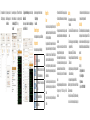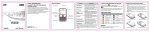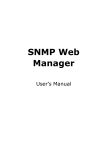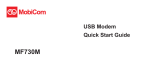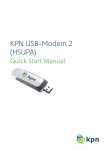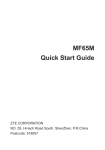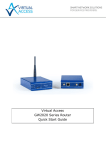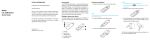Download user manual
Transcript
Introduction The ZTE USB modem is a multi-mode USB modem, working in HSUPA/HSDPA/WCDMA/EDGE/ GPRS/GSM networks. With USB interface connecting to a laptop or a desktop PC, it integrates the functionality of a modem and a mobile phone (SMS), and combines mobile communication with Internet perfectly. It supports data and SMS services through the mobile phone network, enabling you to communicate anytime and anywhere. USB Modem Quick Guide MF190A Specification The following table shows the specification of your device. Interface Type Systems supported Operating systems supported Functions USB 2.0 HIGH SPEED Supports most types of laptop and desktop PC. Windows XP, Vista, Windows 7, MAC OS X 10.5, 10.6 and 10.7 with latest upgrades Linux: Ubuntu 9.10/10.04/10.10, Opensuse 11.03/11.04, Fedora 13/14, Debian 6.0. SMS service, Data service, Applications management, support microSD card, etc. Network Standards Transmission speed (Max) Temperature Dimension microSD capability Notes: microSD HSUPA/HSDPA/WCDMA/EDGE/GPRS/GSM HSUPA: 5.76Mbps UL HSDPA: 7.2Mbps DL Storage: -40°C ~ +80°C �������������� Operation:-10°C ~ +60°C 76mm×26mm×11mm(without cap) Support up to 32GB microSD card is a trademark of SD Card Association. Getting to know your device The following figure shows the appearance of the MF190A. It is only for your reference. The actual product may be different. 1. Indicator LED Light Status Red Green Green twinkling 2. 3. 4. 5. Indication Turn on and not register Register to GSM/GPRS/EDGE/UMTS/HSDPA Connect to GSM/GPRS/EDGE/UMTS/HSDPA Front Cover USB Connector SIM/USIM card slot microSD card slot Hardware Installation 2. Insert the SIM/USIM card and microSD card. Insert the SIM/USIM card with the metal contact area facing downwards into the slot, and then insert the microSD card, shown as the following picture. Software Installation Guide For Windows OS Notes: This modem only supports up to 32GB microSD card. 3. Close the front cover as shown in the following picture. 4. Connect the Modem to your laptop or desktop PC. Plug the USB connector into your computer’s USB port and make sure that it is tightly inserted. 1. Put finger on the bottom finger grip, and then lift the front cover of the modem to release and remove. Your system will start the software setup process automatically when you connect the modem to your computer correctly. Follow the system prompts to complete the software installation. Notes: If the system does not launch installation automatically, you can run the installation program in path of My Computer > Aircel. For Mac OS The system will automatically display a Aircel CD-ROM icon on the desktop, when you connect the modem to your computer correctly. Double click the installation software package in the Aircel, and follow the system prompts to complete the software installation. For Linux OS 1) First of all, copy the installation package(.tar.gz) from the virtual cdrom to pc disk. Notes: Do not open the front cover rudely so as to avoid the damage of the front cover. LEGAL INFORMATION On different operating systems, the installation procedures may be different. Follow the system prompts during operation. The OS automatically detects and recognizes new hardware and starts the installation wizard. 2) Click the right button on the installation package and select the “Extract Here” item. Copyright © 2011 ZTE CORPORATION. All rights reserved. No part of this publication may be excerpted, reproduced, translated or utilized in any form or by any means, electronic or mechanical, including photocopying and microfilm, without the prior written permission of ZTE Corporation. The manual is published by ZTE Corporation. We reserve the right to make modifications on print errors or update specifications without prior notice. Version No. : R1.0 ZTE CORPORATION NO. 55, Hi-tech Road South, ShenZhen, P.R.China Postcode: 518057 3) Enter the decompressed folder which has install.sh, Connect_Manager.tar.gz, and zr. 4) If you have root privilege, double click the “install.sh”. A dialog pop-up, please select “Run in Terminal” to install. If you do not have root privilege, please open a shell-terminal and run shell-commands such as: -“cd /root/Desktop/Linux/PCL_AIRCELIN” -“sudo ./install.sh” 5) Wait for a moment. When the installation is completed, press any key to run the Connect Manager. 6) Clicking “Application->Internet-> Connect Manager” item can also run the Connect Manager. Uninstallation for Linux OS If you have root privilege, double click uninstall.sh in the directory “/opt/Connect _Manager”, and please select “Run in Terminal” to uninstall. If you do not have root privilege, open a shell-termianl and run shell-commands: -“cd /opt/ Connect _Manager” -” sudo ./uninstall.sh”. Safe removal from your system Please close the application software, and then you can pull out the USB Modem safely. How to use your modem Various icons are presented to enable quick operation of the following functions: Connect Connect to the Internet. SMS Click the New button, enter recipient’s number and content, and then click the Send button to send new message. Phonebook Click the New button to fill in a new contact person and contact details. Settings Set the configuration for the USB modem. Voice Calls Make a voice call. Warning and Notice To the owner • Some electronic devices are susceptible to electromagnetic interference sent by modem if inadequately shielded, such as the electronic system of vehicles. Please consult the manufacturer of the device before using the modem if necessary. • Operating of laptop and desktop PCs and the modem may interfere with medical devices like hearing aids and pacemakers. Please always keep them more than 20 centimeters away from such medical devices when they are turned on. Turn the modem off if necessary. Consult a physician or the manufacturer of the medical device before using the modem. • Be aware of the usage limitation when using a modem at places such as oil warehouses or chemical factories, where there are explosive gases or explosive products being processed. Turn off your modem if required. • The use of electronic transmitting devices is forbidden in aircrafts, at petrol stations and in hospitals. Please observe and obey all warning signs and switch off your modem in these conditions. • Do not touch the inner antenna area if not necessary. Otherwise it will affect your modem’s performance. • Store the modem out of the reach of little children. The modem may cause injury if used as a toy. • Do not touch the metallic parts of the modem so as to avoid a burn, when the modem is working. Using your USB Modem • Please use original accessories or accessories that are authorized. Using any unauthorized accessories may affect your modem’s performance, and violate related national regulations about telecom terminals. • Avoid using the modem near or inside metallic structures or establishments that can emit electromagnetic waves. Otherwise it may influence signal reception. • The modem is not waterproof. Please keep it dry and store in a shady and cool place. • Do not use the modem immediately after a sudden temperature change. In such case, it will produce dew inside and outside the modem, so don’t use it until it becomes dry. • Handle the modem carefully. Do not drop, bend or strike it. Otherwise the modem will be damaged. • No dismantling by non-professionals and only qualified technicians can undertake repair work. • Operating temperature range of -10°C ~ +60°C and humidity range of 5% ~ 95% are recommended. Limited Warranty • This warranty does not apply to defects or errors in the Product caused by: i. Reasonable abrasion. ii. End User’s failure to follow ZTE’s installation, operation or maintenance instructions or procedures. iii. End User’s mishandling, misuse, negligence, or improper installation, disassembly, storage, servicing or operation of the Product. iv. Modifications or repairs not made by ZTE or a ZTE-certified individual. v. Power failures, surges, fire, flood, accidents, actions of third parties or other events outside ZTE’s reasonable control. vi. Usage of third-party products, or usage in conjunction with third-party products provided that such defects are due to the combined usage. vii. Any other cause beyond the range of normal usage intended for the Product. End User shall have no right to reject or return the Product, or receive a refund for the Product from ZTE under the above-mentioned situations. • This warranty is End User’s sole remedy and ZTE’s sole liability for defective or nonconforming items, and is in lieu of all other warranties, expressed, implied or statutory, including but not limited to the implied warranties of merchantability and fitness for a particular purpose, unless otherwise required under the mandatory provisions of the law. Limitation of Liability ZTE shall not be liable for any loss of profits or indirect, special, incidental or consequential damages resulting from or arising out of or in connection with using of this product, whether or not ZTE had been advised, knew or should have known of the possibility of such damages, including, but not limited to lost profits, interruption of business, cost of capital, cost of substitute facilities or product, or any downtime cost. How to get help You can get Help by: • Clicking Settings > User Manual on the software. • Sending E-mail to [email protected] • Visiting http://www.zte.com.cn • Calling Service Hotline: 1800-103-1900/ 080-40220999