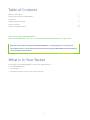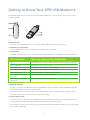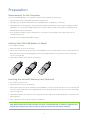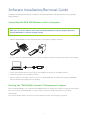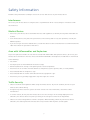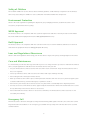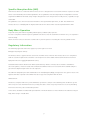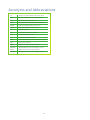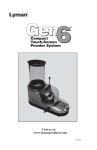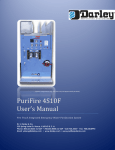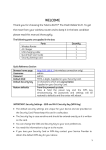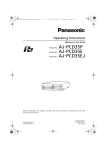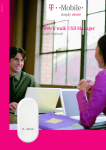Download KPN USB-Modem 2 (HSUPA)
Transcript
KPN USB-Modem 2 (HSUPA) Quick Start Manual Table of Contents What Is in Your Packet2 Getting to Know Your KPN USB-Modem 2 3 Preparation 4 Installation/Removal Guide 5 Safety Information 7 Acronyms and Abbreviations 10 Thank you for choosing KPN USB-Modem 2. With the KPN USB-Modem 2, you can access the Internet through mobile networks at a high speed. Note: This manual briefs the profile of the KPN USB-Modem 2, and the preparation, installation and un-installation process. For the operation of the management program (KPN Mobile Connect Dashboard), see the appropriate User Manual. What Is in Your Packet The package of your KPN USB-Modem 2 contains the following items: • One KPN USB-Modem 2. • One USB-cable. • A Quick-start manual, printed on the inside of the box. Getting to Know Your KPN USB-Modem 2 The following figure shows the appearance of the KPN USB-Modem 2. It is only for your reference. The actual product may differ. USB-Connector It connects the KPN USB-Modem 2 to a computer. USB 1.0 and USB 2.0 are both supported. USB-Connector sliding knob Use this sliding knob to slide the USB-Connector in and out of the housing. Indicator LED This multi-color-LED indicates the current status of the KPN USB-Modem 2, according to the table below here. LED indication: Meaning; status of the USB-Modem Off The USB-Modem is switched OFF, or problem with the USB-port of the PC Green 2x blinking USB-Modem is ON, wait for action Green 1x blinking Attached to GPRS or EDGE network, standby Green Burning permanent Connection active via GPRS of EDGE network Dark Blue blinking Attached to UMTS or HSDPA network, standby Dark Blue Burning permanent Connection active via UMTS network Light Blue (Cyan) Burning permanent Connection active via HSDPA network SIM/USIM Card Slot It is where you insert the subscriber identity module/UMTS subscriber identity module (SIM/USIM) card, with the chip (gold-plated contacts) facing downwards. Please take a look at the picture inside, near the SIM-card slot, about the position and the direction of the SIM-card, and take into account the location of the cutted edge. The microSD Card Slot It is where you insert the Micro Secure Digital Memory (microSD) card. Please take a look at the picture inside, near the microSD card slot, about the position and the direction of the microSD card. Also without a microSD memory-card inserted, the USB-modem will work without problems. The microSD cards up to 32GB are supported. Preparation Requirements for the Computer To use the KPN USB-Modem 2, the computer should meet the following requirements: • USB Type A Receptacle, Compatible with USB 2. 0 High Speed. • Operating System: Minimum Windows XP SP2, Windows Vista or Windows 7 is installed. • Apple Macintosh OS X 10.4 (Tiger), 10.5 (Leopard) and 10.6 (Snowleopard) are also supported. When the KPN USB-Modem 2 is inserted in an Apple Macintosh, a new drive will be visible, from which the installation of the Mac dashboard can be performed. • Your computer’s hardware system should meet or exceed the recommended system requirements for the installed version of OS. • Resolution for the display: 800 × 600 or higher. Getting Your KPN USB-Modem 2 Ready • See the pictures below. • Slide the bottom-cover off the housing. • Take a look at the picture in the housing of the USB-Modem, near the SIM-card slot. Insert the SIM-card into the SIM-card holder, with the chip (gold-plated contacts) facing downwards. Please take note of the cutted edge corner of the SIM-card. • Now slide the bottom-cover back on the housing. Inserting the microSD Memory-card (Optional) • See the pictures above here. • Slide the bottom-cover off the housing. • Take a look at the picture in the housing of the USB-Modem, near the microSD card slot. Insert the microSD card into the microSD card holder, with the gold-plated contacts facing upwards. Please take note of the cutted edge of the microSD card. • Now slide the bottom-cover back on the housing the microSD card into the KPN USB-Modem 2, as shown in the following figure. • Note: microSD memory-cards up to 32GB are supported. Note: Do not remove the microSD card when it is being used. Removing the card during an operation may damage the microSD card as well as the device, and data stored on the card may be corrupted. Software Installation/Removal Guide On different operating systems (OS’s), the installation and removal procedures may differ. Follow the system prompts during operation. Connecting the KPN USB-Modem 2 with a Computer Note: First, start up the computer. Then connect the KPN USB-Modem 2 with the computer. Otherwise, the KPN USB-Modem 2 cannot be installed correctly. • Plug the KPN USB-Modem 2 into the USB interface of the laptop or desktop computer. • You can connect the KPN USB-Modem 2 to a laptop or desktop computer using the USB cable for better signals. • The OS automatically detects and recognizes new hardware and starts the installation wizard. • Follow the prompts of the installation wizard. • After the program is installed, a shortcut icon for the KPN USB-Modem 2 management program (KPN Mobile Connect Dashboard) is displayed on the desktop. Starting the “KPN Mobile Connect” Management Program After the KPN USB-Modem 2 is installed, the KPN Mobile Connect management program is launched automatically. Then every time the KPN USB-Modem 2 is connected to the PC, the management program is launched automatically. You can also double-click the shortcut icon on the desktop to launch the management program. Removing the KPN USB-Modem 2 • First close down the “KPN Mobile Connect” software management program (dashboard). • Double-click on in the Windows Task-bar. The wizard “Safely remove Hardware” appears. • Select and stop the hardware that refers to the KPN USB-Modem 2. • When the message: “Hardware can be safely removed” appears, the KPN USB-Modem 2 can be removed from the system. Removing the “KPN Mobile Connect” Management Program • Click Start Menu. • Click Control Panel. • Click Add/Remove Program to remove the management program of the KPN USB-Modem 2. Note: Before removing the management program, close down the management program, and remove the USB-Modem from the computer. Safety Information Read the safety information carefully to ensure the correct and safe use of your wireless device. Interference Do not use your wireless device if using the device is prohibited or when it cause danger or interference with electric devices. Medical Device • Do not use your wireless device and follow the rules and regulations set forth by the hospitals and health care facilities. • Some wireless devices may affect the performance of the hearing aids. For any such problems, consult your Mobile Operator. • If you are using an electronic medical device, consult the doctor or device manufacturer to confirm whether the radio wave affects the operation of this device. Area with Inflammables and Explosives To prevent explosions and fires in areas that are stored with inflammable and explosive devices, do not use your wireless device and observe the rules. Areas stored with inflammables and explosives include but are not limited to the following: • Gas station. • Fuel depot (such as the bunk below the deck of a ship). • Container/Vehicle for storing or transporting fuels or chemical products. • Area where the air contains chemical substances and particles (such as granule, dust, or metal powder). • Area indicated with the “Explosives” sign. • Area indicated with the “Power off bi-direction wireless equipment” sign. • Area where you are generally suggested to stop the engine of a vehicle. Traffic Security • Observe local laws and regulations while using the wireless device. To prevent accidents, do not use your wireless device while driving. • RF signals may affect electronic systems of motor vehicles. For more information, consult the vehicle manufacturer. • In a motor vehicle, do not place the wireless device over the air bag or in the air bag deployment area. Otherwise, the wireless device may hurt you owing to the strong force when the air bag inflates. • Observe the rules and regulations of airline companies. When boarding, switch off your wireless device. Otherwise, the radio signal of the wireless device may interfere with the plane control signals. Safety of Children Do not allow children to use the wireless device without guidance. Small and sharp components of the wireless device may cause danger to children or cause suffocation if children swallow the components. Environment Protection Observe the local regulations regarding the disposal of your packaging materials, used wireless device and accessories, and promote their recycling. WEEE Approval The wireless device is in compliance with the essential requirements and other relevant provisions of the Waste Electrical and Electronic Equipment Directive 2002/96/EC (WEEE Directive). RoHS Approval The wireless device is in compliance with the restriction of the use of certain hazardous substances in electrical and electronic equipment Directive 2002/95/EC (RoHS Directive). Laws and Regulations Observance Observe laws and regulations when using your wireless device. Respect the privacy and legal rights of the others. Care and Maintenance It is normal that your wireless device gets hot when you use or charge it. Before you clean or maintain the wireless device, stop all applications and disconnect the wireless device from your PC. • Use your wireless device and accessories with care and in clean environment. Keep the wireless device from a fire or a lit cigarette. • Protect your wireless device and accessories from water and vapor and keep them dry. • Do not drop, throw or bend your wireless device. • Clean your wireless device with a piece of damp and soft antistatic cloth. Do not use any chemical agents (such as alcohol and benzene), chemical detergent, or powder to clean it. • Do not leave your wireless device and accessories in a place with a considerably low or high temperature. • Use only accessories of the wireless device approved by the manufacture. Contact the authorized service center for any abnormity of the wireless device or accessories. • Do not dismantle the wireless device or accessories. Otherwise, the wireless device and accessories are not covered by the warranty. Emergency Call This wireless device functions through receiving and transmitting radio signals. Therefore, the connection cannot be guaranteed in all conditions. In an emergency, you should not rely solely on the wireless device for essential communications. Specific Absorption Rate (SAR) Your wireless device is a radio transmitter and receiver. It is designed not to exceed the limits for exposure to radio waves recommended by international guidelines. These guidelines were developed by the independent scientific organization ICNIRP and include safety margins designed to assure the protection of all persons, regardless of age and health. The guidelines use a unit of measurement known as the Specific Absorption Rate, or SAR. The SAR limit for wireless devices is 2.0 W/kg and the highest SAR value for this device when tested complied with this limit. Body Worn Operation Important safety information regarding radiofrequency radiation (RF) exposure. To ensure compliance with RF exposure guidelines the device must be used with a minimum of 1.5 cm separation from the body. Failure to observe these instructions could result in your RF exposure exceeding the relevant guideline limits. Regulatory Information The following approvals and notices apply in specific regions as noted. CE Approval (European Union) The wireless device is approved to be used in the member states of the EU. The wireless device is in compliance with the essential requirements and other relevant provisions of the Radio and Telecommunications Terminal Equipment Directive 1999/5/EC (R&TTE Directive). Federal Communications Commission Notice (United States): Before a wireless device model is available for sale to the public, it must be tested and certified to the FCC that it does not exceed the limit established by the government-adopted requirement for safe exposure. The SAR limit adopted by the USA and Canada is 1.6 watts/kilogram (W/kg) averaged over one gram of tissue. The highest SAR value reported to the FCC for this device type was compliant with this limit. FCC Statement This device complies with Part 15 of the FCC Rules. Operation is subject to the following two conditions: (1) this device may not cause harmful interference, and (2) this device must accept any interference received, including interference that may cause undesired operation. * This device should be installed and operated with a minimum distance of 20 cm between the radiator and your body when using it via USB cable. Acronyms and Abbreviations 3G Third Generation Mobile Communication EDGE Enhanced Data Rates for GSM Evolution GPRS General Packet Radio Service GSM Global System for Mobile Communications HSDPA High Speed Downlink Packet Access HSUPA High Speed Uplink Packet Access OS Operating System PIN Personal Identification Number SAR Specific Absorption Rate SIM Subscriber Identity Module UMTS Universal Mobile Telecommunications System USB Universal Serial Bus USIM UMTS Subscriber Identity Module WCDMA Wideband Code Division Multiple Access USIM UMTS Subscriber Identity Module WCDMA Wideband Code Division Multiple Access