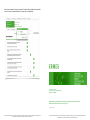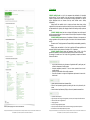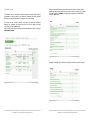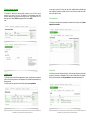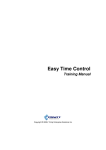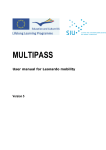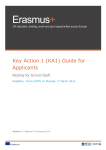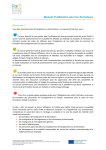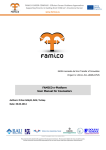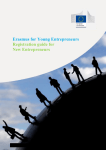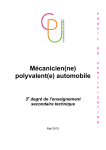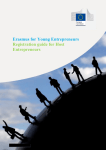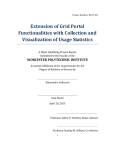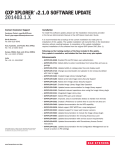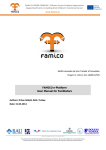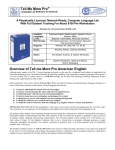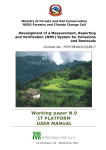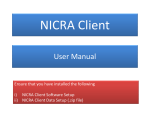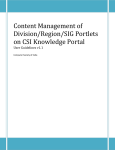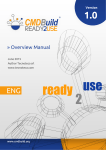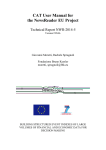Download E.R.M.E.S. Mobility Portal User Manual - Home
Transcript
Once the tutor assessment has been confirmed the Europass Mobility is available to download both in pdf or doc format, automatically filled by the system with the available data. LLP-LdV-TOI-11-IT-592 Agreement N° 2011-1-IT1-LEO05-01895 CUP G32F11000090006 Work Package 5: Product/contents development, adaptation and contextualization Result: 5.4.: Production of the on-line users’ guide September 2012 This project has been funded with support from the European Commission. This guide reflects the views only of the authors and the Commission cannot be held responsible for any use which may be made of the information contained therein. This project has been funded with support from the European Commission. This guide reflects the views only of the authors and the Commission cannot be held responsible for any use which may be made of the information contained therein. 6. Documents By clicking on 'Download documents' in the Matching (Placement Content tab) you can download different versions of Learning/Training Agreement in pdf or doc format automatically filled by the system with the available data. Work Package 5: Product/contents development, adaptation and contextualization Result: 5.4.: Production of the on-line users’ guide Work Package 5 Leader: Partners involved: Disclaimer This project has been funded with support from the European Commission. This publication reflects the views only of the author and the Commission cannot be held responsible for any use which may be made of the information contained therein. This project has been funded with support from the European Commission. This guide reflects the views only of the authors and the Commission cannot be held responsible for any use which may be made of the information contained therein. This project has been funded with support from the European Commission. This guide reflects the views only of the authors and the Commission cannot be held responsible for any use which may be made of the information contained therein. 5. Assessment For every individual mobility project and once the whole procedure is completed two different forms are generated: 1. Assessment based on the selected KSC to be filled in both by the tutor and the trainee 2. Trainee’s Satisfaction questionnaire. When the individual mobility project is completed the assessment form is ready to be submitted from the company tutor and the trainee. Click confirm to save the assessment data. By doing so it will become read-only and the Europass Mobility will be available for download. Colophon E.R.M.E.S. Enhancing Resources for Mobility Experiences and Strategies LLP-LdV-TOI-11-IT-592 Agreement N° 2011-1-IT1-LEO05-01895 CUP G32F11000090006 While every precaution has been taken in the preparation of this document, the publisher and the author assume no responsibility for errors or omissions or for damages resulting from the use of information contained in this document or from the use of programs and source code that may accompany it. In no event shall the publisher and the author be liable for any loss of profit or any other commercial damage caused or alleged to have been caused directly or indirectly by this document. Publishing organisation: Fondazione Giacomo Rumor Centro Produttività Veneto Technical editing: Fondazione Giacomo Rumor Centro Produttività Veneto with the contributions of E.R.M.E.S. project Project number: LLP-LdV-TOI-11-IT-592 Agreement N° 2011-1-IT1-LEO05-01895 - G32F11000090006 No part of the report may be reproduced, stored in a retrieval system, or transmitted in any form or by any means, electronic, mechanical, photocopying, recording; and may not be quoted or cited, without prior permission in writing from the Project Co-ordinator. E.R.M.E.S. partners This project has been funded with support from the European Commission. This guide reflects the views only of the authors and the Commission cannot be held responsible for any use which may be made of the information contained therein. This project has been funded with support from the European Commission. This guide reflects the views only of the authors and the Commission cannot be held responsible for any use which may be made of the information contained therein. Table of contents 1. Introduction 2. Management Interface 3. KSC Database 3.1 Occupational profiles Add occupational profile Add a task 3.2 Units of learning outcomes 4. Mobility projects 4.1 Add a mobility project 4.2 Tab Trainees 4.3 Host organizations 4.4 Profiles Tab 4.5 Placement contents 4.6 Select Occupational Profiles and/or Unit of Learning Outcomes 4.7 Submit an application and Matching 5. Assessment 5.2 Matching (tab mobility project) 6. Documents This project has been funded with support from the European Commission. This guide reflects the views only of the authors and the Commission cannot be held responsible for any use which may be made of the information contained therein. 4.7 Submit an application and Matching Starting from the Placement Content, you can search and select one or more trainees from the list to be matched to the Placement Contents and the Company. To complete and confirm the matching you have to fill all the fields required. This project has been funded with support from the European Commission. This guide reflects the views only of the authors and the Commission cannot be held responsible for any use which may be made of the information contained therein. 1. Introduction E.R.M.E.S. Mobility Portal is a tool for the management and administration of international mobility activities. The Portal simplifies all the tasks concerning the administration of mobility projects by giving access to trainees, host companies and training organisations to a range of support management tools and resources that they would otherwise need to develop independently. Making specific tools available on-line in simple-to-use formats allows trainees, training organisations and host companies to quickly and easily click through the most relevant information and documentations for organising and managing successful and rewarding mobility experiences abroad. E.R.M.E.S. Mobility Portal and tools are designed for Registered users at all stages of mobility programme development: from new comers to those with years of experience in managing international mobility projects. E.R.M.E.S. Mobility Portal creates an on-line database of all trainees, host companies and training organisations and this permits the migration of such data in all the documents related to mobility. Documents as the Training Agreement and Europass Mobility are automatically generated by the system. Mobility projects are described in a form that is compliant with European guidelines and expressed in terms of learning outcomes or Knowledge – Skill – Competences. E.R.M.E.S. Mobility Portal includes also assessment forms for filling in the final questionnaire requested by the trainees and the company’s tutor at the end of their mobility. By accessing the reserved area of the Portal, training organisations, companies and selected trainees will be able to: Improve and optimise the work performance of organisations staff by making easy and rational the management of mobility projects Automate management procedures in order to reduce operational time and avoid possible mistakes Monitor the overall activities of the mobility programmes Store all the information in a single tool that guarantees a quick access to its users to the data inserted. Visualize possible international work placement offers Define the work placement programme by selecting the tasks to be performed by the trainee Assess the trainee’s performances by filling an online work placement assessment form After the preview page you can confirm the selections. This project has been funded with support from the European Commission. This guide reflects the views only of the authors and the Commission cannot be held responsible for any use which may be made of the information contained therein. Preparation before departure Logistical support concerning travel arrangements, insurance, social security and health assistance Information about the host organisations Training Agreement Formats for writing daily/weekly reports A forum/discussion board where trainees can send text messages, post videos and pictures Self-assessment of the mobility experience by trainees. This project has been funded with support from the European Commission. This guide reflects the views only of the authors and the Commission cannot be held responsible for any use which may be made of the information contained therein. 2. Management Interface E.R.M.E.S. Mobility Portal has a reserved area for the management of mobility projects. After authentication (SIGN IN), registered operators with access to the reserved area can visualize the link "MANAGEMENT INTERFACE". The access page to the management area displays a dashboard composed of quick links to the main features, statistic panels on mobility projects. In this page, a User’s’ Manual can also be downloaded. This project has been funded with support from the European Commission. This guide reflects the views only of the authors and the Commission cannot be held responsible for any use which may be made of the information contained therein. 4.6 Select Occupational Profiles and/or Unit of Learning Outcomes You can choose Occupational Profiles or Units of Learning Outcomes by clicking "Select Occupational profiles or Unit of LOs". The page shows the Occupational Profiles or Unit of LOs provided in the Mobility Project (cap. 3.0); in this web page you can select the items and, by click "confirm", adding them to the Placement contents; you have to select at least one. This project has been funded with support from the European Commission. This guide reflects the views only of the authors and the Commission cannot be held responsible for any use which may be made of the information contained therein. To validate placement content you have to select an Occupational Profile or Unit of Learning Outcomes and the related KSC. Once the placement content has been validated, it's possible to submit an application (button 'Submit an application'). 3. KSC Database E.R.M.E.S. Mobility Portal envisages the management of two types of mobility schemes: 1. workplacement abroad as work-related learning opportunity; 2. Learning mobility in the framework of educational and training pathways. In order to tackle the heterogeneity of the descriptive elements and contents of the mobility projects and to allow the transparency and recognition of the learning outcomes acquired during the mobility experience abroad, E.R.M.E.S. Mobility Portal allows the use of formats (for the two types of mobility schemes) describing occupational profiles or Units of learning outcomes according the European Qualifications Frameworks and ECVET recommendations. The formats are designed to assign Knowledge – Skill – Competence to core activities of an occupation or to training units. Each occupational profile/Unit of learning outcome is structured in task/unit to be described in KSC terms i.e.: Knowledge (the body of facts, principles, theories and practices that is related to a field of work or study) Skill (the ability to apply knowledge and use know-how to complete tasks and solve problems) Competence (the demonstrated ability to use knowledge, skills and personal, social and/or methodological abilities, in work or study situations and in professional and personal development in order to achieve objective results according to a specific level of autonomy and context complexity). Some of the key competences (such as communication in foreign languages, digital competence, learning to learn, social and civic competences, sense of initiative and entrepreneurship and cultural awareness and expression) defined in the European Reference Framework, are also described in terms of Knowledge – Skills and Competences that can be acquired during the mobility experience for personal fulfilment and development, intercultural understanding, active citizenship and employment. These key competences can be selected to enrich the description of the mobility projects. 3.1 Occupational profiles In this index you can see all the occupational profiles. You can search by typing in the search field and clicking the button “Search”; the text you type will be sought between name, annotation, country and organization of the profile. You can also filter the list of profiles by status (under preparation, confirmed, expired) by clicking on the filter options in the “Filter” section to the right. You can add a new profile by clicking 'Add occupational profile'. This project has been funded with support from the European Commission. This guide reflects the views only of the authors and the Commission cannot be held responsible for any use which may be made of the information contained therein. This project has been funded with support from the European Commission. This guide reflects the views only of the authors and the Commission cannot be held responsible for any use which may be made of the information contained therein. Add occupational profile To create a new profile you have to insert at least the denomination. To save a profile, click on one of the three buttons on the bottom right of the page. Once you create a profile, its status is automatically set to “under preparation”; before confirming a profile, by clicking on the button "Confirm”, you have to add at least one task/KSC in the tasks section. Once confirmed, the occupational profile is not modifiable anymore: you can neither change field nor change its tasks/KSC. By clicking “Set as expired” you will not be able to select any Mobility Project. “Add placement content” To create a placement content you have to insert at least the company, host organization and a contact person, which must be an operator of the host organization. The project name is automatically set by using the company and host organization name. Add a task Once entered in the task section, by clicking on the tab “TASKS”, you can see all the tasks and the related Knowledge, Skill and Competences. In this details page you can also add and remove tasks, add, remove and change the order of the KSC items. This project has been funded with support from the European Commission. This guide reflects the views only of the authors and the Commission cannot be held responsible for any use which may be made of the information contained therein. This project has been funded with support from the European Commission. This guide reflects the views only of the authors and the Commission cannot be held responsible for any use which may be made of the information contained therein. 4.5 Placement contents The “placement contents” Tab defines the learning outcomes of a specific mobility experience (workplacement or learning mobility in the framework of educational and training pathways) defined by the hosting company/hosting VET institution for one or more trainees. Clicking on the task add button, a popup window will open from which you can select a task to associate; the search bar helps you find the task you wish to select; if not present, you can create a new one, by clicking on “Add task”, typing description and annotation if needed and finally clicking the "save" button. In this index you have all projects’ contents; you can search by project name, annotations, timetable, host organization, host company and filter the result by category and status (unconfirmed, proposed, validated, closed). Once the mobility project has been confirmed is possible to add placement contents, by clicking to “Add placement content”. For adding a Knowledge, skill or competence, the procedure is exactly the same as for the tasks. This project has been funded with support from the European Commission. This guide reflects the views only of the authors and the Commission cannot be held responsible for any use which may be made of the information contained therein. This project has been funded with support from the European Commission. This guide reflects the views only of the authors and the Commission cannot be held responsible for any use which may be made of the information contained therein. 3.2 Units of learning outcomes The procedure for describing the learning mobility experience in terms of Unit of learning outcomes is very similar to the one for the description of the Occupational profile: index information, detail page, fields and buttons are exactly the same. The only difference it's in the detail page where, instead of TASKS we aggregate the KSC items in UNITS. Index: You can search a trainee by first name, last name, email, residential address, residential postal code, municipality of residence, municipality of birth; you can also filter the results with the filter section at the right of the index. 4.3 Host organizations In this index you can select the host organization to associate with the project by clicking “Select organization to associate” 4.4 Profiles Tab 4. Mobility projects The ”Mobility project” section defines the aggregation of trainees, host organisations, occupational profile or Unit of learning outcomes for the management of the individual workplacement/learning experience abroad. The mobility project index page shows all the mobility projects of your organization. This project has been funded with support from the European Commission. This guide reflects the views only of the authors and the Commission cannot be held responsible for any use which may be made of the information contained therein. In this index you can select Occupational profiles or Units of learning Outcomes to associate with the project, by their indexes in the database of KSC (only the confirmed profiles can be selected). When a project is created, the profile 'Key Competences' is automatically associated with it. This project has been funded with support from the European Commission. This guide reflects the views only of the authors and the Commission cannot be held responsible for any use which may be made of the information contained therein. Coming back to the Mobility Project By clicking on “send email” you can send an email to all the trainees in the trainee tab. You just have to add a subject and message with the editor. 4.1 Add mobility project To add a new mobility project click on the 'Add mobility project' button. The insert page will show you a web form where title, year, start date-end dates and contact person are the only required fields; friendly url is an optional field that is used to create the project's website in the portal; if you leave it blank it will be automatically generated from the title field. Complete at least all required fields and click on save button. 4.2 Trainees Tab In this index you can select the trainees to associate with the project, by clicking “Select trainee to associate”, from the list of all trainees (see “master data” → “trainees” in the menu); you can also associate a school/training centre to the trainee for this project by clicking to “Select school/training centre to associate” (the association is valid only for the project; if the same student is associated with another project you have to re-select the school). This project has been funded with support from the European Commission. This guide reflects the views only of the authors and the Commission cannot be held responsible for any use which may be made of the information contained therein. This project has been funded with support from the European Commission. This guide reflects the views only of the authors and the Commission cannot be held responsible for any use which may be made of the information contained therein. A mobility project is completed and can be confirmed only if there is at least one trainee, one host organization and one profile in the respective tabs. Once it's confirmed is not possible either change it or add/remove profiles, but it's still possible add/remove trainees and host organizations; by doing so, these users (trainees and operator of the host organizations) can access/do not access the project's site on the portal. When you confirm the project, a batch process create a private website based on a sample template; the new private web site grant access to all trainees, organization and company operators involved in the project. The web site has a powerful Content Management System to allow administrator to manage application and contents. To know more about the use of the CMS refers to http://www.liferay.com/documentation/liferay-portal/6.1/user-guide . The website template contains the functionalities of forum, documents management and images, management of a blog and, for the trainees, the access to self-assessment forms. This project has been funded with support from the European Commission. This guide reflects the views only of the authors and the Commission cannot be held responsible for any use which may be made of the information contained therein. This project has been funded with support from the European Commission. This guide reflects the views only of the authors and the Commission cannot be held responsible for any use which may be made of the information contained therein.