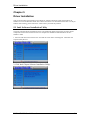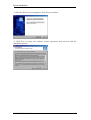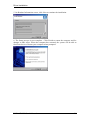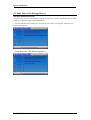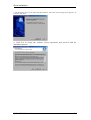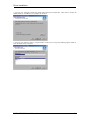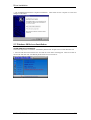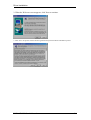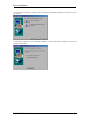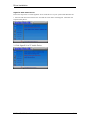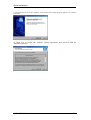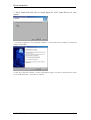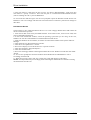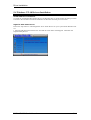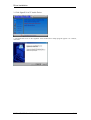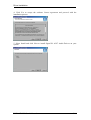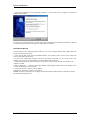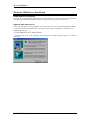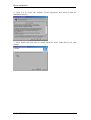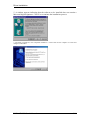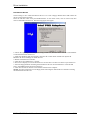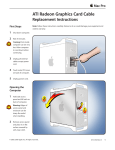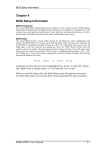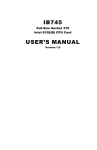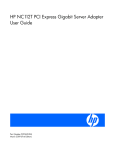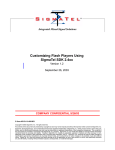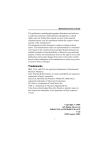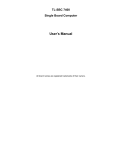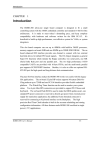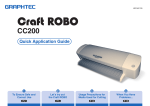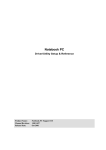Download Chapter 5 Driver Installation
Transcript
Driver Installation Chapter 5 Driver Installation This section describes the installation procedures for software and drivers under the Windows 98, Windows NT 4.0 and Windows 2000. The software and drivers are included with the CPU card. If you find the items missing, please contact the vendor where you made the purchase. 5-1 Intel Software Installation Utility The Intel Chipset Software Installation Utility will enable Plug & Play INF support for Intel chipset components. Follow the instructions below to complete the installation under Windows 98 and Windows 2000. 1. Insert the CD that comes with the CPU card and the screen below would appear. Click Intel 845 Chipset Family Drivers. 2. Click Intel Chipset Software Installation Utility. ROBO-8700VL User’s Manual 5-1 Driver Installation 3. When the Welcome screen appears, click Next to continue. 4. Click Yes to accept the software license agreement and proceed with the installation process. ROBO-8700VL User’s Manual 5-2 Driver Installation 5. On Readme Information screen, click Next to continue the installation. 6. The Setup process is now complete. Click Finish to restart the computer and for changes to take effect. When the computer has restarted, the system will be able to find some devices. Restart your computer when prompted. ROBO-8700VL User’s Manual 5-3 Driver Installation 5-2 Intel Ultra ATA Storage Driver Intel Ultra ATA Storage Driver Follow the steps below to install Intel Ultra ATA Storage Driver with the InstallShield Wizard under Windows 98, Windows 2000 and Windows NT 4.0. 1. Insert the CD that comes with the CPU card and the screen below would appear. Click Intel 845 Chipset Family Drivers. 2. Click Intel Ultra ATA IDE Storage Driver. ROBO-8700VL User’s Manual 5-4 Driver Installation 3. The Welcome screen of the Install Shield Wizard for Intel Ultra ATA Storage Driver appears. To continue, click Next. 4. Click Yes to accept the software license agreement and proceed with the installation process. ROBO-8700VL User’s Manual 5-5 Driver Installation 5. You are now required to Select the folder where Setup will install files. Click Next to accept the default folder or click Browse to configure the location. 6. You are now asked to select a program folder. Click Next to accept the default program folder or enter the folder name you prefer. ROBO-8700VL User’s Manual 5-6 Driver Installation 7. The InstallShield Wizard has completed installation. Click Finish for the computer to restart and changes to take effect. 5-3 Windows 98 Drivers Installation ATI M6 VGA Driver Installation Follow the steps below to install the ATI Mobility Radeon M6 Graphics Driver under Windows 98. 1. Insert the CD that comes with the CPU card and the screen below would appear. Click VGA Card on the left side and then click ATI Mobility Radeon M6 series VGA Driver. ROBO-8700VL User’s Manual 5-7 Driver Installation 2. When the Welcome screen appears, click Next to continue. 3. Click Yes to accept the software license agreement and proceed with the installation process. ROBO-8700VL User’s Manual 5-8 Driver Installation 4. In the Select Components window, click on the Express installation method, then click Yes to start file copying. 4. The Setup program has now completed installation. Click Finish for the computer to restart and changes to take effect. ROBO-8700VL User’s Manual 5-9 Driver Installation SigmaTel AC97 Audio Drivers Follow the steps below to install SigmaTel AC97 Audio Drivers on your system under Windows 98. 1. Insert the CD that comes with the CPU card and the screen below would appear. Click Intel 845 Chipset Family Driver. 2. Click SigmaTel AC97 Audio Driver. ROBO-8700VL User’s Manual 5-10 Driver Installation 3. The Welcome screen of the SigmaTel AC97 Audio Driver Setup program appears. To continue, click Next. 4. Click Yes to accept the software license agreement and proceed with the installation process. ROBO-8700VL User’s Manual 5-11 Driver Installation 5. Select Install and click Next to install SigmaTel AC97 Audio Drivers on your system. 7. The Setup program has now completed installation. Click Finish for the computer to restart and changes to take effect. 8. After the system has restarted, a screen would appear saying it was able to find the device “Intel AC’97 Audio Controller.” Click Next to continue. ROBO-8700VL User’s Manual 5-12 Driver Installation 9. Now click Select to “Search for the best river for your device (Recommended).” Click Next, then click Select to “specify a location”. Now enter the path as “d:\intel\i845\sound\win98\driver\wdm” (This is assuming drive D: is your CD-ROM drive. 10. Now click Next and Next again. You are now prompted to place the Windows 98 CD into the CDROM drive. Do so accordingly and click OK. Then click Finish to restart the system and for changes to take effect. PCI Ethernet Drivers The first thing to do to install the Ethernet drivers is to create a floppy diskette that would contain the drivers. Follow the steps below. 1. Insert the CD that comes with your ROBO-8700VL. In the initial screen, click on LAN Card, then click on Intel PRO LAN Drivers. 2. In the Create Install Disk window, choose the operating system that you are using. In this case, Windows 98. Use the created diskette to install the Ethernet/LAN drivers. 3. Under the Windows 98 environment, click Start Control Panel. Double click System Device Manager. 4. Click Other Devices PCI Ethernet Controller. 5. Click Driver Update Driver Next. 6. Now select “Display a list of all the drivers in a specific location.” 7. Click Next and select “Network adapters.” 8. Click Next Have Disk…. 9. Now insert the floppy diskette containing the Ethernet drivers for Windows 98 and click OK OK Next. 10. You are now prompted to insert the Windows 98 CD-ROM into the CD-ROM drive. Do so accordinlgy and click OK. 11. When file copying is done, click Yes to restart the system and changes to take effect. NOTE: You may also directly use the floppy disks containing the Ethernet drivers instead of creating the Install Disks from the CD. ROBO-8700VL User’s Manual 5-13 Driver Installation 5-4 Windows NT 4.0 Drivers Installation ATI M6 VGA Driver Installation To install the ATI Radeon M6 Graphics drivers for Windows NT 4.0, please follow the same procedure as shown in the ATI M6 VGA Driver Installation for Windows 98 in the previous section. SigmaTel AC97 Audio Drivers Follow the steps below to install SigmaTel AC97 Audio Drivers on your system under Windows NT 4.0. 1. Insert the CD that comes with the CPU card and the screen below would appear. Click Intel 845 Chipset Family Drivers. ROBO-8700VL User’s Manual 5-14 Driver Installation 2. Click SigmaTel AC97 Audio Driver. 3. The Welcome screen of the SigmaTel AC97 Audio Driver Setup program appears. To continue, click Next. ROBO-8700VL User’s Manual 5-15 Driver Installation 4. Click Yes to accept the software license agreement and proceed with the installation process. 5. Select Install and click Next to install SigmaTel AC97 Audio Drivers on your system. ROBO-8700VL User’s Manual 5-16 Driver Installation 7. The Setup program has now completed installation. Click Finish for the computer to restart and changes to take effect. 8. After the system has restarted, a screen would appear showing some installation information. Restart the system when prompted to complete the audio driver installation. PCI Ethernet Drivers The first thing to do to install the Ethernet drivers is to create a floppy diskette that would contain the drivers. Follow the steps below. 1. Insert the CD that comes with your ROBO-8700VL. In the initial screen, click on LAN Card, then click on Intel PRO LAN Drivers. 2. In the Create Install Disk window, choose the operating system that you are using. In this case, Windows NT. Use the created diskette to install the Ethernet/LAN drivers. 3. Under the Windows NT 4.0 environment, click Start Control Panel. Double click Network Adapters Add. 4. Select “Have disk …” and insert the floppy diskette containing the Ethernet drivers for Windows NT 4.0 into the FDD drive, then click OK. 5. Click OK Close, and then enter IP address. 6. Restart the system for changes to take effect. NOTE: You may also directly use the floppy disks containing the Ethernet drivers instead of creating the Install Disks from the CD. ROBO-8700VL User’s Manual 5-17 Driver Installation Windows 2000 Drivers Installation ATI M6 VGA Driver Installation To install the ATI Radeon M6 Graphics drivers for Windows NT 4.0, please follow the same procedure as shown in the ATI M6 VGA Driver Installation for Windows 98 in the previous section. SigmaTel AC97 Audio Drivers Follow the steps below to install SigmaTel AC97 Audio Drivers on your system under Windows 2000. 1. Insert the CD that comes with the CPU card and the screen below would appear. Click Intel 845 Chipset Family Drivers. 2. Click SigmaTel AC97 Audio Driver. 3. The Welcome screen of the SigmaTel AC97 Audio Driver Setup program appears. To continue, click Next. ROBO-8700VL User’s Manual 5-18 Driver Installation 4. Click Yes to accept the software license agreement and proceed with the installation process. 5. Select Install and click Next to install SigmaTel AC97 Audio Drivers on your system. ROBO-8700VL User’s Manual 5-19 Driver Installation 5. A window appears indicating that the software to be installed does not contain a Microsoft digital signature. Click Yes to continue the installation process. 7. The Setup program has now completed installation. Click Finish for the computer to restart and changes to take effect. ROBO-8700VL User’s Manual 5-20 Driver Installation PCI Ethernet Drivers The first thing to do to install the Ethernet drivers is to create a floppy diskette that would contain the drivers. Follow the steps below. Insert the CD that comes with your ROBO-8700VL. In the initial screen, click on LAN Card, then click on Intel PRO LAN Drivers. The following figure will appear. 2. Choose the operating system that you are using. In this case, Windows 2000. Use the created diskette to install the Ethernet/LAN drivers. 3. Under the Windows 2000 environment, click Start Control Panel. Double click System Hardware Device Manager Other Devices. 4. Double-click Ethernet Controller. 5. Click Driver Update Driver Next. 6. Now select “Display a list of the known drivers for this device so that I can choose a specific driver.” 7. Insert the floppy diskette containing the Intel Ethernet drivers into the FDD drive. Click OK and select “Intel PRO/100 VE Network connection.” 8. Click Next Next Finish. Close all tasks and restart the computer. NOTE: You may also directly use the floppy disks containing the Ethernet drivers instead of creating the Install Disks from the CD. ROBO-8700VL User’s Manual 5-21