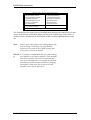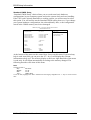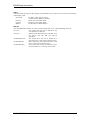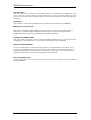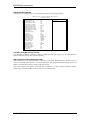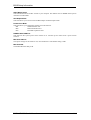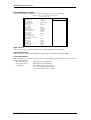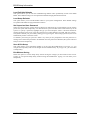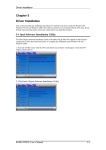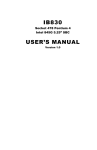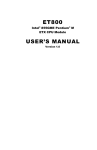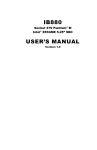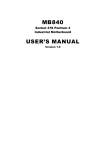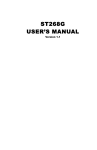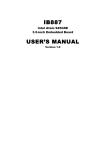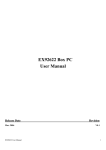Download Chapter 4 BIOS Setup Information
Transcript
BIOS Setup Information Chapter 4 BIOS Setup Information BIOS Introduction The Award BIOS (Basic Input/Output System) installed in your computer system’s ROM supports Intel Pentium II/III processors. The BIOS provides critical low-level support for a standard device such as disk drives, serial ports and parallel ports. It also adds virus and password protection as well as special support for detailed fine-tuning of the chipset controlling the entire system. BIOS Setup The Award BIOS provides a Setup utility program for specifying the system configurations and settings. The BIOS ROM of the system stores the Setup utility. When you turn on the computer, the Award BIOS is immediately activated. Pressing the <Del> key immediately allows you to enter the Setup utility. If you are a little bit late pressing the <Del> key, POST (Power On Self Test) will continue with its test routines, thus preventing you from invoking the Setup. If you still wish to enter Setup, restart the system by pressing the ”Reset” button or simultaneously pressing the <Ctrl>, <Alt> and <Delete> keys. You can also restart by turning the system Off and back On again. The following message will appear on the screen: Press <DEL> to Enter Setup In general, you press the arrow keys to highlight items, <Enter> to select, the <PgUp> and <PgDn> keys to change entries, <F1> for help and <Esc> to quit. When you enter the Setup utility, the Main Menu screen will appear on the screen. The Main Menu allows you to select from various setup functions and exit choices. ROBO-8700VL User’s Manual 4-1 BIOS Setup Information CMOS Setup Utility – Copyright © 1984-2001 Award Software Standard CMOS Features Frequency/Voltage Control Advanced BIOS Features Load Fail-Safe Defaults Advanced Chipset Features Load Optimized Defaults Integrated Peripherals Set Supervisor Password Power Management Setup Set User Password PnP/PCI Configurations Save & Exit Setup PC Health Status Exit Without Saving ESC : Quit : Select Item F10 : Save & Exit Setup Time, Date, Hard Disk Type… The section below the setup items of the Main Menu displays the control keys for this menu. At the bottom of the Main Menu just below the control keys section, there is another section, which displays information on the currently highlighted item in the list. Note: If the system cannot boot after making and saving system changes with Setup, the Award BIOS supports an override to the CMOS settings that resets your system to its default. Warnin It is strongly recommended that you avoid making any changes to the chipset defaults. These defaults g: have been carefully chosen by both Award and your system manufacturer to provide the absolute maximum performance and reliability. Changing the defaults could cause the system to become unstable and crash in some cases. ROBO-8700VL User’s Manual 4-2 BIOS Setup Information Standard CMOS Setup “Standard CMOS Setup” choice allows you to record some basic hardware configurations in your computer system and set the system clock and error handling. If the CPU card is already installed in a working system, you will not need to select this option. You will need to run the Standard CMOS option, however, if you change your system hardware configurations, the onboard battery fails, or the configuration stored in the CMOS memory was lost or damaged. CMOS Setup Utility – Copyright © 1984-2001 Award Software Standard CMOS Features Date (mm:dd:yy) Tue, Mar 26 2001 Time (hh:mm:ss) 00 : 00 : 00 Menu Level Item Help IDE Primary Master IDE Primary Slave IDE Secondary Master IDE Secondary Slave Press Enter 13020 MB Press Enter None Press Enter None Press Enter None Change the day, month, Year and century Drive A Drive B 1.44M, 3.5 in. None Video Halt On EGA/VGA All Errors Base Memory Extended Memory Total Memory 640K 129024K 130048K At the bottom of the menu are the control keys for use on this menu. If you need any help in each item field, you can press the <F1> key. It will display the relevant information to help you. The memory display at the lower right-hand side of the menu is read-only. It will adjust automatically according to the memory changed. The following describes each item of this menu. Date The date format is: Day : Month : Date : Year : Sun to Sat 1 to 12 1 to 31 1994 to 2079 To set the date, highlight the “Date” field and use the PageUp/ PageDown or +/- keys to set the current time. ROBO-8700VL User’s Manual 4-3 BIOS Setup Information Time The time format is: Hour : 00 to 23 Minute : 00 to 59 Second : 00 to 59 To set the time, highlight the “Time” field and use the <PgUp>/ <PgDn> or +/- keys to set the current time. IDE Primary HDDs / IDE Secondary HDDs The onboard PCI IDE connectors provide Primary and Secondary channels for connecting up to four IDE hard disks or other IDE devices. Each channel can support up to two hard disks; the first is the “Master” and the second is the “Slave”. Press <Enter> to configure the hard disk. The selections include Auto, Manual, and None. Select ‘Manual’ to define the drive information manually. You will be asked to enter the following items. CYLS : HEAD : PRECOMP : LANDZ : SECTOR : Number of cylinders Number of read/write heads Write precompensation Landing zone Number of sectors The Access Mode selections are as follows: Auto Normal (HD < 528MB) Large (for MS-DOS only) LBA (HD > 528MB and supports Logical Block Addressing) Drive A / Drive B These fields identify the types of floppy disk drive A or drive B that has been installed in the computer. The available specifications are: 360KB 1.2MB 720KB 1.44MB 2.88MB 5.25 in. 5.25 in. 3.5 in. 3.5 in. 3.5 in. ROBO-8700VL User’s Manual 4-4 BIOS Setup Information Video This field selects the type of video display card installed in your system. You can choose the following video display cards: EGA/VGA For EGA, VGA, SEGA, SVGA or PGA monitor adapters. (default) CGA 40 Power up in 40 column mode. CGA 80 Power up in 80 column mode. MONO For Hercules or MDA adapters. Halt On This field determines whether or not the system will halt if an error is detected during power up. No errors The system boot will not be halted for any error that may be detected. All errors Whenever the BIOS detects a non-fatal error, the system will stop and you will be prompted. All, But Keyboard The system boot will not be halted for a keyboard error; it will stop for all other errors All, But Diskette The system boot will not be halted for a disk error; it will stop for all other errors. All, But Disk/Key The system boot will not be halted for a keyboard or disk error; it will stop for all others. ROBO-8700VL User’s Manual 4-5 BIOS Setup Information Advanced BIOS Features This section allows you to configure and improve your system and allows you to set up some system features according to your preference. CMOS Setup Utility – Copyright © 1984-2001 Award Software Advanced BIOS Features Virus Warning CPU L1 and L2 Cache Quick Power On Self Test First Boot Device Second Boot Device Third Boot Device Boot Other Device Swap Floppy Drive Boot Up Floppy Seek Boot Up Numlock Status Gate A20 Option Typematic Rate Setting Typematic Rate (chars/Sec) Typematic Delay (Msec) Security Option APIC Mode MPS Version Control for OS OS Select For DRAM>64MB Report No FDD For WIN 95 Small Logo (EPA) Show Disabled Enabled Enabled Floppy HDD-0 CDROM Enabled Disabled Disabled On Fast Disabled 6 250 Setup Enabled 1.4 Non-OS2 No Enabled ITEM HELP Menu Level Allows you choose the VIRUS warning feature for IDE Hard Disk boot sector protection. If this function is enabled and someone attempt to write data into this area, BIOS will show a warning message on screen and alarm beep Virus Warning This item protects the boot sector and partition table of your hard disk against accidental modifications. If an attempt is made, the BIOS will halt the system and display a warning message. If this occurs, you can either allow the operation to continue or run an anti-virus program to locate and remove the problem. CPU L1 and L2 Cache Cache memory is additional memory that is much faster than conventional DRAM (system memory). CPUs from 486-type on up contain internal cache memory, and most, but not all, modern PCs have additional (external) cache memory. When the CPU requests data, the system transfers the requested data from the main DRAM into cache memory, for even faster access by the CPU. These items allow you to enable (speed up memory access) or disable the cache function. By default, these items are Enabled. Quick Power On Self Test When enabled, this field speeds up the Power On Self Test (POST) after the system is turned on. If it is set to Enabled, BIOS will skip some items. ROBO-8700VL User’s Manual 4-6 BIOS Setup Information First/Second/Third Boot Device These fields determine the drive that the system searches first for an operating system. The options available include Floppy, LS/ZIP, HDD-0, SCSI, CDROM, HDD-1, HDD-2, HDD-3, LAN and Disable. Boot Other Device These fields allow the system to search for an operating system from other devices other than the ones selected in the First/Second/Third Boot Device. Swap Floppy Drive This item allows you to determine whether or not to enable Swap Floppy Drive. When enabled, the BIOS swaps floppy drive assignments so that Drive A becomes Drive B, and Drive B becomes Drive A. By default, this field is set to Disabled. Boot Up Floppy Seek This feature controls whether the BIOS checks for a floppy drive while booting up. If it cannot detect one (either due to improper configuration or its absence), it will flash an error message. Boot Up NumLock Status This allows you to activate the NumLock function after you power up the system. Gate A20 Option This field allows you to select how Gate A20 is worked. Gate A20 is a device used to address memory above 1 MB. Typematic Rate Setting When disabled, continually holding down a key on your keyboard will generate only one instance. When enabled, you can set the two typematic controls listed next. By default, this field is set to Disabled. Typematic Rate (Chars/Sec) When the typematic rate is enabled, the system registers repeated keystrokes speeds. Settings are from 6 to 30 characters per second. Typematic Delay (Msec) When the typematic rate is enabled, this item allows you to set the time interval for displaying the first and second characters. By default, this item is set to 250msec. ROBO-8700VL User’s Manual 4-7 BIOS Setup Information Security Option This field allows you to limit access to the System and Setup. The default value is Setup. When you select System, the system prompts for the User Password every time you boot up. When you select Setup, the system always boots up and prompts for the Supervisor Password only when the Setup utility is called up. APIC Mode APIC stands for Advanced Programmable Interrupt Controller. The default setting is Enabled. MPS Version Control for OS This option is specifies the MPS (Multiprocessor Specification) version for your operating system. MPS version 1.4 added extended configuration tables to improve support for multiple PCI bus configurations and improve future expandability. The default setting is 1.4. OS Select for DRAM > 64MB This option allows the system to access greater than 64MB of DRAM memory when used with OS/2 that depends on certain BIOS calls to access memory. The default setting is Non-OS/2. Report No FDD For WIN 95 If you are using Windows 95/98 without a floppy disk drive, select Enabled to release IRQ6. This is required to pass Windows 95/98's SCT test. You should also disable the Onboard FDC Controller in the Integrated Peripherals screen when there's no floppy drive in the system. If you set this feature to Disabled, the BIOS will not report the missing floppy drive to Win95/98. Small Logo (EPA) Show The EPA logo appears at the right side of the monitor screen when the system is boot up. The default setting is Enabled. ROBO-8700VL User’s Manual 4-8 BIOS Setup Information Advanced Chipset Features This Setup menu controls the configuration of the chipset. CMOS Setup Utility – Copyright © 1984-2001 Award Software Advanced Chipset Features DRAM Timing Selectable CAS Latency Time Active to Precharge Delay DRAM RAS# to CAS# Delay DRAM RAS# Precharge DRAM Data Integrity Mode Memory Frequency For DRAM Read Thermal Mgmt System BIOS Cacheable Video BIOS Cacheable Video RAM Cacheable Memory Hole At 15M-16M Delayed Transaction Power-Supply Type AGP Graphics Aperture Size Delay Prior to Thermal ICH2 ISA Enable By SPD 3 6 3 3 Non-ECC Auto Disabled Enabled Enabled Disabled Disabled Enabled ATX 64MB 16 Min Enabled ITEM HELP Menu Level DRAM Timing Selectable This option refers to the method by which the DRAM timing is selected. The default is By SPD. CAS Latency Time You can select CAS latency time in HCLKs of 2/2 or 3/3. The system board designer should set the values in this field, depending on the DRAM installed. Do not change the values in this field unless you change specifications of the installed DRAM or the installed CPU. The choices are 2 and 3. Active to Precharge Delay The default setting for the Active to Precharge Delay is 6. DRAM RAS# to CAS# Delay This option allows you to insert a delay between the RAS (Row Address Strobe) and CAS (Column Address Strobe) signals. This delay occurs when the SDRAM is written to, read from or refreshed. Reducing the delay improves the performance of the SDRAM. DRAM RAS# Precharge This option sets the number of cycles required for the RAS to accumulate its charge before the SDRAM refreshes. The default setting for the Active to Precharge Delay is 3. ROBO-8700VL User’s Manual 4-9 BIOS Setup Information DRAM Data Integrity Mode This BIOS setting is used to configure your RAM's data integrity mode. ECC stands for Error Checking and Correction and it should only be used if you are using 72-bit ECC RAM. This will enable the system to detect and correct single-bit errors. It will also detect double-bit errors though it will not correct them. This provides increased data integrity and system stability at the expense of a little speed. Memory Frequency For This field sets the frequency of the DRAM memory installed. The default setting is Auto. The other options are PC100 and PC133. DRAM Read Thermal Mgmt This option enables or disables the DRAM Read thermal management function. System BIOS Cacheable The setting of Enabled allows caching of the system BIOS ROM at F000h-FFFFFh, resulting in better system performance. However, if any program writes to this memory area, a system error may result. Video BIOS Cacheable The Setting Enabled allows caching of the video BIOS ROM at C0000h-F7FFFh, resulting in better video performance. However, if any program writes to this memory area, a system error may result. Video RAM Cacheable This feature enables or disables the caching of the video RAM at A0000h-AFFFFh via the L2 cache. Memory Hole At 15M-16M In order to improve performance, certain space in memory can be reserved for ISA cards. This memory must be mapped into the memory space below 16 MB. The choices are Enabled and Disabled. Delayed Transaction The chipset has an embedded 32-bit posted write buffer to support delay transactions cycles. Select Enabled to support compliance with PCI specification version 2.1. ROBO-8700VL User’s Manual 4-10 BIOS Setup Information Power Supply Type The default setting for the Power Supply Type field is ATX. Other settings are AT and Auto. AGP Aperture Size The field sets aperture size of the graphics. The aperture is a portion of the PCI memory address range dedicated for graphics memory address space. Host cycles that hit the aperture range are forwarded to the AGP without any translation. The default setting is 64M. Delay Prior to Thermal This field activates the CPU thermal function after the systems boots for the set number of minutes. The options are 16Min and 64Min. ICH2 ISA Enable The default of the ICH2 ISA Enable field is Enabled. ROBO-8700VL User’s Manual 4-11 BIOS Setup Information Integrated Peripherals This section sets configurations for your hard disk and other integrated peripherals. CMOS Setup Utility – Copyright © 1984-2001 Award Software Integrated Peripherals On-Chip Primary PCI IDE IDE Primary Master PIO IDE Primary Slave PIO IDE Primary Master UDMA IDE Primary Slave UDMA On-Chip Secondary PCI IDE IDE Secondary Master PIO IDE Secondary Slave PIO IDE Secondary Master UDMA IDE Secondary Slave UDMA USB Controller USB Keyboard Support AC97 Audio Init Display First IDE HDD Block Mode POWER ON Function Onboard FDC Controller Onboard Serial Port 1 Onboard Serial Port 2 UART Mode Select UR2 Duplex Mode Onboard Parallel Port Parallel Port Mode ECP Mode Use DMA PWRON After PWR-Fail Midi Port Address Midi Port IRQ Enabled Auto Auto Auto Auto Enabled Auto Auto Auto Auto Enabled Disabled Auto PCI Slot Enabled BUTTON Only Enabled 3F8/IRQ4 2F8/IRQ3 Normal Half 378/IRQ7 SPP 3 Off 330 10 ITEM HELP Menu Level OnChip Primary/Secondary PCI IDE The integrated peripheral controller contains an IDE interface with support for two IDE channels. Select Enabled to activate each channel separately. IDE Primary/Secondary Master/Slave PIO These fields allow your system hard disk controller to work faster. Rather than have the BIOS issue a series of commands that transfer to or from the disk drive, PIO (Programmed Input/Output) allows the BIOS to communicate with the controller and CPU directly. The system supports five modes, numbered from 0 (default) to 4, which primarily differ in timing. When Auto is selected, the BIOS will select the best available mode. ROBO-8700VL User’s Manual 4-12 BIOS Setup Information IDE Primary/Secondary Master/Slave UDMA These fields allow your system to improve disk I/O throughput to 33Mb/sec with the Ultra DMA/33 feature. The options are Auto and Disabled. USB Controller The options for this field are Enabled and Disabled. By default, this field is set to Enabled. USB Keyboard Support The options for this field are Enabled and Disabled. By default, this field is set to Disabled. AC97 Audio The default setting of the AC97 Audio is Auto. Init Display First This field allows the system to initialize first the VGA card on chip or the display on the PCI Slot. By default, the PCI Slot VGA is initialized first. IDE HDD Block Mode This field allows your hard disk controller to use the fast block mode to transfer data to and from your hard disk drive. Power On Function This field sets how the system can be powered on from a system off state. The default setting is Button Only. Onboard FDC Controller Select Enabled if your system has a floppy disk controller (FDC) installed on the CPU card and you wish to use it. If you install an add-in FDC or the system has no floppy drive, select Disabled in this field. This option allows you to select the onboard FDD port. Onboard Serial/Parallel Port These fields allow you to select the onboard serial and parallel ports and their addresses. The default values for these ports are: Serial Port 1 3F8/IRQ4 Serial Port 2 2F8/IRQ3 Parallel Port 378H/IRQ7 ROBO-8700VL User’s Manual 4-13 BIOS Setup Information UART Mode Select This field determines the UART 2 mode in your computer. The default value is Normal. Other options include IrDA and ASKIR. UR2 Duplex Mode This field allows you to choose between Half Duplex and Full Duplex mode. Parallel Port Mode This field allows you to determine parallel port mode function. SPP Standard Printer Port EPP Enhanced Parallel Port ECP Extended Capabilities Port PWRON After PWR-Fail This field sets the system power status whether on or off when power returns from a power failure situation. Midi Port Address The option settings for this field are 330, 400 and Disabled. The default setting is 330. Midi Port IRQ The default Midi Port IRQ is 10. ROBO-8700VL User’s Manual 4-14 BIOS Setup Information Power Management Setup The Power Management Setup allows you to save energy of your system effectively. CMOS Setup Utility – Copyright © 1984-2001 Award Software Power Management Setup ACPI Function Enabled ACPI Suspend Type Power Management Video Off Method Video Off In Suspend Suspend Type Modem Use IRQ Suspend Mode HDD Power Down Soft-Off by PWR-BTTN Wake-Up by PCI Card Power On by Ring Resume by Alarm Date (of Month) Alarm Time (hh:mm:ss) Alarm SI (POS) User Define V/H Sync+Blank Yes Stop Grant 3 Disabled Disabled Instant-Off Disabled Disabled Disabled 0 0:0:0 ** Reload Global Timer Events ** Primary IDE 0 Primary IDE 1 Secondary IDE 0 Secondary IDE 1 FDD, COM, LPT Port PCI PIRQ[A-D] # Enabled Enabled Enabled Enabled Enabled Enabled ITEM HELP Menu Level ACPI Function Enable this function to support ACPI (Advance Configuration and Power Interface). ACPI Suspend Type This field sets the ACPI Power Management standby state. The default setting is S1 (POS). Power Management This field allows you to select the type of power saving management modes. There are four selections for Power Management. Min. Power Saving Minimum power management Max. Power Saving Maximum power management. User Define Each of the ranges is from 1 min. to 1hr. Except for HDD Power Down which ranges from 1 min. to 15 min. ROBO-8700VL User’s Manual 4-15 BIOS Setup Information Video Off Method This field defines the Video Off features. There are three options. V/H SYNC + Blank Default setting, blank the screen and turn off vertical and horizontal scanning. DPMS Allows BIOS to control the video display. Blank Screen Writes blanks to the video buffer. Video Off In Suspend When enabled, the video is off in suspend mode. The default setting is Yes. Suspend Type The default setting for the Suspend Type field is Stop Grant. Modem Use IRQ This field sets the IRQ used by the Modem. By default, the setting is 3. Suspend Mode When enabled, and after the set time of system inactivity, all devices except the CPU will be shut off. HDD Power Down When enabled, and after the set time of system inactivity, the hard disk drive will be powered down while all other devices remain active. Soft-Off by PWRBTN This field defines the power-off mode when using an ATX power supply. The Instant Off mode allows powering off immediately upon pressing the power button. In the Delay 4 Sec mode, the system powers off when the power button is pressed for more than four seconds or enters the suspend mode when pressed for less than 4 seconds. Wake-Up by PCI Cards Enable this field to allow wake up function through a PCI card. Power On by Ring This field enables or disables the power on of the system through the modem connected to the serial port or LAN. Resume by Alarm This field enables or disables the resumption of the system operation. When enabled, the user is allowed to set the Date and Time. ROBO-8700VL User’s Manual 4-16 BIOS Setup Information Reload Global Timer Events The HDD, FDD, COM, LPT Ports, and PCI PIRQ are I/O events which can prevent the system from entering a power saving mode or can awaken the system from such a mode. When an I/O device wants to gain the attention of the operating system, it signals this by causing an IRQ to occur. When the operating system is ready to respond to the request, it interrupts itself and performs the service. PNP/PCI Configurations This option configures the PCI bus system. All PCI bus systems on the system use INT#, thus all installed PCI cards must be set to this value. CMOS Setup Utility – Copyright © 1984-2001 Award Software PnP/PCI Configurations PNP OS Install No Reset Configuration Data Disabled Menu Level ITEM HELP Resources Controlled By IRQ Resources DMA Resources Auto (ESCD) Press Enter Press Enter PCI/VGA Palette Snoop Disabled Default is Disabled. Select Enabled to reset Extended System Configuration Data (ESCD) when you exit Setup if you have installed a new add-on and the system reconfiguration has caused such a serious conflict that the OS cannot boot PNP OS Install Enable the PNP OS Install option if it is supported by the operating system installed. The default value is No. Reset Configuration Data This field allows you to determine whether to reset the configuration data or not. The default value is Disabled. Resources Controlled by This PnP BIOS can configure all of the boot and compatible devices automatically with the use of a use a PnP operating system such as Windows 95. PCI/VGA Palette Snoop Some non-standard VGA display cards may not show colors properly. This field allows you to set whether or not MPEG ISA/VESA VGA cards can work with PCI/VGA. When this field is enabled, a PCI/VGA can work with an MPEG ISA/VESA VGA card. When this field is disabled, a PCI/VGA cannot work with an MPEG ISA/VESA card. ROBO-8700VL User’s Manual 4-17 BIOS Setup Information PC Health Status This section shows the parameters in determining the PC Health Status. These parameters include temperatures, fan speeds and voltages. CMOS Setup Utility – Copyright © 1984-2001 Award Software PC Health Status Shutdown Temperature Vcore (V) +1.8(V) VCC3(V) +5(V) +12(V) -12(V) 5VSB(V) Voltage Battery System Temp. CPU Temp. System Temp. CPU Fan Speed System Fan Speed System Fan Speed Disabled 1.63V 1.79V 3.37V 5.05V 12.09V (-)12.03V 5.05V 3.24V ITEM HELP 44°C 43°C 41°C 4166 RPM 0 RPM 0 RPM Shutdown Temperature This field allows the user to set the temperature by which the system automatically shuts down once the threshold temperature is reached. This function can help prevent damage to the system that is caused by overheating. Temperatures/Fan Speeds/Voltages These fields are the parameters of the hardware monitoring function feature of the CPU card. The values are read-only values as monitored by the system and show the PC health status. ROBO-8700VL User’s Manual 4-18 BIOS Setup Information Frequency/Voltage Control This section shows the user how to configure the processor frequency. CMOS Setup Utility – Copyright © 1984-2001 Award Software Frequency/Voltage Control CPU Clock Ratio X8 Auto Detect PCI Clk Spread Spectrum Disabled Disabled ITEM HELP Menu Level CPU Clock Ratio The CPU Ratio, also known as the CPU bus speed multiplier, can be configured through this field. The default setting is X8. This parameter can be used in conjunction with the above field to change the processor’s speed. Auto Detect PCI Clk This field enables or disables the auto detection of the PCI clock. The default setting is Disabled. Spread Spectrum This field sets the value of the spread spectrum. The default setting is Disabled. This field is for CE testing use only. ROBO-8700VL User’s Manual 4-19 BIOS Setup Information Load Fail-Safe Defaults This option allows you to load the troubleshooting default values permanently stored in the BIOS ROM. These default settings are non-optimal and disable all high-performance features. Load Setup Defaults This option allows you to load the default values to your system configuration. These default settings are optimal and enable all high performance features. Set Supervisor/User Password These two options set the system password. Supervisor Password sets a password that will be used to protect the system and Setup utility. User Password sets a password that will be used exclusively on the system. To specify a password, highlight the type you want and press <Enter>. The Enter Password: message prompts on the screen. Type the password, up to eight characters in length, and press <Enter>. The system confirms your password by asking you to type it again. After setting a password, the screen automatically returns to the main screen. To disable a password, just press the <Enter> key when you are prompted to enter the password. A message will confirm the password to be disabled. Once the password is disabled, the system will boot and you can enter Setup freely. Save & Exit Setup This option allows you to determine whether or not to accept the modifications. If you type “Y”, you will quit the setup utility and save all changes into the CMOS memory. If you type “N”, you will return to Setup utility. Exit Without Saving Select this option to exit the Setup utility without saving the changes you have made in this session. Typing “Y” will quit the Setup utility without saving the modifications. Typing “N” will return you to Setup utility. ROBO-8700VL User’s Manual 4-20