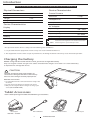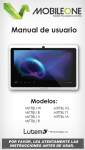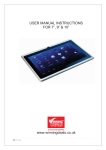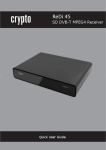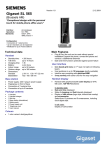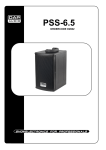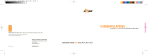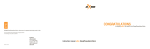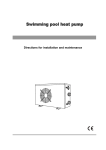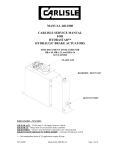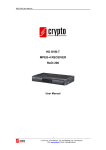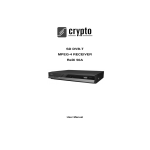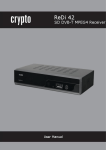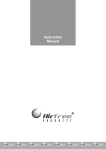Download User`s Manual Models
Transcript
Dual-Core Tablet PC User’s Manual Models: MITTBL1W MITTBL1B MITTBL1V MITTBL1R MITTBL1G MITTBL1Y MITTBL1A PLEASE READ THESE INSTRUCTIONS CAREFULLY BEFORE USE. Introduction Please conserve this instruction manual for future reference Physical Dimensions Device Characteristics Height 4.76” Frontal Camera Width 0.27” Resolution Length 7.16” Weight 0.62 lb 1.3 Mp Headphones Headphone Jack Device Characteristics 3.5 mm AC Adaptor Display Screen size 7” Resolution 800x480p Battery Type Lithium-ion Capacity 3.7 V 2 500 mAh Input voltage 100 - 240 V Current rating 2A Input frequency 50 - 60 Hz Output voltage 5 Vcc NOTE: The frontal camera does not support the zoom function, facial recognition or the tactile focus function. NOTE: Charching time is aproximately 2 hours “The operation of this device is subject to the following two conditions.” 1. it is possible that this equipment or device may not cause harmful interference. 2. This equipment or device must accept any interference. Including interference that may cause undesired operation. Charging the battery Before using the device for the first time, you must charge the battery Only use original Lutema chargers and cables. Unauthorized chargers and cables can cause the battery to explode and damage the device. CAUTION: Improper connection of the travel adapter can cause serious damage to the device . The warranty does not cover damage caused by improper use. Delicate connection 1. Do not pull hard on the connection between charger and the device. 2. Do not connect the charger too hard on your device. 3. Only use the original Lutema charger to charge your device(Model: MITBL1PWR). Tablet Accessories Your Tablet package includes the following accessories:: AC Adaptor 100-240V ~ 50-60Hz Mini USB Cable 1 USB Data Transfer Cable INTRODUCTION Lutema Stylus Tablet Features This section provides information about the features available on your tablet. Feature NOTE: Function Power Button • To switch the device on, press and hold Power adapter/ connection port • Connect the power adapter to power the tablet and charge the battery. Micro-USB Port • Connect USB devices or connected to your computer to transfer or synchronize data, music, photos, videos, contacts, etc. • Connect the USB cable to charge the battery. Front Mic • Capture audio. Front Camera • Capture an image or record video from the front camera. Speaker • Audio output for video playback and music. Touch Screen • Touch the screen to use the onscreen controls including buttons, menu items, and the onscreen keyboard. Feature Function The front camera does not support zoom, face recognition or the touch function to focus. NOTE: The tablet battery requires about 2 hours to fully charge. CAUTION: Use the original Lutema charger to charge the device. NOTE: MicroSD Expansion Slot • Supports up to 32GB of memory. We recommend Lutema SoundDrive Micro Memory available in 2GB, 4GB, 6GB, 8GB and 16GB. * Sold separately. Volume up Key • Press to increase the volume level. Volumen down Key • Press to decrease the volume level. Headphone Jack • Plug in any headset or speaker with a 3.5mm plug for alternate audio output. 2 FEATURES Recomendamos adquirir SoundDrive MicroSD para su tablet MobileOne CAUTION: Only use the original Lutema charger to charge your device. Get the car charging adaptor *Sold Separately (Model : MITTBL1CAR) Introduction to the Screen Powering the Tablet To power the tablet on press and hold the power key located on the top side of the device for 5 seconds. To power the device off, press the power key once. Locking and unlocking If when you power the device on you see a Lock icon it means your device is locked, to unlock touch the icon and drag to the right. The screen lock function can be modified under Settings Note: if the tablet remains idle for 10 seconds the screen will time out, to bring it back on press the power key for a full second. Desktop description The tablet features multiple desktops for a total of 5, to access the multiple desktops press and drag your finger left or right. You can find and/or set app shortcuts (like browser, clock, camera and others) for your convenience. Screen Unlock NOTE: Press the power key once to lock the screen immediately. Search Voice Search Access to Apps Pressing and holding on an app icon in the apps menu will allow you to set it to a desktop as a shortcut. To remove a shortcut from a desktop press and hold on the app icon and drag to the trash can icon. You can find an access to the app store in the upper right corner of the app menu. 3 INTRODUCTION TO THE SCREEN Status Bar description The status bar appears at the bottom of the screen and displays the following icons: Icon Function Return • Goes back a screen or exit an App Home • Exito to Home screen Task Manager* • Displays all the active applications. To close an App from the Task Manager press and hold on it for a full second and select "Remove from list" or you can see App info. Options • Displays a set of options to set wallpaper, create folders or view information, etc. WiFi strength • Displays the strenght of the WiFi signal. Time • Displays the current set time. Estado de la batería • Displays the battery charge level. NOTE: You can set the time and date as well as the time zone and format under settings. You can check the state of the battery charge at: • The charging LED light in the front face of the tablet: LED Status Description Fixed white color The battery is charging. Fast blinking (4 times per second) The device powers off by holding the power key. Off The battery is not charging. The tablet has not been plugged into any power source or the battery is full. Temporarily off NOTE: The battery is slowly charging but it doesn’t have sufficient charge to light the LED. If the power key is pressed during this stage the led will blink momentarily. Let the tablet charge longer or use the tablet while plugged with the AC adapter. You can check the exact percentage of battery charge under settings CAUTION: Only use the original Lutema charger to charge the device. Get the car charging adaptor *Sold Separately (Model : MITTBL1CAR) • The on-screen Battery icon. Battery Icon NOTE: Description The Battery is fully charged. The Battery is charging. The Tablet is working from Battery power and is discharching. The Battery as low charge. The Batttery is at critical level. 4 STATUS BAR DESCRIPTION Charging time is 2 hours for best results CAUTION: Only use the original Lutema charger to charge the device. Get the car charging adaptor *Sold Separately (Model : MITTBL1CAR) Wi-Fi Settings To turn Wireless internet access via Wi-Fi on or off: Touch on the Options icon on the status bar. Select System Settings from the menu that appears on the lower right corner of the srceen. Under Wireless & Networks touch on Wi-Fi to activate or deactivate Wireless internet access. 5 WI-FI SETTINGS Tablet Care CAUTION: Before cleaning your Tablet remove any cable still plugged to it. Wipe with a lightly dampened cloth. Do not use abrasive fluids or aerosol products that might have flammable substances. 1 Power the Tablet off . 2 Unplug any device connected to the tablet such as headphones, keyboards, speakers as well as from any power source. 3 Remove the Micro-SD card if inserted. 4 Lightly dampen a lint free piece of cloth with water or screen cleaner and softly wipe the Tablet’s surface until clean. Don’t allow any liquid to get inside any of the ports or crevices. NOTE: To avoid damage to the tablet or the screen, don’t spray any liquids directly onto the device. Only use products designed for cleaning screen surfaces and follow the instructions provided by the product. NOTE: Do not clean the keyboard with a damp cloth. Troubleshooting Touch Screen Issues Battery issues Issue Possible causes The battery won’t charge Possible solutions Issue • Unplug the Lutema AC The tablet is not responding or is behaving strangely Adapter from the wall socket and make sure the socket is working. • Carefully wipe the screen with a clean and dry cloth • Remove any Screen Protectors. • Check the cables and then plug the AC Adaptor into the wall socket and the tablet. Connectivity Issues Issue • Check all the Possible causes Tablet wont connect wirelessly connectors to make sure they’re plugged in correctly. Possible solutions 1 Make sure Wi-Fi is turned on under System Settings 2 Get closer to a The battery or the AC Adaptor is damaged. Wireless Access point Contact an authorized reseller to replace the battery or the AC Adaptor. 3 Contact Lutema’s Customer Support. The battery discharges too fast when the Tablet is in sleep mode If the tablet is not within range of wireless connections the Tablet will continue trying to find wireless signals which can cause the battery to drain faster. • Power the Tablet off for a while. • Move the tablet to an area where there is a wireless signal for it to connect to or turn off Wireless Connectivity temporarily. The Tablet does not power on The Battery is fully discharged • Charge the Tablet for at least 2 hours. • Press and hold the power key for at least 4 seconds. The Tablet won’t power off The tablet is not responding or is behaving strangely Internet connection is slow Press and hold the power key for at least 11 seconds to hard reset the tablet. • Reboot the Tablet. See “Powering the Tablet”. • Restore to Factory Settings. see “Restoring Factory Settings” • Contact Lutema’s Customer Support 6 TABLET CARE Wireless signal is too weak. Move your Tablet to a different area for better wireless signal reception. Additional Accessories Lutema’s MobileOne Tablet does not feature standard USB ports. To connect a portable keyboard (Model: MITTBLIKW - White, MITTBLIKB - Black y MITTBLIKR - Pink.) you need to connect it with supplied USB to Mini-USB adaptor cable. Keyboard Mini USB Cable Products Available Separately Model: MITTBLIKW | White MITTBLIKB | Black MITTBLIKP | Pink keyboard Case Model: MITTBLICAR Car Adaptor For Lutema MobileOne Tablet ATENTION We suggest some guidelines to ensure a longer life for your Tablet. Delicate Connection Do not pull hard on the charger cable while connected to your Tablet. Do not push down hard on the plug when connecting the AC Adaptor to your Tablet Only use the original Lutema AC Adaptor to charge your device. (Model: MITBL1PWR) 7 ACCESORIES