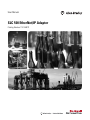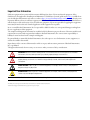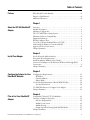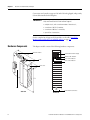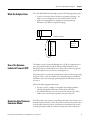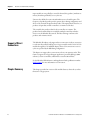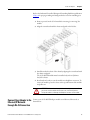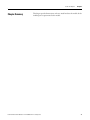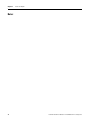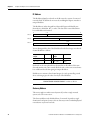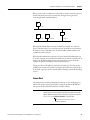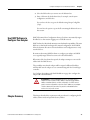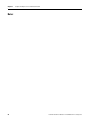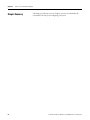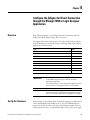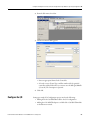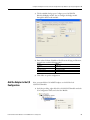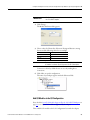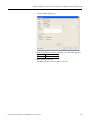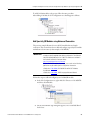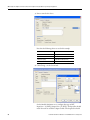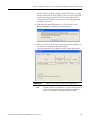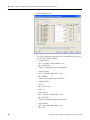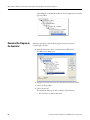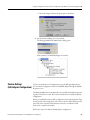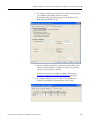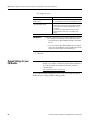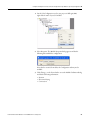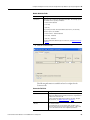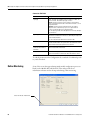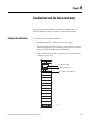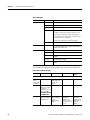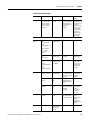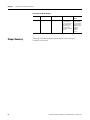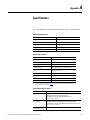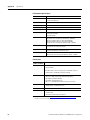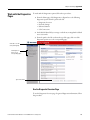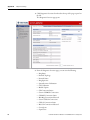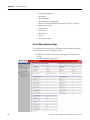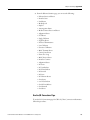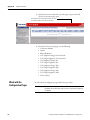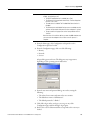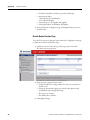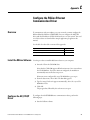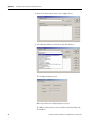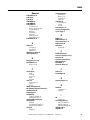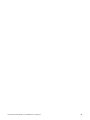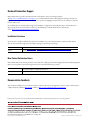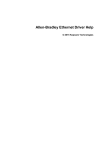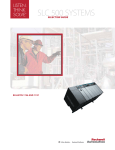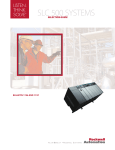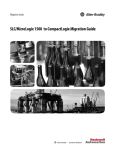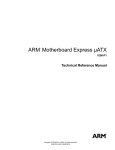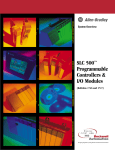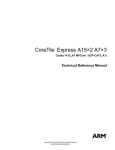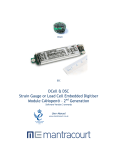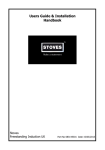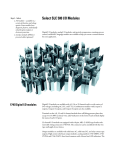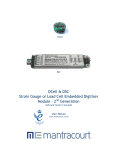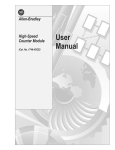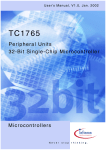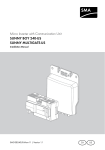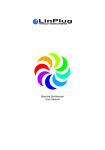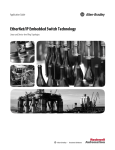Download 1747-UM076C-EN-E SLC 500 EtherNet/IP Adapter User Manual
Transcript
User Manual SLC 500 EtherNet/IP Adapter Catalog Number 1747-AENTR Important User Information Solid-state equipment has operational characteristics differing from those of electromechanical equipment. Safety Guidelines for the Application, Installation and Maintenance of Solid State Controls (publication SGI-1.1 available from your local Rockwell Automation sales office or online at http://www.rockwellautomation.com/literature/) describes some important differences between solid-state equipment and hard-wired electromechanical devices. Because of this difference, and also because of the wide variety of uses for solid-state equipment, all persons responsible for applying this equipment must satisfy themselves that each intended application of this equipment is acceptable. In no event will Rockwell Automation, Inc. be responsible or liable for indirect or consequential damages resulting from the use or application of this equipment. The examples and diagrams in this manual are included solely for illustrative purposes. Because of the many variables and requirements associated with any particular installation, Rockwell Automation, Inc. cannot assume responsibility or liability for actual use based on the examples and diagrams. No patent liability is assumed by Rockwell Automation, Inc. with respect to use of information, circuits, equipment, or software described in this manual. Reproduction of the contents of this manual, in whole or in part, without written permission of Rockwell Automation, Inc., is prohibited. Throughout this manual, when necessary, we use notes to make you aware of safety considerations. WARNING: Identifies information about practices or circumstances that can cause an explosion in a hazardous environment, which may lead to personal injury or death, property damage, or economic loss. ATTENTION: Identifies information about practices or circumstances that can lead to personal injury or death, property damage, or economic loss. Attentions help you identify a hazard, avoid a hazard, and recognize the consequence SHOCK HAZARD: Labels may be on or inside the equipment, for example, a drive or motor, to alert people that dangerous voltage may be present. BURN HAZARD: Labels may be on or inside the equipment, for example, a drive or motor, to alert people that surfaces may reach dangerous temperatures. IMPORTANT Identifies information that is critical for successful application and understanding of the product. Allen-Bradley, SLC 500, RSLogix 5000, Rockwell Automation, and TechConnect are trademarks of Rockwell Automation, Inc. Trademarks not belonging to Rockwell Automation are property of their respective companies. Preface Read this preface to familiarize yourself with the rest of the manual. It provides information concerning: • who should use this manual • the purpose of this manual • related documentation Who Should Use this Manual Use this manual if you are responsible for designing, installing, programming, or troubleshooting control systems that use the EtherNet/IP Adapter Module. You should have a basic understanding of electrical circuitry and familiarity with relay logic. If you do not, obtain the proper training before using this product. Purpose of this Manual This manual is a reference guide for the EtherNet/IP Adapter Module. It describes the procedures you use to install, program and troubleshoot your module. This manual also includes several application examples. Additional Resources These documents contain additional information concerning related Rockwell Automation products Resource Description Ethernet Design Considerations Reference Manual, publication ENET-RM002 Provides design considerations such as EtherNet/IP infrastructure components, features, protocol and prediction of system performance. EtherNet/IP Embedded Switch Technology Application Guide, publication ENET-AP005 Describes how to install, configure and maintain linear and Device-level Ring (DLR) networks using Rockwell Automation EtherNet/IP devices with embedded switch technology. EtherNet/IP Network Configuration User Manual, publication ENET-UM001 Describes how you can use EtherNet/IP communication modules with your Logix5000 controller and communicate with various devices on the Ethernet network. EtherNet/IP Web Server Module User Manual, publication ENET-UM527 Describes how to use the EtherNet/IP Web server module. Industrial Automation Wiring and Grounding Guidelines, publication 1770-4.1 Provides general guidelines for installing a Rockwell Automation industrial system. Product Certifications website, http://ab.com Provides declarations of conformity, certificates, and other certification details. Application Considerations for Solid-State Controls SGI-1.1 A description of important differences between solid-state programmable controller products and hard-wired electromechanical devices. National Electrical Code - Published by the National Fire Protection Association of Boston, MA. An article on wire sizes and types for grounding electrical equipment. Allen-Bradley Industrial Automation Glossary AG-7.1 A glossary of industrial automation terms and abbreviations. You can view or download publications at http://www.rockwellautomation.com/ literature/. To order paper copies of technical documentation, contact your local Rockwell Automation distributor or sales representative. Rockwell Automation Publication 1747-UM076C-EN-E - January 2013 iii Preface Notes: iv Rockwell Automation Publication 1747-UM076C-EN-E - January 2013 Table of Contents Preface Who Should Use this Manual . . . . . . . . . . . . . . . . . . . . . . . . . . . . . . . . . . . . . . iii Purpose of this Manual . . . . . . . . . . . . . . . . . . . . . . . . . . . . . . . . . . . . . . . . . . . . iii Additional Resources . . . . . . . . . . . . . . . . . . . . . . . . . . . . . . . . . . . . . . . . . . . . . . iii Chapter 1 About the SLC 500 EtherNet/IP Adapter Overview . . . . . . . . . . . . . . . . . . . . . . . . . . . . . . . . . . . . . . . . . . . . . . . . . . . . . . . . . . 1 Module Description . . . . . . . . . . . . . . . . . . . . . . . . . . . . . . . . . . . . . . . . . . . . . . . . 1 Hardware Components. . . . . . . . . . . . . . . . . . . . . . . . . . . . . . . . . . . . . . . . . . . . . 2 The 1747-AENTR in a Logix System . . . . . . . . . . . . . . . . . . . . . . . . . . . . . . . . 3 Hardware/Software Compatibility . . . . . . . . . . . . . . . . . . . . . . . . . . . . . . . . . . 4 Diagnostic Indicators . . . . . . . . . . . . . . . . . . . . . . . . . . . . . . . . . . . . . . . . . . . . . . . 4 What the Adapter Does . . . . . . . . . . . . . . . . . . . . . . . . . . . . . . . . . . . . . . . . . . . . 5 Use of the Common Industrial Protocol (CIP) . . . . . . . . . . . . . . . . . . . . . . . 5 Understand the Producer/Consumer Model . . . . . . . . . . . . . . . . . . . . . . . . . 5 Support of Direct Connections. . . . . . . . . . . . . . . . . . . . . . . . . . . . . . . . . . . . . . 6 Chapter Summary. . . . . . . . . . . . . . . . . . . . . . . . . . . . . . . . . . . . . . . . . . . . . . . . . . 6 Chapter 2 Install Your Adapter Set the Network Address Switches . . . . . . . . . . . . . . . . . . . . . . . . . . . . . . . . . . . 7 Determine Power Requirements. . . . . . . . . . . . . . . . . . . . . . . . . . . . . . . . . . . . . 8 Install the Adapter Module in the Chassis . . . . . . . . . . . . . . . . . . . . . . . . . . . . 8 Connect Your Adapter to the Ethernet/IP Network through RJ-45 Connection. . . . . . . . . . . . . . . . . . . . . . . . . . . . . . . . . . . . . . . . . . . . . . . . . . . . . . . . 9 Chapter Summary. . . . . . . . . . . . . . . . . . . . . . . . . . . . . . . . . . . . . . . . . . . . . . . . 11 Chapter 3 Configure the Adapter for Your EtherNet/IP Network Configuration Requirements . . . . . . . . . . . . . . . . . . . . . . . . . . . . . . . . . . . . . . IP Address . . . . . . . . . . . . . . . . . . . . . . . . . . . . . . . . . . . . . . . . . . . . . . . . . . . Gateway Address . . . . . . . . . . . . . . . . . . . . . . . . . . . . . . . . . . . . . . . . . . . . . Subnet Mask . . . . . . . . . . . . . . . . . . . . . . . . . . . . . . . . . . . . . . . . . . . . . . . . . Use the Rockwell Automation BootP/DHCP Utility . . . . . . . . . . . . . . . Save the Relation List . . . . . . . . . . . . . . . . . . . . . . . . . . . . . . . . . . . . . . . . . Use DHCP Software to Configure Your Adapter . . . . . . . . . . . . . . . . . . . Chapter Summary. . . . . . . . . . . . . . . . . . . . . . . . . . . . . . . . . . . . . . . . . . . . . . . . 13 14 14 15 16 18 19 19 Chapter 4 Plan to Use Your EtherNet/IP Adapter Compatible 1746 and 1747 I/O Modules . . . . . . . . . . . . . . . . . . . . . . . . . . Overview of Adapter Operation . . . . . . . . . . . . . . . . . . . . . . . . . . . . . . . . . . . Software Requirements . . . . . . . . . . . . . . . . . . . . . . . . . . . . . . . . . . . . . . . Module Connections . . . . . . . . . . . . . . . . . . . . . . . . . . . . . . . . . . . . . . . . . Module Keying. . . . . . . . . . . . . . . . . . . . . . . . . . . . . . . . . . . . . . . . . . . . . . . Output Operation During Fault and Idle Modes . . . . . . . . . . . . . . . . Chapter Summary. . . . . . . . . . . . . . . . . . . . . . . . . . . . . . . . . . . . . . . . . . . . . . . . Rockwell Automation Publication 1747-UM076C-EN-E - January 2013 21 23 24 24 25 25 25 v Table of Contents Chapter 5 Configure the Adapter for Direct Connection through the RSLogix 5000 or Logix Designer Software Overview . . . . . . . . . . . . . . . . . . . . . . . . . . . . . . . . . . . . . . . . . . . . . . . . . . . . . . . . Set Up the Hardware . . . . . . . . . . . . . . . . . . . . . . . . . . . . . . . . . . . . . . . . . . . . . Create the Example Application . . . . . . . . . . . . . . . . . . . . . . . . . . . . . . . . . . . Configure the I/O . . . . . . . . . . . . . . . . . . . . . . . . . . . . . . . . . . . . . . . . . . . . . . . . Add the Local EtherNet/IP Bridge to the I/O Configuration. . . . . Add the Adapter to the I/O Configuration . . . . . . . . . . . . . . . . . . . . . . . . . Add I/O Modules to the I/O Configuration . . . . . . . . . . . . . . . . . . . . Add Specialty I/O Modules using Advanced Connection . . . . . . . . Download the Program to the Controller. . . . . . . . . . . . . . . . . . . . . . . . . . . Custom Settings (Edit Adapter Configuration) . . . . . . . . . . . . . . . . . . . . . . . . . . . . . . . . . . . . . Custom Settings for your I/O Module. . . . . . . . . . . . . . . . . . . . . . . . . . . . . . . . . . . . . . . . . . . . . . . . . . . . . . Online Monitoring . . . . . . . . . . . . . . . . . . . . . . . . . . . . . . . . . . . . . . . . . . . . . . . Chapter Summary . . . . . . . . . . . . . . . . . . . . . . . . . . . . . . . . . . . . . . . . . . . . . . . . 27 27 28 29 30 31 33 37 42 43 46 50 51 Chapter 6 Troubleshoot with the Status Indicators Interpret the Indicators . . . . . . . . . . . . . . . . . . . . . . . . . . . . . . . . . . . . . . . . . . . 53 Chapter Summary . . . . . . . . . . . . . . . . . . . . . . . . . . . . . . . . . . . . . . . . . . . . . . . . 56 Appendix A Specifications . . . . . . . . . . . . . . . . . . . . . . . . . . . . . . . . . . . . . . . . . . . . . . . . . . . . . . . . . . . . . . . . . 57 Appendix B Adapter Web Dialogs Overview . . . . . . . . . . . . . . . . . . . . . . . . . . . . . . . . . . . . . . . . . . . . . . . . . . . . . . . . Work with the Home Page . . . . . . . . . . . . . . . . . . . . . . . . . . . . . . . . . . . . . . . . Work with the Diagnostics Pages . . . . . . . . . . . . . . . . . . . . . . . . . . . . . . . . . . Use the Diagnostic Overview Page . . . . . . . . . . . . . . . . . . . . . . . . . . . . . Use the Network Settings Page. . . . . . . . . . . . . . . . . . . . . . . . . . . . . . . . . Use the Ethernet Statistics Page . . . . . . . . . . . . . . . . . . . . . . . . . . . . . . . . Use the I/O Connections Page. . . . . . . . . . . . . . . . . . . . . . . . . . . . . . . . . Work with the Configuration Pages. . . . . . . . . . . . . . . . . . . . . . . . . . . . . . . . Use the Device Identity Page. . . . . . . . . . . . . . . . . . . . . . . . . . . . . . . . . . . Use the Network Configuration Page . . . . . . . . . . . . . . . . . . . . . . . . . . Use the Device Services Page. . . . . . . . . . . . . . . . . . . . . . . . . . . . . . . . . . . 59 59 61 61 63 64 65 66 68 68 70 Appendix C Configure the RSLinx Ethernet Communication Driver Index vi Overview . . . . . . . . . . . . . . . . . . . . . . . . . . . . . . . . . . . . . . . . . . . . . . . . . . . . . . . . Install the RSLinx Software . . . . . . . . . . . . . . . . . . . . . . . . . . . . . . . . . . . . . . . Configure the AB_ETH/IP Driver . . . . . . . . . . . . . . . . . . . . . . . . . . . . . . . . ................................................................. 71 71 71 75 Rockwell Automation Publication 1747-UM076C-EN-E - January 2013 Chapter 1 About the SLC 500 EtherNet/IP Adapter Overview Module Description This chapter provides an introduction to the features and functionalities of the 1747-AENTR SLC 500 EtherNet/IP Adapter. It includes the following sections. Topic Page Module Description 1 Hardware Components 2 The 1747-AENTR in a Logix System 3 Hardware/Software Compatibility 4 Diagnostic Indicators 4 What the Adapter Does 5 Use of the Common Industrial Protocol (CIP) 5 Understand the Producer/Consumer Model 5 Support of Direct Connections 6 The 1747-AENTR Adapter enables CompactLogix and ControlLogix processors to control SLC I/O modules. It is primarily designed to enable migration of existing SLC controlled systems to Logix-based systems. The adapter mainly acts as a gateway between the SLC backplane and EtherNet/IP and typically replaces an SLC controller in the 1746 rack. On remote SLC racks, it replaces the 1747-ASB module or the ControlNet adapters 1747-ACN15 and 1747-ACNR15. Control of the backplane I/O is accomplished with a CompactLogix or ControlLogix controller communicating through an EtherNet/IP router in the Logix backplane, across EtherNet/IP, and into the 1747-AENTR gateway. As a gateway between the SLC backplane and EtherNet/IP, the 1747-AENTR module is a CIP server (for both Explicit Messaging and I/O) on the Ethernet port, and an SLC host on the 1746 backplane. Rockwell Automation Publication 1747-UM076C-EN-E - January 2013 1 Chapter 1 About the SLC 500 EtherNet/IP Adapter Connections can be made to support 1746 and 1747 analog, digital, and specialty I/O modules installed in the backplane. IMPORTANT Logix Designer application (previously RSLogix 5000) revision 21 and later, and firmware revision 2.001 and later supports: • multiple chassis, with a maximum number of three chassis; • a maximum of 30 SLC I/O modules; • a maximum of 96 Class 1 connections; • up to 8 Class 3 connections. For the complete list of supported I/O modules, see the table, List of I/O Modules Supported by the 1747-AENTR Adapter on page 21. Hardware Components The adapter module consists of the following hardware components: 1747-AENTR Network switches 5.1 4-character dot matrix display 5 LINK1 LINK2 MOD Module status indicator Link 2 status indicator Latch Link 1 status indicator Front cover 7 1.3 5.72 PCB Link 1 Link 2 RJ-45 Ethernet connectors Side view 2 Front view Rockwell Automation Publication 1747-UM076C-EN-E - January 2013 About the SLC 500 EtherNet/IP Adapter 45845 Chapter 1 45846 Right side view Left side view Ethernet connectors (RJ-45) 1 8 8 1 45844 Bottom view The 1747-AENTR in a Logix System In this example, the I/O modules communicate with the controller through the 1747-AENTR adapter. The controller can produce and consume tags to the I/O. Configuration of devices and the network is done through the personal computer running the controller and configuration software. PC running controller and Rockwell Automation configuration software EtherNet/IP Network ControlLogix Controller Rockwell Automation Publication 1747-UM076C-EN-E - January 2013 PanelView Terminal 1747-AENTR Adapter 45848 3 Chapter 1 About the SLC 500 EtherNet/IP Adapter Hardware/Software Compatibility Diagnostic Indicators 4 The adapter and the applications described in this manual is compatible with the following firmware revisions and software releases. Product Firmware Revision/ Software Release 1747-AENTR 1.001 or later Logix controller v20 or later RSLogix 5000 or Logix Designer v20 or later RSLinx software v2.59 or later The module has the following diagnostic indicators: • Link 1 and Link 2 status indicator • Module indicator • 4-character status display Rockwell Automation Publication 1747-UM076C-EN-E - January 2013 About the SLC 500 EtherNet/IP Adapter What the Adapter Does Chapter 1 The 1747-AENTR EtherNet/IP adapter performs the following primary tasks: • Control of real-time I/O data (also known as implicit messaging) – the adapter serves as a bridge between I/O modules and the network • Support of messaging data for configuration and programming information (also known as explicit messaging) CONTROLLER E N B T EtherNet/IP Network 1 7 4 7 A E N T R Use of the Common Industrial Protocol (CIP) SLC I/O Other Network Devices The adapter uses the Common Industrial Protocol (CIP), the application layer protocol specified for EtherNet/IP, the Ethernet Industrial Protocol. It is a message-based protocol that implements a relative path to send a message from the producing device in a system to the consuming devices. The producing device contains the path information that steers the message along the proper route to reach its consumers. Since the producing device holds this information, other devices along the path simply pass this information; they do not store it. This has the following significant benefits: • You do not need to configure routing tables in the bridging modules, which greatly simplifies maintenance and module replacement. • You maintain full control over the route taken by each message, which enables you to select alternative paths for the same end device. Understand the Producer/ Consumer Model The CIP producer and consumer networking model replaces the old source and destination (master and slave) model. The producer and consumer model reduces network traffic and increases speed of transmission. In traditional I/O systems, controllers poll input modules to obtain their input status. In the CIP system, Rockwell Automation Publication 1747-UM076C-EN-E - January 2013 5 Chapter 1 About the SLC 500 EtherNet/IP Adapter input modules are not polled by a controller. Instead, they produce (multicast or unicast) their data periodically or at a cyclic rate. Unicast is the default for version 20 with multicast as a selectable option. The frequency of update depends upon the options chosen during configuration and where on the network the input module resides. The input module, therefore, is a producer of input data, and the controller is a consumer of the data. The controller also produces data for other controllers to consume. The produced and consumed data is accessible by multiple controllers and other devices over the EtherNet/IP network. This data exchange conforms to the producer and consumer model. Support of Direct Connections The EtherNet/IP adapter only supports direct connections. A direct connection is a real-time data transfer link between a Logix controller and a 1746/1747 I/O module through the 1747-AENTR adapter. Direct I/O connections occur at a cyclic rate specified by the RPI during configuration. The adapter can support direct connections to devices in expansion racks. This feature is supported on Logix Designer application (previously RSLogix 5000 software) revision 21 and later, and firmware revision 2.001 and later. See the EtherNet/IP Performance and Application Guide, publication number ENET-AP001, for more information on connections. Chapter Summary 6 This chapter provided an overview of the module features, what it does, and its function in a Logix system. Rockwell Automation Publication 1747-UM076C-EN-E - January 2013 Chapter 2 Install Your Adapter This chapter describes how to install the 1747-AENTR adapter and connect it to the EtherNet/IP network. The following table lists where to find specific information. Topic Set the Network Address Switches Page Set the Network Address Switches 7 Determine Power Requirements 8 Install the Adapter Module in the Chassis 8 Connect Your Adapter to the Ethernet/IP Network through RJ-45 Connection 9 Chapter Summary 11 The network address switches are set to 999 and DHCP enabled, by default. You can set the network Internet Protocol (IP) address in the following ways: • Use the network address switches on the module. • Use a Dynamic Host Configuration Protocol (DHCP) server, such as Rockwell Automation BootP/DHCP. • Retrieve the IP address from nonvolatile memory. The adapter reads the network address switches first to determine if the switches are set to a valid number. You set the node address by using the network address switches. Valid settings range from 001…254. When the switches are set to a valid number, the adapter’s IP address is 192.168.1.xxx (where xxx represents the number set on the switches). Rockwell Automation Publication 1747-UM076C-EN-E - January 2013 7 Chapter 2 Install Your Adapter The adapter’s subnet mask is 255.255.255.0 and the gateway address is set to 0.0.0.0. The adapter does not have a host name assigned, or use any Domain Name System when using the network address switch settings. If the switches are set to an invalid number (for example, 000 or a value greater than 254 excluding 888), the adapter checks to see if DHCP is enabled. Setting the switches to 888 restores default factory settings. IMPORTANT If you set the value of the adapter switch to 888 and then power cycle the module, the following occurs: • The DHCP Enabled function is enabled (set to True). • The Ethernet link is negotiated automatically. The Auto Negotiate function is set to True. • The web server is enabled. The Disabled Web Server function is disabled. • The Ethernet ports are disabled. Both ports are re-enabled once the switches are returned to their previous value and power is cycled. DHCP Enabled and Not Enabled DHCP Enabled and Not Enabled If DHCP is Then the Adapter Enabled Asks for an address from a DHCP server. The DHCP server also assigns other Transport Control Protocol (TCP) parameters. The 1747-AENTR factory default is DHCP enabled. When you apply power, the module sends a message containing its hardware address to any DHCP server on the network. The server(s) replies by sending a message with an appropriate IP address for the adapter. The adapter responds by acknowledging to a server that it will use the offered IP address. Not enabled Uses the IP address (along with other TCP configurable parameters) stored in nonvolatile memory. When the IP address assigned to the module, as indicated in the four-character dot matrix status display, is changed through the DHCP configuration utility, the DHCP is disabled. When power is cycled to the device, it uses the new configuration and implements the new IP address. See the chapter, Configure the Adapter for Your EtherNet/IP Network on page 13, for information on how to use your BootP/DHCP utility to configure your adapter for the network. Determine Power Requirements The Ethernet adapter requires 5V DC with current consumption of 470 mA. The power is supplied through backplane from SLC power supply. Remember to consider this requirement when planning your system configuration. Install the Adapter Module in the Chassis After you set the appropriate switch assemblies for your adapter module, follow these procedures for installation. 8 Rockwell Automation Publication 1747-UM076C-EN-E - January 2013 Install Your Adapter Chapter 2 Refer to the Industrial Controller Wiring and Grounding Guidelines publication 1770-4.1 for proper grounding and wiring methods to use when installing your module. 1. Remove power from the I/O chassis before inserting (or removing) the module. 2. Align the circuit board with the chassis card guide in the left slot. 3. Install the module in slot 0 of the chassis by aligning the circuit board with the chassis card guide. The 1747-AENTR module must be installed only in slot 0 (leftmost slot)of the chassis. 4. Press firmly and evenly to seat the module in its backplane connectors. To remove the module, press the releases at the top and bottom of the module and pull it out. ATTENTION: Do not force the module into the backplane connector. If you cannot seat the module with firm pressure, check the alignment. Forcing the module can damage the backplane connector or the module. Connect Your Adapter to the Ethernet/IP Network through RJ-45 Connection Connect your 1747-AENTR adapter module to an Ethernet/IP network as shown below: Rockwell Automation Publication 1747-UM076C-EN-E - January 2013 9 Chapter 2 Install Your Adapter Wire the RJ-45 connectors as shown. Signal 1 TxData+ 2 TxData- 3 Recv Data+ 4 Reserved 5 Reserved 6 Recv Data- 7 Reserved 8 Reserved RJ-45 RJ-45 connectors 1 8 8 1 45844 1747-AENTR module bottom view To connect the module to the network, follow these steps: WARNING: If you connect or disconnect the communication cable with power applied to this module or any device on the network, an electrical arc can occur. This could cause an explosion in hazardous location installations. Be sure that power is removed or the area is nonhazardous before proceeding. 1. Attach the cables with the RJ-45 connectors to the two Ethernet ports on the bottom of the module. 2. Attach the other end of the cables to the devices in your network. IMPORTANT 10 To install systems with rack extensions, you can refer to the SLC 500 Modular Hardware Style User Manual, publication 1747-UM011. Rockwell Automation Publication 1747-UM076C-EN-E - January 2013 Install Your Adapter Chapter Summary Chapter 2 This chapter provided instructions on how to install and wire the module. It also included power requirements for the module. Rockwell Automation Publication 1747-UM076C-EN-E - January 2013 11 Chapter 2 Install Your Adapter Notes: 12 Rockwell Automation Publication 1747-UM076C-EN-E - January 2013 Chapter 3 Configure the Adapter for Your EtherNet/IP Network Before using your adapter in an EtherNet/IP network, you need to configure it with an IP address, subnet mask, and optional Gateway address. This chapter describes these configuration requirements and the procedures for providing them. Here are ways you can do this: • Use the Rockwell Automation BootP/DHCP utility, version 2.3 or later, that ships with RSLogix 5000 or RSLinx software. – You can also use this utility to reconfigure a device with an IP address you must change. • Use a third party DHCP server. • Use the Network Address rotary switches. • Have your network administrator configure the adapter via the network DHCP server. See the table for a list of where to find information in this chapter. Configuration Requirements Topic Page Configuration Requirements 13 Use the Rockwell Automation BootP/DHCP Utility 16 Use DHCP Software to Configure Your Adapter 19 Before you can use your adapter, you must configure its IP address, its subnet mask, and, optionally, a gateway address. You can use the Rockwell Automation BootP utility, version 2.3 or later, to perform the configuration. You can also use a DHCP server or the network address switches to configure these parameters. If you need to reset the adapter to factory defaults, see Work with the Configuration Pages on page 66. Rockwell Automation Publication 1747-UM076C-EN-E - January 2013 13 Chapter 3 Configure the Adapter for Your EtherNet/IP Network IP Address The IP address identifies each node on the IP network, or system of connected networks. Each TCP/IP node on a network, including the adapter, must have a unique IP address. The IP address is 32 bits long and has a Network ID part and Host ID part. Networks are classified A, B, C, or other. The class of the network determines how an IP address is formatted. 7 8 Class A 0 0 Class B 0 10 Class C 0 110 31 Network ID Host ID 31 15 16 Network ID Host ID 23 24 Network ID 31 Host ID You can distinguish the class of the IP address from the first integer in its dotteddecimal IP address as follows: Range of first integer Class Range of first integer Class 0 1…27 A 192…223 C 128…191 B 224… 255 Other Each node on the same physical network must have an IP address of the same class and must have the same network ID. Each node on the same network must have a different Host ID thus giving it a unique IP address. IP addresses are written as four decimal integers (0…255) separated by periods where each integer gives the value of one byte of the IP address. EXAMPLE For example, the 32-bit IP address: 10000000 00000001 00000000 00000001 is written as 128.1.0.1 Gateway Address This section applies to multi-network systems. If you have a single network system, refer to the next section. The Gateway Address is the default address of a network. It provides a single domain name and point of entry to the site. Gateways connect individual physical networks into a system of networks. 14 Rockwell Automation Publication 1747-UM076C-EN-E - January 2013 Configure the Adapter for Your EtherNet/IP Network Chapter 3 When a node needs to communicate with a node on another network, a gateway transfers the data between the two networks. The figure shows gateway G connecting Network 1 with Network 2. A 128.1.0.1 128.1.0.2 Network 1 G B C 128.2.0.1 128.2.0.2 128.2.0.3 Network 2 When host B with IP address 128.2.0.1 communicates with host C, it knows from C’s IP address that C is on the same network. In an Ethernet environment, B can then resolve C’s IP address into a hardware address (MAC address) and communicate with C directly. When host B communicates with host A, it knows from A’s IP address that A is on another network (the network IDs are different). In order to send data to A, B must use the IP address of the gateway connecting the two networks. In this example, the gateway’s IP address on Network 2 is 128.2.0.3. The gateway has two IP addresses (128.1.0.2 and 128.2.0.3). The first must be used by hosts on Network 1 and the second must be used by hosts on Network 2. To be usable, a gateway of a host must be addressed using a network ID matching its own. Subnet Mask The subnet mask is used for splitting IP networks into a series of subgroups, or subnets. The mask is a binary pattern that is matched up with the IP address to turn part of the Host ID address field into a field for subnets. EXAMPLE Take Network 2 (a Class B network) in the previous example and add another physical network. Selecting the following subnet mask would add two additional network ID bits, allowing for four physical networks: 11111111 11111111 11000000 00000000 = 255.255.192.0 These two bits of the Host ID are used to extend the netdwork ID. Rockwell Automation Publication 1747-UM076C-EN-E - January 2013 15 Chapter 3 Configure the Adapter for Your EtherNet/IP Network Two bits of the Class B host ID are used to extend the network ID. Each unique combination of bits in the part of the Host ID where subnet mask bits are 1 specifies a different physical network. The new configuration is: A 128.1.0.1 Network 1 128.1.0.2 G B C 128.2.64.1 128.2.64.3 128.2.64.2 Network 2.1 G2 D E 128.2.128.1 128.2.128.3 128.2.128.2 Network 2.2 A second network with Hosts D and E was added. Gateway G2 connects Network 2.1 with Network 2.2. Hosts D and E will use Gateway G2 to communicate with hosts not on Network 2.2. Hosts B and C will use Gateway G to communicate with hosts not on Network 2.1. When B is communicating with D, G (the configured Gateway for B) will route the data from B to D through G2. Use the Rockwell Automation BootP/DHCP Utility The Rockwell Automation BootP/DHCP utility is a standalone program that incorporates the functionality of standard BootP software with a user friendly graphical interface. It is located in the Utility directory on the RSLogix 5000 software installation CD. The adapter must have DHCP enabled (factory default and the network address switches set to an invalid value) to use the utility. To configure your adapter using the BootP utility, perform the following steps: 16 Rockwell Automation Publication 1747-UM076C-EN-E - January 2013 Configure the Adapter for Your EtherNet/IP Network Chapter 3 1. Run the BootP software. In the BOOTP Request History panel you see the hardware addresses of devices issuing BootP requests. 2. Double-click the hardware address of the device you want to configure. The New Entry dialog appears with the device’s Ethernet Address (MAC). 3. Enter the IP Address you want to assign to the device and click OK. The device is added to the Relation List, displaying the Ethernet Address (MAC) and corresponding IP Address, Hostname, and Description (if applicable). Rockwell Automation Publication 1747-UM076C-EN-E - January 2013 17 Chapter 3 Configure the Adapter for Your EtherNet/IP Network When the address displays in the IP Address column in the Request History section, the IP address assignment has been made. 4. To make this configuration static in the device, highlight the device in the Relation List panel, and click the Disable BOOTP/DHCP button. When power is cycled to the device, it uses the configuration saved in nonvolatile memory and will not issue a DHCP request. 5. To enable DHCP for a device with DHCP disabled, highlight the device in the Relation List, and click the Enable DHCP button. You must have an entry for the device in the Relation List panel to reenable DHCP. Save the Relation List You can save the Relation List for later use. To save the Relation List, perform the following steps: 1. Select Save As... from the File menu. The Save As dialog appears. 18 Rockwell Automation Publication 1747-UM076C-EN-E - January 2013 Configure the Adapter for Your EtherNet/IP Network Chapter 3 2. Select the folder where you want to save the Relation List. 3. Enter a File name for the Relation List, for example, control system configuration, and click Save. You can leave the Save as type at the default setting: Bootp Config Files (*.bpc). You now have the option to open the file containing the Relation List at a later session. Use DHCP Software to Configure Your Adapter DHCP (Dynamic Host Configuration Protocol) software automatically assigns IP addresses to client stations logging onto a TCP/IP network. DHCP is based on BootP and maintains some backward compatibility. The main difference is that BootP was designed for manual configuration, while DHCP allows for dynamic allocation of network addresses and configurations to newly attached devices. Be cautious about using DHCP software to configure your adapter. A DHCP server typically assigns a finite lease time to the offered IP address. When 50% of the leased time has expired, the adapter attempts to renew its IP address with the DHCP server. The possibility exists that the adapter will be assigned a different IP address, which would cause the adapter to cease communicating with the ControlLogix controller. See Configure the Adapter with Fixed IP Address on page 45 to configure the adapter with a fixed IP address. ATTENTION: To avoid unintended control or loss of control, the I/O adapter must be assigned a fixed IP address. A dynamically provided IP address should be used only at initial configuration. If a DHCP server is used, it must be configured to assign the same IP address to your adapter. Failure to observe this precaution may result in unintended machine motion or loss of process control. Chapter Summary This chapter described the requirements and procedures for configuring the IP address, subnet mask, and optional Gateway address. Rockwell Automation Publication 1747-UM076C-EN-E - January 2013 19 Chapter 3 Configure the Adapter for Your EtherNet/IP Network Notes: 20 Rockwell Automation Publication 1747-UM076C-EN-E - January 2013 Chapter 4 Plan to Use Your EtherNet/IP Adapter This chapter explains how the adapter operates on Ethernet and provides information to assist you in configuring your system. This includes information on: • compatible 1746 and 1747 modules • overview of adapter operation • software requirements • module connections • module keying • output operation during Fault and Idle modes Compatible 1746 and 1747 I/O Modules The majority of 1746 and 1747 discrete, analog and specialty modules are compatible with the 1747-AENTR adapter. The following tables provide lists of supported and unsupported modules. List of I/O Modules Supported by the 1747-AENTR Adapter Catalog Number Type Catalog Number Type 1746-IA4 AC Digital Input Module 1746-OG16 DC Digital Output Module 1746-IA8 AC Digital Input Module 1746-OV8 DC Digital Output Module 1746-IA16 AC Digital Input Module 1746-OV16 DC Digital Output Module 1746-IB8 DC Digital Input Module 1746-OV32 DC Output Module 1746-IB16 DC Digital Input Module 1746-OVP16 DC Digital Output Module 1746-IB32 DC Input Module 1746-OW4 AC/DC Relay Output Module 1746-IC16 DC Digital Input Module 1746-OW8 AC/DC Relay Output Module 1746-IG16 DC Digital Input Module 1746-OW16 AC/DC Relay Output Module 1746-IH16 DC Digital Input Module 1746-OX8 AC/DC Relay Output Module 1746-IM4 AC Digital Input Module 1746-FIO4I Analog Combination Module 1746-IM8 AC Digital Input Module 1746-FIO4V Analog Combination Module 1746-IM16 AC Digital Input Module 1746-INT4 Thermocouple Isolated Input Module 1746-IN16 AC/DC Digital Input Module 1746-NI4 Analog Input Module 1746-IO4 Digital Combination Module 1746-NI8(1) Analog Input Module 1746-IO8 Digital Combination Module 1746-NIO4I Analog Combination Module 1746-IO12 Digital Combination Module 1746-NIO4V Analog Combination Module Rockwell Automation Publication 1747-UM076C-EN-E - January 2013 21 Chapter 4 Plan to Use Your EtherNet/IP Adapter List of I/O Modules Supported by the 1747-AENTR Adapter Catalog Number Catalog Number Type 1746-IO12DC Digital Combination Module 1746-NO4I Analog Output Module 1746-ITB16 DC Digital Input Module 1746-NO4V Analog Output Module 1746-ITV16 DC Digital Input Module 1746-NR4 RTD/Resistance Input Module 1746-IV8 DC Digital Input Module 1746-NT4 Thermocouple/mV Input Module DC Digital Input Module 1746-NI16V(1) Analog Input Module DC Digital Input Module 1746-NI16I(1) Analog Input Module 1746-OA8 AC Digital Output Module 1746-NR8(1) RTD/Resistance Input Module 1746-OA16 AC Digital Output Module 1746-NT8 Thermocouple/mV Input Module AC Digital Output Module 1746-NO8I(1) Analog Output Module 1746-OB6EI DC Digital Output Module 1746-NO8V(1) Analog Output Module 1746-OB8 DC Digital Output Module 1746-HSTP1 Stepper Controller Module DC Digital Output Module 1746-HSCE(2) High-Speed Counter Module 1746-OB16E DC Digital Output Module 1746-HSCE2(1) Multi-Channel High-Speed Counter Module 1746-OB32 DC Digital Output Module 1746-QS(2) Synchronized Axes Control Module 1746-OB32E DC Digital Output Module 1746-OBP16 DC Digital Output Module 1746-OBP8 DC Digital Output Module 1746-IV16 1746-IV32 1746-OAP12 1746-OB16 Type (1) This module supports multiple operating classes. The 1747-AENTR adapter automatically promotes multiclass modules to the highest supported class. The 1746-NI16I, 1746-NI16V, 1746-NR8, 1746-NI8, 1746-NO8I, 1746NO8V modules are promoted from class 1 to class 3. The 1746-HSCE2 module is promoted from class 1 to class 4. (2) This specialty module uses Advanced module connection. Refer to the User Manual specific to the I/O module to learn about its connection configuration requirements. List of I/O Modules NOT Supported by the 1747-AENTR Adapter Catalog Number Type 1746-HSRV Servo Control Module 1746-BTM(1) Barrel Temperature Module 1747-DCM1(1) Direct Communication Modules 1747-DCM2(1) 1747-DCM3(1) 1747-DCM4(1) 1747-KE/A(1) DH-485/RS-232C Interface Modules 1747-KE/B(1) 22 1747-KFC15 ControlNet to RS-232C Interface Module 1747-SDN/D(1) DeviceNet Scanner module 1747-SCNR(1) ControlNet Scanner module 1747-SN Remote I/O Scanner Module Rockwell Automation Publication 1747-UM076C-EN-E - January 2013 Plan to Use Your EtherNet/IP Adapter Chapter 4 List of I/O Modules NOT Supported by the 1747-AENTR Adapter Catalog Number 1747-BSN (2) Type Back-Up Remote I/O Scanner Module 1746-QV Open Loop Velocity Control Module 1746-BLM Blow Molding Module 1746-MPM Mold Pressure Module 1203-SM1(1) Scanport Module (Class 4 operation) (1) The module is not supported by the 1747-AENTR but appears in the RSLogix 5000 pick list (Select Module Type dialog). (2) The 1747-AENTR is not designed for redundancy support. IMPORTANT Any 1746/1747 module that is not included in the lists of supported and unsupported modules is not supported by the 1747-AENTR, as of the date of writing of this User Manual. Consult the manufacturer of any third party module to determine if the module is supported by the 1747-AENTR adapter. Overview of Adapter Operation As a gateway between the SLC backplane and EtherNet/IP, the 1747-AENTR module serves as a CIP server (for both Explicit Messaging and I/O) on the Ethernet port, and an SLC host on the 1746 backplane. Connections can be made to supported I/O modules installed in the backplane. See List of I/O Modules Supported by the 1747-AENTR Adapter, on page 21. The module employs the Rockwell Automation Embedded Switch Toolkit. This implementation is an IEEE 802.3 standard compliant, Layer 2 switch that is compatible with the IEEE 802.1 ID standard. It has three ports: two are external ports that function as physical ports of the product and one is an internal port that connects to the host CPU. Each of the three ports has an IEEE 802.3 compliant MAC and the ports are interconnected with each other through full wire speed, non-blocking switching logic. The Embedded Switch Toolkit provides support for the EtherNet/IP DLR protocol. The adapter only supports direct connection to individual modules. Up to 96 connections per adapter are possible with a maximum of 240 words supported per connection on firmware revision 2.001 and Logix Designer application revision 21. The input data attributes correspond directly to the read area of the I/O module’s data table image. The output attributes correspond directly to the write area of the I/O module’s data table image. IMPORTANT Rockwell Automation Publication 1747-UM076C-EN-E - January 2013 On firmware revision 1.001 and RSLogix 5000 revision 20, the adapter only supports up to 32 connections per adapter, with a maximum of 240 words supported per connection. 23 Chapter 4 Plan to Use Your EtherNet/IP Adapter Communication between the 1747-AENTR module and the I/O modules is polled, similar to an SLC controller scan cycle. The adapter maintains a list of the module ID for each slot, and handles electronic key validation during connection requests, while processing ForwardOpen requests to the Connection Manager. Software Requirements RSLogix 5000 revision 20 or greater and RSLinx version 2.59 or greater are required to configure the 1747-AENTR adapter. For more information on how to configure your device, see Configure the Adapter for Direct Connection through the RSLogix 5000 or Logix Designer Application on page 27. IMPORTANT Logix Designer application (previously RSLogix 5000) revision 21 and later supports direct connections to more than 13 slots. Module Connections The 1747-AENTR adapter supports module connections. Module connection is performed in a deterministic and repeatable manner. This connection allows a memory and Ethernet bandwidth efficient way to connect to individual modules. Each connection can be configured with the following connection types: 1. Exclusive Owner – specifies an independent connection where a single device controls the output states in the target device. If you have an existing Exclusive Owner connection to a target device, you cannot specify another Exclusive Owner or Redundant connection to that same target device. The 1747-AENTR adapter supports one Exclusive Owner connection per SLC module. 2. Input Only – specifies an independent connection where a device receives inputs from the target device and sends configuration data to the target device. An Input Only connection does not send outputs; it only receives inputs. You can specify multiple Input Only connections to the target device from different originators. The 1747-AENTR adapter supports up to five Input Only connections per SLC module. Listen Only – specifies a dependent connection where a device receives inputs from the target device, but does not send configuration data with the target device. A Listen Only connection only functions properly when another non-Listen Only connection exists to the same target device. A Listen Only connection does not send outputs; it only receives inputs. You can specify multiple Listen Only connections to the target device from 24 Rockwell Automation Publication 1747-UM076C-EN-E - January 2013 Plan to Use Your EtherNet/IP Adapter Chapter 4 different originators. The 1747-AENTR adapter supports up to five Listen Only connections per SLC module. IMPORTANT When a Listen Only connection is made, there must be an existing Exclusive Owner or Input Only connection, the connection RPIs must match exactly, the input chunk configuration (if any) must match exactly, and all connections to the same module must be Multicast. Note that changing a module connection from Input Only to Listen Only will result to the following: • reset the RPI to 20 ms • reset the input chunk configuration (if any) to the default • set the Input Type to Unicast TIP All Listen Only connections are terminated when all associated independent connections are terminated. Module Keying Missing or misplaced modules are detected if the module in question is configured with RSLogix 5000 or Logix Designer application as an individual module connection and “compatible module” is selected for electronic keying. If a module connection is attempted to a module which is a missing or misplaced module, the connection will fail. Output Operation During Fault and Idle Modes RSLogix 5000 or Logix Designer application allows configuration to characterize each module connection activity during certain operational states. During idle mode and fault modes, outputs are configured for one of the following operation states: Output Action Reset outputs to off Hold last state Write Safe State data to outputs For comprehensive information about Ethernet/IP networks, consult the following resources: • Ethernet Design Considerations Reference Manual, publication ENET-RM002 • EtherNet/IP Network Configuration User Manual, publication ENET-UM001 Rockwell Automation Publication 1747-UM076C-EN-E - January 2013 25 Chapter 4 Plan to Use Your EtherNet/IP Adapter Chapter Summary 26 This chapter provided an overview of adapter operation on an EtherNet/IP network that can assist you in configuring your system. Rockwell Automation Publication 1747-UM076C-EN-E - January 2013 Chapter 5 Configure the Adapter for Direct Connection through the RSLogix 5000 or Logix Designer Application Overview In the following example, a ControlLogix controller communicates with I/O modules through the adapter using a direct connection. The adapter makes a direct connection to each of the modules referenced by the data. The modules presented in this chapter use RSLogix 5000/Logix Designer application, revision 20 or later. Topic Page Set Up the Hardware 27 Create the Example Application 28 Configure the I/O 29 Add the Local EtherNet/IP Bridge to the I/O Configuration 30 Add the Adapter to the I/O Configuration 31 Add I/O Modules to the I/O Configuration 33 Download the Program to the Controller 42 Custom Settings (Edit Adapter Configuration) 43 Custom Settings for your I/O Module 46 IMPORTANT The steps and screenshots used in this chapter refer to the RSLogix 5000 software, which has since been renamed to Logix Designer application. The configuration process in the Logix Designer application follows the same steps as the configuration process in RSLogix 5000. IMPORTANT Set Up the Hardware The 1747-AENTR device should always be installed in Slot 0. There should only be one 1747-AENTR device installed within the same rack or its connected rack extensions for multiple chassis support. In this example, a ControlLogix chassis contains the Logix5575 controller in slot 1 and a 1756-EN2TR bridge module in slot 3. The 1747-AENTR adapter is mounted on an SLC chassis in slot 0, with a 1746-IO8 input module in slot 1, a 1746-IA4 module in slot 2, a 1746-BAS/B module in slot 3, and a power supply. Rockwell Automation Publication 1747-UM076C-EN-E - January 2013 27 28 Configure the Adapter for Direct Connection through the RSLogix 5000 or Logix Designer Application To work along with this example, set up your system as shown in the figure. 1747-AENTR 10.88.70.2 Slot 0 1 2 3 Local chassis Data Slot Logix5575 controller (slot 1) 1746-BAS/B 0 1 2 3 1746-IA4 1756-EN2TR 10.88.70.4 (slot 3) 1746-IO8 Switch 10.88.70.26 Programming terminal 45176 • In the example application, we assume that the Logix5575 controller and 1756-EN2TR module (firmware revision 3.1, or later) are in the slots shown in the figure. • Verify the IP addresses for your programming terminal, 1756-EN2TR module, and adapter. • Verify the position (slot) of the I/O modules on the DIN rail. • Verify that you connected all wiring and cabling properly. • Be sure you configured your communication driver (for example, AB_ETH-1 or AB-ETHIP-1) in RSLinx software, as described in the Appendix on page 71 of this manual. Create the Example Application 28 Perform the following steps to create the example application: 1. Start RSLogix 5000 Enterprise Series software to open the RSLogix 5000 software main dialog. Rockwell Automation Publication 1747-UM076C-EN-E - January 2013 Configure the Adapter for Direct Connection through the RSLogix 5000 or Logix Designer Application 29 2. From the File menu, select New. 3. The New Controller dialog opens. • Enter an appropriate Name for the Controller. • Select the correct Chassis Type, and Slot number of the Logix5575 controller, and the folder where you want to save the RSLogix 5000 file (Create In). The Description is optional. 4. Click OK. Configure the I/O Setting up a sample I/O Configuration project involves the following: • Adding the local 1756-EN2TR module to the I/O configuration. • Adding the 1747-AENTR adapter as a child of the 1756-EN2TR module on the Ethernet network. Rockwell Automation Publication 1747-UM076C-EN-E - January 2013 29 30 Configure the Adapter for Direct Connection through the RSLogix 5000 or Logix Designer Application • Adding I/O modules as children of the 1747-AENTR adapter.. IMPORTANT Click the Help button on the configuration dialogs shown in this section if you need assistance in selecting and setting the parameters. Add the Local EtherNet/IP Bridge to the I/O Configuration 1. Right-click the I/O Configuration folder in the project dialog, and choose New Module from the dropdown list. The Select Module Type dialog opens. 2. Select the 1756-EN2TR EtherNet/IP Bridge and click Create. 30 Rockwell Automation Publication 1747-UM076C-EN-E - January 2013 Configure the Adapter for Direct Connection through the RSLogix 5000 or Logix Designer Application 31 3. The New Module dialog opens. Configure your 1756-EN2TR EtherNet/IP Bridge module. You can configure the bridge module through the different tabs available. 4. Enter values for Name, IP Address, Slot, Electronic Keying, and Revision, noting that we used the following values: Name IP Address Slot Electronic Keying Revision EN2TR 10.88.70.4 3 Compatible Module 3.1 5. Click OK to accept the configuration. Add the Adapter to the I/O Configuration Next, you must add the 1747-AENTR adapter as a child of the local 1756-EN2TR module. 1. In the Project dialog, right-click the local 1756-EN2TR module under the I/O Configuration folder, and select New Module. Rockwell Automation Publication 1747-UM076C-EN-E - January 2013 31 32 Configure the Adapter for Direct Connection through the RSLogix 5000 or Logix Designer Application The Select Module Type dialog opens. 2. Choose 1747-AENTR. Click Create. 3. The Module Properties dialog opens. Specify the properties of the adapter. Note that for the purposes of illustration we have specified the following properties in the General tab of the New Module dialog. Name IP Address Slot 32 TEST_1747AENTR 10.88.70.2 0 Rockwell Automation Publication 1747-UM076C-EN-E - January 2013 Configure the Adapter for Direct Connection through the RSLogix 5000 or Logix Designer Application 33 The Slot field appears grey because the slot is automatically 0 for the 1747-AENTR adapter. IMPORTANT 4. Click Change... The Module Definition dialog opens. 5. Choose values for Chassis Size, Electronic Keying and Revision, noting that we used the following values for our example: Connection Chassis Size Electronic Keying Revision IMPORTANT None (only choice available) 4 Compatible Module 1.1 The chassis size value equals 1 (for the adapter) plus the number of I/O modules installed or physically present on the I/O backplane. Connection is None by default because we are only making direct connections. 6. Click OK to accept the configuration. The name of your adapter appears under the Ethernet folder. Add I/O Modules to the I/O Configuration First, check the List of I/O Modules Supported by the 1747-AENTR Adapter on page 21, to see if your I/O module is supported by the adapter. Then, add the I/O module to the I/O Configuration List under the adapter. Rockwell Automation Publication 1747-UM076C-EN-E - January 2013 33 34 Configure the Adapter for Direct Connection through the RSLogix 5000 or Logix Designer Application In this example, you add a 1746-IO8 and a 1746-IA4 module with standard configurations. Use these steps as a guide when configuring different I/O modules for your system. TIP This example application uses I/O module default configurations. For more information, refer to the SLC 500 Systems Selection Guide, publication 1747-SG001. 1. Right-click the name of the 1747-AENTR adapter under the I/O Configuration folder and select New Module. The Select Module Type dialog opens. 2. Select the 1746-IO8 module from the list and click Create. 34 Rockwell Automation Publication 1747-UM076C-EN-E - January 2013 Configure the Adapter for Direct Connection through the RSLogix 5000 or Logix Designer Application 35 The New Module dialog opens. 3. Enter values for Name and Slot, noting that we used the following values. Name Slot TEST_1746IO8 1 4. Select the Connection tab. The RPI is selectable since it is a direct connection. Rockwell Automation Publication 1747-UM076C-EN-E - January 2013 35 36 Configure the Adapter for Direct Connection through the RSLogix 5000 or Logix Designer Application 5. Enter 50 for requested packet interval (RPI) to set how often you exchange data with the I/O adapter. IMPORTANT TIP The default RPI of 20 ms is suitable for typical applications. Rockwell Automation recommends that you check or enable the option “Major Fault On Controller If Connection Fails While in Run Mode” on both the 1747-AENTR device and supported 1746 I/O modules. 6. Click OK to save the configuration. The module now appears under the I/O Configuration tree. 36 Rockwell Automation Publication 1747-UM076C-EN-E - January 2013 Configure the Adapter for Direct Connection through the RSLogix 5000 or Logix Designer Application 37 To add 1746-IA4 module to the project, follow the same procedure. After adding 1746-IA4, the I/O Configuration tree should appear as follows: Add Specialty I/O Modules using Advanced Connection The previous example illustrates how to add I/O modules that use Simple connection. This section shows how to add and configure a specialty I/O module with Advanced connection (in this example, 1746-BAS/B). IMPORTANT Consult the User Manual and related documentation for your I/O module to help you specify required values during configuration. User Manuals and other related publications for 1746/1747 modules are available in the Rockwell Automation Literature Library: http://rockwellautomation.com/literature For the 1746-BAS/B module, for example, you can refer to the following publications to get module-specific configuration information: •Publication 1746-UM004, SLC 500 BASIC and BASIC-T Modules User Manual •Publication 1746-RM001, BASIC Language Reference Manual Follow these steps to add and configure your 1746-BAS/B module. 1. In the I/O Configuration tree, right-click SLC Chassis or 1747-AENTR and choose New Module... 2. On the Select Module Type dialog that appears, select 1746-BAS/B and click Create. Rockwell Automation Publication 1747-UM076C-EN-E - January 2013 37 38 Configure the Adapter for Direct Connection through the RSLogix 5000 or Logix Designer Application 3. Enter a name for the device. Note that the following values are used in this example. Field Value Name TEST_1746BASB Revision 2.1 Electronic Keying Compatible Module (default) Connections Exclusive Owner – Advanced (default) 4. Click Change... on the General tab. On the Module Definition screen, configure data type as INT, Input Size = 72 (INTs), Output Size = 72 (INTs). The Input Size should match the total size of all three Input Chunks. The Output Size should 38 Rockwell Automation Publication 1747-UM076C-EN-E - January 2013 Configure the Adapter for Direct Connection through the RSLogix 5000 or Logix Designer Application 39 match the total size of all three Output Chunks. If the I/O sizes are larger than the chunk totals, the adapter will reject the connection request. If the chunk totals are larger than the I/O sizes, the adapter will accept the connection (but the backplane scan may waste cycles reading input data that will never be used). 5. Click OK on the Module Definition screen. Then, click Yes on the RSLogix 5000 change confirmation screen that appears. 6. Click Connection tab. Enter 50 for requested packet interval (RPI) to set how often you exchange data with the I/O adapter. Note that Connection is set as Exclusive Owner - Advanced by default. IMPORTANT TIP Rockwell Automation Publication 1747-UM076C-EN-E - January 2013 The default RPI of 20 ms is suitable for typical applications. Rockwell Automation recommends that you check or enable the option “Major Fault On Controller If Connection Fails While in Run Mode” on both the 1747-AENTR device and supported 1746 I/O modules. 39 40 Configure the Adapter for Direct Connection through the RSLogix 5000 or Logix Designer Application 7. Click Configuration tab. The Chunk configuration determines the 1747-AENTR SLC backplane scan. Set up the chunks as follows: • Output Chunk 1 – Size = 8 (number of Output INTs to scan) – File = Output File – Offset = 0 (starting INT offset in Output File) • – – – Output Chunk 2 Size = 64 (number of M0 INTs to scan) File = M0 File Offset = 0 (starting INT offset in M0 File) • – – – Output Chunk 3 Size = 0 File = <Don’t Care> Offset = 0 • – – – Input Chunk 1 Size = 8 (number of Input INTs to scan) File = Input File Offset = 0 (starting INT offset in Input File) • Input Chunk 2 – Size = 64 (number of M1 INTs to scan) – File = M1 40 Rockwell Automation Publication 1747-UM076C-EN-E - January 2013 Configure the Adapter for Direct Connection through the RSLogix 5000 or Logix Designer Application 41 – Offset = 0 (starting INT offset in M1 File) • – – – Input Chunk 3 Size = 0 File = <Don’t Care> Offset = 0 8. Click OK to save the configuration. 9. On the Controller Organizer window, right-click Controller Tags under the Controller <name> folder. Select Monitor Tags. 10. Examine the tags created for 1746-BAS/B. • TEST_1747AENTR:3:I.Data[0-7] represents Input File data (Input Chunk #1). • TEST_1747AENTR:3:I.Data[8-71] represents M1 file data (Input Chunk #2). • TEST_1747AENTR:3:O.Data[0-7] represents Output File data (Output Chunk #1). • TEST_1747AENTR:3:O.Data[8-71] represents M0 file data (Output Chunk #2). Rockwell Automation Publication 1747-UM076C-EN-E - January 2013 41 42 Configure the Adapter for Direct Connection through the RSLogix 5000 or Logix Designer Application After adding the 1746-BAS/B module, the I/O Configuration tree should appear as follows: Download the Program to the Controller Follow this procedure to download the program you just saved to the ControlLogix controller. 1. From the main menu, choose Communications>Who-Active. The Who Active dialog opens. 2. Navigate to select the slot where the controller is located in the chassis. 3. Choose Set Project Path. 4. Choose Download. The Download dialog opens with a reminder of the following. • The controller is in Remote Run mode. 42 Rockwell Automation Publication 1747-UM076C-EN-E - January 2013 Configure the Adapter for Direct Connection through the RSLogix 5000 or Logix Designer Application 43 • The mode changes to Remote Program prior to download. 5. On the Download dialog, choose Download. The RSLogix 5000/Studio 5000 software dialog opens. Notice that the 1756-EN2TR Bridge is now online. Custom Settings (Edit Adapter Configuration) You have now built the I/O Configuration tree in the RSLogix 5000 software. You can edit the configuration of the 1747-AENTR adapter through the Module Properties screen. The RSLogix 5000 software automatically creates module-defined data types and tags when a module is created. This section describes how to modify the default configuration. Data types symbolically name module configuration, input and output data. Tags let you provide each a unique name, such as where the user-defined data type and slot reside on the controller. This information is used to communicate data between the controller and module. Follow these steps to modify the default adapter configuration. Rockwell Automation Publication 1747-UM076C-EN-E - January 2013 43 44 Configure the Adapter for Direct Connection through the RSLogix 5000 or Logix Designer Application 1. In the Project dialog, right-click the 1747-AENTR adapter under I/O Configuration. 2. Select Properties. The following tabs are available for configuration. Tabs can be selected in any order. The following examples are for instructional purposes. 3. Click the Connection tab. Choose from the options in the Connection tab. Note that RPI is not applicable and is left blank. Connection Tab Options Field Name Description Requested Packet Interval (RPI) RPI is not applicable and is grayed out. Inhibit module Check the box to prevent communication between the owner-controller and the module. This option allows for maintenance of the module without faults being reported to the controller. Major fault On Controller If Connection Fails While in Run Mode Check the box to create a major fault if there is a connection failure with the module while in Run mode. Module Fault The fault box is empty if you are offline. The type of connection fault appears in the text box if a fault occurs when the module is online. TIP 44 Rockwell Automation recommends that you check or enable the option “Major Fault On Controller If Connection Fails While in Run Mode” on both the 1747-AENTR device and supported 1746 I/O modules. Rockwell Automation Publication 1747-UM076C-EN-E - January 2013 Configure the Adapter for Direct Connection through the RSLogix 5000 or Logix Designer Application 45 4. To configure your IP settings, click the Internet Protocol tab. This tab is only available for editing when the device is online. To manually configure your IP settings, specify the IP address in the Physical Module IP Address field. 5. On the other fields (Domain Name, Host Name, Primary DNS Server Address, Secondary DNS Server Address), specify the corresponding parameter. Click Set and then click OK. To learn more about how to configure the adapter’s IP settings, see Configure the Adapter for Your EtherNet/IP Network on page 27. 6. To configure the Ethernet ports, click the Port Configuration tab. This tab is only available for editing when the device is online. Rockwell Automation Publication 1747-UM076C-EN-E - January 2013 45 46 Configure the Adapter for Direct Connection through the RSLogix 5000 or Logix Designer Application To configure the ports: To Then Use the default port speed and duplex settings Leave Auto-negotiate port speed and duplex checked. This setting determines the actual speed and duplex setting. Manually configure your port’s speed and duplex settings Follow these steps. 1. Clear the Auto-negotiate port speed and duplex checkbox. 2. From the Current Port Speed pull-down menu, choose a port speed. 3. From the Current Duplex pull-down menu, choose the appropriate Duplex value, that is, Half Duplex or Full Duplex. Consider the following when you configure the module’s port settings: • If the module is connected to an unmanaged switch, leave Auto-negotiate port speed and duplex checked or the module will fail. IMPORTANT • If you are forcing the port speed and duplex with a managed switch, the corresponding port of the managed switch must be forced to the same settings or the module will fail. 7. Click OK. Custom Settings for your I/O Module IMPORTANT To fully customize the settings of your I/O module, consult the User Manual for your module. User Manuals and other reference publications for 1746/1747 modules are available in the Rockwell Automation Literature Library: http://rockwellautomation.com/literature You can edit the default configuration of your 1746/1747 module through the Module Properties dialog available in RSLogix 5000. 46 Rockwell Automation Publication 1747-UM076C-EN-E - January 2013 Configure the Adapter for Direct Connection through the RSLogix 5000 or Logix Designer Application 47 1. On the I/O Configuration tree for your project in RSLogix 5000, right-click the name of your I/O module. 2. Select Properties. The Module Properties dialog appears and has the following tabs available for configuration. Note that for certain I/O modules, the Configuration tab may not be available. 3. Click Change... on the General tab to access the Module Definition dialog and edit the following information: • Revision • Electronic Keying • Connections Rockwell Automation Publication 1747-UM076C-EN-E - January 2013 47 48 Configure the Adapter for Direct Connection through the RSLogix 5000 or Logix Designer Application 1746-IO8 Module Definition shown Module Definition Fields Field Description Revision Specifies the major and minor module revision. Electronic Keying The electronic keying feature automatically compares the expected module, as shown in the RSLogix 5000 I/O Configuration tree, to the physical module before I/O communication begins. You can use electronic keying to help prevent communication to a module that does not match the type and revision expected. For each module in the I/O Configuration tree, the user-selected keying option determines if, and how, an electronic keying check is performed. Typically, two keying options are available: • Compatible Module • Disable Keying Compatible Module indicates that the module determines whether to accept or reject communication. Compatible Keying is the default setting. It allows the physical module to accept the key of the module configured in the software, provided that the configured module is one the physical module is capable of emulating. The exact level of emulation required is product and revision specific. Disable Keying indicates the keying attributes are not considered when attempting to communicate with a module. Other attributes, such as data size and format, are considered and must be acceptable before I/O communication is established. With Disabled Keying, I/O communication may occur with a module other than the type specified in the I/O configuration tree with unpredictable results. We generally do not recommend using Disabled Keying. 48 Rockwell Automation Publication 1747-UM076C-EN-E - January 2013 Configure the Adapter for Direct Connection through the RSLogix 5000 or Logix Designer Application 49 Module Definition Fields Field Description Connections Defines the type of connection employed by the module. The following options are available for non-specialty I/O modules: • Exclusive Owner (default) • Listen Only • Input Only For specialty I/O modules that require Advanced connections, the following connection options are available: • Exclusive Owner – Advanced (default) • Listen Only – Advanced • Input Only – Advanced To learn more about the different types of connections, see Module Connections on page 24. 4. Click the Connection tab. The following information is available and can be configured in the Connection tab. Connection Tab Fields Field Description Name Specifies the type of connection for the module. Connection type is defined in the Module Definition dialog (see previous step) and cannot be edited in the Connection tab. For more information about Exclusive Owner, Listen Only, and Input Only connections, see Module Connections on page 24. Requested Packet Interval (RPI) (ms) A user-defined rate at which the module updates the information sent to its owner-controller. This interval defines the slowest rate at which a module sends its data to the owner-controller. The time ranges from 2.0…750 ms and is sent to the module with all other configuration parameters. Rockwell Automation Publication 1747-UM076C-EN-E - January 2013 49 50 Configure the Adapter for Direct Connection through the RSLogix 5000 or Logix Designer Application Connection Tab Fields Field Description Input type Defines the input type, whether unicast or multicast, for data sent over the network. The default input type is unicast. Unicast connections are point to point transmissions between a source node and destination node on the network. A Frame is sent to a single destination. Multicast connections deliver information from one sender to multiple receivers simultaneously. Copies of a single frame are passed to a selected subset of possible destinations. Note: The Input Type field cannot be updated for Listen Only and Input Only connections. Input trigger Specifies the type of data update. Input trigger is cyclic by default. Data transfer is initiated on a time basis as defined by the requested packet interval (RPI) value. Note: This field cannot be edited on the Connection tab. Inhibit Module Check the box to prevent communication between the ownercontroller and the module. This option allows for maintenance of the module without faults being reported to the controller. Major fault On Controller If Connection Fails While in Run Mode Check the box to create a major fault if there is a connection failure with the module while in Run mode. Module Fault The fault box is empty if you are offline. The type of connection fault appears in the text box if a fault occurs when the module is online. To edit the parameters in the Configuration tab, consult the User Manual specific to your I/O module. Online Monitoring Some of the screens that appear during initial module configuration process are blank (such as Module Info and Network). These tabs provide device information and status and can be important during online monitoring. Status line indicates module fault 50 Rockwell Automation Publication 1747-UM076C-EN-E - January 2013 Configure the Adapter for Direct Connection through the RSLogix 5000 or Logix Designer Application 51 Chapter Summary This chapter provided instructions on how to configure the EtherNet/IP adapter for direct connection through the RSLogix 5000 software. Rockwell Automation Publication 1747-UM076C-EN-E - January 2013 51 52 Configure the Adapter for Direct Connection through the RSLogix 5000 or Logix Designer Application Notes: 52 Rockwell Automation Publication 1747-UM076C-EN-E - January 2013 Chapter 6 Troubleshoot with the Status Indicators This chapter describes the different status indicators available in the 1747 EtherNet/IP Adapter and how to use them to troubleshoot the module. Interpret the Indicators The module has the folowing status indicators: • Module status indicator – indicates the state of the adapter. • Four-character dot matrix status display – works in conjunction with the Module status indicator to report normal operation and error conditions in your module. It also displays the module IP address. • Link 1 and Link 2 status indicator – indicates the port speed and activity on Ethernet ports 1 and 2. Four character display Module status indicator Link 1 and Link 2 status indictators 45847 Rockwell Automation Publication 1747-UM076C-EN-E - January 2013 53 Chapter 6 Troubleshoot with the Status Indicators Status Indicators Indicator State Description Module Off No power applied to device Green Device operating normally Flashing green Device has not been configured Flashing red Recoverable fault. • IP Address switches do not match configuration in use. • The device has completed a reset to factory default request because the switches were set to 888 at power up, and a power cycle is required. • The device is performing a firmware flash update. Red Unrecoverable fault, may require device replacement 4 Character Display Link 1 or Link 2 Displays IP address and module status description. See table, Four-character Status Display, for a description of all the possible module status. Off No link established. Solid green Link established @ 100 Mbps. Flashing green Transmit or receive activity present on indicated port @ 100 Mbps. Solid yellow Link established @ 10 Mbps. Flashing yellow Transmit or receive activity present on indicated port @ 10 Mbps. The four-character display indicates module status as shown in the table below. Four-character Status Display MOD LED Display Description Probable Cause Recommended Action Red-green flash followed by Solid Red Dotted display on Module is performing Power On Self Test (POST) None None Green “OK” POST is successful None (The first scroll cycle displays the software revision in the format "Rev majorRev.minorRe v.subMinorRev") None Red 4-digit error hex code (For example, 0100 and 0101) Document the error codes. Power cycle the adapter. Contact Technical Support. System startup 54 POST Failure (0100 = IOFPGA failure) (0101=ESFPGA failure) The adapter has either failed a hardware test, or gone into a state from which it cannot recover. Rockwell Automation Publication 1747-UM076C-EN-E - January 2013 Troubleshoot with the Status Indicators Chapter 6 Four-character Status Display MOD LED Display Description Probable Cause Recommended Action Flashing Red “OK” alternates with the message: “Factory Defaults Restored. Change Address Switches and Reset.” Factory defaults restored Node switches have been set to 888. The AENTR remains in this mode until the switches are changed. Power off the adapter. Remove the adapter from the chassis. Change the node address switch to something other than 888. Replace the adapter in the chassis, and apply power. “OK” alternates with “Port x baud/dpx” where: x = port number 1 or 2 baud = Link rate, "10" or "100" dpx = “FULL” or “HALF” Module is communicating. None None “OK” alternates with “Port x down” Module is not communicating. Ethernet port is not connected. Connect Ethernet port. “OK” alternates with “BOOTP XX:XX:XX:XX:XX:XX ” or “DHCP XX:XX:XX:XX:XX:XX ” Module is on network waiting for IP address None Use RSLinx BootP-DHCP server or set IP statically with thumb wheel switches. “Duplicate IP XX:XX:XX:XX:XX:XX ” Module is not communicating The adapter has detected a duplicate node address on the network. Correct the duplicate node to address problem. “Flash update in progress” Firmware update mode Adapter firmware is being updated via ControlFlash update utility None “Corrupt Certificate Received” Firmware update failure Firmware update with invalid security certificate attempted. Ensure that you have a valid security certificate to download firmware. “Corrupt Image Received” Firmware update failure Firmware update with corrupt image has been attempted. Make sure proper ControlFLASH update procedure is followed. Retry update. <IP address> Module is communicating and working properly. None None Runtime Flashing green Flashing red Solid green Rockwell Automation Publication 1747-UM076C-EN-E - January 2013 55 Chapter 6 Troubleshoot with the Status Indicators Four-character Status Display Chapter Summary 56 MOD LED Display Description Probable Cause Recommended Action Solid Red “0001” Fatal error The adapter has failed a hardware test, discovered too many racks (that is, greater than 3), or gone into a state from which it cannot recover. Verify the correct number of I/O racks and power cycle the adapter. Contact Technical Support if problem persists. This chapter described the different status indicators that can help you troubleshoot the module. Rockwell Automation Publication 1747-UM076C-EN-E - January 2013 Appendix A Specifications The 1747-AENTR has the following specifications, ratings, and certifications. Ethernet Communication Attribute Value EtherNet communication rate 10/100 Mbits/s, half or full-duplex Ethernet ports 2, configured as Embedded Switch Ethernet network topologies supported Star, Tree, Daisy chain/Linear, and Ring Ethernet connector RJ-45, Category 5 Ethernet cable Category 5: shielded or unshielded General Specifications Attribute Value Module location Always at Slot 0 (leftmost slot) on chassis Current consumption, backplane 470 mA @ 5V DC Thermal dissipation 2.49 W = 8.4962 Btu (IT)/hour Isolation voltage 50V (continuous), Basic Insulation Type Dimensions (HxWxD), approx. 145.3 x 34.8 x 130.8 mm (5.72 x 1.37 x 5.15 in.) Enclosure type rating None (open-style) Wiring category(1) 1 – on communication ports Weight, approx. 168 g (0.37 lb) North American temp code T3C (1) Use this Conductor Category information for planning conductor routing. Refer to Industrial Automation Wiring and Grounding Guidelines, publication 1770-4.1. Environmental Specifications Attribute Value Temperature, operating IEC 60068-2-1 (Test Ad, Operating Cold), IEC 60068-2-2 (Test Bd, Operating Dry Heat), IEC 60068-2-14 (Test Nb, Operating Thermal Shock): 0…60 °C (32…140 °F) Temperature, nonoperating IEC 60068-2-1 (Test Ab, Unpackaged Non-operating Cold), IEC 60068-2-2 (Test Bb, Unpackaged Non-operating Dry Heat), IEC 60068-2-14 (Test Na, Unpackaged Non-operating Thermal Shock): -40…85 °C (-40…185 °F) Temperature, surrounding air, max 60 °C (140°F) Rockwell Automation Publication 1747-UM076C-EN-E - January 2013 57 Appendix A Specifications Environmental Specifications Attribute Value Relative humidity IEC 60068-2-30 (Test Db, Unpackaged Damp Heat): 5…95% noncondensing Vibration IEC 60068-2-6 (Test Fc, Operating): 2.5g @ 57…2000Hz Shock, operating IEC 60068-2-27 (Test Ea, Unpackaged Shock): 30 g Shock, nonoperating IEC 60068-2-27 (Test Ea, Unpackaged Shock): 50 g Emissions CISPR 11: Group 1, Class A ESD immunity IEC 61000-4-2: 6 kV contact discharges 8 kV air discharges Radiated RF immunity IEC 61000-4-3: 10V/m with 1KHz sine-wave 80% AM from 80…2000 MHz 10V/m with 200 Hz 50% Pulse 100% AM @ 900 MHz 10V/m, with 200 Hz 50% Pulse 100% AM @ 1890 MHz 10V/m with 1KHz sine-wave 80% AM from 2000…2700 MHz EFT/B immunity IEC 61000-4-4: ± 3 kV @ 5 kHz on communication ports Surge transient immunity IEC 61000-4-5: ± 2 kV line-earth(CM) on communication ports Conducted RF immunity IEC 61000-4-6: 10V rms with 1 kHz sine-wave 80% AM from 150 kHz…80 MHz Certifications Certification (when product is marked)(1) Value c-UL-us UL Listed Industrial Control Equipment, certified for US and Canada. See UL File E322657. UL Listed for Class I, Division 2 Group A, B, C, D Hazardous Locations, certified for U.S. and Canada. See UL File E334470. CE European Union 2004/108/EC EMC Directive, compliant with: EN 61326-1; Meas./Control/Lab., Industrial Requirements EN 61000-6-2; Industrial Immunity EN 61000-6-4; Industrial Emissions EN 61131-2; Programmable Controllers (Clause 8, Zone A & B) C-Tick Australian Radiocommunications Act, compliant with: AS/NZS CISPR 11; Industrial Emissions EtherNet/IP ODVA conformance tested to EtherNet/IP specifications KC Korean Registration of Broadcasting and Communications Equipment, compliant with: Article 58-2 of Radio Waves Act, Clause 3 (1) See the Product Certification link at http://www.rockwellautomation.com/products/certification/ for Declaration of Conformity, Certificates, and other certification details. 58 Rockwell Automation Publication 1747-UM076C-EN-E - January 2013 Appendix B Adapter Web Dialogs Overview Work with the Home Page The Web dialog of the I/O adapter offers extensive internal and network diagnostics. To view the Web dialogs, enter the IP address of the I/O adapters into your browser. Topic Page Work with the Home Page 59 Work with the Diagnostics Pages 61 Use the Diagnostic Overview Page 61 Use the Network Settings Page 63 Use the Ethernet Statistics Page 64 Use the I/O Connections Page 65 Work with the Configuration Pages 66 Use the Device Identity Page 68 Use the Network Configuration Page 68 Use the Device Services Page 70 Use the adapter diagnostics home page to access other adapter diagnostics web pages and see the following information. • Host Name • Module Description • Module Location • IP Address • Ethernet Address (MAC) • DHCP Enabled • Product Revision • Serial Number • Status • Auto Negotiate • Media Speed • Half or Full Duplex Rockwell Automation Publication 1747-UM076C-EN-E - January 2013 59 Appendix B Adapter Web Dialogs To display and work with the adapter diagnostics home page, follow these procedures. IMPORTANT Make sure that your PC Internet LAN setting and your TCP/IP settings are configured to access the subnet on which your adapter communicates. 1. From your web browser, enter the adapter IP address to see the Home page. Enter the adapter IP address to see the home page. 2. From the Home page, click Expand to show options, or minimize to see Diagnostics and Configuration. Click Expand to show options. 3. From the Home page, complete one of these, as desired. • Click one of the following to access www.ab.com. – Allen-Bradley logo at the top of the page • Click Rockwell Automation at the top right to go to www.rockwellautomation.com. • Click the following to see additional diagnostics web pages. – Diagnostics – Diagnostic overview, Network Settings, Ethernet Statistics, I/O Connections – Configuration – Identity, Network, Services 60 Rockwell Automation Publication 1747-UM076C-EN-E - January 2013 Adapter Web Dialogs Appendix B Work with the Diagnostics Pages To work with the Diagnostics options, follow these procedures. 1. From the Home page, click Diagnostics or Expand to see the following diagnostics options from the panel at the left. • Diagnostic Overview • Network Settings • Ethernet Statistics • I/O Connections 2. In the Refresh Rate field, you can type a refresh rate, noting that the default rate is 15 seconds. 3. From the panel at the left or tabs at the top of the page, click one of the diagnostics options to see the corresponding page. Click tabs to see the corresponding page. Click Diagnostics options to see corresponding pages Type a refresh rate. Use the Diagnostic Overview Page To use the Diagnostic Overview page for general diagnostics information, follow this procedure. Rockwell Automation Publication 1747-UM076C-EN-E - January 2013 61 Appendix B Adapter Web Dialogs 1. Click Diagnostic Overview from the tab at the top of the page or panel on the left. The Diagnostic Overview page opens. 2. From the Diagnostic Overview page, you can view the following: • Ring Status – Network Topology – Network Status – Ring Supervisor • System Resource Utilitization – CPU Utilization – Module Uptime • CIP Connection Statics – Current CIP MSG Connections – CIP MSG Connection Limit – Max Msg Connections Observed – Current CIP I/O Connections – CIP I/O Connection Limit – Max I/O Connections Observed – Conn Opens – Open Errors 62 Rockwell Automation Publication 1747-UM076C-EN-E - January 2013 Adapter Web Dialogs Appendix B – – – • – • – – – – Conn Closes Close Errors Conn Timeout Module Settings Switches SLC Backplane Statistics I/O Errors I/O Scans Completed Maximum Scan Time Average Scan Time Use the Network Settings Page To use the Network Settings page for network related information, follow this procedure. 1. Click Network Settings tab at the top of the page or panel on the left. This opens the Network Settings page. 2. From the Network Settings page, you can view the following: • Network Interface – Ethernet Address (MAC) – IP Address – Subnet Mask – Default Gateway – Primary Name Server – Secondary Name Server Rockwell Automation Publication 1747-UM076C-EN-E - January 2013 63 Appendix B Adapter Web Dialogs – – – • – • – – – – – Default Domain Name Host Name Name Resolution Ethernet Interface Configuration How the Network Configuration was obtained - Static or Dynamic Ethernet Port 1 and 2 Interface State Link Status Media Speed Duplex Autonegotiate Status Use the Ethernet Statistics Page To use the Ethernet Statistics page for information about the Ethernet link and interface and media counters, use this procedure. 1. Click Ethernet Statistics tab at the top of the page or from the panel on the left. The Ethernet Statistics page opens. 64 Rockwell Automation Publication 1747-UM076C-EN-E - January 2013 Adapter Web Dialogs Appendix B 2. From the Ethernet Statistics page, you can view the following: • Ethernet Port 1 and Port 2 – Interface State – Link Status – Media Speed – Duplex – Autonegotiate Status • Media Counters Port 1 and Port 2 – Alignment Errors – FCS Errors – Single Collisions – SQE Test Errors – Deferred Transmissions – Late Collisions – Excessive COllisions – MAC Transmit Errors – Carrier Sense Errors – Frame Too Long – MAC Receive Errors • Interface Counters – Alignment Errors – In Octets – In Ucast Packets – In NUcast Packets – In Discards – In Errors – In Unknown Protos – Out Octets – out UCast Packets – Out NUcast Packets – Out Discards – Out Errors Use the I/O Connections Page To use the I/O Connections page for CIP I/O (Class 1) connection information, follow this procedure. Rockwell Automation Publication 1747-UM076C-EN-E - January 2013 65 Appendix B Adapter Web Dialogs 1. Click I/O Connections tab at the top of the page or panel on the left. The I/O Connections page opens. The top value in this column representing Lost shows the number of packets from the missing source. 2. From the I/O Connections page, view the following: • Connection Number • Uptime • Missed Rx Packets • O-T (Originator-Target) Connection ID • T-O (Target-Originator) Connection ID • O-T (Originator-Target) Size • T-O (Target-Originator) Size • O-T (Originator-Target) Type • T-O (Target-Originator) Type • O-T (Originator-Target) API • T-O (Target-Originator) API • Timeout (msec) Work with the Configuration Pages 66 To work with the Configuration pages, follow these procedures. IMPORTANT The values on these pages are in non-volatile memory. Changes to these parameters do not take effect until you reset or cycle power through the I/O adapter. Rockwell Automation Publication 1747-UM076C-EN-E - January 2013 Adapter Web Dialogs Appendix B IMPORTANT If you set the value of the adapter switch to 888 and then power cycle the module, the following occurs: • The DHCP Enabled function is enabled (set to True). • The Ethernet link is negotiated automatically. The Auto Negotiate function is set to True. • The web server is enabled. The Disabled Web Server function is disabled. • The Ethernet port are disabled. Both ports are re-enabled once the switches are returned to their previous value and power is cycled. • The password for this page resets to the factory default which is "<blank>". Note the value of the switches before you enter the 888 value because you must return the adapter to those values once this process is complete. 1. From the Home page, click Configuration or Expand to see the Configuration options, if needed. 2. From the Configuration page, click one of the following: • Identity • Network • Services A login dialog opens as shown. The dialog may vary in appearance depending on your operating system and browser. 3. From the user name and password dialog, enter values, noting the following: • The values for user name and password are case sensitive. • The default user name is “administrator”. • The default password is "<blank>". 4. Click OK to log in. After you log in, you can go to any of the Configuration pages without having to log in again. 5. Refer to the section of this manual that corresponds to the section you clicked: Rockwell Automation Publication 1747-UM076C-EN-E - January 2013 67 Appendix B Adapter Web Dialogs • Identity • Network Configuration • Services Use the Device Identity Page To use the Device Identity page to make entries for the device name, device description, and device location, use this procedure. 1. Click Device Identity from the tab at the top of the page or panel on the left. The Identity page opens. 2. From the Identity page, complete entries for the following, noting that the description and location help you identify where modules are in the facility: • Device Name (this is 1747-AENTR by default) • Device Description • Device Location 3. Click Apply Changes to save the modified values. Use the Network Configuration Page To use the Network Configuration page to make entries for enabling or disabling DHCP and setting TCP/IP parameters and Ethernet link operation, follow this procedure. 68 Rockwell Automation Publication 1747-UM076C-EN-E - January 2013 Adapter Web Dialogs Appendix B 1. Click Network Configuration tab at the top of the page or panel on the left. The Network Configuration page opens. 2. From the Network Configuration page, complete these entries, noting that values for Network Interface are disabled when DHCP is Dynamic DHCP and port speed and duplex mode are disabled when Autonegotiate Speed and Duplex is selected. • For Initial Network Configuration: – Ethernet Interface Configuration - Static - Dynamic DHCP • For Network Interface, fill out these fields: – IP Address – Subnet Mask – Gateway Address – Primary Name Server – Secondary Name Server – Domain Name Rockwell Automation Publication 1747-UM076C-EN-E - January 2013 69 Appendix B Adapter Web Dialogs • For Ethernet Link Port 1 and Port 2, specify the following: – Autonegotiate Status - Autonegotiate Speed and Duplex - Force Speed and Duplex – Select Port Speed – 10 megabits, 100 megabits – Select Duplex Mode – Half Duplex, Full Duplex 3. From the Network Configuration page, click Apply Changes to save the modified values. Use the Device Services Page To use the Services page to change the password for the Configuration web page or disable the web server, follow these steps. 1. Click Device Services tab at the top of the page or panel on the left. The Device Services page opens. 2. From the Services page, make these entries. • Click the Enable box to change whether the web server runs after the module is reset. • Change the password by typing a new value for New Password and Confirm Password, noting the following: – The entry is case sensitive. – The default value is <blank>. 3. Click Apply Changes. 70 Rockwell Automation Publication 1747-UM076C-EN-E - January 2013 Appendix C Configure the RSLinx Ethernet Communication Driver Overview To communicate with your adapter over your network, you must configure the RSLinx EtherNet/IP driver (AB-ETHIP). You can configure the AB_ETH driver with the IP addresses of all the Ethernet devices on your system. You need one of these drivers to download the example application programs in this manual. See the table for a list of the contents of this appendix. Install the RSLinx Software Topic Page Install the RSLinx Software 71 Configure the AB_ETH/IP Driver 71 Use this procedure to install theRSLinx software on your computer. 1. Insert the CD in the CD-ROM drive. Note that the CD-ROM supports Windows Autorun. Once inserted into the CD-ROM drive, if you have Autorun configured, the installation automatically starts at the first setup screen. If Autorun is not configured for your CD-ROM drive, go to step 2. 2. From the Start menu, choose Run. The Run dialog opens. 3. Type D:/setup (if it doesn’t appear automatically), where D: is your CDROM drive letter. 4. Click OK. The progress bar, followed by the welcome screen opens Configure the AB_ETH/IP Driver To configure the AB-ETHIP Ethernet communication driver, perform the following steps. 1. Start the RSLinx software. Rockwell Automation Publication 1747-UM076C-EN-E - January 2013 71 Appendix C Configure the RSLinx Ethernet Communication Driver 2. From the Communications menu, select Configure Drivers. 3. Select EtherNet/IP Devices from the list and click Add/New... The Configure Dialog box opens. Make sure the Browse Local Subnet button is selected. The RSLinx software browses your local subnet and automatically reads the IP address. 72 Rockwell Automation Publication 1747-UM076C-EN-E - January 2013 Configure the RSLinx Ethernet Communication Driver Appendix C 4. Click OK. The AB-ETHIP driver is now configured and appears in the configured drivers window. 5. Close the RSLinx software. Rockwell Automation Publication 1747-UM076C-EN-E - January 2013 73 Appendix C Configure the RSLinx Ethernet Communication Driver Notes: 74 Rockwell Automation Publication 1747-UM076C-EN-E - January 2013 Index Numerics 1746-BAS/B 25, 35 1746-IA4 25 1746-IO8 25 1746-RM001 35 1746-UM004 35 1747-AENTR 21 configuration 25 connect through RJ-45 9 custom settings 41 drawing 2 installation 7 ratings 55 specifications 55 status indicators 51 1756-EN2TR 25, 26 A adapter 21 configure 25 mounting 25 operation 21 additional resources iii auto negotiate 8, 57 B backplane 1, 8, 21, 38 BootP/DHCP 7, 11 relation List 16 connection 22, 25 advanced 35 direct 21, 25 maximum 21 simple 35 controller 26 ControlLogix 25 Logix 3 tags 39 ControlLogix 1, 25 current consumption 55 cyclic trigger 5 D DHCP 7, 17 DHCP Enabled 7, 57 direct connection 5, 25 domain name 43 download program 40 E EFT/B immunity 56 electronic keying 23, 29, 31 emissions 56 enclosure type rating 55 ESD immunity 56 EtherNet/IP 4 Exclusive Owner 22 C certifications CE 56 C-Tick 56 c-UL-us 56 KC 56 ODVA 56 chassis 9 ControlLogix 25 size 31 SLC 35 chunk configuration 38 CIP (Common Industrial Protocol) 4 communication 21 CompactLogix 1 compatibility 1746/1747 modules 19 hardware/software 3 conducted RF immunity 56 configuration chunk 38 for EtherNet/IP network 11 through RSLogix 5000 25 configure adapter 25 F fault 23, 42 ForwardOpen 21 G gateway address 12 H hardware components 2 setup 25 I I/O modules 25 I/O Configuration 27 add 1747-AENTR 29 add I/O module 31 add Ethernet bridge 28 IEEE 802.1 ID 21 IEEE 802.3 21 Rockwell Automation Publication 1747-UM076C-EN-E - January 2013 75 indicator diagnostic 3 Link 1 status 2, 51 Link 2 status 2, 51 status 2, 51 troubleshoot with 51 inhibit module 42 Input Only 22 installation 7 IP address 11, 12, 26, 58 isolation voltage 55 wire 10 RPI 5, 33, 34, 37 default value 34 RSLinx 3, 11, 22, 26 configure Ethernet driver 69 install 69 RSLogix 5000 3, 11, 14, 22, 25, 41, 44 connection properties 37 custom settings for I/O modules 44 Module Definition 36 S L latch 2 Listen Only 22 Literature Library 35 Logix system 3 M master and slave 4 media speed 57 mode 23 module 22 dimensions 55 inhibit 42 location 55 revision 31 Module Properties 44 General tab 30 Internet Protocol 43 multicast 5 O operation 21 P ports 21 auto-negotiate speed 44 Ethernet 43 speed 44 power supply 25 producer-consumer 4 sample application 26 shock nonoperating 56 operating 56 SLC backplane 1 software requirements 22 specifications 55 environmental 55 Ethernet communication 55 general 55 status indicators 51 (see also indicators) subnet mask 11, 13 surge transient immunity 56 switches network 2, 7, 11 T T3C 55 TCP 8 temperature nonoperating 55 operating 55 surrounding air 55 thermal dissipation 55 troubleshooting 51 U unicast 5 V vibration 56 R Radiated RF immunity 56 ratings 55 relation list 16 relative humidity 56 requirements 22 configuration 11 power 8 RJ-45 2 76 W web server 8, 57 diagnostic overview 59 home page 57 I/O Connections 63 network settings 61 weight 55 wiring category 55 Rockwell Automation Publication 1747-UM076C-EN-E - January 2013 Rockwell Automation Publication 1747-UM076C-EN-E - January 2013 77 Rockwell Automation Support Rockwell Automation provides technical information on the Web to assist you in using its products. At http://www.rockwellautomation.com/support/, you can find technical manuals, a knowledge base of FAQs, technical and application notes, sample code and links to software service packs, and a MySupport feature that you can customize to make the best use of these tools. For an additional level of technical phone support for installation, configuration, and troubleshooting, we offer TechConnect support programs. For more information, contact your local distributor or Rockwell Automation representative, or visit http://www.rockwellautomation.com/support/. Installation Assistance If you experience a problem within the first 24 hours of installation, review the information that is contained in this manual. You can contact Customer Support for initial help in getting your product up and running. United States or Canada 1.440.646.3434 Outside United States or Canada Use the Worldwide Locator at http://www.rockwellautomation.com/support/americas/phone_en.html, or contact your local Rockwell Automation representative. New Product Satisfaction Return Rockwell Automation tests all of its products to ensure that they are fully operational when shipped from the manufacturing facility. However, if your product is not functioning and needs to be returned, follow these procedures. United States Contact your distributor. You must provide a Customer Support case number (call the phone number above to obtain one) to your distributor to complete the return process. Outside United States Please contact your local Rockwell Automation representative for the return procedure. Documentation Feedback Your comments will help us serve your documentation needs better. If you have any suggestions on how to improve this document, complete this form, publication RA-DU002, available at http://www.rockwellautomation.com/literature/. Rockwell Otomasyon Ticaret A.Ş., Kar Plaza İş Merkezi E Blok Kat:6 34752 İçerenköy, İstanbul, Tel: +90 (216) 5698400 Rockwell Automation Publication 1747-UM076C-EN-E - January 2013 78 Supersedes Publication 1747-UM076B-EN-E - April 2012 Copyright © 2013 Rockwell Automation, Inc. All rights reserved.