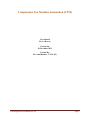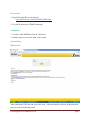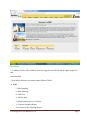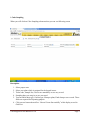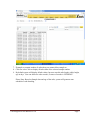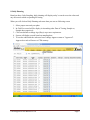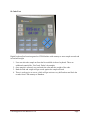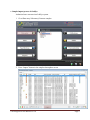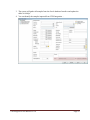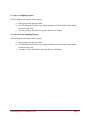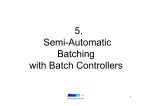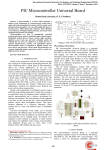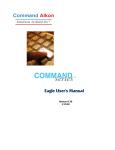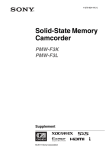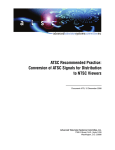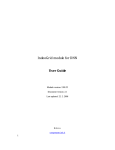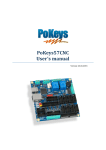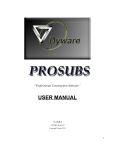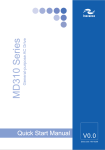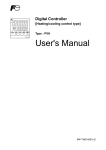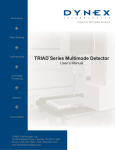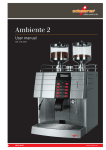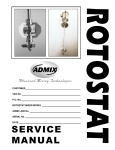Download Compression Test Machine Automation [CTM]
Transcript
Compression Test Machine Automation [CTM] User Manual For LAB users Created On: 28-November-2012 Created By: Mr. Amol Rathod – UTCL (IT) CTM Integration User Manual Ver 1.0 Page 1 How to Start 1. Type following URL in your browser http://ultratech.rmc.com:8080/VDMS_DMZ/Page/ 2. You will be directed to VDMS Home page. Assumption 1. You have valid ABGPlanet User Id / Password. 2. Admin has given you access right on the system. System Menu Main Screen After entering the URL user can access this form. After entering the valid user id and password user can view the following screen. CTM Integration User Manual Ver 1.0 Page 2 Description 1. Visibility of above Tabs would be based on Logged in user ROLE and the rights assigned to that Particular Role. 2. Find below indicative sub menus under different TABS:: A. LAB i. Cube Sampling ii. Daily Planning iii. Cube Test iv. LabSys Data v. Sample import process in LabSys vi. Concrete Sampling Report vii. Concrete Cube Sampling Report CTM Integration User Manual Ver 1.0 Page 3 i. Cube Sampling When you will click on Cube Sampling sub-menu then you can see following screen Description 1. 2. 3. 4. 5. Select proper zone. Select your plant which is assigned for the logged in user. Ticket code, Sample No, Cube no are mandatory to save any record. Sampling date you can give as per your need. You can add Admix type, Cement type, Slump at plant, Final slump to save record. These fields are required for Reporting purpose. 6. Click on save button then reflect “Record Create Successfully” while display record in GridView CTM Integration User Manual Ver 1.0 Page 4 7. If sample no contain number of cubes then you cannot delete sample no. 8. Click on ‘select’ link to display all cubes data of the selected sample number 9. By default system will display default values, but user can edit cube length, width, height, age in days. User can delete the cube records, if status of records is ‘PENDING’. Please Note: Based on Sample date and age of the cube, system will generate auto schedule of cube breaking. CTM Integration User Manual Ver 1.0 Page 5 ii. Daily Planning Based on above Cube Sampling, daily planning will display today’s records to test the cubes and any old records which are pending for testing When you will click on Daily Planning sub-menu then you can see following screen 1. Select proper zone and your plant 2. In GridView record will be display in Ascending order Date of Testing, Sample no, Sample date respectively 3. Click on edit link to change Age (Days) as per user requirement. 4. System will display records based on sampling date. 5. To test the cube/break the cube user has to change Approve status to ”Approved”. Approved records will move to CTM memory. CTM Integration User Manual Ver 1.0 Page 6 iii. Cube Test: Digital keyboard has been integrated on CTM Machine with memory to store sample records and its load and weight. 1. User can select the sample no from the list available in above keyboard. There are additional controls like ‘Find’ and ‘Delete’ the samples. 2. Once sample is selected, user can break the cube and take weight of the cube. 3. Both the load and weight will get record against the sample selected. 4. There is web service on server, which will get activate every half an hour and fetch the records from CTM memory to Database. CTM Integration User Manual Ver 1.0 Page 7 iv. LabSys Data This is the screen to show the records which are ready to import to LabSys. User can check and make correction with reason code on these records. On this screen … 1. Select proper zone and your plant 2. You can edit load with reason. 3. Following GridView you can see. CTM Integration User Manual Ver 1.0 Page 8 v. Sample import process in LabSys Authorised user can enter into LabSys system. 1. Go to Data entry/Laboratory/Concrete samples 2. Press “Import” button in the samples data update screen. CTM Integration User Manual Ver 1.0 Page 9 3. The system will gather all samples from the Oracle database Interface and update the tables in LabSys. 4. You can identify the samples imported from CTM Integration … CTM Integration User Manual Ver 1.0 Page 10 vi. Concrete Sampling Reports Click on Reports sub-menu to select reports a. Select proper zone and your plant b. Give From Date & To Date as per requirement then click on Search button display records in Grid View c. You may click on ‘Download’ to get the data in excel format. vii. Concrete Cube Sampling Reports Click on Reports sub-menu to select reports a. Select proper zone and your plant b. Give From Date & To Date as per requirement then click on Search button display records in Grid View c. You may click on ‘Download’ to get the data in excel format. CTM Integration User Manual Ver 1.0 Page 11