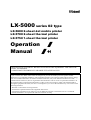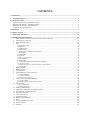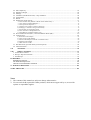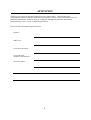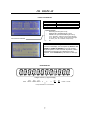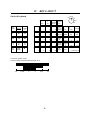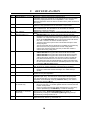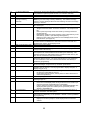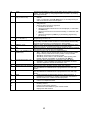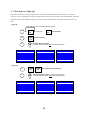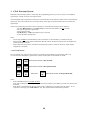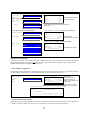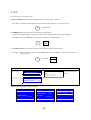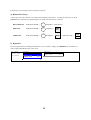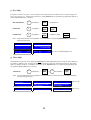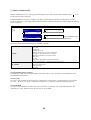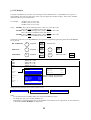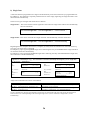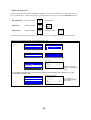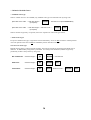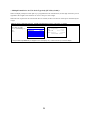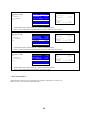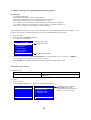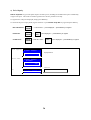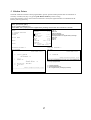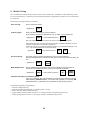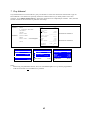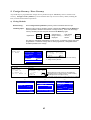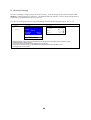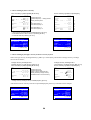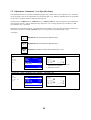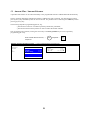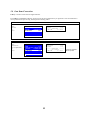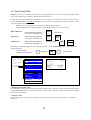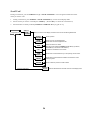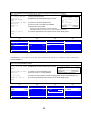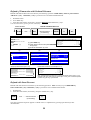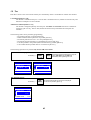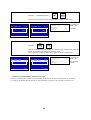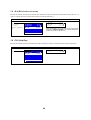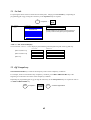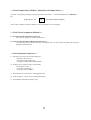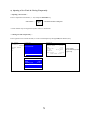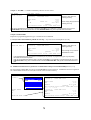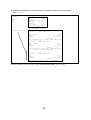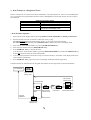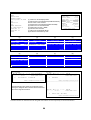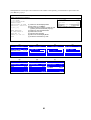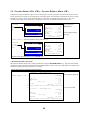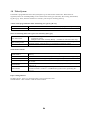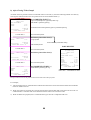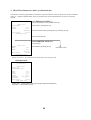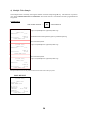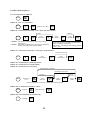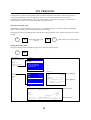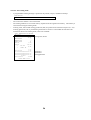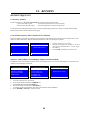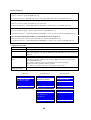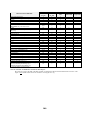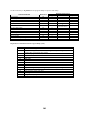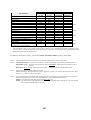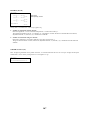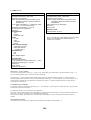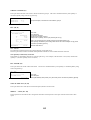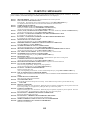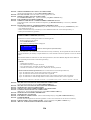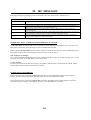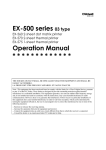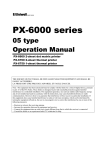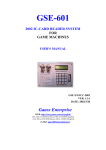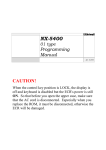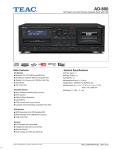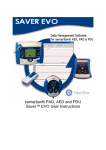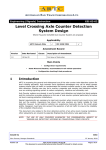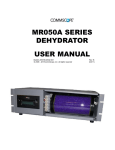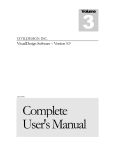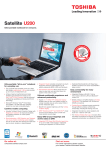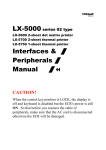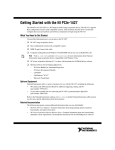Download View - Uniwell EPOS systems
Transcript
2004-09-24
LX-5000 series 02 type
LX-5600 2-sheet dot matrix printer
LX-5700 2-sheet thermal printer
LX-5750 1-sheet thermal printer
Operation /
Manual
/"
THE SOCKET-OUTLET SHALL BE INSTALLED NEAR THE EQUIPMENT AND SHALL BE
EASILY ACCESSIBLE.
LA PRISE DOIT ETRE PRES DE L'APPAREIL ET FACILE D'ACCES.
Note: This equipment has been tested and found to comply with the limits for a Class B digital device, pursuant
to part 15 of the FCC Rules. These limits are designed to provide reasonable protection against harmful
interference in a residential installation. This equipment generates, uses and can radiate radio frequency energy
and, if not installed and used in accordance with the instructions, may cause harmful interference to radio
communications. However, there is no guarantee that interference will not occur in a particular installation. If
this equipment does cause harmful interference to radio or television reception, which can be determined by
turning the equipment off and on, the user is encouraged to try to correct the interference by one or more of the
following measures:
-- Reorient or relocate the receiving antenna.
-- Increase the separation between the equipment and receiver.
-- Connect the equipment into an outlet on a circuit different from that to which the receiver is connected.
-- Consult the dealer or an experienced radio/TV technician for help.
CONTENTS
ATTENTION......................................................................................................................................................... 1
I. INTRODUCTION ........................................................................................................................................... 2
II. INSTALLATION ............................................................................................................................................ 3
Replacing Paper Rolls - Dot Matrix Printer ..................................................................................................... 4
Replacing the Ribbons - Dot Matrix Printer..................................................................................................... 4
Replacing Paper Rolls - Thermal Printer.......................................................................................................... 5
Attentions for Thermal Printer ......................................................................................................................... 6
III.DISPLAY ......................................................................................................................................................... 7
IV.KEY LAYOUT ................................................................................................................................................ 8
V. KEY EXPLANATION.................................................................................................................................. 10
VI.OPERATION SEQUENCES........................................................................................................................ 14
1. Clerk Time-in / Time-out (optional memory board required)................................................................. 14
2. Clerk Sign-on / Sign-off.......................................................................................................................... 15
3. Clerk Interrupt System ............................................................................................................................ 16
4. PLU......................................................................................................................................................... 18
a) Manual Price Entry........................................................................................................................................... 19
b) Repetition........................................................................................................................................................ 19
c) Multiplication.................................................................................................................................................. 20
d) Split Pricing .................................................................................................................................................... 21
e) Square Entry (Measurement Calculation) ....................................................................................................... 21
f) Price Shift ........................................................................................................................................................ 22
g) Menu Shift ...................................................................................................................................................... 22
h) Link PLU ........................................................................................................................................................ 23
i) Simple Condiment PLU ................................................................................................................................... 24
j) PLU Modifier................................................................................................................................................... 25
k) Single Item ...................................................................................................................................................... 26
l) Cooking Message & PLU Supplementary Message......................................................................................... 27
m) Sales by Weight ............................................................................................................................................. 28
n) Simple Look Up PLU (optional memory board required)............................................................................... 35
o) Price Inquiry.................................................................................................................................................... 36
5.
6.
7.
8.
Kitchen Printer ........................................................................................................................................ 37
Media Closing......................................................................................................................................... 41
Tray Subtotal........................................................................................................................................... 42
Foreign Currency / Euro Currency.......................................................................................................... 43
a) Closing Methods ............................................................................................................................................. 43
b) Currency Exchange ......................................................................................................................................... 44
c) Euro Currency System..................................................................................................................................... 45
9.
Cheque Cashing / Cheque Printing ......................................................................................................... 47
a) Cheque Cashing .............................................................................................................................................. 47
b) Cheque Printing on Slip Printer (TP-620) ....................................................................................................... 47
10. Tip Operation .......................................................................................................................................... 48
a) Tip Amount Input............................................................................................................................................ 48
b) Change Kept As Tip........................................................................................................................................ 48
11.
12.
13.
14.
15.
16.
17.
18.
19.
20.
21.
Mark-up / Mark-down............................................................................................................................. 49
Adjustment (Automatic % on Specific Items) ........................................................................................ 50
Amount Plus / Amount Discount ............................................................................................................ 51
Last Item Correction ............................................................................................................................... 52
Void / Scroll Void................................................................................................................................... 53
Transaction Void..................................................................................................................................... 57
Refund / Media Refund........................................................................................................................... 58
Tax .......................................................................................................................................................... 61
R/A (Received on Account) .................................................................................................................... 64
P/O (Paid Out)......................................................................................................................................... 64
No Sale.................................................................................................................................................... 65
22.
23.
24.
25.
26.
27.
28.
Off Compulsory ...................................................................................................................................... 65
Number of People ................................................................................................................................... 66
Message .................................................................................................................................................. 67
Validation (Dot Matrix Printer) / Slip Validation .................................................................................. 68
Arrangement ........................................................................................................................................... 69
Recall ...................................................................................................................................................... 70
Simple Item Track System ...................................................................................................................... 71
<< Track Number Entry Method - Manual Track Number Entry >> ................................................................... 72
<< Clerk Track Assignment Methods >> ............................................................................................................. 72
<< Track Operation Sequences >> ....................................................................................................................... 72
a) Opening a New Track & Closing Temporarily................................................................................................ 73
b) Picking Up a Track & Closing a Track Finally ............................................................................................... 76
c) Item Transfer to a Designated Track ............................................................................................................... 79
d) Track Transfer to a Designated Track ............................................................................................................. 83
e) Track Balance Calculation (display only) ....................................................................................................... 84
29. Previous Balance Plus (PB+) / Previous Balance Minus (PB-) .............................................................. 85
30. Ticket System.......................................................................................................................................... 86
a)
b)
c)
d)
e)
Real-Time Ticket Sample................................................................................................................................ 87
After Closing Ticket Sample........................................................................................................................... 88
Mixed Ticket Sample (two kinds of combined ticket)..................................................................................... 89
Multiple Ticket Sample................................................................................................................................... 90
Other Notes for Ticket..................................................................................................................................... 91
31. ESF Data Print (optional memory board required) ................................................................................. 92
32. Cash Declaration ..................................................................................................................................... 94
VII.
TRAINING ........................................................................................................................................ 95
VIII.
PRINT CONTENTS ......................................................................................................................... 97
1. Journal Print Contents ............................................................................................................................... 97
2. Receipt / Slip Print Contents ..................................................................................................................... 97
3. Post-Receipt .............................................................................................................................................. 97
IX.REPORTS ...................................................................................................................................................... 98
REPORT SEQUENCE................................................................................................................................... 98
IRC REPORT SEQUENCE ......................................................................................................................... 102
TRANSACTION REPORT SAMPLES....................................................................................................... 104
X. WARNING MESSAGES ............................................................................................................................ 115
XI.IRC MESSAGES......................................................................................................................................... 119
Notes
1. The contents of this manual are subject to change without notice.
2. We can not be held responsible if other products, which are not approved by us, are used for
options or expendable supplies.
ATTENTION
Thank you very much for purchasing this Electronic Cash Registers. This ECR has many
programmable features, hardware combinations and options. Please consult your dealer as to your
particular requirements, as this ECR can be configured, through both hardware and software
(programming) to suit a variety of different applications.
Please fill in the information requested below:
MODEL :
SERIAL No.:
DATE OF PURCHASE:
YOUR DEALER
(WHERE PURCHASED):
Phone/Fax/Address:
1
I.
INTRODUCTION
This ECR is Hospitality POS terminals for Restaurants, Bars / Pubs and Quick Service having a lot of
functions like scanning system, clerk interrupt system and Inter Register Communication, and so on as
follows:
Major Features
• LCD display (21 digits, 8 lines) with scroll functions
• Scanning system with 14 digits random PLU code having 22 digits PLU descriptor
• Standard 877 PLUs, Max. 12319 PLUs (option)
• 64 group-As, 25 group-Bs and 10 main group-As
• 40 Look Up PLU keys, up to 40 PLUs assigned to one Look Up PLU key (option)
• 32 clerks with its own full transaction memory
• Clerk time & attendance - 3780 records (option)
• Clerk report with specified 20 PLUs or 20 group-As sales data
• Clerk interrupt system or Simple item track system - 50 item tracks
• Customer bill buffer records check-out bill contents excluding PLU contents (option)
• Scroll Void
• Transaction Void
• Item Transfer
• Simple Condiment PLU
• Euro Currency System
• Tray Subtotal Tendering
• ESF buffer print with max. 7943 records of ESF memory (option)
• Ticketing Function
• 25 Media Keys + 10 Preset Tender Keys
• 4 Arrangement Keys (50 key steps)
• PC Batch Communication, Programming Module PLM 2000
• IRC (Inter Register Communication)
- 8 ECRs
- 4 kitchen printers TP-822/832, CBM-1000 via NA-710/730
- 4 slip printers TP-620
- PC communications with Tensai2000
• Scale link
2
II. INSTALLATION
rear display
1-line numeric
12 digits
printer cover
LCD 128 x 64
Blue/white with
back light,
angle fixed
paper window
(fixed for 1-sheet
thermal printer)
validation slot
dot matrix printer only
control lock
(remove validation cover
by pushing it from inside
of printer cover)
Unpacking
Check the contents for obvious physical damage.
Suggestions for installation
1) The ECR should not be installed in extremely hot or cold places, or places which are exposed to direct
sunlight for extended periods of time.
2) The ECR should not be installed where it may come into contact with excessive dust.
3) The ECR should not come into contact with liquid.
Check the following before using ECR
1) The required peripheral(s) has (have) been connected to the correct interface connector(s);
2) The power plug is connected to the AC outlet;
3) The control key is turned to the appropriate position;
4) The appropriate number of paper roll(s) is (are) fitted.
When you connect / disconnect the cable for the peripheral,
make sure that the AC cord is disconnected.
3
Replacing Paper Rolls - Dot Matrix Printer
Regarding terminal printers, refer to the respective printer's User's Manual.
a) Lift the printer cover.
right
b) Removing old paper:
c)
d)
e)
f)
g)
Press the receipt or journal paper feed key to feed
the remaining paper through the printer or push the
green paper release lever towards the paper roll bed
and pull the paper through the printer.
DO NOT force paper through the printer as this
may result in damage to the printer mechanism or
cause a paper jam.
Inserting new paper:
Place the new paper in the correct position on the
printer's paper roll bed.
Make sure that the leading edge of the new paper
roll is cut straight across.
Set the paper release lever and insert the leading
edge into the printer slot.
In order to feed the paper, press the paper feed key
to the roll you are replacing.
In the case of the journal paper, insert the loose end
of the paper tightly to the slot of journal 'take-up'
spool.
fine quality paper roll
44.5 mm x ø83 mm
When paper jammed inside the paper guide
a) Raise the paper guide by lifting both paper release
levers.
b) Remove the jammed paper by hand.
c) Close the paper guide.
d) Then, with both hands, gently press down both
sides of the paper guide.
Replacing the Ribbons - Dot Matrix Printer
INK RIBBON: ERC-32 (Epson)
a)
Lift the printer cover and remove the old ribbon.
b)
Turn the ribbon feed knob to stretch tight.
c)
While tilting the ribbon cassette forward slightly,
insert the ribbon between the print head and the
paper; push the ribbon cassette firmly into place.
d)
Turn the ribbon feed knob once more to stretch
tight the ribbon.
4
wrong
Replacing Paper Rolls - Thermal Printer
a)
b)
c)
Turn the printer cover lock key counter-clockwise
and gently lift the printer cover.
Remove the old paper:
Press the receipt paper feed or journal paper feed
key to feed the remaining paper through the
printer,
Or pull the platen open lever, open the paper roll
cover and remove the remaining paper. (When
you open the paper roll cover, continuous buzzer
sounds.)
DO NOT force paper through the printer as this
may result in damage to the printer mechanism or
cause a paper jam.
Inserting new paper:
Place the new paper in the correct position on the
printer's paper roll bed.
right
d)
e)
paper roll cover
platen open
lever
wrong
surbased
point
Press here to
close the
paper roll
cover.
Close the paper roll cover by pressing down the
surbased point. In the case of the receipt paper,
the leading edge of the paper is cut automatically.
In the case of the journal paper, insert the loose
end of the paper tightly to the slot of journal 'takeup' spool.
fine quality thermal paper roll
57.5 +/- 0.5 mm x ø83 mm
cutter blade
< When receipt paper jammed inside the paper guide >
1.
2.
3.
Check the PIN position is in the OPEN/CLOSE position.
If it is not, use the knob to return it to the OPEN/CLOSE position in order to
return the cuter blade to the standby position.
Cut the jammed paper at paper entrance.
Remove the jammed paper straight from the paper exit.
knob
5
Attentions for Thermal Printer
In order to use thermal receipt printer comfortably, pay attention to the following points:
• Thermal Paper
Please use a designated fine quality thermal paper roll:
Paper type
Single roll thermal paper
Recommended KF50 (KANZAN)
TF50KS-E (Nippon Paper Industries)
P350 (KSP)
Paper size
57.5 +/- 0.5 mm
less than ø83 mm
thickness 60~75 µm
• Paper Cut
Do not pull the receipt until the completion of receipt issue.
Cut the paper by pulling to the left or front side because there is a remaining breaking point on the left
end of the paper.
• In case that Paper Jam happens
Even if a receipt paper is somehow jammed, you can remove the paper swiftly and easily because of
its cram shell mechanism. See the steps on the previous page.
6
III. DISPLAY
FRONT LCD DISPLAY
Display type
Dot size
View area
LCD type
Back light
64 (H) x 128 (W) dot matrix
0.48 (H) x 0.48 (W) mm/dot
40 (H) x 70 (W) mm
STN, Blue mode, Transmissive
Side LED back light, Color: white
LCD functions:
Reversing function [SF-119.h]
Enlarged PLU is displayed [SF-119.g]
- Selection of top line information [SF-119.c]
[c=0] "Std Menu Std Price" (key/symbol #82~86)
[c=1] "Menu1 PR1 Modi1 R-ON" (fixed messages
for menu, price, PLU modifier, receipt-on/off)
LCD functions selected
-
etc.
How to Adjust Contrast
Contrast on the display can be adjusted by SCROLL UP/
DOWN key (PAGE UP/ DOWN key for more dynamic
adjustment) when no item entered in R position or Warn
Message# 03 (Clerk Sign-off) is displayed in other
positions. Press CLERK ID key two times for clerk signoff.
REAR DISPLAY
12 digits numeric (7 segments/digit)
REG
2nd
2nd
3rd
PRICE MENU MENU
#
%
+/-
VD
RF
!
Lamp information is not indicated.
7
PO
RA
R-OFF TOTAL
IV. KEY LAYOUT
Stroke Keyboard
LOCK
R
SP
(SPACE) (CAPS)
(BS)
(A/C)
CL
A
(DOUBLE)
X2/FOR
TIME
CLERK
ID
8
9
5
2
1
2
0
00
13
N
S
9
J
14
O
15
Control key position range:
There are three standard control keys (MA, Z, X).
MA key
Z key
X key
SP
LOCK
R
X
Z1/P
Z2
8
VOID
Ø
ENTER
Ü
#
SCROLL
Y
20
SCROLL
"
Æ
NO
SALE
SBTL
*
Σ
X
PAGE
19 DOWN
!
REFUND
P/O
Ö
T
10
CR
Ä
PRICE
&
-
W
PAGE
UP
18
#
5
Z
V
17
R
8
4
E
12
M
I
3
Q
7
3
U
PLU
16 REPEAT
11
L
H
D
P
6
G
6
BUFFER RECEIPT
OFF
PRINT1
K
1
C
4
!
JPF
F
B
7
!
RPF
X
Z1/P
Z2
(SMALL)
R/A
Å
TTL 2
TTL 1
/
TTL 3
TTL 4
(ENTER)
CASH/TTL 25
Flat Keyboard
LOCK
R
SP
61
70
79
88
90
92
62
71
80
89
91
93
PAGE
UP
63
64
@
2
1
1
Q
#
3
6
W
2
A
7
4
14
5
10
15
26
22
18
19
24
(SPACE) (SPACE) →
41
37
33
38
39
30
35
45
!
!
RPF
JPF
65
74
CL
X2/FOR
TIME
CR
BUFFER RECEIPT
PRINT 1
OFF
7
8
9
CLERK
ID
4
5
6
PLU
REFUND
REPEAT
1
2
3
0
00
•
83
57
66
75
PRICE
SHIFT
84
←
48
53
?
/
58
67
76
85
(BS)
49
54
59
(ENTER)
68
77
86
50
55
60
69
78
87
(CL)
40
56
52
,
>
.
44
PAGE SCROLL
ENTER
DOWN
"
Ü
47
43
(DBL)
51
Ö
Ä
:
Ø
<
Å
82
Σ
46
42
73
81
CLERK CLERK CLERK
1
2
3
(A/C)
P
L
M
34
Ñ
0
O
K
N
29
36
32
28
£
9
I
J
B
25
31
27
23
*
8
U
H
V
20
&
7
Y
G
C
↓
21
17
13
Æ
6
T
F
X
9
16
12
8
%
5
R
D
Z
↑
11
E
S
3
$
4
72
!
SCROLL
X
Z1/P
Z2
9
SBTL
TTL 1
NO
SALE
CASH
TTL 25
V.
Page
50
Key
ADJUSTMENT 1, 2, 1 & 2
69
ARRANGEMENT 1 ~ 4
84
BALANCE CALCULATION
76
BILL CANCEL
97
BUFFER PRINT 1, 2
76
CHECK-OUT BILL 1 ~ 3
CL (Clear)
15
HARD CLERK 1 ~ 15
15
CLERK ID
15
CLERK iBUTTON (option)
27
COOKING MESSAGE
for manual entry
27
HARD COOKING
MESSAGE 1 ~ 5 for onetouch entry
52
CR (Correction)
KEY EXPLANATION
Remarks
Automatic % Discount/Surcharge on Specific Items:
Calculates mark-up or mark-down on the subtotal amount of items which
have been preprogrammed as one of adjustable 1, 2 or 1 & 2 item.
Note that adjustment does not affect PLU sales memory which is shown on
the reports.
Performs sequences of programmed steps (up to 50-key steps).
Useful for 1-key operations such as fixed sales or report-takes.
Shows the balance and calculates the total of multiple tracks and displays
their combined total. Also the balance can be divided; for example,
between the number of customers.
Releases the compulsory condition of a check-out bill issue for an Item
Track.
BUFFER PRINT 1 key prints a post-receipt / bill (only the lastly
registered contents) including VAT data on a receipt in the receipt-off
condition or on a slip when the ECR is programmed for use with a slip
printer while BUFFER PRINT 2 key prints a post-receipt / bill without
VAT data. However, the add-on tax data is printed.
These keys are used to print an Item Confirmation Receipt in Clerk
Interrupt System.
The second receipt issue by these keys is available by programming
when the ECR is not programmed for use with a slip printer.
Used for the manual line finder when the pre-feed line number is
entered when using a slip printer.
Item Track System only [SF-12.a=0]
CHECK-OUT BILL 1 key prints the check-out bill with VAT data.
CHECK-OUT BILL 2 key prints the check-out bill without VAT data.
CHECK-OUT BILL 3 key prints the check-out bill with VAT data. If
"without slip printer" has been set, the check-out bill on receipt will
have German Declaration Form for the law of German restaurant.
Also these keys print the subtotal bill with or without VAT data when
the Item Track number is entered or immediately after the Item Track
is closed by NB (New Balance) key.
Cancels any information that is entered by ten-key or function key (P/O,
R/A, tax shift, etc.) before registration; also clears error conditions.
Signs a clerk on or off without the clerk code entry.
Interrupts a clerk when another clerk signs on in Clerk Interrupt
System.
Used for clerk sign-on and sign-off when using the secret clerk code
system for entry into registration.
Used for clerk sign-on and sign-off when using Clerk iButton for entry into
registration [SF-12.h]. This can not be used in Clerk Interrupt System.
If so programmed [SF-12.f] and when the clerk iButton is removed, the
transaction is automatically closed by CASH/TTL 25 key, Item Track is
automatically closed by NB key.
Enters one of supplementary messages 1 ~ 50 as a cooking message
prior to a PLU entry. If a number greater than 50 is entered, then the
number will be printed.
Enters a cooking message (20 digits) manually prior to a PLU entry.
Use the alphabet keys and ENTER key to enter the message.
Registers one of supplementary messages 1 ~ 5 as a cooking message
prior to a PLU entry. Hard Cooking Message 1 key picks up
supplementary message #1, Hard Cooking Message 2 key picks up
supplementary message #2 and so on.
Cancels the registration of the last-registered item including function key
inputs such as %, amount (-), scroll void, etc.
10
51
92
43
(-) (Amount Discount)
ENTER
ESF PRINT
F.C. SBTL
(Foreign Currency
Subtotal)
65
HALO RELEASE
73
ITEM TRACK #
79
ITEM TRANSFER
37
JPF (Journal Paper Feed)
KP DATA SEND
LOOK UP PLU 1 ~ 40
58
MEDIA REFUND
22
MENU SHIFT 1, 2
67
MESSAGE
61
NET SBTL
73
NB (New Balance)
65
65
NO SALE
OFF COMPULSORY
PAGE UP / DOWN
64
P / O (Paid Out)
49
%1~%3
66
PERSON
Subtracts an amount from the item or subtotal depending on the operation.
It is possible to register a preset amount or to override it manually.
Used to fix the selection.
Prints ESF data on the receipt in the R or X control key position.
Displays the subtotal of the foreign currency by the depressions of F.C.
SBTL key and the foreign currency media key. The subtotal of foreign
currency must be displayed whenever the tendering amount in the foreign
currency is entered.
Releases PLU HALO (High Amount Lock-Out) and compulsory condition of
PLU stock input.
Item Track System only [SF-12.a=0]
Assigns a new Item Track. Enter one of track #1 ~ 50 and press this
key.
Picks up the temporarily closed Item Track by entering track # and
pressing this key.
Displays the remaining number of blocks of Item Track Memory in the
X control key position. (See Warning Message #34.)
Displays an Item Track # and balance in Scroll Display Mode if it has
been entered. (See page 53.)
Item Track System only [SF-12.a=0]
Transfers items in a transaction or in an Item Track to a new track or a
specified Item Track in Scroll Display Mode.
Advances the journal paper.
Sends all PLU data in a transaction to kitchen printers before closing.
Enables a list of up to 40 assigned PLUs to be displayed by depression of
a single LOOK UP PLU key.
Used if a transaction to be refunded was closed by plural media keys. It is
not required to do if the transaction was closed by one media key. The
refunded amounts are subtracted from the respective media memory, but
they are not memorized in the refund memory.
Shifts or cancels the PLU menu level. Via menu shift, the keyboard can
have three different menus. The menu shift remains for one registration,
for one transaction or the menu shift remains until the next shift key is
pressed by programming.
Enters an alphanumeric message or digits (up to 20 digits).
Entered messages are printed on top of kitchen printer sheet.
Displays the net subtotal amount, not including add-on tax amount but
including VAT tax amount. Can be programmed to display and print, or
display only [SF-81.c].
Temporarily closes a transaction including an Item Track and saves
the amount in New Balance memory.
Under Clerk Interrupt System, this key stores a clerk’s transaction to
Clerk Interrupt Memory.
Used for opening the drawer for no sale operations.
Releases compulsory conditions of validation, number of people input,
message input, etc.
Moves a cursor by a page on the display.
Enters into Scroll Display Mode during a transaction and scrolls up or
down the previously registered items on the display.
Used to adjust the contrast of display when WARN MESSAGE# 03 is
displayed (clerk signed off condition) more dynamically than by
SCROLL UP/DOWN keys.
Records an amount of money withdrawn from the cash drawer when no
customer transaction has taken place.
Enters a percentage rate for mark-up or mark-down of an item or the
subtotal amount depending on the operation. Manual % rate is prohibited
by programming.
Enters a number of people. It is possible to override this number.
Displays a number of people in Scroll Display Mode if it has been
entered.
11
18
HARD PLU 1 ~ 165
25
PLU MODIFIER 1 ~ 3
19
PLU / REPEAT
51
(+) (Amount Plus)
85
PB+ / PB(Previous Balance)
41
PRESET TENDER 1 ~ 10
19
PRICE
36
PRICE INQUIRY
22
PRICE SHIFT
70
RECALL
97
RECEIPT OFF
64
58
28
RPF (Receipt Paper Feed)
R/A
(Received on Account)
REFUND
SCALE
SCROLL UP / DOWN
76
SLIP OFF
16
SLIP RELEASE
STORAGE
61
SBTL (Subtotal)
16
TABLE #
-
Registers a PLU with the preset price directly.
HARD PLU 1 and 2 keys are used to complete the cash declaration
which is used to confirm the cash in drawer 1 and 2 at the end of the
day.
Modifies the PLU code or cancels the modifier. Using PLU modifiers, one
PLU can be changed to three other PLUs. This can be used for three
sizes, kinds, etc.
The operation is permitted or prohibited by each PLU programming. Also it
remains for one registration, for one transaction or the modifier remains
until the next modifier key is pressed by programming.
Used for code-entry PLU registration. Enter PLU code, then press this
key.
Repeats registration of the last-registered item.
Adds an amount to the item or subtotal amount depending on the
operation. It is possible to register a preset amount or to override it
manually.
Enters the previous balance manually without using a track.
PB+ is used when the previous balance is positive (charge).
PB- is used when the previous balance is negative (deposit).
Enters a preprogrammed tendering amount directly by key depression.
The tendering amount is memorized in one of the total key (media)
memories selected by programming.
Manually overrides the price of a code-entry PLU. This key is not needed
to override the price of a hard PLU. Enter a price, press this key, then
enter the PLU code and press PLU/REPEAT key.
Displays the price of a PLU by a key depression before a PLU, of which
price is needed, is entered.
Shifts or cancels a second PLU price. The price shift remains for one
registration, for one transaction or the price shift remains until the next shift
key is pressed by programming.
Displays the total amount of the last transaction during the current
transaction.
Recall can be executed only when the last transaction is closed by direct
media closing.
Inhibits receipt printing. However, post-receipt may be issued by pressing
BUFFER PRINT key.
Advances the receipt paper.
Records an amount of money received into the cash drawer when no
customer transaction has taken place.
Refunds a previously registered item.
Displays the weight of items. Press this key before scalable PLU key is
pressed if necessary.
Used to adjust the contrast of display when WARN MESSAGE# 03 is
displayed (clerk signed off condition)
Enters into Scroll Display Mode during a transaction and scrolls up or
down the previously registered items on the display.
Prints slip contents on the receipt before pressing BUFFER PRINT
key or CHECK-OUT BILL keys. Can be used when ECR is
programmed to use a slip printer.
Two-time depression cancels the slip off condition.
Moves the slip printer’s "slip bed" down in the R control key position.
Clerk Interrupt System only [SF-12.a=1]
Stores a clerk’s transaction to Clerk Interrupt Memory when Clerk Interrupt
System is used.
Displays the subtotal amount, including tax. Can be programmed to
display and print, or display only.
When an add-on tax item is registered, this key is used in combination
with TAX SHIFT keys to display each taxable subtotal amount.
Clerk Interrupt System only [SF-12.a=1]
Table # assignment is available for a clerk's transaction. However, it does
not pick up the transactions.
12
28
TARE
61
TAX
(only for add-on tax)
61
TAX SHIFT 1 ~ 4
91
TEN-KEYS
(0 ~ 9, 00, 000, •)
TICKET OFF
14
TIME-IN / -OUT
48
TIP
41
TTL 1 ~ 24, CASH/TTL 25
(media keys)
57
T. VOID (transaction void)
42
68
TRAY SBTL
MEDIA/ITEM VALIDATION
68
TOTAL VALIDATION
53
VOID
21
90
41
21
84
X1
X2 / FOR / TIME
Adjusts the total weight in order to avoid adding the tare weight on the item
weight. It is done either by using programmable tare table or by entering
tare weight manually.
Calculates the add-on tax and prints and displays the tax inclusive
subtotal.
Used, in combination with TAX SHIFT keys, for manually entering an
add-on tax amount and for tax exemption.
When a VAT item is registered, this key shifts the tax status to the
designated tax.
When an add-on tax item is registered:
$ Reverses the tax status
$ Allows the taxable subtotal amount to be displayed, in combination
with SBTL key
$ Allows the tax amount to be entered manually, in combination with
TAX key
$ Allows tax exemption by TAX key, if permitted by programming
[SF-23.a~d]
For entry of numeric values, percentage rates, PLU codes, report number,
programming numbers, etc.
Ticket System only [SF-1.b]
Temporarily cancels the ticket condition for one transaction when this key
is pressed at the beginning of a transaction in Ticket System.
Used for clerk's Time-in/Time-out operations. By these operations, clerks’
labor hours per 99 job numbers are shown on the report (#19).
Enters a tip amount. Amount can be entered as either an amount separate
from payment or as change from over-tendering.
Closes transactions with or without a tendered amount.
TTL 1 ~ 24 keys can be programmed as one of local currency media,
foreign currency media, Euro currency media, or cheque media.
TTL 25 key is fixed as a local currency media.
TTL 25 key is also used for cash declaration, report printing, track
transfer and track consolidation in combination with NB key.
Executes all the registrations in a transaction with TTL 25 key
depression. This is available only before the transaction is closed.
Two-time depression cancels the transaction void.
Prints the total amount of items per customer in a transaction.
Prints the item (slip) validation and the media (slip) validation.
The slip validation is available if ECR is programmed for use with a slip
printer.
Prints the total (slip) validation.
The slip validation is available if ECR is programmed for use with a slip
printer.
Voids a previously-registered item within the same transaction. If
permitted by programming, a negative void operation can be done.
Selects an item to be voided in Scroll Display Mode.
Used for a square entry (measurement calculation).
Used for a multiple ticket issue.
Multiplies a PLU or a PRESET TENDER key that has a preset
tendering amount.
Used for a split pricing operation.
Divides Item Track's balance by the number entered.
Displays the date and time.
13
VI. OPERATION SEQUENCES
The receipt samples in this manual are printed by Dot Matrix Printer otherwise noted.
1. Clerk Time-in / Time-out (optional memory board required)
By Time-in and Time-out operation, clerk's attendance information is memorized in the ECR. The clerk's lablor
hours per 99 job numbers are calculated on the ECR by the clerk's time-out operation and they are printed on the
Time & Attendance report (#19), so that the owner may not request to calculate each clerk's labor hours per job.
These operations must be done on the same ECR and do not let clerks sign on or sign off so that all clerks are
required to perform Sing-on / Sign-off operation respectively. (See next page.)
< Time-In >
R
--- clerk code ---
TIMEIN/OUT
--- job #1 ~ 99 ---
TIMEIN/OUT
WARN MESSAGE# 03
IN:JOB#-[IN/OUT]
OUT:---[IN/OUT]
R
1
→
0.00
TIME-IN
R
08:45
0.00
Receipt
TIME-IN
1#
CLERK NAME 00001
FEB03/2003 08:45
J01
-----/---- --:---:-#001-000001
08:45R
time-in message, clerk code
clerk name
time-in date, time, job code
time-out date, time, labor hour
machine #, consecutive number, 2-digit clerk symbol [SF11.a], time, control key position
< Time-Out >
R
--- clerk code ---
TIMETIME--IN/OUT
IN/OUT
WARN MESSAGE# 03
IN:JOB#-[IN/OUT]
OUT:---[IN/OUT]
R
WARN MESSAGE# 03
TIME-OUT
→
0.00
R
16:55
0.00
Receipt
TIME-OUT
1#
CLERK NAME 00001
FEB03/2003 08:45
J01
.......... 16:55
08:10
#001-000051
16:55R
time-out message, clerk code
clerk name
time-in date, time, job code
time-out date, time, labor hour
(date is not printed if it is the same day)
14
2. Clerk Sign-on / Sign-off
Each clerk should sign on before registration to ensure that sales data in his/her clerk memory is recorded
correctly. Even if a clerk does not sign off, when the next clerk signs on, he/she will be automatically signed off.
When the optional Clerk iButton System was selected, other methods (clerk code, Hard clerk key) can not be
used.
< Sign-On >
can be skipped under non-clerk interrupt system
CLERK
ID
R
---
R
HARD
--- CLERK By Hard Clerk Key
1 ~ 15
R
---
--- clerk code ---
CLERK
By Clerk Code
ID
By Clerk iButton (option)
It can be used only under non-clerk interrupt system.
WARN MESSAGE# 03
ENTER CLERK CODE
→
R
0.00
CLERK NAME 00001
→
R
0.00
R
0.00
< Sign-Off >
R
R
---
CLERK
CLERK
By Clerk Code, Hard Clerk Key
--ID
ID
By Clerk iButton (option) --- Remove it to sign off.
It can be used only under non-clerk interrupt system.
---
CLERK NAME 00001
ENTER CLERK CODE
→
R
0.00
WARN MESSAGE# 03
→
R
0.00
15
R
0.00
3. Clerk Interrupt System
When the clerk interrupt system is selected by the programming [SF-12.a], even if a clerk is in a middle of
registrations, another clerk may interrupt the clerk.
The interrupted clerk's registration contents are stored in his/her clerk's memory and the clerk is automatically
signed off. The stored contents are restored by his/her clerk sign-on operation and he/she can continue the
registrations.
There are the following cases that a clerk's transaction is automatically stored in his/her memory:
- the same Hard Clerk key and Clerk Code are entered (clerk iButton can not be used)
- the sign-off operation is performed
- other clerk interrupts
- STORAGE key or NB (New Balance) key is pressed
- by the automatic storage timer
Notes:
- The receipt will not be printed until the clerk's transaction is closed finally by a media (total) key.
- Instead of the receipt issue, Item Confirmation Receipt without tax data is issued to check a temporarily
stored registration contents.
- Simple Item Track can not be used when Clerk Interrupt system is selected. However, table number
assignment is available.
< Item Confirmation >
This is available only when clerk's transaction is stored and if permitted by programming [SF-12.d].
To issue the item confirmation, perform the operation below after the transaction is stored.
BUFFER
BUFFER
prints stored contents of the last clerk
--PRINT
PRINT
HARD
BUFFER
--- CLERK prints stored contents of the specified clerk
PRINT
1 ~ 15
CLERK
CLERK
BUFFER
prints stored contents of the specified clerk
----- clerk code --ID
ID
PRINT
Notes:
- Item Confirmation will not include tax data.
- If an item confirmation is attempted for a clerk with zero balance, press CL key in order to reactivate the
keyboard.
- If the ECR is programmed for the slip printer, Item Confirmation is printed on the slip printer. If it is
required on a receipt, press SLIP OFF key first, then perform Item Confirmation operation.
16
Clerk Interrupt System
KEY ENTRY
DISPLAY
HARD CLERK 1
CLERK NAME 00001
BEER
JOURNAL
<01>
BEER
<01>
<02>
SODA
<02>
(clerk 2 interrupts clerk 1)
CLERK NAME 00002
HARD CLERK 2
SODA
-- timer --
WARN MESSAGE #03
SODA
1.00
Item confirmation of the specified clerk
BUFFER PRINT1
CLERK #
0.00
3.00
3.00
0.00
1.00
1.00
interrupted clerk's balance
printed by [SF-12.e]
stored automatically after the time limit expires
[SF-13.d~h]
CONFIRMATION RECEIPT (Clerk 2's stored item)
<02>
SODA
1.00
--------------------SUBTL BILL
1.00
#00115:36R
CLERK NAME 00002
HARD CLERK 2
Std Menu
HARD CLERK 1
CASH
Std Menu
Std Price
BEER
3.00
CASH
3.00
Std Price
key/symbol #69
consecutive # is not printed
FINAL RECEIPT (Clerk 1 closes by CASH)
R
<01>
BEER
3.00
CASH
3.00
#001-000004
15:40R
CLERK NAME 00001
consecutive # is printed
0.00
Regarding Clerk Sign Off:
After the clerk's transaction is finally closed by a media (total) key, Clerk still signs on if clerk entry compulsory
before each transaction [SF-12.g] is not selected. Clerk signs off automatically if [SF-12.g] is selected and
WARN MESSAGE #03 is displayed on the top line.
< Table Number Assignment >
4-digit table number assignment is available only for the clerk interrupt system. However, a transaction pick-up
by table number is not allowed. (Table number can not be entered in item track system.)
KEY ENTRY
HARD CLERK 1
5 TABLE #
BEER
CASH
DISPLAY
RECEIPT
*
5*
<01> *...5*
BEER
3.00
CASH
3.00
#001-000005
15:40R
CLERK NAME 00001
table number
Displayed/printed in
brackets * table # * or
TABLE # (key/symbol #112)
by [SF-17.a]
<01> *...5*
table # printed in doublewidth by [SF-7.c] (not for
KP)
KITCHEN PRINTER
ECR NAME --> K.NAME01
<01> *...5* CLERK NAME 00001
1
BEER
FEB03/2003#001-000005 15:40
--------------------------------------------
< Note for Kitchen Printer Items >
Depending on programming [SF-81.b], items are transmitted to a kitchen printer only when a clerk's transaction
is finally closed by a media (total) key or every time when it is interrupted (closed temporarily).
17
4. PLU
There are three ways to enter a PLU.
1. Bar Coded PLUs which are PLUs programmed to be registered by a scanner.
Procedure: Scan the bar code labelled on each item while the control key is at the R position.
R
--- scan the PLU
2. HARD PLU keys are keys which are allocated to the keyboard.
Total 58 for stroke keyboard, 128 for flat keyboard out of 165 Hard PLU keys can be allocated.
Procedure: Press one of H. PLU keys while the control key is at the R position.
R
---
HARD
PLU
3. Code Entry PLUs are any PLUs which are not allocated to a key on the keyboard.
Procedure: Enter the code for the PLU using Ten-Keys and then press PLU key while the control key is at
the R position.
R
PLU
--- PLU code ---
REPEAT
Display & Print Sample of PLU
KEY ENTRY
DISPLAY
HARD CLERK 1
CLERK NAME 00001
RECEIPT
P-------------1#
ORANGE
P--490220103956#
COFFEE 10 PACKS
1.00
PLU code printed by [SF68.h=1]
5.00
H.PLU 1
Std Menu Std Price
scan bar coded ORANGE
1.00
PLU
COFFEE 10 PACKS
5.00
Enlarged PLU display [SF-119.g] is selected.
Std Menu
Std Price
Std Menu
ORANGE
1.00
R
1.00
→
Std Price
COFFEE
ACKS
R
10P
5.00
6.00
18
→
Std Menu Std Price
ORANGE
1.00
COFFEE 10 PACKS
5.00
CASH
6.00
R
0.00
Following are some samples of PLU operation sequences.
a) Manual Price Entry
A preset price for a PLU may be over-ridden with a manually entered price. Turning the control key to the X
position may be required by programming [SF-32.h] after the manual price is entered.
Bar Coded PLUs:
enter price manually ---
X
if required --- scan the PLU
Hard PLUs:
enter price manually ---
X
if required ---
Coded PLUs:
enter price manually ---
X
if required --- PRICE
HARD
PLU
--- enter PLU code ---
PLU
REPEAT
b) Repetition
The last registered PLU, including multiplication, can be repeated. Simply press REPEAT key the number of
times required immediately after a PLU entry.
KEY ENTRY
CARROT CAKE
PLU/REPEAT
DISPLAY
RECEIPT
Std Menu Std Price
CARROT CAKE
4.00
CARROT CAKE
4.00
CARROT CAKE
CARROT CAKE
19
4.00
4.00
c) Multiplication
According to the flag selections [SF-67.f] and [PF-5.f], a PLU may be multiplied up to 999.999 or 9999
quantities using Ten-Keys and X2 key. Maximum sales quantity and stock of PLU is 79999. So check PLU
reports (40/41/42) and take Z reports not to overflow them when 9999 multiplication is selected.
Bar Coded PLUs:
enter the number of items ---
X2
--- scan the PLU
Hard PLUs:
enter the number of items ---
X2
---
HARD
PLU
Direct Multiplication
If programmed by [SF-68.a], Direct Multiplication of a Hard PLU (a multiplication without having to
press X2 key) is possible.
enter the number of items ---
Coded PLUs:
KEY ENTRY
2 [X2]
X2
enter the number of items ---
DISPLAY
Std Menu
2 X BEER
Manual price entry of a Hard PLU key is still made
possible by programming [PF-3.a].
PLU
REPEAT
--- enter PLU code ---
RECEIPT
2x
Std Menu
BEER
HARD
PLU
2 X 2.50
BEER
5.00
Std Price
[SF-119.d=0]
2x
[SF-119.d=1] is set, entered number is popped up.
Std Price
5.00
Quantity displayed [SF-119.e=0]
Std Menu
BEER
Std Price
5.00
Quantity not displayed [SF-119.e=1]
Regardless of "quantity displayed" [SF-119.e] setting, enlarged PLU quantity is displayed by [SF-119.f,g=11].
Std Menu
Std Price
Std Menu
Std Price
2 X
BEER
5.00
R
5.00
Enlarged quantity displayed
[SF-119.f=1]
BEER
5.00
R
5.00
Enlarged quantity not displayed
[SF-119.f=0]
System function flag
SF-67 1/0 bit
1
f Quantity for multiplication 9999 [PF-5.f=1] or 999.999 [PF-5.f=0]
When scale is connected, this function is available for standard scale type
only [SF-25.b,c,d=000].
0
999.999 only
PLU function flag
PF-5 1/0 bit
1
f Quantity for multiplication 9999
999.999
Registrations of split pricing, square entry and multiplication with decimal
for this PLU are prohibited.
When scale is connected, this function is available only for standard scale
type [SF-25.b,c,d=000].
20
0
d) Split Pricing
Split pricing can be done by using X2 key as shown in the sequence below.
enter the loose quantity ---
X2
Two bottles of beer are sold from a six-pack.
KEY ENTRY
DISPLAY
2 [X2] 6 [X2]
2 / 6 x
Std Menu
BEER 6 btls
X2
--- enter the lot quantity ---
RECEIPT
2 / 6 X 6.60
BEER <6 btls>
2.20
loose quantity / lot quantity
X unit price
Std Price
[SF-119.d=0]
2 /
[SF-119.d=1] is set, entered number is popped up.
The calculated split quantity, "0.333" in this sample, is displayed only
when [SF-119.d=1] is selected.
6 x
0.333
Std Menu Std Price
2 / 6 X BEER
2.20
Std Menu Std Price
BEER <6 btls>
2.20
Quantity displayed [SF-119.e=0]
Quantity not displayed [SF-119.e=1]
Regardless of "quantity displayed" [SF-119.e] setting, enlarged PLU quantity is displayed by [SF-119.f,g=11].
e) Square Entry (Measurement Calculation)
Square entry can be done by using X2 key and X1 key as shown in the sequence below.
enter the ratio to standard width ---
X2
--- enter the ratio to standard length ---
WRAPPING: 1.00 for width 1 meter and length 1 meter
When the WRAPPING with a measurement of 1.5 m (W) x 1 m (L) is sold
KEY ENTRY
DISPLAY
RECEIPT
1.5 X 1 X 1.00
1.5 [X2]
1.5 x 1 x
WRAPPING
1 [X1]
Std Menu
Std Price
1.5 x 1 x
1.500
WRAPPING
-
1.50
X1
1.5: ratio to standard width
1 : ratio to standard length
[SF-119.d=0]
[SF-119.d=1] is set, entered number is popped up.
Std Menu Std Price
1. 5 X 1 X WRAP
1.50
Std Menu Std Price
WRAPPING
1.50
Quantity displayed [SF-119.e=0]
Quantity not displayed [SF-119.e=1]
After pressing X2 key, a number with a decimal can not be entered for the ratio to standard length.
Regardless of "quantity displayed" [SF-119.e] setting, enlarged PLU quantity is displayed by [SF-119.f,g=11].
21
f) Price Shift
Every PLU can have two prices. One is used for the normal preset price and the other is used for happy hour
price, service price, etc. Turning the control key to the X position may be required by programming [SF-69.c]
before PRICE SHIFT key is pressed.
Bar Coded PLUs:
X
if required ---
PRICE
SHIFT
--- scan the PLU
Hard PLUs:
X
if required ---
PRICE
SHIFT
---
Coded PLUs:
X
if required ---
PRICE
SHIFT
--- enter PLU code ---
HARD
PLU
PLU
REPEAT
Note: The price shift remains for one registration, for one transaction or until pressing PRICE SHIFT key depending on
programming [SF-69.e,f].
Std Menu
Menu1 PR1
!
Std Price
key/symbol #85
R-ON
Std Menu
[SF-119.c=0]
2nd Price
!
PRICE SHIFT key is pressed.
(key/symbol #86)
Menu1 PR2
!
R-ON
[SF-119.c=1] simple message on top
g) Menu Shift
The hard PLU key layout can be changed to three different preprogrammed layouts using two menu shift keys
by PGM-111 Menu Layout. Pressing the same menu shift key cancels the menu and pressing an other menu
shift key changes the menu. Turning the control key to the X position may be required by programming [SF69.d] before MENU SHIFT key is pressed.
X
Hard PLUs:
if required ---
MENU
SHIFT
---
R
if required ---
HARD
PLU
Note: The menu shift remains for one registration, for one transaction or until the next shift key is pressed, depending
on programming [SF-69.g,h].
Std Menu Std Price
key/symbol #82
Menu 2
Std Price
!
MENU SHIFT 1 is pressed.
key/symbol #83
Menu 3
Std Price
!
MENU SHIFT 2 is pressed.
key/symbol #84
[SF-119.c=0]
Menu1 PR1
!
Menu2 PR1
!
Menu3 PR1
!
[SF-119.c=1]
R-ON
R-ON
22
R-ON
h) Link PLU
Every PLU can be linked only to one PLU. Each link PLU can have its own link PLU as well. This is limited to
20 link PLUs. In other words, max. 21 PLUs can be registered by simply registering one PLU. When a PLU
with a link PLU is registered, the link PLU is also registered automatically and the total amount of the PLU and
link PLU will be displayed.
Link PLU has a symbol " " on the receipt. If the link PLU does not need to be printed, then, "PLU not
printed" can be programmed by [PF-1.a] for the PLU (but always displayed). Also, a link PLU itself can be
registered. This function is useful for set menu or bottle return operations, etc.
Set Menu: SODA <M> is linked to HOT DOG SET.
POTATO is linked to SODA <M>.
KEY ENTRY
DISPLAY
HOT DOG SET
Std Menu Std Price
HOT DOG SET
SODA<M>
POTATO
5.00
1.00
1.00
Bottle Link: Bottle is linked to SODA <btl>
KEY ENTRY
DISPLAY
SODA <btl>
Std Menu Std Price
SODA
bottle
RECEIPT
HOT DOG SET
SODA<M>
POTATO
CASH
5.00
1.00
1.00
7.00
RECEIPT
0.70
0.10
SODA <btl>
bottle
CASH
0.70
0.10
0.80
For bottle return operations, the link PLU itself should be refunded by REFUND key.
Operations for PLU (main PLU) and link PLU are available as follows:
Available on both PLUs
Available on main PLUs only
Available on both PLUs
(depending on programming)
price shift
split pricing
void
refund
last item correction
mark-up / mark-down % on subtotal
adjustment (automatic % on specific items)
amount plus / discount on subtotal
manual price
tax shift
cooking message
mark-up / mark-down % on item
amount plus / discount on item
ticket item (Ticket setting for the link PLU belongs to the main PLU.)
single item
programmed supplementary message (automatic)
kitchen printer transfer (If a different kitchen printer is programmed by main PLU
and link PLU, both PLUs will be transmitted to each programmed kitchen printer.)
23
i) Simple Condiment PLU
Simple Condiment PLU (S.C. PLU) programmed by [PF-5.b] is a PLU printed with condiment mark " ". It can
be entered only with a main PLU.
Simple Condiment PLU entry is compulsory by [PF-5.c] following the registration of Main PLU. In other
words, no main PLU can be registered immediately after the registration of Main PLU unless Simple Condiment
PLU is registered.
SALAD has been set to Simple Condiment PLU.
KEY ENTRY
DISPLAY
STEAK
Std Menu Std Price
SALAD
STEAK
12.00
SALAD
Std Menu
STEAK
SALAD
RECEIPT
STEAK
SALAD
12.00
2.00
STEAK
SALAD
12.00
2.00
Std Price
12.00
0 price permitted [PF-3.g] is
programmed.
Operations on Simple Condiment PLU are available as follows:
Available
Not Available
manual price
price shift
split pricing
last item correction
mark-up / mark-down % on item, on subtotal
amount plus / discount on item, on subtotal
adjustment (automatic % on specific items)
single item
tax shift
programmed supplementary message (automatic)
kitchen printer transfer --- printed in red (see Note below)
void (see Note below)
refund (see Note below)
cooking message
ticket item
Note for Kitchen Printer Transfer
If a different kitchen printer is programmed by main PLU and S.C. PLU, both PLUs are transmitted to each
programmed kitchen printer.
Note for Void
S.C. PLU is not voided at the same time when a main PLU is voided. First, void the main PLU, then void the
S.C. PLU. However, S.C. PLU is voided when a main PLU is voided by Scroll Void function (page 53).
Note for Refund
S.C. PLU is not refunded at the same time when a main PLU is refunded. First, refund the main PLU, then
refund the S.C. PLU. Refund of only the S.C. PLU is not available.
24
j) PLU Modifier
Using three modifier keys, one PLU can be changed to three different PLUs. Each modifier key is given a 3digit modifier value (left one digit shows value, right two digits show number of digit). Select "PLU modifier
permitted" [PF-2.a] to use this function.
For example,
Then,
modifier value 1 is set at 105,
modifier value 2 is set at 205,
modifier value 3 is set at 305,
MODIFY 1 key places a fifth digit with a value of '1' to the PLU code.
PLU code 1001 is modified to PLU code 11001.
MODIFY 2 key places a fifth digit with a value of '2' to the PLU code.
PLU code 1001 is modified to PLU code 21001.
MODIFY 3 key places a fifth digit with a value of '3' to the PLU code.
PLU code 1001 is modified to PLU code 31001.
Turning the control key to the X position may be required by programming [SF-69.b] before PLU MODIFIER
key is pressed.
Bar Coded PLUs:
X
if required ---
PLU
--- scan the PLU
MODIFY
Hard PLUs:
X
if required ---
PLU
--MODIFY
R
---
Coded PLUs:
X
if required ---
PLU
--MODIFY
R
--- enter PLU code ---
The following PLU codes are set:
1001:
SODA <S> 0.60
11001:
SODA <M> 0.95
21001:
SODA <L> 1.25
31001:
SODA <LL> 1.50
KEY ENTRY
DISPLAY
SODA
Modifier 1
SODA
SODA
SODA
SODA
MODIFY 1
SODA
MODIFY 3
SODA
Std Menu Std Price
SODA <S>
0.60
SODA <M>
0.95
SODA <L>
1.25
SODA <LL>
1.50
PLU
REPEAT
RECEIPT
key/symbol #87
MODIFY 2
SODA
HARD
PLU
<S>
<M>
<L>
<LL>
0.60
0.95
1.25
1.50
Modifier 2 message: key/symbol #88
Modifier 3 message: key/symbol #89
Simple message displayed on top line by [SF-119.c=1]
Menu1 PR1 Modi1 R-ON
Menu1 PR1 Modi2
R-ON
Menu1 PR1 Modi3
R-ON
Notes:
- To exit from the PLU modifier mode, press the same modifier key again.
- To change the value, press an other modifier key.
- Depending on programming [SF-70.a,b], this modifier value remains for one registration, for one transaction
or until the next PLU MODIFY key depression.
25
k) Single Item
A PLU that has been programmed as a single item automatically closes the transaction by a programmed total
key [MF-4.b]. This function is especially useful for the bar since simply registering the single item PLU close
the transaction automatically.
There are two types of single item transactions as follows:
Single-item 1: This can be used as normal registration with other non-single items and will not automatically
close the transaction.
enter the non-single item --- enter the single-item 1 --- can be continued ---
Single-item 2: This can be used with non-single items but will automatically close the transaction.
enter the non-single item --- enter the single-item 2 --- closed automatically
Regarding the four examples shown below, examples (1) and (2) show the transaction is closed the same way
since only one single item is registered.
In example (3), upon registering BEER/single-item 1 following the entry of SANDWICH/non-single item does
not close the transaction automatically.
In example (4), upon registering MARTINI/single-item 2 following the entry of SANDWICH/non-single item,
the transaction is closed automatically.
Single-item 1 = BEER [PF-1.h] -- The transaction is not closed automatically following entry of non-single item.
Single-item 2 = MARTINI [PF-1.g] -- The transaction is closed automatically following entry of non-single item.
Non-single item = SANDWICH
KEY ENTRY
RECEIPT
KEY ENTRY
RECEIPT
BEER
2.50
MARTINI
4.50
(1)
(2)
CASH
2.50
CASH
4.50
BEER
MARTINI
Closed automatically
KEY ENTRY
(3)
SANDWICH
BEER
Closed automatically
RECEIPT
SANDWICH
BEER
3.00
2.50
KEY ENTRY
(4)
SANDWICH
MARTINI
Not closed
RECEIPT
SANDWICH
MARTINI
CASH
3.00
4.50
7.50
Closed automatically
Single item combination for a PLU with link PLU
Programmed as
Main PLU: single-item 1 or 2
Link PLU: non-single item or single-item 1 or 2
Main PLU: non-single item
Link PLU: single-item 1 or 2
Transaction will be
Only the main PLU is registered and closed automatically.
The link PLU is not registered.
Both PLUs are registered and not closed if link PLU is single-item 1.
If link PLU is single-item 2, it is closed automatically.
If a PLU and link PLU which are programmed as single items are entered with other non-single items, the transaction is
either closed or not closed depending on the selecting of single-item 1 (can be continued) or single-item 2 (closed
automatically).
26
l) Cooking Message & PLU Supplementary Message
< Cooking Message >
A PLU can have one cooking message that is entered by using COOKING MESSAGE key. The cooking
message can be either preprogrammed (one of 50 messages) or manually entered.
There are two ways to enter a cooking message for each PLU as shown below:
- Press one of HARD COOKING MESSAGE 1 ~ 5 keys and then enter a PLU.
- Enter a number (called the "Supplementary message number") using numeric keys from 1 to 50 and press
COOKING MESSAGE key, then enter a PLU.
The cooking message is printed under the PLU line on the receipt.
Using preprogrammed cooking message 1 ~ 50,
- Enter one of cooking message number 1 ~ 50 using numeric keys.
- Press COOKING MESSAGE key.
- Enter a PLU.
Cooking Message key: HAMBURGER with bacon (cooking message 7) is sold
KEY ENTRY
DISPLAY
RECEIPT
HAMBURGER
6.00
7
7
with bacon
COOKING MESSAGE
HAMBURGER
with bacon
Std Menu Std Price
HAMBURGER
6.00
with bacon
To manually enter a cooking message,
- Press COOKING MESSAGE key first.
- Enter any alphanumeric message (up to 20 characters).
- Press ENTER key.
- Enter a PLU.
Manual entry: Rare STEAK is sold (cooking message "RARE" is manually entered)
KEY ENTRY
DISPLAY
RECEIPT
STEAK
15.00
COOKING MESSAGE Std Menu
Std Price
RARE
RARE
[ENTER]
You can press X2 key for code entry.
STEAK
Refer to 24. Message for the sequence (page 67).
R # <RARE
RARE
Std Menu
STEAK
RARE
Std Price
15.00
If a wrong cooking message is entered, enter another cooking message or press CR key before a PLU entry.
If REPEAT or MULTIPLICATION operation is performed on a PLU, the PLU with cooking message is also
repeated or multiplied.
27
< PLU Supplementary Message >
The supplementary message is the same as the cooking message (the same preprogrammed 1 ~ 50 messages are
used) except that it is programmed to be automatically printed when the PLU, which is linked to one of the 50
supplementary messages by programming, is entered.
The supplementary message is printed above the PLU line but it is not displayed.
HAMBURGER (linked to the supplementary message number 7) is sold
KEY ENTRY
DISPLAY
RECEIPT
with bacon
HAMBURGER
Std Menu Std Price
HAMBURGER
6.00
HAMBURGER
6.00
PLU supplementary
message is not
displayed.
m) Sales by Weight
ECR allows faster sales by weight when a scalable item is sold. Weight unit "kg" or "lb" is selectable and ECR
handles scale types such as "standard", "USA/Canada/Quebec", "Australia", "EC" and "France". The print and
display formats are different depending on the scale type. Refer to < Print / Display Format > on page 33.
Program options
- weight unit kg or lb [SF-25.e]
- scale type [SF-25.b,c,d]
- scale print format for USA scale type [SF-25.f,g]
< Using Scale >
PLUs programmed as scalable PLUs are registered via scale.
- Place the item on the scale.
- Enter the scalable PLU.
The amount is calculated automatically by weight and unit price, and then displayed and printed on the receipt.
It is possible to display the weight also if necessary, by pressing SCALE key after the item was placed on the
scale.
Warning message #97 "Scale communication error/weight error" is displayed if the item weight on the scale
exceeds the limit weight of the scale or the item weight is zero when SCALE key is pressed. Reduce the item on
the scale or put the item if the weight display is zero to continue the operation.
BEEF unit price 10.00/kg has been set. (Standard Scale Type)
KEY ENTRY
RECEIPT
place item on scale
0.33 kg 10.00 /kg
SCALE (if necessary) -- a
BEEF
3.30
CASH
3.30
BEEF
Quantity count always added as 1 [SF-68.d=1] is selected
QUANTITY
1
CASH
a: Weight indicated by SCALE key is displayed on the front display only. It does not show up on the rear display.
Preset price per "kg or lb" may be over-ridden by a price entered manually.
28
< Manual Weight Entry >
Weight can be entered manually by ten-keys and X2 key. The price is calculated by entered weight and unit
price of scalable PLU. Manual weight entry is prohibited for USA scale type except for REFUND operation.
Bar Coded PLUs:
enter the weight ---
X2
--- scan the PLU
Hard PLUs:
enter the weight ---
X2
---
Coded PLUs:
enter the weight ---
X2
--- enter PLU code ---
HARD
PLU
PLU
After manual weight entry, the preset price per "kg or lb" may be over-ridden by a price entered manually.
PORK unit price 8.00/kg has been set. (Standard Scale Type)
KEY ENTRY
DISPLAY
.52 [X2]
0.52 x
Std Menu
PORK
[SF-119.d=0]
Std Price
0.52 x
[SF-119.d=1]
Std Menu Std Price
0.52 kg PORK
4.16
Std Menu
PORK
Std Price
Quantity displayed [SF-119.e=0]
Quantity not displayed [SF-119.e=1]
4.16
RECEIPT
CASH
Std Menu Std Price
0.52 kg PORK
4.16
CASH
4.16
0.52 kg 8.00 /kg
PORK
4.16
CASH
4.16
QUANTITY
1
Quantity count always
added as 1 is selected [SF68.d=1]
2nd ~ 9th digits of Supplementary message #50 is printed for manual weight entry message for EC, USA,
Australia and France scale type.
(USA Scale Type)
Std Menu Std Price
0.520 kg PORK
*4.16
CASH
*4.16
0.520 kg
Manually
@ 8.00/kg
PORK
CASH
QUANTITY
29
*4.16
*4.16
1
2nd ~ 9th digits of
supplementary message
#50 is printed.
< Refund of Scalable Item >
• Standard Scale Type
When a scalable item is to be refunded, only standard scale type can refund the item by using scale.
place item on the scale --- enter tare weight --(if required)
REFUND --- scan the PLU or press Hard PLU key
place item on the scale --- enter tare weight --- enter PLU code --(if required)
REFUND ---
PLU
When a manual weight entry is required, refer to the sequence for other scale types below;
• Other Scale Types
Except for standard scale type, weight must be entered manually. Scale can not be used for refund operation.
Also item placed on the scale can not be refunded by France and USA scale types.
Note for USA Scale Type
Refund must be done by entering weight manually. Because the weights at purchasing and refund may be
different. So REFUND by using scale is prohibited. According to this limitation (manual weight entry
prohibited), VOID is always done by using scale.
Bar Coded PLUs:
enter the weight ---
X2
---
REFUND --- scan the PLU
Hard PLUs:
enter the weight ---
X2
---
REFUND ---
Coded PLUs:
enter the weight ---
X2
---
PRICE --- enter PLU code --- REFUND ---
30
HARD
PLU
PLU
< Multiple Pound Price for USA Scale Type Only [SF-25.b,c,d=100] >
When "multiple pound price used" [PF-6.c] is programmed on the scalable PLU, the last digit of the PLU price is
regarded as the weight so that the PLU can have a unit price with weight.
When the item is placed on the scale and the PLU is entered, the PLU will have an actual price calculated by the
weight.
HAM unit price 1.00/kg has been set. Actually programmed as "1001". (100: price, 1: weight)
KEY ENTRY
DISPLAY
RECEIPT
place item on scale
SCALE (if necessary) -- a
HAM
CASH
Std Menu
Std Price
0.370 kg HAM
*0.37
CASH
*0.37
R
0.370 kg
@ 1 kg/1.00
HAM
*0.37
CASH
*0.37
#001-000004
15:40R
CLERK NAME 00001
0.00
a: Weight indicated by SCALE key is displayed on the front display only. It does not show up on the rear display.
31
< Tare Weight Entry >
This function adjusts the total weight to avoid the tare weight being added on the item weight. It is done either
by using programmable 99 tare tables or by entering a tare weight manually.
Tare weight should be entered before entering scalable item. Also, when the tare weight is larger than item's
weight, warning message #93 will be displayed.
• Programmable 99 Tare Tables
Ten-keys and TARE key are used to select pre-programmed tare weight.
Tare weight 45g (0.045kg) has been set to tare table #1.
255g of BEEF is placed on the scale. Then, scale indicates total weight 300g. You can see the weight of item
itself by pressing SCALE key.
(Standard Scale Type)
KEY ENTRY
DISPLAY
RECEIPT
place item with vessel on scale
1 TARE
SCALE (if necessary) -- a
BEEF
CASH
TR-01
0.045 kg
TARE
0.255 kg
0.255 kg 10.00 /kg
BEEF
2.55
CASH
2.55
a: You can see the weight of item itself excluding the tare weight.
It is displayed with 4-digit tare weight entry message (10th~14th digits of Supplementary message #50).
• Manual Tare Weight Entry
Tare weight can be entered manually by ten-keys, X2 and TARE keys if it is permitted by PLU function flag
[PF-6.e]. The price is calculated by entered weight and unit price of scalable PLU.
Tare weight 0.02 kg (20g) is entered manually and 280g of BEEF is placed on the scale.
Then, scale indicates total weight 300g. You can see the weight of item itself by pressing SCALE key.
(Standard Scale Type)
KEY ENTRY
place item with vessel on scale
.02 [X2] TARE
SCALE (if necessary) -- a
BEEF
CASH
DISPLAY
RECEIPT
TARE
0.02 kg
TARE
0.28 kg
0.28 kg 10.00 /kg
BEEF
2.80
CASH
2.80
a: You can see the weight of item itself excluding the tare weight .
It is displayed with 4-digit tare weight entry message (10th~14th digits of Supplementary message #50).
32
< Print / Display Format >
The print and display formats are different depending on the scale types, such as "standard",
"USA/Canada/Quebec", "Australia", "EC" and "France".
Following example shows a case when HAM 40g was entered, amount 0.10 was discounted and 5 pcs of
BANANAS were entered;
Standard Scale Type
DISPLAY
RECEIPT
place item on scale
HAM
10 AMOUNT (-)
5 X2 BANANAS
CASH
Std Menu Std Price
0.04 kg HAM
0.40
DSCNT
-0.10
5 X BANANAS
10.00
CASH
10.30
0.04 kg 10.00 /kg
HAM
0.40
DSCNT
0.10
5 X 2.00 BANANAS 10.00
CASH
10.30
R
0.00
USA/Canada/Quebec
Scale Types
DISPLAY
RECEIPT: USA
place item on scale
HAM
10 AMOUNT (-)
5 X2 BANANAS
CASH
Std Menu Std Price
0.040 kg HAM
*0.40
DSCNT
*-0.10
5 X BANANAS
10.00
CASH
*10.30
0.040 kg
@ 10.00/kg
HAM
*0.40
DSCNT
*-0.10
5.000 X
@ 2.00
BANANAS
*10.00
CASH
*10.30
R
-
*0.00
Scalable item's descriptor is fixed up to 13 characters for dot matrix printer, 19 characters for thermal printer.
Programmable currency symbol (1st digit of supplementary message #50) shown by "*" above and "0" are displayed and
printed automatically.
Minus (-) symbol is displayed and printed between the currency symbol and minus amount.
Basically, the scale specifications for Canada and Quebec are the same as USA scale system. Only a print format of unit
price is different depending on [SF-25.f,g] as follows:
USA
[SF-25.f,g=00/11]
Canada
[SF-25.f,g =01]
Quebec
[SF-25.f,g =10]
0.625 kg
@ 1.00/kg
PLU-NAME 0000
0.625 kg
@ $1.00/kg
PLU-NAME 0000
0.625 kg
@ 1.00$/kg
PLU-NAME 0000
The local currency symbol is not printed.
$0.63
$0.63
Before unit price, the local currency symbol programmed
by 1st digit of Supplementary Message #50 is printed.
$0.63
Behind unit price, the local currency symbol programmed
by 1st digit of Supplementary Message #50 is printed.
33
Australia Scale Type
DISPLAY
place item on scale
HAM
10 AMOUNT (-)
5 X2 BANANAS
CASH
Std Menu Std
0.040 kg HAM
DSCNT
5.000 X BANAN
CASH
R
-
RECEIPT
Price
*0.40
-*0.10
*10.00
*10.30
0.040 kg
@ 10.00*/kg
HAM
*0.40
DSCNT
*-0.10
5 pc
@ 2.00*/ea
BANANAS
*10.00
CASH
*10.30
*0.00
Programmable currency symbol shown by "*" above is printed automatically.
Minus (-) symbol is displayed and printed between the currency symbol and minus amount.
EC Scale Type
DISPLAY
RECEIPT
place item on scale
HAM
10 AMOUNT (-)
5 X2 BANANAS
CASH
Std Menu Std Price
0.040kg HAM
*0.40
DSCNT
*-0.10
5.000 X BANAN *10.00
CASH
*10.30
0.040kg *10.00/kg
HAM
*0.40
DSCNT
*-0.10
5.000 X *2.00
BANANAS
*10.00
CASH
*10.30
R
-
0.00
Programmable currency symbol shown by "*" above is printed automatically.
Minus (-) symbol is displayed and printed between the currency symbol and minus amount.
France Scale Type
DISPLAY
RECEIPT
place item on scale
HAM
10 AMOUNT (-)
5 X2 BANANAS
CASH
Std Menu Std Price
0.040 Kg HAM
*0.40
DSCNT
-*0.10
5 X BANANAS
*10.00
CASH
*10.30
0.040 Kg x 10.00*/kg
HAM
*0.40
DSCNT
-*0.10
5 X *2.00
BANANAS
*10.00
CASH
*10.30
R
-
0.00
Programmable currency symbol shown by "*" above is printed automatically.
Minus (-) symbol is displayed and printed before the currency symbol
< Note for Link PLU >
Scale Weight is effective only in main PLU and quantity of Link PLU is always 1.00.
Make sure not to set Link PLU as Scalable PLU.
34
n) Simple Look Up PLU (optional memory board required)
Specifications:
- 40 LOOK UP PLU keys
- Up to 40 PLUs assigned to one LOOK UP PLU key
- PLU list of LOOK UP PLU key is displayed until clear. [LUPF-1.a]
- Menu shift of LOOK UP PLU key is allowed by [LUPF-1.b].
EX.) LUPLU key can be shifted to other LUPLU key according to the menu shift.
- One LOOK UP PLU key can be linked to one PLU under the condition of [PF-5.e=1].
EX.) PLU 1 is Sandwich and linked to one LUPLU (Drink).
LOOK UP PLU keys enable a list of up to 40 assigned PLUs to be displayed by depression of a single key. For
example, a SALAD key automatically displays a list of all available salads for easy selection.
1.
2.
3.
Sign on a clerk.
Press the required LOOK UP PLU key.
A list of PLUs are displayed.
1
2
3
4
5
6
R
4.
5.
SALAD
HAM SALAD
CHEESE SALAD
EGG SALAD
TUNA SALAD
HAM & CHEESE
HAM & EGG
--- MORE --1/2
LOOK UP PLU key name
assigned PLU name
number of pages displayed
Select a PLU from the list by PAGE UP/DOWN keys, or enter Numeric key 1 ~ 6 directly. (SCROLL
keys can be used in one page but can not go to next page.)
Press ENTER. Press CL to end under the setting for the list to remain until CLEAR.
Menu Shift of Look Up PLU
Example Settings:
SP-509 Look Up PLU Menu Shift Value
SP-500 Look Up PLU Function Flag
Menu 2 = 03
[LUPF-1.b=0] This Look Up PLU is shifted by MENU
SHIFT key
Operation:
1.
2.
Sign on a clerk.
Press the MENU SHIFT 1 key. Then press the LOOK UP PLU 1 key.
Menu 2
R
Std Price
1
2
3
→
4
LOOK UP PLU KEY 004
APPLE JUICE
GRAPE JUICE
ORANGE JUICE
TOMATO JUICE
R
1/1
35
LOOK UP PLU 1 key is shifted to
LOOK UP PLU 4 key by the
programmed Menu 2 shift value "03".
(LUPLU 1+ 03 = LUPLU 4 key)
o) Price Inquiry
PRICE INQUIRY key provides quick inquires for PLU prices, including the scalable item's price calculated by
weight x unit price. The items are neither registered as a sale nor printed on a receipt.
To register PLU with price displayed, simply press PLU key.
To exit from the price inquiry mode, register the PLU or press PRICE INQUIRY key again and press CL key.
Bar Coded PLUs:
PRICE
INQUIRY
--- scan the PLU --- price displayed --- press PLU key to register
Hard PLUs:
PRICE
INQUIRY
---
Coded PLUs:
PRICE
--- enter PLU code --INQUIRY
KEY ENTRY
PRICE INQUIRY
HARD
--- price displayed --- press PLU key to register
PLU
--- price displayed --- press PLU key to register
DISPLAY
Std Menu
Std Price
key/symbol #79
PLU PRICE
CARROT CAKE
PLU
Std Menu
Std Price
PLU PRICE
CARROT CAKE
4.00
RECEIPT
PLU
Std Menu Std Price
CARROT CAKE
4.00
CARROT CAKE
36
4.00
5. Kitchen Printer
The ECR sends PLUs that have been programmed to print at specific kitchen printers after the transaction is
closed by a media (total) key or by pressing KP DATA SEND key before closing.
In the clerk interrupt system, when a clerk's transaction is stored, the registered items are transmitted to the
kitchen printer by [SF-81.b].
Food: go to the kitchen (KP 1)
Drinks: go to the bar (KP 2)
SALAD: simple condiment PLU
ROAST BEEF has a preprogrammed supplementary message "french fries" and one link PLU "SOUP".
KEY ENTRY
RECEIPT
BEER
2.50 to KP 2
BEER
CHICKEN
9.00 main PLU
1 COOKING MESSAGE
mild sauce
cooking message
CHICKEN
SALAD
3.00
simple condiment PLU
SALAD
french fries
ROAST BEEF
14.00
SOUP
1.00
BEER
2.50
CASH
32.00
QUANTITY
6
#001-000050
10:11R
CLERK NAME 00001
ROAST BEEF
BEER
CASH
KITCHEN PRINTER 1
AT KITCHEN
ECR
1
NO.1
KITCHEN PRINTER 2
AT BAR
-->
KITCHEN
CLERK NAME 00001
1 SALAD
2
-- a
ROAST
SOUP
NO.1
-->
BAR
CLERK NAME 00001
BEER
FEB03/2003#001-000050 10:11
-------------------------------------------PLUs are consolidated on KP when "PLU consolidated" [SF67.h=0] is programmed.
-- b
french fries
1
1
ECR
CHICKEN
mild sauce
preprogrammed PLU supplementary message
main PLU
link PLU
to KP 2
-- c
BEEF
FEB03/2003#001-000050 10:11
--------------------------------------------
37
a: cooking message
b: simple condiment PLU
c: PLU supplementary message (centered)
< KP Data Printed on Receipt >
If programmed so, the printing contents on a kitchen printer are printed on the receipt after the normal receipt
printing. In this case, KP DATA SEND key can not be used.
Program Option: PLU data for KP 1 ~ 4 printed on receipt [SF-106.e~h=1, SF-107.e~h=0]
KP data printed on receipt
[5-line logo]
Logo is not printed by [SF-112.e] for thermal printer.
FEB03/2003
ECR NO.1 --> KITCHEN
CLERK NAME 00001
1
X
CHICKEN
mild sauce
1
X
SALAD
french fries
1
X
ROAST BEEF
1
X
SOUP
CHICKEN with cooking message "mild sauce"
SALAD is condiment of CHICKEN.
"french fires" is pre-programmed supplementary message for ROAST BEEF.
SOUP is pre-programmed link PLU to ROAST BEEF.
#001-000050
10:11R
CLERK NAME 00001
[5-line logo]
Logo is not printed by [SF-112.e] for thermal printer.
FEB03/2003
ECR NO.2 --> BAR
CLERK NAME 00001
2
BEER
X
#001-000050
10:11R
CLERK NAME 00001
38
< Print Contents >
-
Pre-feed lines between cut line and first line are programmed by [SF-4.e,f,g].
-
1st line : the transmitting ECR name and the kitchen printer name are printed in double-width characters.
-
2nd line : the serving clerk's name is printed.
-
The quantity and PLU descriptor are printed in double-width characters.
-
PLU code is printed by [SF-112.c].
2
-
P--------------5#
BEER
PLU unit price is printed by [SF-112.d].
2
BEER
2.50
-
Link PLU is printed with link PLU symbol " " if entered.
-
Simple condiment PLU is printed in vertical elongated without symbol " " if entered.
-
If programmed by "PLU consolidated" [SF-67.h=0], orders of the same item are combined together. A link
PLU and simple condiment PLU however are regarded as separate items from the same main PLUs. Also,
they are transmitted to a kitchen printer which has been set for them.
-
< Track # > or I.TRACK# (key/symbol #111) by [SF-17.a] in double-width is printed in brackets if entered
in non-clerk interrupt system.
ECR NO.1 --> KITCHEN
<......1>
CLERK NAME 00001
-
Table # is printed in brackets *
* or TABLE # (key/symbol #112) by [SF-17.a] if entered in clerk
interrupt system. It is not printed in double-width character. (page 17)
ECR NO.1 --> KITCHEN
<01> *...5* CLERK NAME 00001
-
Refunded or negative voided items are printed in vertical & horizontal elongated. (page 58)
-
Voided or corrected items in the same transaction are not printed.
-
Last line : date, machine number, consecutive number (double-width by [SF-5.a]) and time are printed.
-
FEB03/2003#001-000050 10:11
--------------------------------------------
[SF-5.a=0]
FEB03/2003#001-000050 10:11
--------------------------------------------
[SF-5.a=1]
Number of blank lines between cut line and last line are programmed by [SF-5.d,e].
< KP 1 ~ 4 Data Transfer to KP 1 >
PLU data transmitted to KP 1 ~ 4 can be printed on KP 1 having the respective kitchen printer's header by [SF112.a=1, SF-107.e~h=1].
39
< Back-Up Kitchen Printer >
Depending on programming [SF-108, 109], back-up printer can be assigned in case of communication failure,
intentional shut down, changing paper rolls, etc. After a transaction is closed and the ECR attempts to send a
message to a down kitchen printer, an alarm sounds, and the one of warning messages (81 ~ 84) "kitchen printer
1 ~ 4 error" is displayed.
In the example below, KP 1 at the kitchen shuts down. KP 2 at the bar, programmed as the back-up, prints
orders from the kitchen. The warning message #71 (KP 1 error) is displayed on the ECR and all the data sent to
the kitchen printer (KP 1) which is down is printed from the back-up kitchen printer (KP 2). The data of the two
kitchen printers are printed according to increasing kitchen printer number.
The following example shows data of food, that could not be transmitted to KP 1, are printed out of KP 2. In
this situation, KP 2 placed at the bar is used for the back-up printer of KP 1.
KITCHEN PRINTER 2
AT BAR
header of back-up printed in vertical & horizontal elongated
character
ECR NO.1 --> KITCHEN
CLERK NAME 00001
1
CHICKEN
mild sauce
1 SALAD
french fries
1
1
ROAST
SOUP
BEEF
FEB03/2003#001-000051 10:12
--------------------------------------------
ECR
2
NO.1
-->
BAR
CLERK NAME 00001
BEER
FEB03/2003#001-000051 10:12
40
6. Media Closing
Up to 25 different media (total) keys may be used to close a transaction. In addition to these media keys, there
are 10 preset tender keys, which have preset tendering amounts by programming, available to close a transaction
by one-action.
The following closing methods are available.
Direct Closing :
Press a media key directly.
registrations ---
Tendering Input :
TTL
Enter a tendered amount then press a media key.
Short tendering amount input prohibited for TTL 25 if [MF-1.e] is programmed.
registrations --- SBTL
--- enter tendered amount ---
TTL
SBTL key depression is required to see the due amount including add-on tax amount.
When entered amount is over the due amount, the change is calculated automatically in cash if
"automatic change" [MF-2.e=0] has been programmed.
If "automatic change" has not been programmed by [MF-2.e=1], a designated media [MF-1.e for
TTL 1 ~ 24] should be pressed for the change as follows:
registrations --- SBTL --- enter tendered amount ---
TTL
---
TTL
change media
Preset Tendering :
One-action closing to speed up tendering by use of a preset tender key.
Preset tendering amount is memorized in the memory of pre-programmed media by SP253.
registrations --- SBTL
---
PRESET
TENDER
Media Multiplication : Simply multiplying the preset tender amount will facilitate the closing transaction.
This function is available only when using one of 10 preset tender keys.
registrations --- SBTL --- enter number of pieces ---
X2
---
PRESET
TENDER
Automatic Closing by Clerk iButton (option) :
If [SF-12.f] is selected, when the clerk iButton is removed, the transaction is closed
automatically by CASH/TTL 25 key. For an item track operation, it is closed by NB
(New Balance) key. (Clerk iButton is not available for clerk interrupt system.)
The following depend on programming:
- automatic change [MF-2.e];
- tendered amount input prohibited or compulsory [MF-1.b,c,d];
- drawer open after media closing [MF-2.a];
- cheque-cashing functions [MF-2.h] (refer to 10. Cheque Cashing / Cheque Printing section);
- cheque printing [SF-64.c] (refer to 10. Cheque Cashing / Cheque Printing section).
41
7. Tray Subtotal
Tray Subtotal Function can be used for a party of customers to show how much each customer has to pay for
food and drink. This function is especially useful in a cafeteria where tray is usually used to serve each
customer. Press TRAY SUBTOTAL key when item registrations are completed per customer. Then, the total
amount of items for each customer is printed on the receipt.
Tray Subtotal
KEY ENTRY
Customer A
Customer B
RECEIPT
BEER
1 COOKING MESSAGE
CHICKEN
SALAD
TRAY SBTL
BEER
CHICKEN
mild sauce
SALAD
TRAY SBTTL
ROAST BEEF
BEER
TRAY SBTL --- can be skipped
french fries
ROAST BEEF
SOUP
BEER
TRAY SBTTL
CASH
CASH
QUANTITY
2.50
9.00
3.00
14.50
----------
total amount of customer A
14.00
1.00
2.50
17.50
---------32.00
6
total amount of customer B
Std Menu Std Price
Std Menu Std Price
BEER
2.50
SALAD
3.00
CHICKEN
9.00
TRAY
SBTTL
14.50
TRAY SBTTL
TRAY
SBTTL
mild sause
ROAST
BEEF
14.00
14.50
→
17.50
SALAD
3.00
SOUP
1.00
TRAY SBTTL
14.50
BEER
2.50
TRAY SBTTL
17.50
R
14.50
R
32.00
Std Menu Std Price
TRAY SBTTL
14.50
ROAST BEEF
14.00
SOUP
1.00
→
BEER
2.50
TRAY SBTTL
17.50
CASH
32.00
R
0.00
Notes:
- When using Tray Subtotal Function, "PLU not consolidated [SF-67.h=1]" must be programmed.
- Add-on tax amount is not included in tray subtotal.
42
8. Foreign Currency / Euro Currency
Any media may be programmed for foreign currency media except for TTL 25 key which is used for local
currency. Foreign Currency Media keys can be used the same way as a local currency media, including the
R/A, P/O and Cash Declaration operations.
a) Closing Methods
Direct Closing :
Press Foreign Currency Media key directly, without a tendered amount input.
Tendering Input :
Before a foreign currency tendering amount is entered, F.C. SBTL and F.C. Media keys
must be pressed to show the total amount in foreign currency. Then enter the foreign
currency tendering amount and press the same F.C. Media key again.
registrations ---
due amount of
enter foreign
F.C.
F.C.
F.C.
----- foreign currency --- currency
--SBTL
MEDIA
MEDIA
displayed
amount
The change is calculated automatically in local currency if "automatic change" has been
programmed. If "automatic change" has not been programmed, a designated media
should be pressed for the change.
Direct Closing by Foreign Currency
KEY ENTRY
DISPLAY
GERMAN WINE
Std Menu
Std Price
F.C. MEDIA
GERMAN WINE
10.00
DUE AMOUNT
0.9345 *
10.00
FC MEDIA
R
RECEIPT
GERMAN WINE
10.00
DUE AMOUNT
10.00
a
0.9345 *
10.00
b
FC MEDIA
1070
c
a: due amount of local currency
b: foreign currency rate x due amount of local currency
c: foreign currency amount
10.00
1070
0.00
Over-Tendering by Foreign Currency
KEY ENTRY
RECEIPT
GERMAN WINE
GERMAN WINE
DUE AMOUNT
F.C. SBTL (1)
0.9345
F.C. MEDIA (2)
1500 F.C. MEDIA (3) FC MEDIA
CHNGE
10.00
10.00
*
14.02
1500
4.02
tendering amount in local currency is calculated from
tendering amount in foreign currency (1500 x 0.9345)
tendering amount in foreign currency
automatic change amount in local currency (430 x 0.9345)
(1)
(2)
Std Menu Std Price
GERMAN WINE
10.00
Std Menu Std Price
GERMAN WINE
10.00
FRGN C. ST
FC MEDIA
1070
FRGN C. ST
10.00
!
due amount of local currency
R
10.00
!
due amount of foreign currency
R
10.00
43
(3)
Std Menu Std Price
GERMAN WINE
10.00
DUE AMOUNT
10.00
0.9345 *
14.02
FC MEDIA
1500
CHANGE
4.02
R
0.00
b) Currency Exchange
In order to exchange a foreign currency to the local currency, enter the foreign currency amount and press F.C.
Media key at the beginning of a transaction. The ECR automatically subtracts a service charge amount which is
calculated by a programmed charge rate (Z1/P-377).
The currency exchange operation is allowed depending on media function flag [MF-2.h] for TTL 1 ~ 24.
Currency Exchange
KEY ENTRY
30000
F.C. MEDIA
DISPLAY
RECEIPT
Std Menu
Std Price
0.9345 *
280.35
FC MEDIA
30000
CHARGE
-14.02
CHANGE
266.33
0.9345
FC MEDIA
CHARGE
R
a:
b:
c:
d:
e:
CHANGE
*
280.35
30000
5
%
14.02
266.33
a
b
c
d
e
0.00
tendering amount in local currency is calculated from tendering amount in foreign currency (30000 x 0.9345)
tendering amount in foreign currency
currency exchange rate printed but not displayed (key/symbol #14)
charge amount in local currency is calculated from the programmed charge rate (280.35 x 5%)
cashing amount in local currency
44
c) Euro Currency System
A payment by the Euro currency is done by an Euro media key. When a transaction is closed by Euro media
key, the due amounts in local and Euro currencies are printed on the receipt. If taxable items are included in the
transaction, the Euro taxable amount and tax are also printed separately from the local taxable amount and tax.
Euro amount is calculated by "local amount x Euro rate".
< Display Method of Euro Currency System >
When SBTL key is pressed during a transaction, the display shows both local and Euro amount on the front
display. On the rear display, it switches between Euro and local currencies in one second. Also, it can be
manually switched by depression of SBTL key according to [SF-64.d] selection.
Front Display
Rear Display
Std Menu Std Prices
GERMAN WINE
10.00
EURO LOCAL
10.00
5.06
R
Euro
Local
5.06
Euro
Local
10.00
10.00
< Print Formats of Euro Currency System >
Either "Euro and currency symbols are printed or not printed [SF-65.b]" and "one space or no space between
Euro currency & currency symbols and the amount [SF-64.h]" can be selected by programming.
Note: Tax lines in local and Euro currencies are printed when "VAT data printed" [SF-22.h] is selected.
The receipt format will be like the following samples:
1. Direct Closing by Local Currency in Euro Currency System
Euro & currency symbols printed [SF-65.b=0]
Euro & currency symbols not printed [b=1]
PLU
DUE AMOUNT
PLU
DUE AMOUNT
LOCAL
10.00
DM 10.00
-----------5.06
1.00 =
DM 1.97719
-----------------------CASH
DM 10.00
VATSALE
DM 9.10
VAT
DM 0.90
-----------------------VATSALE
4.60
VAT
0.46
due amount (local)
--- only for reference --due amount (Euro) *1
Euro currency exchange rate *1
------------------------------directly closed by cash
VAT sales (local)
VAT amount (local)
--- only for reference --VAT sales (Euro) *2
VAT amount (Euro) *2
10.00
10.00
-----------EURO
5.06
EURO 1.00 = 1.97719
-----------------------CASH
10.00
VATSALE
9.10
VAT
0.90
-----------------------VATSALE EURO
4.60
VAT
EURO
0.46
*1
*1
*2
*2
*1 These are printed/displayed by [SF-65.a]. When "due amount in Euro currency printed/displayed" is selected, either
"Euro currency exchange rate is printed/displayed or not printed/displayed [SF-65.d]" can be selected.
*2 These are printed by [SF-24.a].
Std Menu Std Prices
PLU
10.00
DUE AMOUNT
DM 10.00
5.06
1.00 = DM 1.97719
CASH
DM10.00
R
Std Menu Std Prices
PLU
10.00
DUE AMOUNT
LOCAL
10.00
EURO
5.06
EURO 1.00 =
1.97719
CASH
10.00
R
0.00
0.00
45
2. Direct Closing by Euro Currency
Euro & currency symbols printed [SF-65.b=0]
Euro & currency symbols not printed [b=1]
PLU
DUE AMOUNT
PLU
10.00
DUE AMOUNT
LOCAL
10.00
EURO
5.06
EURO 1.00 = 1.97719
EURO
5.06
(= 10.00 )
VATSALE
9.10
VAT
0.90
-----------------------VATSALE EURO
4.60
VAT
EURO
0.46
10.00
DM 10.00
5.06
1.00 =
DM 1.97719
EURO
5.06
(= DM 10.00 )
VATSALE
DM 9.10
VAT
DM 0.90
-----------------------VATSALE
4.60
VAT
0.46
due amount (local)
due amount (Euro) --- always printed
*1
directly closed by Euro
*2
VAT sales (local) *3
VAT amount (local) *3
VAT sales (Euro) *3
VAT amount (Euro) *3
*1
*2
*3
*3
*3
*3
*1 Euro currency exchange rate is printed/displayed by [SF-65.d].
*2 Calculated amount in local currency is printed by [SF-64.e].
*3 These tax lines are printed by [SF-22.h].
Std Menu Std Prices
PLU
10.00
DUE AMOUNT
DM 10.00
5.06
1.00 = DM 1.97719
EURO
5.06
(= DM 10.00)
R
0.00
Std Menu Std Prices
DUE AMOUNT
LOCAL
10.00
EURO
5.06
EURO 1.00 =
1.97719
EURO
5.06
(= 10.00)
R
0.00
3. Direct Closing by Foreign Currency in Euro Currency System
When "Foreign currency exchanged directly" [MF-1.h] is selected, the print format of foreign currency exchange
rate will be as follows;
Foreign currency exchange rate =
Foreign currency / Local currency [MF-1.h=1]
Euro & currency symbols printed [SF-65.b=0]
Foreign currency exchange rate =
Local currency / Foreign currency [MF-1.h=0]
Euro & currency symbols not printed [b=1]
PLU
DUE AMOUNT
PLU
DUE AMOUNT
LOCAL
10.00
DM 10.00
FF 33.54
DM 1.00 * FF 3.353876
FRANC
FF 33.54
(= DM 10.00 )
VATSALE
DM 9.10
VAT
DM 0.90
due amount (local)
due amount (foreign)
foreign currency exchange rate *
directly closed by foreign currency
calculated amount in local currency
10.00
10.00
33.54
1.00 / 0.298162
FRANC
33.54
(= 10.00 )
VATSALE
9.10
VAT
0.90
* Foreign currency exchange rate is printed/displayed by [SF-65.c].
"Due amount in Euro currency and rate not printed/displayed" [SF-65.a] is selected on these samples.
Std Menu Std Prices
PLU
10.00
DUE AMOUNT
DM 10.00
FF 33.54
DM 1.00 * FF 3.35876
FRANC
FF 33.54
(= DM 10.00)
R
0.00
Std Menu Std Prices
DUE AMOUNT
LOCAL
10.00
33.54
1.00 /
0.298162
FRANC
33.54
(= 10.00)
R
0.00
46
9. Cheque Cashing / Cheque Printing
a) Cheque Cashing
In order to exchange a Cheque for local currency, enter the cheque amount and press a Media key which has
been programmed for cheque cashing [MF-2.h=1] at the beginning of a transaction. The ECR automatically
subtracts a service charge amount which is calculated by using a programmed charge rate (Z1/P-377).
KEY ENTRY
1000
CHEQUE
DISPLAY
Std Menu
CHEQUE
CHARGE
CHANGE
RECEIPT
Std Price
10.00
-1.00
9.00
R
CHEQUE
CHARGE
10.00
10
%
1.00
9.00
a
b
c
d
CHANGE
a: cheque amount
b: cheque-cashing exchange rate (key/symbol #14)
c: charge amount
d: cashing amount
0.00
b) Cheque Printing on Slip Printer (TP-620)
A cheque is printed only when the transaction is closed by pressing a Media key which has been programmed
for cheque depending on programming [SF-64.c].
The following contents are printed on a cheque using a slip printer (the print positions are programmable):
- cheque message (A)
- total amount in normal-size characters (B)
- total amount in double-width characters (C)
- date (D)
- ECR machine number, consecutive receipt number (E)
Depending on programming [SF-64.b], there are two ways to print a cheque.
1. Manual cheque printing when a transaction is closed by Cheque Media key
Even if a cheque has not been set on the slip printer, the cheque printing data will be sent to the printer and a
warning message will be displayed on both the ECR and the slip printer.
2. Automatic cheque printing when a transaction is closed by Cheque Media key and a cheque has been
inserted into the slip printer
In this case, if a cheque has not been set on the slip printer when pressing Cheque Media key, the cheque
printing function will be automatically canceled and no warnings will appear.
Cheque Sample
(B)
(E)
*72.10* FEB07/2003 #001-000049
JOHN SMITH
6-22, Gion-Cho, Daito,
Osaka, Japan
PAY TO THE ORDER OF
(D)
(A)
$ *72.10*
(C)
SAKURA CORP OSAKA JAPAN
Seventy Two with 10/100
DOLLARS
The one the world can rely on.
3-5-25, Tenma, Kita-Ku,
Osaka, Japan
FOR
124 100064 1004
%
55258
13
0276
47
10. Tip Operation
A tip amount can be entered as either an amount separate from payment or as change from over-tendering.
a) Tip Amount Input
registrations --- enter a tip amount ---
KEY ENTRY
BEER
T-BONE STEAK
50 TIP
CASH
CASH
TIP
--- TTL
--- close transaction or
continue registration
DISPLAY
RECEIPT
Std Menu
Std Price
BEER
3.00
T-BONE STEAK
25.00
TIP
0.50
BEER
3.00
T-BONE STEAK
25.00
TIP
CASH
0.50
CASH
28.00
QUANTITY
2
------------------MEDIA&TIP
CASH
28.50
R
28.00
Std Menu
Std Price
BEER
3.00
T-BONE STEAK
25.00
TIP
CASH
0.50
CASH
28.00
R
printed by [SF-8.f]
Note for Tip Media Amount Print
If the tip media and the tendering media are the same key
like the key sequence above, the tip amount and the
tendering amount are added together, then printed with a
programmable message (key/symbol #76) by [SF-8.f].
28.00
b) Change Kept As Tip
This function can not be done when the automatic change calculation has been programmed by [MF-2.e].
registrations ---
SBTL
--- enter the over-tendered amount ---
TTL
---
TIP
---
TTL
(change will be the tip)
KEY ENTRY
BEER
T-BONE STEAK
SBTL
3000 CASH
TIP
CASH
DISPLAY
RECEIPT
Std Menu
Std Price
BEER
3.00
T-BONE STEAK
26.50
TIP
DUE AMOUNT
29.50
0.50
CASH
30.00
BEER
T-BONE STEAK
SBTL
DUE AMOUNT
R
CASH
TIP
CASH
QUANTITY
29.50
30.00
printed by [SF-8.f]
0.50
2
--------------MEDIA&TIP
28.00
Std Menu
Std Price
BEER
3.00
T-BONE STEAK
26.50
DUE AMOUNT
29.50
CASH
30.00
TIP
CASH
0.50
R
3.00
26.50
29.50
CASH
0.50
48
30.00
11. Mark-up / Mark-down
The key operation determines whether the mark-up/-down is calculated on the item or subtotal. For mark-up/down on item, press % key immediately after the item is entered. For mark-up/-down on subtotal, press SBTL
key before pressing % key.
The following depend on programming [SF-40~42];
- a manual rate entry is permitted or prohibited;
- mark-up/down amount always affects or does not affect the taxable subtotal;
- mark-up/down on item or on subtotal operation permitted or prohibited.
Only for the mark-down, turning the control key to the Z1/P position may be set as required by programming
[SF-32.f].
enter manual rate, if required ---
Z1/P
if required ---
Mark-up (on item) : %1 key has been programmed for mark-up of 5%
KEY ENTRY
DISPLAY
RECEIPT
BEER
BEER
Std Menu
Std Price
ROAST BEEF
ROAST BEEF
BEER
2.50
5 %
%1
ROAST BEEF
14.00
% 1
% 1
0.70
CASH
CASH
R
CASH
17.20
- %
2.50
14.00
0.70
17.20
rate is printed but not
displayed
0.00
Mark-down (on subtotal) with manual rate entry: %2 key has been programmed for mark-down of 5%
KEY ENTRY
DISPLAY
RECEIPT
BEER
2.50
BEER
Std Menu
Std Price
ROAST BEEF
14.00
ROAST BEEF
BEER
2.50
SBTL
16.50
printed by [SF-81.g]
SBTL
ROAST BEEF
14.00
16.50 X 4 %
rate is printed but not
% 2
-0.66
4 %2
displayed
% 2
0.66
CASH
15.84
CASH
CASH
R
0.00
49
15.84
12. Adjustment (Automatic % on Specific Items)
The adjustment function is provided for Membership discounts, Whole-sales prices, Employees, etc. Each PLU
can be assigned to one of two adjustments by programming [PF-1.e,f]. Mark-up and Mark-down are presettable
on each item, saving the trouble of manually entering rates.
The depression of ADJUST 1 key, ADJUST 2 key or ADJUST 1&2 key after entering items will calculate the
mark-up/down amount. After an adjustment key depression, only a closing operation by a media key or NB
(New Balance) key is permitted.
Depending on programming [SF-36, 37], adjustment amount affects or does not affect the taxable subtotal, and
turning the control key to the Z1/P position may be set as required by programming [SF-33.e,f].
<Example>
ADJUST
Adjustment 1 key is used for price reduction (2%-)
1
ADJUST
Adjustment 2 key is used for price reduction (5%-)
2
ADJUST
Adjustment 1 & 2 key is used for price reduction (2%-, 5%-)
1&2
ADJUST 1 : CAKE = Adjustable 1 item, COFFEE = Adjustable 2 item
KEY ENTRY
DISPLAY
RECEIPT
CAKE
CAKE
Std Menu
Std Price
COFFEE
COFFEE
CAKE
1.50
1.50 X 2 %
ADJUST 1
COFFEE
1.00
AJST1
AJST1
-0.03
CASH
CASH
R
a
0.03
b
CASH
2.47
a: adjustable 1 amount x adjustment 1 rate
(printed but not displayed)
b: adjustment 1 amount
2.47
0.00
ADJUST 1&2 : CAKE = Adjustable 1 item, COFFEE = Adjustable 2 item
KEY ENTRY
DISPLAY
RECEIPT
CAKE
CAKE
Std Menu
Std Price
COFFEE
COFFEE
CAKE
1.50
1.50 X 2 %
ADJUST 1&2
COFFEE
1.00
AJST1
AJST1
-0.03
CASH
AJST2
CASH
-0.05
2.42
R
0.00
1.50
1.00
1.00 X 5 %
AJST2
CASH
50
1.50
1.00
0.03
0.05
2.42
13. Amount Plus / Amount Discount
A plus/discount amount can be entered manually or the programmed amount is added/subtracted automatically.
The key operation determines whether the amount is added to the item or subtotal. For plus/discount on item,
press (+) or (-) key immediately after the item is entered. For plus/discount on subtotal, press SBTL key before
pressing (+) or (-) key.
The following depend on programming [SF-44, 45];
- plus/discount on item or on subtotal operation permitted or prohibited;
- plus/discount amount always affects or does not affect the taxable subtotal.
Only for the discount operation, turning the control key to the Z1/P position may be set as required by
programming [SF-32.e].
enter manual discount amount, --if required
Z1/P
if required ---
(-)
Amount discount operation on item : (-) key is programmed for 0.30 discount
KEY ENTRY
DISPLAY
RECEIPT
HAMBURGER
3.50
HAMBUGER
Std Menu
Std Price
COFFEE
1.00
COFFEE
HAMBURGER
3.50
DSCNT
0.30
(-)
COFFEE
1.00
CASH
4.20
DSCNT
-0.30
CASH
CASH
R
4.20
0.00
51
14. Last Item Correction
CR key is used to cancel the last-registered item.
Press CR key immediately after the wrong item or the wrong function key is registered. The corrected item is
never printed on the post-receipt, kitchen printer and slip printer.
COFFEE is corrected.
KEY ENTRY
CAKE
COFFEE
CR
CASH
DISPLAY
RECEIPT
Std Menu
Std Price
CAKE
1.50
COFFEE
CORRECTED
CASH
1.50
CAKE
1.50
COFFEE
1.00
------ CORRECTED -----CASH
1.50
R
0.00
PLU (HAMBURGER) with link PLU (COFFEE) is corrected.
KEY ENTRY
DISPLAY
RECEIPT
CAKE
1.50
CAKE
Std Menu
Std Price
HAMBURGER
3.50
HAMBURGER
CAKE
1.50
COFFEE
1.00
COFFEE (link PLU)
HAMBURGER CORRECTED
------ CORRECTED -----COFFEE
CORRECTED
CR
2 PS CORECT
CASH
1.50
CASH
CASH
1.50
R
0.00
52
number of corrected
items is printed
15. Void / Scroll Void
VOID key allows you to void an item registered in ongoing transaction. (In order to void an item registered by a
series of key depression, the same key operation must be repeated.)
If a PLU has been registered for the items below, Scroll Void function is useful to void them. Scroll Void voids
all these additional entries on the PLU automatically. So the same key operation is not required to repeat. Refer
to the next page for the sequence.
Manual price entry, Multiplication, Split pricing, Square entry, Link PLU,
Simple condiment PLU, Cooking message, Plus / Discount amount on item, % on item
Bar Coded PLUs:
repeat same key operations
---
VOID
--- scan the PLU
---
VOID
---
(manual price, multiplication, etc.)
Hard PLUs:
repeat same key operations
(manual price, multiplication, etc.)
HARD
PLU
PLU
Coded PLUs:
repeat same key operations
VOID
--- enter PLU code ---
(manual price, multiplication, etc.)
---
REPEAT
Depending on programming [SF-32.d], turning the control key to the Z1/P position may be required to allow
voiding operations.
repeat same key
operations for voided item
--- Z1/P
if required ---
VOID ---
R
--- enter the PLU
Two ICE CREAMs which are entered with manual prices are voided.
KEY ENTRY
DISPLAY
RECEIPT
ICE CREAM
1.00
100 ICE CREAM
VOID
CAKE
1.50
CAKE
ICE CREAM
1.00
ICE CREAM
1.00
100 ICE CREAM
CAKE
1.50
2 X 1.00
ICE CREAM
1.00
2 [X2]
ICE CREAM
2.00
100 VOID
VOID
ICE CREAM
CASH
1.50
CASH
R
3.50
Std Menu Std Price
ICE CREAM
1.00
CAKE
1.50
ICE CREAM
1.00
2 X ICE CREAM
-2.00
CASH
1.50
R
0.00
< Kitchen Printer/Slip Printer >
The voided item is not printed on the kitchen printer and slip printer. Only the negative voided item is printed in
vertical double-width characters on the kitchen printer and in normal size on the slip printer with a minus symbol
but with no void message.
< Items in Track >
An item registered in a track can be canceled by voiding the previous item at any time before it is closed by a
media key.
53
Scroll Void
During a transaction, you can SCROLL through or PAGE UP/DOWN to view all registered items and select
items you wish to void.
1.
During a transaction, press SCROLL or PAGE UP/DOWN key to enter scroll display mode.
2.
Select an item you wish to void and press VOID key. (Press CR key to cancel the void selection.)
3.
Selected items are finally voided by ENTER or CASH/TTL 25 key by [SF-117.a].
Registrations
SCROLL,
PAGE
UP/DOWN
leads you into the scroll display mode and cursor shows the last registered item
SCROLL
UP/DOWN
scrolls up/down
PAGE
UP/DOWN
scrolls up to the 1st registered item
scrolls down to the last registered item
marks the item to be voided
(they will not be voided until ENTER or TTL 25 key is pressed,
press CR key to cancel the void selection)
VOID
CR
continues registration
cancels the void selection for this item
ITEM
TRACK #
shows track # and the balance if you are opening an Item Track
TABLE #
shows table # and the balance if table # was entered in Clerk
Interrupt system
PERSON
shows number of persons if it was entered
ENTER or
voids the selected items and exits from the scroll display mode
TTL 25
54
Scroll Void Operation Sequence
Two ICE CREAMs which are entered with a cooking message and manual price are voided.
KEY ENTRY
KEY EXPLANATION
RECEIPT
2 X 1.00
10 COOKING MESSAGE
cooking message entered
MINT ICE CREAM
2.00
2 [X2] 100
multiplication and manual price entry are done
choco chip
MINT ICE CREAM
CAKE
1.50
CAKE
2 X 1.00
SCROLL,PAGE UP/DOWN (1) enters into the scroll display mode
MINT ICE CREAM
2.00
SCROLL UP
(2) moves cursor to 2 X MINT ICE CREAM
choco chip
SCROLL UP
VOID
VOID
CASH
1.50
(3) selects item to be voided
No need to repeat the entries of cooking message,
multiplication and manual price entry. They are voided automatically.
(4) voids the selected items and exists from the scroll display mode
ENTER or TTL 25
CASH
(1)
(2)
SELECT ITEM
2 X MINT ICE CR
2.00
choco chip
CAKE
1.50
SELECT ITEM
2 X MINT ICE CR
2.00
choco chip
CAKE
1.50
Std Menu Std Price
2 X MINT I VOID
choco chip VOID
CAKE
1.50
Std Menu
CAKE
R
R
R
R
3.50
(3)
3.50
(4)
3.50
Std Price
1.50
1.50
Multiplied PLUs can be split for scroll void. Enter number of the quantity you would like to split void and press
X2 and VOID keys.
Scroll Void Operation Sequence
One of two ICE CREAMs is voided.
KEY ENTRY
KEY EXPLANATION
RECEIPT
2 [X2] 100 ICE CREAM multiplication and manual price entry are done 2 X 1.00
CAKE
CAKE
ICE CREAM
ICE CREAM
2.00
1.50
1.00
VOID
SCROLL,PAGE UP/DOWN
SCROLL UP
(1) enters into the scroll display mode
(2) moves cursor to "2 X ICE CREAM"
1 [X2] VOID
ENTER (or TTL 25)
(3) enters number of quantity you like to split (quantity of item transferred pops up)
(4) voids the selected items and exists from the scroll display mode
CASH
2.50
Receipt format differs if [SF-4.h=1].
CASH
(1)
(2)
(3)
(4)
SELECT ITEM
2 X ICE CREAM
2.00
CAKE
1.50
SELECT ITEM
2 X ICE CREAM
2.00
CAKE
1.50
SELECT ITEM
2 X ICE CR VOID
VOID
CAKE
1. 0
1 X
Std Menu
CAKE
ICE CREAM
R
R
R
R
3.50
3.50
55
3.50
Std Price
1.50
1.00
2.50
< Notes for Scroll Void >
If a PLU has been registered with the following items, all these additional entries on the PLU are also selected
automatically as void items;
- manual price entry
- multiplication, split pricing, square entry
- link PLU
- simple condiment PLU
- cooking message
- plus / discount amount on item
- % on item
If the following operations on subtotal have been done, selecting void items are not operational until those
operations are voided first;
- plus / discount amount on subtotal
- % on subtotal
- adjustment
If the following operations have been done, selecting void items are no longer operational;
- manual tax entry
- tax exemption
- tendering amount entry
Message entry (not cooking message) only can be selected for the void operation.
PLUs multiplied not by X2 key can be split for scroll void only under "PLU consolidated" [SF-67.h=0] (can not
be split under "PLU not consolidated" [SF-67.h=1]).
56
16. Transaction Void
Transaction Void can be done if you wish to cancel all the registrations in a transaction.
This is available only before the transaction is closed.
In order to cancel all the registrations, simply press TRANSACTION VOID key.
Then, the ECR shows Warning Message #45 (means "Are you sure to execute Transaction Void?").
Press CASH/TTL 25 key to execute it or press TRANSACTION VOID key again to cancel it.
registrations ---
CASH
T.VOID --- WM-#45 ----TTL25
--- executes transaction void
--- T.VOID --- cancels transaction void
Depending on programming [SF-32.d], turning the control key to the Z1/P position may be required to allow
transaction void.
Transaction Void
KEY ENTRY
ICE CREAM
CAKE
T.VOID
CASH/TTL 25
DISPLAY
RECEIPT
WARN MESSAGE# 45
ICE CREAM
1.00
CAKE
1.50
ICE CREAM
CAKE
T.VOID
R
2.50
Std Menu
Std Price
ICE CREAM
1.00
CAKE
1.50
T.VOID
R
0.00
57
1.00
1.50
17. Refund / Media Refund
REFUND key is used to refund a registered item after the transaction has been closed.
The ECR will not check to see if the refunded item was actually registered except in the case of item track
operation before the track has been closed by a media key.
In order to refund an item registered by a series of key depression, the same key operation must be repeated.
Press REFUND key after entering the data (PLU code, manual price, etc.).
Bar Coded PLUs:
repeat same key operations
--- REFUND --- scan the PLU
(manual price, multiplication, etc.)
Hard PLUs:
repeat same key operations
--- REFUND ---
(manual price, multiplication, etc.)
Coded PLUs:
repeat same key operations
HARD
PLU
--- enter PLU code --- REFUND ---
(manual price, multiplication, etc.)
PLU
REPEAT
Depending on programming [SF-32.c], turning the control key to the Z1/P position may be required to allow
refunding operations.
repeat same key operations --for refunded item
Z1/P
if required ---
ORANGE JUICE is refunded.
KEY ENTRY
DISPLAY
REFUND
REFND
ORANGE JUICE
CASH
R
REFUND ---
--- enter the PLU
RECEIPT
ORANGE JUICE
2.00
REFND
CASH
2.00
0.00
Std Menu
Std Price
ORANGE JUICE
-2.00
CASH
-2.00
KITCHEN PRINTER
ECR
NO.1
1
R
R
-->
BAR
CLERK NAME 00001
ORANGE JUICE
FEB03/2003#001-000060 11:11
0.00
SLIP PRINTER
The refunded item is printed in vertical elongated doublewidth characters on the kitchen printer and in normal size
on the slip printer with a minus symbol but with no refund
message.
Served by
CLERK NAME 00001
ORANGE JUICE
CASH
FEB03/2003#001-000060
58
R
2.00
2.00
CLERK NAME 00001
Refund of Transaction with Subtotal Discount
Refund with Subtotal Discount can be done by the following operation. REFUND key must be pressed before
AMOUNT (-) key. AMOUNT (+) key is pressed in case of refund with Subtotal Plus.
1.
2.
3.
Refund all items.
Press SBTL key.
Enter discount amount (if necessary) and press REFUND and AMOUNT (-) keys.
Close the transaction by pressing TOTAL (media) key.
Refund all items
----- REFUND ---
Refund of Subtotal Discount
item -----
SBTL --- discount amount --(if necessary)
REFUND ---
Refund including Subtotal Discount
KEY ENTRY
KEY EXPLANATION
REFUND BEER
REFUND WHITE WINE
SBTL
50 REFUND (-)
CASH
(-)
(before refund with subtotal discount)
(1) press SBTL key
(2) enter discount amount and press REFUND
and (-) keys
(3) close the transaction by cash
BEER
WHITE WINE
SUBTOTAL
DSCNT
CASH
(2)
(3)
Std Menu
Std Price
BEER
-2.50
WHITE
WINE
-5.00
SUBTOTAL
Std Menu
Std Price
BEER
-2.50
WHITE WINE
-5.00
DSCNT
0.50
Std Menu
Std Price
BEER
-2.50
WHITE WINE
-5.00
DSCNT
0.50
CASH
-7.00
R
R
R
-7.50
-7.50
Receipt printed real time [SF-4.h=0]
REFND
5.00
REFND
SUBTOTAL
DSCNT
7.50
0.50
REFND
CASH
-7.00
2.50
5.00
7.50
0.50
7.00
0.00
Printed after transaction is closed [SF-4.h=1]
2.50
WHITE WINE
TTL
ORIGINAL RECEIPT
(1)
BEER
---
7.00
BEER
WHITE WINE
SUBTOTAL
DSCNT
CASH
2.50
5.00
7.50
0.50
7.00
Note: Subtotal is NOT printed when "receipt printed after closing" [SF-4.h=1] is
selected under Non-Clerk Interrupt System [SF-12.a=0], even if "subtotal printed
by SBTL key" [SF-81.g=1] is selected.
Refund with Item Discount
Refund with item discount can be done by the following operation. NOT necessary to press REFUND key
before AMOUNT (-) key. AMOUNT (+) key is pressed in case of refund with Item Plus.
1.
2.
Refund item.
Enter discount amount (if necessary) and press AMOUNT (-) key.
REFUND ---
item --- discount amount --(if necessary)
(-)
The same operational sequence applies to refund with % or Adjustment by pressing equivalent keys after
"Refund item".
59
Media Refund
This function is useful if a transaction to be refunded was closed by plural media keys. It is not required to do if
the transaction was closed by one media key.
By this operation, the refunded amounts are subtracted from the respective media memory, but they are not
memorized in the refund memory.
For example, when the transaction below is required to refund, then the operation sequence will be;
PLU-NAME 0001
1.00
PLU-NAME 0002
2.00
SBTL
3.00
DUE AMOUNT
3.00
CASH
1.00
CHECK
2.00
KEY ENTRY
REFUND
PLU 1
REFUND
PLU 2
MEDIA REFUND
100 CASH
MEDIA REFUND
CHECK
DISPLAY
RECEIPT
Std Menu
Std Price
PLU-NAME 0001
-1.00
PLU-NAME 0002
-2.00
REFND
PLU-NAME 0001
1.00
REFND
PLU-NAME 0002
2.00
REFND
DUE AMOUNT
3.00
CASH
1.00
REFND
CHECK
2.00
R
-3.00
Std Menu
Std Price
PLU-NAME 0001
-1.00
PLU-NAME 0002
-2.00
DUE AMOUNT
-3.00
CASH
1.00
REFND
R
-3.00
Std Menu
Std Price
PLU-NAME 0001
-1.00
PLU-NAME 0002
-2.00
DUE AMOUNT
-3.00
CASH
1.00
REFND
CHECK
-2.00
R
-0.00
60
media refund operation
18. Tax
Each PLU can have one of four taxes and they are calculated by either VAT method or Add-On Tax method.
VAT Method [SF-21.e~f=0]
Tax amount is included in the price. The tax shift is available however, manual tax amount entry and
manual tax exemption are not available.
Add-On Tax Method [SF-21.e~f=1]
Tax amount is charged separately from the price. Tax Rate or Tax Table selection is available for
each tax by [SF-21.a~d]. The tax shift, manual tax amount entry and manual tax exemption are
available.
The following items can be printed by programming:
- tax symbol printed or not printed [SF-22.d]
- taxable subtotal amount printed or not printed [SF-22.e]
- tax amount printed even if tax = 0 or not printed [SF-22.f]
- tax amounts printed separately or consolidated on one line [SF-22.g]
- VAT data printed or not printed (add-on tax data always printed) [SF-22.h]
- VAT taxable subtotal printed with tax or without tax [SF-22.c]
The following operations are possible only for the add-on tax items:
Taxable Subtotal Display
PLU entry ---
Std Menu Std Price
PLU-NAME 0001
PLU-NAME 0001
PLU-NAME
0001 2
TAX
PLU-NAME 0001
PLU-NAME 0002
1.00
1.00
1.00
1.00
2.00
R
6.00
TAX
SHIFT
1~4
---
SBTL
The taxable subtotal is displayed by using the
proper TAX SHIFT key and SBTL key
immediately after registering the PLU.
Std Menu Std Price
PLU-NAME 0001
1.00
PLU-NAME 0001
1.00
TXSL2
PLU-NAME 0001
1.00
→ PLU-NAME 0001 2.00 1.00
PLU-NAME 0002
2.00
R
6.00
Net Subtotal Display
PLU entry ---
NET
SBTL
Net subtotal without add-on tax amount is displayed.
The amount is printed by [SF-81.c].
Std Menu Std Price
PLU-NAME 0001
1.00
PLU-NAME 0001
1.00
NET SUBTTL
PLU-NAME
0001
1.00
PLU-NAME 0001 6.00
1.00
PLU-NAME 0001
1.00
PLU-NAME 0002
2.00
R
6.00
61
Manual Tax Entry
PLU entry --- manual tax amount ---
TAX
---
TAX
SHIFT
1~4
After it is performed, all other operations are prohibited, except for a media closing.
PLU-NAME 0001
PLU-NAME 0002
TAX
R
20
1.00
2.00
0.20
Std Menu Std Price
PLU-NAME 0001
1.00
PLU-NAME 0002
2.00
TAX 2
0.20
→
3.00
Manual Tax Exemption
R
PLU-NAME 0001
PLU-NAME 0002
TXSL2
TAX 2
CASH
1.00
2.00
2.00
0.20
3.20
non-taxable item
taxable 2 item
manual tax
3.00
(available if permitted by programming [SF-23])
PLU entry ---
TAX
SHIFT
1~4
---
TAX
This may be used at the end of a transaction to exempt the whole transaction from a particular
tax rate, e.g. the whole sale could be exempted from Tax 2.
After it is performed, all other operations are prohibited, except for a media closing.
Std Menu Std Price
PLU-NAME 0001
1.00
PLU-NAME 0002
2.00
TAX 2
R
3.00
Std Menu Std Price
PLU-NAME 0001
1.00
PLU-NAME 0002
2.00
TAX 2 EXEMPT
→
R
PLU-NAME 0001
1.00
PLU-NAME 0002
2.00
TXSL2
2.00
TAX 2---------0.00
CASH
3.00
non-taxable item
taxable 2 item
tax 2 exempted
manually
3.00
< Automatic Tax Exemption for Add-On Tax System >
If the tax exemption limit amount is programmed by PGM-108, the tax amount is automatically exempted
according to the taxable subtotal amount per entered number of people or per transaction by [SF-23.e~h].
62
< Tax Shift >
It is possible for both the VAT tax items and the add-on tax items:
Tax status is changed by TAX SHIFT 1 ~ 4 keys.
Tax Shift for Bar Coded PLU :
TAX
SHIFT
1~4
---
scanner
Tax Shift for Hard PLU :
TAX
SHIFT
1~4
---
HARD
PLU
TAX
PLU code entry --- SHIFT
1~4
---
PLU
REPEAT
Tax Shift for Coded PLU :
i) TAX SHIFT ON VAT TAX ITEMS
Depression of a tax shift key changes a tax status to a different VAT tax status.
TAX SHIFT 1 key
Non-taxable & VAT taxable
items are changed to ...
TAX SHIFT KEY PRESSED
TAX SHIFT 2 key TAX SHIFT 3 key
taxable 1
taxable 2
taxable 3
TAX SHIFT 4 key
taxable 4
ii) TAX SHIFT ON ADD-ON TAX ITEMS
Tax shift can also be used with the add-on tax items but in a way which is different from the VAT items. If the
pressed TAX SHIFT key number and the item's tax number are the same, the item will become non-taxable. If
the pressed TAX SHIFT key number and the item's tax number are different, the tax status will be both the
original item's tax status and the shifted tax status as follows:
ADD-ON TAX STATUS
Non-taxable item
TAXABLE 1 ITEM
TAXABLE 2 ITEM
:
TAXABLE 1 & 2 ITEM
TAXABLE 1 ~ 4 ITEM
TAX SHIFT KEY PRESSED
TAX SHIFT 1 key TAX SHIFT 2 key TAX SHIFT 3 key TAX SHIFT 4 key
taxable 1
taxable 2
taxable 3
taxable 4
non-taxable
1, 2
1, 3
1, 4
taxable 1, 2
non-taxable
2, 3
2, 4
:
:
:
:
2
1
1, 2, 3
1, 2, 4
2, 3, 4
1, 3, 4
1, 2, 4
1, 2, 3
The function of TAX SHIFT keys depends on which tax method is selected for each of the four taxes. Tax shift
for the VAT system affects only VAT tax items and tax shift for the add-on system affects only add-on tax items.
For example, Tax 1 and 2 are VAT method, tax 3 and 4 are add-on tax method, PLU 1's tax status is tax 1 & 3:
PLU 1's TAX STATUS
TAX 1 (VAT method)
TAX 3 (add-on tax method)
PLU1's tax status will be
TAX SHIFT KEY PRESSED
TAX SHIFT 1 key TAX SHIFT 2 key TAX SHIFT 3 key TAX SHIFT 4 key
(VAT)
(VAT)
(add-on tax)
(add-on tax)
no change
taxable 2
no change
no change
no change
no change
non-taxable
taxable 3 & 4
taxable 1 & 3
taxable 2 & 3
taxable 1
taxable 1, 3, 4
63
19. R/A (Received on Account)
Records an amount of money received into the cash drawer when no customer transaction has taken place (i.e. in
order to register the money prepared for change into the ECR memory).
50.00 x 1 piece and 5.00 x 10 pieces are entered
KEY ENTRY
DISPLAY
R/A
R/A
5000 CASH
CASH
50.00
10 [X2]
CASH
50.00
100.00
PRESET TENDER 1 R/A
R/A
R
RECEIPT
CASH
CASH
R/A
50.00
50.00
100.00
Media multiplication can only be done using a preset tender
media key. PRESET TENDER 1 key has been assigned to
CASH/TTL 25 memory by SP-253.
0.00
20. P/O (Paid Out)
Records an amount of money withdrawn from the cash drawer when no customer transaction has taken place.
50.00 is withdrawn.
KEY ENTRY
P/O
5000 CASH
P/O
DISPLAY
RECEIPT
P/O
CASH
50.00
P/O
-50.00
CASH
P/O
R
0.00
64
50.00
50.00
21. No Sale
For opening the drawer when no transaction has taken place. Simply press NO SALE key. Depending on
programming [SF-32.g], turning the control key to the X position may be required.
X
KEY ENTRY
NO SALE
if required ---
NO
SALE
DISPLAY
RECEIPT
Std Menu Std Price
NSALE
NSALE
0.00
No sale operation is not printed on receipt (printed on
journal) in order to save paper if [SF-5.f] is selected.
R
0.00
"0.00" or ".00" Print and Display
You can choose ".00" or ". 0" for display by the media flag selection [MF-2.b] and "0.00" by [MF-4.a].
DISPLAY
RECEIPT
[MF-2.b=0, MF-4.a=1]
0.00
NSALE
0.00
[MF-2.b=0, MF-4.a=0]
.00
NSALE
.00
[MF-2.b=1]
. 0
NSALE
. 0
22. Off Compulsory
OFF COMPULSORY key is used for the temporary release of all compulsory conditions.
For example, under a track number entry compulsory condition, press OFF COMPULSORY key at the
beginning of a transaction for release of the compulsory condition.
Depending on programming [SF-33.g], turning the control key to the Z1/P position may be required in order to
use OFF COMPULSORY key.
Z1/P
if required ---
OFF COM--PULSORY
65
R
---continue registrations
23. Number of People
It is possible to input 99 people with PERSON key. Additional entry is overridden (not added).
enter the number of people --- PERSON
KEY ENTRY
DISPLAY
2 PERSON
BEER
RED WINE
CASH
Std Menu
PERSN
RECEIPT
Non-Clerk Interrupt System
Std Price
BEER
RED WINE
CASH
QUANTITY
PERSN
2
2.50
3.00
5.50
2
2
number of people
Clerk Interrupt System
<01>
R
0.00
BEER
RED WINE
CASH
QUANTITY
2
2.50
3.00
5.50
2
number of people
If a post-receipt is printed by BUFFER PRINT key in the receipt off condition, number of people is printed at right
of the clerk name.
POST-RECEIPT
Served by
BUFFER PRINT
CLERK NAME 00001
2
BEER
2.50
RED WINE
3.00
CASH
5.50
QUANTITY
2
66
number of people
24. Message
Up to 19 digits of number or message inputs are possible with MESSAGE key.
KEY ENTRY
63537021
MESSAGE
MESSAGE
MARK WHITE
ENTER
2 [X2] BEER
CASH
Number Input:
enter number --- MESSAGE
Message Input:
MESSAGE
--- enter message --- ENTER
DISPLAY
RECEIPT
Std Menu
MESS1
63537021#
MESS1
MARK WHITE
#
2 X 2.50
BEER
5.00
CASH
5.00
Std Price
63537021#
MARK WHITE#
2 X BEER
5.00
CASH
5.00
R
number is right justified
alphabet is left justified
0.00
KITCHEN PRINTER
ECR
NO.1
-->
BAR
CLERK NAME 00001
63537021
MARK WHITE
messages printed in doublewidth character on KP
2
BEER
FEB03/2003#001-000050 10:11
--------------------------------------------
Keys used for message entry:
Stroke KB
(CAPS)
(SMALL)
(DOUBLE)
RPF
JPF
(BS)
(SPACE)
(A/C)
Flat KB
↑
↓
(DBL)
←
→
Functions
to enter upper-case letters
to enter lower-case letters
to enter a double-width character (press this key after each character entry)
to shift cursor left (available in the code entry mode only for the stroke keyboard)
to shift cursor right (available in the code entry mode only for the stroke keyboard)
to enter a back space
to enter a space
to toggle between Alphabet entry mode and Code entry mode
See programming manual - character programming page for Character Code Table.
Alphabet entry mode and Code entry mode is toggled by X2 (A/C) key depression:
[MESSAGE]-[X2 (A/C)]-(34)-[•] for A -(35)-[•] for B -(36)-[•] for C -[ENTER]
CL, (CL)
(ENTER)
to cancel character input before pressing ENTER key
to finish character input
Refer to IV. KEY LAYOUT for the key positions. Some keys for the stroke keyboard are optional.
67
25. Validation (Dot Matrix Printer) / Slip Validation
Validation on the ECR's internal printer is available for Dot Matrix Printer only. Before issuing a validation,
make sure that validation cover is already removed.
For Dot Matrix Printer: in order to remove the validation cover, open the printer cover and push the validation
cover from inside of printer cover.
Validation on the slip printer is available for both Dot Matrix Printer and Thermal Printer models if the ECR is
programmed for use with a slip printer TP-620. Insert a slip paper before VALIDATION key is pressed.
They can be issued for any item after it is registered, any media after payment is made, or for the total after the
transaction is closed.
Item & Media Validations:
MEDIA
insert validation paper after an item or a media is registered --- / ITEM
VALID.
Total Validations:
insert validation paper after a transaction is closed ---
KEY ENTRY
BEER 6 BOTTLES
insert a paper for item validation
MEDIA/ITEM VALID.
CASH
insert a paper for media validation
MEDIA/ITEM VALID.
insert a paper for total validation
TOTAL VALID.
TOTAL
VALID.
RECEIPT
BEER 6 BOTTLES
6.60
CASH
6.60
FEB15/2003#002-0001 BEER 6 BOTTLES
6.60
FEB15/2003#002-0001 CASH
6.60
FEB15/2003#002-0001 AMONT
6.60
FEB15/2003#002-0001 11:43 AMONT
6.60
time printed by [SF-9.a]
The following depend on programming by [SF-9]:
- Validation is compulsory or is not compulsory
- Validation can be printed only one time or an unlimited number of times
- Validation printed by upside-down or normal character (not available for the slip printer)
- Time printed or not printed
- Slip validation with slip upper logo [SF-82]
68
key/symbol#35
26. Arrangement
There are four kinds of arrangement keys. Up to 50-key steps operations can be assigned to each one of the
Arrangements. Execution of programmed steps can be performed by depression of the appropriate
ARRANGEMENT 1 ~ 4 key.
Example 1: ARRANGEMENT 1 key is programmed for an automatic discount and closing operations as
follows:
SBTL
KEY ENTRY
SALMON STEAK
ARRANGEMENT 1
---
(-)
---
CASH
TTL25
(-) key is programmed for 0.30 discount
DISPLAY
RECEIPT
Std Menu Std Price
SALMON STEAK
15.00
DSCNT
-0.30
CASH
14.70
SALMON STEAK
15.00
SBTL
15.00
DSCNT
0.30
CASH
14.70
R
0.00
Example 2: ARRANGEMENT 2 key is programmed for assorted reports.
X-03 Full Transaction report (3, X2, TTL25)
X-05 Hourly report (5, X2, TTL25)
X-10 Clerk report (1, 0, X2, TTL25)
Operation
Turn the control key to the X position and press ARRANGEMENT 2 key. Then, above reports will
automatically be printed.
69
27. Recall
The total amount of the last transaction which has been closed directly by a media key can be recalled by
RECALL key. The receipt of the last transaction is issued when the transaction is directly closed. After that, no
additional receipt is issued during the recall operation. A transaction which has been closed with amount
tendered can not be recalled.
The recalled transaction must be closed by a media key with a tendering amount entry. It is canceled by CL key.
Payment for the last transaction
registration ---
RECALL --- enter tendering amount ---
TTL
--- continue current transaction
During recall operation, TOTAL lamp flashes on the rear display.
Recall of the transaction which is closed by a foreign currency media
When the last transaction is recalled, the closed foreign currency media key name and the total amount in local
currency is displayed. Before entering the foreign currency tendering amount for the last transaction, F.C.
SBTL key and the specific foreign currency media key must be pressed.
Payment for the last transaction
registration --- RECALL ---
F.C.
F.C.
F.C.
enter F.C. tendering
continue current
--------SBTL
MEDIA
MEDIA
amount
transaction
During recall operation, TOTAL lamp flashes on the rear display.
The last transaction is recalled during the current transaction
KEY ENTRY
DISPLAY
RECEIPT (last transaction)
(current transaction)
(current transaction)
SALMON STEAK
11.00
TOMATO CAN
Std Menu Std Price
MILK
2.00
SAUSAGE
TOMATO CAN
5.00
RECALL
RECALL
SAUSAGE
CASH
R
1500 CASH *
CASH
4.00
13.00
13.00 the last transaction's total amount is recalled
CHANGE
R
2.00
2.00
* Tendering amount input compulsory. If the automatic change is
not programmed, a designated media must be pressed to calculate
the change.
change amount for the last transaction is displayed
RECEIPT (current transaction)
(continue the current transaction)
TUNA CAN
CASH
Std Menu Std Price
TOMATO CAN
5.00
SAUSAGE
4.00
TUNA CAN
3.00
CASH
12.00
R
13.00
TOMATO CAN
SAUSAGE
TUNA CAN
CASH
0.00
70
5.00
4.00
3.00
12.00
28. Simple Item Track System
The item track system allows each separate transaction to be stored temporarily and picked up for additional
orders. This is often used in restaurants for customers to add desserts, coffee and drinks to their original order
without having to pay separately each time.
Simple Item Track System
# of Tracks
Track # Entry
Characteristics
Standard (max.) 50 tracks are handled.
Sequential 1 ~ 50 track numbers can be entered manually.
Displayed/printed in brackets < Item Track > or I.TRACK# (key/symbol #111)
by [SF-17.a].
Records detailed registration contents.
Track is identified by track number 1 ~ 50.
Track can be temporarily closed by NB (New Balance), until finally closed by a
TOTAL key.
Tax is printed each time the track is closed or it is printed only when the track is
finally closed by a Media key depending on programming [SF-16.g].
# of Items per Track
Registers up to 107 items/track. (item includes tax data, transaction data)
Track # Display
Displayed/printed in brackets < Item Track > or I.TRACK# (key/symbol #111)
by [SF-17.a]
Table Assignment
Not available (Track number may be used as table number.)
Clerk Track Assignment
Available by [SF-16.a]
Post-Bill
Subtotal Bill
Check-Out Bill
Shows the last transaction contents immediately after the track is closed by
pressing BUFFER PRINT key. This can be used as a Check-Out Bill if PostBill is issued every time when the track is closed.
Temporarily closed Track contents printed by CHECK-OUT BILL key.
This is used to check the track contents and it can be used as a Check-Out Bill if
programmed.
Entire contents of finally closed Track printed by CHECK-OUT BILL key.
Check-out bill can be issued as many as you wish by [SF-17.f=1].
Copy message (key/symbol #65) is printed on the second check-out bill and
onward by [SF-8.g=1].
Track Transfer
Available
Item Transfer
Available by using ITEM TRANSFER key under "PLU not consolidated" [SF67.h=1] condition. Multiplied PLUs entered by X2 key can not be split to be
transferred.
Limitations
- Clerk interrupt system [SF-12.a] can not be used.
- Table number assignment is not available. (Table number entry is available only under Clerk interrupt
system but item track is not available.)
Following contents are described in this section.
- Track Number Entry Method
- Two Clerk Track Assignment Methods
- Track Operation Sequences
71
<< Track Number Entry Method - Manual Track Number Entry >>
The track is assigned by manually entering sequential track number 1 ~ 50 with the depression of TRACK #
key.
enter track #1 ~ 50 ---
TRACK
#
--- new track number is assigned
After a track is finally closed by a media key, the track number can be used again.
<< Clerk Track Assignment Methods >>
a) Free Clerk Track Assignment [SF-16.a=0]
Any clerk can open, access and close any track.
b) Clerk Track Assignment in Registration [SF-16.a=1]
Any clerk may open a new track, however, subsequent entries to the track are restricted to the clerk who
originally opened the track.
<< Track Operation Sequences >>
a) Opening a New Track & Closing Temporarily
< Opening a New Track >
< Closing a Track Temporarily >
< Issuing a Post-Bill and/or Subtotal Bill >
b) Picking Up a Track & Closing a Track Finally
< Picking Up a Track >
< Closing a Track Finally >
< Issuing a Check-Out Bill >
c) Item Transfer to a New Track or a Designated Track
d) Track Transfer to a New Track or a Designated Track
e) Track Balance Calculation (display only)
72
a) Opening a New Track & Closing Temporarily
< Opening a New Track >
Enter a sequential track number (1 ~ 50) and press TRACK # key.
enter track # ---
TRACK
#
--- new track number is assigned
A track number may be assigned at anytime while in a transaction.
< Closing a Track Temporarily >
Enter registrations as normal and then, it can be closed temporarily through NB (New Balance) key.
KEY ENTRY
1 TRACK #
DISPLAY
NEW TRACK <
key/symbol #48
RECEIPT
1>
<......1>
0.00
SALMON STEAK
11.00
BEER
2.50
CURENT CHG
13.50
N.B
13.50
QUANTITY
2
#001-000001
19:13R
CLERK NAME 00001
SALMON STEAK
BEER
NB
R
0.00
Std Menu Std Prices
SALMON STEAK
11.00
BEER
2.50
CURENT CHG
13.50
N.B
13.50
R
0.00
73
current charge
(key/symbol #54) printed
by [SF-15.d]
< Issuing a Post-Bill and/or Subtotal Bill >
Immediately after a track is closed temporarily, if CHECK-OUT BILL key is pressed, a Subtotal Bill which
shows the track contents is printed. If BUFFER PRINT key is pressed, a Post-Bill which shows only the last
track's contents is printed.
open track --- register items ---
NB
--- track temporarily closed -----
---
CHECK
-OUT
BILL
--- Subtotal Bill is issued
BUFFER
--- Post-Bill is issued
PRINT
(one time)
After a Post-Bill is issued, a Subtotal Bill can be still issued by entering the track number and pressing CHECKOUT BILL key.
enter track # ---
CHECK
-OUT
--- Subtotal Bill is issued
BILL
Post-Bill (See Sample 1 on the next page.)
Post-Bill shows the last transaction's contents on a receipt in the receipt-off condition or on a slip if programmed
to use.
* Automatic Line Finder
If a Post-Bill of the track has been issued previously, the automatic line finder advances the Post-Bill
past the previously-printed area, and prints only the last transaction's contents as a continuation of the
previous Post-Bill. Then, it is issued each time when the track is closed, the Post-Bill can be used as a
Check-Out Bill. However, Item Track System has a Check-Out Bill function so that Post-Bill is not
used as a Check-Out Bill normally.
Subtotal Bill (See Sample 2 on the next page.)
Subtotal Bill shows the temporarily closed track's contents on a receipt or on a slip if programmed to use. If the
slip printer is not programmed to use, an entire subtotal bill is always issued on a receipt.
* Subtotal Bill Format --- available when the slip printer is used
Depending on programming [SF-83.a,b], a Subtotal Bill is issued by one of two methods.
i) Always entire Subtotal Bill is printed on new slip.
ii) Additional transactions are printed as a continuation of the previous Subtotal Bill.
This method is used to have a Check-Out Bill by issuing the Subtotal Bills.
* Subtotal Bill Printed on Receipt
Even if a slip printer is programmed to use, it is possible to print it on a receipt by SLIP OFF key
depression. In this case, after SLIP OFF key depression, enter the track number and press CHECKOUT BILL key.
SLIP
OFF
--- enter track # ---
CHECK
-OUT --- Subtotal Bill is issued on receipt
BILL
74
Sample 1 Post-Bill --- available immediately after the track is closed
KEY ENTRY
BUFFER PRINT 1
POST-BILL (SLIP)
<......1>
Served by
CLERK NAME 00001
"served by, clerk name" not
printed by [SF-48.b].
SALMON STEAK
BEER
11.00
2.50
CURENT CHG
13.50
Current charge (key/symbol #54)
N.B
13.50
printed by [SF-15.d].
QUANTITY
2
FEB17/2003#001-000001 19:13R CLERK NAME 00001
If the "tax is calculated each time the track is closed by either NB key or a media key" is programmed by [SF-16.g], then
BUFFER PRINT 1 key prints a post-bill with VAT data, BUFFER PRINT 2 key prints a post-bill without VAT data.
Sample 2 Subtotal Bill
Depends on programming [SF-83.a,b], it is issued one of two methods.
i) Always entire Subtotal Bill is printed on new slip --- any time can be issued [SF-83.a,b=00]
KEY ENTRY
1
CHECK-OUT BILL 1
SUBTOTAL BILL (SLIP)
<......1>
Served by
CLERK NAME 00001
"served by, clerk name" not
printed by [SF-48.b].
SALMON STEAK
BEER
SBTL
11.00
2.50
Current charge is not printed on
13.50
QUANTITY
2
Subtotal/Check-out bill.
FEB17/2003#001-000001 19:13R CLERK NAME 00001
-
If "tax calculated temporarily and printed on subtotal bill (not for post-bill)" is programmed by [SF-16.f], temporarily
calculated tax amounts are printed.
If the "tax is calculated each time the track is closed by either NB key or a media key" is programmed by [SF-16.g], then
CHECK-OUT BILL 1 key prints a subtotal bill with VAT data, CHECK-OUT BILL 2 key prints a subtotal bill without VAT
data.
ii) Additional transactions are printed as a continuation of the previous Subtotal Bill [SF-83.a,b=11]
By this method, Subtotal Bill can only be issued one time for each transaction. If additional items are registered
but a Subtotal Bill need not be issued, the contents will be stored in memory.
Track # 1 is picked up and additional items are registered.
KEY ENTRY
DISPLAY
SUBTOTAL BILL (SLIP)
<......1>
1 TRACK #
<
1>
SALMON STEAK
BEER
11.00
2.50
Served by
SALMON STEAK
BEER
SBTL
R
SALMON STEAK
BEER
NB
CHECK-OUT BILL 1
13.50
CLERK NAME 00001
11.00
2.50
13.50
QUANTITY
2
FEB17/2003#001-000001 19:13R CLERK NAME 00001
<......1>
Served by
CLERK NAME 00001
SALMON STEAK
11.00
BEER
2.50
SBTL
27.00
QUANTITY
4
FEB17/2003#001-000002 19:30R CLERK NAME 00001
75
b) Picking Up a Track & Closing a Track Finally
< Picking Up a Track >
To pick up a track, enter the track number and press TRACK # key.
enter track # ---
TRACK
#
--- previously registered items with track # is displayed
< Closing a Track Finally >
Enter registrations as normal and then, it can be closed finally through one of a TOTAL (media) keys.
open track --- register items ---
TTL
--- Track is finally closed
Check-Out Bill must be issued by the CHECK-OUT BILL key.
< Issuing a Check-Out Bill >
Depending on programming [SF-83.a,b], a Check-Out Bill is issued on a slip by one of three methods (see
Samples on the next pages). However, if no Subtotal Bill has been issued, the entire Check-Out Bill is always
printed, regardless of programming.
i) Always entire Check-Out Bill is printed on new slip. [SF-83.a,b=00]
Check-out bill can be issued as many as you wish by [SF-17.f=1]. "*
#65) is printed on the second check-out bill and onward by [SF-8.g=1].
COPY
*" (key/symbol
ii) If only a closing operation is done since the last Subtotal Bill issue, only the closing line is printed as a
continuation of the Subtotal Bill. If additional registrations have been done, entire Check-Out Bill is
printed on new slip. [SF-83.a,b=01]
iii) Additional registrations are always printed as a continuation of the previous Subtotal Bill. [SF-83.a,b=11]
* Check-Out Bill Keys
CHECK-OUT BILL 1: Prints a check-out bill with VAT data on slip or receipt
CHECK-OUT BILL 2: Prints a check-out bill without VAT data on slip or receipt
CHECK-OUT BILL 3: (Thermal Printer Only)
Prints a check-out bill with VAT data on slip or receipt
If "without slip printer" has been set, the check-out bill on receipt will have
German Declaration Form for the law of German restaurant.
* Check-Out Bill Issue Cancellation
If a check-out bill issue is not necessary, it can be skipped by a BILL CANCEL key depression.
In order to stop the check-out bill issue, you can select "without check-out bill issue" [SF-16.h].
media closing ---
BILL
CANCEL
* Check-Out Bill Printed on Receipt
Even if a slip printer is programmed to use, it is possible to print it on a receipt by SLIP OFF key
depression.
SLIP
OFF
---
CHECK
-OUT
BILL
--- Check-Out Bill is issued on receipt
76
i) Always entire Check-Out Bill is printed on new slip. [SF-83.a,b=00]
KEY ENTRY
1 TRACK #
DISPLAY
RECEIPT
<
1>
2 X SALMON STE 2.00
2 X BEER
5.00
<......1>
27.00
TEA
3.00
COFFEE
2.50
CURENT CHG
5.50
CASH
32.50
QUANTITY
2
#001-000003
20:30R
CLERK NAME 00001
TEA
COFFEE
CASH
R
7.00
CHECK-OUT BILL (SLIP)
CHECK-OUT BILL 1
CHECK
OUT
BILL
<......1>
Served by
CLERK NAME 00001
2 X 11.00 SALMON STEAK
2 X 2.50 BEER
TEA
COFFEE
CASH
22.00
5.00
3.00
2.50
32.50
QUANTITY
6
FEB17/2003#001-000003 20:30R CLERK NAME 00001
Check-out bill header printed by
[SF-6.b].
"served by, clerk name" not
printed by [SF-48.b].
Items are consolidated by [SF67.h=0].
Current charge is not printed on
Subtotal/Check-out bill.
ii) When a final closing operation is done since the last Subtotal Bill issue, a closing line only is printed on
the last Subtotal Bill. [SF-83.a,b=01]
If additional registrations have been done, entire Check-Out Bill is printed on new slip.
The automatic line finder advances the slip paper past the previously-printed area, and prints only the closing
lines (the check-out bill header if programmed, media amount and tax data, etc.) on the bill.
KEY ENTRY
1 TRACK #
CASH
CHECK-OUT BILL (SLIP)
<......1>
Served by
CLERK NAME 00001
2 X 11.00 SALMON STEAK
22.00
5.00
QUANTITY
4
FEB17/2003#001-000002 19:30R CLERK NAME 00001
CHECK OUT BILL
CHECK-OUT BILL 1 2 X 2.50 BEER
<......1>
Served by
CLERK NAME 00001
CASH
27.00
QUANTITY
4
FEB17/2003#001-000003 21:30R CLERK NAME 00001
If a Subtotal Bill has not been issued previously, entire Check-Out Bill is always issued.
77
iii) Additional registrations are always printed as a continuation of the previous Subtotal Bill.
[SF-83.a,b=11]
KEY ENTRY
1 TRACK #
TEA
COFFEE
CASH
RECEIPT
<......1>
27.00
TEA
3.00
COFFEE
2.50
CURENT CHG
5.50
CASH
32.50
QUANTITY
2
#001-000003
20:30R
CLERK NAME 00001
CHECK-OUT BILL (SLIP)
CHECK-OUT BILL 1
<......1>
Served by
CLERK NAME 00001
SALMON STEAK
BEER
SBTL
11.00
2.50
13.50
QUANTITY
2
FEB17/2003#001-000001 19:13R CLERK NAME 00001
<......1>
Served by
CLERK NAME 00001
SALMON STEAK
11.00
BEER
2.50
SBTL
27.00
QUANTITY
4
FEB17/2003#001-000002 19:30R CLERK NAME 00001
CHECK OUT BILL
<......1>
Served by
CLERK NAME 00001
TEA
3.00
COFFEE
2.50
CASH
32.50
QUANTITY
6
FEB17/2003#001-000003 20:30R CLERK NAME 00001
If a Subtotal Bill has not been issued previously, entire Check-Out Bill is always issued.
78
c) Item Transfer to a Designated Track
Items in a transaction or in Item Track can be transferred to a new/specified track. "PLU not consolidated" [SF67.h=1] must have been programmed for item transfer. Multiplied PLUs entered by X2 key can not be split to
be transferred.
Used Keys for Item Transfer
SCROLL, PAGE UP/DOWN
leads you into the scroll display mode
select/cancel transfer items
[•]
ITEM TRANSFER
enter into/exit from item transfer mode
CASH/TTL 25
execute item transfer
exit from the scroll display mode
< Item Transfer Sequence >
1.
Enter into the scroll display mode by pressing SCROLL, PAGE UP/DOWN key during a transaction.
2.
Select items that you want to transmit to other track with [ • ] key.
To cancel an item among the selected items, press [ • ] key again on the item selected.
To cancel all the items selected, press CASH/TTL 25 key and exit from the scroll display mode.
3.
Enter into the "Item Transfer Mode" by pressing ITEM TRANSFER key.
4.
Enter the track number and press ITEM TRACK # key.
5.
Press CASH/TTL 25 key to transfer the item.
You can exit the "Item Transfer Mode" by pressing ITEM TRANSFER key instead of CASH/TTL 25 key.
It does not cancel all selections for the item transfer.
6.
You can repeat operations from the above step 2 to select items here. Such other scroll display functions as
scroll void are available also.
7.
Press CASH/TTL 25 key again to exit the scroll display mode and continue registration.
Transferred items are memorized in the assigned track and the track is temporarily saved as New Balance.
SCROLL,
PAGE
UP/DOWN
in a transaction
1
enter into scroll
display mode
6
exit from item
transfer mode
for another item
continues
registration
ITEM
TRANS
•
ITEM
TRANS
2
select/cancel
items
3
enter into item
transfer mode
CASH
TTL 25
2
cancel all items
7
exit from scroll
display mode
79
tenkey
ITEM
TRK #
4
enter track #
5
CASH
TTL 25
execute item transfer
Item transfer to a new Item Track : White Wine and Salmon Steak are transferred to Track #12.
KEY ENTRY
KEY EXPLANATION
RECEIPT
BEER
2.50
BEER
WHITE WINE
5.00
WHITE WINE
SALMON STEAK
11.00
SALMON STEAK
WHITE WINE
5.00
SCROLL,PAGE UP/DOWN (1) enters into Scroll Display Mode
ITEM TRNS.
(2) selects item to be transferred (SALMON STEAK) SALMON STEAK
[•]
11.00
moves cursor to the 2nd item
SCROLL UP
ITEM TRNS.
CASH
2.50
(3) selects item to be transferred (WHITE WINE)
[•]
QUANTITY
1
(4) enters into Item Transfer Mode
ITEM TRANSFER
#001-000030
20:20R
(5) enters Item Track # --- must
12 ITEM TRACK #
CLERK NAME 00001
(6)
executes
Item
Transfer
CASH/TTL 25
(7) exits from Scroll Display Mode
CASH/TTL 25
(8) closes the transaction by cash
CASH
(1)
(2)
(3)
(4)
SELECT ITEM
SELECT ITEM
SELECT ITEM
ITEM TRANS.
BEER
WHITE WINE
SALMON STEAK
2.50 BEER
2.50 BEER
2.50 BEER
2.50
5.00 WHITE WINE
5.00 WHITE WINE ITEM TRANS. WHITE WINE ITEM TRANS.
11.00 SALMON STE ITEM TRANS. SALMON STE ITEM TRANS. SALMON STE ITEM TRANS.
R
18.50 R
18.50 R
(5)
(6)
NEW TRACK <
12>
BEER
2.50 BEER
WHITE WINE ITEM TRANS.
SALMON STE ITEM TRANS.
R
Std Menu
2.50 BEER
(8)
Std Price
Std Menu Std Price
2.50 BEER
2.50
CASH
2.50
18.50 R
KITCHEN PRINTER 1
AT KITCHEN
2.50 R
0.00
KITCHEN PRINTER 2
AT BAR
ECR NO.1 --> KITCHEN
<.....12>
CLERK NAME 00001
SALMON
18.50
(7)
SELECT ITEM
18.50 R
1
18.50 R
ECR
STEAK
1
FEB17/2003#001-000030 20:20
Transferred items are printed on the kitchen printer
having the assigned track numbers with the same last
line as the original transaction.
NO.2
-->
BAR
CLERK NAME 00001
BEER
FEB17/2003#001-000030 20:20
--------------------------------------------
ECR NO.2 --> BAR
<.....12>
CLERK NAME 00001
1
WHITE
WINE
FEB17/2003#001-000030 20:20
Transferred items are memorized in the assigned track and the track is temporarily saved as New Balance.
80
Multiplied PLUs can be split to be transferred. Enter number of the quantity you would like to split transfer and
press X2 and [ • ] keys.
Item transfer to a new Item Track (Manual Track # Method):
1 Beer transferred to Track #12.
KEY ENTRY
KEY EXPLANATION
2 [X2] BEER
3 [X2] WHITE WINE
SALMON STEAK
SCROLL,PAGE UP/DOWN (1) enters into Scroll Display Mode
SCROLL UP, SCROLL UP moves cursor to "2 X BEER"
(2) enters number of quantity you like to split
1 [X2] [•]
(quantity of item transferred pops up)
ITEM TRANSFER
(3) enters into Item Transfer Mode
12 ITEM TRACK #
(4) enters Item Track #
CASH/TTL 25
(5) executes Item Transfer
ENTER (or TTL 25)
(6) exits from Scroll Display Mode
CASH
(7) closes the transaction by cash
(1)
(2)
RECEIPT
2 X 2.50 BEER
3 X 5.00 WHITE WINE
SALMON STEAK
BEER
ITEM TRNS.
CASH
2.50
15.00
11.00
2.50
28.50
Receipt format differs if [SF-4.h=1].
(3)
(4)
SELECT ITEM
2 X BEER
5.00
3 X WHITE WINE
15.00
SALMON STEAK
11.00
SELECT ITEM
ITEM TRNS.
NEW TRACK <
12>
2 X BEER
ITEM TRNS.
2 X BEER
ITEM TRNS.
2 X BEER
ITEM TRNS.
TRNS.
TRNS.
3 X ITEM
WHITE
TRNS.
WINE
15.0 0 3 XITEM
WHITE
ITEM TRAN 0 3 XITEM
WHITE
ITEM TRAN 0
1 X
1 X
1 X
SALMON STEAK
11.00 SALMON STEAK
11.00 SALMON STEAK
11.00
R
R
31.00
(5)
31.00
R
(6)
31.00
(7)
SELECT ITEM
3 X WHITE WINE
15.00
SALMON STEAK
11.00
BEER
2.50
Std Menu Std Price
3 X WHITE WINE
15.00
SALMON STEAK
11.00
BEER
2.50
Std Menu Std Price
3 X WHITE WINE
15.00
SALMON STEAK
11.00
BEER
2.50
CASH
28.50
R
R
R
28.50
28.50
81
28.50
R
31.00
< Notes on Item Transfer >
If a PLU has been registered with the following items, all these additional entries on the PLU are also selected
automatically;
- link PLU
- simple condiment PLU
- cooking message
- plus / discount amount on item
- % on item
If the following operations have been done in a transaction, the item transfer can not be done;
- plus / discount amount on subtotal
- % on subtotal
- adjustment
- manual tax entry
- tax exemption
- tendering amount entry
If "tax calculated each time on New Balance closing" [SF-16.g=1] has been set, the items in the temporarily
closed track can not be transferred.
If KP DATA SEND key is pressed after the items are transferred to an Item Track, only the not-transferred
items in the transaction are sent to the kitchen printer. The items transferred to the Item Track are sent to the
kitchen printer immediately after the transaction is closed.
PLUs multiplied not by X2 key can be split for item transfer only under "PLU consolidated" [SF-67.h=0] (can
not be split under "PLU not consolidated" [SF-67.h=1]).
Items transferred by split item transfer are not printed on kitchen printer in case they are already printed on
kitchen printer.
82
d) Track Transfer to a Designated Track
Track transfer is done using NB key and CASH/TTL 25 key if permitted by programming [SF-15.b].
Transfer can be canceled by pressing CL key at any time instead of CASH/TTL 25 key.
When the clerk track assignment system is used by [SF-16.a], only the assigned clerk can transfer his/her own
track to another track that is assigned to him/her.
track # transferred from ---
NB
--- track # transferred to ---
Track #10 is transferred to Track #15
KEY ENTRY
DISPLAY
10 NB
Std Menu Std Prices
15 NB
CASH/TTL 25
<.....10> ->
NB
---
CASH
TTL25
CONFIRMATION RECEIPT
<.....10> -> <.....15>
#001-000023
09:10R
CLERK NAME 00001
Track #10 will be free and Track #15 is temporarily
memorized as New Balance.
R
0.00
ARE YOU SURE ?
<.....10> ->
<.....15>
R
0.00
83
e) Track Balance Calculation (display only)
< Track Balance Checking >
This function is used to check a track balance on the display.
Press BALANCE CALCULATION key and enter the track number as follows:
BAL.
CAL.
KEY ENTRY
BALANCE CAL.
TRACK
#
---
BAL.
CAL.
--- exit from checking mode
DISPLAY
7 TRACK #
7
BALANCE CAL.
--- enter track # ---
* BAL-CAL MODE *
enter into the balance calculation mode
* BAL-CAL MODE *
5.00
the balance of track #7
Set Menu
Std Price
R
exit from the balance calculation mode
5.00
< Track Balance Additions / Divide by Number of People >
Also, a track's subtotal can be displayed and another track's subtotal may be added with the total being displayed.
It is then possible to divide by the number of people. Tracks are not consolidated.
KEY ENTRY
BALANCE CAL.
DISPLAY
* BAL-CAL MODE *
enter into the balance calculation mode
7
* BAL-CAL MODE *
5.00
the balance of track #7
7
8
* BAL-CAL MODE *
5.00
8.00
the balance of track #8
R
13.00
2
5.00
8.00
divide by number of people
7
8
R
6.50
total balance is divided by 2 and the result 6.50 is displayed
7 TRACK #
8 TRACK #
2 [X2]
BALANCE CAL.
Set Menu
Std Price
total balance amount
exit from the balance calculation mode
84
29. Previous Balance Plus (PB+) / Previous Balance Minus (PB-)
The PB+ for charge and PB- for deposit can be used in place of track operations when the track memory is full.
These operations are similar to track operations in that they allow for intermittent registrations however no track
numbers are used. In other words, the ECR does not retain data on individual items registered. Also, the
automatic line finder on the slip printer is inoperative, however, the manual line finder can be used.
KEY ENTRY
5 MESSAGE
PB+
BANANA CAKE
TEA
NB
DISPLAY
RECEIPT
Std Menu
Std Prices
CUSTOMER
5#
PB.P
0.00
BANANA CAKE
1.25
TEA
0.80
Today chag
2.05
N.B
2.05
QUANTITY
2
#001-000024
15:42R
CLERK NAME 00001
5#
PB.P
0.00
R
0.00
key/symbol #33 for
MESSAGE key
current charge printed by
[SF-15.d]
BUFFER PRINT 1 --- post-bill is printed on the slip (see below * 1)
5 MESSAGE
205 PB+
ICE CREAM
CASH
Std Menu
Std Prices
CUSTOMER
5#
PB.P
2.05
ICE CREAM
2.00
Today chag
2.00
CASH
4.05
QUANTITY
1
#001-000025
15:55R
CLERK NAME 00001
5#
PB.P
1.25
R
0.00
The balance must be entered before pressing PB+/PB- keys.
< Manual Line Finder Operation >
Input the line number from where printing should start and press BUFFER PRINT key. The input line number
should not be more than the preprogrammed maximum number of lines on the slip. Bills which are issued by the
manual line finder operation do not have a slip logo.
12 lines are fed by the manual line finder operation.
KEY ENTRY
POST-BILL is used as CHECK-OUT BILL
12
BUFFER PRINT 1 --- *2
1
2
3
4
5
6
7
8
9
10
11
12
Served by
CLERK NAME 00001
*1
logo is printed by [SF-83.d]
CUSTOMER
5#
PB.P
0.00
BANANA CAKE
1.25
TEA
0.80
Today chag
2.05
N.B
2.05
QUANTITY
2
FEB19/2003#001-000024 15:42R CLERK NAME 00001
Served by
CLERK NAME 00001
CUSTOMER
5#
PB.P
2.05
ICE CREAM
2.00
Today chag
2.00
CASH
4.05
QUANTITY
1
FEB19/2003#001-000025 15:55R CLERK NAME 00001
85
*2 logo is not printed
30. Ticket System
If the ECR is programmed for the ticket system [SF-1.b], all items will be ticket items. When items are
registered, tickets are issued depending on one of three ticket issue types (real-time, after closing, mixed ticket)
by [SF-3.g,h]. Then, when the transaction is closed, a post-receipt is issued by [SF-2.b].
A PLU can be programmed to either of following two types by [PF-3.f];
Ticket Item
Combined Item
1 to 7 tickets can be issued for an item independently by flag selection [PF-3.b,c,d].
Items are printed on one ticket.
There are following ticket issue types to be selected by [SF-3.g,h];
Real-Time Ticket
After Closing Ticket
Mixed Ticket
Ticket items are printed in real-time and one combined ticket is printed after
transaction closing.
- Multiple ticket can be issued by X1 key. (available for real-time ticket only)
One ticket is issued containing all ticket items in real-time, then remaining number
of tickets and one combined ticket are issued after transaction closing.
Two kinds of combined ticket are printed.
Ticket Print Contents
Ticket header 1
Ticket header 2
Consecutive ticket #
Ticket number per item
Track number
Table number
printed on the first combined ticket of "after closing ticket" or "mixed ticket" by
[SF-3.f]
printed on a combined ticket which is printed after closing transaction by [SF-3.f]
printed in double-width by [SF-2.a], centered by [SF-4.b]
separate from the consecutive ticket number is printed to distinguish 2 to 7 tickets
for an item
printed in brackets < Item Track > or I.TRACK# (key/symbol #111) printed by
[SF-17.a=1]
Clerk Interrupt System Only [SF-12.a=1]
printed in brackets * Table # * or TABLE# (key/symbol #112) printed by [SF17.a=1]
Paper Cutting Method
Dot Matrix Printer: There is no cut between tickets. 8 lines feed between tickets.
Thermal Printer: This is fixed to a full cut between tickets.
86
a) Real-Time Ticket Sample
Ticket items printed in real-time for programmed number of tickets.
[5-LINE LOGO]
FEB07/2003
<......1>
SALAD
5.00
0001
#001-000001
16:10R
CLERK NAME 00001 1
== 8 lines feed ==
FEB07/2003
<......1>
SALAD
consecutive ticket number (printed by [SF-2.a], centered if [SF-4.b])
ticket number per item
full cut for thermal printer
5.00
same consecutive ticket number is printed for 1st & 2nd tickets of two-ticket item
ticket number per item
== 8 lines feed ==
full cut for thermal printer
[5-LINE LOGO]
Logo is not printed [SF-2.d=1] (thermal printer only)
For example,
FEB07/2003
<......1>
1) After a customer orders at a table, the clerk enters the order into ECR.
10.00
0002
#001-000001
16:10R
CLERK NAME 00001 1
== 8 lines feed ==
FEB07/2003
<......1>
STEAK
Logo is not printed [SF-2.d=1] (thermal printer only)
< track number >
no logo printed on the 2nd ticket
0001
#001-000001
16:10R
CLERK NAME 00001 2
STEAK
REAL-TIME TICKET
2) The clerk brings the item tickets for food to the kitchen and the
combined ticket for drink to the bar.
3) When the orders are prepared, the cook puts the 1st ticket in the
"completed order box" and the 2nd ticket with the dish. Then the
clerk carries them with the tickets to the customer's table. The tickets
are used for the clerk's confirmation, for internal management, etc.
10.00
POST-RECEIPT
0002
#001-000001
16:10R
CLERK NAME 00001 2
[5-LINE LOGO]
FEB07/2003
<......1>
Served by
CLERK NAME 00001
[5-LINE LOGO]
COMBINED TICKET
FEB07/2003
BAR
<......1>
printed after closing
ticket header 2 (printed by [SF-3.f])
BEER
WINE
2.50
3.00
0003
#001-000001
16:10R
CLERK NAME 00001
Receipt consecutive #s are not printed on the tickets under clerk interrupt system.
5-line logo is not printed on real-time ticket if [SF-2.d=1].
87
BEER
2.50
WINE
3.00
SALAD
5.00
STEAK
10.00
CASH
20.50
QUANTITY
4
#001-000001
16:10R
CLERK NAME 00001
salad & steak --- two-ticket item for food
beer & wine --- combined item for drink
b) After Closing Ticket Sample
All ticket items are printed on the first combined ticket in real-time (a), then the remaining number of tickets (b)
and original combined ticket items are printed on the second combined ticket (c).
[5-LINE LOGO]
FEB07/2003
KITCHEN
SALAD
5.00
STEAK
10.00
0004
#001-000002
16:15R
CLERK NAME 00001
== 8 lines feed ==
Logo is not printed [SF-2.d=1] (thermal printer only)
ticket header 1 (printed by [SF-3.f])
consecutive ticket number (printed by [SF-2.a], centered if [SF-4.b])
full cut for thermal printer
2nd ticket of two-ticket item (b)
FEB07/2003
SALAD
1st COMBINED TICKET (a)
5.00
0005
#001-000002
16:15R
CLERK NAME 00001 1
no logo printed
These tickets are printed after closing.
ticket number per item
POST-RECEIPT
== 8 lines feed ==
STEAK
FEB07/2003
10.00
full cut for thermal printer
2nd ticket of two-ticket item (b)
0006
#001-000002
16:15R
CLERK NAME 00001 1
== 8 lines feed ==
FEB07/2003
BAR
BEER
WINE
full cut for thermal printer
2nd COMBINED TICKET (c)
ticket header 2 (printed by [SF-3.f])
[5-LINE LOGO]
FEB07/2003
Served by
CLERK NAME 00001
BEER
2.50
WINE
3.00
SALAD
5.00
STEAK
10.00
CASH
20.50
QUANTITY
4
#001-000002
16:15R
CLERK NAME 00001
salad & steak --- two-ticket item for food
beer & wine --- combined item for drink
2.50
3.00
0007
#001-000002
16:15R
CLERK NAME 00001
Receipt consecutive #s are not printed on the tickets under clerk interrupt system.
For example,
1) The clerk brings the 1st combined ticket and 2nd item tickets for food to the kitchen and the 2nd combined
ticket for drinks to the bar.
2) When the orders are prepared, the cook puts the 2nd ticket with the dish and crosses the item out on the 1st
combined ticket. Then the clerk carries the dish with the ticket to the customer's table.
3) When all dishes are prepared, the 1st combined ticket goes into the "completed order box".
88
c) Mixed Ticket Sample (two kinds of combined ticket)
The number of tickets programmed for ticket item is ignored and ticket items are printed on the first combined
ticket (a). Original combined ticket items are printed on the second combined ticket (b) after a transaction
closing.
[5-LINE LOGO]
FEB07/2003
KITCHEN
SALAD
5.00
STEAK
10.00
0008
#001-000003
16:16R
CLERK NAME 00001
1st COMBINED TICKET (a)
Logo is not printed [SF-2.d=1] (thermal printer only)
ticket header 1 (printed by [SF-3.f])
consecutive ticket number (printed by [SF-2.a], centered if [SF-4.b])
full cut for thermal printer
2nd COMBINED TICKET (b)
no logo printed
FEB07/2003
ticket header 2 (printed by [SF-3.f])
BAR
BEER
WINE
printed after closing
2.50
3.00
0009
#001-000003
16:16R
CLERK NAME 00001
Receipt consecutive #s are not printed on the tickets under clerk interrupt system.
POST-RECIEPT
[5-LINE LOGO]
FEB07/2003
Served by
CLERK NAME 00001
BEER
2.50
WINE
3.00
SALAD
5.00
STEAK
10.00
CASH
20.50
QUANTITY
4
#001-000003
16:16R
CLERK NAME 00001
salad & steak --- two-ticket item for food (Two-ticket item settings are disregarded.)
beer & wine --- combined item for drink
89
d) Multiple Ticket Sample
The multiple ticket is issued by entering the number of tickets and pressing X1 key. This function is operative
only when real-time ticket issue and ticket PLU have been selected. The number of tickets programmed will
be ignored.
OPERATION
enter number of tickets ---
[5-LINE LOGO]
X1
--- enter ticket PLU
Logo is not printed [SF-2.d=1] (thermal printer only)
FEB07/2003
ADMISSION
5.00
0010
#001-000004
16:17R
CLERK NAME 00001
consecutive ticket number (printed by [SF-2.a], centered if [SF-4.b])
full cut for thermal printer
[5-LINE LOGO]
Logo is not printed [SF-2.d=1] (thermal printer only)
FEB07/2003
ADMISSION
5.00
0011
#001-000004
16:17R
CLERK NAME 00001
full cut for thermal printer
[5-LINE LOGO]
Logo is not printed [SF-2.d=1] (thermal printer only)
FEB07/2003
ADMISSION
5.00
0012
#001-000004
16:17R
CLERK NAME 00001
Receipt consecutive #s are not printed on the tickets under clerk interrupt system.
POST-RECEIPT
[5-LINE LOGO]
FEB07/2003
Served by
CLERK NAME 00001
3 X 5.00
ADMISSION
15.00
CASH
15.00
QUANTITY
3
#001-000004
16:17R
CLERK NAME 00001
90
e) Other Notes for Ticket
Ticket printed in vertical double-width [SF-3.e] for thermal printer model.
TICKET OFF key
If TICKET OFF key is pressed at the beginning of a transaction, the following registered ticket items will
become a normal registration for one transaction.
PLU with link PLU, Simple condiment PLU
Link PLU/Simple condiment PLU is printed on the same ticket of the main PLU. The ticket setting for the
link PLU/Simple condiment PLU belongs to the main PLU.
Track #/Table # in simple item track system
Track/Table # should be entered at the beginning of a transaction to print it on the ticket.
on ticket
< item track # >
key/symbol #111 [SF-17.a]
* table # *
key/symbol #112 [SF-17.a]
available in Clerk Interrupt System only
printed in double-width character and left justified
printed in normal size or double-width [SF-7.c]
Automatic post-receipt after ticket issue
- The automatic post-receipt is issued or is not issued after ticket issue by [SF-2.b].
- In the receipt-off condition, the post-receipt is issued by BUFFER PRINT key.
- In the receipt-off condition, if the "automatic slip print" [SF-83.g] has been selected and a paper has been
inserted, the post-receipt is issued automatically on a slip.
- "Automatic receipt of track" can be programmed by [SF-1.a]. So if you would like to prohibit only receipt
issue after ticket issue for a track, set [SF-1.a=1] and [SF-2.b=0].
Ticket printed on kitchen printer --- this function is independent from the ticket system.
Separately from ticket printing on the receipt, if "ticket printed on KP" is programmed by [SF-112.c], the
number of tickets programmed by [PF-3.b~d] are printed on the kitchen printer in KP format.
If the ticket system [SF-1.b] is also programmed, tickets are printed on KP and receipt. By PLU
programming [PF-5.g,h], you can control whether or not to print certain ticket items on KP/receipt printer.
Ticket can be printed on internal KP (ticket in KP format printed on receipt printer) if [SF-106.a~h=1]. For
thermal printer, set [SF-112.e=1] without upper logo for ticket printed on internal KP.
Notes.
- Normal KP function is not available.
- "Ticket printed on KP" [SF-112.c] function never has an automatic receipt after KP ticket issue but it always has a
-
receipt at real-time. So if you wish to prohibit a real-time receipt issue when "ticket printed on KP" function is used,
set the following flags:
[SF-1.b=1] Ticket System
[SF-2.b=1] Automatic receipt prohibited after ticket issue
[SF-112.c=1] Ticket printed on KP
[PF-5.g=1] This ticket item is printed on KP
If you wish to prohibit a real-time receipt issue for a track only when "ticket printed on KP" function is used, set [SF2.b] to 0 and set [SF-1.a] to 1.
Tickets on KP do not have ticket headers, consecutive ticket number and ticket number per item.
Simple Condiment PLU is printed in double-hight/width characters with main PLU on KP.
Link PLU is printed with a link PLU symbol with a main PLU, like on the receipt.
Multiple ticket entry by X1 key is not available.
For thermal printer: Upper logo printed or not printed on internal KP is available by [SF-112.e].
91
31. ESF Data Print (optional memory board required)
All registrations performed in the R position only are recorded in the ESF memory on the optional memory
board if "ESF function available" [SF-78.a] has been programmed. The recorded data can be printed in the R
position or the X position by ESF PRINT key on receipt by entering the print numbers below:
PRINT #
no number
1
2
3
4
5
6
10
99
ESF data print contents
last 5 transactions
last "n" transactions (n = 1 ~ 99)
transactions selected by "zone" (date, time, date & time)
transactions selected by "consecutive receipt numbers"
transactions of "minus operations"
(transactions include minus amount or minus PLU quantity are printed)
transactions of "void & refund" including scroll void, transaction void
transactions of "correction"
transactions selected by "clerk"
all ESF data (X position only)
Before printing ESF data, you can check how many records in the ESF memory have been used by taking X-79
ESF status report. One record is printed approximately in one line. Please be sure that you are not taking Z-79
report that will erase the ESF memory contents.
If programmed, Z-79 ESF status report is printed with all ESF data.
ESF Data Print
(not printed on journal)
************
*
*
*
LOGO
*
*
*
************
FEB25/2003
-----------------------transaction data
last line
date
:
:
:
transaction data
last line
date
-----------------------#001-000005
11:03R
CLERK NAME 00001
ESF data print mark
ESF data print mark
The consecutive # is always printed in normal character.
Consecutive #s of the transaction data in ESF data print
are printed in double-width character by [SF-7.b=1].
92
ESF Data Print Sequences
Last 5 transactions (no PRINT #)
R or X
---
ESF
PRINT
PRINT #1: Last "n" transactions
R or X
---
1
---
ESF
ESF
--- enter one of 1 ~ 99 --PRINT
PRINT
PRINT #2: Transactions selected by "zone" (date, time, date & time)
all clerks
R or X
---
2
---
until now
ESF
CLERK
enter
enter
-------------PRINT
ID
clerk code
start #A
X2
------
ESF
enter
-----PRINT
end #B
Format of Date & Time
Check date printed on a receipt for the date format.
date --- mmddyyyy or ddmmyyyy
date & time --- mmddyyyyhhmm or ddmmyyyyhhmm
time --- hhmm
< start #A > enter “date” or “date & time” or “time only (for today’s
transactions)”
< end #B > enter “date” or “date & time” or “time only (for transactions
between start date (& time) and the today’s)
PRINT #3: Transactions selected by "consecutive receipt numbers"
transactions until now
R or X
---
3
---
ESF
PRINT
---
enter
start receipt #
---
X2
------
ESF
enter
-----PRINT
end receipt #
PRINT #4: Transactions of "minus operations"
PRINT #5: Transactions of "void & refund"
PRINT #6: Transactions of "correction"
all transactions of all clerks
all transactions per clerk
all clerks
R or X
---
ESF
CLERK
enter
enter
enter one of
------------------4~6
PRINT
ID
clerk code
start #A
See above PRINT #2 for "start #A", "end #B", date and time formats.
PRINT #10: Transactions selected by "clerk"
R or X
--- enter 10 ---
ESF
CLERK
--- enter clerk code --PRINT
ID
PRINT #99: All transactions (X position only)
X
--- enter 99 ---
ESF
PRINT
93
until now
X2
------
ESF
enter
-----PRINT
end #B
32. Cash Declaration
At the end of the day, confirm the cash in drawer amount using 'cash declaration'. A cash declaration receipt
shows any discrepancies between the amount of cash that is supposed to be in the drawer and what is actually
there is issued.
available if "with 2nd drawer" [SF-8.a] is selected
repeat for another / same TTL key
X or
Z1/P
---
CASH
enter actual
-------TTL25
amount in drawer 1
repeat for another / same TTL key
TTL
------
HARD
enter actual
---------PLU 1
amount in drawer 2
drawer 1
TTL
------
HARD
PLU 2
drawer 2
Even if the Cash Declaration is done at the Z1/P position, the CID amount is not reset. It will be reset by Z-08
CID report.
KEY ENTRY
CASH/TTL 25
3000 CASH
H.PLU 1
RECEIPT
CASH
TOTAL
CID
30.00
30.00
30.00
0.00
Media multiplication is available for PRESET TENDER keys.
94
actual amount in drawer 1
amount in CID 1 memory
difference
VII. TRAINING
Training mode is used for teaching ECR operations without affecting the memories of normal transactions,
tracks and programming. In the training mode, reports can not be issued and ECRs can not initiate
communication with other machines. However, except during a transaction, the memory of an ECR in the
training mode can still be accessed by other ECRs in the IRC system.
Entering the training mode
"TRAINING" message is displayed once and "T" is indicated at left below on the front display and the REG
lamp on the rear display flashes continuously during the training.
Entering the training mode automatically signs off the currently signed-on clerk. Perform clerk sign-on to begin
training.
X
---
CLERK
CLERK
----- enter secret training code --ID
ID
(SP-151)
R
perform clerk sign-on to begin practice
Exiting the training mode
Exiting the training mode automatically signs off the currently signed-on clerk.
X
---
SBTL
KEY ENTRY
DISPLAY
(Entering training mode)
TRAINING
REPORT
IRC REPORT
FLASH IRC REPORT
IRC STATUS CHECK
TIME & DATE
< X >
CLERK ID
training code
CLERK ID
X
RECEIPT
< R >
CLERK 1
STEAK
BEER
CASH
Std Menu Std Price
STEAK
15.00
BEER
2.50
CASH
17.50
T
****** TRAINING *******
STEAK
15.00
BEER
2.50
CASH
17.50
QUANTITY
2
****** TRAINING *******
#001-000500
13:13R
CLERK NAME 00001
0.00
training message
training message
SLIP
*****
Served by
TRAINING
CLERK NAME 00001
****
15.00
2.50
17.50
QUANTITY
2
*****
TRAINING
****
FEB17/2003#001-000500 13:13R CLERK NAME 00001
training message
STEAK
BEER
CASH
95
training message
Notes for the training mode
-
A programmable training message is printed on the journal, receipts, validations and slips.
VALIDATION
******
TRAINING
****** 13:13 CASH
17.50
-
The consecutive number is not incremented.
-
The training mode has its own track memory separate from the regular track memory. The memory is
erased when exiting the training mode.
-
Training count, amount and training grand total (GX) are printed on the transaction reports (01 ~ 04).
Training grand total, GX, is printed after grand totals G1 and G2. GX includes the amounts of all
transactions done in the training mode, and is not resettable.
FULL TRANSACTION REPORT
X-03
2
T-AMT
NSALE
PERSN
TRCNT
TIP
CID
2
N.B
training count, amount
16.87
3
3
11
8.00
140.03
12.25
1
PB.P
5.76
Net-charge
6.45
G1:00000000000000183.37
G2:00000000000000183.37
GX:00000000000000016.87
X-0007
#001-000154
19:20X
CLERK NAME 00001
grand total 1
grand total 2
training grand total
96
VIII.
PRINT CONTENTS
1. Journal Print Contents
Either the normal journal contents or selective journal contents can be printed by programming [SF-6.c]. Also, if
programmed by [SF-6], the messages for power-off/-on times, initial reset times and cleared figures (with *
symbols) can be printed on the journal. For the thermal printer model, there is journal saving format by [SF3.d].
Normal Journal Contents
exactly the same way as the receipt contents are printed and logo is
printed by [SF-2.g,h]
Selective Journal Contents only the tax line and media closing lines are printed by [SF-6.c]
2. Receipt / Slip Print Contents
Besides the transaction items, the following items are printed on the receipt and slip. However, even though the
contents are equal, the format varies for the slip.
-
5-line receipt upper logo [SF-6.e], graphic/stamp logo [SF-10.d], both graphic and text logos [SF-48.a] for
thermal printer, 5-line slip upper logo [SF-83.d]
date [SF-7.e,f]
English month name: mmmdd/yyyy or ddmmm/yyyy, Numeric month name: mm/dd/yyyy or dd/mm/yyyy
-
message (if entered)
PLU descriptor, PLU price
PLU supplementary message (printed above a PLU descriptor)
cooking message (printed under a PLU descriptor)
PLU code (printed by [SF-68.h], thermal: double-width character by [SF-7.a])
PLU link group-A descriptor [SF-68.e]
amount due (normal or double-width character by [SF-7.d], thermal: vertical double-width by [SF-3.c])
tax data [SF-22]
item quantity [SF-6.d]
number of people (if entered)
last line: 3-digit machine #, 6-digit consecutive receipt # (normal/double-width character [SF-7.b]), 2-digit
clerk symbol by [SF-11.a], time [SF-7.h for receipt/journal, SF-83.c for slip], control mode & clerk name
5-line receipt lower logo [SF-10.e], 5-line slip lower logo [SF-86.d] (not available for TP-620)
3. Post-Receipt
When the ECR is in the receipt-off condition and the ECR is not programmed for use with a slip printer, the last
transaction's data can be printed by pressing BUFFER PRINT key after closing the transaction. If the ECR is
programmed for use with a slip printer, the post-receipt is printed on the slip.
Addition to Post-Receipt, Second Receipt is printed by BUFFER PRINT key if permitted by programming [SF1.d] and when the ECR is not programmed for use with a slip printer.
PROGRAMMED AS
RECEIPT-ON
Second Receipt permitted
1 receipt + 1 second receipt by BP key *
Second Receipt prohibited
1 receipt + no second receipt
RECEIPT-OFF
1st post-receipt by BP key
2nd post-receipt by BP key *
1 post-receipt by BP key
* Second receipt message is printed by [SF-8.g] under the date.
FEB19/2003
*
COPY
Served by
CLERK NAME 00001
PLU-NAME 00001
97
*
1.00
second receipt
message
IX. REPORTS
REPORT SEQUENCE
Control Key Position
Set the control key to X, Z1 or Z2 position and use the report sequence below;
- 1st level for daily report:
X (read only) position or Z1 (reset) position
- 2nd level for periodic report:
X (read only) position or Z2 (reset) position
For Z report issue and report format, there are some programming restrictions. Refer to system function flags
[SF-26~29] and the clerk security function flags.
Conventional Sequence (Direct Number Entry Method)
If you are familiar with the conventional report sequences which have been used by the conventional series, this
method is much faster than "Report Selection Method" to enter into the report sequence.
WARN MESSAGE# 03
→
X
01 A-FULL TRAN 1st
1.
2.
ISSUE-[ENT/TTL25]
3.
4.
Turn the control key to X position.
Enter the report number, for example "1" for X-01
AUTO FULL TRANSACTION - 1st level report.
Press X2 key.
Press ENTER or TTL 25 to issue the report.
X
Sequence with Usability of LCD Display (Report Selection Method)
In addition to the conventional sequence of the conventional series, now user friendly sequence is possible with
usability of LCD display as follows:
CLERK NAME 00001
REPORT
IRC REPORT
FLASH IRC REPORT
IRC STATUS CHECK
TIME & DATE
X
1.
2.
3.
4.
5.
01
02
03
→
04
05
06
X
CLERK NAME 00001
A-FULL TRAN 1st
A-FULL TRAN 2nd
FULL TRAN 1st
FULL TRAN 2nd
HOURLY 1st
HOURLY 2nd
01 A-FULL TRAN 1st
ISSUE-[ENT/TTL25]
→
X
Turn the control key to X position.
Enter the clerk ID and press CLERK ID key.
Select REPORT and press ENTER key.
Select the report from the list by ENTER key.
If you know the report number, enter the report number and press X2 key.
Press ENTER or TTL 25 to issue the report.
98
Report Sequence
Full Report
<X or Z>--(report #)--[X2]--[ENTER/TTL 25]
or {select from the list}--[ENTER/TTL 25] or {select FULL REPORT and press [ENTER/TTL 25]}
Individual Report
<X or Z>--(report #)--[X2]--(*required #)--[ • ]--[TTL 25]
or {select from the list}--{select INDIVIDUAL REPORT}--(*required #)--[ • /ENTER]--[TTL 25]
Sequential Report
<X or Z>--(report #)--[X2]--(*start #)--[X2]--(*end #)--[ENTER/TTL 25]
or {select from the list}--{select SEQUENTIAL REPORT}--(*start #)--[X2]--(*end #)--[ENTER/TTL 25]
X/Z-78 Customer Bill Sequential Report (Optional memory board required)
<X or Z>--(78)--[X2]--(*start #)--[*see table below]--(*end #)--[ENTER/TTL 25]
or {select from the list}--{select SEQUENTIAL REPORT}--(*start #)--[*]--(*end #)--[ENTER/TTL 25]
* required #, start/end #
Clerk report
Group report
PLU report
Track report
Customer bill report
(#78)
Enter the sequential clerk number (not 4-digit clerk code) for clerk reports.
Enter the group number.
HARD PLU key and Scanner can be used to enter PLU code.
Before entering PLU code, MENU SHIFT/PLU MODIFIER keys can be pressed if
required.
Enter the track number.
(78)-[X2]--(start track #)--[TRACK #]--(end track #)--[ENTER/TTL 25]
(78)-[X2]--(start date or date & time or time)--[X2]--(start date or date & time or
time)--[ENTER/TTL25]
date: mmddyy or ddmmyyyy [SF-7.f] Check date format on the front display.
date & time: mmddyyyyhhmm or ddmmyyyyhhmm
time: hhmm If you specify time only, it is considered as today's time.
Function program
dump report (#85)
Refer to the table shown on page 101.
Full Report
Sequential Report
Individual Report
40 PLU 1st
FULL REPORT
SEQUENTIAL REPORT
INDIVIDUAL REPORT
40 PLU 1st
FULL REPORT
SEQUENTIAL REPORT
INDIVIDUAL REPORT
40 PLU 1st
FULL REPORT
SEQUENTIAL REPORT
INDIVIDUAL REPORT
X
X
X
↓
↓
40 PLU 1st
FIRST PLU No
P--------------1
PLU-NAME 00001
LAST PLU No
X
<
40 PLU 1st
10>
99
X
<
>
TRANSACTION REPORT
Auto Full Transaction
Full Transaction (X position only)
Hourly
Grand Total 1
Cash In Drawer
EFT Terminal Data Transfer & Reset
(Z position only) See note below.
Clerk
Specified 20 PLUs / Group-A Sales per Clerk
[SF-12.c]
Time & Attendance *
Main Group-A
Group-A per Main Group-A
Group-A
Group-A Stock
Group-B
PLU
PLU Stock
Non-Active PLU (X position only)
Menu 1 PLU (X position only)
Menu 2 PLU (X position only)
Menu 3 PLU (X position only)
Group-A PLU
Group-B PLU
Item Track Total (X position only)
Item Track (set [SF-29.a] for Z report)
Clerk Item Track (X position only)
Clerk Balance
Customer Bill [SF-78.h=1] *
ESF Status (issued only when [SF-78.a=1], [d=1]
for Z79, ESF data printed if [c=1]) *
ESF data printed by ESF PRINT key.
* optional memory board required
REPORT #
1st level
2nd level
(X / Z1)
(X / Z2)
1
2
X-3
X-4
5
6
--7
8
---
REPORT SEQUENCE
Full
Individual
Sequential
o
o
o
o
o
Z1-9
---
o
10
---
11
12
o
o
o
o
19
20
22
25
--30
40
--X-43
X-50
X-52
X-54
56
58
X-60
62
X-64
70
78
--21
23
26
27
31
41
42
X-44
X-51
X-53
X-55
57
59
-----------
o
o
o
o
o
o
o
o
o
o
o
o
o
o
o
o
o
o
o
o
79
---
o
o
o
o
o
o
o
o
o
o
o
o
o
o
o
o
Note for Z1-9 EFT Terminal Data Transfer & Reset Report
By issuing Z1-9 report, the data in the EFT terminal is transferred to the host terminal and the data is cleared. This
report is not available when Celectronic terminal is used by [SF-66.f~h].
100
Set the control key to X position for all program dumps except for clerk dump.
PROGRAM DUMP
REPORT #
Full Program
Main Group-A
Group-A
Group-B
Key Layout
80
81
82
83
84
Full
o
o
o
o
o
Function
85
o
86
87
88
Z2-89
90
94
95
99
o
o
o
o
o
o
o
o
Key & Symbol Name
Tax
PLU
Clerk (Z2 position)
Menu Layout
Hard Clerk Key
Clerk PLU / Group-A Assignment
Communication Setting
REPORT SEQUENCE
Individual
Sequential
o
(see table below)
Required # for Individual Function Program Dump (X-85)
#
1
2
3
4
5
10
20
21
22
23
24
25
26
27
40
41
Report Contents
system function flag
media currency symbol, media name, foreign currency exchange rate, media
function flag, preset tender key amount
number of programmed PLUs, PLU modifier value
terminal address
slip printer ID number
clerk name
% rate
discount amount
plus amount
adjustment rate
cheque-cashing/currency exchange rate, Euro currency exchange rate
PLU sales commission rate
PLU stock rate, stock unit name
tare weight 1 ~ 99
arrangement key sequence
cheque printing data
101
o
IRC REPORT SEQUENCE
Collecting Transaction Data from Slaves
There are two kinds of IRC reports issued by the master ECR:
One is a consolidated report for all ECR's sales data and
the other is an individual report, by designating the slave ECR by using the sequence below;
Set the control key to X, Z1 or Z2 position.
- 1st level for daily report :
X (read only) position or Z1 (reset) position
- 2nd level for periodic report :
X (read only) position or Z2 (reset) position
Consolidated (all ECRs) Report
<X or Z>--(report #)--[X2]--[ENTER/TTL 25] or {select ALL ECRs from the list}--[ENTER/TTL 25]
Individual (per ECR) Report
<X or Z>--(report #)--[X2]--(slave ECR machine #)--[ENTER/TTL 25]
or {select from the list}--{select slave ECR from the list}--[ENTER/TTL 25]
Single Clerk Report X-8610/8611, Single Clerk Track Report X-8664
Consolidated (all ECRs) Report
< X >--{(report #)--[X2] or select from the list}--{(sequential clerk #)--[ • ] or select from the list}-[ENTER/TTL 25]
Individual (per ECR) Report
< X >--{(report #)--[X2] or select from the list}--{(sequential clerk #)--[ • ] or select from the list}--{(slave
ECR machine #) or select from the list}--[ENTER/TTL 25]
The master ECR can collect the slave ECR's sales data only when the slave ECR is in an idle condition (no other
communication, no transaction). When the slave ECR is transmitting sales data to the master, the display shows
"--- IRC COMM ---" and ECR locks until IRC communication stops.
The following IRC reports are printed on the master and slave ECRs respectively.
'IRC Z report printed or not printed' [SF-29.b] can be programmed also.
Consolidated X-report
Individual X-report
Consolidated
Z-report
Individual
Z-report
printed [b=0]
not printed [b=1]
printed [b=0]
not printed [b=1]
Master prints
a consolidated report
a designated slave's report
own report and a consolidated report with
IRC status
own confirmation report and a consolidated
report with IRC status
a designated slave's report with IRC status
a designated slave's report with IRC status
102
Slave prints
a confirmation report on journal only
a confirmation report on journal only
own report
a confirmation report on journal only
own report
a confirmation report on journal only
IRC REPORT
Auto Full Transaction
Hourly
Grand Total 1
Cash In Drawer
Clerk
Single Clerk (X position only)
Specified 20 PLU/Group-A Sales per Clerk
Main Group-A
Group-A
Group-A Stock
Group-B
PLU
PLU Stock
Item Track
Clerk Item Track (X position only)
Single Clerk Track (X position only)
Clerk Balance
ESF Status [SF-78.a=1]
(optional memory board required)
*
REPORT #
1st level
2nd level
(X / Z1)
(X / Z2)
8801
8802
8805
8806
--8807
8808
--8810
8811
8610
8611
--8812
8820
8821
8825
8826
--8827
8830
8831
8840
8841
--8842
8862
--X-8864
--X-8664
--8870
--8879
---
REPORT SEQUENCE
All ECRs
Per ECR
consolidated
individual
o
o
o
o
o
o
o
o
o
o
o
o
o
o
o
o
o
o
o
o
o
o
o
o
o
o
*
o
*
o
o
o
*
o
*
o
Note 1
Note 2
Note 2
Note 3
Note 4
The consolidated reports are not available for these reports. However, if PC communication module Tensai2000 is used
as an IRC master, you can take individual report from all ECRs at one time. In order to have the consolidated report data,
add the individual report data together on PC.
In addition to all of above reports, you can take Time & Attendance (8819) reports by Tensai2000.
Note 1: X-8610 Single Clerk report is also printed with X-8664 Clerk Item Track report by [SF-28.b].
Note 2: Consolidated Z report: the stock of slave ECRs is added to master ECR's stock memory and cleared to zero.
Individual Z report: the stock of designated slave ECR is not added to master ECR's stock memory but it is
cleared.
Both reports do not clear the master ECR's stock memory. Issue Z-27/42 reports on the master to clear.
Note 3: X-8664 All ECRs (consolidated) Clerk Item Track
Number of tracks per ECR printed on this report is limited to 21 tracks. If a clerk has more than 21 tracks, "ECR
machine # --->" mark is printed on the report.
Note 4: To issue ESF report 8879, "ESF function available" [SF-78.a=1] should be set on both of master and slave ECRs.
When this individual report is taken, the slave's ESF data is always transmitted to the master.
X-8879: the master prints ESF status but the slave IRC status only.
Z-8879: the master always prints ESF status only. The slave prints ESF status and if [SF-78.c=1] is set, the ESF
data is printed with ESF status on the slave.
103
TRANSACTION REPORT SAMPLES
AUTO FULL TRANSACTION (01, 02)
Consists of two separate reports, Group-A (25, 26) and Full Transaction (03, 04). Refer to each report for details.
Depending on programming [SF-26, 27], issuing the Z-01 or Z-02 report will reset to zero any of the following data on each
report where the data appears:
- Cash in Drawer
- Consecutive Receipt/Ticket Number
- X Report Count
- Grand Total 1
FULL TRANSACTION (03, 04)
X-03
SALES TTL
1
F.C. MEDIA
0.95
1
EURO
10
CASH
10.00
Media Amount in Sales
media count
media amount
calculated Euro amount in local currency
140.03
TOTAL
AVRG
DRAWER TTL
1
CHEQUE
150.98
12.58
17.50
1
F.C. MEDIA
10.5425*
0.95
9
1
EURO
1.97719 *
10.00
5.06
10
CASH
140.03
TOTAL
167.53
<
0.00 >
A
TXSL1
55.62
TXSL2
18.75
TOTAL
74.37
TAX 1
1.11
TAX 2
0.75
TOTAL
1.86
V
TXSL3
17.48
TOTAL
31.36
TAX 3
0.52
TOTAL
0.64
average sales per person (sales amount divided by number of persons entered in transactions)
Media Amount in Drawer
foreign currency exchange rate, calculated local currency media amount
media amount in foreign currency
Euro currency rate
temporarily calculated amount in local currency by actual amount in Euro currency
actual amount in Euro currency (Euro currency symbol is printed if [SF-65.b=0].)
rounding error (arises because of difference when calculating back and forth for a currency
exchange rate)
Symbol A for tax calculated by Add-on Tax method (printed if [SF-26.a=1])
taxable subtotal amount
total taxable subtotal
tax amount
total tax amount
Symbol V for tax calculated by VAT method
VAT amount is "re-calculated from the taxable subtotal at report taking" or "calculated at
registration are accumulated and printed" by [SF-30.d].
104
1
%
1
0.60
2
T-AMT
NSALE
PERSN
TRCNT
TIP
CID
2
N.B
16.87
3
3
11
8.00
140.03
count and amount of:
- %
- discount
- plus
- adjustments
- P/O
- R/A
- void
- refund
- transaction void
- PLU correction (printed if [SF-68.f=1])
- cheque cashing
training count, amount (key/symbol #15)
no sale count
number of people
transaction count
tip amount
cash in drawer amount
new balance count, amount (printed if [SF-27.g=0])
12.25
1
PB.P
previous balance count, amount (printed if [SF-27.g=0])
5.76
Net-charge
6.45
G1:00000000000000183.37
G2:00000000000000183.37
GX:00000000000000016.87
X-0007
#001-000154
19:20X
CLERK NAME 00001
net-charge
grand total 1
grand total 2 (not resettable)
training grand total (not resettable)
X-report count
machine #, consecutive #, time & mode
clerk name
Media Amount in Sales
Amount sold in each media. This amount does not include no sale transactions (P/O, R/A, cheque-cashing, etc.) and results
of rounding.
Media Amount in Drawer
Actual amount in drawer. This amount includes no sale transactions (P/O, R/A, cheque-cashing, etc.) and results of
rounding. When no sale transactions are done, the amounts will be added to the memory, but the media count will not be
changed.
Differences between media amount in sales and media amount in drawer arise when payment is in one media and change is
in another or as a result of rounding. For example, a customer gives a 100.00 cheque for a 60.00 charge. Change is 40.00 in
cash. Then, media amount in sales adds 60.00 to cheque memory. Media amount in drawer adds 100.00 to cheque memory
and subtracts 40.00 from cash memory.
Foreign Currency Media Amount in Drawer
When a media has been used for a foreign currency, the media in drawer memory stores the foreign currency value. The
printed local currency amount is temporarily calculated by the memorized foreign currency value. The difference between
the actual sales amount and the calculated local currency amount arises because of the difference when calculating back and
forth for a currency exchange rate. This difference is printed under the total amount, within brackets <
>.
For example, when a sales amount of 1.00 (decimal point is disregarded on calculation) is closed by a F.C. MEDIA key
which has a preset exchange rate of 10.5425*,
* This exchange rate is calculated by "LC / FC". The calculation method "FC / LC" is also available by [MF-1.h].
1. Foreign currency is calculated by dividing the due amount 1.00, in local currency, by the exchange rate 10.5425.
Local Currency to Foreign Currency :
LC / exchange rate = 100 / 10.5425 = 9.4854... = rounded to 9 (printed on the receipt)
At the same time, the FC amount 9 is converted to LC amount 95 (9 x 10.5425) and the difference .05 between the actual
sales 1.00 and the calculated LC amount .95 is stored in the rounding error (difference) memory and will be printed
within brackets <
> on the sales report.
2. The printed local currency amount .95 on the report is calculated from the memorized foreign currency 9.
FC x exchange rate = 9 x 10.5425 = 94.8825 = rounded to 95
105
Tax
Printed by [SF-26.a]. When using the VAT system, the taxable subtotal can be programmed not to include tax by [SF-22.c].
When using the add-on tax system, the taxable subtotal does not include tax. If programmed, adjustment, %, plus and
discount calculations will affect each taxable subtotal.
Tip
Total amount of all clerk' tips. Tip will also be added to a media memory by [SF-29.f].
Cash in Drawer Amount
Total of the media in drawer amounts that are programmed to be added to CID.
New Balance
The amount closed by NB key for simple item track and PB+/PB- operations. Includes tax and percentage calculations if tax
and percentage are calculated on closing by NB key [SF-16.g]. This amount does not reset to zero after the track or PB+/PBoperation is closed by a media key.
Previous Balance Plus
The count is the total number of times that a track was opened when the previous balance was either zero or positive and a
PB+ key was used. The amount is the accumulation of positive previous balances that were picked up when a track was
opened and an amount was entered by PB+ operations.
Previous Balance Minus
The count is the total number of times that a track was opened and a PB- key was used.
The amount is the accumulation of negative previous balances that were picked up when a track was opened and an amount
was entered by PB- operations.
Net Charge
Net charge shows the total amount of all non-closed transactions. It is calculated from the new balance and the previous
balances.
Grand Total
Grand Total 1 can be reset by issuing the Z-07 or Z-01 ([SF-27.a=1]).
Grand Total 2 is the accumulated grand total. (not resettable)
Grand Total X is the grand total of training transactions. (not resettable)
If programmed by [SF-29], grand total is calculated by: each PLU amount, % amount, plus amount, discount amount and tax
amount.
Report Count
There are three kinds of report counts: X (read only), Z1 (1st level read/reset) and Z2 (2nd level read/reset).
Each Z count will be increased only when a Z-01/Z-02 report is issued or when any Z report is issued by [SF-26.b].
106
HOURLY (05, 06)
X-05
14:00.....14:59
11
50.55
15:00.....15:59
6
15.20
16:00.....16:59
8
22.25
TOTAL
88.00
time period
sales quantity, amount
Hourly data is recorded in one of two ways by [SF-27.d].
1. Number of registrations and net amount.
Each item registered -- even if it includes multiplication -- increases the count by 1.
The net amount includes VAT tax, "%, amount (+)/(-) calculations on items" but does not include add-on tax amount,
adjustment amount, "%, amount (+)/(-) calculations on subtotal".
2. Number of transactions and gross amount.
Each time a transaction is closed by a media key, the count is increased by 1.
The gross amount includes VAT tax, add-on tax, adjustment amount, "%, amount (+)/(-) calculations on both items and
subtotal".
GRAND TOTAL 1 (07)
Max. 14 digits of grand total can be printed. However, "0" is filled on the left side so as to cover up to 19 digits on the report.
Grand Total 1 can be reset by issuing the Z-07 or Z-01 ([SF-27.a=1]).
X-07
G1:00000000000000183.37
107
CASH IN DRAWER (08)
Total of the media in drawer amounts is printed if media are programmed to be added to CID memory.
X-08
CID
140.03
Actual media amount which is manually entered in cash declaration sequence is printed on X/Z-08 CID report by [SF27.b=1].
X-08
CHECK
CUPON
UC
TTL4
TTL5
TTL6
TTL7
TTL8
TTL9
TTL10
TTL11
TTL12
TTL13
TTL14
TTL15
TTL16
TTL17
TTL18
TTL19
TTL20
TTL21
TTL22
TTL23
TTL24
CASH
TOTAL
CID
0.00
0.00
0.00
0.00
0.00
0.00
0.00
0.00
0.00
0.00
0.00
0.00
0.00
0.00
0.00
0.00
0.00
0.00
0.00
0.00
0.00
0.00
0.00
0.00
140.03
140.03
140.03
0.00
Even when the actual media amount is not manually entered in cash declaration sequence,
zero media amount is printed.
actual media amount entered in cash declaration sequence printed by [SF-27.b]
CID amount
difference between actual amount in drawer and CID memory
108
CLERK (10, 11)
Contents of 1st level report (X/Z-10)
Each Clerk's Data
sequential clerk number, clerk name
transaction count, amount
AVRG: average sales per person (sales amount
divided by number of persons entered in
transactions)
S1~S4: sales commission 1 ~ 4 rate (each), salestype 1 ~ 4 PLU amount (each)
total amount of sales-type 1 ~ 4 PLUs
CM: total amount of commission
tip amount
counts/amounts
void
refund
transaction void
counts
no sale
clear
correction
person
media in drawer memory
media count, amount
total media amount
< rounding error >
counts/amounts
P/O
R/A
cash in drawer amount
Contents of 2nd level report (X/Z-11)
Each Clerk's Data
sequential clerk number, clerk name
transaction count, amount
AVRG: average sales per person (sales amount
divided by number of persons entered in
transactions)
CM: total amount of commission
tip amount
person count
All Clerk's Total
total transaction amount
Note: On the full report, some data with value of "0" will be
skipped. On individual reports, all data (whether "0"
valued or not) is printed.
All Clerk's Total
total transaction amount
S1~S4: total amount of each sales-type 1 ~ 4 PLU
total amount of sales-type 1~ 4 PLUs
void amount
refund amount
transaction void amount
Sales-Type 1 ~ 4 PLU Amount
All PLUs are categorized by sales-type 1 ~ 4 [PF-1.c,d]. With a four-type clerk memory, the sales amounts of type-1 ~ 4
PLUs are listed separately from each clerk's transaction amount.
The sales-type 1 ~ 4 PLU amounts include the discount, plus and % amount on item by [SF-29.e]. These amounts on
subtotal and adjustment amounts are always not included in the sales-type 1 ~ 4 PLU amounts. Also, when using the VAT
system, the PLU amount can be programmed to include tax by [SF-27.c]. When using the add-on tax system, the PLU
amount does not include tax.
Total Amount of Commission
Commission amount is calculated by the sales-type 1 ~ 4 of each PLU by four respective commission rates. Only the total
amount will be printed on the report.
The ECR does not have 1st level memory for commission.
On the 1st level report, the commission is calculated by each sales-type when the report is issued. When the Z-report of 1st
level clerk is issued, the commission is accumulated in the 2nd level.
On the 2nd level report, the commission is calculated from the temporary 1st level amount plus the 2nd level memory
amount.
Cash In Drawer Amount
The media in drawer amounts per clerk that are programmed to be added to CID by [MF-1.a].
109
SPECIFIED 20 PLU/GROUP-A SALES PER CLERK (12)
This report is used to check who sold the specified PLUs or group-A assigned by SP-214 ([SF-12.c]).
X-12
C01
CLERK NAME 00001
P--------------1#
PLU-NAME 00001
17
16.85
:
sequential clerk number
clerk name
PLU code
PLU descriptor
sales quantity, amount
Notes:
- PLUs are printed by the assigned order.
- All data whether "0" valued or not is printed.
CLERK TIME & ATTENDANCE (19)
Optional memory board required.
X-19
1#
CLERK NAME 00001
MAR10/2003 08:50
J01
.......... 17:40
08:50
MAR11/2003 08:51
J01
.......... 17:35
08:44
MAR12/2003 21:55
J01
MAR13/2003 05:33
07:38
MAR15/2003 08:48
J02
.......... 17:45
08:57
MAR16/2003 08:51
J01
.......... 17:38
08:47
MAR17/2003 08:45
J02
-----/---- --:---:-J01
33.98
J02
8.95
X-0048
#001-000300
15:03X
CLERK NAME 00001
Note:
4-digit clerk code
clerk name
time-in date and time, job number
time-out time, labor hour (time-out date is not printed if it is the same day as time-in)
time-out date and time
8 hours + (57 min./60 min.) = 8.95 hours
You can calculate his payment by "8.95 x pay amount".
time-out operation is not performed yet
total labor hours per job
If Z-19 report is taken, time-out date & time is automatically set, and calculated labor hour is printed with the
automatic time-out symbol *.
110
MAIN GROUP-A (20, 21)
This report shows the ten main group-A's which are used to monitor sales of all drinks, all snacks, all daily goods, etc. Each
main group-A consists of linked group-A's.
X-20
17
MAIN GP-01
16.85
32.692%
:
TOTAL
119.15
main group-A quantity, descriptor
main group-A amount
sales % (printed by [SF-27.e])
total amount
Main Group-A Quantity
The quantity is calculated either by stock rate or by item quantity [SF-68.c].
Sales %
Each group's % of total sales is calculated either by quantity of items sold or by sales amount ([SF-27.h]). A positive sales %
is calculated from the total positive sales and a negative sales % is calculated from the total negative sales.
GROUP-A PER MAIN GROUP-A (22, 23)
This report shows the linked group-A's per main group-A.
X-22
MG 01
17
MAIN GP-01
GROUP-A-01
16.85
100
%
TOTAL
16.85
-----------------------:
ALTTL
119.15
main group-A number, descriptor
linked group-A quantity, descriptor
linked group-A amount
sales % per main group-A (printed by [SF-27.e])
total amount per main group-A
total amount of all Main Group-As
Linked Group-A Quantity
The quantity is calculated either by stock rate or by item quantity [SF-68.c].
GROUP-A (25, 26) / GROUP-B (30, 31)
X-25
17
GROUP-A-01
16.85
MAIN GP-01
32.692%
:
TOTAL
119.15
group quantity, descriptor
group amount
link main group-A descriptor (only for group-A)
sales % (printed by [SF-27.e])
total amount of all groups
Group-A or B Quantity
Only Group-A quantity is calculated either by stock rate or by item quantity ([SF-68.c]).
Group-B quantity is always calculated by item quantity.
Group-A or B Amount
Group-A/B amount is calculated as:
total PLU amount linked to each group-A/B
%, (+), (-) amount on item ([SF-29.e])
+) VAT tax amount
1
111
GROUP-A STOCK (27)
This report shows the total stock of PLUs which are linked to group-A. The stock is calculated either by item quantity or
calculated quantity using stock rate by [SF-68.c].
X-27
GROUP-A-01
GROUP-A-02
15.5
7.5
group-A descriptor, total stock of PLUs linked to group-A
:
PLU (40, 41)
X-40
P--------------1#
PLU-NAME 00001
GROUP-A-01
16
16.00
1
0.85
----------------17
16.85
17.0 kg
:
-----------------------TOTAL
119.15
PLU code
PLU descriptor
link group-A descriptor
1st price PLU quantity, amount
2nd price PLU quantity, amount (not printed if [SF-8.b=1])
total of 1st & 2nd prices PLU quantity, amount (not printed if [SF-8.b=1])
sales quantity calculated by stock rate (printed if PLU has a stock rate [PF-2.b~d]), stock
unit name is printed by [SF-6.a]
all PLUs' total amount
PLU Amount
PLU amounts include the discount, plus and % amounts on item ([SF-29.e]).
Discount, plus and % amounts on subtotal and adjustment amounts are never included in the PLU amounts.
Sales Quantity Calculated by Stock Rate
This quantity is calculated by each PLU's stock rate ([SF-68.c]). For example, if the stock rate is "0.2 (litter)" and the sold
quantity is 3, the sales quantity will be 0.6 (litter).
PLU STOCK (42)
This report shows the stocks of PLU that remain. The stock is calculated either by item quantity or calculated quantity using
stock rate ([SF-68.c]).
X-42
P--------------1#
PLU-NAME 00001
17.0
kg
PLU code
PLU descriptor
stock (calculated by item quantity or by stock rate), stock unit name is printed by [SF-6.a]
NON-ACTIVE PLU (43, 44)
This report shows PLU items (PLU code and descriptor) that have not been sold.
MENU 1 ~ 3 PLU (50 ~ 55)
These reports show sales data for PLU assigned to each menu on the keyboard. The report contents are the same as PLU
report.
112
GROUP-A PLU (56, 57) / GROUP-B PLU (58, 59)
This report shows the consolidated PLU sales data of items which are linked to a group-A or a group-B.
The report contents are almost the same as PLU report.
X-56
GA 01
GROUP-A-01
P--------------1#
PLU-NAME 00001
17
16.00
2
0.85
--------------------17
16.85
17.0 kg
100
%
TOTAL
16.85
-----------------------:
ALTTL
119.15
Each group descriptor
PLU code (linked to group-A or B)
PLU descriptor
1st price PLU quantity, amount
2nd price PLU quantity, amount
total of 1st & 2nd prices PLU quantity, amount
sales quantity calculated by stock rate ([SF-68.c])
sales % per group (printed by [SF-27.f])
total amount per group
all group's total amount
TRACK TOTAL (60)
Shows the total balance amount of all tracks that have been closed by NB key. When tracks are closed by a media key, the
data is updated by subtracting the track amounts from the total.
X-60
TOTAL
12.00
total balance due of all tracks
ITEM TRACK (62)
Shows each track amount that has been closed by NB key.
X-62
<
5>
CLERK NAME 00001
5.00
<
6>
CLERK NAME 00001
7.00
TOTAL
12.00
< track number >
assigned clerk name
balance due
total balance due of all tracks
CLERK ITEM TRACK (64)
Shows each amount of temporarily closed Item Tracks per clerk.
X-64
CLERK NAME 00001
<
5>
<
6>
5.00
7.00
clerk name
< track number >, balance due
113
CLERK BALANCE (70)
Shows each clerk balance that has been stored under the clerk interrupt system.
X-70
<01> *----*
CLERK NAME 00001
5.00
<02> *----*
CLERK NAME 00002
7.00
< clerk sequential number >, * table number *
clerk name
balance due in the clerk memory
CUSTOMER BILL (78)
Shows the historical record of the main details of all finalized item tracks. They do not include PLU contents. It is
memorized in the customer bill memory by [SF-78.h]. Optional memory board required.
X-78
-----------------------<......1>
CASH
3.40
#001-000005
15:25R
CLERK NAME 00001
FEB19/2003
item track number
finalized amount
last line information
date
<......2>
CASH
3.00
TXSL1
2.73
TAX 1
0.27
#001-000006
15:26R
CLERK NAME 00001
FEB19/2003
-----------------------USED :
10
REST :
3961
ALLOT:
3971
number of used records
number of remaining records
total number of records
ESF STATUS (79)
Each journal data is memorized in the ECR's ESF (Electronic Store & Forward) memory by [SF-78.a]. This report shows the
ESF status. For Z-79 report, ESF status with all ESF data is printed by [SF-78.c] whereas ESF status report is prohibited by
ECR (permitted only by PC) by [SF-78.d].
X-79
USED :
REST :
ALLOT:
524
3447
3971
number of used records
number of remaining records
total number of records
114
X.
WARNING MESSAGES
The messages which are programmed by SP-182 will be displayed under certain specific conditions. In the auto
preset condition, the default messages "WARN MESSAGE# xx" are displayed.
WM-#1
WM-#2
WM-#3
WM-#4
WM-#5
WM-#6
WM-#7
WM-#8
WM-#9
WM-#10
WM-#11
WM-#12
WM-#13
WM-#14
WM-#15
WM-#16
WM-#17
WM-#18
WM-#19
WM-#20
WM-#21
WM-#22
WM-#23
WM-#24
WM-#25
WM-#26
WM-#27
WM-#28
PRINTER ERROR: Unplug AC cord and perform the initial reset operation.
INPUT FIGURE OVER LIMITATION
Press CL key. (PLU HALO can be released temporarily by using HALO RELEASE key)
It is displayed when total amount exceeds the amount limitation of EFT terminal.
CLERK IS NOT SIGNED ON
ITEM OR MEDIA (SLIP) VALIDATION IS COMPULSORY
Print item or media validation by ITEM/MEDIA VALIDATION key.
(can be released temporarily by using OFF COMPULSORY key)
TOTAL (SLIP) VALIDATION IS COMPULSORY: Print total validation by TOTAL VALIDATION key.
(can be released temporarily by using OFF COMPULSORY key)
Dot Printer: VALIDATION PAPER HAS NOT BEEN INSERTED INTO ECR
It is displayed only when [SF-10.c=1] is set.
Dot Printer: VALIDATION PAPER HAS NOT BEEN REMOVED FROM ECR
It is displayed only when [SF-10.c=1] is set.
MESSAGE INPUT IS COMPULSORY
(can be released temporarily by using OFF COMPULSORY key)
PERFORM FOREIGN CURRENCY SUBTOTAL DISPLAY OPERATION
Press F.C. SBTL key and F.C. MEDIA key.
NUMBER OF PERSONS INPUT IS COMPULSORY
(can be released temporarily by using OFF COMPULSORY key)
SBTL KEY DEPRESSION IS COMPULSORY BEFORE TENDERED AMOUNT INPUT
(can be released temporarily by using OFF COMPULSORY key)
TAX TABLE IS NOT PRESET: Enter tax amount manually. Preset tax table.
TENDERED AMOUNT INPUT IS COMPULSORY
(can be released temporarily by using OFF COMPULSORY key)
DRAWER IS OPEN
This message is displayed only when the factory optional 'drawer open sensor' is being used.
CASH DECLARATION IS COMPULSORY
(can be released temporarily by using OFF COMPULSORY key)
REGISTRATION BUFFER IS ALMOST FULL: Prepare to close the transaction.
PLU STOCK IS ZERO OR NEGATIVE
Enter stock by programming. Displays only if programmed.
(can be released temporarily by using HALO RELEASE key)
Dot Printer: JOURNAL PAPER NEAR END
Replace with new paper roll.
(only at the beginning of transaction, it can be released temporarily by using OFF COMPULSORY key)
ECR TO ECR RAM DATA TRANSFER ERROR
Check the cable connection between ECR & ECR. Refer to INTERFACES & PERIPHERALS MANUAL for
details.
CLERK iBUTTON IS REMOVED
Insert previously removed clerk iButton.
SLIP PRINTER IS BUSY
Press CL key and wait for the printer to be ready. Press 'PRINT' on the printer to proceed with the slip.
NOT USED
RECEIPT PAPER END
Replace with new paper roll. Dot Printer: While the paper is replaced, only RPF key can be pressed. Press X2
key to start printing. It is displayed only when [SF-10.b=1] is set for dot printer.
JOURNAL PAPER END
Replace with new paper roll. Dot Printer: While the paper is replaced, only JPF key can be pressed. Press X2
key to start printing. It is displayed only when [SF-10.a=1] is set for dot printer.
Thermal Printer: THERMAL PRINTER IS OVERHEATED
Please wait until the head cools down.
Thermal Printer: THERMAL PRINTER HEAD IS RELEASED
Close the paper roll cover by pressing down the surbased point.
SHORT TENDERING AMOUNT INPUT OF TTL 25 PROHIBITED
SIMPLE CONDIMENT PLU ENTRY IS PROHIBITED
Main PLU not entered yet.
115
WM-#29
WM-#30
WM-#31
WM-#32
WM-#33
WM-#34
SIMPLE CONDIMENT PLU INPUT IS COMPULSORY
(can be released temporarily by using OFF COMPULSORY key)
PLU NOT FOUND: Enter correct PLU code or program PLU code.
CHECK-OUT BILL ISSUE IS COMPULSORY
Press CHECK-OUT BILL key. (can be canceled by using BILL CANCEL key)
SLIP PAPER HAS NOT BEEN INSERTED
CURRENT ITEM TRACK / CLERK INTERRUPT MEMORY IS FULL
Close the item track or the clerk's transaction temporarily by NEW BALANCE key or close it by a TOTAL
(media) key.
ENTIRE ITEM TRACK / CLERK INTERRUPT MEMORY IS FULL
- close the item track by NEW BALANCE key or the clerk's transaction temporarily by STORAGE key, then
- close another item track, or
- another clerk's transaction by a media key to secure additional item track / clerk interrupt memory, or
- do the previous balance key operation.
CHECKING THE NUMBER OF BLOCKS OF ITEM TRACK [SF-12.a=0] or
CLERK INTERRUPT MEMORY [SF-12.a=1]
This function is used for checking the number of remaining blocks.
- Set the control key to X position.
- Press ITEM TRACK # key.
- The number of remaining blocks is displayed.
*** TRACK SORT ***
356 number of remaining blocks (total 384 blocks)
After the item track or the clerk's transaction has been closed by a media key, the occupied blocks will become free.
To secure the memory of currently occupied transactions, a new transaction can not be opened, even if a few blocks
remain.
The maximum number of item tracks or clerk interrupt memories, that can be handled, depends on the number of
items registered per item track or clerk interrupt memory.
# of blocks
- 384 blocks are available.
- One transaction always occupies one block.
- Up to 24 blocks (max. 359 items) are used for one transaction.
- 1st block can memorize 7 items, and 2nd ~ 24th blocks 16 items per block.
# of item tracks/clerk interrupt memories (max. 99 item tracks/32 clerk interrupt memories)
Up to 99 item tracks (max.) can be used if 39 items each is registered.
Up to 50 item tracks can be used if 103 items each is registered.
Up to 32 item tracks or clerk interrupt memories (max.) can be used if 183 items each is registered.
Up to 16 item tracks or clerk interrupt memories can be used if 359 items (max.) each is registered.
For example, in case of 50 tracks: 384 blocks / 50 tracks = 7 (7.68) blocks / track, 7 items + 6 blocks * 16 items = 103 items
WM-#35 NEW BALANCE CLOSING OF ITEM TRACK IS COMPULSORY
(can be released temporarily by using OFF COMPULSORY key)
WM-#36 NEW BALANCE CLOSING OF ITEM TRACK IS PROHIBITED
WM-#37 ITEM TRACK # INPUT IS COMPULSORY
WM-#38 TABLE # INPUT FOR CLERK INTERRUPT IS COMPULSORY
WM-#39 COOKING MESSAGE INPUT IS COMPULSORY
(WM-#36~39: can be released temporarily by using OFF COMPULSORY key)
WM-#40 ITEM TRACK TRANSFER IS PROHIBITED
WM-#41 ITEM TRACK # NOT FOUND
WM-#42 SLIP PRINT IS COMPULSORY: (can be released temporarily by using OFF COMPULSORY key)
WM-#43 CLERK ID ERROR
The clerk was not assigned to the track in registration. Enter correct clerk code or use the correct clerk key.
WM-#44 SUBTOTAL BILL ISSUE COMPULSORY: (can be released by using BILL CANCEL key)
WM-#45 ARE YOU SURE TO EXECUTE TRANSACTION VOID ?
116
WM-#46 CLERK IS BEING USED
Sign off the clerk in R position. Then sign on the clerk again in the appropriate control key position by entering
clerk code and pressing CLERK ID key.
(displayed when Z report or program sequence is performed during transaction)
WM-#47
NOT USED
WM-#48 PLU CODE CHECK DIGIT ERROR
Enter correct PLU code.
WM-#49 PLU CODE PRICE CHECK DIGIT ERROR OF IN-STORE MARKING CODE
Enter correct PLU code.
WM-#50
NOT USED
WM-#51
NOT USED
WM-#52
NOT USED
WM-#53
NOT USED
WM-#54 CUSTOMER BILL MEMORY NOT EXIST
(displayed when optional memory board has not been installed)
WM-#55 CUSTOMER BILL MEMORY IS NEAR FULL
WM-#56 CUSTOMER BILL MEMORY IS FULL
Take Z-78 Customer Bill report to reset customer bill memory.
WM-#57 Dot Printer: PRINT FONT DATA IN RAM IS FAIL
Original print font data in ROM is copied and written into RAM automatically.
WM-#58~62
NOT USED
WM-#63 PREPARATIONS FOR EURO CONVERSION ARE NOT COMPLETED
[SF-54.e=1], PGM-397, PGM-101
WM-#64 ENTERED NUMBERS FOR EURO CONVERSION SEQUENCE IS NOT CORRECT
WM-#65 SCANNER COMMUNICATION ERROR
WM-#66~68
NOT USED
WM-#69 JOURNAL DATA TRANSFER BUFFER IS FULL
WM-#70 IRC LINE (RS485) IS BUSY
WM-#71 ECR IS IN COMMUNICATION WITH EFT TERMINAL
WM-#72 EFT TERMINAL COMMUNICATION ERROR
Press CL key.
WM-#73 CARD DATA ABORTED BY EFT TERMINAL
WM-#74 ENTER VOUCHER NUMBER PRINTED ON A RECEIPT OF EFT TERMINAL
WM-#75 SLIP PRINTER ERROR
Confirm the setting of slip printer. Refer to INTERFACES & PERIPHERALS MANUAL for details.
WM-#76 ENTER CORRECT CLERK CODE FOR TIME-IN OPERATION
WM-#77 TIME-IN OPERATION ALREADY DONE
WM-#78 TIME-IN OPERATION HAS NOT BEEN DONE YET
WM-#79 TIME & ATTENDANCE MEMORY IS FULL OR MEMORY NOT EXIST
Take Z-19 Time & Attendance report.
(displayed when optional memory board has not been installed)
WM-#80 ESF MEMORY IS FULL
Clear ESF data by issuing Z-79 report with data print by [SF-78.c], by taking Z-8879 by PC (from Tensai2000), or
by taking Z-79 report by PC batch communication. See also MISCELLANEOUS MESSAGES "ESF NEAR
FULL".
WM-#81~84 KITCHEN PRINTER 1 ~ 4 ERROR
Confirm the setting of printers. Refer to INTERFACES & PERIPHERALS MANUAL for details.
WM-#85~88 NOT USED
WM-#89 EFT TERMINAL IS OUT OF ORDER
Set "Storing EFT" for C-ZAM EFT terminal according to Dutch bank specification.
WM-#90 COMMUNICATION TIME OUT
WM-#91 WEIGHT HAS NOT BEEN CHANGED (ITEM NOT REMOVED)
(displayed only when the scale has been programmed this way)
WM-#92
NOT USED
WM-#93 TARE WEIGHT ENTRY IS OVER FLOW
WM-#94 TARE WEIGHT ENTRY IS COMPULSORY
(can be released temporarily by using OFF COMPULSORY key)
WM-#95 MANUAL TARE WEIGHT ENTRY IS PROHIBITED
WM-#96 THIS PLU IS NOT SCALABLE PLU
WM-#97 SCALE COMMUNICATION ERROR / WEIGHT ERROR
Confirm the setting of scale. Refer to INTERFACES & PERIPHERALS MANUAL for details.
Reduce the item on the scale or put the item if the weight display is zero. This is displayed if the item weight on the
scale exceeds the limit weight of the scale or the item weight is zero when SCALE key is pressed.
117
MISCELLANEOUS MESSAGES
INITIAL RESET RQ
SYSTEM ERROR : Since Initial Reset is required, perform the initial reset.
IR DONE
INITIAL RESET OPERATION ACCEPTED
---
IN PC BATCH COMMUNICATION
Pc comm ---
PC BATCH COMMUNICATION ERROR
PC comm error
---
PC-IN
---
RECEIVING RAM DATA FROM PERIPHERAL (ECR to ECR RAM data transfer)
---
PC-OUT
---
TRANSFERRING RAM DATA TO PERIPHERAL (ECR to ECR RAM data transfer)
OPTIONAL ESF MEMORY IS NEAR FULL
3371 records out of maximum 3971 if customer bill function is used.
7343 records out of maximum 7943 if customer bill function is not used.
ESF NEAR FULL
displayed on the bottom line
The ESF memory near full condition can be cleared by issuing Z-79 report with data print
by [SF-78.c], by taking Z-8879 by PC (from Tensai2000), or by taking Z-79 report by PC
batch communication.
When ESF memory becomes full, the data first stored, i.e. data at the starting of ESF
memory area, will be deleted from ESF memory (only when [SF-78.b=0] is selected).
118
XI. IRC MESSAGES
Following messages are displayed on the master ECR or the slave ECRs in IRC communication:
Displayed on Slave ECR
--- IRC COMM --- Displayed on the top when a slave ECR is in IRC communication.
Displayed on Master ECR
Displayed on the top when a slave ECR is in IRC communication, or when the communication line
-- IRC BUSY -is being used by other ECR for slip printer transmission, etc.
Displayed on the bottom when master ECR is in IRC communication of report collection or
ECR#-xx
program download.
Displayed on the bottom while the master is taking IRC Z report when a slave ECR is in error (can
ECR#-xx OFF
not communicate), or when the power is OFF, or the cable being disconnected.
Displayed on the bottom when a slave ECR is processing a transaction, or when a transaction is
ECR#-xx BUSY
closed but some compulsory conditions still remain.
xx: slave ECR's IRC ID (last two digits of machine number)
POWER OFF / BUSY / COMMUNICATION ERROR AT SLAVE ECR
For X-report data, the master ECR prints consolidated X report skipping power offed or busy slave ECR. See
IRC status printed at the end of the report for non-consolidated slave ECRs.
When collecting Z-report data and one or more of the slave ECRs are not ready, the master ECR displays slave
ECR status as shown above. Re-attempt to collect the slave's report or skip it.
TTL 25 key for re-attempt:
If you wish to include an ECR's data on Z-report, close the transaction in process on that particular slave, or turn
its power on and then press TTL 25 key on the master ECR.
CL key for skip:
If you do not wish an ECR's data on the report, press CL key and the master will skip that slave ECR. Master
resumes data collection for the next ECR in the system.
POWER OFF AT MASTER ECR
If the power fails while collecting X-report data, the master prints consolidated X report when the power
returns. See IRC status printed at the end of the report for non-consolidated slave ECRs.
If the power fails while collecting Z-report data, the master ECR displays the machine number of the slave
ECR when the power returns. Press CL key to skip or press TTL 25 key to re-attempt.
119