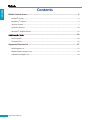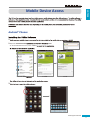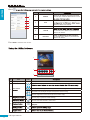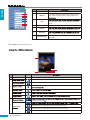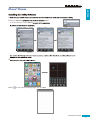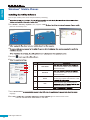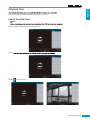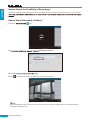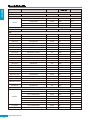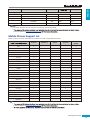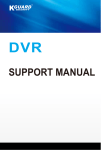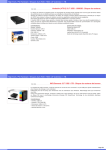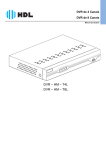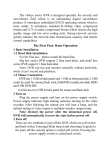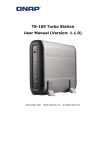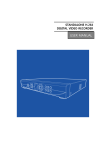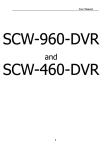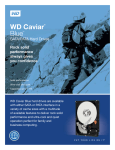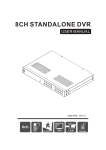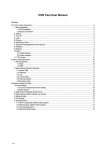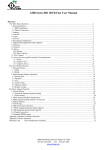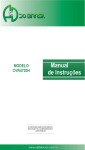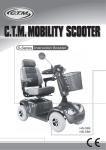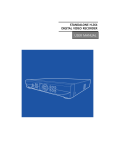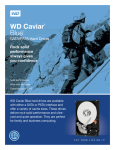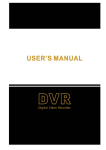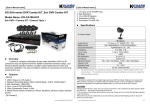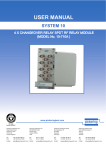Download SUPPORT MANUAL
Transcript
DVR SUPPORT MANUAL Contents ENGLISH Contents Mobile Device Access ......................................................................................... 3 Android® Phones ...................................................................................................................... 3 Blackberry® Phones ................................................................................................................. 5 iPhone® Phones ....................................................................................................................... 7 Symbian® Phones ................................................................................................................... 10 Windows® Mobile Phones..................................................................................................... 12 .............................................................................................. 14 AVI Converter ......................................................................................................................... 14 Playback Tool ......................................................................................................................... 15 Supported Devices List ..................................................................................... 17 HDD Support List.................................................................................................................... 17 Mobile Phones Support List ................................................................................................... 19 USB Device Support List ......................................................................................................... 20 DVR Support Manual 2 Mobile Device Access ENGLISH Mobile Device Access Android® Phones 1 2 Open the Android Market Asee. 2a. On the Market search bar, enter “Asee Select the “ASEE Click FREE. Click OK. 3 DVR Support Manual 3 Mobile Device Access ENGLISH 4 Click 1 No. Item 1 Address 2 Port 3 Device Name 4 User ID in the DVR menu. Refer to your DVR User Manual for details. 5 Password in the DVR menu. Refer to your DVR User Manual for details. 2 3 4 5 Enter the IP address assigned to the DVR. Consult your network administrator or ISP Enter the server port number that you DVR User Manual for details. Enter the desired DVR name. 5 Click Back to view the main screen. 1 2 4 3 No. 1 2 Item Display Screen PTZ Control Icon - Displays the channel. Click the icons to adjust the zoom (for PTZ camera only). Click the icons to adjust the aperture (for PTZ camera only). Click to adjust the camera focus (for PTZ camera only). Click to play or pause channel viewing. Click to view the channel in full screen. 3 DVR Support Manual 4 Click to capture the screen shot. The screen shot is saved in the path sdcard\ MeyePic. Mobile Device Access Item Icon ENGLISH No. 3 4 available by clicking . Blackberry® Phones 1 2 Open the App World 2a. Search for “Asee”. Select the “ASEE Click Install. Login with your BlackBerry ID. 3 4 DVR Support Manual 5 Mobile Device Access ENGLISH 1 2 3 No. Item 1 Title 2 Address 3 Port 4 Channel Total 5 User ID 6 Password 7 Network Type Enter the desired DVR name. Enter the IP address assigned to the DVR. Consult your network administrator or ISP to obtain this 4 5 6 7 the DVR menu. Refer to your DVR User Manual for details. Select the DVR maximum channel capacity. menu. Refer to your DVR User Manual for details. menu. Refer to your DVR User Manual for details. Select the network to use to connect to the DVR (WiFi/3G). 5 Click Login to view the main screen. 1 3 2 No. 1 Item Display Screen Icon - Displays the channel. Click to play or pause channel viewing. Click to view the channel in full screen. Click to capture the screen shot and then select the storage memory where to 2 available by clicking 3 PTZ Control . Click the icons to adjust the zoom (for PTZ camera only). Click the icons to adjust the aperture (for PTZ camera only). Click to adjust the camera focus (for PTZ camera only). DVR Support Manual 6 Mobile Device Access ENGLISH iPhone® Phones 1 2 Open the App Store Asee+. 2a. On the search bar, enter “Asee+ Select the “ASee+ Click FREE. Click INSTALL. 3 4 Click to open the Device Manage page, then click Add. DVR Support Manual 7 Mobile Device Access ENGLISH 1 2 3 4 No. Item 1 Device Name 2 Address 3 Port 4 User ID in the DVR menu. Refer to your DVR User Manual for details. 5 Password in the DVR menu. Refer to your DVR User Manual for details. 6 Max Channel Enter the desired DVR name. Enter the IP address assigned to the DVR. Consult your network administrator or ISP 5 6 Enter the server port number that you DVR User Manual for details. Enter the maximum channels that can be connected to the DVR. 5 Click OK. The Device Manage screen appears again. Click the device name to view the main screen. Viewing Channels 1 Click of the window to assign a channel. The Device List screen appears. Click > to display the channel list. Click DVR Support Manual 8 . Click >. Channel list Mobile Device Access ENGLISH 2 Click a channel to assign to the window. 3 Repeat the above procedures to assign other windows. Switching Screen Modes By default, the channels are displayed on a 4-window display. To view a channel in full screen, double-tap the window. Double-tap to toggle display. 4-Window Display Full Screen Display 1 2 4 3 No. 1 Item Display Screen Icon - Displays the channels. 2 . Click to stop viewing channels. Click to capture the screen shot. The screen shot is saved in the photo album. 3 4 . PTZ Control Click the icons to adjust the zoom (for PTZ camera only). Click the icons to adjust the aperture (for PTZ camera only). Click to adjust the camera focus (for PTZ camera only). DVR Support Manual 9 Mobile Device Access ENGLISH Symbian® Phones 1 2 Open the Ovi Store Asee. 2a. On the search bar, enter “Asee Click Download. Select the “ASEE Download complete. Note: before proceeding. 3 Click Launch from the Ovi screen or click the 4 Click 1 No. Item 1 IP 2 Port 3 User Name in the DVR menu. Refer to your DVR User Manual for details. 4 Password in the DVR menu. Refer to your DVR User Manual for details. 5 Alias 2 3 4 5 5 Click Back to view the main screen. DVR Support Manual 10 Enter the IP address assigned to the DVR. Consult your network administrator or ISP Enter the server port number that you DVR User Manual for details. Enter the desired DVR name. ENGLISH Mobile Device Access 1 5 2 4 3 No. 1 Item Display Screen 2 Icon - Displays the channel. available by clicking . Click to play or pause channel viewing. landscape mode. Click to capture the screen shot. The screen shot is saved in the path sdcard\ MeyePic. 3 4 5 PTZ Control Click the icons to adjust the zoom (for PTZ camera only). Click the icons to adjust the aperture (for PTZ camera only). Click to adjust the camera focus (for PTZ camera only). DVR Support Manual 11 Mobile Device Access ENGLISH Windows® Mobile Phones Connect your mobile phone to the computer before proceeding. 1 Autorun.exe. 2 Click Mobile > 3rd Party > Symbian. Then, copy the *.CAB phone or the memory card. 3 4 5 Click the 6 admin 1 2 1 0.0 .1 00.187 3 1 80 04 4 5 No. Item 1 User Name in the DVR menu. Refer to your DVR User Manual for details. 2 Password in the DVR menu. Refer to your DVR User Manual for details. 3 Server 4 Port 5 Notes Enter the IP address assigned to the DVR. Consult your network administrator or ISP Enter the server port number that you DVR User Manual for details. 7 Check Auto Connect language. 8 Click OK DVR Support Manual 12 OK again to view the main screen. ENGLISH Mobile Device Access 6 5 4 1 2 No. 1 2 Item Display Screen 3 Icon - Displays the channel. Click the icons to adjust the zoom (for PTZ camera only). PTZ Control Click the icons to adjust the camera focus (for PTZ camera only). Click the icons to adjust the aperture (for PTZ camera only). Full Screen Click to view the channel in full screen. Click to capture the screen shot. The screen shot is saved in the path: Program > Files > Moveeye. 3 4 5 Channel Disconnect - Click the box and select the channel to view. Click to disconnect from the DVR. 6 DVR Support Manual 13 ENGLISH appears. AVI Converter standard video players. How to Convert Files? Note: 1 Run the AVI converter tool. The screen below appears. 2 Click Open 3 Click Save As 4 Click Start conversion status. 4 OK to close the message. desk desk DVR Support Manual 14 OK ENGLISH Playback Tool Run the CD-ROM and install the Playback Tool in your computer. How to Play DVR Files? Note: 1 Run the Playback tool. The screen below appears. 2 Click 3 Click to start playback. DVR Support Manual 15 ENGLISH How to Ensure the Credibility of Recordings? All videos are digitally watermarked to ensure the credibility of your recordings. The Playback Tool is an archive player How to Show Watermark in Videos? 1 Click the icon. 2 Enable Watermark box. desk 3 Click OK 4 Click to playback the video. The watermark is visible on the screen. Note: If a recorded video is edited, such as when a few frames are removed, the edited video can no longer be played back with this Playback Tool. DVR Support Manual 16 Supported Devices List ENGLISH Supported Devices List HDD Support List Below is a list of common HDD models that is supported by the DVR. Brand Model Capacity Origin Seagate Pipeline HD Barracuda 7200.12 Barracuda 7200.11 Barracuda 7200.10 Barracuda LP Barracuda DM Barracuda Green SV35.3 ST3250312CS 250GB 8M China ST3320310CS 320GB 8M China ST3500312CS 500GB 8M China ST31000322CS 1TB 8M China ST1000VM002 1TB 64M China ST1500VM002 1.5TB 64M China ST2000VM002 2TB 64M China ST3250318AS 250GB 8M China ST3500418AS 500GB 16M China ST3500413AS/stat 6.0Gb/S 500GB 16M China ST31000528AS 1TB 32M China ST31000524AS/stat6.0Gb/s 1TB 32M China ST3160813AS 160GB 8M China ST3320613AS 320GB 16M Thai ST3500320AS 500GB 32M Thai ST3750330AS 750GB 32M Thai ST31000340AS 1TB 32M Thai ST31500341AS 1.5TB 32M Thai ST3250310AS 250GB 8M Thai ST3320620AS 320GB 16M Thai ST32000542AS 2TB 32M China ST2000DL003/5900R/6.0G/S 2TB 64M China ST500DM002/7200R/6.0G/S 500G 16M Thai ST1000DM003/7200R/6.0G/S 1TB 64M China ST500DL001/(HD503HI) 500G 16M China ST3250310SV 250GB 8M China ST3500320SV 500GB 32M China ST3750330SV 750GB 32M China ST31000340SV 1TB 32M China DVR Support Manual 17 Supported Devices List ENGLISH Brand Model Capacity Origin ST3320410SV 320GB 16M China ST3250311SV 250GB 8M China ST3500410SV 500GB 16M China ST3500411SV 500GB 16M China ST31000526SV 1TB 32M China ST2000VX002 2TB 64M China Seagate SV35.4 SV35.5 SV35 WD WD-AV WD1600AVJS 160GB 8M Thai WD-AV WD2500AVJS 250GB 8M Thai WD-AV WD3200AVJS 320GB 8M Thai WD AV-GP WD2500AVVS 250GB 8M Thai WD AV-GP WD3200AVVS 320GB 8M Thai WD AV-GP WD5000AVDS 500GB 32M Thai WD AV-GP WD5000AVVS 500GB 8M Thai WD AV-GP WD5000AUDX(6.0Gb/s) 500GB 32M Malaysia WD AV-GP WD10EURX (6.0Gb/s) 1TB 64M Malaysia WD AV-GP WD10EVVS 1TB 8M Thai WD AV-GP WD10EVDS 1TB 32M Thai WD AV-GP WD10EURS 1TB 64M Thai WD AV-GP WD15EVDS 1.5TB 32M Thai WD AV-GP WD20EVDS 2TB 32M Thai WD AV-GP WD20EURS 2TB 64M Thai WD Caviar Blue WD1600AAJS 160GB 8M Thai WD Caviar Blue WD2500AAJB 250GB 8M Thai WD Caviar Blue WD2500AAJS 250GB 8M Thai WD Caviar Blue WD3200AAJB 320GB 8M Thai WD Caviar Blue WD3200AAJS 320GB 8M Thai WD Caviar Blue WD5000AAKX 500GB 32M Thai WD5000AADS 500GB 32M Thai WD10EADS 1TB 32M Thai WD2002FYPS 2TB 64M Thai HDP725025GLA380 250GB 8M China HDP725025GLA380 250GB 8M China HDT721032SLA360 320GB 16M China HDT725032VLA380 320GB 8M China HDS721050CLA362 500GB HDS721010KLA330 1TB 32M Thai HDS721050CLA662(6.0 Gb/s) 500GB 16M Taiwan WD Caviar Green WD RE4-GP Hitachi Deskstar CinemaSta HCT721075SLA380 750GB 8M Thai CinemaSta HCS5C1050CLA382 500GB 8M Taiwan DVR Support Manual 18 Brand Model Capacity Origin HD502HI 500GB 16M China HD503HI 500GB 16M China HD103SI 1TB 32M China HD204UI 2TB 32M China HD502HJ/L/7200R 500GB 16M China Samsung ENGLISH Supported Devices List Note: • The hard disk drive must at least have a minimum capacity of 250 GB. • Check the website (www.kguardsecurity.com Mobile Phones Support List Below is a list of common mobile phone manufacturers that is supported by the DVR. Android Acer BlackBerry iPhone Symbian √ Windows Mobile √ Asus √ BenQ √ BlackBerry √ Dell √ Garmin √ Gigabyte √ Google √ √ √ HP HTC √ √ √ i-Mate √ iPhone Kyocera √ √ √ Lenovo √ LG √ √ Motorola √ √ Nokia √ Palm √ Pantech √ Samsung √ Sharp √ √ √ Siemens Sony Ericsson √ √ √ Toshiba √ Vodafone √ Note: • Check the website (www.kguardsecurity.com • DVR Support Manual 19 Supported Devices List ENGLISH USB Device Support List Below is a list of common USB 2.0 device manufacturers that is supported by the DVR. Note: website (www.kguardsecurity.com DVR Support Manual 20 Brand Capacity Sandisk 4 GB Kingston 4 GB / 8 GB Kingston (DT Mini Slim) 4 GB Transcend 4 GB Kingmax 2 GB / 8 GB UNIS 4 GB Copyright © 2011 All rights reserved Customer Support KGUARD INFORMATION CO., LTD. USA Technical Support Contact Address: 4F, No.113, Jian 2nd Road, Jhonghe District, New Taipei City 23585, Taiwan TEL: +886-2-8228-6080 FAX: +886-2-8221-6857 Email: [email protected] TEL:1-949-450-0052 Email: [email protected]