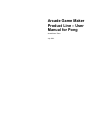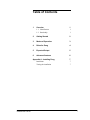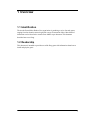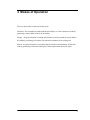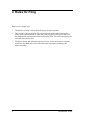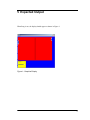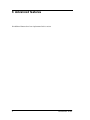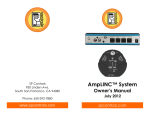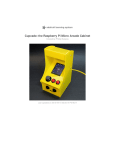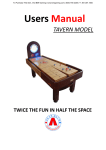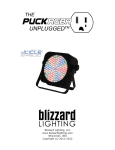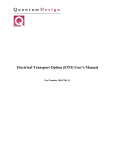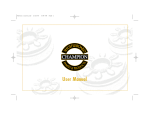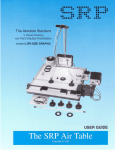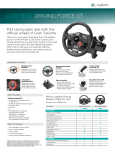Download Arcade Game Maker Product Line – User Manual for Pong
Transcript
Arcade Game Maker Product Line – User Manual for Pong ArcadeGame Team July 2003 Table of Contents CMU/SEI-2001-TR-001 1 Overview 1.1 Identification 1.2 Readership 1 1 1 2 Getting Started 2 3 Modes of Operation 3 4 Rules for Pong 4 5 Expected Output 5 6 Advanced features 6 Appendix A - Installing Pong Installation Testing the installation 7 7 7 i 1 Overview 1.1 Identification The Arcade Game Maker Product Line organization is producing a series of arcade games ranging from low obstacle count to high with a range of interaction effects. More detailed information can be found in the Arcade Game Maker scope document. This document describes how to use Pong. 1.2 Readership This document is intended to provide users of the Pong game with information about how to install and play the game. 1 2 Getting Started If the game is not installed, follow the instructions in Appendix A to install. To begin playing the game, perform a double mouse click on the game executable. The game will be displayed and will be in the initialized mode. For information on the modes, see section 3. 2 CMU/SEI-2001-TR-001 3 Modes of Operation There are three modes of operation for this game. Initialized – the executable has loaded and the initial display is visible. Initiate this mode by performing a mouse double click on the executable. Playing – the game animation is running and elements are moving around the screen. Initiate this mode by performing a left mouse click within the boundaries of the playing area. Paused – the game animation is not running and all elements remain stationary. Initiate this mode by performing a left mouse button press. Releasing the button starts play again. 3 4 Rules for Pong Pong has a few simple rules. 1. The objective of Pong is to keep the puck in play as long as possible. 2. This version is a one player game. The player keeps the puck in play by moving the mouse which controls paddles on either end of the playing field. The puck bounces off the paddle and the top and bottom sides of the playing field. The puck is absorbed by the end walls of the playing field. 3. The player controls both pucks but only one at a time. As the mouse moves across the center line, the paddle on the same side of the center line begins responding to the mouse movement. 4 CMU/SEI-2001-TR-001 5 Expected Output When Pong is run, the display should appear as shown in Figure 1. Figure 1- Graphical Display 5 6 Advanced features No additional features have been implemented in this version. 6 CMU/SEI-2001-TR-001 Appendix A - Installing Pong Installation The Pong game is installed by following these steps: 1. Unzip the distribution file. 2. Provide access to the .Net runtime environment for the executable 3. Testing the installation Play the game according to these scenarios to ensure that the game is properly installed. 1. Start the game by double clicking on the executable file. Start the action of the game by pressing and releasing the left mouse button. Immediately select File ? Exit from the toolbar. It is expected that the game will terminate. 2. Start the game by double clicking on the executable file. Start the action of the game by pressing and releasing the left mouse button. Allow the game to run until a movable piece collides with a stationary piece. 3. Start the game by double clicking on the executable file. Start the action of the game by pressing and releasing the left mouse button. Immediately select Help from the toolbar. The Help system should display a dialog box with a list of commands for the game. 7