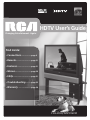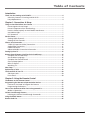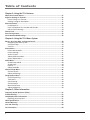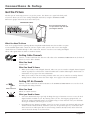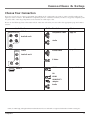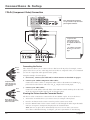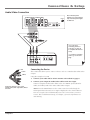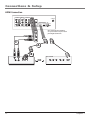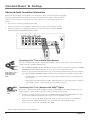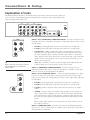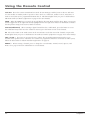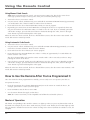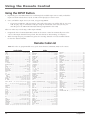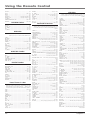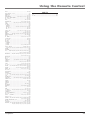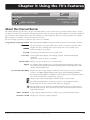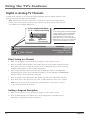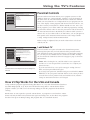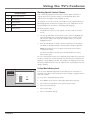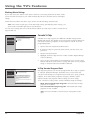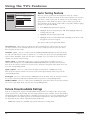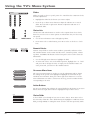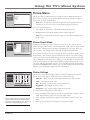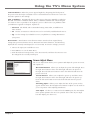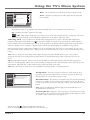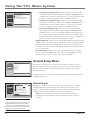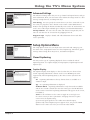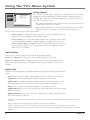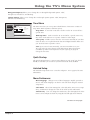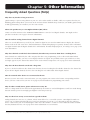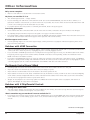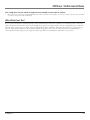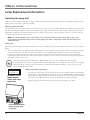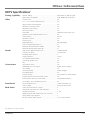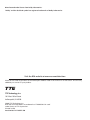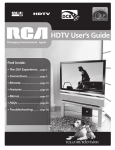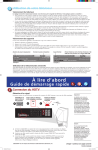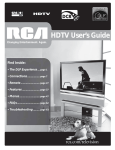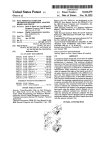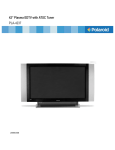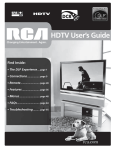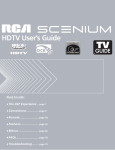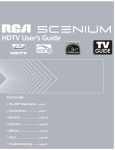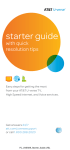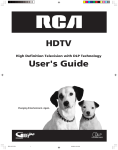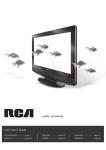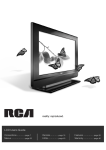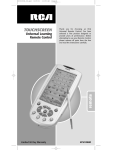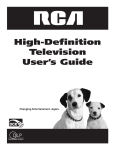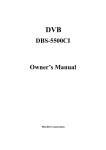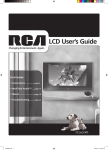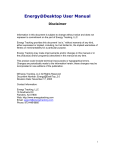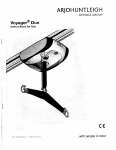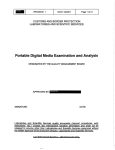Download Users Manual - HDTV Review
Transcript
HDTV User’s Guide Changing Entertainment. Again. Find Inside: •Connections.................. page 9 •Remote. ......................... page 21 •Features......................... page 31 •Menus. ........................... page 39 •FAQs. .............................. page 51 •Troubleshooting.......... page 52 •Warranty....................... page 58 rca.com/television Important Information Warning To reduce the risk of fire or electric shock, do not expose this product to rain or moisture. The apparatus shall not be exposed to dripping or splashing and no objects filled with liquids, such as vases, shall be placed on the apparatus. CAUTION RISK OF ELECTRIC SHOCK DO NOT OPEN Caution: To reduce the risk of electric shock, do not remove cover (or back). With the exception of the lamp, no user serviceable parts inside. Refer servicing to qualified service personnel. This symbol indicates "dangerous voltage" inside the product that presents a risk of electric shock or personal injury. This symbol indicates important instructions accompanying the product. This symbol indicates that the lamp in the HDTV contains mercury. Special disposal of the lamp for environmental reasons may be required under the laws applicable to your jurisdiction. For disposal or recycling information, please contact your local authorities or the Electronic Industries Alliance: www.eiae.org, or call 1-800-338-0376 for more details. Refer to the identification/rating label located on the back panel of your product for its proper operating voltage. FCC Regulations state that unauthorized changes or modifications to this equipment may void the user’s authority to operate it. Cable TV Installer: This reminder is provided to call your attention to Article 820-40 of the National Electrical Code (Section 54 of the Canadian Electrical Code, Part 1) which provides guidelines for proper grounding and, in particular, specifies that the cable ground shall be connected to the grounding system of the building as close to the point of cable entry as practical. Important: This television is a table model and is designed to sit on a firm, flat, surface. Don't place the TV on soft carpeting or similar surface because the ventilation slots on the bottom of the unit will be blocked resulting in reduced lifetime from overheating. To assure adequate ventilation for this product, maintain a spacing of 4 inches from the top and sides of the TV receiver and 2 inches from the rear of the TV receiver and other surfaces. Also, make sure the stand, cabinet, or base you use is of adequate size and strength to prevent the TV from being accidentally tipped over, pushed off, or pulled off. This could cause personal injury and/or damage the TV. Refer to the Important Safety Instructions packed separately. Product Registration Please fill out the product registration card (packed separately) and return it immediately. For U.S. customers: Your RCA Consumer Electronics product may also be registered at www.rca.com/television. Returning the card allows us to contact you if needed. Product Information Keep your sales receipt to obtain warranty parts and service and for proof of purchase. Attach it here and record the serial and model numbers in case you need them. These numbers are located on the product. Model No. ______________________________________________________________________________________________ Serial No ._______________________________________________________________________________________________ Purchase Date: __________________________________________________________________________________________ Dealer/Address/Phone: ___________________________________________________________________________________ Introduction Thank You for Choosing RCA Congratulations on purchasing this RCA High Definition Television (HDTV) featuring Texas Instruments Digital Light Processing® technology–a true viewing experience. Your purchase decision represents an investment in a new generation of technology–DLP® and HDTV. Even though this is a technologically advanced HDTV, it is the most user-friendly of its kind–with comprehensive on-screen instructions that guide you through all of the TV’s features. There are three main things about HDTV that bring you a superior viewing experience: (1) resolution, (2) aspect ratio, and (3) digital signal and sound. Resolution The crisp, lifelike picture that people rave about when experiencing true HDTV is due to the resolution this technology provides. HDTV is capable of resolution that is up to almost 10 times the resolution of the picture on a regular, analog TV! Aspect Ratio Aspect ratio is simply the width and height of the picture. Regular TVs use a 4 x 3 aspect ratio, which means the picture is a little wider than it is tall (a screen that is 20 inches wide is about 15 inches tall). 4 x 3 Aspect Ratio As TVs dropped in price and people prospered in the 1950s, the movie industry created the 16 x 9 aspect ratio (also called widescreen format) to get people back to seeing movies. When the standards for HDTV were being developed by the ATSC (Advanced Television Standards Committee), the 16 x 9 aspect ratio was chosen as the format for HDTV. This widescreen format is much closer to the way we see and the pictures are crisper and cleaner with more detail in the close-up and panoramic views. Digital Signal and Sound 16 x 9 Aspect Ratio The analog television broadcast system that has been used in the United States for the past 50 years transmits signals as electronic waves. These waves can suffer degradation as the signal travels to your home. Digital signals, in contrast to analog signals, can be reproduced precisely because the images are transmitted and received using the computer language of 1s and 0s. Such precision yields a signal that is capable of displaying studio-quality picture and Dolby Digital 5.1 channel sound. Digital Light Processing, DLP, the DLP logo, and the DLP medallion are trademarks of Texas Instruments. Introduction Other Key Features of Owning an RCA HDTV RCA HDTV has been designed with features that will enhance your TV viewing experience, and features that provide flexibility to build on the digital revolution that is taking place. A summary of your TV’s most unique features follows. Go to Chapter 3 for more details on these and additional features. 0 Go Back 1 Picture Preset Mode 2 Picture Settings 3 Screen Format 4 Advanced Picture 5 Screen Adjust Integrated HDTV Tuner with QAM Main Menu4Picture Menu Vibrant (Day) Cinematic (Night) Personal 65% Tint 55% Color Natural Sports Contrast 70% Brightness 60% Sharpness 55% Auto Flesh Tone Color Temperature Video Noise Filter Green Enhance On Cool Frame Comb Detail Enhance Contrast Enhance On On On A change in this screen is applied to Input 3. RCA was the first to offer an integrated tuner with its HDTVs, which means there is no need for another box to receive digital programming. Your TV is equipped with a QAM (Quadrature Amplitude Modulation) tuner that enables reception of unscrambled digital cable content. If you have regular cable, your TV will receive some digital channels that are available through a cable connection. Press 5 or 6 to point to an option, then press OK to select it. Press 3 to return to the menu. Help text User-friendly Features Help You Personalize Your TV • You can customize your TV to fit your viewing taste and match the lighting where you watch TV by using Personal Presets and/or the picture preset settings: Vibrant (Day), Natural, Cinematic (Night), and Sports. You can adjust each input to a different setting and the TV will automatically adjust the picture settings when you change inputs. • Help Text: The on-screen help text describes your TV’s features and explains how to use them. Service Model Number Numéro de Modéle-Service M50WHXXXXX 000000000 X SERIAL SERIE LAMP EXAMPLE: Service Model Number sticker with lamp type listed. Model No._________________________ Lamp Type________________________ Date______________________________ Lamp Replacement DLP technology uses a special lamp. Eventually, you’ll need to replace this lamp, which you can do yourself by following the instructions that come packed with the new lamp. To order the correct lamp, you’ll need to know your TV’s model number, serial number, and lamp type–this information is listed on the Service Model Number sticker (example of the sticker is shown on the left). To find this sticker, face the back of the TV. The sticker is located on the left side of the TV. For future reference, write down the information in the space provided at the left. Table of Contents Introduction Thank You For Owning an RCA HDTV.............................................................................. 4 Other Key Features of Owning an RCA HDTV........................................................... 4 Lamp Replacement...................................................................................................... 4 Chapter 1: Connections & Setup Things to Consider Before You Connect ......................................................................... 7 Protect Against Power Surges..................................................................................... 7 Protect Components from Overheating..................................................................... 7 Position Cables Properly to Avoid Audio Interference.............................................. 7 Use Indirect Light......................................................................................................... 7 FCC Statement ............................................................................................................ 7 Get the Picture................................................................................................................... 8 Getting Cable Channels............................................................................................... 8 Getting Off Air Channels............................................................................................. 8 Choose Your Connection................................................................................................... 9 Y Pb Pr (Component Video) Connection.................................................................. 10 Audio/Video Connection........................................................................................... 11 HDMI Connection...................................................................................................... 12 Advanced Audio Connection Information............................................................... 14 Setting Up Your TV.......................................................................................................... 15 Remote Control Buttons Used for the Assisted Setup.................................................. 15 Complete the Assisted Setup.................................................................................... 15 Set the Menu Language............................................................................................ 16 Complete the Channel Search.................................................................................. 16 Choose Setup Options............................................................................................... 16 What To Expect.......................................................................................................... 17 Watching TV............................................................................................................... 17 Next Steps........................................................................................................................ 17 Explanation of Jacks........................................................................................................ 18 The Front/Side of Your TV............................................................................................... 20 Side Input Jacks.......................................................................................................... 20 Front Panel................................................................................................................. 20 Chapter 2: Using the Remote Control The Buttons on the Remote Control............................................................................... 21 Programming the Remote to Operate Other Devices................................................... 23 Find Out If You Need to Program the Remote ....................................................... 23 Programming the Remote........................................................................................ 23 How to Use the Remote After You’ve Programmed It.................................................. 24 Modes of Operation.................................................................................................. 24 Volume Punchthrough Feature....................................................................................... 25 Deleting ALL Volume Punchthrough Commands.................................................... 25 Using the INPUT Button................................................................................................... 26 Remote Code List............................................................................................................. 26 Table of Contents Chapter 3: Using the TV’s Features About the Channel Banner.............................................................................................. 31 Digital or Analog TV Channels........................................................................................ 32 Direct Tuning to a Channel....................................................................................... 32 Getting a Program Description................................................................................. 32 Parental Controls............................................................................................................. 33 Lock/Unlock TV.......................................................................................................... 33 How V-Chip Works for the USA and Canada........................................................... 33 USA V-Chip TV Ratings.............................................................................................. 34 Channel Lists.................................................................................................................... 37 Auto Tuning Feature ....................................................................................................... 38 Future Downloadable Ratings........................................................................................ 38 Chapter 4: Using the TV’s Menu System Menus, On-screen Help, and Control Panels.................................................................. 39 Navigating the Menu System.................................................................................... 39 On-Screen Help.......................................................................................................... 39 Controls...................................................................................................................... 39 Picture Menu.................................................................................................................... 41 Picture Preset Mode.................................................................................................. 41 Picture Settings.......................................................................................................... 41 Screen Format............................................................................................................ 42 Advanced Picture Menu............................................................................................ 42 Screen Adjust Menu.................................................................................................. 43 Audio Menu...................................................................................................................... 44 Sound Preset Mode................................................................................................... 44 Sound Logic................................................................................................................ 44 Balance....................................................................................................................... 44 Advanced Audio........................................................................................................ 44 Channel Setup Menu....................................................................................................... 46 Channel Search.......................................................................................................... 46 Advanced Settings..................................................................................................... 47 Setup Options Menu........................................................................................................ 47 Closed Captioning..................................................................................................... 47 Time Menu................................................................................................................. 49 Quick Startup............................................................................................................. 49 Assisted Setup............................................................................................................ 49 Menu Preferences...................................................................................................... 49 Advanced Options..................................................................................................... 50 Chapter 5: Other Information Frequently Asked Questions (FAQs)............................................................................... 51 Troubleshooting............................................................................................................... 52 Lamp Replacement Information..................................................................................... 56 Replacing the Lamp Unit........................................................................................... 56 HDTV Specifications......................................................................................................... 57 Limited Warranty............................................................................................................. 58 Care and Cleaning............................................................................................................ 60 FCC Information............................................................................................................... 60 Chapter 1: Connections & Setup Things to Consider Before You Connect Protect Against Power Surges • Connect all components before you plug any of their power cords into the wall outlet or power strip. NEVER plug your TV into an outlet that is controlled by a wall switch. • Turn off the TV and/or device(s) before you connect or disconnect any cables. • Make sure all antennas and cables are properly grounded. Refer to the Important Safety Instructions sheet packed with your TV. Protect Components from Overheating • Don’t block ventilation holes on any of the components. Arrange the components so that air can circulate freely. • Don’t stack components. • If you place components in a stand, make sure you allow adequate ventilation. • If you connect an audio receiver or amplifier, place it on the top shelf so the heated air from it won’t flow around other components. Position Cables Properly to Avoid Audio Interference Insert each cable firmly into the designated jack. Use Indirect Light Don’t place the TV where sunlight or room lighting will be directed toward the screen. Use soft or indirect lighting. FCC Statement This digital television is capable of receiving analog basic, digital basic and digital premium cable television programming by direct connection to a cable system providing such programming. Certain advanced and interactive digital cable services such as video-on-demand, a cable operator’s enhanced program guide and data-enhanced television services may require the use of a set-top box. For more information, call your local cable operator. Graphics contained within this publication are for representation only. Connections & Setup Get the Picture The first part of connecting your TV is to get the picture, also known as a signal. The back panel of your TV allows you to receive analog and digital channels by using the ANTENNA/CABLE INPUT. See graphic below for the location of the jack. ANTENNA/CABLE INPUT INPUT 2 INPUT 1 COMPONENT/COMPOSITE COMPOSITE INPUT 3 INPUT 4 COMPONENT/COMPOSITE COMPOSITE ANTENNA/CABLE INPUT FIXED/VARIABLE AUDIO OUTPUT L VIDEO Y/VIDEO L VIDEO PB R L PB R L L PR S-VIDEO R PR S-VIDEO R R Y/VIDEO HDMI 1 INPUT HDMI 2 INPUT DIGITAL AUDIO OUTPUT Note: This back panel graphic is for representation only. Your back panel might be different. For Factory use only What You Need To Know Your TV is equipped with a QAM (Quadrature Amplitude Modulation) tuner that enables reception of unscrambled digital cable content. If you have regular cable, your TV will receive some digital channels that are available through a cable connection. Your TV can also receive analog and digital off-air cable signals from an indoor or outdoor antenna. Getting Cable Channels Connect a coaxial cable from the cable TV wall outlet to the ANTENNA/CABLE INPUT on the back of the TV to receive cable channels. Coaxial cable What You Need Coaxial cable What You Need To Know • When you’re ready to watch digital channels, make sure you are tuned to a digital channel. Digital stations typically have a dash in the channel number and a number following the dash which is a subchannel. Go to page 17 for more information. • When you’re ready to watch an analog channel, make sure you are tuned to an analog channel. Analog stations contain no more then three digits. Go to page 17 for more information. Getting Off Air Channels Connect a coaxial cable from an off-air antenna to the ANTENNA/CABLE INPUT to receive free local off-air digital and analog channels. Outdoor antenna What You Need Indoor or outdoor antenna What you Need to Know Indoor antenna • Visit www.antennaweb.org to get help deciding what type of antenna to use to receive the local digital channels available to you. By entering where you live, this mapping program tells you what local analog and digital stations are available using a certain antenna. Once you determine what type of antenna you need, go to rca.com. • Depending on your antenna capability, it may be necessary to rotate your antenna and repeat the channel search to find all off-air channels in your area. To speed this process, uncheck the box Detect antenna or cable signal. Also to avoid erasing channels already found, uncheck the box Search channels already in my channel list. Chapter 1 Connections & Setup Choose Your Connection There are several ways to connect your HDTV, depending on the components you want to connect and the quality of the signal you want to achieve. The HDMI and component jacks are considered excellent; S-Video is very good; composite jacks are good, while connecting components to the Antenna or Cable input is fair. Please use the following chart to determine which connection is best for you. Proceed to the appropriate page and connect your TV. Jacks Used Cables Needed Go to... INPUT 1 Y Pb Pr Component video page 10 COMPONENT/COMPOSITE L Y/VIDEO Audio R and L Audio R PB PR INPUT 2 COMPOSITE VIDEO Video HDMI 1 INPUT page 11 Audio R and L S-Video L S-VIDEO Audio/Video R HDMI 2 INPUT HDMI™ HDMI pages 12-13 OR HDMI HDMI/DVI™ adapter Audio HDMI, the HDMI logo, and High-Definition Multimedia Interface are trademarks or registered trademarks of HDMI Licensing LLC. Chapter 1 Connections & Setup Y Pb Pr (Component Video) Connection INPUT 2 INPUT 3 INPUT 4 COMPONENT/COMPOSITE COMPOSITE Y/VIDEO L VIDEO PB R L ANTENNA/CABLE INPUT FIXED/VARIABLE AUDIO OUTPUT L HDMI 1 INPUT DIGITAL AUDIO OUTPUT For Factory use only R R S-VIDEO HDMI 2 INPUT Note: This back panel graphic is for representation only. Your back panel might be different. INPUT 1 COMPONENT/COMPOSITE L Y/VIDEO R PB • If you are done connecting devices to your TV, go to page 15 to complete the Assisted Setup. PR • To continue connecting devices, go to the next page. INPUT VIDEO OUTPUT L AUDIO R S-VIDEO IN COMPONENT VIDEO Y Pb Pr VIDEO Green Blue Red L AUDIO L R AUDIO R S-VIDEO OUT Connecting the Device This connection allows you to connect a device that has Y Pb Pr jacks, for example, a DVD player. If the device you are connecting also has S-Video or composite video, we recommend you use the component video input for better quality. Using the example of a DVD player: 1. If necessary, connect your cable and/or off-air antenna as described on page 8. 2. Connect your Y Pb Pr component video cables. Component Video cables (Y Pb Pr) are color coded- Green, Blue and Red Red White Connect three video cables or component video cables to the INPUT 1 Y/VIDEO PB PR jacks on the back of the TV and to the Y PB PR outputs on the DVD player. 3. Connect your audio cables. Connect the audio (white and red) cables to the INPUT 1 R and L Audio jacks on the back of the TV and to the Audio Output jacks on the DVD player. Viewing the Picture from the Connected Device The device in this connection is connected to the TV’s INPUT 1 jacks. To view this device: Audio cables are color coded- Red= right audio; white= left audio 10 1. Turn on the TV and the device you want to view, for example a DVD player. 2. Press the TV button on the remote control to put the remote in TV mode. 3. Press the INPUT button on the remote control to scroll through the Video Input Channels until you see Input 1 (Component) displayed in the channel banner. Note: You can set up the TV to automatically tune to the correct device you want to view. This is called Auto Tuning. See Chapter 3 for more information on Auto Tuning. Chapter 1 Connections & Setup Audio/Video Connection INPUT 3 INPUT 4 COMPONENT/COMPOSITE COMPOSITE INPUT 1 COMPONENT/COMPOSITE Y/VIDEO L Y/VIDEO Y R PB L VIDEO R L ANTENNA /CABLE INPUT FIXED/VARIABLE AUDIO OUTPUT L HDMI 1 INPUT PR S-VIDEO HDMI 2 INPUT DIGITAL AUDIO OUTPUT Note: This back panel graphic is for representation only. Your back panel might be different. For Factory use only R R INPUT 2 COMPOSITE VIDEO L S-VIDEO R • If you are done connecting devices to your TV, go to page 15 to complete the Assisted Setup. INPUT OUTPUT COMPONENT VIDEO Y VIDEO Red Yellow White L L Pr Pb AUDIO R AUDIO VIDEO R L AUDIO R S-VIDEO IN • To continue connecting devices, go to the next page. S-VIDEO OUT Connecting the Device This connection allows you to connect a device such as a VCR that has audio/video outputs. Using the example of a VCR: 1. Connect your cable and/or off-air antenna as described on page 8. Composite cables are color codedYellow= video; Red= right audio; white= left audio 2. Connect your composite audio/video cables to the TV’s input. Connect composite audio/video cables to the TV’s INPUT 2 jacks (R and LAudio, and Video) and to the VCR’s audio/video outputs. Notes: Press the INPUT button on the remote control to scroll through the Video Input Channels until you see Input 2 displayed in the channel banner. You can set up the TV to automatically tune to the correct device you want to view. This is called Auto Tuning. See Chapter 3 for more information on Auto Tuning. Chapter 1 11 Connections & Setup HDMI Connection INPUT 2 INPUT 1 COMPONENT/COMPOSITE COMPOSITE Y/VIDEO PB INPUT 3 COMPONENT/COMPOSITE COMPOSITE C COMPOSITE L VIDEO Y/VIDEO L R L PB R ANTENNA /CABLE INPUT FIXED/VARIABLE L HDMI 1 INPUT PR S-VIDEO R PR HDMI 2 INPUT DIGITAL AUDIO OUTPUT For Factory use only R S-VIDEO Note: This back panel graphic is for representation only. Your back panel might be different. INPUT 4 COMPOSITE C VIDEO L C R A B Device with DVI L Audio Out 12 R DVI Out Device with HDMI OR Y Video Out Pb Pr R Audio Out L HDMI Out Chapter 1 Connections & Setup Connecting the Device High-Definition Multimedia Interface (HDMI) is an uncompressed digital interface that carries both video and audio data by way of an integrated mini-plug cable. Since HDMI is based on Digital Visual Interface (DVI), the jack on the back of your TV is also compatible with devices that have a DVI jack. HDMI cable Using the example of a set-top box: • If your set-top box has a DVI jack, connect an HDMI cable and an HDMI/DVI adapter. HDMI/DVI adapter Red White Audio cables are color coded- Red= right audio; white= left audio A. Connect an HDMI cable to the HDMI INPUT jack on the back of the TV. B. Attach an HDMI/DVI adapter to the end of the HDMI cable, then connect the adapter to the DVI Out jack on the back of the device. C. Since you’re using an HDMI/DVI adapter, you need to connect Audio left and right cables to the R and L jacks on the back of the device and to R and L Audio jacks that aren’t in use on the back of the TV. After you’ve completed the on-screen Assisted Setup (page 15), go to the DVI Audio Input option in the Advanced Audio menu to select which Audio Input jack you’re using. In the example on the opposite page you would choose INPUT 4. Note: If the device you’re connecting has a digital audio output jack, connect a digital audio cable from the device to an audio receiver for digital audio. OR • If your set-top box has an HDMI jack, connect an HDMI cable. HDMI cable Connect an HDMI cable to the HDMI 1 INPUT (or HDMI 2 INPUT if your TV has this jack and it’s more convenient) jack on the back of the TV and to the HDMI Out jack on the back of the device. Notes: Press the INPUT button on the remote control to scroll through the Video Input Channels until you see HDMI 1 or HDMI 2 displayed in the channel banner. You can set up the TV to automatically tune to the correct device you want to view. This is called Auto Tuning. See Chapter 3 for more information on Auto Tuning. • If you are done connecting devices to your TV, go to page 15 to complete the Assisted Setup. • To find out more about connecting audio/video receivers, go to the next page. Chapter 1 13 Connections & Setup Advanced Audio Connection Information With the audio versatility of your HDTV, you can choose various connection options depending on the type and quality of sound that you want. From good to best sound, choose one of the options or refer to the user’s manual of each device that you are connecting to get the best results. • Use your TV’s internal speakers (good sound). • Connect an audio receiver (speakers connected to receiver) to your TV (better sound). • Connect an audio receiver (speakers connected to receiver) to your TV using the DIGITAL AUDIO OUTPUT (OPTICAL) jack (best sound) INPUT 2 INPUT 1 COMPONENT/COMPOSITE COMPOSITE Y/VIDEO INPUT 3 INPUT 4 COMPONENT/COMPOSITE COMPOSITE L VIDEO Y/VIDEO L VIDEO R L PB R L PB ANTENNA/CABLE INPUT FIXED/VARIABLE AUDIO OUTPUT HDMI 1 INPUT HD PR S-VIDEO R PR S-VIDEO HDMI 2 INPUT DIGITAL AUDIO OUTPUT For Factory use only R FIXED/VARIABLE AUDIO OUTPUT DIGITAL AUDIO OUTPUT (OPTICAL) L R Connecting Your TV to an Audio/Video Receiver Red White Audio cables are color coded- Red= right audio; white= left audio For better sound quality than the TV’s internal speakers, connect to an audio receiver using audio cables to the TV’s AUDIO OUTPUT jacks. • Use the FIXED/VARIABLE AUDIO OUTPUT for a more advanced connection. Connect the FIXED/ variable AUDIO OUTPUTS from the TV to an A/V receiver using audio cables. Be sure to go to the Fixed/Variable Out screen in the Advanced Audio menu and select whether you want the FIXED/VARIABLE AUDIO OUTPUT jacks to send fixed or variable volume audio. •Variable Output provides variable-level audio output. Volume levels are controlled by the INPUT OUTPUT TV’s volume. COMPONENT VIDEO Y L Pr Pb AUDIO VIDEO R L AUDIO R S-VIDEO IN •Fixed Output provides fixed-level audio output from the TV. This audio output is ideal for connecting to an A/V receiver that has its own volume control. VIDEO L AUDIO R S-VIDEO OUT Connecting Your TV to a Receiver with Dolby® Digital Digital Optical cable If you own a receiver with *Dolby® Digital decoding or PCM (Pulse-Code Modulation) that uses an optical cable-type input, connect an optical cable for excellent audio quality. • Connect one end of the optical cable to the DIGITAL AUDIO OUTPUT (OPTICAL) jack on your TV and to the Digital Optical Input jack on your receiver/amplifier receiver. • If your receiver can decode Dolby Digital and PCM, go to the Audio menu, select Advanced Audio menu, then Digital Audio Output. Select AutoSelect (recommended) or PCM. • If your receiver can decode only PCM, select PCM. *Dolby is a registered trademark of Dolby Laboratories. 14 Chapter 1 Connections & Setup Setting Up Your TV • Plug in the TV. Note: When you first plug your TV into an outlet, the Power indicator on the front panel will light and blink for approximately 30 seconds and then go off during the initialization of the TV. This happens only when the TV is unplugged and plugged back in. The TV can only be turned on after the Power indicator goes off. • Put batteries in the remote. • Turn on the TV. Remote Control Buttons Used for the Assisted Setup TV To use the TV’s menus, first press the TV button on the remote control to put the remote in TV mode. When the Assisted Setup screen appears, use the arrow buttons to highlight one of the items listed in the menu. Use the up or down arrow button to move up or down. Use the right or left arrow button to move right or left. To select the item that you’ve highlighted, press OK. MENU CLEAR Use these buttons during the Assisted Setup Tip To access the initial setup menus at a later time, press MENU, choose Setup Options, then Assisted Setup. Chapter 1 Note: Highlighted means that the menu item stands out from other menu items on the list (appears darker, brighter, or a different color). Complete the Assisted Setup Your TV’s menu system allows you to customize your TV’s features. On-screen information helps you choose settings to match your setup. The first time you turn on your TV, the Assisted Setup screen appears automatically. Press OK to begin the setup. 15 Connections & Setup 0 Go Back 1 Continue Setup 2 Cancel Setup Main Menu4Setup Options4Assisted Setup 4Menu Language English Highlight with the 5and 6 arrows. Select with the OK button. Español Resalte con las flechas 5 y 6. Seleccione con el botón OK. Set the Menu Language Press the right arrow button, then press OK to select English and continue to the next step. Press the down arrow button to choose another language, then press OK to continue. Français Mise en surbrillance avec 5 et 6. Sélection avec OK. Press 5or 6to point to an option, then press OK to select it. Press 4 to return to the menu. 0 Go Back 1 Continue Setup 2 Cancel Setup Main Menu4 Channel Setup Select channels to search: Digital channels Analog channels Select input to search: Cable Input Antenna Input Select other search options: Detect antenna or cable signal Search channels already in my channel list(s) Remove scrambled digital cable channels Check fewer boxes to make the search faster (but less complete) and vice versa. A complete search takes about 50 minutes. To add a channel that Channel Search didn't find, clear all menus and tune to the channel with the number keys. Start Search Two lines of help text will appear in this area to explain the feature and instruct the user on how to use it. Tip The first Channel Search can take up to 20 minutes if the TV is searching for analog and digital channels, and cable and antenna inputs are being searched. You may want to leave and come back later. Complete the Channel Search Even though this initial channel search can take several minutes, you must complete it in order for your TV to display channels and programming information. Make sure you’ve connected your TV to cable or an off-air antenna before you begin the channel search. All the options are selected for you to ensure a full channel search is completed. Press the right arrow button. An alert screen appears to allow you to start a channel search or customize the options. Press OK to start a channel search or if you want to change some of the options, use the arrow buttons to highlight those options. Press OK to check or uncheck an option. Then highlight Start Search and press OK to start the channel search. When the channel search is complete a message screen appears. Press OK to continue. Notes: If you skip Channel Search now, you can access it later through the Channel Setup menu. For more detailed instructions, refer to Chapter 4 of the User’s Guide. Choose Setup Options Quick Startup is a power saving feature. Select to enable or disable Quick Startup. Decide which option is best for you. Enabling Quick Startup allows you to turn on the TV faster than if disabled. Several more screens appear that give you basic tips about using your TV. Read through the information and continue to press OK until the screens disappear. Note: When you disable Quick Startup it adds approximately 30 seconds to the TV’s turn on time. 16 Chapter 1 Connections & Setup What To Expect Watching TV If you have both analog and digital cable channels these will be put into the same channel list. To tell the difference between these channels, press the INFO button and look in the channel banner for these things: a subchannel, the format, an A or D (analog or digital) icon and resolution the TV is receiving. • Analog channels only display one channel number. Digital channels received through cable or an off-air antenna might have a primary channel and a subchannel. In the example below, 6 is the primary channel; 1 is the subchannel. • Analog channels are sent in a 4 x 3 format. Digital channels can be sent in a format of 4 x 3, but usually 16 x 9. • Analog channels are sent in a resolution up to 480i. Digital channels are sent in a resolution of 480i, 480p, 720p, or 1080i. Changing Channels Channel number Program Title/Acquiring Channel D Ch 6-1 DNLJ Listening to English in SRS MPAA - Not Rated Channel format and resolution 12:30 AM 00:30 12:39 PM Cable Input 16x9 Normal 1080i HDTV 12:00 PM - 1:00 PM Depending upon the type of signals you have connected to your HDTV, you might notice that the channels change slower than you’re used to. This is perfectly normal. Digital cable channels sometimes take longer to tune. Some channels might be found during the channel search that aren’t available. Some channels are enabled by the cable company that don’t carry programming, such as video-on-demand. When channels are unavailable, your TV’s screen displays Weak or No Signal. You probably want to remove these so they no longer appear in your channel list. Remove these in the Channel Setup menu. Go to page 37 for more information. Next Steps Now that you’ve finished the Assisted Setup, you’re ready to watch TV. This might be a good time to program your remote control. The remote control that came with this TV can be programmed to operate other devices. Go to the next chapter to find out how to program your remote. Continue to the next few pages to learn more about the back panel and front of your TV. • Chapter 2: Using the Remote Control • Chapter 3: Using the TV’s Features • Chapter 4: Using the TV’s Menu System • Chapter 5: Other Information Chapter 1 17 Connections & Setup Explanation of Jacks The diagrams below illustrate jacks found on the back of the TV. When connecting cables, be sure to connect corresponding outputs and inputs (video input into video output, right audio input into right audio output, etc.). INPUT 2 INPUT 1 COMPONENT/COMPOSITE COMPOSITE Y/VIDEO PB INPUT 3 INPUT 4 COMPONENT/COMPOSITE COMPOSITE L VIDEO Y/VIDEO L VIDEO R L PB R L ANTENNA/ CABLE FIXED/VARIABLE AUDIO OUTPUT L HDMI 1 INPUT PR S-VIDEO R INPUT 1 COMPONENT/COMPOSITE L Y/VIDEO R PB PR Tip PR INPUT 2 COMPOSITE VIDEO R DIGITAL AUDIO OUTPUT For Factory use only (OPTICAL) INPUT 1 and 3 COMPONENT/COMPOSITE INPUTS Provides connection to an (analog) video device with either composite or component outputs such as a VCR or DVD player. • R Audio provides right audio connection and connector is usually red. • L Audio provides left audio connection and connector is usually white. • Y/Video PB PR Unlike a single video input, component (Y PB PR) video maintains the video signal as three separate parts through these three jacks. To ensure maximum picture quality, use three video cables or component video cables for the Y PB PR connections. Accepts 480i, 480p, 720p, and 1080i signals. If you’re connecting to a device with a Video jack instead, you can still use the Y/Video jack. Inputs 1 and 3 can be used as either component video (Y PB PR ) inputs or composite video (Y/Video) inputs. S-VIDEO R HDMI 2 INPUT Note: Also, remember to connect the left and right audio cables because the Y, Pb, Pr cables carry only the picture signal, not the sound. INPUT 3 COMPONENT/COMPOSITE INPUT Provides connection to an additional optional video device, such as a DVD player or satellite receiver. The jacks are the same as described above for INPUT 1. INPUT 2 and 4 COMPOSITE INPUTS Connect an NTSC (analog) device. These jacks are used for most audio/video connections between devices. The audio/ video jacks are often color coded (yellow for video, red for right audio, and white for left audio). • R Audio provides right audio connection and connector is usually red. L S-VIDEO R • L Audio provides left audio connection and connector is usually white. • V (Video) provides composite video connection and connector is usually yellow. • S-VIDEO Lets you connect an S-Video cable for better picture quality to a device with S-Video capability, such as a VCR or DVD player. The S-Video jack provides better picture quality than the composite video jacks because the color part of the signal is separated from the black and white part of the picture. When using S-Video, make sure to connect the two audio cables as well as the S-Video connector. INPUT 4 COMPOSITE INPUT Provides connection to an additional optional video device, such as a DVD player or satellite receiver. The jacks are the same as described above for INPUT 2. 18 Chapter 1 Connections & Setup FIXED/VARIABLE AUDIO OUTPUT FIXED/VARIABLE AUDIO OUTPUTS • L and R Provides fixed/variable sound for use with an audio amplifier. L R HDMI 1 INPUT HDMI 2 INPUT HDMI 1 and 2 INPUTS High-Definition Multimedia Interface/Digital Visual Interface Provides an uncompressed digital interface that carries both video and audio data by way of an integrated mini-plug cable. Since HDMI is based on Digital Visual Interface (DVI), the jack on the back of your TV is also compatible with DVI devices. Note: If you connect a device with a DVI jack to one of the HDMI inputs, you’ll need an HDMI to DVI adapter. Also, connect audio cables to an input that is not in use. An example is shown on page 12. Then go to the Advanced Audio menu and select DVI Audio Input to choose the input you’re using to receive audio. DIGITAL AUDIO OUTPUT (OPTICAL) DIGITAL AUDIO OUTPUT (OPTICAL) Use a digital optical cable (or SPDIF cable) to connect your TV to a compatible Dolby Digital or PCM receiver or decoder. Dolby Digital Technology offers theatre-quality sound (six audio channels). If you own a receiver that uses an optical cable input, you can use an optical cable to connect the TV to that receiver for the best sound quality. Go to the Digital Audio Out screen in the Audio menu to select Auto Select or PCM as the output for this jack. Note: This TV’s optical digital audio output jack fully complies with the international standard governing this type of jack (IEC958), and is designed for connection to a Dolby Digital (AC-3® or PCM) receiver or decoder. Older equipment, some of which is not fully compliant with IEC958, may not be compatible with the Dolby Digital bitstream. Such a connection using anything other than a Dolby Digital (AC-3 or PCM) receiver or decoder could create a high noise level, causing damage to headphones or speakers. ANTENNA/CABLE INPUT ANTENNA/CABLE INPUT Used to connect a coaxial cable to receive the signal from cable, a cable box or an off-air antenna. ANTENNA INPUT Chapter 1 19 Connections & Setup The Front/Side of Your TV Side Input Jacks The TV has side input jacks for convenience in connecting a camcorder, digital camera, or video game system. Please note the illustration below is just an example of how these jacks might appear. Notes: When you plug in headphones, the TV’s internal speakers are muted. Use the VOL up or down button to control the volume. When connecting a device that uses a mono cable, such as some camcorders, use the L/MONO input jack to get sound from both speakers. Power Indicator Light Status AUDIO IN VIDEO L/MONO R S-VIDEO IN HEADPHONE On TV is on Off TV is off (standby mode) Blinks Light blinks 5 times, pauses, and blinks again 5 times: Lamp is trying to turn on. If the TV doesn’t turn on after 5 minutes and then the light blinks steadily for one minute, one of the following options is possible: RE WO P +L OV — LO V HC HC UN EM Power button and indicator Lamp door may be open. Face the back of the TV. Locate the door at the bottom of the TV and close it. Turn off the TV and turn back on. The lamp should turn on. MENU/OK CH CH VOL VOL Lamp may be dead. You can replace the lamp yourself. Go to page 56 for lamp replacement information. Notes: The front panel illustration shows a typical front panel layout. The exact look may be different from your TV. If you use the Front Button Block feature, the front panel no longer provides access to the menus. The Front Button Block feature disables all front panel buttons but not the jacks. For more information, see Chapter 3. Front Panel If you cannot locate your remote, you can use the front panel of your TV to operate many of the TV’s features. MENU/OK Brings up the Main menu. When the menu system is displayed, pressing MENU/OK selects highlighted items. CH6 Scans down through the channel list. In the menu system, it moves the highlight down and adjusts menu controls. CH5 Scans up through the channel list. In the menu system, it moves the highlight up and adjusts menu controls. VOL3 Decreases the volume. In the menu system, it moves the highlight left to items and adjusts menu controls. VOL4 Increases the volume. In the menu system, it moves the highlight right to items and adjusts menu controls. (Power button and indicator) Turns the TV on and off. The indicator lights when TV is on. Your HDTV’s lamp has a cool-down period when the TV is turned off, and a warm up period when the TV is turned on. If you try to turn the TV on during a cool-down, you will hear audio and then the picture will be displayed after a few moments. This could take up to one minute. For different light status of the indicator, see above. 20 Chapter 1 Chapter 2: Using the Remote Control The Buttons on the Remote Control Arrows (up, down, left, right) Use to move through the on-screen menus. ON•OFF TV SAT-AUX DVD (0-9) Number Buttons Enter channel numbers and time settings. Also used in the TV menu to make selections. FAV § GO BACK VOL CH MUTE INFO MENU ZZZ SLEEP ZOOM - ZOOM + CLEAR GUIDE PRESETS ?!+- DEF ABC GHI MNO J KL PQRS INPUT TUV _,.:=$ WXYZ SUB CH To enter a digital channel with a sub-channel, enter the main channel, then to enter the subchannel, press the SUB CH button and press OK. CH + or CH – Scrolls up or down through the channel or input list. Press once to change the channel up or down; press and hold to continue changing channels. In DVD mode, if programmed, advances or reverses the chapters with some DVD players. CLEAR Removes on-screen menus and displays. Cancels the commercial skip timer if it is set. DVD Places the remote in DVD mode. If Auto Tuning is enabled, pressing the DVD button turns on the TV and tunes to the correct Video Input Channel for RCA devices. This button lights when you press a valid button in DVD mode (see Modes of Operation on page 24 for more details). FAV (Favorites) When the FAV key is pressed, the TV will display the “Channel List” menu within the Channel Setup menu. From there, the user can edit the “Favorite Channels List. GO BACK Returns you to the previous channel or previous screen in the menu system. GUIDE Displays the Channel Guide List which allows you to see programming information. Remote model R301G1 Tip To turn off most RCA devices that are connected to the TV, press ON•OFF twice within two seconds and hold remote steady until the mode indicator turns off. INFO Displays the Channel Banner with channel and viewing information. Press again to remove the banner. INPUT Toggles through the TV’s available input sources (INPUT 1, INPUT 2, INPUT 3, INPUT 4, Front Input, HDMI1, HDMI2, and last-active channel. MENU Makes Main Menu appear and disappear. MUTE Reduces the TV’s volume to its minimum level. Press again to restore volume. The Audio Output menu must be set to Variable Level, Speakers On to control the TV’s volume. To program this button to work with an audio system, follow the instructions for Volume Punchthrough Feature on page 25. OK When a menu item is highlighted, press OK to select the item. ON•OFF Turns the TV on or off. Your HDTV is equipped with a special lamp system. In order to preserve the life of the lamp, the TV must warm up and cool down properly when you turn the TV on and off. When you turn the TV off, the screen turns blue and fades to black. While the screen is blue, you can still turn the TV back on. If the screen is black when you try to turn it on, the TV’s lamp may be in its cool-down cycle. The TV’s audio comes on, then the picture is displayed after a few moments. In other modes (SAT•AUX, DVD), and if programmed, turns the device on and off. PRESETS In TV mode, toggles through the Picture Presets for the input you’re currently tuned. In DVD mode, displays the different angles, if available, for the DVD you’re watching. REVERSE, PLAY, FORWARD, RECORD, STOP, PAUSE If programmed, provides transport control for some remote-controllable VCRs, DVD players, satellite receivers, etc. The RECORD button has a safety feature which means you must press the button two times to record. Graphics contained within this publication are for representation only. 21 Using the Remote Control SAT•AUX Places the remote in SAT/AUX box mode. If Auto Tuning is enabled, turns on the TV and tunes it to the satellite or auxiliary mode to operate a device (such as a cable box, satellite receiver, VCR, DVD, or audio receiver) that you’ve programmed for RCA devices. This button lights when you press a valid button in SAT•AUX mode (see Modes of Operation on page 24 for more details). SLEEP When the SLEEP key is pressed, the TV will display the Time Menu with the Sleep Timer screen open and the toggle box on the right side already highlighted. Press the right arrow button or OK button to advance the Sleep Timer setting to the next 15-minute increment. SUB CH (Subchannel) When entering a digital channel that has a subchannel, press this button to access the subchannel entry field. Once the channel is entered, press the button to tune to the channel. TV Places the remote in TV mode. Turns on the TV and tunes to the last-viewed TV channel or input. This button lights when you press a valid button in TV mode (see Modes of Operation on page 24 for more details). VOL – or VOL + Decreases or increases the TV’s volume. The TV Audio Output menu must be set to Variable Level, Speakers On to control the TV’s volume. To program this button to work with an audio system, follow the instructions for Volume Punchthrough Feature on page 25. ZOOM+/– When viewing a channel, press to change the screen formats: Normal, Stretch, Squeeze, and Zoom. Go to page 42 for more information on screen formats. 22 Chapter 2 Using the Remote Control Programming the Remote to Operate Other Devices ON•OFF TV SAT-AUX FAV DVD § GO BACK VOL CH The universal remote can be programmed to operate many brands of remote-controllable VCRs, audio devices, DVD players, cable boxes, satellite receivers and other devices. In addition to being programmed to operate your television, it’s already programmed to operate some RCA devices. A second and third RCA TV can be programmed to any device button, except the TV button. MUTE INFO ZZZ MENU SLEEP ZOOM - Notes: The TV button can’t be programmed on this remote to control any device; it controls only this TV. ZOOM + CLEAR The remote may not be compatible with all models of all brands of devices. It also may not operate all functions of your device. GUIDE PRESETS ?!+- DEF ABC GHI Find Out If You Need to Program the Remote MN O JKL PQRS INPUT To determine whether the universal remote needs to be programmed to operate one of the devices connected to your TV, such as a VCR, do the following: WXYZ TU V SUB CH _ ,.:=$ 1. Turn on the device (in this example, a VCR). 2. Point the remote at the device. 3. Press the corresponding device button (in this example, SAT•AUX). Remote model R301G1 The darkened buttons are the device buttons that can be programmed. 4. Press ON•OFF to see if the VCR responds. If the VCR doesn’t respond, you need to program the remote to operate it. Programming the Remote There are three ways to program the remote control to operate other devices: Direct Entry, Manual Code Search, and Automatic Code Search. If you have recently purchased the device you want to control or if the device has many codes, you might want to try the manual code search first. ON•OFF TV SAT-AUX DVD FAV § GO BACK VOL CH MUTE INFO MENU ZZZ 1. Turn on the device you want to control. SLEEP ZOOM - ZOOM + CLEAR GUIDE PRESETS ?!+- Using Direct Entry 2. Look up the brand and code number(s) for the device in the code list at the end of this section. 3. On your remote control, simultaneously press and hold the ON•OFF and MUTE buttons (approximately 3 seconds) until a device button remains lit. Then release the buttons. DEF ABC GHI MN O 4. Press and release the device button (SAT•AUX, DVD) you want to program. JKL PQRS INPUT TU V _ ,.:=$ WXYZ SUB CH You’ll use these darkened buttons for Direct Entry. Chapter 2 5. Enter a three digit code from the code list. 6. To test the code you’ve programmed for that device button, point the remote at the device and then press ON•OFF to see if the device responds to the remote control. If the device turns off, you’ve entered the correct programming code for your device. Circle the code you entered for future reference. If the device doesn’t turn off, repeat these steps until you’ve tested all codes for your device’s brand or try to run a manual code search. 23 Using the Remote Control Using Manual Code Search Note: Before using manual code search, you must use Direct Entry first. This lets the remote know which type of device to begin searching codes. Then proceed with the following steps. 1. Turn on the device you want to control. 2. On your remote control, simultaneously press and hold the ON•OFF and MUTE buttons (approximately 3 seconds) until a device button remains lit. Then release the buttons. 3. Press and release the device button (SAT•AUX, DVD) you want to program. 4. Repeatedly press and release the ON•OFF button, watching for the device to respond. If it does turn off, press and release the OK button within 3 seconds to save the code. If you accidentally passed the code before saving it, press the left arrow button to backtrack through the codes; then use the right arrow button to go forward through the codes again. When all codes have been searched, the device button flashes 3 times, then the remote exits manual code search and returns to normal operation. Using Automatic Code Search 1. Turn on the device you want to control. 2. On your remote control, simultaneously press and hold ON•OFF and MUTE (approximately 3 seconds) until a device button remains lit. Then release the buttons. 3. Press and release the device button you want to program. 4. Press and release the ON•OFF button once. There is a delay of approximately 6 seconds before the remote starts the code search. The device buttons blinks each time the remote control sends a code to test with your device. Keep pointing the remote at the device. 5. Once the device turns off, quickly press the OK button to save the code. If you accidentally passed the code before saving it, press the left arrow button to backtrack through the codes; then use the right arrow button to go forward through the codes again. When all codes have been searched, the device button flashes 3 times, then the remote exits automatic code search and returns to normal operation. How to Use the Remote After You’ve Programmed It Once the remote has been programmed successfully, you are ready to use it to operate your devices. To Operate the Device: • Press the appropriate device button (SAT•AUX, DVD) to set the remote to control the device, for example, press DVD to control your DVD player. • Press ON•OFF to turn the device ON or OFF. • Use the remote buttons that apply to that device. Note: The remote control may not be compatible with all brands and models of devices. Modes of Operation The button corresponding to the mode the remote is in lights up when you press any button that works in that mode. For example, if you’re in TV mode and you press the VOL+ button, the TV button lights up. This tells you that the command to increase the volume is being sent to the TV (and not the satellite receiver, for example). 24 Chapter 2 Using the Remote Control Volume Punchthrough Feature You may find this feature helpful if you’ve connected your devices to an audio system, and you want to use the TV’s remote control to operate the volume for a device that is connected to the audio system. An example follows: Let’s say you’ve connected your DVD player to your audio system. You’ve also programmed your TV remote control to operate your DVD player. Since the DVD player sends its volume through the audio system, you would have to bounce back and forth between two remote controls: the audio system’s remote to adjust the volume and the TV’s remote control to operate the DVD player. The Volume Punchthrough feature eliminates the need for you to use two remote controls and saves a button press when you’re using the TV remote to adjust the volume. In effect, you are telling the TV remote to retrieve and send volume commands from the audio system whenever the TV remote is in DVD mode. Therefore, after you’ve successfully set up the Volume Punchthrough feature, whenever the TV remote is in DVD mode (press the DVD button) and you want to adjust the volume, you only have to press the VOL +/- or MUTE buttons. Follow the instructions below to set up Volume Punchthrough. 1. On your remote control, simultaneously press and hold the ON•OFF and MUTE buttons (approximately 3 seconds) until a device button remains lit. Then release the buttons. 2. Press and hold the MUTE button until the device button blinks off, then release the MUTE button. 3. Press and release the device button that you programmed to operate the audio system (receiver or amplifier). 4. Press and release the MUTE button. 5. Now, test it by turning on your audio system. 6. Turn on the device that is connected to the audio system (satellite receiver, for example). 7. Put the TV’s remote in SAT•AUX mode by pressing the SAT•AUX button. 8. Press VOL+ or VOL-. The volume from the audio system should increase or decrease accordingly. Deleting ALL Volume Punchthrough Commands To delete all programmed Volume Punchthrough settings and return the remote control back to the factory default: 1. Simultaneously press and hold the ON•OFF and MUTE buttons (approximately 3 seconds) until a device button remains lit. Then release the buttons. 2. Press and hold the MUTE button until the device button blinks off, then release the MUTE button. 3. Press and release the MUTE button. 4. The remote returns to normal Volume/Mute control. Chapter 2 25 Using the Remote Control Using the INPUT Button 1. Repeatedly press the INPUT button to scroll through the available input sources until you find the input associated with the device (such as VCR or DVD player) you want to view. 2. Once you find the input source you want, stop pressing INPUT. • If you tune to INPUT 1 and your VCR is connected to that input, you will be able to view your VCR. To play, stop, or rewind the VCR tape using the remote that came with your TV, you must first press the SAT•AUX button (the button programmed to the VCR). There are other ways of selecting a Video Input Channel: • Program the device buttons (SAT•AUX, DVD) on the remote control to automatically tune to the correct Video Input Channel when pressed. For more details on Auto Tuning, see Chapter 3. • When viewing an input, press INPUT to go back to viewing channels or use the number buttons to enter the channel number. Remote Code List Note: The codes are programmable to any of the device buttons (SAT•AUX, DVD) on the remote. Audio Codes Cable AIWA ........................................................ 839 842 851 860 APEX ............................................................................. 436 BOSE ............................................................................ 672 CARVER ........................................................................ 825 CITIZEN ........................................................................ 826 CRITERION ................................................................... 448 DENON . ......................................................... 803 817 852 DELPHI ......................................................................... 708 FISHER ................................................................... 814 821 GOLDSTAR ................................................................... 766 HARMAN KARDON .............................................. 804 818 JVC .................................................................. 790 813 819 KENWOOD ............................... 683 808 816 828 832 869 KOSS ............................................................................. 415 MAGNAVOX ............................................ 796 814 915 756 MARANTZ ............................................................. 688 824 MITSUBISHI ................................................................. 877 NAD ................................................................ 721 739 743 NEO .............................................................................. 725 NORCENT ..................................................................... 907 ONKYO ................................................... 805 811 812 892 OPTIMUS ..................... 667 747 748 749 751 752 754 793 PANASONIC ................ 791 810 815 823 863 864 891 950 PHILIPS ............................................. 755 814 823 824 825 PIONEER .......................................... 837 866 867 878 893 RADIO SHACK ..... 706 754 793 806 865 866 867 868 875 878 879 RCA ......... 717 726 772 781 795 827 845 866 867 870 871 .................................................... 872 875 878 879 449 895 REALISTIC .................................................................... 822 SABA ............................................................................. 894 SAMSUNG .................................................................... 454 SANYO ......................................................................... 705 SCOTT .......................................................................... 768 SHARP ............................................................ 671 684 809 SHERWOOD ............................................ 706 806 858 859 SKYFI ............................................................................ 725 SONY ......................................... 323 778 779 785 797 798 ............................................. 799 833 834 835 836 843 909 TAO .............................................................................. 725 TEAC ................................................. 710 807 855 856 857 TECHNICS ................................. 791 810 815 823 863 864 TEVION ........................................................................ 448 VENTURER ................................................................... 745 XM RADIO ............................................................ 708 725 YAMAHA .............. 801 802 838 840 841 846 847 848 849 ZENITH .. 676 730 749 759 765 766 784 814 787 850 405 ABC .....................................................461 464 465 466 463 ADELPHIA ...............................................................512 511 ALLEGRO . ...............................................................525 524 AMERICAST ....................................................................527 ANTRONIX ..............................................................468 469 ARCHER .....................................................468 469 470 471 AT&T . .............................................................................511 BELL SOUTH ..................................................................527 CABLETENNA ................................................................468 CABLEVIEW ...................................................................468 CABLEVISION ................................................................506 CENTURY .......................................................................471 CITIZEN ..........................................................................471 COGECO ........................................................................511 COLOR VOICE ........................................................472 473 COMCAST . .....................................................................511 COMTRONICS .........................................................474 475 CONTEC .........................................................................476 DIGITAL MUSIC EXPRESS .............................................514 EASTERN ........................................................................477 EVERQUEST ...................................................................474 GARRARD .......................................................................471 GC ELECTRONICS .........................................................469 GEMINI ....................................................................536 479 GE ...................................................................................549 GENERAL INSTRUMENT (GI) ....509 461 465 511 513 518 .............................................................530 531 514 464 463 HAMLIN .....................................................461 480 481 482 HITACHI .........................................................................463 ILLICO ............................................................................506 JASCO .............................................................................471 JERROLD .......................509 461 465 518 463 464 520 526 MAGNAVOX ...................................................................485 MEMOREX ......................................................................486 MOTOROLA ....509 465 513 518 530 531 464 511 526 463 MOVIE TIME ..................................................................487 NSC .................................................................................487 OAK .........................................................................476 489 PACE ...............................................................................532 PANASONIC ............................................................460 508 PARAGON ...............................................................486 488 PHILIPS ........................................471 479 485 490 491 492 PHILIPS-MAGNAVOX .............................................505 534 PIONEER ...................................................478 506 493 494 PULSAR ...........................................................................486 RADIO SHACK .................................................505 534 525 RCA ...................................................................460 471 507 26 REALISTIC .....................................................................469 REGAL ...........................................................................482 REGENCY ......................................................................477 REMBRANDT . ...............................................................463 ROGERS .........................................................................506 RUNCO ..........................................................................486 SAMSUNG ..............................................................474 494 SCIENTIFIC ATLANTA ........498 497 506 535 512 466 496 SHAW .............................................................................511 SIGNAL ..........................................................................474 SIGNATURE ...................................................................463 SL MARX ........................................................................474 SPRUCER .......................................................................460 STANDARD ....................................................................499 STARCOM ...............................................................461 518 STARGATE .....................................................................474 STAR SIGHT ..................................................................507 STAR TRAK ....................................................................516 TANDY ..........................................................................500 TELEVIEW .....................................................................474 TEXSCAN .......................................................................499 TIME WARNER ..............................................................506 TOCOM ....................................................464 513 520 501 TOSHIBA .......................................................................486 TV86 ..............................................................................487 UNIKA .............................................................468 469 471 UNITED CABLE . ...........................................................461 UNIVERSAL ................................468 469 470 471 502 524 VIDEOWAY . ..................................................................504 VIDEOTRON .................................................................506 VIEWSTAR ................................................475 485 487 500 VIDEO TECH ................................................................550 ZENITH ...............................503 525 471 486 521 522 523 ZENITH NETWORK ......................................................527 Chapter 2 Using the Remote Control CD ADC ............................................................................... 660 ADCOM .................................................................. 661 714 AIWA ................................................................ 663 707 842 AKAI ................................................................ 715 737 830 AUDIO TECHNICA ....................................................... 665 CALIFORNIA AUDIO LABS .......................................... 716 CAPETRONIC ................................................................ 669 CARVER .................................................... 666 667 668 825 CASIO ............................................................................ 777 CITIZEN ......................................................................... 826 CURTIS MATHES ........................................................... 777 DENON .......................................................................... 670 EMERSON ............................................................... 661 673 FISHER ............................................... 667 675 676 677 718 GENEXXA ........................................................ 673 678 719 GOLDSTAR .................................................................... 720 HARMAN KARDON ............................................... 680 691 HITACHI ........................................................................ 678 INKEL ............................................................................ 681 JC PENNEY ............................................................. 690 777 JVC .......................................................................... 682 813 KENWOOD ................................ 679 683 685 727 728 828 KRELL ............................................................................ 666 KYOCERA ...................................................................... 660 LUXMAN ................................................... 686 687 729 738 LXI ................................................................................. 777 MAGNAVOX .................................................... 666 731 800 MARANTZ ................................................ 666 688 689 732 MCS ......................................................................... 690 777 MGA ............................................................................... 691 MISSION ........................................................................ 666 MITSUBISHI ........................................................... 691 692 NAD ........................................................................ 721 743 NAKAMICHI .................................................... 693 694 831 NEC ................................................................................ 690 NIKKO ............................................................. 665 673 676 NSM ............................................................................... 666 ONKYO .................................................... 695 696 722 811 OPTIMUS 667 668 678 679 697 698 699 700 744 747 751 PANASONIC ...................................... 716 733 740 820 862 PHILIPS ............................................................ 666 731 825 PIONEER ............................. 678 701 702 719 750 837 876 PROTON ........................................................................ 666 QUASAR ........................................................................ 716 RADIO SHACK ............. 668 699 706 750 786 868 874 876 RCA ................. 661 667 703 723 750 795 844 873 874 876 REALISTIC .................... 661 667 669 673 678 689 697 699 ROTEL ........................................................................... 666 SAE ................................................................................ 666 SAMSUNG ..................................................................... 741 SANSUI ..................................................... 666 704 723 734 SANYO .............................................. 667 705 718 735 742 SCOTT .................................................................... 661 673 SEARS .............................................................. 679 689 777 SHARP .................................................................... 679 689 SHERWOOD ...................................... 681 689 698 706 859 SHURE ........................................................................... 690 SONY ........................................................ 707 792 794 800 STS ................................................................................. 660 SYLVANIA ...................................................................... 666 SYMPHONIC ................................................................. 709 TEAC .................................... 676 689 699 709 710 711 856 TECHNICS ................................................ 716 733 820 862 THETA DIGITAL ............................................................ 731 TOSHIBA ....................................................................... 721 VICTOR ......................................................................... 682 YAMAHA ........................................... 665 712 713 724 846 ZENITH ............................................. 676 730 759 784 850 DVD ADVENT ........................................................................ 922 AFREEY ......................................................................... 417 AIWA .............................................................................. 414 AKAI ....................................................................... 395 435 AMES ............................................................................. 431 AMW ....................................................................... 917 918 ANABA .......................................................................... 961 APEX 386 390 391 392 424 430 436 439 445 457 459 938 949 913 401 ASPIRE ........................................................................... 933 A-TREND ....................................................................... 393 AUDIOVOX ................................................................... 921 Chapter 2 AXION ........................................................................... 921 B & K ............................................................................. 978 BLAUPUNKT ................................................................. 430 BODYSONIC ................................................................. 417 BOSE ............................................................................. 672 BROKSONIC . .................................................. 394 932 967 CENTRIOS ..................................................................... 951 CHANGHONG .............................................................. 401 CINEVISION .................................................................. 405 CLASSIC .................................................................. 401 431 COBY . ................................. 926 946 947 916 445 928 894 CONCEPT ...................................................................... 430 CRITERION . .................................................................. 448 CURTIS INTERNATIONAL ..................................... 929 928 CYBERHOME .................................................. 393 985 939 CYTRON ................................................................. 446 388 DAEWOO .......................................... 440 441 444 971 965 DENON . ................................................................. 400 421 DENZEL ......................................................................... 428 DESAY ........................................................................... 958 DIAMOND VISION ......................................... 948 892 896 DIGIX ............................................................................ 934 DIGITREX ...................................................................... 445 DISNEY .......................................................................... 458 DUAL ................................................. 447 984 956 428 446 DURABRAND ......................................................... 449 405 DVD 2000 ...................................................................... 402 ELTA . ...................................................................... 434 435 EMERSON .......................................... 405 456 458 940 899 ESA ................................................................................ 956 FARENHEIT ................................................................... 960 FISHER ........................................................................... 416 FUNAI ..................................................................... 456 458 GE ........................................................................... 409 430 GOLDSTAR .................................................................... 405 GO-VIDEO ............ 407 426 455 431 937 971 454 902 901 GPX ........................................................................ 936 944 GRADIENTE .................................................................. 415 GREENHILL ................................................................... 430 HAAZ ...................................................................... 451 452 HAIER ............................................................................ 935 HARMAN KARDON ...................................................... 427 HITACHI ................................................... 404 407 419 428 HITEKER . ...................................................................... 445 HUMAX ......................................................................... 912 ILO ................................................................................. 959 INFINITY ....................................................................... 417 INSIGNIA ........................................... 405 456 905 921 430 INITIAL .......................................................................... 430 INTEGRA ....................................................................... 422 JBL ................................................................................. 427 JVC ..................................................... 406 418 923 964 900 JWIN ................................................................ 390 893 895 KAWASAKI .............................................................. 945 449 KENWOOD ............................................................ 400 429 KISS ............................................................................... 428 KLH .................................................................. 430 906 386 KONKA .............................................. 410 411 412 413 905 KOSS ....................................................................... 415 388 KXD ............................................................................... 894 LASONIC ................................................................ 451 948 LENOXX ................................................................. 931 435 LG .................................................................... 405 972 907 LINN .............................................................................. 443 LITEON ............................................................ 982 902 898 MAGNAVOX .......... 398 408 979 981 980 456 915 914 969 MARANTZ ......................................... 398 405 408 423 981 MAXENT ........................................................................ 923 MEDION ................................................... 911 446 903 896 MEMOREX ..................................................................... 446 MICROSOFT .................................................................. 409 MINTEK ......................................................................... 430 MITSUBISHI .................................................................. 402 MUSTEK ........................................................................ 431 MYRON & DAVIS .......................................................... 962 NAD ........................................................................ 405 433 NAKAMICHI .................................................................. 432 NESA .............................................................................. 430 NEXXTECH . ............................................. 952 954 955 956 NORCENT . ........................................ 926 982 927 925 928 ONKYO .................................................................. 422 975 OPTIMUS ....................................................................... 404 ORION ........................................................................... 394 ORITRON ...................................................................... 415 PANASONIC ........................ 387 396 400 437 974 950 970 PACIFIC ......................................................................... 446 PHILIPS ........... 398 408 423 755 979 981 980 456 458 969 PHILIPS-MAGNAVOX ....................... 398 408 423 979 980 PIONEER .................................... 403 404 976 977 968 909 POLAROID ...................................................... 385 949 957 POLK AUDIO .................................................. 398 408 981 PORTLAND ................................................................... 435 PROLINE ........................................................................ 415 PROSCAN ............................................................... 409 890 PROSONIC .................................................................... 926 RADIO SHACK ......................................... 449 453 919 920 RCA ............................................. 409 430 449 453 920 890 REGENT ......................................................................... 931 REOC ............................................................................. 451 ROSEN ........................................................................... 930 ROTEL ........................................................................... 406 SABA .............................................................................. 919 SAMSUNG .................................. 407 454 455 942 963 891 SAMPO .......................................................................... 417 SANSUI .......................................................................... 394 SANYO ................................................................... 416 904 SEARS ..................................................................... 394 456 SEG ................................................................................ 428 SHARP .................................................................... 397 897 SHERWOOD .................................................................. 425 SHINCO ......................................................................... 430 SHINSONIC ................................................................... 430 SONIC BLUE ................................................................. 937 SONY .......................................... 987 988 989 389 399 986 SOUNDSTORM ...................................................... 910 911 SUNGALE ...................................................................... 953 SUPERSCAN .................................................................. 456 SV2000 ........................................................................... 456 SYLVANIA ............................................................... 456 458 SYMPHONIC ................................................... 456 458 899 TEAC ....................................................................... 404 449 TECHNICS ..................................................................... 400 TECHWOOD ................................................................. 433 TERAPIN ........................................................................ 943 TEVION ............................... 388 446 447 448 450 451 452 THETA DIGITAL ............................................................ 404 TIVO ....................................................................... 912 909 TOSHIBA ........................................... 394 398 973 924 983 TREDEX ......................................................................... 941 UNITED ......................................................................... 449 VENTURER .................................................................... 449 WHARFEDALE ....................................................... 442 417 WHITE WESTINGHOUSE ............................................. 458 X-BOX ........................................................................... 409 XENIUS .......................................................................... 388 YAMAHA .................................................. 400 420 979 980 YAMAKAWA ............................................................ 438 428 ZENITH .................................................................. 405 907 DVD/VCR Combo Codes Where the code is listed as [### ###] the first is for the DVD and the second is for the VCR. Otherwise just the one code operates both the DVD and the VCR. APEX .............................................................................. 949 BROKSONIC . ......................................................... 394 967 CINEVISION ......................................................... [405 245] DAEWOO ...................................................................... 971 DIAMOND VISION ....................................................... 896 DURABRAND ....................................................... [405 245] EMERSON ...................................................... 456 [458 227] FISHER .................................................................. [416 267] FUNAI ............................................................ 456 [458 227] GO-VIDEO ............................................... 407 426 455 971 HITACHI ............................................................... [419 227] INSIGNIA .............................................................. [405 245] JVC ................................................................................. 418 LG .................................................................................. 907 MAGNAVOX ...................................456 [914 286] [969 286] MEDION ........................................................................ 896 PANASONIC .................................................................. 437 PHILIPS .......................................................... 456 [969 286] POLAROID .................................................................... 949 RCA ....................................................................... [409 255] SAMSUNG .............................................................. 455 963 27 Using the Remote Control SANSUI ...........................................................................394 SANYO ..................................................................[416 267] SEARS .............................................................................394 SONY ..............................................................................389 SYLVANIA ....................................... 456 [458 227] [458 236] SYMPHONIC .................................. 456 [458 227] [899 236] TOSHIBA ........................................................................924 WHITE WESTINGHOUSE .....................................[458 227] ZENITH .................................................................[405 245] DVR/DVD Combos HUMAX ..........................................................................912 PANASONIC ...................................................................387 PIONEER .................................................................909 977 TIVO ........................................................................912 909 TOSHIBA .................................................................983 973 DVR Codes Where codes are shown like this [###] each one can be used if you have 2 or more of the SAME device. AT&T . .............................................................................373 HUGHES .........................................................................580 HUMAX ..........................................................................912 PANASONIC ...................................................................373 PHILIPS ....................................................... [371] [344] [345] PIONEER .................................................................909 977 RCA .................................................................................409 REPLAYTV ......................................................................373 SONIC BLUE ..................................................................373 SONY .......................................................................372 657 TiVo ...............................371 372 344 345 657 983 912 909 TOSHIBA ........................................................................983 DVR/Cable Combos CABLEVISION ................................................................506 ILLICO ............................................................................506 PIONEER ........................................................................506 ROGERS ..........................................................................506 SCIENTIFIC ATLANTA ...................................................506 TIME WARNER ...............................................................506 VIDEOTRON ..................................................................506 DVR/SAT Combos BELL EXPRESSVU ...................................................647 655 DISH NETWORK .....................................................655 647 DREAMBOX ...................................................................620 ECHOSTAR ..............................................................655 647 EXPRESSVU .............................................................647 655 FORTEC STAR ..................................................569 555 556 HUGHES NETWORK ..............................................621 580 RCA .................................................................................653 PHILIPS ...........................................................................621 PROSCAN .......................................................................653 SAMSUNG ......................................................................583 SONY .......................................................................657 659 ULTIMATE TV .........................................................653 659 ZENITH ..........................................................................656 Home Theatre in a Box Where the code is listed as [### ###] the first is for the DVD and the second is for the AUDIO. Otherwise just the one code operates both the DVD and the AUDIO. AIWA ......................................................................[414 839] AMW ...............................................................................918 APEX ...............................................................................436 BOSE ..............................................................................672 CRITERION .....................................................................448 DURABRAND ..........................................................449 405 EMERSON .......................................................................940 JVC ..................................................................................964 KLH .................................................................................906 KOSS ...............................................................................415 LENOXX .........................................................................931 LG ...................................................................................972 MAGNAVOX ................................... 915 [969 756] [408 756] MYRON & DAVIS ...........................................................962 NORCENT .......................................................................928 ONKYO ..........................................................................975 PANASONIC ...................................................................974 28 PHILIPS .......................................................... 755 [969 756] PIONEER ................................................................ 976 968 RADIO SHACK ................................ 449 894 895 [453 879] RCA ......................................................... 449 920 [453 879] REGENT ......................................................................... 931 SABA .............................................................................. 919 SAMSUNG .............................................................. 454 942 SONY ............................................................................. 986 TEVION ......................................................................... 448 ZENITH ................................................................ [405 787] Satellite/DTV Receivers Where codes are shown like this [###] each one can be used if you have 2 or more of the SAME device or brand. AMPLICA ....................................................................... 575 BELL EXPRESSVU .................................... 654 647 655 628 CHANNEL MASTER ......................................... 577 578 579 CHAPPARAL ........................................................... 560 561 CHEYENNE ................................................................... 561 DRAKE ............................................................. 562 574 587 DREAMBOX .................................................................. 620 DIRECTV . 622 632 629 621 623 576 586 616 613 630 634 636 638641 652 653 657 659 607 619 641 DISH NETWORK . ... [655] [647] 628 612 654 588 589 590 DISHPRO .................................................. 588 589 590 654 DX ANTENNA ........................................................ 568 582 ECHOSPHERE ............................................................... 628 ECHOSTAR ................[655] [647] 628 612 654 588 589 590 EXPRESSVU .............................................. 654 647 655 628 FORTEC STAR ............................ 569 555 556 557 558 559 FUJITSU .................................................................. 591 592 GE ................................. 636 649 637 622 653 650 651 652 GEMINI .......................................................................... 595 GENERAL INSTRUMENT (GI) ...[627] [642] [643] [644] 648 640 645 564 565 566 593 GO VIDEO .................................................................... 610 HITACHI ..................................... 638 629 630 632 641 607 HUGHES NETWORK ... 621 641 607 580 [632] [638] [629] [630] JVC ................................................................................. 628 KENWOOD ................................................................... 598 LUXOR ........................................................................... 599 MAGNAVOX .................................................... 576 612 639 MACOM ......................................................................... 600 MITSUBISHI ............................... 641 632 638 629 630 607 MOTOROLA ........................................................... 648 618 NORSTAT ....................................................................... 601 PACE ................................................................ 614 615 646 PANSAT .......................................................................... 584 PANASONIC .................................................... 626 586 596 PRIMESTAR ............................................................. 627 640 PHILIPS ........... 576 612 621 629 630 632 638 641 607 639 PHILIPS-MAGNAVOX ..................................... 576 612 639 PIONEER ....................................................................... 604 PROSAT ......................................................................... 563 PROSCAN ................................... 636 637 650 653 651 652 RCA ............. [636] 649 [637] 622 658 653 650 651 652 098 REALISTIC .............................................................. 567 603 SAMSUNG ......................................... 594 583 613 616 619 SHARP ........................................................................... 604 SKY NETWORK .............................................. 614 615 646 SIERRA I II III ................................................................ 561 SONY ........................................................ 623 657 659 602 STARCHOICE .................................................. 640 645 627 STAR SIGHT .................................................................. 633 STAR TRAK .................................................................... 608 STS ................................................................... 568 570 571 SUPER GUIDE ............................................................... 609 SYLVANIA ...................................................................... 581 TOSHIBA ........ 641 632 638 629 630 607 572 624 625 631 ULTIMATE TV ........................................................ 653 659 UNIDEN ........................................................... 633 573 611 UNITED ......................................................................... 597 VIDEO CIPHER II ......................................................... 574 WEB TV .................................................................. 612 585 ZENITH ................. 617 634 656 595 646 562 574 587 635 VCR Codes Where codes are shown like this [###] each one can be used if you have 2 or more of the SAME device or brand. ACCELE . ........................................................................ 354 ADMIRAL ....................................................................... 226 ADVENTURA ................................................................. 251 AIKO .............................................................................. 252 AIWA ......................................................... 245 227 269 251 AKAI ............................. 227 229 228 230 231 254 303 337 ALLEGRO . ....................................................... 247 329 243 AMERICAN HIGH ......................................................... 292 APEX .............................................................................. 949 ASHA ............................................................................. 354 AT&T . ............................................................................ 373 AUDIO DYNAMICS ........................................ 376 377 234 AUDIOVOX ................................................................... 245 BELL & HOWELL .......................................................... 268 BEAUMARK ................................................................... 354 BROKSONIC . ............... 256 250 257 310 394 967 237 289 CALIX . ........................................................................... 245 CANDLE . .................................... 240 245 354 234 242 244 CANNON ......................................................... 225 292 339 CAPEHART .................................................................... 329 CARVER ......................................................................... 287 CCE ......................................................................... 252 356 CINEVISION .................................................................. 245 CITIZEN ............................... 240 245 252 354 234 242 244 COLORTYME ................................................................ 234 COLT ............................................................................. 356 CRAIG ....................................................... 245 354 356 248 CURTIS MATHES ... 225 287 227 334 354 358 234 249 292 CYBERNEX .................................................................... 354 DAEWOO .............. 279 240 250 252 334 242 244 251 971 DBX ................................................................. 376 377 234 DIAMOND VISION ....................................................... 896 DIMENSIA ..................................................................... 225 DURABRAND ................................................................ 245 DYNATECH ............................................................ 227 251 ELECTROHOME ..................................................... 245 254 ELECTROPHONIC ......................................................... 245 EMERSON 250 245 252 256 257 290 310 325 354 240 233 227 265 266 268 269 456 458 231 237 249 251 254 259 262 263 270 289 292 301 330 341 FISHER .......................... 304 268 267 287 234 248 273 274 FUJI ......................................................................... 229 292 FUNAI ....................................................... 227 456 458 251 GARRARD ...................................................................... 251 GE ........................................ 225 311 335 342 354 278 292 GOLDSTAR ................................. 227 245 338 329 346 234 GRADIENTE .................................................................. 251 GO-VIDEO .......................... 354 375 407 426 455 971 368 HARLEY DAVIDSON ..................................................... 251 HARMAN KARDON ............................................... 234 254 HARWOOD ................................................................... 356 HEADQUARTER ............................................................ 268 HITACHI ............................................ 369 227 347 303 332 HI-Q ............................................................................... 248 INFINITY ....................................................................... 288 INSIGNIA ....................................................................... 245 INSTANT REPLAY ................................................... 227 292 INTEQ ............................................................................ 245 JC PENNEY ..... 225 245 268 354 369 376 377 292 303 332 343 234 JCL ................................................................................. 292 JENSEN ................................................................... 369 303 JVC ....................................... 376 377 268 247 418 234 303 KENWOOD ....................................... 268 376 377 234 303 KLH ................................................................................ 356 KODAK . ................................................................. 245 292 LG ............................................................. 227 329 338 907 LLOYD .................................................................... 227 251 LOGIK ........................................................................... 356 LXI .......................................................................... 227 245 MAGNAVOX ... 287 288 329 226 225 456 286 235 227 914 969 292 MAGNIN ........................................................................ 354 MARANTZ .................... 287 268 376 377 289 292 339 234 MARTA ........................................................................... 245 MATSUSHITA ................................................................ 292 MEDION ........................................................................ 896 MEI ................................................................................ 292 MEMOREX ...... 287 245 268 304 310 329 354 226 227 337 248 251 292 Chapter 2 Using the Remote Control MGA ........................................................................290 254 MGN TECHNOLOGY ....................................................354 MIDLAND ......................................................................278 MINOLTA ................................................................369 332 MITSUBISHI ........................290 298 369 376 377 254 295 MONTGOMERY WARD .........................................226 300 MOTOROLA ...........................................................226 292 MTC .................................................................227 354 251 MULTITECH ......................................227 354 251 278 356 NEC ........................268 376 377 289 301 302 303 234 249 NIKKO ...........................................................................245 NOBLEX ........................................................................354 OLYMPUS ......................................................................292 OPTIMUS ......................239 354 363 245 361 374 381 226 OPTONICA .............................................................354 300 ORION ....................................................................256 310 PANASONIC ........................363 381 374 373 225 437 292 PENTAX ...........................................................369 234 332 PHILCO ....................................................287 225 235 292 PHILIPS ...........287 288 344 345 371 378 383 456 286 292 PHILIPS-MAGNAVOX .....................................287 288 226 PILOT ............................................................................245 PIONEER ...........................................305 369 376 377 343 PORTLAND ............................................................242 244 PROSCAN ...............................................................225 308 PROTEC .........................................................................356 PULSAR ..........................................................................329 QUARTER ......................................................................268 QUARTZ ........................................................................268 QUASAR ............................................363 374 225 381 292 RADIO SHACK .........................................225 226 227 239 ....245 268 342 354 361 363 248 251 254 274 292 300 337 RADIX ............................................................................245 RANDEX ........................................................................245 RCA ...... [225] 245 [308] 309 311 312 313 314 315 316 335 342 .....................................................354 369 228 278 292 332 REALISTIC ......225 226 227 245 268 354 361 363 248 251 ............................................................254 274 292 300 337 REPLAYTV .....................................................................373 RICOH ...........................................................................353 RUNCO ..........................................................................329 SAMSUNG .............354 358 240 369 455 942 963 230 337 SANKY ....................................................................226 329 SANSUI .......................................310 376 377 394 256 303 SANYO ..............................................304 267 268 354 248 SCOTT .................................240 250 257 290 341 237 263 SEARS ......363 245 268 287 369 394 456 248 273 274 292 332 343 SHARP ..........................360 361 226 227 266 242 254 300 SHINTOM ..........................................229 353 369 356 357 SHOGUN .......................................................................354 SIGNATURE ...................................................................227 SINGER ...................................................................292 356 SONIC BLUE .................................................................373 SONY .......379 324 229 323 353 389 372 364 365 366 380 STS ...................................................................369 292 332 SUPERSCAN ..................................................................456 SYLVANIA ..............227 287 290 225 236 456 458 251 292 SYMPHONIC ............................................227 236 456 251 TANDY ...................................................................227 268 TASHIKO .......................................................................245 TATUNG ........................................................................303 TEAC ................................................................227 251 303 TECHNICS .....................................................................292 TEKNIKA ...........................................227 245 325 251 292 TiVo ........................................................................371 372 TMK .................................................................354 249 301 TOSHIBA ........240 261 260 287 290 358 369 924 274 341 TOTEVISION ..........................................................245 354 UNITECH .......................................................................354 VECTOR RESEARCH ................................240 376 377 234 VICTOR ..................................................................376 377 VIDEO CONCEPTS ...........................240 376 377 234 254 VIDEOSONIC ................................................................354 WARDS ....225 226 227 240 245 354 369 248 251 254 292 300 326 332 341 356 WHITE WESTINGHOUSE ......................................227 279 XR-1000 ...........................................................251 292 356 YAMAHA ..................................................376 377 234 303 ZENITH ...329 247 252 266 288 226 227 338 347 353 358 245 229 310 232 232 376 377 279 368 243 Chapter 2 Web TV JVC .................................................................................612 SONY .............................................................................585 29 This page left intentionally blank. Chapter 3: Using the TV’s Features Program Title/Acquiring Channel 12:30 AM D 6-1 DNLJ English 00:30 12:39 PM Cable Input 16x9 Normal 1080i HDTV 12:00 PM - 1:00 PM MPAA - Not Rated About the Channel Banner The Channel Banner appears when you press the INFO button on the remote. If an icon in the channel banner is grayed out (dim), the feature is not available. The following list describes the items on the Channel Banner screen (left to right and top to bottom). Other displays that are not described here are self-explanatory. When you change channels, the Channel Banner appears as a smaller version than what’s shown above. The icons change appearance to show the item’s status or availability. Program Title/Acquiring Channel Title of program (if available) or Acquiring Channel appears when tuning a channel. 12:30 AM The time when the TV shuts off if the Sleep Timer is activated in the Time menu. 00:30 Displays the time remaining before the TV tunes back to the channel where Commercial Skip was activated. 12:39 PM Current time if the Time feature is set in Time menu. D 6-1 DNLJ C urrent signal (D for digital; A for analog), channel, subchannel (for digital channels) and the TV station call letters, if available. Antenna/Cable Displays the type of input you’ve currently tuned. English For a digital channel, displays the currently playing Audio Language/ Mode. For an analog channel, displays when SAP is playing. SAP or Audio Language/ Mode changes with SOUND button. 16x9 Normal 1080i HDTV D isplays the aspect ratio; original resolution of the broadcast, not the resolution of the TV; and HDTV (High Definition Television), SDTV (Standard Definition Television) or EDTV (Enhanced Definition Television). For more information about aspect ratio and broadcast resolution, go to page 3. Displays when Closed Captioning is available on the current channel. The Audio language/mode icon appears when the current digital channel is broadcasting one or more alternate audio modes or languages. P arental Control icon is displayed red and locked when the TV is locked, green and unlocked when the TV is unlocked, and yellow and unlocked when the TV is temporarily unlocked. MPAA - Not Rated V-Chip program rating (not the TV’s rating set up in Parental Control menu). 12:00 PM- 1:00 PM Displays the current TV program duration. Graphics contained within this publication are for representation only. 31 Using the TV’s Features Digital or Analog TV Channels A single off-air antenna can pick up both analog and digital channels. Digital channels can be made up of primary channels and subchannels. Note: Subchannels (sometimes called minor channels) are channels associated with the primary channel (sometimes called the major channel). A primary channel may have just one subchannel or multiple subchannels. A “D” is displayed for digital; Tip: anProgram “A” is displayed for analog Title/Acquiring Channel D 6-1 DNLJ English Primary Subchannel Channel (if necessary) MPAA Program Title/Acquiring Channel D 6-1 DNLJ English MPAA - Not Rated Use the channel banner to determine whether a channel is digital or analog. A digital (ATSC or QAM) channel displays a “D” before the channel and may have a dash and second number after it (e.g., 21-1); an analog channel (NTSC) displays an “A” before the channel and only has one channel number (e.g., Ch 21). Not Rated 12:30 AM 12:30 AM 16x9 N 00:30 12:39 PM Cable Input 16x9 Normal 1080i HDTV 12:00 PM - 1:00 PM Direct Tuning to a Channel 1. Make sure the remote is in TV mode by pressing TV on the remote control. 2. Enter the primary channel number. This number appears in the primary channel entry box. Press OK or wait a few seconds. If you don’t enter a subchannel, the TV tunes to the first available analog channel or lowest digital subchannel. 3. If the primary channel number has fewer than six digits (for cable), or two digits (for antenna) and you want to enter subchannel numbers, press the SUB CH or SUBCHANNEL button to advance to the subchannel entry box. 4. Enter the number of the subchannel. This number appears in the subchannel entry box. 5. Press OK to tune to the channel or wait a few seconds and the TV tunes to the channel. Note: You can always use the channel up and down buttons on the remote control to change channels within the TV mode. Getting a Program Description 1. Make sure the remote is in TV mode by pressing TV on the remote control. 2. Press the INFO button on the remote twice. If the information is available from the broadcaster, a program description will appear. 32 Chapter 3 Using the TV’s Features 0 Go Back 1 Lock TV 2 Channel Search 3 Channel List 4 Video Input List 5 Advanced Settings 6 Parental Controls Main Menu 4Channel Setup The Parental Controls menu lets you adjust the TV’s blocking features, like V-Chip, which can block programs: •USA V-Chip •Canada V-Chip •V-Chip Unrated •Front Button Block Press OK or4to access the Parental Controls menu. Parental Controls The Parental Controls menu allows you to program your TV so that children cannot see certain programs, channels, or use the buttons on the front of the TV. The Parental Controls menu controls the software inside your TV (referred to as V-Chip) which lets you program your TV so it won’t display certain programs and movies based on violence, sex, or other content you may believe children should not view. Once you block programs, you or other adults can unblock programs by entering a password to unlock video or enter the password to edit the features in the Parental Controls menu. By default, the software inside your TV is turned “off,” so if you don’t want to use this feature, you can just ignore it. The options in the Parental Controls menu are USA V-Chip, Canada V-Chip, V-Chip Unrated, and Front Button Block. Before V-Chip is explained, first you need to know how to lock and unlock your TV. 0 Go Back 1 Lock TV 2 Channel Search 3 Channel List 4 Video Input List 5 Advanced Settings 6 Parental Controls Main Menu4Channel Setup The TV is currently unlocked. Locking the TV will enforce the rating limits (V-Chip), and blocking features that you have set up. Also, the Childrens’ Channel list of “safe channels” is used instead of the Favorite Channel List. In order to lock the TV, enter the four-digit password you would like to use. * * * * Confirm the password by entering it again. * * * * Locking the TV puts into effect the rating limits, the Locked List, and blocking features. Press OK to continue. Tip You must lock the TV for the parental controls settings to be enforced. Lock/Unlock TV The Lock/Unlock TV option is found in the Channel Setup menu. Selecting this option lets you lock and unlock the parental controls and channel lists using a password. If the TV is locked when watching TV, you only see the channels that are marked as Viewable. Locking the TV also blocks channels in Channel Setup (go to page 45 for more information). Notes: When locking the TV, you’ll be asked to enter a password and then to re-enter the password a second time to re-confirm your password choice. If you do not lock the TV, none of the settings for V-Chip, channel block, and front panel block take effect. If you forget your password, simultaneously press and hold the MENU/ OK button on the front panel and VOL- button on the remote for three seconds. This resets the password only and unlocks the TV; all other settings in Parental Controls are not changed. How V-Chip Works for the USA and Canada V-Chip reads the program’s age-based rating (TV-MA, TV-14, etc.) and content themes [(Violence (V), Adult Language (L), etc.)]. If you have blocked the rating and/or content themes that the program contains, you will receive the message telling you that the program is blocked from viewing. Broadcasters are not required to provide content themes, so programs received with no content themes will only be blocked if you block their age-based rating. You can also block out programs that have been given an Exempt rating, and programs that are considered unrated. Chapter 3 33 Using the TV’s Features 0 Go Back 1 V-Chip TV Rating 2 V-Chip Movie Rating USA V-Chip TV Ratings Main Menu4Parental Controls 4USA V-Chip The V-Chip TV rating limits are set with this screen. The TV must be locked for the rating limits to be enforced. Rating Content Rating Status "TV-MA" Blocked "TV-14" Blocked "TV-PG" Blocked "TV-G" Blocked D V V L S V B B B V V V V V V "TV-Y7" Blocked "TV-Y" FV Blocked B Press OK to set the age-based TV rating limit and content theme limit. The USA V-Chip TV Rating lets you decide which TV programs can and cannot be viewed. To set TV programming limits: 1. Choose Channel Setup from the Main menu. If Channel Setup has previously been locked, you must enter your password. 2. Then select Parental Controls. 3. Highlight and select USA V-Chip. 4. Highlight and select V-Chip TV Rating. 5. Once you get to the V-Chip TV Rating screen, use the arrow buttons and OK on your remote to change the status of a TV program rating or content theme from Viewable to Blocked. Proceed to the next sections for more details about how to change the status of TV program limits. Hierarchy of Age-Based Ratings TV-MA Mature Audience Only TV-14 Parents Strongly Cautioned TV-PG Parental Guidance Suggested TV-G General Audience TV-Y7 Directed to Children 7 years and older TV-Y All Children Blocking Age-Based Ratings You can automatically block all program ratings above a specified agebased rating level. For example, if you only want your child to watch programs that have a TV-G rating and lower (in other words, you want the child to watch TV-G, TV-Y7, and TV-Y), then you need to block out higher ratings. To block programs with higher ratings: 1. First, determine the lowest level rating you don’t want the child to watch (see chart of age-based ratings on previous page). 2. Highlight the lowest rating you do not want the child to watch. In the example discussed above, you would highlight TV-PG, since the highest rating you want the child to watch is TV-G. 3. Press the OK button to toggle between Viewable and Blocked. The status for the rating listed to the right and all higher ratings automatically change to Blocked (and B). 4. Select Lock TV from the Parental Controls menu. Enter a password and re-enter password a second time to confirm the password. To view age-based ratings after you’ve blocked them, follow the same steps as above to make the rating Viewable (V). Notes: The content status fields corresponding to the unblocked rating become Viewable as well. They and the age-based rating status are the only fields that automatically change back to Viewable when you complete this process. You must remember to lock the TV as described above for rating limits to take effect. 34 Chapter 3 Using the TV’s Features Blocking Specific Content Themes Content Themes You can block programs based on their content. When you block a content theme for a particular rating, you automatically block that content theme for higher rated programs as well. D Sexually explicit dialogue L Adult language S Sexual situations V Violence For example, if you do not want your child to watch programs that have adult language (L) rated TV-PG or higher, then you could block out all programming TV-PG and above containing adult language. FV Fantasy Violence To block program content: 1. Determine the lowest level of content you don’t want the child to watch. 2. Use the up and down arrow buttons on the remote to highlight the age-based ratings that correspond with the lowest content you do not want the child to watch. (In the example above, you would highlight TV-PG.) 3. Press the OK button to change content status from (V) Viewable to (B) Blocked. All higher ratings’ content themes change to Blocked. Notes: Broadcasters are not required to provide content themes or age-based ratings. You must remember to lock the TV as described above for rating limits to take effect. To view content themes after you’ve blocked them, follow the same steps as above to make the content Viewable (V). Note that if you unblock the language corresponding to TV-PG, for example, the language for TV-MA doesn’t get unblocked. You have to unblock each content theme for each rating separately. 0 Go Back 1 V-Chip TV Rating 2 V-Chip Movie Rating V-Chip Movie Rating Limit Main Menu4Parental Controls 4USA V-Chip The V-Chip MPAA movie rating limits are set in this screen. The TV must be locked for the rating limits to be enforced. Rating "X" "NC-17" "R" "PG-13" "PG" "G" Status Blocked Blocked Blocked Viewable Viewable Blocked B B B Not Rated Movies Viewable Viewable Press OK to set the movie rating limits which are enforced when the TV is locked. You set movie (MPAA) rating limits by blocking movies rated above a specified rating. How to block and view movie ratings is explained in the next two sections. To access the V-Chip Movie Rating menu: 1. Press MENU on the remote control (the Main Menu appears). 2. Select Channel Setup. Enter your password if necessary. 3. Select Parental Controls. 4. Select USA V-Chip. 5. Select V-Chip Movie Rating. Chapter 3 35 Using the TV’s Features Blocking Movie Ratings If you only want your child to watch movies that have a PG rating and lower (in other words, movies rated PG and G), then you could automatically block out all other movies with higher ratings. To block movies, follow the above steps used to describe blocking content themes. Note: Some movies may be given a Not Rated (NR) rating. After blocking movie ratings, you must set NR to Viewable separately to view NR movies. To view movie ratings after you’ve blocked them, follow the same steps as above to make the rating Viewable (V). 0 Go Back 1 USA V-Chip 2 Canada V-Chip 3 V-Chip Unrated 4 Front Button Block Channel Setup4Parental Controls The Canada V-Chip menu lets you set program rating limits for Canada’s English and French rating systems: English Ratings French Ratings Canada V-Chip Canadian TV V-Chip supports two different Canadian rating systems: English and French. The English or French Canada V-Chip TV Rating lets you decide which TV programs can and cannot be viewed. To set TV programming limits: 1. Choose Channel Setup from the Main menu. You can set limits for shows rated with Canada’s French or English V-Chip ratings system. Press OK or4to continue. 2. If Channel Setup has previously been locked, you must enter your password. 3. Choose Parental Controls. 4. Highlight Canada V-Chip and select either Canada’s English Ratings or French Ratings. 5. Once you get to the English or French Ratings screen, use the arrow buttons and OK on your remote to change the status of a TV program rating or content theme from Viewable to Blocked. 0 Go Back 1 USA V-Chip 2 Canada V-Chip 3 V-Chip Unrated 4 Front Button Block Main Menu4 Channel Setup4Parental Controls Block Unrated and Exempt Programs View Unrated and Exempt Programs Note: “Unrated” and “Exempt” TV programs may include news, sports, political, religious, local and weather programs, emergency bulletins, public announcements, programs without ratings, the Movie rating “N/A”, the USA TV rating “None” and the Canadian rating of “Exempt” (E). The TV must be locked for the V-Chip Unrated feature to be enforced Two lines of help text will appear in this area to explain the feature and instruct the user on how to use it. V-Chip Unrated Program Block Selecting this option lets you decide if programs that the V-Chip recognizes as “Unrated” (USA) and “Exempt” (Canada) can be viewed. Note that “Unrated” and “Exempt” TV programs may include news, sports, political, religious, local and weather programs, emergency bulletins, public announcements, and programs without ratings, the movie rating “N/A,” and the TV rating “None” and the Canadian rating of “Exempt.” Block Unrated and Exempt Programs All unrated and exempt programs are available. View Unrated and Exempt Programs All unrated and exempt programs are not available. Note: You must remember to lock the TV for rating limits to take effect. 36 Chapter 3 Using the TV’s Features 0 Go Back 1 USA V-Chip 2 Canada V-Chip 3 V-Chip Unrated 4 Front Button Block Main Menu4 Channel Setup4Parental Controls Front Buttons Blocked Front Buttons Unblocked Front Button Block Selecting this option lets you block (disable) or unblock (enable) the TV’s front buttons. The remote still tunes to any channel. Front Panel Block can: When the buttons on the TV are blocked and the TV is locked, only the remote or keyboard will control the TV. • Keep children from watching TV when the parent is not present. Note: If power to the TV is lost for a prolonged time (for example, due to a power outage) the buttons become unblocked. • Keep young children from playing with the buttons on the TV. Two lines of help text will appear in this area to explain the feature and instruct the user on how to use it. (When using this as a Parental Control method, you should remove access to any remote that is capable of operating the television.) Don’t forget to lock the TV after you select Blocked. If you do not, the front panel block will not take effect. Note: If power to the TV is lost for an extended period, the buttons become unblocked. Blocking the front buttons does not disable the front input jacks. 0 Go Back 1 Lock TV 2 Channel Search 3 Channel List 4 Video Input List 5 Advanced Settings 6 Parental Controls Main Menu4Channel Setup All Channels 2 WXIN Analog/ Digital Signal Strength A N/A A N/A A N/A 2-1 WTHR-HD D 5 WMGM A 4 WTEU 6 WJAM 8 WEMM 10 WJMM 99 WMMM-DT 99-99 WMMM-DT A A A D Favorite Children’s Ch. List Ch. List -- N/A N/A N/A N/A -- Press OK to add (check in box) or delete (no check in box) all Cable Input channels in the Favorite Channel List. Channel Lists The channel lists contain the following information: major channel number, with sub-channel number only if it’s a digital channel; channel call letters, if available when channel is tuned; indicated as an analog or digital channel (if available), Signal Strength (if available), Favorite Ch. List; and Children’s Ch. List. The channels listed in Channel List are based on the Channel Search results. If a channel is not found by Channel Search, then it is not listed. Editing Channels in the Channel Lists Channels can be edited to appear in the Favorite Ch. List and Children’s Ch. List in the Channel List menu. Use the Favorite Ch. List to remove a channel if you no longer want it in your channel list because you don’t like a program, for example. Remove or “hide” a channel by removing the check mark in the box. In the example to the left, channel 4 is removed from the Channel List. If you decide later you want to view channel 4, access it using the number 4 button on the remote. Use the Children’s Ch. List to block a channel in your channel list if you don’t want children to view the channel. Remove or “hide” a channel by removing the check mark in the box. In the example to the left, channel 8-2 is removed from the Children’s Ch. List. When the TV is locked, access the channel directly by using the number buttons on the remote control then enter your valid password to view the channel. To save time, you can also add ALL or delete ALL channels in a list by changing the box or choice field in the line that says All Video Inputs or All Channels but be very careful because you could erase all of your selections. Chapter 3 37 Using the TV’s Features 0 Go Back 1 Auto Tuning 2 Startup Channel 3 Diagnostic Info Channel Setup4Advanced Settings Select which input or channel should be automatically tuned when a button listed below is pressed on the remote control. VCR AUDIO (Audio Receiver/Amp) VCR2 RCA SAT2 Front Input Not Connected Not Connected Not Connected DVD Input 2 SAT-CABLE (Satellite/Cable Box) HDMI Press OK to assign the channel that the TV tunes to when you press a device button, like DVD, on the remote control. Auto Tuning Feature The way you set up the Auto Tuning feature in the TV’s menu corresponds to the device buttons on the remote and the way you have each device connected to your TV. When you set auto tuning, you’re telling the TV what channel or input to tune to when you press the device buttons on the remote control. This is especially useful for going directly to an input like HDMI. 1. Press MENU (the Main Menu appears). 2. Highlight Channel Setup and press OK. Then highlight Advanced Settings and press OK. 3. Highlight Auto Tuning and press OK. 4. Highlight the device button field and continually press OK to scroll through the selection of inputs. The choices and a brief explanation follow: Not Connected Choose this if you don’t have this particular device connected to the TV, or if you don’t want the TV to automatically tune to the correct channel when you press one of the device buttons on the remote. Channel 2, 3 or 4 Device is connected to the ANTENNA/CABLE INPUT jack on the back of the TV, and you want the TV to tune to channel 2, 3, or 4 when you press the corresponding button on the remote. Reminder: make sure the device’s Channel 2/3 or 3/4 switch is set to match the channel you choose in Auto Tuning. Input 1, Input 3 Compatible video source, such as a DVD player or satellite receiver, is connected to the Input 1 or 3 COMPONENT/COMPOSITE INPUT jacks (Y/Video, Pb, Pr) on the back of the TV and you want the TV to tune to the composite/component video input when you press the corresponding button. Input 2, Input 4 Device is connected to the Input 2 Video (V) or S-VIDEO jack on the back of the TV and you want the TV to tune to the Video Input Channel when you press the corresponding button. Front Input Device is connected to the VIDEO IN jack on the front of the TV and you want the TV to tune to the front Video Input Channel when you press the corresponding button. HDMI 1, HDMI 2 Device is connected to an HDMI jack on the back of the TV and you want the TV to tune to this input when you press the corresponding button. Future Downloadable Ratings Your TV is equipped to support a downloadable rating system. It is similar to the current rating system your TV has, called V-Chip. If a new rating system becomes available, the TV downloads it automatically from the signal and there is nothing you need to do to receive the information. Once it’s downloaded, a new option appears in your Parental Control menu. This option and its name are dependent on the content acquired from the broadcaster. Note: These ratings are available only if the broadcaster is sending them. 38 Chapter 3 Chapter 4: Using the TV’s Menu System Menus, On-screen Help, and Control Panels This section highlights your TV’s on-screen menu system. The menu system has several types of screens. An overview follows. Note: The Parental Controls menu items is discussed in the Features chapter, while Assisted Setup is discussed in the Connections and Setup chapter. 0 Go Back 1 Picture Menu 2 Audio Menu 3 Channel Setup 4 Setup Options Navigating the Menu System Main Menu The Audio menu has screens for setting the audio features and for tweaking the sound: •Sound Preset Mode •Sound Logic •Balance •Advanced Audio 1. Press the MENU button (the Main Menu appears). Press OK or4to access the Audio menu. 2. Use the arrow buttons (left, right, up, down) to move through the menu and highlight different options. 3. Press the OK button to select a highlighted item. Tips A shortcut method to access a menu item is to press the number button on the remote that matches the number next to the on-screen menu. For example, in the Main Menu, press 2 to go straight to the Audio menu. Feel free to explore the menu system. If you’re ever unsure where you are in the menu system, look at the menu path at the top (for example, Main Menu, Picture Menu) or if you’re just tired of exploring, press CLEAR to remove the menus from the screen and start over again. Menu path 0 Go Back 1 Auto Tuning 2 Startup Channel 3 Diagnostic Info The first menu you see when you press the MENU button on the remote is called the Main Menu. To use the Main Menu: Channel Setup4Advanced Settings Select which input or channel should be automatically tuned when a button listed below is pressed on the remote control. VCR AUDIO (Audio Receiver/Amp) VCR2 RCA SAT2 Front Input Not Connected Not Connected Not Connected DVD Input 2 SAT-CABLE (Satellite/Cable Box) HDMI Note: Press the number button on the remote that matches the number next to the on-screen menu to select the option. To exit the Main Menu: • Press CLEAR. The on-screen displays are cleared from the screen and you return to TV viewing. • Press MENU. • Press 0 (Go Back) or GO BACK on the remote. On-Screen Help Information appears on most screens to assist you in understanding your menu selection. To the right of the highlighted menu item is a display area that might provide text for the item selected along with any submenu items. In addition, a menu path appears at the top of the screen to let you know where you are in the menu system. At the bottom of the screen are two lines of help text that explain the currently highlighted item. Press OK to assign the channel that the TV tunes to when you press a device button, like DVD, on the remote control. Highlighted menu selection Help text Controls Controls let you adjust the default settings of your TV. You can choose a setting, enter a number, or adjust a level such as tint or brightness. There are four types of controls: • • • • Sliders Choice lists (check boxes, radio buttons) Alpha/numeric entries Menu (action, choice fields) Graphics contained within this publication are for representation only. 39 Using the TV’s Menu System 6 Balance Sliders Sliders are used to select a specific point of a control that has continuous levels. To make adjustments: 1. Highlight the slider for the feature you want to adjust. 50% 50% 50% 50% 50% 50% 2. Press the up or down arrow button to adjust the indicator on a vertical slider. Press the left or right arrow button to adjust the indicator on a horizontal slider. Choice Lists Check boxes and radio buttons are used to select options from a list. Check boxes let you select one or more options. A radio button lets you select only one option. Check boxes Radio buttons 1. Use the arrow buttons to move left/right/up/down. 2. Press OK to select a radio button; press OK to select or de-select a check box. Turn TV On at: + 12:00 - Turn TV Off at: + 1:15 pm - pm Numeric Entries Numeric entry fields are used to enter numbers, passwords, and time values. The number buttons on the remote and the arrow, channel up/down, volume up/down, and MENU/OK buttons on the front panel can be used to enter the information. 1. Use the left/right arrow button to highlight the field. 2. To enter time values, such as the Wake-Up Timer, highlight the + or - field and press OK to change the time, or simply use the number buttons. To enter passwords, you must use the number buttons. 0 Go Back 1 Picture Preset Mode 2 Picture Settings 3 Screen Format Start On-screen Menu Items The on-screen menu items are used to access the information and/or change the settings of the specific item highlighted. Highlight the item with the up and down arrow buttons. Then press OK or right arrow button to access the item’s information. To make a selection in one step, press the number button corresponding to the item. Action Buttons An on-screen button that performs the action labelled on the button is an action button. Press the right arrow button to highlight and press OK to select. VCR Choice Fields VCR2 A choice field cycles through at least two or more choices. Press OK to select the next entry within the choice field. Moving the highlight to a different choice field, pressing CLEAR, or exiting the menu saves the selection previously made. Front Input Not Connected DVD Input 2 40 Chapter 4 Using the TV’s Menu System 0 Go Back 1 Picture Menu 2 Audio Menu 3 Channel Setup 4 Setup Options Picture Menu Main Menu The Picture menu has screens for optimizing the picture for each of the TV’s input: The Picture Menu contains menus to configure video settings: Picture Preset Mode, Picture Settings, Screen Format, Advanced Picture, and Screen Adjust menu. Each one is described below. •Picture Preset Mode •Picture Settings •Screen Format •Advanced Picture •Screen Adjust Note: When changing an item in the Picture Menu, the graphics become transparent so you can see how your adjustments affect the picture. Press OK or4to access the Picture menu. To access the Picture Menu: 1. Press MENU on the remote control (the Main Menu appears). 2. Highlight Picture and press OK (the Picture options appear). Note: When making Picture changes, inputs are all adjusted independent of each other. 0 Go Back 1 Picture Preset Mode 2 Picture Settings 3 Screen Format 4 Advanced Picture 5 Screen Adjust Picture Preset Mode Main Menu4Picture Menu Vibrant (Day) Contrast 65% Tint 55% Color Natural Cinematic (Night) Sports 70% Brightness 60% Sharpness 55% Auto Flesh Tone Personal Color Temperature Video Noise Filter Green Enhance On Cool Frame Comb On Detail Enhance On Contrast Enhance On A change in this screen is applied to Input 3. Press 5 or 6 to point to an option, then press OK to select it. Press 3 to return to the menu. 0 Go Back 1 Picture Preset Mode 2 Picture Settings 3 Screen Format 4 Advanced Picture 5 Screen Adjust Picture Presets displays a choice list that lets you select one of these preset picture settings: Vibrant (Day), Natural, Cinematic (Night), Sports, and Personal. Choose your setting based on the degree of lighting in your room. After you select a preset, the settings listed to the right are adjusted automatically. If you choose Personal, you can customize each picture quality setting to your desired level, and a message appears asking if you want to save those settings. After you’ve saved your personal settings, you can go back into the menu and select a different picture preset. For example, if you normally use Personal but want to watch a show in Vibrant (Day) lighting, choose Vibrant (Day), watch the show, and then afterwards return to your customized settings by choosing Personal. The PRESETS button allows you to scroll through your Picture Presets quickly. Go to the Remote chapter for more information. Picture Settings Main Menu4Picture Menu The Personal picture presets settings are: 50% 50% 50% 50% 50% 50% 50% 50% 50% 50% Contrast Color Tint Brightness Sharpness Picture Settings lets you adjust aspects of the picture you are viewing. Press OK or4to adjust the picture settings. The Picture Settings menu displays slider controls for adjusting the way the picture looks. Your options under the Picture Settings menu are: Contrast Difference between the light and dark areas of the picture. Color The richness of the color. Tint The balance between the red and green levels. Brightness The brightness of the picture. Sharpness The crispness of the edges in the picture. To create picture settings for the video inputs: Tip To create a temporary personal setting, make your changes and when the message appears asking if you want to save the setting, select No. The preset is saved until you change the channel or input. Chapter 4 1. Press the INPUT button while in the Picture Settings menu until the correct Video Input Channel appears in the upper right corner. 2. Press the right and left arrow buttons on the remote control to select the slider. 3. Press the up and down arrow buttons to operate the slider. 41 Using the TV’s Menu System 0 Go Back 1 Picture Preset Mode 2 Picture Settings 3 Screen Format 4 Advanced Picture 5 Screen Adjust Main Menu4Picture Quality 16x9 Use this screen or the FORMAT button on the remote to change how the picture is displayed for: Antenna Input - 4x3. 16x9 Each input can have different Screen Format and AFS Settings. Normal 4x3 16x9 The Screen Format feature allows you to change how the image is displayed on screen. The options are Normal, Stretch, Squeeze, or Zoom. If you want to adjust your image, choose an option below: 16x9 Normal The image of a 4 x 3 video signal is centered with bars on the right and left sides of the screen. The 16 x 9 image is kept to its 16 x 9 format. Stretch The image of a 4 x 3 video signal is centered, expanding in the horizontal direction and cropping video at the sides. A 16 x 9 video signal expands horizontally. Squeeze A 4 x 3 image is compressed horizontally, adding bars to the sides. A 16 x 9 image is also compressed horizontally. Zoom The image of a 4 x 3 or 16 x 9 video signal expands horizontally and vertically, cropping all sides of the image. Stretch 4x3 Squeeze 4x3 Zoom 4x3 Screen Format Use Automatic Format Switching (AFS) Screen format determines the format and size of the picture on the display screen. Press OK to continue. Tip The aspect ratio is determined by the broadcaster. If you don’t like the way your picture is being formatted, press FORMAT until you see a screen format you like. Turn on Automatic Format Switching so that as you change channels, the TV will change formats for you. Notes: The format of some video cannot be changed. The ZOOM +/- buttons on the remote let you change the format with a one-button press rather than navigating to the Screen Format menu. 0 Go Back 1 Picture Preset Mode 2 Picture Settings 3 Screen Format 4 Advanced Picture 5 Screen Adjust Main Menu4Picture Menu The Advanced Settings menu has screens that let you enhance picture performance: •Auto Flesh Tone •Color Temperature •Video Noise Filter •Green Enhance •Detail Enhance •Contrast Enhance •Film 3:2 Pulldown •Reset Picture Press OK or Advanced Picture Menu The Advanced Picture options let you enhance picture performance and adjust picture position. When you select Advanced Picture, a submenu appears with options: Auto Flesh Tone Minimizes the flesh tone variations of the TV picture. Choose On or Off, depending on your preference. Color Temperature Automatically adjusts the color temperature of the picture. The feature lets you set one of three automatic color adjustments: 4 to access the Advanced Settings menu. • Cool More blue. • Normal Standard picture color. • Warm More red. 42 Video Noise Filter Displays a list that lets you set one of the three settings that allows you to reduce picture “static” or any type of interference. A different Noise Reduction setting can be stored for each input, but only applies to devices connected to the composite inputs. You can set the Noise Reduction to Frame Comb, Advanced Frame Comb, or Off. The settings are explained in the on-screen help text. Green Enhance Makes green “greener” and increases the saturation. For example, nature shows and sporting events are especially enhanced by this feature. The options are On and Off. Detail Enhance Makes the edges of the video steeper, sharper, and crisper. There are two options for the this menu: On or Off. If artifacts appear in the video, change the setting to Off. Chapter 4 Using the TV’s Menu System Contrast Enhance Makes the picture appear brighter by deepening the black parts of the picture. This also helps to maintain a more consistent black level from one scene to the next. The options are On and Off. Film 3:2 Pulldown Automatically detects video sources that were originally recorded on film and converted to a different format. Film 3:2 Pulldown modifies the converted signal so it looks as close as possible to the original, a process called reverse 3:2 pulldown. Film 3:2 Pulldown is applied to all inputs. Options are: • Advanced The default and recommended setting. Turns Film 3:2 Pulldown on when needed. • On Used in circumstances when the TV is to be used solely with film-based sources. • Off Use this setting if you think the reverse 3:2 pulldown is causing distortions in your picture. Reset Picture Menu button resets all Picture Menu controls to their original factory settings (except Personal Picture Preset, Horizontal and Vertical Position, and Smoothing Adjust) for the currently tuned input (see on-screen text). To reset the settings, you must: 1. Tune to the input you would like to reset. 2. Press MENU to access the Main Menu. 3. From the Advanced Settings menu, select Reset Controls, and then select Reset to reset the settings for the currently tuned input. 0 Go Back 1 Picture Preset Mode 2 Picture Setting 3 Screen Format 4 Advanced Picture 5 Screen Adjust Main Menu4Picture Menu The Screen Adjust Menu has features that let you position and adjust the picture on the screen: •Horizontal Position •Vertical Position •Smoothing Adjust •Auto Adjust Screen Adjust Menu The Screen Adjust menu allows you to position and adjust the picture on-screen. The options are: Horizontal Position Allows you to adjust the picture left and right. Press the right arrow button to move the slider right and move the picture to the right. Press the left arrow button to move the slider left and move the picture to the left. Vertical Position Allows you to adjust the picture up and down. Press the right arrow button to move the slider right and move the picture up. Press the left arrow button to move the slider left and move the picture down. Smoothing Adjust Allows you to adjust the lines of the picture so they appear smooth. Press the left/right arrow buttons to adjust. Use the menu as your “test pattern” when adjusting smoothness. Auto Adjust If a device is connected to the HDMI inputs, the Auto Adjust menu option optimizes the on-screen position of the video. If your input has Auto Adjust, just choose Yes. Press OK or4to access the Screen Adjust menu. Chapter 4 43 Using the TV’s Menu System 0 Go Back 1 Picture Menu 2 Audio Menu 3 Channel Setup 4 Setup Options Audio Menu Main Menu The Audio menu has screens for setting the audio features and for tweaking the sound: The Audio menu lets you adjust audio output. To access the Audio menu, press MENU on the remote, and then select Audio from the main menu. The following audio items can be adjusted: Sound Preset Mode, Sound Logic, Balance, and Advanced Audio. •Sound Preset Mode •Sound Logic •Balance •Advanced Audio Press OK or4to access the Audio menu. 0 Go Back 1 Sound Preset Mode 2 Sound Logic 3 Balance 4 Advanced Audio Sound Preset Mode Main Menu4Audio Menu Standard Preset Settings Standard Voice +12 Music Video Camera Personal 0 dB -12 7 5 3 0 1 2 3 120 Hz 200 Hz 500 Hz 1.2 kHz 3 kHz 7.5 kHz 12 kHz For each input select a different equalizer preset or create a Personal preset with the equalizer. Press OK to continue. You can select one of the seven-band Sound Preset Modes or create your own personal preset. The seven-band graphic equalizer lets you adjust the audio frequency settings. The equalizer can only be changed if Fixed/Variable Out is set to Variable Level, Speakers On in the Advanced Audio menu. If Fixed/ Variable Out is set to Fixed Level, you cannot make changes to the equalizer and the bands are set to 0dB. However, the graphic equalizer levels for Variable Level, Speakers On are stored in memory in case you switch from Fixed Level back to Variable Level, Speakers On. Note: Sound Preset Modes are stored for each input. All other audio feature settings are stored globally across all inputs and not per input. Sound Logic Acting like a dynamic range limiter, it compresses the dynamic range to limit sudden volume increases (for example, the sudden increase in volume you sometimes hear when a commercial starts). Choose On or Off, depending on your preference. Balance The Balance setting applies to the internal speakers and the headphone output. Balance is how much audio (loudness) gets sent to the left and right speakers. Note: Balance applies if Fixed/Variable Out is set to Variable Level, Speakers On. See the following page for more information. 0 Go Back 1 Sound Preset Mode 2 Sound Logic 3 Balance 4 Advanced Audio Main Menu4Audio Menu The Advanced Audio menu has screens for setting up how sound is treated and configuring audio inputs and outputs. •Sound Expansion •Audio Lang./Mode •SAP •Startup Volume •Maximum Volume •Fixed/Variable Out •Digital Audio Out Advanced Audio The Advanced Audio menu has options that allow you to adjust audio input and output. The options are: Sound Expansion Displays a choice list of available audio modes, which control the way the sound comes through your speakers when the TV is set to using the Variable Output. The selected setting affects all inputs and tuners. To create the settings: •DVI Audio Input Press 5 or 6 to point to an option, then press OK to select it. Press 3to return to the menu. 1. Press the MENU button (the Main Menu appears). 2. Select Advanced Audio, and then Sound Expansion. The following options appear: 44 Chapter 4 Using the TV’s Menu System 0 Go Back 1 Sound Expansion 2 Audio Lang./Mode 3 SAP 4 Startup Volume 5 Maximum Volume 6 Fixed/Variable Out 7 Digital Audio Out 8 DVI Audio Input Main Menu4 Audio4Advanced Audio Mono This should only be used when the stereo signal is weak. Cable Input Select a default for analog sources and inputs: Stereo Splits the incoming stereo audio signal into left and right front channels. Mono Stereo Select a default for sound expansion: Off SRS A change in this screen is applied to all inputs. SRS FOCUS Two lines of help text will appear in this area to explain the feature and instruct the user on how to use it. The following options are available only if Fixed/Variable Out is set to Variable Level, Speakers On: Off No SRS processing is applied to the audio. Track 1 of 10 SRS Adds greater depth and stereo separation to stereo audio signals. Delivers a panoramic 3-D sound stage from stereo material. Use the SRS FOCUS adjustment on the right to adjust the clarity. Audio Lang./ Mode Lets you choose the default audio language/mode you want to hear for ATSC (digital TV) programs. If the Audio Lang./ Mode icon ( ) in the banner lights, it means there is more than one audio language/ mode available. The system automatically sets the audio program to the default audio language/mode from the menu when the channel you are viewing is a digital channel and the specified language is available for that program. Some programs can have audio mode available that can be heard but that cannot be set as the default. To select and hear those audio modes, navigate to the “Change Audio” action button and select OK, or use the SOUND button on the remote. Note: You can change the Audio Lang./ Mode temporarily by pressing the SOUND button on the remote control. Changing channels reverts the Audio Lang./ Mode back to the default Audio Lang./ Mode originally selected in the menu. SAP (Second Audio Program) When turned on and available, Second Audio Program plays the analog program’s audio in a second language. SAP is also used to broadcast a program’s audio with descriptions of the video for the visually impaired. SAP might also contain audio which is totally unrelated to the video. Note: SAP is broadcast in mono and is only available for analog programs, not digital programs. 0 Go Back 1 Sound Expansion 2 Audio Lang./Mode 3 SAP 4 Startup Volume 5 Maximum Volume 6 Fixed/Variable Out 7 Digital Audio Out 8 DVI Audio Input Main Menu4Advanced Audio Startup Volume Select the volume level that you want when the TV is turned on, then press the OK button to activate the option. To deactivate Startup Volume, access the menu and press OK. Maximum Volume This feature is intended to stop the volume from being turned up too loudly. Set the volume at the loudest level you would want to hear. To hear how loud you’re setting the volume, press and hold the OK button. Off On SAP stands for "Second Audio Program". When SAP is available for a program, the SAP icon in the channel banner will light up. A change in this screen is applied to all inputs. Press 5 or 6 to point to an option, then press OK to select it. Press 3to return to the menu. Note: Startup and Maximum Volumes apply if Fixed/Variable Out is set to Variable Level, Speakers On. Fixed/Variable Out Displays a choice list that lets you turn the TV’s front internal speakers on or off and set the Fixed/Variable audio output to a fixed or variable volume output level. The choices are: SRS, SRS Focus, and ( ) symbol are trademarks of SRS Labs, Inc. SRS Focus Technology is incorporated under license from SRS Labs, Inc. Chapter 4 45 Using the TV’s Menu System 0 Go Back 1 Sound Expansion 2 Audio Lang./Mode 3 SAP 4 Startup Volume 5 Maximum Volume 6 Fixed/Variable Out 7 Digital Audio Out 8 DVI Audio Input • Variable Level, Speakers On Turns the TV’s front speakers On and allows variable output from the TV’s FIXED/VARIABLE AUDIO OUTPUT jacks. Use this setting if the TV is not connected to an audio receiver or amplifier and the volume is controlled by the TV. Main Menu4Advanced Audio Select the default for the Fixed/Variable Output: Variable Output, Speakers On Variable Output, Speakers Off Fixed Output, Speakers Off Use Variable Output if volume will be controlled by the TV. Use Fixed Output when connecting to an audio receiver or amplifier with its own remote control for controlling volume. • Variable Level, Speakers Off Turns the TV’s front speakers Off and allows variable output from the TV’s FIXED/VARIABLE AUDIO OUTPUT jacks. Use this setting if the TV is connected to an audio receiver or amplifier and the volume is controlled by the TV. Press 5 or 6 to point to an option, then press OK to select it. Press 3to return to the menu. • Fixed Level, Speakers Off Turns the TV’s front speakers Off and provides fixed output from the TV’s FIXED/VARIABLE AUDIO OUTPUT jack to a receiver or amplifier. With the Fixed Output, the TV’s volume control, graphic equalizer, and mute are disabled. This output is ideal when connecting to an audio receiver or amplifier that has its own remote control for controlling the volume. 0 Go Back 1 Picture Menu 2 Audio Menu 3 Channel Setup 4 Setup Options Digital Audio Out Allows you to output Dolby Digital surround sound, if available, and you’ve connected a six-channel receiver to the TV’s DIGITAL AUDIO OUTPUT jack with a digital optical cable. Choose Auto Select to have the TV choose between Dolby Digital and PCM. Choose PCM if your receiver is PCM only. DVI Audio Input Allows you to select the audio input you’re using if you’ve connected an HDMI/DVI cable adapter to the HDMI input. Select from the inputs listed. Go to page 12 for more information. Channel Setup Menu Main Menu The Channel Setup menu has screens that let you find, add, and delete channels, and set Parental Controls: •Lock TV/Unlock TV •Channel Search •Channel List •Video Input List •Advanced Settings •Parental Controls The Channel Setup menu lets you find, add, and delete channels, and set Parental Controls. Items in the Channel Setup menu are: Lock TV/Unlock TV, Channel Search, Channel List, Video Input Setup, Advanced Settings, and Parental Controls. Press OK or4to access the Audio menu. Lock TV/Unlock TV, Channel List, Video Input Setup, and Parental Controls are explained in Chapter 3. 0 Go Back 1 Lock TV 2 Channel Search 3 Channel List 4 Video Input List 5 Advanced Settings 6 Parental Controls Main Menu4 Channel Setup Select channels to search: Digital channels Analog channels Channel Search Select input to search: Cable Input Antenna Input Select other search options: Detect antenna or cable signal Search channels already in my channel list(s) Remove scrambled digital cable channels Check fewer boxes to make the search faster (but less complete) and vice versa. A complete search takes about 50 minutes. To add a channel that Channel Search didn't find, clear all menus and tune to the channel with the number keys. Start Search Two lines of help text will appear in this area to explain the feature and instruct the user on how to use it. Engaging in a channel search tells the TV to search for all the TV channels available through the Antenna/Cable input. When the TV finds an active channel, it places it in the channel list. Inactive channels (weak stations or channels with no signal at all) aren’t placed in the channel list. Notes: Channel Search with all options selected takes some time to complete because all possible analog and digital channels are being searched. Tip You can still add a channel that was not found by Channel Search. Clear any on-screen menus, and tune to it by using the number buttons on the remote. If the channel can be tuned, it will be added to the channel list for that tuner. 46 Chapter 4 Using the TV’s Menu System 0 Go Back 1 Lock TV 2 Channel Search 3 Channel List 4 Video Input List 5 Advanced Settings 6 Parental Controls Main Menu4Channel Setup The Advanced Settings menu has screens that let you set up channel/input features and get more information: •Auto Tuning •Startup Channel •Diagnostic Info •CableCARD Tools •CableCARD Reset Press OK or4to access the Advanced Settings menu. Advanced Settings The Advanced Settings menu lets you set up channel and input features, and get more information about your TV. Items in the Advanced Settings menu are: Auto Tuning, Startup Channel, and Diagnostic Info. Auto Tuning Lets you specify the various devices you have connected to your TV. It lets you program a device button on the remote control (SAT•AUX or DVD) so that pressing the button automatically turns on the TV and turns the TV to the correct Video Input Channel (go to Chapter 3 for detailed information). Startup Channel You can select the tuner and channel or input that your TV tunes to each time the TV is turned on by plugging it back in. Diagnostic Info Displays channel and cable information for TV and cable service personnel. 0 Go Back 1 Closed Captioning 2 Time Menu 3 Quick Startup 4 Assisted Setup 5 Menu Preferences 6 Advanced Options Main Menu4 Setup Options The Closed Captioning menu has screens for setting closed captioning features to match your personal preferences: •Caption Display •Analog Captions •Digital Captions •Caption Style Two lines of help text will appear in this area to explain the feature and instruct the user on how to use it. Setup Options Menu The Setup Options menu lets you adjust items associated with setting up your TV. Items in the Setup Options menu are: Closed Captioning, Time Menu, Quick Startup, Assisted Setup, Menu Preferences, and Advanced Options. Closed Captioning You may set the type of captioning displayed. Choices within the Closed Captioning menu are: Caption Display, Analog Captions, Digital Captions and Caption Style. 0 Go Back 1 Caption Display 2 Analog Captions 3 Digital Captions 4 Caption Style Main Menu4Setup Options4Closed Captioning On Off On When Muted Note: Not all programs have closed captioning. Also, if you want to see captions that may be provided in a DVI, HDMI, or non-480i component video signal, turn on the captions in the device that is sending the signal to the TV. Caption Display lets you select whether closed captioning is displayed when it is available. Press OK to continue. Caption Display The Caption Display menu displays a choice list that lets you choose when closed captioning information is shown on the screen. HDMI inputs aren’t supported by Closed Captioning (CC); try the device’s menu system for CC options. On Captioning information is always shown when it’s available on a channel or input. Off On When Muted Captioning information is only shown when available and the TV’s sound is muted. (To mute the sound, press the MUTE button on the remote control and captioning information will appear on the screen, if available.) No captioning information is displayed. Notes: Use the CC button on the remote to toggle CC on and off. Go to the remote section for more information. Changing channels or inputs restores CC to the default setting. If you turned off the speakers in the Audio menu (Fixed Output, Speakers Off), Closed Captioning won’t appear when you press the MUTE button on the remote even when you choose On when Muted. Chapter 4 47 Using the TV’s Menu System 0 Go Back 1 Caption Display 2 Analog Captions 3 Digital Captions 4 Caption Style Main Menu4Setup Options4Closed Captioning CC1 CC2 CC3 CC4 Text 1 If a digital-TV program has “analog captions” but no"digital captions," then the analog caption mode you select is used. Note: CC1 and Text 1 are the primary caption and text services. Text 2 Text 3 Text 4 Analog Captions You can select a closed caption mode, which is the mode, or source, used for displaying captioning information for analog channels or digital channels, if available. The content of CC and Text are different; you can select which one you want to see on the screen. CC Displays information at any position on the screen. It overlays the text on top of the picture as it is received. Text Displays information at one particular position (such as the bottom third) of the screen. You cannot see the picture underneath the text. Press 5 or 6 to point to an option, then press OK to select it. Press3to return to the menu. You can choose between eight closed caption modes: • CC1 and Text 1 are the primary caption and text services. The captioning or text is displayed in the same language as the program’s dialog. • CC3 and Text 3 serve as the preferred data channels. The captioning or text is often a secondary language translation, simplified English, or displayed at a slower rate. • CC2 and CC4 and Text 2 and Text 4 are rarely available and broadcasters use them only in special conditions, such as when CC1 and CC3 are not available, or Text 1 and Text 3 are not available. Digital Captions You can select a closed caption, service mode (1-6) for digital channels. Service 1 and Service 2 are the primary and secondary languages, respectively. Service 3 and Service 4, 5, 6 are additional caption sources that may be available. Specific label names may be displayed (e.g., Spanish) instead of a generic label (e.g., Service 1), if available. Caption Style Customize closed captioning for the digital captions by choosing the settings for the following options: Note: Custom settings only apply to digital captions and when caption content allows it. Caption Size is the font size (Standard, Large, Small) of the text characters. Caption Font is a complete assortment of letters, numbers, punctuation marks, etc. of a given font design. You can choose from a variety of fonts (Ashley®, Floridian™, etc.). Note: A preview graphic of the caption font appears on the right of the screen. Caption Color allows you to choose the font color: White, Black, Red, Green, Blue, Yellow, Magenta, and Cyan. Background Color allows you to choose the background color: White, Black, Red, Green, Blue, Yellow, Magenta, and Cyan. "Monotype" is a trademark of Monotype Imaging, Inc. Registered in the U.S. Patent and Trademark Office and may be registered in certain other jurisdictions. "iType" is a trademark of Monotype Imaging, Inc. and may be registered in certain jurisdictions. "Floridian", "Plate Gothic", and "Screen" are trademarks of The Monotype Corporation and may be registered in certain jurisdictions. "Ashley" is a trademark of The Monotype Corporation registered in the U.S. Patent and Trademark Office and may be registered in certain other jurisdictions. 48 Chapter 4 Using the TV’s Menu System Background Opacity allows you to change the see-through background options: Solid, Transparent, Translucent, and Flashing. Caption Opacity allows you to change the see-through caption options: Solid, Transparent, Translucent, and Flashing. 0 Go Back 1 Sleep Timer 2 Wake-Up Timer 3 Time of Day Time Menu Main Menu4Setup Options4Time Menu The current time is 3:58 PM. Daily Timer On Daily Timer Off Turn TV On at: + 12:00 - pm Turn TV Off at: + 1:15 - Durationut pm 1 hour, 15 minutes When the timer is on, it will turn the TV on and tune to: Antenna Input + Channel - 46 + Sub-Channel - 1 A timer can be set to turn on the TV everyday then turn it off after a period of time. Press OK to continue. The Time menu lets you set up time-related features. Time menu consists of Sleep Timer, Wake-Up Timer, and Time of Day. Sleep Timer A one-time event that is used to set the TV to turn off at a specific time. Wake-Up Timer Used to turn the TV on and off at a specific time every day of the week and tune to a specific channel or video input. Time of Day Enables you to enter the correct time manually. If you don’t enter the time, it is acquired from the last tuned digital channel. Make sure you check the time acquired is correct. Note: If you enter the time manually, you must remember to set your TV’s time when the time changes to Daylight Saving Time. Sleep Timer and Wake-Up Timer will not function as you expect if you forget to change the TV’s time. Quick Startup The Quick Startup menu is a power-saving feature in your TV. If you choose Enable, it will allow you to turn on your TV faster than when disabled. Assisted Setup The Assisted Setup menus were covered in Chapter 1. Go to page 15 for more information. Menu Preferences Menu Language Change to one of three languages: English, Spanish or French. The menu language can also be selected when using the Assisted Setup menu. Color Menu Select from among four colors (Sky Blue, Forest Green, Raspberry, and Plum) to change the color of the menu system and banner. Translucency You can change the translucency (see-through) level of the menu screens. Adjust the slider by using the left and right arrow buttons. Continues on next page... Chapter 4 49 Using the TV’s Menu System Advanced Options Auto On If you lose power to your TV, turn this feature on to have the TV powered on for you. Multiple TV Setup This features allows you to control three different RCA TVs. This is helpful if you have two or three RCA TVs near each other, and they also have this menu option, but you want to control them independent of each other. Program a second RCA TV to one of the device buttons (SAT•AUX or DVD) using the TV2 code 162. Select the TV2 option in that TV’s Remote Setup menu. If you have a third RCA TV, program a device button using the TV3 code 163. Select the TV3 option in that TV’s Remote Setup menu. Go to Chapter 2 for more information on programming your remote. 50 Chapter 4 Chapter 5: Other Information Frequently Asked Questions (FAQs) Why does my TV take so long to turn on? Quick Startup is a power-saving feature in your TV. Select either enable or disable, which ever option is best for you. Enabling Quick Startup allows you to turn on the TV faster than if disabled. Keep in mind, if you disable Quick Startup it adds approximately 30 seconds to your TV’s turn on time. What’s the quickest way to view High Definition (HD) video? Connect an off-air antenna to the ANTENNA/CABLE INPUT to view free local digital channels. You might need to purchase an antenna. Go to page 8 for more information. How do I tell an analog channel from a digital channel? There are several different ways to tell if your channel is digital or not. Press the INFO button to display the channel banner. Look at the left corner for a channel information. Channels displaying a D, primary channel, and a subchannel are digital channels (not all digital channels have subchannels). Channels displaying an A, are analog. Go to page 31 for more information. Why does channel search find a lot of channels, but when I try to tune to them there’s nothing there? Some channels are enabled by the cable company that don’t carry programming, such as video-on-demand. When channels are unavailable, your TV’s screen displays Weak or No Signal. You probably want to get rid of these so they no longer appear in your channel list. Remove these in the Channel Setup menu. Go to page 37 for more information. Why does the first channel search take a long time? If you’ve checked each box in the channel search menu, the TV is looking for all available channels in the channel list. If you do have digital channels, the TV is also searching for each subchannel of that digital channel. How do I control other devices I’ve connected to the TV? Because your TV came with a universal remote, you can program your remote to the button corresponding with the device you have connected to your TV. Go to page 23 for information on programming your remote. Why do I have sound, but no picture when I turn on my TV? There is a lamp inside the TV which needs approximately one minute to reach full brightness. You’ll hear audio during this time and the picture increasingly gets brighter as the lamp warms up. Why are there bars on my screen and can I get rid of them? Analog channels are sent in a 4 x 3 format, which cannot fill a 16 x 9 screen like your TV. Most digital channels are sent in a 16 x 9 format which do fill your screen, but sometimes are sent in 4 x 3. It depends on how the station or device connected to your TV is formatting the video. Press the ZOOM +/- button to see the different formats available that may eliminate the bars. Go to page 42 for more information on screen format. Graphics contained within this publication are for representation only. 51 Other Information Troubleshooting Most problems you encounter with your TV can be corrected by consulting the following troubleshooting list. TV Problems TV won’t turn on • Press the TV button or ON/OFF button while remote is in TV mode and there’s a source of power to the outlet or outlet strip. • Make sure the TV is plugged in. • You might have tried to turn on the TV during the lamp cool-down. Wait a few moments and the picture will appear. • Has the power light on the front of the TV been blinking for one minute? If so, the lamp may be dead. Refer to the Power indicator is blinking or flashing section below for more information. • When you first plug your TV into an outlet, the Power indicator on the front panel will light and blink for approximately 30 seconds and then go off during the initialization of the TV. This happens only when the TV is unplugged and plugged back in. The TV can only be turned on after the Power indicator goes off. • • Check the wall receptacle (or extension cord) to make sure it is “live” by plugging in something else, such as a lamp. Something might be wrong with your remote control. Press the POWER button on the front of the TV. If the TV turns on, check the remote control solutions on page 54. • Multiple TV Setup might be set to the wrong option. Press MENU/OK on the front panel. Select Setup Options, then Advanced Options, then Multiple TV Setup. Choose TV (default). Power indicator is blinking or flashing If the light blinks 5 times, pauses, and blinks again 5 times, the lamp is trying to turn on. If the TV doesn’t turn on after 5 minutes and then the light blinks steadily for one minute, one of the following options is possible: • • Lamp door may be open. Face the back of the TV. Locate the door at the bottom of the TV and close it. Turn off the TV and turn back on. The lamp should turn on. Lamp may be dead. Go to page 56 for lamp replacement information. Buttons don’t work • If you’re using the remote control, press the TV button first to make sure the remote is in TV mode. • The front panel controls may be locked (disabled). Use the remote control to unlock the front panel controls by selecting the Front Button Block in the Parental Controls menu and choosing Front Buttons Unblocked. • Unplug the TV for five minutes and then plug it back in. Turn the TV on and try again. TV turns off while playing • Sleep Timer or Wake-Up Timer may have been activated. Go to page 49 for instructions. • Electronic protection circuit may have been activated because of a power surge. Wait 30 seconds and then turn on again. If this happens frequently, the voltage in your house may be abnormally high or low. • Unplug. Wait five minutes. Plug in again. TV turns on unexpectedly • Wake-Up Timer may have been activated. Go to page 49 for instructions. Video and audio are out of sync • If you’ve connected a device, such as a DVD player, to your TV’s Video jack, and to an audio receiver using the audio jacks, you may experience a slight delay between the audio heard and the video seen. Connect the DVD player to the TV’s Audio jacks, then use the TV’s FIXED/VARIABLE AUDIO OUTPUT jacks to connect to an audio receiver. If your TV is connected to an audio/video (A/V) receiver or home theatre system via the DIGITAL AUDIO OUT jack, read the following information. Continues on next page... 52 Chapter 5 Other Information • If you’ve connected a device to your A/V receiver, such as a DVD player or satellite receiver, you may experience a slight delay between the audio heard and the video seen. This occurs because the digital audio is sent directly to the speakers while the video must be processed inside the TV before it is displayed. • If the device has Component Video (Y, Pb, Pr) jacks, connect these jacks to the TV’s Y, Pb, Pr jacks to minimize the discrepancy. This works best if the device supports Progressive Scan technology. • If necessary, you can connect the device directly to the TV using L/R audio jacks and bypassing the A/V receiver or you can program an audio delay in the A/V receiver so the audio and video match up (not all audio equipment has the ability to program delays). Check the Audio/Video Receiver’s manual. Blank screen • Make sure you have connected the device to the TV correctly. • Make sure the device connected to the TV is turned on and tuned to the corresponding Video Input Channel. • • Try another channel, or press the INPUT button. When you first turn off your TV, the screen fades from blue to black. Once the screen goes black, the TV’s internal lamp starts its cool-down cycle. If you try to turn on the TV during the cool-down cycle, the TV turns back on and you’ll hear audio, but the picture will take a few moments to be displayed. Unusual sound quality • Check the Graphic Equalizer, Sound Expansion, SAP and Sound Logic settings. • Check if SAP is turned on. • Check that the Audio Lang./ Mode or SAP is set to your language. Humming or buzzing noise • The TV is in its lamp cool-down cycle. To prolong the life of the TV’s lamp system, the TV must warm up and cool down properly. You may notice additional noise during these cycles. • Maybe the speakers are turned off. Check the FIXED/VARIABLE OUT control panel in the Audio menu. No picture, sound okay • If the indicator on the front of the TV is blinking for one minute, the lamp inside of your TV may need to be changed. Refer to the Power indicator is blinking or flashing section on the previous page for more information. • You might have tried to turn on the TV during lamp cool-down. Wait a few moments and the picture will be displayed. No sound, picture okay • Maybe the sound is muted. Try pressing the volume up button to restore sound. • Maybe the speakers are turned off in the Audio menu. Check the FIXED/VARIABLE OUT control panel in the Advanced Audio menu. • If using an S-Video, component or composite video connection, remember to also connect the device’s L and R AUDIO OUT jacks to the TV’s L and R INPUT jacks. • Check the Maximum Volume and Startup Volume settings in the Advanced Audio menu. Channel search finds few channels • The cable connected to the CABLE/ANTENNA INPUT jack might be loose. • Your off-air antenna might be getting a weak signal. Move it higher or get a bigger antenna. • Select all the options in the Channel Search menu, and retry channel search. Can’t select certain channel • May be blocked or not approved in the Parental Controls menu. • If using a VCR, check to make sure the TV/VCR button on the VCR is in the correct mode (press the TV/VCR or INPUT button on your VCR). • You usually can’t change channels when a menu is on the screen (press the CLEAR button). Chapter 5 53 Other Information Noisy stereo reception • May be a weak station. Use Audio menu to choose Mono sound. No picture, no sound but TV is on • The channel might be blank — change channels. • If you’re watching your VCR and it’s connected with coaxial cable to the CABLE/ANTENNA jack, tune the TV to channel 3 or 4 (whichever channel is selected on the 3/4 switch on the back of your VCR). Also check to make sure the TV/VCR button on the VCR is in the correct mode (press the TV/VCR button on your VCR). • If a channel doesn’t exist and you tune to scrambled QAM channel, Weak or No Signal appears. Sound okay, picture poor • Check antenna and video connections. Make sure all of the cables are firmly connected to the jacks and they’re not damaged. • Try adjusting sharpness function to improve weak signals. Go to page 41 for more instructions. • Press the ZOOM+/– buttons repeatedly to view the picture in different video formats. Analog channels may look better when you use the Normal video format (the video format appears on the right side of the channel banner). Black box appears on the screen • Closed-captioning might be on. Check the Caption Display control panel in the Setup Options and Closed Captioning menu. Go to page 47 for more instructions. Problems with HDMI Connection • Make sure the HDMI or DVI device is turned on and the cables are firmly connected. If problems still occur, turn off your device. Reconnect your device. Reset the power by unplugging the power cord and plugging it back in. • If you are tuned to an HDMI input and you’re receiving Weak or No Signal message on-screen, press the INFO button on the remote. If Acquiring Channel appears in the channel banner, the HDMI or DVI device isn’t responding. Contact the manufacturer of the HDMI or DVI device for further assistance. If you tune to the HDMI input and you see snow, the video goes in and out, or the video takes a long time to appear, your HDMI or DVI device is having trouble sending video information to the TV. Re-connect your device. Reset the power by unplugging the power cord and plugging it back in. Contact the manufacturer of the HDMI or DVI device for further assistance. • The Remote Control Doesn’t Work • Something might be between the remote and the remote sensor on the device. Make sure there is a clear path. • Maybe the remote isn’t aimed directly at the device that you’re trying to operate. • Maybe remote is not in TV Mode. Press the TV button so the remote operates the TV. • Maybe batteries in remote are weak, dead, or installed incorrectly. If batteries are weak, you will not be able to activate backlighting on the remote; instead, backlight will blink once when activated. Put new batteries in the remote. Note, if you remove the batteries, you may have to reprogram the remote to operate other devices. • Multiple TV Setup might be set to the wrong option. Press MENU/OK on the front panel. Select Setup Options, then Advanced Options, then Multiple TV Setup. Choose TV (default). Problems with V-Chip/Parental Controls The rating limits don’t work • You must lock the settings. Go to the Main Menu (press MENU on your remote), select Channel Setup then Parental Controls (press 3 on your remote), and select Lock TV (press 1 on your remote). I don’t remember my password and I want to unlock the TV • If you forget your password, put the remote in TV mode. Simultaneously press and hold MENU/OK on the television and VOL down on the remote for 3 seconds. Nothing appears on the screen, Parental Controls simply unlock and you can re-enter a password via Lock TV. Continues on next page... 54 Chapter 5 Other Information The V-Chip won’t let me watch a program even though it’s not rated as violent. • Maybe the movie was given an NR (Not Rated) status. After you block movie ratings, you must set V-Chip Unrated to View separately in order to view movies with an NR rating. What Else Can I Do? If you’ve been through the Troubleshooting section and nothing has fixed your problem, try rebooting your TV. Note that after a reboot you may need to run your TV through the setup process again. To do a reboot, unplug the power cord from the wall outlet, power strip, etc. Keep your TV unplugged for about 5 minutes. Then plug the TV back in, turn on the TV, and see if the problem is fixed. If the problem remains, then please visit www.rca.com/television for updated FAQs or contact RCA Customer Support at the support number provided in your Warranty under How To Get Service. Chapter 5 55 Other Information Lamp Replacement Information Replacing the Lamp Unit Your TV’s source of light comes from a lamp – similar to lamps used in film or front projectors. Although this lamp is longlasting, it may need to be replaced eventually. When to replace the lamp You probably need a new lamp if there’s no picture, but you still can hear the audio and the power light on the front of the TV does the following: blinks 5 times, pauses, blinks 5 times again. If the TV doesn’t turn on after 5 minutes and then the light blinks steadily for one minute, the lamp may be dead. If you have any concerns, please contact us at 1-866-723-6486 or call an authorized servicer in your area. Note: The same symptoms occur if the lamp unit isn’t seated correctly or lamp access door is ajar. If you have recently accessed the lamp, make sure the lamp access door is completely closed and the lamp unit is seated correctly. What to do The lamp has been designed to make installation as easy as possible, but if you don’t follow the directions, there is a risk of injury. • You can easily replace the lamp yourself by following the instructions that come packed with the new lamp. If your TV is still covered by the warranty, call 1-866-723-6486 to receive troubleshooting assistance and a lamp replacement. • If your TV’s warranty has expired, call 1-800-338-0376 to purchase a lamp replacement. If you are not comfortable replacing the lamp yourself, call 1-866-723-6486 and we will refer you to a service person who will replace the lamp for you. There will be a service fee. This symbol indicates that the lamp in the HDTV contains mercury. Special disposal of the lamp for environmental reasons may be required under the laws applicable to your jurisdiction. For disposal or recycling information, please contact your local authorities or the Electronic Industries Alliance: www.eiae.org or call 1-800-338-0376 for more details. Service Model Number Numéro de Modéle-Service M50WHXXXX 000000000 X SERIAL SERIE LAMP EXAMPLE: Service Model Number sticker with lamp type listed. What you’ll need to get started: • To order the correct lamp, you’ll need to know your TV’s model number, serial number, and lamp type—this information is listed on the Service Model Number sticker (example of the sticker is shown at left). To locate the sticker, face the back of the TV. The sticker is located on the right side of the TV (see picture below for sticker location). • Follow the replacement instructions that come packed with the new lamp. Service Model Number Sticker location with Lamp Type 56 Chapter 5 Other Information HDTV Specifications* Tuning Capability Channel Tuning...........................................................................NTSC/ATSC/64 QAM/256 QAM Digital Cable Compatibility.........................................................QAM, HDMI/DVI, Component 3:2 Pull Down.............................................................................Yes 16 x 9 / 4 x 3 Format Control (Screen).....................................Yes Adaptive Video Noise Reduction...............................................Yes Adjustable Color Temperature....................................................Yes Adjustable Picture Control..........................................................Yes Auto Color Control......................................................................Yes Comb Filter.................................................................................Digital Frame Comb (3D Y/C) Optimum Contrast, High-Resolution Screen..............................Yes Green Enhance............................................................................On, Off Hybrid Lens System....................................................................Yes Picture Presets.............................................................................Yes Light Engine Type.......................................................................DLP Light Engine Vertical Viewing Angle (Alpha V)..............................................20˚ Horizontal Resolution (Picture Width).......................................1280 Horizontal Viewing Angle (Alpha H).........................................80 Audio Power (Watts) Front Speakers.........................................10 Watts/Channel Sound Presets Mode...................................................................4 plus Personal Full Range Front Speakers..........................................................2 Graphic Equalizer.......................................................................7 band Second Audio Program (SAP)....................................................Yes Sound Logic Audio Leveler........................................................Yes SRS .................................................................................Yes Auto Channel Search..................................................................Yes Multilingual On-screen Display..................................................English, French, Spanish Auto Tuning................................................................................Yes Closed Captioning.......................................................................Analog & Digital Front Button Block.....................................................................Yes Commercial Skip.........................................................................Yes (available on certain models). Parental Control with USA & Canada V-Chip............................Yes Picture Memory Presets for Video Inputs..................................Yes (Individual Memory) Clock (Time), Sleep and Wake-Up Timers................................Yes Front Panel Stereo Headphone Jack..............................................................3.5mm Stereo Mini-jack Side A/V Input............................................................................Composite and S-Video Video Sound Convenience Back Panel Composite and S-Video A/V Inputs...........................................2 Component video Syncroscan with Autodetect........................2 Antenna/Cable Inputs.................................................................1 - RF HDMI/DVI Input (with Audio Input menu selection)..............2 Digital Audio Output (Optical)..................................................1 Fixed or Variable Audio Outputs...............................................1 set, menu switchable *Specifications are subject to change. Chapter 5 57 Other Information Limited Warranty What your warranty covers: • Defects in materials or workmanship to the first consumer purchaser. For how long after your purchase: • One year from date of purchase for labor charges excluding labor charges for replacement of the lamp unit. At our option we will either pay an Authorized RCA Service Center the labor to repair your television or replace your television with a new or refurbished unit. • One year from date of purchase for parts. At our option we will either supply new or refurbished parts to an Authorized RCA Service Center for them to repair your television or replace your television with a new or refurbished unit. • One year from date of purchase for the original lamp unit. At our option we will exchange a defective lamp unit with a new or refurbished lamp unit at no charge to you. Labor charges for the replacement of the lamp unit are your responsibility and are not covered under this warranty. The lamp unit is user-replaceable. The warranty period for rental begins with the first rental or 45 days from the date of shipment to the rental firm, whichever comes first. What your warranty does not cover: • Customer instruction. (Your Owner’s Manual describes how to install, adjust, and operate your unit. • Installation and related adjustments. • Damage resulting from non-approved installation methods. • Signal reception problems not caused by your unit. • Damage from misuse or neglect. • Batteries. • Labor to replace the light engine and lamp assembly after one year from the date of purchase. • A television that has been modified or incorporated into other products or is used for institutional or other commercial purposes. • A unit purchased or serviced outside the U.S.A. • Acts of nature, such as but not limited to lightning damage. • Special, incidental or consequential damages. How you get service: • Call 1-877-RCA-HDTV and have your unit’s date of purchase and model/serial number ready. • A representative will troubleshoot your problem over the phone. • If the representative determines that you should receive service, they will provide you with the name(s) of the Authorized Service Center in your area. • Contact the Service Center and arrange service. If your unit is located within the geographic territory covered by an Authorized Service Center, the Authorized Service Center will either arrange for service to be performed in your home or for pick-up and return service to enable the Authorized Service Center to perform service at the Authorized Service Center. If your unit is not located within the geographic territory covered by an Authorized Service Center, you must take your unit to the Service Center location at your own expense, or pay for the cost the Service Center may charge to transport your unit to and from your home. • Proof of purchase in the form of a bill of sale or receipted invoice which is evidence that the product is within the warranty period must be presented to obtain warranty service. For rental firms, proof of first rental is also required. Product Registration: • Please complete and mail the Product Registration Card packed with your TV or register on-line at www.rca.com/television. It will make it easier to contact you should it ever be necessary. The return of the card is not required for warranty coverage. 58 Chapter 5 Other Information Limitation of Warranty: • THE WARRANTY STATED ABOVE IS THE ONLY WARRANTY APPLICABLE TO THIS PRODUCT. NO VERBAL OR WRITTEN INFORMATION GIVEN BY TTE TECHNOLOGY, INC., ITS AGENTS OR EMPLOYEES SHALL CREATE A GUARANTY OR IN ANY WAY INCREASE OR MODIFY THE SCOPE OF THIS WARRANTY. • REPAIR OR REPLACEMENT AS PROVIDED UNDER THIS WARRANTY IS THE EXCLUSIVE REMEDY OF THE CONSUMER. TTE TECHNOLOGY, INC. SHALL NOT BE LIABLE FOR SPECIAL, INCIDENTAL OR CONSEQUENTIAL DAMAGES RESULTING FROM THE USE OF THIS PRODUCT OR ARISING OUT OF ANY BREACH OF ANY EXPRESS OR IMPLIED WARRANTY ON THIS PRODUCT. THIS DISCLAIMER OF WARRANTIES AND LIMITED WARRANTY ARE GOVERNED BY THE LAWS OF THE STATE OF INDIANA. EXCEPT TO THE EXTENT PROHIBITED BY APPLICABLE LAW, ANY IMPLIED WARRANTY OF MERCHANTABILITY OR FITNESS FOR A PARTICULAR PURPOSE ON THIS PRODUCT IS LIMITED TO THE APPLICABLE WARRANTY AND WARRANTY PERIOD SET FORTH ABOVE. How State Law relates to warranty: • Some states do not allow the exclusion nor limitation of incidental or consequential damages, or limitations on how long an implied warranty lasts, so the above limitations or exclusions may not apply to you. • This warranty gives you specific legal rights, and you also may have other rights that vary from state to state. If you purchased your unit outside the United States or seek warranty coverage outside the United States: • This warranty does not apply. Contact your dealer for warranty information. Service calls which do not involve defective materials or workmanship are not covered by this warranty. Costs of such service calls are the sole responsibility of the purchaser. Chapter 5 59 Other Information Care and Cleaning CAUTION: Turn OFF your TV before cleaning. You can clean the TV as required, using a soft lint-free cloth. Be sure to occasionally dust the ventilation slots in the cabinet to help assure adequate ventilation. The TV’s screen may be cleaned with a soft, lint-free cloth as well. Take care not to scratch or mar the screen. If necessary, you may use a cloth dampened with warm water. Never use strong cleaning agents, such as ammonia-based cleaners, or abrasive powder. These types of cleaners will damage the TV. While cleaning do not spray liquid directly on the screen, or allow liquid to run down the screen and inside the TV. Also, avoid placing drinks or vases with water on top of the TV. This could increase the risk of fire or shock hazard or damage to the TV. FCC Information This equipment has been tested and found to comply with the limits for a Class B digital device, pursuant to Part 15 of the FCC Rules. These limits are designed to provide reasonable protection against harmful interference in a residential installation. This equipment generates, uses, and can radiate radio frequency energy and, if not installed and used in accordance with the instructions, may cause harmful interference to radio communications. However, there is no guarantee that interference will not occur in a particular installation. If this equipment does cause harmful interference to radio or television reception, which can be determined by turning the equipment off and on, the user is encouraged to try to correct the interference by one or more of the following measures: • Reorient or relocate the receiving antenna. • Increase the separation between the equipment and receiver. • Connect the equipment into an outlet on a circuit different from that to which the receiver is connected. • Consult the dealer or an experienced radio/TV technician for help. This Class B digital apparatus complies with Canadian ICES-003 60 Chapter 5 This page left intentionally blank. This page left intentionally blank. This page left intentionally blank. Manufactured under license from Dolby Laboratories. "Dolby" and the double-D symbol are registered trademarks of Dolby Laboratories. Visit the RCA website at www.rca.com/television Please do not send any products to the Indianapolis address listed in this manual or on the carton. This will only add delays in service for your product. TTE Technology, Inc. 101 West 103rd Street Indianapolis, IN 46290 ©2007 TTE Technology, Inc. RCA and associated marks are trademarks of THOMSON S.A. used under license to TTE Corporation. Printed in USA Part Number 72-T199727-540