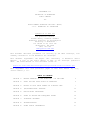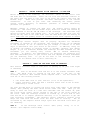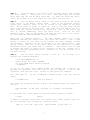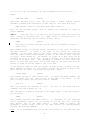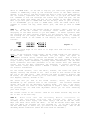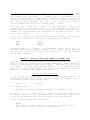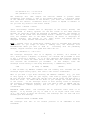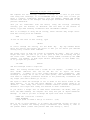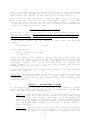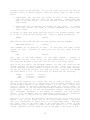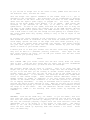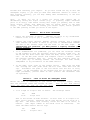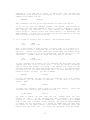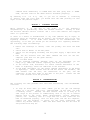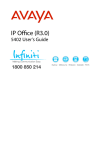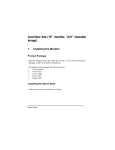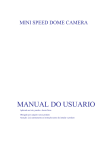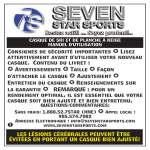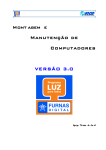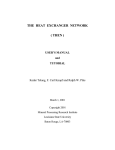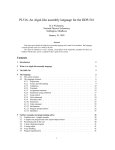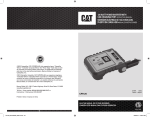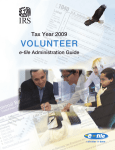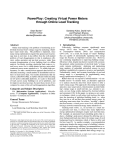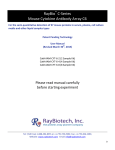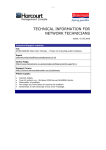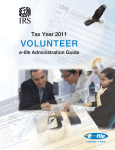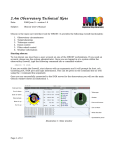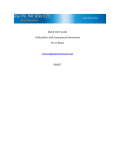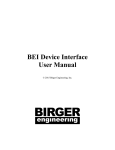Download Here
Transcript
SUPPLEMENT TO: UNIVERSITY OF MINNESOTA USER’S MANUAL for MOUNT LEMMON OBSERVING FACILITY (MLOF) a.k.a. MINNESOTA 60” TELESCOPE Updated as of 2014 Oct for questions contact: Dinesh Shenoy, Graduate Student Minnesota Institute for Astrophysics University of Minnesota 116 Church St SE, Tate 356 Minneapolis, MN 55455 (612) 710-7746 [email protected] This document describes procedures for starting up the MLOF telescope, commonly referred to as the Minnesota 60” telescope. This document supplements the August 1997 “University of Minnesota User’s Manual”. A copy of the User’s Manual is kept on the telescope operator’s desk. The User’s Manual is also available online at: http://ir.astro.umn.edu/telescopes/mlof/protected/forth-tcs-manual.pdf This supplement will cite “User’s Manual p. 11”. particular pages in that main manual as, e.g., TABLE OF CONTENTS also SECTION 1: BEFORE POWERING UP THE TELESCOPE / IN THE DOME 2 SECTION 2: STEPS FOR THE FIRST NIGHT OF OBSERVING 2 SECTION 3: MOVING TO YOUR FIRST TARGET OR A BRIGHT STAR 7 SECTION 4: (RE)ESTABLISHING POINTING 10 SECTION 5: END-OF-NIGHT PROCEDURES 14 SECTION 6: START OF SECOND AND SUBSEQUENT NIGHTS 14 SECTION 7: LIGHTNING SHUTDOWN 16 SECTION 8: TROUBLESHOOTING 16 SECTION 9: OTHER USEFUL INFORMATION 17 SECTION 1: Before starting up the telescope, all electronic cables in the control room and dome must be reconnected. There are two slim red softcover booklets on the shelf over the desk to your left as you enter the control room from the machine shop. These have pictures and short descriptions of the various connections. If this is your first time connecting the cables, please consult either University of Minnesota personnel or Steward Observatory personnel for guidance. Whenever opening or closing the dome slit, the primary mirror should be covered up. The covers are two wooden flaps, which are raised and lowered by ropes tethered to the NE and NW sides of the telescope. The west-side flap should be raised first and lowered last. If you open the dome slit part way during the day time to let some light into the dome while you are working in there make sure the primary mirror is covered up and never exposed to direct sunlight. The burn mark on the southern wall of the dome speaks for itself. The telescope balance weights must be properly adjusted for whichever instrument is mounted on the telescope. The telescope motors can be damaged if the telescope is out of balance and you attempt to observe at an hour angle or declination that puts strain on the motors. In addition, being out of balance can leading to pointing errors or sporadic “jerking” that smears images. If you are uncertain whether the telescope has been balanced for the instrument you are working with, contact UMN or Steward Observatory personnel. In general, the responsibility for balancing the telescope will have been discussed prior to your arrival and will depend on which instrument you are observing with. If you do not know if the telescope has been balanced, do not observe with it until contacting us. SECTION 2: BEFORE POWERING UP THE TELESCOPE / IN THE DOME STEPS FOR THE FIRST NIGHT OF OBSERVING This section discusses steps to take prior to opening up for your first night of observing. STEP 1: Turn on the Datum clock and set it to the current Universal Time (UT). The Datum clock is located in the blue rack to the left of the telescope operator’s desk labeled “Forth Computer Rack.” Get the current UT from one of the following sources: • • Call NIST’s WWV clock at (303) 499-7111 (it is on the speed dial). Google “universal time” and find a reliable source such as the US Naval Observatory’s online clock. Set each red LED digit by turning the black “slow code” wheel to the desired number, then pushing the small black button under that LED. When you are ready to start the clock at a time that coincides with the current UT, push the little black “start” button located to the left of the on/off switch on the clock. When the telescope software is started up, it will read in this time and use it to compute precession matrices, so it is important to get the time accurately programmed. The telescope control computer's internal clock keeps the time once the Datum clock has been read at start-up. The UT calculated by the computer should always agree with the Datum clock while you are observing. STEP 2: On the Telescope Drive Control “Manual” (not Computer Control Mode). 2 (TDC) panel, verify it is in STEP 3: Below the desk by your feet is the Secondary Mirror Power Supply (24V Power Supply). Verify that it is Off. Also down there are the Dec Drive Power Amp and the RA Drive Power Amp. On these two Power Amp units, verify the switches are in the “Power Off” and “Motor Off” position. STEP 4: Turn on Master Power, which is the switch located in the bottom right corner of the Master Control Panel. Turn on the Telescope Control System (TCS) computer, which is the PC located in the middle of the blue rack. The On switch is green, it lights up. Turn on the power strip located next to the monitor in the blue rack. The power strip and monitor sit on a shelf above the computer and below the lock-in amp. Turn on the lock-in amp that is located immediately below the Datum clock. Turn on the Tilt Indicator panel. Turn on the speaker (the black box that sits on top of Rack #1, into which the Dome Microphone cable is plugged.) There are two computer monitors. The main computer monitor is a grey monochrome AcerView 56L monitor that sits below the printer. That is the monitor on which you will start up the software and enter commands to move the telescope. Hereafter it will be referred to as the “main monitor.” The smaller monitor that sits on the shelf above the TCS computer is an amber monochrome monitor (the brand name is GoldStar). This monitor will be used to display the object at which you are pointing (its RA, Dec, offsets, etc.) and other telescope housekeeping data. Hereafter it will be referred to as the amber monitor. STEP 5: The TCS takes several displays the following messages: seconds to boot up. It is ready if it C:\>C:\DOS\SMARTDRV.EXE /X Device driver not found: ‘BANANA’ No valid CDROM device drivers selected C:\32MLOF07> If you do not reach this command prompt and instead see a message keyboard not detected, check the back of the TCS computer to see if keyboard’s cable has come loose. Re-seat it and restart the computer. Turn CAPS enter: LOCK on. At the C:\32MLOF07> C:\32MLOF07>PF command prompt, type “PF” re: the and hit <then hit “Enter”> That loads the polyForth nucleus, giving a new command prompt that appears as follows: pF32-386/pMSD hi 08 Feb 1994 Copyright (C) by FORTH, Incorporated. At the prompt “hi”, enter “MLOF” to load the software specific to MLOF: hi MLOF <Enter> A number of messages flash past; the software has loaded get the following line, followed by a blinking cursor: Today is 1 Jan 1950 Time 19:13 pF32-386/pMSD 3 properly 08 Feb 1994 ok when you (If you do not get this message, see the Troubleshooting section below.) Enter: TELESCOPE LOAD <Enter> Some more messages scroll past, and you reach a screen listing several different commands with explanation of what they do. The final line says: MAIN OR HELP Return to this MAIN HELP index screen ok Wait for the blinking accept commands. cursor; once it appears the telescope is ready to STEP 6: The next step is to make sure the telescope knows the correct UT Date. Having an inaccurate date is a common source of pointing errors. To check that the telescope has the correct UT date, enter: 1TERM <Enter> Note that as you have the caps lock on, this is the numeral 1 and not a lower case L. That command brings up telescope status information on the first 22 lines of the main monitor. It leaves a few lines at the bottom for accepting commands. In the upper right of the screen, verify that the telescope has both the correct UTC in hours/minutes as well as the correct date. Arizona is always 7 hours behind UT. For example, at 2:15pm on 27 April 2014, the UT time/date is 21:15, 27 April 2014. At 5pm in Arizona, the UT date flips over to 00:00 on 28 April 2014. Thus depending on whether you are starting up before or after 5pm local time, the UT date might be the same local date in Arizona or might be one day ahead of your local date. If the telescope does not have the correct UT month or day of month, use the EPOCH command to correct it. For example, suppose the current UT date is 28 April 2014 but the “Date” field shows 23 June 2013. Enter: 28 APR EPOCH <Enter> That updates the day to read 28 April 2013. In giving the EPOCH command, the month is always the first three letters of the name of the month. If the year is wrong, correct the year with the A.D. command: 2014 A.D. <Enter> Note that periods are required in “A.D.” commands, see User’s Manual pp. 7-8. For more on the EPOCH and A.D. Once the date is correctly displayed in the upper right of the main monitor, you can enter: 2TERM <Enter> This command activates the amber monitor. It transfers all the telescope status information (object you are pointed at, its RA, Dec, etc.) from the main monitor over to the amber monitor. Using 2TERM to display the telescope’s current target frees up the main monitor for editing/viewing catalogs and entering commands. NOTE: It is recommended that you do this verification 4 of the date and time while in 1TERM mode. At the end of Step #5, you could have typed the 2TERM command to immediately bring up the telescope status on the amber monitor. However if you did so, and then noticed the date or time on the amber monitor was not correct, experience has shown that even if you give the EPOCH and A.D. commands to tell the telescope the correct day, month and year, the new values you enter with EPOCH and A.D. do not refresh on the amber monitor. Thus if you have gone to 2TERM mode and see the day, month or year is wrong, it is recommended you go back to 1TERM mode, issue the EPOCH and/or A.D. command to correct the day, month and/or year, and then go back to 2TERM mode. STEP 7: Make note of the current values of “Offset”, “Dial”, and “Col” in both the RA and Dec columns on telescope status screen (which is now displaying on the amber monitor if you did 2TERM). In normal operation when the telescope has been pointing properly for the previous user, and you are now starting off (as always) with the telescope pointed at Star 1 = Zenith, these three fields in the middle of the display will typically appear as follows: (Figure 1.) The Offset field might be all zeros or it might have some non-zero values as in this example. NOTE: On the telescope status screen, the RA column fields for the “Actual”, “Wanted” and “J2000.0” Right Ascension for your object are given in sexagesimal notation (hours, minutes and seconds of time). This is done so that the user can easily verify the coordinates they have entered for their target (usually J2000 coordinates, possibly B1950 coordinates); can see what those coordinates have been precessed to on the current date (the “Wanted” field); and can see what coordinates the telescope is actually pointed at (the “Actual” field, where Actual = Wanted + Offset) There is also a line for Galactic Coordinates. For the fields “Offset”, “Col” and “Dial”, however, the values are given in degrees, minutes, and seconds of arc. This is done so that Offsets in RA and Dec are in the same units. This obviates the need to mentally multiply the RA Offset, Col and Dial values by 15 to turn hours, minutes, seconds of time into degrees, minutes, seconds of arc. The values that you find in the fields “Offset”, “Dial”, and “Col” are determined by the previous user of the telescope. The relations between Offset, Dial and Col are discussed in detail below. For now, if the “Dial” and “Col” values are close to those depicted in Figure 1 above, then likely the pointing will not need much adjustment before you can start observing your first target. The current values in the “Offset” field do not matter because they will be set to zero in the next step. STEP 8: Make sure that the Secondary Mirror controller is set to the collimate position and turned off. Turn on the Secondary Mirror Power Supply (24V Power Supply) and the RA and Dec Power Amps (the three units below the desk). On the RA and Dec Power Amps, make sure the “Motor On” switches are also switched on. If you don’t set the RA and Dec Power Amps to “Motor On”, you cannot do the next step. Turn on the Secondary Mirror Controller (above the focus read out red LEDs.) 5 STEP 9: Using the paddle, zero out the Tilt Indicators. You simultaneously in the N-S and E-W directions. There are 3 speeds you can move the telescope (see User’s Manual p. 10). The fastest “Slew” speed, which is what you want to use for this step. Hold “Slew” button while pushing the N, S, E, W buttons. can move at which speed is down the You do not have to get the Tilt Indicators to exactly 0.000; values of ±0.003 or so are sufficient. NOTE: The Tilt Indicators are independent of the TCS. They are pendula that provide their values based solely on how far the telescope is physically tipped over in the RA and Dec axes. They also provide independent information about whether or not the telescope is moving, regardless of what the TCS displays on the monitors. STEP 10: Using the paddle to zero out the Tilt Indicators accumulated some Offset in either RA or Dec. In addition there may be lingering offsets from the previous use of the telescope. If you set the telescope so that the tilt indicators read 0.009 RA and 0.000 Dec, then it is unlikely that the scope will move later when you switch to computer control. Keep an eye on these “Offset” fields while you enter the following command: ZERO <Enter> That command erased any values zeros. (User’s Manual p. 10). in the “Offset” fields, they now read all STEP 11: The telescope keeps track of how much it has moved in RA and Dec by counting the turns of two worm gears (one for RA, one for Dec). The number of turns that the worm gear has made is tracked by counters in the software. Since you are starting at Zenith, you want to re-index those counters and tell the telescope that it is at Zenith: INDEX ZENITH <Enter> (these two commands can be entered on a single line). Then turn tracking on with: GO <Enter> The telescope will not actually move yet, for two reasons: (1) You still in “Manual” on the TDC Panel, not “Computer Control Mode”; and Zenith does not move with respect to the telescope mount/ground. When turn control over to the computer and tell it to go to some object other Zenith, having given the GO command will e n a b l e the telescope t o move. are (2) you than Check the “Errors” fields on the amber monitor. They should be less than 1 degree each. If not, repeat Steps 9-11. If yes, proceed to the next step. STEP 12: On the Telescope Drive Control panel, flip the switch up from “Manual” to “Computer Control Mode”. The RA Drive Pre-Amp will beep once and the telescope will make a small move away from where you had positioned it. This is normal. The Tilt Indicator for the RA will increase to a value of around 0.009 or so, and the Dec’s tilt indicator may increase slightly as well. After that, the telescope will wait for you to give it a command to move away from Zenith (see next section). The RA and Dec Pre-Amps emit beeps whenever the computer is moving the telescope at the “Slew” speed (the fastest speed). This is to alert you to pay attention to whether the telescope is going where you intended it to. 6 If the telescope starts to “run away” on you, go back to Manual: When switched from Manual to Computer Control Mode, there is the possibility that the telescope will “run away”, i.e., steadily move in some direction in RA and or Dec even though it should still be pointed at Zenith. You know the telescope is running away if either the RA or Dec Drive Pre-Amp continues to beep and the Tilt Indicators show one or both of the values steadily changing, despite the fact that the current target is Zenith. Once you have halted the movement of the telescope, consult the troubleshooting section below and/or contact the University of Minnesota. Running away could be due to a cable not being properly connected, or a communication problem between the multiplexers in the dome and control room, or some other issue. (Note: An alternative to stopping the telescope by flipping from Computer Control Mode to Manual is to give any one of the following commands: FREEZE STOP HALT See User’s Manual p. 9. However, if the telescope running away is due to a software glitch, these computer commands might not work, and so the most sure-fire way to stop the telescope from moving is to flip from Computer Control Mode to Manual). SECTION 3: MOVING TO YOUR FIRST TARGET OR A BRIGHT STAR You can now move to your first target or a nearby bright star (e.g., if you want to assess the pointing with something unmistakably bright instead of starting on what might be a dim science target). There are two ways to move to an object: (1) enter the coordinates manually; or, (2) select the target from one of the catalogs (either the pre-existing catalogs or your own additions to catalog #7, discussed further below). Entering coordinates manually <Enter> <Enter> <Enter> If you are new to this telescope, it is worth at least once entering the coordinates manually, before turning to use catalogs. For example, here is how to manually move to beta Gemini. Type: PRECESS <Enter> The telescope asks: Following co-ordinates assumed to be J2000.0 . Continue? (Y/N) As long as you are indeed going to supply it with beta Gem’s J2000 coordinates, answer “Y”. You are prompted for a Name, which is optional (it is for you own reference, this name will appear on the amber monitor). You are prompted to enter the RA and the Dec: PRECESS Following co-ordinates assumed to be J2000.0 . Continue? Name = (enter its name if you want, not required) 7 (Y/N) Yes RA (hh:mm:ss.ss) = 07:45:18.95 DEC (dd:mm:ss.s) = 28:01:34.3 The telescope will then compute the matrices needed to precess these coordinates from January 1, 2000 to the present date/time. It displays these as the “Wanted” coordinates on the monitor, just above the “J2000.0” field. Note that the “Actual” coordinates which it points at depend on whether or not you have any values in the Offset fields: Actual = Wanted + Offset (This relationship between what is displayed in the Actual, Wanted, and Offset fields is readily apparent for the Dec column on the amber monitor because all three Dec fields are measured in degrees, minutes, and seconds of arc. For the RA column this relationship Actual = Wanted + Offset is equally true, but remember that on the amber monitor, RA Offset is displayed in degrees, minutes, and seconds of arc, while Actual and Wanted RA are displayed in hours, minutes and seconds of time). NOTE: Leading zeros on single-digit numbers must be included when entering coordinates. If you forget to enter a leading zero, the telescope will misunderstand where you want to send it. Continuing with the preceding example, suppose instead I had typed beta Gem’s Dec as: DEC (dd:mm:ss.s) = 28:1:34.3 The telescope interprets that as “2 degrees, 81 minutes, 34.3 seconds of arc”, which equals 3 degrees, 21 minutes, 34.3 seconds and proceeded to move to Dec = 03:21:34.3 instead. So it is very important when manually entering coordinates to check the amber monitor and make sure the “J2000.0” field in fact contains the coordinates you intended. In this example, since the telescope starts moving to the wrong declination, I immediately enter: STOP (or HALT, or FREEZE) <Enter> I then re-enter my PRECESS command with the leading zero included telescope begins moving again, this time to the correct coordinates. and the What if you make a typo while entering the PRECESS command? E.g., you want to skip typing in a name for your object, then wind up typing your object’s RA into the name field, then type the Dec into the RA field, and then enter a blank Dec field. Go ahead and hit Enter to get through the fields and back to the cursor. If the telescope starts to move (having tried to interpret the erroneous coordinates entered), just type STOP or HALT or FREEZE and redo the PRECESS command properly and it will go to the new corrected coordinates. ELEVATION LOWER LIMIT: The telescope has an elevation lower limit of 12 degrees. If by mistake you try to send it to an object below this limit (e.g., the object is below the horizon), the telescope will not move and will instead give this message: ELEVATION BELOW 12 DEGREE LIMIT The telescope elsewhere. will wait in its current 8 position to be commanded to move Selecting an object from a catalog The computer has ten catalogs, numbered 1 through 10. If this is your first time using this telescope, it is recommended that at least once or twice you enter a target’s coordinates manually with the PRECESS command and become familiar with some of the messages and displayed information discussed in the previous subsection. Once you are comfortable with the basics, using the catalogs (including creating your own entries) is desirable and cuts down on the chances of making a typo when entering coordinates with the PRECESS command. Here is an example of using the #8 catalog, which contains many bright stars. Load this catalog with the command: 8CAT To see all the stars in this catalog, type: ALL <Enter> <Enter> To scroll through the catalog, hit the Enter key. Any key besides Enter exits the catalog and returns the cursor so that you can choose your desired catalog entry or enter other commands. The bright stars in 8CAT are listed in ascending RA order. Once you find a bright star that you want to go to, hit Space to exit the scrolling and get the cursor back. Then enter that star’s catalog number followed by the SEEK command. For example, in 8CAT alpha Orionis (Betelgeuse) is star number 120, so to go alpha Ori you enter: 120 SEEK <Enter> and the telescope slews to alpha Ori. NOTE: All catalog entries have a column “E” for “Epoch”. A number “1” in this column indicates that the RA and Dec for an object are B1950 coordinates. A number “2” in that column indicates J2000 coordinates. The telescope is always set to one or the other epochs, this determines the date from which it computes precession matrices to the present-day coordinates for any target (see User’s Manual pp. 13-14). The epoch to which the telescope is set is shown on the status screen on the amber monitor. It is the line below “Wanted”, it reads either “J2000.0” or “B1950.0”. Most likely this field is labeled “J2000.0” because the previous observer’s last target most likely was entered in J2000 coordinates. If you select a bright star in 8CAT whose coordinates are B1950, when you enter the SEEK command, the computer will beep and give an “Epoch Mismatch” message. It asks if you want to change the epoch from J2000 to B1950: ALPHA ORI 5:52:27.80 7:23:58.0 EPOCH MISMATCH Change epoch to B1950.0 and go to source?? (Y/N) This is not an error message, it is simply the telescope telling you that it is going to precess the catalog entry’s coordinates from January 1, 1950 to the present moment (rather than precess them from January 1, 2000). 9 Enter “Y” to answer Yes and the telescope will precess the B1950 coordinates to the current date and time and will go to that object. Note that on the amber monitor under “Wanted” the next field below it now reads “B1950.0”. After you are done with this target, if the next target you go to is given in J2000 coordinates, then when you enter the command to move to that next target, the computer will give the same epoch mismatch message. Respond “Y” for Yes and it will switch back to J2000 coordinates for computing the precession and moving to your next object. Putting your targets into a catalog You can add your own catalog entries for your targets/standards. Please use 7CAT for your entries. DO NOT MAKE OR DELETE ANY CATALOG ENTRIES IN 8CAT, THE BRIGHT STAR CATALOG. ALSO, 9CAT IS RESERVED FOR THE AEROSPACE CORPORATION, PLEASE DO NOT MAKE ANY CHANGES/ADDITIONS TO 9CAT. If the previous command: observer left any 7CAT INITIALIZE entries in 7CAT, delete them with the <Enter> You get this message: Going to initialize file 7STAR Continue? (Y/N) Answer yes and the catalog will be cleared (type ALL to verify that the catalog is now empty). You can then make new entries following the instructions on User’s Manual pp. 25-28. Your entries do not have to be sequentially numbered 1, 2, 3, 4, 5. You could instead, for example, enter science targets as 1, 2, 3, 4, 5 and enter some standard stars starting numbering them as 100, 101, 102, 103, etc. At the end of your run, command 7CAT INITIALIZE. please delete the contents of 7CAT with the same Please note: The main User Manual has an error in the discussion of contract on page 28. It should read, “<n> contract shifts the <n+1>th and subsequent records up one slot. The original contents of the <n>th record are overwritten and lost. SECTION 4: (RE)ESTABLISHING POINTING If the telescope does not point at your first target (whether a science target or bright star), the pointing should be re-established or established anew. This section discusses two scenarios: Scenario 1: The pointing is off, but you have been able to find your object or bright star either looking through one of the finder scopes or by seeing your object with your instrument. Since you landed close enough to your object, you are able to get yourself pointed dead-on using either the paddle or keyboard commands to make Offsets in RA and Dec. The needed offsets should be no more than 30 seconds of arc in either coordinate. Scenario 2: You are unable to find your object, whether in the finder scopes or by seeing it with your instrument. Or if you did find your object by moving around in a search pattern, you accumulated Offsets of 10 several degrees or more. These two scenarios will be discussed in order. Scenario 1: If the telescope pointed close enough that you were able to get positioned on your object with Offsets of no more than about half a degree in RA and/or Dec, then you may be able to re-establish pointing simply by adding your offset incrementally to the existing Dial offset. Per Step 7 above, the existing permanent offsets at the time of start-up are contained in the “Dial” and “Col” fields. Suppose that when you started up, the Dial and Col fields held the following values: COL DIAL When you gave the before moving away They contain these user. The Dial pointing. 0:00:00.0 0:18:56.3 ZERO command in Step 10, you set the Offset fields to zero from Zenith. The Dial and Col fields were left untouched. values based upon the pointing established by the previous values I have depicted here are usual values for good Dial and Col are each a kind of offset. The full explanations are given on User’s Manual pp. 10-11. The general practice of most observers in the past few years is to keep the Col fields at zero and use only the Dial fields. This is because Dial accounts for the cosine(Dec) factor required when taking into account the difference between offsets in RA depending on whether you are observing close to the celestial equator or farther North/South. (Visualize lines of constant RA converging at the North Celestial Pole-moving the telescope east or west by, say, 30 seconds of time West requires a smaller physical (angular) move of the telescope when pointed close to the NCP than when pointing near the equator). Therefore when observing over a wide range of RA and Dec throughout the night, Dial should provide better pointing than Col. (For reasons why Col might be preferred, see User’s Manual p. 11). Continuing with this scenario, suppose that target you accumulated the following offsets: OFFSET 0:06:34.2 to get pointed dead-on your -0:01:04.9 Add your Offsets incrementally to the current Dial values with the command: IDIAL 0:00:00.0 0:33:56.4 <Enter> See User’s Manual p. 11. This command adds your Offset values onto the existing Dial values, factoring in cos(Dec) for the RA offset. The telescope continues to point at the same position, and your Dial value has been adjusted to include the Offset you determined that you need (and now the Offset field is back to zeros). When you move to your next target, the additional offset that you IDIAL’d in should give you better pointing. For subsequent targets you can repeat this procedure of IDIAL’ing in any offset you find you need to point properly. NOTE: The IDIAL command is distinct from the DIAL command. In the present scenario where there were existing non-zero Dial values and the pointing was close to desired but needed some additional correction, you want to use the IDIAL command, not the DIAL command. Scenario 2: In this scenario you are unable to find your finder scopes and after trial-and-error movement with the 11 target in the paddle or by entering offsets on the keyboard. Or you have found your target but only by entering Offsets of several degrees. There are several steps to take at this point: • Double-check that you have the correct UT time on the Datum clock, since the wrong time will throw off the pointing. Double-check the date for the same reason. If in fact the date or time is wrong, repeat Step 6 above. • Double-check the coordinates you entered for the target. If leading zeros were omitted, you could be pointing somewhere other than your actual target. If neither of these user errors were the source of the pointing problem, then it is best to establish the pointing anew. Return to Zenith by entering: ZENITH <Enter> Then zero-out any Offset and reset the turn counters with the commands: ZERO INDEX ZENITH GO (the commands can be given all at once). At this point the Offset fields contain all zeros. Transfer all those zeros into the Dial fields with the command: DIAL <Enter> Note, this is the DIAL command, not the IDIAL command. Instead of incrementing the Dial value, giving the DIAL command wipes out any previous Dial value and replaces it with the value that was in the Offset fields. This is the only time to use the DIAL command: You have just zeroed out the Offsets and want to zero-out the Dial fields as well. After this, you will not be repeating the DIAL command, instead you will use the IDIAL command. (If the Col values are non-zero, zero them out as well, using the COL command per User’s Manual p. 11). So at this point you should have the following: OFFSET COL DIAL <Enter> 0:00:00.0 0:00:00.0 0:00:00.0 0:00:00.0 0:00:00.0 0:00:00.0 Now send the telescope to a bright star that is close to Zenith. A good choice is the alpha star in a constellation close to Zenith, because it will be unmistakably bright in the finder scopes. You can find a bright star close to zenith by scrolling through the bright star catalog (8CAT, see previous section) or use the current Astronomical Almanac’s Section H list of bright stars. Note: if you use the Astronomical Almanac, beware that they give coordinates precessed to the middle of whichever year the Almanac covers. I use the Almanac only for identifying a bright star in a particular part of the sky. I then look up its J2000 coordinates elsewhere. With Dial = all zeros, the telescope’s pointing will be off by about half a degree. Look for your bright star in one of the finder scopes. The alpha star of a constellation is easily seen if it is the finder scope. Note that the finder scope on the North side of the telescope has a field of view approximately half a degree in radius (the South scope’s f.o.v. is slightly larger). Therefore the star might be just on the edge of the field of view. 12 If you can see no bright star in the field of view, paddle back and forth in one direction first, and then the other. Once the bright star appears somewhere in the finder scope f.o.v., get it centered in the cross-hairs. The cross-hairs can be illuminated by flipping on the switch on the small black box along the barrel of each finder scope (make sure the light’s power supply is plugged in). For scale, the crosshairs in the North finder scope measure ~7.5’ in length. When moving the telescope to get centered on the star, it is best to use the “ S E T ” speed button. To move at S E T speed, hold down the button that is along the top edge of the paddle while also holding one of the NSEW buttons. Without the “SET” speed button pushed down, the NSEW buttons move very slowly for such a wide field of view, but fast enough for fine guiding on a tracked object. The “Slew” speed moves very rapidly, making it easy to lose an object in the finder scope. By getting your object centered in the cross-hairs, you have created Offsets that should be about 30 arcminutes in RA, and about 20 arcminutes in Dec. You could simply operate the rest of the night from this offset position, e.g., if you make any further moves onto/around your objects, then before leaving for your next object you would take out those offsets by just the right amount to return to your current offsets. A better plan is to move your Offsets into the Dial field using IDIAL, where they will be held as a permanent pointing correction. Since right now the Dial field contains all zeros, you can add your Offsets onto the Dial field and maintain your pointing with: IDIAL <Enter> This command adds your Offset values onto the Dial field, while the Offset goes to zero. Since the Dial values were all zeros, and you have incremented your offsets onto those zeros, you did not move the telescope. The pointing should now be close to correct. Test it by going from the bright star you are currently on to another target that will be bright enough for you to be sure what you are looking at (either another bright star or a science target of yours that you will be able to see in the finder scope or with you instrument). If not dead-on, the telescope should have landed much closer to this second target. Enter whatever smaller additional offset is needed (either by paddle or keyboard) to get this second object centered (either in the finder scope crosshairs or at the same position on the image for an imaging instrument). If using an instrument with an aperture or a slit, position the source on that aperture or slit. When you are sure you are getting signal through the system, go to the two finders and adjust the crosshairs so that the image is in the center. Now, the additional smaller Offset should be incrementally added to the existing Dial field values by repeating the command: IDIAL <Enter> REMINDER: From now use IDIAL only, not “DIAL”. If you use “DIAL”, that will wipe clean the first amount of Offset you transferred into the Dial field and will move the telescope (because by swapping out one Dial value for a brand new one, the telescope purposely forgets about the first Dial’d-in value and understands you to be giving it a new offset to work from). See User’s Manual p. 11-- the only occasion to use DIAL is as directed above, to wipe clean the Dial fields by replacing them with Offsets = all zeros. After that, use IDIAL only. 13 Proceed with observing your targets. As you move around the sky on this and subsequent nights, if you find you need some additional amounts of offset to keep pointing correctly, you can keep adding them incrementally to the Dial field with IDIAL. Note: if while you are on a target you accrue some Offsets due to deliberately moving the object around (e.g., to purposely sample different parts of an array), then before leaving that target you probably want to undo those offsets (rather than IDIAL’ing them in) before moving to the next target. In other words, before leaving your current object, return yourself to the same pointing as when you arrive at the object. SECTION 5: • Return the telescope to Zenith. (Whether you leave in any accumulated Offsets or not is up to you, I usually clear them). • Consult the latest National Weather Service forecast and a Doppler radar website and assess if there is any risk of thunderstorms between the end of the current night and the start of the next night. If thunderstorms are predicted, you MUST perform a lighting shutdown (see Section 6 below). • If no thunderstorms are predicted, you can leave the telescope cabled up and powered up with the following specific switches turned off: On the RA and Dec Drive Power Amps below the desk, switch each to “Motor Off”. On the TDC panel switch from Computer Control to Manual. Turn the Chopping Secondary Panel off. Leave the Tilt Indicator panel on, it is your way of knowing whether the telescope has been moved, independent of any information on the amber monitor. • In the dome, first cover up the primary mirror. Then close the dome slit (raising the lower panel while the slit cover comes down from the top). Disconnect the power to the slit motors once the slit is fully closed. If the instrument you are working with has any special end-ofnight procedures, perform those as well (consult the instrument team for specifics). END-OF-NIGHT PROCEDURES SECTION 6: START OF SECOND AND SUBSEQUENT NIGHTS Before the start of observing on your second and subsequent nights, verify that the telescope knows the current UT Date. This is best done shortly after 5pm when the next UT Day has begun. Two common scenarios are encountered: 1. It is 4:30pm on 30 April 2014 in Tucson. UTC 23:30 The telescope shows: DATE 30 Apr 2014 That is the correct UT Time and Date. An hour later it is 5:30pm on 30 April 2014 in Tucson. Therefore the UT time and day are now 00:30 on 1 May 2014. The Datum clock correctly states the time as 00 hours, 30 minutes. (The “days” number on the Datum clock is irrelevant). You check the amber monitor and its says: UTC 24:30 DATE 30 April 2014 14 Although it says the day is still 30 April 2014, the software has compensated by extending the time beyond 24 hours. Give the following command to increment the day: NEW-DAY <Enter> This increments the day by one and subtracts 24 hours from the UT. If you do not give the NEW-DAY command, and instead just proceed to observing with the SEEK command to move to a target entered in one of the catalogs, the telescope will first execute the NEW-DAY command before moving to the new target (see User’s Manual p. 8, describing the SEEK command). In this case you should see the date advance by one day and see 24 hours subtracted off the UT. 2. It is 4:30pm on 30 April 2014 in Tucson. UTC 23:30 The telescope shows: DATE 30 Apr 2014 That is the correct UT Time and Date. An hour later it is 5:30pm on 30 April 2014 in Tucson. Therefore the UT time and day are now 00:30 on 1 May 2014. (Again, the Datum clock will always have the correct hours and minutes as long as it was not powered off, and the “days” on it are irrelevant.) However, when you check the amber monitor you see: UTC 00:30 DATE 30 April 2014 In this instance the software has not advanced the date when the time flipped over from 23:59 to 00:00 hours. It has the correct Universal Time in hours and minutes, but being a day behind will throw off the pointing (because the telescope thinks the Earth is 1 day behind where it actually is in its orbit around the sun). In this scenario you must manually correct the date. Try this command: NEW-DAY <Enter> If this incremented the day and the UT continues to be the correct hour/minute, you can proceed to observing. If the date is still not correct, type: 1TERM <Enter> to bring the telescope status screen to the main monitor. corrected date, which in this example would be: 01 MAY EPOCH Enter the <Enter> (No need to change the year with the A.D. command since the year already is 2014). If the pointing has been incorrect, this should correct it. You can go back to 2TERM mode. (The reason I go to 1TERM mode is that when I’ve been in this scenario and used the EPOCH command to update the day and month, if I stayed in 2TERM mode the date does not update on the amber monitor, even though the telescope knows the correct day and month now. By fixing the day/month with the EPOCH 15 command while momentarily in 1TERM mode and then going back to 2TERM mode, the date field on the amber monitor refreshes properly.) By checking t h e U T d a y and, if you are in Scenario 2, correcting it shortly after 5pm local time, you should have the same pointing for that night as for the previous night. SECTION 7: While observing or at the end of the night, it is the observer’s responsibility to periodically check the weather forecast. Looking at both the National Weather Service forecast and a local news website with Doppler radar is a good idea. If there is a threat of thunderstorms at any time (whether day or night, in particular while all observers may be asleep), the telescope must be put into lightning shutdown. If in doubt about whether or not thunderstorms are approaching, to be safe you should put the telescope into lightning shutdown. The following steps are mandatory: • • • • • • • • Return the telescope to Zenith, cover the primary and close the dome slit. Switch back to Manual on the TDC panel. Switch off the Chopping Secondary and the power supply & Amps below the desk. Exit the TCS software with the “BYE” command and turn off the TCS computer (just shut off the green switch). Turn off Main Power. Do any required lightning shutdown tasks for the instrument you are using (e.g., 2MASS has certain lightning shut down procedures). In the control room, disconnect all cables labeled “Disconnect in the Event of lightning”, which are indicated in the Pictures. In the dome, disconnect all the cables labeled “Disconnect in the Event of Lightning.” These include both RA and Dec motors and encoders, the dome encoder over the door, the connections in the pier, and the connection in the blue tower to the west of the pier. Consult the red soft cover booklets with the pictures. SECTION 8: LIGHTNING SHUTDOWN TROUBLESHOOTING The following are some problems that uses have encountered, solutions: • with recommended In Step #5 above when you enter “MLOF” you do not get the message “Today is 1 Jan 1950 Time 19:13 pF32-386/pMSD 08 Feb 1994 ok” with a blinking cursor. Instead, the main monitor shows it is hung up at some stage in the process of communicating with to any one of several devices such as the Clock, MUXes (multiplexers) lock-in amplifier, printer, etc. Generally this is a sign that one or more cables has not been re-connected properly. Turn off Main power and the TCS computer, consult the red booklets of photos for the cable connections and connect any missed cable(s). Then turn Main Power and the TCS back on and proceed with Step #5. 16 • A bright star is centered in the finder scope cross-hairs but cannot be seen on the instrument: Check the Chopping Secondary panel in Rack #1. The panel must be On, and the switch at the top middle of the panel should be in the “coll” position, meaning collimate the beam (rather than chop the beam). If the Chopping Secondary panel is off, then the secondary mirror is likely tilted at some angle and your instrument was instead receiving light from off to one side of the bright star. • The telescope moves to point at a target but the dome does not move to match its position: Make sure the power cord for opening/closing the slit has been disconnected. It is a safety feature to prevent the dome from turning if the slit motor is still plugged in. Make sure that computer control of the dome has been turned on, by entering the ONDOME command (User’s Manual p. 33). • In the unlikely event of a loss of power while pointing at an object other than Zenith, the TCS (the computer) may reboot. If this occurs, put the system in Manual on the TDC panel. Because of the reboot, the TCS computer does not know where the telescope is currently pointing. Repeat Steps 5 through 11 above in Section. After completing Step 11, return from Manual to Computer Control Mode on the TDC Panel, and go back to your object. • As of 2014 April, when the telescope is at Zenith and the dome has rotated around to position angle 180°, the 4-prong outlet cord no longer reaches far enough over to the plug that connects to the two switches to raise/lower the slit and the lower panel on the slit. This is because the conduit that holds the wires leading from the slit motors to the switches has gotten bent, likely as a result of the dome being rotated and catching on a ladder that was not stowed far enough away from the wall. The result is that to connect the slit motors to their 4-prong power cord, the dome needs to be rotated by about 10° to position angle 190°. If you are in Computer Control Mode, go to Manual mode and rotate the dome over close enough to reach the power cord. After opening or closing the slit, disconnect the power cord, and when you return to Computer Control Mode, if the ONDOME command has been given then the dome will return to its normal position. • If there is no power to the outlet used to power the slit motor, or the dome does not move despite having given the ONDOME command and having disconnected the power to the slit motor, check the circuit breaker in the panel behind the door immediately to your right as you enter the dome. The dome’s circuit breaker is at the bottom of the panel (three breakers connected together). The circuit is closed if the breaker is clicked in all the way to the left. If the breaker has been tripped, it shifts towards the right somewhat. If you are not sure whether the breaker has been tripped, click it over all the way to the right, then click it all the way over to the left (the on position). It should click audibly. SECTION 9: • OTHER USEFUL INFORMATION North Finder Scope field of view radius hairs are each ~ 7.5’ in length 17 = 30’ = 0.5°, and the cross