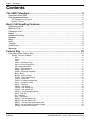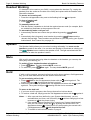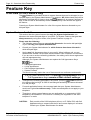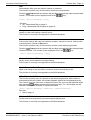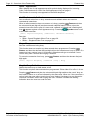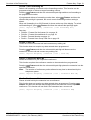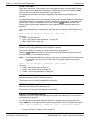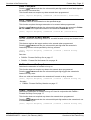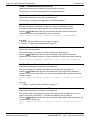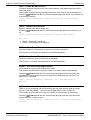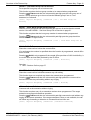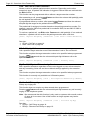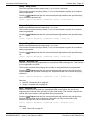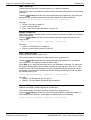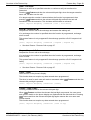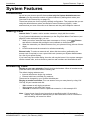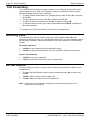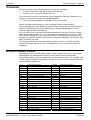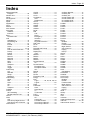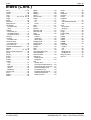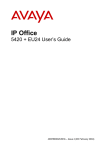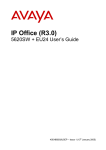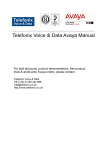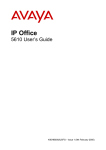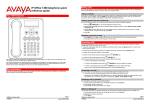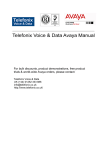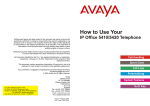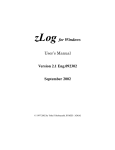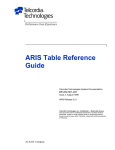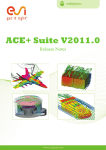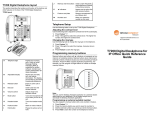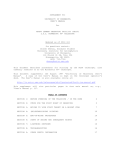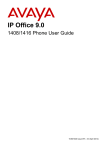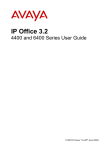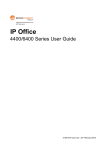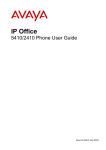Download Avaya 5402 User Manual
Transcript
IP Office (R3.0) 5402 User’s Guide VoIP Page ii - Contents Contents The 5402 Telephone ............................................................................. 5 Overview of the 5402..................................................................................................... 5 Call Appearance Keys ................................................................................................... 6 Call Appearance Key Icons............................................................................................................. 6 System Features............................................................................................................................. 6 Basic Call Handling Features .............................................................. 7 Answering a Call............................................................................................................ 7 Making a Call................................................................................................................. 7 Clearing a Call ............................................................................................................... 7 Redial............................................................................................................................. 7 Headset Working ........................................................................................................... 8 Speaker ......................................................................................................................... 8 Mute............................................................................................................................... 8 Hold ............................................................................................................................... 8 Transfer ......................................................................................................................... 9 Conference .................................................................................................................... 9 Message ........................................................................................................................ 9 Feature Key ......................................................................................... 10 Overview of the Feature Key ....................................................................................... 10 System Features Available ........................................................................................................... 10 Dial ......................................................................................................................................... 11 Group ..................................................................................................................................... 11 User ....................................................................................................................................... 11 Absnt - Set Absent Text ......................................................................................................... 11 Acct - Account Code Entry ..................................................................................................... 11 AD - Abbreviated Dial............................................................................................................. 11 Admin - Self-Administer ......................................................................................................... 11 Apear - Appearance ............................................................................................................... 12 AutCB - Automatic Callback................................................................................................... 12 Busy - Busy ............................................................................................................................ 12 BusyH - Busy On Held ........................................................................................................... 12 CFrwd - Call Forwarding All ................................................................................................... 13 ClrCW - Clear CW.................................................................................................................. 13 CnfRV - Conference Meet Me................................................................................................ 13 Conf+ - Conference Add ........................................................................................................ 13 CPark - Call Park ................................................................................................................... 14 CPkUp - Call Pickup............................................................................................................... 14 CWOn - Call Waiting On ........................................................................................................ 14 CWOff - Call Waiting Off ........................................................................................................ 14 CWSus - Call Waiting Suspend ............................................................................................. 14 DCW - Dial CW ...................................................................................................................... 15 Dir - Directory ......................................................................................................................... 15 Dirct - Dial Direct .................................................................................................................... 15 DNDon - Do Not Disturb On................................................................................................... 15 DNDoff - Do Not Disturb Off................................................................................................... 15 DNDX+ - Do Not Disturb Exception Add................................................................................ 15 DNDX - Do Not Disturb Exception Delete .............................................................................. 16 DPkUp - Directed Call Pickup ................................................................................................ 16 Page ii Contents IP Office (R3.0) 5402 User’s Guide 40DHB0002UKFC – Issue 1 (5th February 2005) The 5402 Telephone Page iii Contents (Cont.) Drop - Drop ............................................................................................................................ 16 DTone - Secondary Dial Tone................................................................................................ 16 Emrgy - Dial Emergency ........................................................................................................ 16 Flash - Flash Hook ................................................................................................................. 17 FolTo - Follow Me To ............................................................................................................. 17 FwBNo - Forward On Busy Number ...................................................................................... 17 FwBOn - Forward On Busy On .............................................................................................. 17 FwBOf - Forward On Busy Off ............................................................................................... 17 FwdH+ - Forward Hunt Group Calls On................................................................................. 18 FwdH- - Forward Hunt Group Calls Off.................................................................................. 18 FwdNo - Forward Number...................................................................................................... 18 FwdOf - Cancel All Forwarding .............................................................................................. 18 FwNOn - Forward On No Answer On .................................................................................... 18 FwNOf - Forward On No Answer Off ..................................................................................... 18 FwUOn - Forward Unconditional On ...................................................................................... 19 FwUOf - Forward Unconditional Off ....................................................................................... 19 GrpPg - Group Paging ........................................................................................................... 19 HdSet - Headset Toggle......................................................................................................... 19 Here+ - Follow Me Here......................................................................................................... 19 Here- - Follow Me Here Cancel.............................................................................................. 20 HfAns - Internal Auto-Answer................................................................................................. 20 HGEna - Hunt Group Enable ................................................................................................. 20 HGDis - Hunt Group Disable.................................................................................................. 20 HGNS+ - Set Hunt Group Night Service ................................................................................ 20 HGNS- - Clear Hunt Group Night Service.............................................................................. 20 HGOS+ - Set Hunt Group Out of Service .............................................................................. 21 HGOS- - Clear Hunt Group Out of Service ............................................................................ 21 Hold - Hold Call ...................................................................................................................... 21 HoldCW - Hold Call Waiting ................................................................................................... 21 IAuto - Automatic Intercom..................................................................................................... 21 ICSeq - Set Inside Call Sequence.......................................................................................... 22 IDial - Dial Intercom................................................................................................................ 22 Inclu - Dial Inclusion ............................................................................................................... 22 Intru - Call Intrude .................................................................................................................. 22 Listn - Call Listen.................................................................................................................... 22 Login - Extn Login .................................................................................................................. 22 Logof - Extn Logout................................................................................................................ 22 Music - Hold Music................................................................................................................. 23 NATim - Set No Answer Time ................................................................................................ 23 OCSeq - Set Outside Call Sequence ..................................................................................... 23 Page - Page ........................................................................................................................... 23 Park - Park ............................................................................................................................. 23 Park - Call Park to Other Extension ....................................................................................... 24 PCall - Priority Call ................................................................................................................. 24 PhyEx - Dial Physical Extension by Number.......................................................................... 24 PickA - Call Pickup Any.......................................................................................................... 24 PickG - Call Pickup Group ..................................................................................................... 25 PickM - Call Pickup Members ................................................................................................ 25 Prog - Abbreviated Dial Program ........................................................................................... 25 Quota - Clear Quota............................................................................................................... 25 Queue - Call Queue ............................................................................................................... 25 5402 User’s Guide IP Office (R3.0) Page iii 40DHB0002UKFC – Issue 1 (5th February 2005) Contents Contents (Cont.) RBak+ - Ringback When Free ............................................................................................... 26 RBak - Cancel Ringback When Free ..................................................................................... 26 RBSeq - Set Ringback Sequence .......................................................................................... 26 Recor - Call Record................................................................................................................ 26 Relay - Relay Pulse................................................................................................................ 27 Rely+ - Relay On.................................................................................................................... 27 Rely- - Relay Off..................................................................................................................... 27 Resum - Resume Call ............................................................................................................ 27 Rtriv - Retrieve Call ................................................................................................................ 27 Ride - Ride Call ...................................................................................................................... 28 RngOf - Ringer Off ................................................................................................................. 28 SAC - Send All Calls .............................................................................................................. 28 Spres - AD Suppress ............................................................................................................. 28 Steal - Call Steal .................................................................................................................... 29 SusCW - Suspend CW........................................................................................................... 29 Suspe - Suspend Call ............................................................................................................ 29 Timer - Timer.......................................................................................................................... 29 TmDay - Time of Day ............................................................................................................. 29 Toggl - Toggle Calls ............................................................................................................... 30 VMRB- - Voicemail Ringback Off ........................................................................................... 30 VMRB+ - Voicemail Ringback On .......................................................................................... 30 VMCol - Voicemail Collect...................................................................................................... 30 VMOff - Voicemail Off ............................................................................................................ 30 VMOn - Voicemail On ............................................................................................................ 30 WUTim - Set Wrap Up Time .................................................................................................. 30 System Features ................................................................................. 31 Introduction.................................................................................................................. 31 Making Calls ................................................................................................................ 31 Answering Calls........................................................................................................... 31 Call Forwarding ........................................................................................................... 32 Diverting Calls ............................................................................................................. 32 Do Not Disturb ............................................................................................................. 32 Voicemail ..................................................................................................................... 33 Default Feature Codes ................................................................................................ 33 Index..................................................................................................... 34 IP Office (R3.0) 5402 User’s Guide 40DHB0002UKFC – Issue 1 (5th February 2005) The 5402 Telephone Overview of the 5402 - Page 5 The 5402 Telephone Overview of the 5402 This guide covers the use of the Avaya 5402 telephone, running in Key and Lamp mode, on Avaya IP Office telephone systems operating with IP Office Software release 3.0. The diagram below shows the main 5402 telephone features. 1. Display and Call Appearance Keys: Two Call Appearance Keys allow the user to handle multiple calls and the display shows call information. Details on system features (allocated by your System Administrator) can also be displayed. See Call Appearance Keys on page 6 and Feature Key on page 10. 2. Message lamp - Lit when the user has voicemail messages. Can also be set to flash when the phone is ringing. 3. Messages: Access the user's mailbox. 4. Call Handling Buttons: See Basic Call Handling Features on page 7. !" Hold: Places a call on hold !" Transfer: Transfer call. !" Conference: Conference held calls. !" Drop: Drop call. !" Redial: Redial last number dialed. 5. Dial pad: Standard 12-button pad for dialing telephone numbers. 6. Volume Controls: Adjusts the speaker, handset, headset, or ringer volume depending on which is currently in use. 7. Handset Socket: The socket for the handset cable can be found on the side of the telephone. The handset can be replaced by a headset. 8. Mute: Turns the microphone on/off in the headset/handset only; the 5402 does not have a microphone. When in use, the associated light is on and the caller cannot hear you. 9. Feature: Provides access to system feature that can be allocated to the 5402 dial pad keys by the System Administrator. See Feature Key on page 10. Speaker: Accesses the Speaker feature. The associated LED lights steadily 10. when the Speaker is active. The Speaker feature only provides a monitor function and is not a Speakerphone, e.g. the 5402 does not have a handsfree speech function, you can hear a call through the Speaker but you must lift the handset to speak. IP Office (R3.0) 5402 User’s Guide 40DHB0002UKFC – Issue 1 (5th February 2005) The 5402 Telephone - Page 5 Overview of the 5402 Page 6 - Call Appearance Keys The 5402 Telephone Call Appearance Keys The main call handling screen contains two buttons set as 'Call Appearance' keys. For details of Bridged, Line and Call Coverage Appearance Keys set-up and their operation, refer the !" $%%&'( )(* +,- .+/0 $0(1+2&3, manual. CAUTIONS: 1. Having two Call Appearance keys is very useful. When holding a call you can answer/make another call and then switch between calls or transfer or conference. If you are set to receive '+44 5+&2&,6 indication, the waiting call is shown against the next call appearance key. 2. Although your System Administrator can replace the Call Appearance Keys / with: !" A Bridged Appearance !" A Line Appearance !" Call Coverage Appearance !" System Features This would severely restrict the use of features such as conference and transfer. It is for these reasons that it is strongly recommended that all Call Appearance keys remain at their default settings. 3. Early models of the 5402 telephone will not, on IP Office R3.0 with Call Appearance keys, respond with the full and correct displays in all cases. Consult your System Administrator for details. Call Appearance Key Icons The icons displayed against the Call Appearance Keys allow you to determine the status (for example, on Hold) of each call. Icons also indicate whether a feature has been activated for a particular button. !" Incoming Call: A symbol next to a call appearance key indicates an incoming call. Pressing the adjacent key answers the call and puts any other current call on hold. !" Connected: A symbol next to a call appearance key indicates that it is the currently connected call. The caller's telephone number (if available) is also shown. !" On Hold: key puts the call on hold, a symbol next to a call Pressing the adjacent appearance key indicate a call on hold and an H is also shown on the display. Pressing the adjacent key takes the call off hold. System Features System Features can be set against dial pad digits by your System Administrator and are accessed by use of the Feature key. For Key and Lamp mode of operation these System Features must not be set against the Call Appearance keys. See the CAUTIONS in Call Appearance Keys on page 6. Refer to 7(+281( )(* on page 10 for details of the System Feature that can only be allocated to you by your System Administrator and 23 9*:2(/ 7(+281(: on page 31 for details of System Features that you can always access yourself by dialing short codes, e.g. *17 to listen to your VoiceMail messages. Page 6 - The 5402 Telephone Call Appearance Keys IP Office (R3.0) 5402 User’s Guide 40DHB0002UKFC – Issue 1 (5th February 2005) Answering a Call Basic Call Handling Features - Page 7 Basic Call Handling Features Answering a Call When a call arrives at your 5402 telephone, you hear a ringing tone and a flashing bell icon ( ) appears on the associated call appearance display. The following describes how to use your handset to answer calls. To answer calls using a headset, see Headset Working on page 8. To answer an incoming call: Do one of the following: !" If you are not active on another call, answer the call by lifting your handset. You can also press Speaker to listen to the incoming call, but you must use the handset/headset to speak to the caller. The 5402 telephone does not have a built in microphone. or !" If you are active on a call already, place the active call on Hold and then answer the incoming call (see Hold on page 8). Making a Call When making a call, the built-in speaker in your 5402 allows you to monitor the progress of calls without lifting your handset. To manually make a call: 1. Dial the number (remember to include the required access code (for example, 9) for an outside line) and listen to the progress of the call. 2. Adjust speakerphone volume as necessary. !" To change the volume use the and buttons. The display shows the volume level. (There are eight volume levels.) 3. If the call is not answered, you can clear the call by pressing Speaker or Drop or 4. When the call is answered, you must pick up the handset to speak to the called party. To automatically make a call you can: 1. Automatically dial the last number that you dialed by pressing Redial or 2. Automatically dial a frequently used number by pressing Feature and the relevant dial pad digit. These numbers are allocated to your dial pad by your System Administrator. See Feature Key on page 10. Clearing a Call To clear an established call either: 1. Replace the handset or Drop. 2. Press Redial The Redial (or Last Number Dialed) feature automatically redials the last extension or outside number (up to 24 digits) you dialed. To redial the last number that you dialed: 1. Press Redial. IP Office (R3.0) 5402 User’s Guide 40DHB0002UKFC – Issue 1 (5th February 2005) Basic Call Handling Features - Page 7 Answering a Call Page 8 - Headset Working Basic Call Handling Features Headset Working If a headset is to be used on your 5402, it must replace the handset. E.g. unplug the handset (from the socket on the side of the 5402) and replace with the headset cable. Discard the handset. To answer an incoming call: 1. Press the call appearance key next to the flashing bell icon ( ) and speak. To clear a headset call: 1. Press Drop. To manually make a call: 1. Dial the number (remember to include the required access code (for example, 9) for an outside line) and listen to the progress of the call. To automatically make a call you can: 1. Automatically dial the last number that you dialed by pressing Redial. or 2. Automatically dial a frequently used number by pressing Feature and the relevant dial pad digit. These numbers are allocated to your dial pad by your System Administrator. See Feature Key on page 10. Speaker The Speaker facility allows you to monitor incoming calls only. You must use the handset to speak to the caller. You can also use Speaker to terminate an existing call. The Speaker button switches the speaker on/off. The light associated with this button turns on when the speaker is active. Mute With a call in progress and using either the handset or the headset, you can stop the other party from hearing you. To switch off your handset/headset microphone: 1. Press Mute. The lamp beside MUTE comes on. 2. To switch off, press Mute again. The lamp beside MUTE goes off. Hold If, with a call in progress, a second call arrives and is shown against a Call Appearance key, you can then Hold the first call and answer the second call. To put an existing call on hold: 1. Press Hold or the Call Appearance button with the symbol against it. The symbol changes to ; showing that the line is on hold. 2. Answer the second call by pressing the Call Appearance button with the symbol against it. The symbol changes to ; showing that the line is connected. To return to the held call: 1. If you have a call in progress, then first put that call on hold as above. 2. To retrieve a held call, simply press the Call Appearance button with the against it. Notes: 1. After a pre-set time (defined by your System Administrator), you are reminded that you have a call on hold by the hold icon changing for a few moments to and the phone ringing. 2. If the system feature ;823<34- is on (consult your System Administrator) then you can hold an active call ( ) by pressing the second call’s Call Appearance button ( ). If ;823<34- is off, then pressing the second call’s Call Appearance button ( ) will drop the first call. 3. To transfer a held call seeTransfer on page 9. Page 8 - Basic Call Handling Features Headset Working IP Office (R3.0) 5402 User’s Guide 40DHB0002UKFC – Issue 1 (5th February 2005) Transfer Basic Call Handling Features - Page 9 Transfer The Transfer feature allows you to transfer a call from your telephone to another extension or outside number. To transfer the current call to another extension: 1. With a call in progress, press Transfer. 2. When you hear dial tone, dial the number to which the call is to be transferred. 3. Do one of the following: !" To transfer the call without announcing it, either hang up or press Transfer again. The transfer is complete. !" To announce the call before transferring it, wait for the called party to answer. Transfer or hang up to If the called party is willing to accept the call, press complete the transfer. If the called party does not wish to accept the call, press Drop. To return to the original caller press it’s call appearance button. Drop. !" If the line is busy or if there is no answer, press To return to the original caller press it’s call appearance button. To transfer a new call to a held call using Conference: 1. With a call in progress and you wish to make an enquiry call or another call arrives, press Hold. Make or answer the second call. The second call requires to be transferred to the first held call. 2. To transfer the new call to the held call, press Conference and then Drop. The transfer is complete. Conference The Conference feature allows you to conference other parties (including yourself) into a call. Notes: 1. The number of parties allowed in a conference is controlled by your telephone system. 2. Two Call Appearance keys are required for the conference feature. Conference puts all held calls into conference. 3. Pressing To add another party to a conference: 1. With a call in progress press Conference. The existing call is put on hold. 2. Dial the number of the person you want to add to the call. 3. Wait for an answer. !" If the called party does not answer or does not want to join the conference, press Drop. You can then return to the held call by pressing its call appearance button. 4. To add the person to the call, press Conference again. 5. Repeat Steps 1 through 4 for additional conference connections. To add a held call(s) to an active conference: 1. Press Conference. 2. All calls that are on Hold are added to the conference. Message Your Message lamp turns on when a caller has left a message for you. 1. Press the button to retrieve your messages, and follow the audible prompts. IP Office (R3.0) 5402 User’s Guide 40DHB0002UKFC – Issue 1 (5th February 2005) Basic Call Handling Features - Page 9 Transfer Page 10 - Overview of the Feature Key Feature Key Feature Key Overview of the Feature Key The Feature key provides access to system features that can be allocated to your dial pad digits by the System Administrator. For instance, AD (Abbreviated Dial) can be allocated to dial pad digit 1. Hence, when the Feature key is pressed, followed by digit 1, then the call is automatically made to the frequently used number set against the feature. Consult your System Administrator for a list of the system features allocated to your dial pad digits. System Features Available This section lists the system features that only the System Administrator can allocate to the twelve dial pad digits of your 5402. For System Features that you can always access by using short codes, see System Features on page 31. Please note the following: !" The following system features can only be allocated to the twelve dial pad digits of your 5402 by your System Administrator. !" Consult your System Administrator for which features have been allocated to which dial pad digits. !" Having two Call Appearance keys is very useful. When holding a call you can answer/make another call and then switch between calls or transfer or conference. If you are set to receive '+44 5+&2&,6 indication, the waiting call is shown against the next call appearance key. Although your System Administrator can replace the Call Appearance Keys / with: !" A Bridged Appearance !" A Line Appearance !" Call Coverage Appearance !" System Features This would severely restrict the use of features such as conference and transfer. It is for these reasons that it is strongly recommended that all Call Appearance keys remain at their default settings. !" Throughout the following paragraphs, the 0=1+:( >01(::&,6 Feature +,- 2=(, 2=( 1(4(?+,2 -&+4 0+- -&6&2@ is used for activating/de-activating the feature allocated to a dial pad digit. !" For each applicable feature, the command path that your System Administrator would use is given for reference only. These command paths do not apply to your telephone. !" Throughout, where system features are not applicable to or supported on 5402 telephones, the statement “A=&: %8,'2&3, &: '811(,24* ,32 :800312(- 3, 2=( BCDE 2(4(0=3,(” is made. CAUTION: Page 10 - Feature Key Overview of the Feature Key Early models of the 5402 telephone will not, on IP Office R3.0 with Call Appearance keys, respond with the full and correct displays in all cases. Consult your System Administrator for details. IP Office (R3.0) 5402 User’s Guide 40DHB0002UKFC – Issue 1 (5th February 2005) Overview of the Feature Key Feature Key - Page 11 Dial Automatically dials a pre-set number (internal or external). This function requires entry of the number to dial when programmed. Pressing Feature and the relevant dial pad digit automatically dials the associated / key. number. The number is then displayed next to the [User | Digital Telephony | Dial] See also: !" AD - Abbreviated Dial on page 11. !" Prog - Abbreviated Dial Program on page 25. Group Answer or clear calls ringing a specific group. This function is currently not supported on the 5402 telephone. User Can only be used to dial a pre-set extension number. Cannot be used to pick-up calls to that extension. Similar to Dial above. This function requires entry of the extension number to dial when programmed. Pressing Feature and the relevant dial pad digit automatically dials the associated / key. extension number. The number is then displayed next to the [User | Digital Telephony | User] Absnt - Set Absent Text Set the users current absence message setting. This function is currently not supported on the 5402 telephone. Acct - Account Code Entry Make a call using an account code or enter an account code during a call. This function is currently not supported on the 5402 telephone. AD - Abbreviated Dial This function requires entry of a number to dial when programmed. When feature is activated and the call is made, this number appears against the call appearance key. The number does not have to be a complete number, the user can dial additional digits after pressing Feature and the relevant dial pad digit. The * and # digits can be entered in the number to match IP Office shortcodes. [User | Digital Telephony | Emulation | Abbreviated Dial] See also: !" Dial on page 11. Admin - Self-Administer Access menus for programming functions against display keys. This function is currently not supported on the 5402 telephone. IP Office (R3.0) 5402 User’s Guide 40DHB0002UKFC – Issue 1 (5th February 2005) Feature Key - Page 11 Overview of the Feature Key Page 12 - Overview of the Feature Key Feature Key Apear - Appearance Add a display line for call appearances with symbols being displayed for Incoming Calls, Connected and On Hold. See Call Appearance Keys on page 6. This function is currently not supported on the 5402 telephone. AutCB - Automatic Callback Sets a callback when free on busy extensions and callback when next used on unanswered extensions. When a called extension does not answer or is busy, pressing Feature and then the relevant dial pad digit will set the automatic callback feature. Hence, when the extension becomes free or after it is next used, callback is initiated and a flashing bell icon ( ) appears against a Call Appearance key. Pressing Speaker starts a call to the called extension. [User | Digital Telephony | Emulation | Automatic Callback] See also: !" RBak - Cancel Ringback When Free on page 26. !" RBak+ - Ringback When Free on page 26. Busy - Busy Sets the extension as being busy. This function does not require any data entered when programmed. Pressing Feature and then the relevant dial pad digit will set the extension as busy to callers. If a forward on busy number is set, it is followed. Otherwise calls go to voicemail if on or receive busy tone if internal and ringing if external. To return the extension from busy, press digit again. Feature and then the relevant dial pad [User | Digital Telephony | Advanced | Busy | Busy] BusyH - Busy On Held Switch the users busy on held status on/off. This function requires data entered when programmed. Enter either 0 for off or 1 for on. Feature and then the relevant dial pad digit switches the user's 'busy on Pressing held' state to either on or off as indicated by the data value. When on, if the users has a call on hold, then new callers receive busy tone (ringing if analogue) or are diverted to voicemail if enabled, rather than ringing the user. This also overrides call waiting indication when the user has a call on hold. Page 12 - Feature Key Overview of the Feature Key IP Office (R3.0) 5402 User’s Guide 40DHB0002UKFC – Issue 1 (5th February 2005) Overview of the Feature Key Feature Key - Page 13 CFrwd - Call Forwarding All Switch call forwarding on/off and set the forwarding number. This function can be programmed with or without a target forwarding number. Pressing Feature and then the relevant dial pad digit switches on forwarding to the programmed number. Feature and then the If programmed without a forwarding number then, when relevant dial pad digit is pressed, the user's current forwarding number setting is shown. When call forwarding is on, D (Diverted) is shown at the top of the display. To switch Feature and then the relevant dial pad digit again. call forwarding off, press [User | Digital Telephony | Emulation | Call Forwarding All] See also: !" FwNOn - Forward On No Answer On on page 18. !" FwUOn - Forward Unconditional On on page 19. !" FwdNo - Forward Number on page 18 !" FwdH+ - Forward Hunt Group Calls On on page 18. ClrCW - Clear CW Clears the current connected call and connects any waiting call. This function does not require any data entered when programmed. Feature and then the relevant dial pad digit will disconnect the Pressing extension's current call and connect any waiting call. [User | Digital Telephony | Advanced | Call | Clear CW] CnfRV - Conference Meet Me Allows the extension to join a specified conference. This function requires the conference number to be entered when programmed. Feature and then the relevant dial pad digit places the extension into the Pressing specified conference. Note: The number of conference parties allowed at any time is determined by the telephone system. [User | Digital Telephony | Advanced | Call | Conference Meet Me] Conf+ - Conference Add Places all calls held by the extension into a conference. This function does not require any data entered when programmed. Pressing Feature and then the relevant dial pad digit places the extension into the specified conference. This function will not work if the extension has a current call. [User | Digital Telephony | Advanced | Call | Conference Add] IP Office (R3.0) 5402 User’s Guide 40DHB0002UKFC – Issue 1 (5th February 2005) Feature Key - Page 13 Overview of the Feature Key Page 14 - Overview of the Feature Key Feature Key CPark - Call Park Parks the current call. This function can be programmed with or without data. In both cases, when a call is parked P is displayed. Parked calls are retrieved with the Ride function (set under another dial pad digit - see page 28). If programmed with data the number assigned to the parked call is displayed on retrieval. If programmed without data, calls parked are assigned a number based on the parking extensions number. For example, extension 290's first parked call is numbered 2900, its next 2901 if 2900 is still parked and so on. Pressing Feature and then the relevant dial pad digit again displays the user's parked calls and allows them to be retrieved. If not retrieved elsewhere, a parked call will recall to the parking extension after a set time. [User | Digital Telephony | Emulation | Call Park] See also: !" Park - Park on page 23. !" Park - Call Park to Other Extension on page 24. !" Ride - Ride Call on page 28. CPkUp - Call Pickup Answer a call ringing elsewhere on the telephone system. This function does not require any data entered when programmed. Feature and then the relevant dial pad digit answers (pickup) any call Pressing currently ringing on the telephone system. Note: It is recommend that this function is only used on systems with a small number of users all in one area. Use of this function on larger system may lead to confusion. [User | Digital Telephony | Emulation | Call Pickup] See also: !" PickA - Call Pickup Any on page 25. !" PickG - Call Pickup Group on page 25. !" PickM - Call Pickup Members on page 25. CWOn - Call Waiting On Switches call waiting for the extension on/off. This function is not currently supported on the 5402. CWOff - Call Waiting Off Switches call waiting for the extension off. This function is not currently supported on the 5402. CWSus - Call Waiting Suspend Suspend the current call at the exchange and answer the waiting call. This function is not supported in the USA. If no slot number is specified when the function is programmed, exchange slot 0 is used. CWSus is only supported if the exchange provides a Q.931 suspend call facility. [User | Digital Telephony | Advanced | Call | Call Waiting Suspend] !" See also: Resum - Resume Call on page 27. Page 14 - Feature Key Overview of the Feature Key IP Office (R3.0) 5402 User’s Guide 40DHB0002UKFC – Issue 1 (5th February 2005) Overview of the Feature Key Feature Key - Page 15 DCW - Dial CW Allows the user to force another extension to have call waiting mode on for the duration of a call attempt. This function is not supported in the USA. This function requires the target extension number to be entered when programmed. Normally, if the target extension is on a call and doesn't have call waiting on, any new call will receive busy tone or be diverted to voicemail. Pressing Feature and then the relevant dial pad digit will cause the target extension to receive call waiting indication and allow the caller to hear ringing until answered. [User | Digital Telephony | Advanced | Dial | Dial CW] See also: !" Queue - Call Queue on page 25. Dir - Directory Accesses the telephone system directory. This function is currently not supported on the 5402 telephone. Dirct - Dial Direct Connects a call to the target extension without any ringing. This function requires the target extension number to be entered when programmed. The target extension must be capable of auto-answering. Feature and then the relevant dial pad digit will initiate a call to the target Pressing extension without any ringing. [User | Digital Telephony | Advanced | Dial | Dial Direct] DNDon - Do Not Disturb On Puts the extension into ‘do not disturb’ (no call) mode. This function is currently not supported on the 5402 telephone. DNDoff - Do Not Disturb Off Takes the extension out of the ‘do not disturb’ (no call) mode. This function is currently not supported on the 5402 telephone. DNDX+ - Do Not Disturb Exception Add Adds the specified number to the extension's ‘do not disturb’ exception list. This function requires entry of the calling number when programmed. Feature and then the relevant dial pad digit adds the set number to the Pressing extension's do not disturb exception list. That number can then call the extension and transfer calls to the extension even when the extension is in do not disturb mode. [User | Digital Telephony | Advanced | Do Not Disturb | Do Not Disturb Exception Add] See also: !" DNDX - Do Not Disturb Exception Delete on page 16. IP Office (R3.0) 5402 User’s Guide 40DHB0002UKFC – Issue 1 (5th February 2005) Feature Key - Page 15 Overview of the Feature Key Page 16 - Overview of the Feature Key Feature Key DNDX - Do Not Disturb Exception Delete Removes the specified number from the extension's ‘do not disturb’ exception list. This function requires entry of the calling number when programmed. Feature and then the relevant dial pad digit removes the set number Pressing from the extension's do not disturb exception list. That number can then call the extension and transfer calls to the extension even when the extension is in do not disturb mode. [User | Digital Telephony | Advanced | Do Not Disturb | Do Not Disturb Exception Del] See also: !" DNDX+ - Do Not Disturb Exception Add on page 15 DPkUp - Directed Call Pickup Answer a call currently ringing at a specified user or group. This function can be programmed with or without a target extension or group number. If programmed with a target extension/group number, then pressing then the relevant dial pad digit enables you to pickup the ringing call. Feature and Feature and then the relevant If programmed without a target number, pressing dial pad digit displays DPkUp against a call appearance key. Pressing the DPkUp key and entering the target number allows the user to pickup the call. [User | Digital Telephony | Emulation | Directed Call Pickup] Drop - Drop Clears a current calls. Temporarily pauses the ringing of an incoming call. This function does not require any data entered when programmed. Feature and then the relevant For an incoming call ringing the extension, pressing dial pad digit switches off the ringing for a few seconds before ringing again. Note: If the timers for forwarding or diversion to voicemail expire during the silent period, those actions will occur without the call ringing at the extension again. For a call in progress, pressing disconnects the caller. Feature and then the relevant dial pad digit When drop is used, silence is returned to the user rather than dial tone. This is intended operation, reflecting that Drop is mainly used by call center headset users. [User | Digital Telephony | Emulation | Drop] DTone - Secondary Dial Tone Return secondary dial tone to the user. This function does not require any data entered when programmed. Feature and then the relevant dial pad digit gives the user dial tone. Pressing They can then dial the telephone number they require. This function is not available or supported on all local exchanges/central offices, consult your Service Provider. [User | Digital Telephony | Advanced | Dial | Secondary Dial Tone] Emrgy - Dial Emergency Dials a specified number regardless of any call barring applied to the user. This function is currently not supported on the 5402 telephone. Page 16 - Feature Key Overview of the Feature Key IP Office (R3.0) 5402 User’s Guide 40DHB0002UKFC – Issue 1 (5th February 2005) Overview of the Feature Key Feature Key - Page 17 Flash - Flash Hook Pressing Feature and then the relevant dial pad digit sends a hook flash signal to the currently connected line. This function does not require any data entered when programmed. [User | Digital Telephony | Advanced | Miscellaneous | Flash Hook] FolTo - Follow Me To Forwards calls from this extension to the specified target. This function requires the target extension to be entered when programmed. Feature and then the relevant dial pad digit sets the extension's Follow Pressing Me To number to the specified extension and switches Follow Me use on. [User | Digital Telephony | Advanced | Follow Me | Follow Me To] FwBNo - Forward On Busy Number Sets the extensions forwarding number for use with forward on busy and forward on no answer. This feature requires the target number to be entered when programmed. Feature and then the relevant dial pad digit sets the extension's Pressing forwarding number to that specified by the key pressed. [User | Digital Telephony | Advanced | Forward | Forward On Busy Number] See also: !" FwBOn - Forward On Busy On on page 17 !" FwNOn - Forward On No Answer On on page 18. FwBOn - Forward On Busy On Switches the extension to forward on busy on. This function does not require any data to be entered when programmed. Pressing Feature and then the relevant dial pad digit toggles the extension's forward on busy state. When on, calls are forwarded to the extension's forward on busy number. [User | Digital Telephony | Advanced | Forward | Forward On Busy On] See also: !" FwBNo - Forward On Busy Number on page 17. FwBOf - Forward On Busy Off Switches the extension to forward on busy off. Used in conjunction with FwBOn Forward On Busy On on page 17. This function does not required any data to be entered when programmed. Feature and then the relevant dial pad digit switches the extension's use Pressing of forward on busy off. [User | Digital Telephony | Advanced | Forward | Forward On Busy Off] IP Office (R3.0) 5402 User’s Guide 40DHB0002UKFC – Issue 1 (5th February 2005) Feature Key - Page 17 Overview of the Feature Key Page 18 - Overview of the Feature Key Feature Key FwdH+ - Forward Hunt Group Calls On Switches the extension to forward hunt group calls it receives. This function is currently not supported on the 5402 telephone. FwdH- - Forward Hunt Group Calls Off Switches the extension to forward unconditional off. This function is currently not supported on the 5402 telephone. FwdNo - Forward Number Sets the extension's forwarding number for use when forwarding all calls. This feature requires the target number to be entered when programmed. Feature and then the relevant dial pad digit sets the extension's Pressing forwarding number to that specified by the key pressed. [User | Digital Telephony | Advanced | Forward | Forward Number] Also See: !" FwBOn - Forward On Busy On on page on page 17. !" FwUOn - Forward Unconditional On on page 19. FwdOf - Cancel All Forwarding Switch off all call forwarding. This function does not require any data entered when programmed. Feature and then the relevant dial pad digit switches off all the Pressing extensions call forwarding options. It does not delete the forwarding number settings. [User | Digital Telephony | Advanced | Call | Cancel All Forwarding] FwNOn - Forward On No Answer On Switches the extension to forward on no answer on. This function does not required any data to be entered when programmed. Feature and then the relevant dial pad digit toggles the extension's Pressing forward on no answer state. When on, calls are forwarded to the extension's forward on busy number. [User | Digital Telephony | Advanced | Forward | Forward On No Answer On] See also: !" FwBNo - Forward On Busy Number on page 17. FwNOf - Forward On No Answer Off Switches the extension to forward on no answer off. This function does not required any data to be entered when programmed. Can be used in conjunction withFwUOn - Forward Unconditional On on page 19. Feature and then the relevant dial pad digit switches the extension's use Pressing of forward on no answer off. [User | Digital Telephony | Advanced | Forward | Forward On No Answer Off] Page 18 - Feature Key Overview of the Feature Key IP Office (R3.0) 5402 User’s Guide 40DHB0002UKFC – Issue 1 (5th February 2005) Overview of the Feature Key Feature Key - Page 19 FwUOn - Forward Unconditional On Switches the extension to forward all its calls except hunt group calls. This function does not required any data to be entered when programmed. Pressing Feature and then the relevant dial pad digit toggles the extension's forward on busy state. When on, the display includes a D and calls are forwarded to the extension's forward number (see FwBNo - Forward On Busy Number on page 17). [User | Digital Telephony | Advanced | Forward | Forward Unconditional On] FwUOf - Forward Unconditional Off Switches the extension to forward unconditional off. This function does not required any data to be entered when programmed. Feature and then the relevant dial pad digit switches the extension's use Pressing of forward unconditional off. Can also be used in conjunction with FwUOn - Forward Unconditional On on page 19. [User | Digital Telephony | Advanced | Forward | Forward Unconditional Off] GrpPg - Group Paging This function can be programmed with or without a target extension or group number. If programmed with a target number then, when Feature and the relevant dial pad digit is pressed, the number is paged. If programmed without a target number, the number must be dialed after the user presses Feature and the relevant dial pad digit. [User | Digital Telephony | Emulation | Group Paging] HdSet - Headset Toggle This function is currently not supported on the 5402 telephone. [User | Digital Telephony | Advanced | Miscellaneous | Headset Toggle] Here+ - Follow Me Here Forwards calls to the target extension to this extension. This function requires the original target extension to be entered when programmed. The extension number is then shown next to Here+. Pressing Feature and then the relevant dial pad digit sets the target extension's Follow Me To number to that of this extension. Calls to the target extension are then forwarded to this extension. [User | Digital Telephony | Advanced | Follow Me | Follow Me Here] IP Office (R3.0) 5402 User’s Guide 40DHB0002UKFC – Issue 1 (5th February 2005) Feature Key - Page 19 Overview of the Feature Key Page 20 - Overview of the Feature Key Feature Key Here- - Follow Me Here Cancel If another extension has follow me set to this extension, this feature switches off the follow me action. This function requires the original target extension to be entered when programmed. Pressing Feature and then the relevant dial pad digit cancels the use of follow me at the target extension. [User | Digital Telephony | Advanced | Follow Me | Follow Me Here Cancel] HfAns - Internal Auto-Answer Answers internal calls after a single ring. Pressing off. Feature and then the relevant dial pad digit switches the feature on or [User | Digital Telephony | Emulation | Internal Auto Answer] See also: !" RngOf - Ringer Off on page 28. !" CWOn - Call Waiting On on page 14. HGEna - Hunt Group Enable Sets the extension's membership of a group or groups as enabled. This function is currently not supported on the 5402 telephone. HGDis - Hunt Group Disable Sets the extension's group membership as disabled. This function is currently not supported on the 5402 telephone. HGNS+ - Set Hunt Group Night Service Put a specific hunt group into night service mode. This function requires the hunt group number to be entered when programmed. Feature and then the relevant dial pad digit puts the hunt group into Pressing night service. Group calls then go to its night service fallback group if set or, if not answered, to voicemail. [User | Digital Telephony | Advanced | Set | Set Hunt Group In Service] HGNS- - Clear Hunt Group Night Service Returns a hunt group that has been manually put into night service back to normal service. Used with HGNS+ - Set Hunt Group Night Service with on page 20. This function requires that the hunt group number is entered when programmed. Feature and then the relevant dial pad digit puts the group back into Pressing normal service if in night service. [User | Digital Telephony | Advanced | Call | Clear Hunt Group Night Service] Page 20 - Feature Key Overview of the Feature Key IP Office (R3.0) 5402 User’s Guide 40DHB0002UKFC – Issue 1 (5th February 2005) Overview of the Feature Key Feature Key - Page 21 HGOS+ - Set Hunt Group Out of Service Put a specific hunt group out of service mode. This function requires the hunt group number to be entered when programmed. Feature and then the relevant dial pad digit puts the hunt group out of Pressing service. Group calls then go to its out of service fallback group if set or, if not answered, to voicemail. [User | Digital Telephony | Advanced | Set | Set Hunt Group Out Service] HGOS- - Clear Hunt Group Out of Service Returns a hunt group that has been manually put into out of service back to normal service. Use with HGOS+ - Set Hunt Group Out of Service on page 21. This function requires that the hunt group number is entered when programmed. Feature and then the relevant dial pad digit puts the group back into Pressing normal service if in night service. [User | Digital Telephony | Advanced | Call | Clear Hunt Group Out Of Service] Hold - Hold Call Place the current call on hold at the central office. If no exchange slot number is specified when the function is programmed, central office slot 0 is used. Hold is only supported if the central office provides a Q.931 hold facility. It Pressing is not the same as local hold provided by the IP Office. [User | Digital Telephony | Advanced | Hold | Hold Call] See also: !" Rtriv - Retrieve Call on page 27. HoldCW - Hold Call Waiting Place the current call on hold and connects any call waiting. This function does not required any data to be entered when programmed. Feature and then the relevant dial pad digit places the current call on Pressing hold and connects any call waiting without any ringing. [User | Digital Telephony | Advanced | Hold | Hold CW] IAuto - Automatic Intercom Connects call to the extension without ringing. This function requires entry of an extension number when programmed. The target extension must support handsfree operation. Feature and then the relevant dial pad digit connects the call without any Pressing ringing at the remote extension. If the target extension is busy or not available, the call will follow any forwarding or diversion to voicemail that has been set. [User | Digital Telephony | Emulation | Automatic Intercom] IP Office (R3.0) 5402 User’s Guide 40DHB0002UKFC – Issue 1 (5th February 2005) Feature Key - Page 21 Overview of the Feature Key Page 22 - Overview of the Feature Key Feature Key ICSeq - Set Inside Call Sequence Sets the ringing pattern (sequence) used for internal calls. This function is currently not supported on the 5402 telephone. IDial - Dial Intercom The same as IAuto - Automatic Intercom on page 21. [User | Digital Telephony | Emulation | Dial Intercom] Inclu - Dial Inclusion Intrudes on a call in progress at the target extension. This function is currently not supported on the 5402 telephone. Intru - Call Intrude Intrudes on a call in progress at the target extension, creating a conference between the callers and the intruding extension. This function requires entry of the target extension number when programmed. Pressing progress. Note: Feature and then the relevant dial pad digit intrudes on the call in That the System Administrator must configure the intruding extension as being able to intrude. Additionally none of the other extensions involved in the call can have "Cannot be intruded on" status. [User | Digital Telephony | Advanced | Call | Call Intrude] Listn - Call Listen Allow the extension to listen to groups calls to the target extension. The call parties cannot hear the listening extension. This function requires entry of the target extension number when programmed. Use of this function requires setup of the extension's monitor group by the System Administrator. This function requires the telephone system to have some free conference capacity when invoked. [User | Digital Telephony | Advanced | Call | Call Listen] See also: !" Intru - Call Intrude on page 22. !" Recor - Call Record on page 26 !" Steal - Call Steal on page 29. Login - Extn Login Logs the current user onto the extension. This function is currently not supported on the 5402 telephone. Logof - Extn Logout Logs the current user off the extension. This function is currently not supported on the 5402 telephone. Page 22 - Feature Key Overview of the Feature Key IP Office (R3.0) 5402 User’s Guide 40DHB0002UKFC – Issue 1 (5th February 2005) Overview of the Feature Key Feature Key - Page 23 Music - Hold Music Plays the telephone system's music on hold. This function does not required any data to be entered when programmed. Feature and then the relevant dial pad digit plays the telephone system's Pressing music on hold through the extension. [User | Digital Telephony | Advanced | Hold | Hold Music] NATim - Set No Answer Time Sets the extension's no answer time after which ringing calls are forwarded or go to voicemail. This function requires the time in seconds to be entered when programmed. Feature and then the relevant dial pad digit sets the extension's busy Pressing wrap up time to the indicated number of seconds. This time is used to set a delay between ending one call and the next call ringing the extension (the waiting call may be indicated on the display however). [User | Digital Telephony | Advanced | Set | Set No Answer Time] See also: !" WUTim - Set Wrap Up Time on page 30. OCSeq - Set Outside Call Sequence Sets the ringing pattern (sequence) used for internal calls. This function is currently not supported on the 5402 telephone. Page - Page Page the specified target extension or group. The target must be capable of hands-free speech. This function requires the target extension or group number to be specified when programmed. The target is then shown next to Page. [User | Digital Telephony | Advanced | Dial | Dial Paging] See also: !" FwNOn - Forward On No Answer On on page 18. Park - Park Park calls to a specific park slot. The feature requires a slot number to be entered when programmed. Feature and then the relevant dial pad digit parks an active. To retrieve Pressing a parked call from the specified slot, the user can retrieve the parked call by using Feature and then the relevant dial pad digit again. The Ride function can also be used to retrieve calls parked to a specified slot, which must also have a park slot number specified when programmed. [User | Digital Telephony | Advanced | Call | Park Call] See also: !" CPark - Call Park on page 14. !" Park - Call Park to Other Extension on page 24. !" Ride - Ride Call on page 28. IP Office (R3.0) 5402 User’s Guide 40DHB0002UKFC – Issue 1 (5th February 2005) Feature Key - Page 23 Overview of the Feature Key Page 24 - Overview of the Feature Key Feature Key Park - Call Park to Other Extension Allows a call to be parked against another extension. Depending on the other extension's type, its parked call indication is triggered. Parked calls are retrieved with the Ride function. This function can be programmed with or without a target extension number. After answering a call, pressing the call against that extension. Feature and then the relevant dial pad digit parks Feature and then the relevant If programmed without a number, after pressing dial pad digit the target for the parked call must be entered. The parked call is assigned a number based on the parking extensions number. For example, extension 290's first parked call is numbered 2900, its next 2901 if 2900 is still parked and so on. To retrieve a parked call, use Ride under Feature and a dial pad digit. If not retrieved elsewhere, a parked call will recall to the parking extension after a set time. [User | Digital Telephony | Emulation | Call Park to Other Extension] See also: !" CPark - Call Park on page 14. !" Ride - Ride Call on page 28. PCall - Priority Call Call a specified target extension even if that extension is set to 'Do not Disturb'. This function requires the target extension number to be specified when programmed. Feature and then the relevant dial pad digit initiates a call to the Pressing specified extension. [User | Digital Telephony | Advanced | Call | Priority Call] PhyEx - Dial Physical Extension by Number Dial a specified extension regardless of the current logged on user at that extension and any forwarding, follow me and do not disturb settings applied by the extension user. This function requires the target extension number to be specified when programmed. This function is currently only available on US based systems. [User | Digital Telephony | Dial | Dial Physical Extension by Number] PickA - Call Pickup Any Pickup any ringing call. This function does not require any data entered when programmed. Feature and then the relevant dial pad digit answers any call currently Pressing ringing on the telephone system. Note: We recommend that this function is only used on systems with a small number of users all in one area. Use of this function on larger system may lead to confusion. [User | Digital Telephony | Advanced | Call | Call Pick Up Any] See also: !" CPkUp - Call Pickup on page 14. !" DPkUp - Directed Call Pickup on page 16. Page 24 - Feature Key Overview of the Feature Key IP Office (R3.0) 5402 User’s Guide 40DHB0002UKFC – Issue 1 (5th February 2005) Overview of the Feature Key Feature Key - Page 25 PickG - Call Pickup Group Pickup any ringing call to a group of which the extension is a member. This function does not require any data entered when programmed. Feature and then the relevant dial pad digit answers any call currently Pressing ringing a group of which the extension is a member. [User | Digital Telephony | Advanced | Call | Call Pick Up Group] See also: !" CPkUp - Call Pickup on page 14. !" DPkUp - Directed Call Pickup on page 16. PickM - Call Pickup Members Pickup any call ringing an extension that is a member of the specified group. This function requires entry of the target group number when programmed or the group name in quotation marks. Feature and then the relevant dial pad digit answers any call currently Pressing ringing a member of the specified group. The call does not have to be a call to the group number. [User | Digital Telephony | Advanced | Call | Call Pickup Members] See also: !" CPkUp - Call Pickup on page 14. !" DPkUp - Directed Call Pickup on page 16. Prog - Abbreviated Dial Program Select and program numbers against display keys. This function is currently not supported on the 5402 telephone. Quota - Clear Quota Clears (resets) the time quota for connections to a specified external data service (e.g. the internet). This function requires entry of the service name when programmed. If left blank then the quotas for all services are cleared (reset). [User | Digital Telephony | Advanced | Call | Clear Quota] Queue - Call Queue Places a current call into the call queue of a specified extension. Allows calls to be transferred to extensions that return busy tone. This function requires entry of a target extension number when programmed. Feature and then the relevant dial pad digit places that call During a call, pressing in the target extensions call queue. If the target extension is free, it rings immediately. If the target extension is busy, it rings when it becomes free again. [User | Digital Telephony | Advanced | Call | Call Queue] See also: !" DCW - Dial CW on page 15. IP Office (R3.0) 5402 User’s Guide 40DHB0002UKFC – Issue 1 (5th February 2005) Feature Key - Page 25 Overview of the Feature Key Page 26 - Overview of the Feature Key Feature Key RBak+ - Ringback When Free Sets a callback when free on busy extensions and callback when next used on unanswered extensions. This function does not require any data entered when programmed. When an extension is called but does not answer or is busy, pressing and then the relevant dial pad digit sets a callback on that extension. Feature When the extension becomes free or is next used and then clears down, an icon appears against a call appearance key on the phone that set the callback. Pressing the call appearance key or lifting the handset answers the ringback and starts a call to the callback target. [User | Digital Telephony | Advanced | Miscellaneous | Ringback When Free] !" See also: AutCB - Automatic Callback on page 12. !" RBak - Cancel Ringback When Free on page26. RBak - Cancel Ringback When Free Cancels any set ringback when free function. This function does not require any data entered when programmed. Feature and then the relevant dial pad digit switches off any set ring Pressing back when free. [User | Digital Telephony | Advanced | Miscellaneous | Cancel Ringback When Free] See also: !" RBak+ - Ringback When Free on page 26. RBSeq - Set Ringback Sequence Sets the ringing pattern (sequence) used for voicemail and ringback calls. This function is currently not supported on the 5402 telephone. Recor - Call Record Records the current call at the specified target extension. This function requires entry of a target extension number when programmed. Feature and then the relevant dial pad digit is pressed, the target When extensions current call is recorded into their voicemail mailbox. Note: This function requires Voicemail Pro to be installed. If advice of call recording is enabled, the call parties will hear a warning before the recording takes place. In some locations it may be a legal requirement to advise callers that a call is being recorded. [User | Digital Telephony | Advanced | Call | Call Record] See also: !" Listn - Call Listen on page 22 !" Steal - Call Steal on page 29 !" Intru - Call Intrude on page 22 Page 26 - Feature Key Overview of the Feature Key IP Office (R3.0) 5402 User’s Guide 40DHB0002UKFC – Issue 1 (5th February 2005) Overview of the Feature Key Feature Key - Page 27 Relay - Relay Pulse Pulse the specified external output relay (1 or 2) on for 5 seconds. This function requires the relay switch (1 or 2) on the telephone system to be entered when programmed. Feature and then the relevant dial pad digit switches the specified relay Pressing on for 5 seconds and then off. [User | Digital Telephony | Advanced | Relay | Relay Pulse] Rely+ - Relay On Switch the specified external output relay (1 or 2) on. This function requires the relay switch (1 or 2) on the telephone system to be entered when programmed. Pressing on. Feature and then the relevant dial pad digit switches the specified relay [User | Digital Telephony | Advanced | Relay | Relay On] Rely- - Relay Off Switch the specified external output relay (1 or 2) off. This function requires the relay switch (1 or 2) on the telephone system to be entered when programmed. Pressing off. Feature and then the relevant dial pad digit switches the specified relay [User | Digital Telephony | Advanced | Relay | Relay Off] Resum - Resume Call Resume a call previously suspended into a specified ISDN exchange slot. This function is not supported in the USA. This function requires the exchange slot number to be specified when programmed. Feature and then the relevant dial pad digit resumes any call previous Pressing suspended into the specified exchange slot. Suspended calls can be resumed by any extension. [User | Digital Telephony | Advanced | Call | Resume Call] See also: !" SusCW - Suspend CW on page 29. !" Suspe - Suspend Call on page 29. Rtriv - Retrieve Call Retrieve a call previously held into a specified ISDN central office slot and is only supported if the central office provides a Q.931 hold facility. This function requires the central office slot number to be specified when programmed. Pressing Feature and then the relevant dial pad digit retrieves any call previous held into the specified central office slot. Held calls can only be retrieved by the extension that put the call on central office hold. [User | Digital Telephony | Advanced | Call | Retrieve Call] See also: !" Hold - Hold Call on page 21 IP Office (R3.0) 5402 User’s Guide 40DHB0002UKFC – Issue 1 (5th February 2005) Feature Key - Page 27 Overview of the Feature Key Page 28 - Overview of the Feature Key Feature Key Ride - Ride Call Unpark a parked call from a system park slot or a defined extension. This function cam be programmed with or without the park slot/extension number being specified. Feature and then the relevant dial pad digit unparks any call previously Pressing parked into the specified system park slot by the same or another extension. [User | Digital Telephony | Advanced | Call | Ride Call] See also: !" CPark - Call Park on page 14. !" Park - Park on page 23. !" Park - Call Park to Other Extension on page 24. RngOf - Ringer Off Switches the phones audible ringer on/off and does not require any data to be entered when programmed. Pressing Feature and then the relevant dial pad digit toggles the phones call ringer on/off. [User | Digital Telephony | Emulation | Ringer Off] See also: !" CWOn - Call Waiting On on page 14. !" HfAns - Internal Auto-Answer on page 20. SAC - Send All Calls Switches ‘do not disturb’ mode on/off. This function does not require any data entered when programmed. Feature and then the relevant dial pad digit switches "do not disturb" Pressing on/off. When on, the display includes an N (No calls). When SAC is on, callers receive busy tone or are diverted to voicemail. For each user the System Administrator can set which numbers can still call when SAC is on. If the extension user has Phone Manager, they can set those numbers themselves. With a call already connected and another call already alerting, activating SAC will not affect the already alerting call. [User | Digital Telephony | Emulation | Send All Calls] See also: !" DNDon - Do Not Disturb On on page 15 !" DNDX+ - Do Not Disturb Exception Add on page15. Spres - AD Suppress Replace the display of dialed digits with s characters. This function does not require any data entered when programmed. Feature and then the relevant dial pad digit key toggles the display of Pressing dialed digits on/off. When on, dialed digit are replaced by s on the display. [User | Digital Telephony | Emulation | AD Suppress] Page 28 - Feature Key Overview of the Feature Key IP Office (R3.0) 5402 User’s Guide 40DHB0002UKFC – Issue 1 (5th February 2005) Overview of the Feature Key Feature Key - Page 29 Steal - Call Steal Take over a call from a specified extension or retrieve a call just transferred or forwarded. Pressing Feature and then the relevant dial pad digit, when the target extension has a call, will take over the call. If no target extension number is entered when the function is programmed, then pressing Feature and then the relevant dial pad digit retrieves the last call transferred from the extension. This includes calls diverted to voicemail. [User | Digital Telephony | Advanced | Call | Call Steal] SusCW - Suspend CW Suspend the current call at the exchange and answer the waiting call. If no exchange slot number is specified when the function is programmed, exchange slot 0 is used. This system feature is only supported if the exchange provides a Q.931 suspend call facility. [User | Digital Telephony | Advanced | Suspend | Suspend CW] !" See also: Resum - Resume Call on page 27. Suspe - Suspend Call Suspend the current call at the exchange. If no exchange slot number is specified when the function is programmed, exchange slot 0 is used. This system feature is only supported if the exchange provides a Q.931 suspend call facility. [User | Digital Telephony | Advanced | Suspend | Suspend Call] !" See also: Resum - Resume Call on page 27. Timer - Timer Starts a timer on the phone's display. This function does not require any data entered when programmed. The timer is reset for each new call made or answered when relevant dial pad digit is pressed. Feature and then the [User | Digital Telephony | Emulation | Timer] TmDay - Time of Day Pressing Feature and then the relevant dial pad digit Feature and then the relevant dial pad digit are pressed, the user name When and number details on the phone display are replaced with the date and time. Pressing Feature and then the relevant dial pad digit again restores the user name and number details This function does not require any data entered when programmed. [User | Digital Telephony | Emulation | Time of Day] IP Office (R3.0) 5402 User’s Guide 40DHB0002UKFC – Issue 1 (5th February 2005) Feature Key - Page 29 Overview of the Feature Key Page 30 - Overview of the Feature Key Feature Key Toggl - Toggle Calls Cycle through each of the extension user's current held calls. This function is currently not supported on the 5402 telephone. VMRB- - Voicemail Ringback Off Switches voicemail ringback for the extension off. This function is currently not supported on the 5402 telephone. VMRB+ - Voicemail Ringback On Switches voicemail ringback for the extension on/off. This function is currently not supported on the 5402 telephone. VMCol - Voicemail Collect Accesses a specified voicemail mailbox to collect or leave messages. This function requires entry of the target mailbox name prefixed by either ? to collect messages or # to leave a message. If just ? or # is entered then the calling extension's mailbox is assumed. [User | Digital Telephony | Advanced | Voicemail | Voicemail Collect] VMOff - Voicemail Off Switches voicemail for the extension off. This function is currently not supported on the 5402 telephone. VMOn - Voicemail On Switches voicemail for the extension on/off. This function is currently not supported on the 5402 telephone. WUTim - Set Wrap Up Time Sets the extension's busy wrap up time to be inserted between calls. This function requires the time in seconds to be entered when programmed. Feature and then the relevant dial pad digit sets the extension's busy Pressing wrap up time to the indicated number of seconds. This time is used to set a delay between ending one call and the next call ringing the extension (the waiting call may be indicated on the display however). [User | Digital Telephony | Advanced | Set | Set Wrap Up Time] See also: !" NATim - Set No Answer Time on page 23. Page 30 - Feature Key Overview of the Feature Key IP Office (R3.0) 5402 User’s Guide 40DHB0002UKFC – Issue 1 (5th February 2005) Introduction System Features - Page 31 System Features Introduction As well as your phones specific features that only the System Administrator can allocate, you can access a number of system features by dialing short codes (see Overview of the Feature Key on page 10). These instructions are for the system's default configuration. They assume that you are using the default feature codes (see Default Feature Codes on page33). It also assumes that you have full access to all features and the public telephone network Making Calls Internal Calls: To make a call to another extension, simply dial the number. If your System Administrator has allocated you the F&,6 G+'H I=(, 71(( feature (see page 26) under a dial pad digit, you can: 1. 2. 3. Feature When you call an extension that does not answer or is busy, press and then the relevant dial pad digit to set a callback on that extension. When the extension you called becomes free, your phone will ring (a burst of three rings). Lift the handset and the extension is called automatically. External calls: To make an external call, either dial the number (prefixed by the access code if required) or use a :0((- -&+4 code (contact your System Administrator for a list of your speed codes). If you hear busy tone while dialing, then the call may be barred. Your system manager can bar certain calls, such as those to premium rate numbers and international calls Answering Calls Ringing at your own extension: Simply pick up the handset. When in headset mode, press the button associated with the alerting call. The default ringing cadences are: !" Internal calls have a single ring cadence !" External calls have a double ring cadence. These can be changed by your System Administrator. Ringing at another extension: You can answer from your own phone by using J+44 "&'HKL0; lift your handset and dial: - *30 to answer a call ringing anywhere. *31 to answer a call within your group. *32*201# to answer the call for a particular extension, in this example 201. Note: If your phone rings for any longer than a specified period (15 seconds in default), any re-direction feature that you have activated, such as voicemail or call forwarding, will come into effect. IP Office (R3.0) 5402 User’s Guide 40DHB0002UKFC – Issue 1 (5th February 2005) System Features - Page 31 Introduction Page 32 - Call Forwarding System Features Call Forwarding Your calls can be forwarded to another extension or an external number either when you are away from your desk (on no answer), when your extension is busy, and all calls (for example when you go on holiday). !" To switch forward direct station (i.e. not Hunt Group*) calls on dial *01, to switch it off dial *02. !" To switch forward on busy on dial *03, to switch it off dial *04. !" To switch forward on no answer on dial *05, to switch it off dial *06. !" To set the number to which your calls are forwarded dial *07*201#, forwarding to 201 in this example. * To forward Hunt Group Calls On/Off, use *50 and *51 respectively. Diverting Calls You can divert your calls to another extension. In the examples below N is the extension to which you want your calls diverted. Note that, if you do not answer calls at the temporary extension, they are forwarded to your own voicemail or call forwarding number. At another extension: !" !" *12*N# from the extension you are temporarily using. *13*N# to re-direct the calls back to your own extension, before you return to it. At your own extension: !" !" *14*N# from your own extension. *14*# to cancel either feature from your own extension. Do Not Disturb You may choose to receive no calls at all or only those from particular callers on your exceptions list: !" !" !" To switch Do Not Disturb on (with or without exceptions) dial *08, to switch it off dial *09. *10*N# to add a number to the exception list. *11*N# to delete a number from the exception list. Note: Your callers, other than your exceptions, either hear busy tone or are redirected to your voicemail. Page 32 - System Features Call Forwarding IP Office (R3.0) 5402 User’s Guide 40DHB0002UKFC – Issue 1 (5th February 2005) Voicemail System Features - Page 33 Voicemail Where your system has voicemail support and has been installed: !" To switch voicemail on dial *18, to switch it off dial *19. !" To retrieve your voicemail, use the code *17. Your voicemail may be set up to deliver your messages by calling you whenever you hang up: this feature is known as Voicemail Ringback. !" To turn Voicemail Ringback on dial *48; to turn it off dial *49. Dialing a number while listening to your messages invokes further facilities: Once messages have been delivered, they are held on the system for 24 hours (this is fixed for Voicemail Lite, but can be varied by your System Administrator if your IP Office is equipped with VoicemailPro). You can collect your voicemail from another extension by using the PIN your System Administrator has set up for you. You can collect your messages if you are out of the office, by either dialing from a number that has been registered for the purpose or by dialing your extension number and PIN when prompted. If validation is successful, then dial 1 to retrieve your mail. The System Administrator also specifies the reception number, to which the call is diverted if the caller dials 0, and your email address if your voicemail and email are integrated. Default Feature Codes The following are the normal default feature codes available to all users. Your System Administrator may add additional codes for other features and for speed dials. The N where shown, should be replaced by the appropriate number. For example, with *07*N#, replace N with the extension to which you want your calls forwarded when you have forwarding switched on. *00 *01 *02 *03 *04 *05 *06 *07*N# *08 *09 *10*N# *11*N# *12*N# *13*N# *14*N# *15 *16 *17 *18 *19 *20*N# *21*N# *29 *30 *31 Cancel All Forwarding Forward Unconditionally On Forward Unconditionally Off Forward on Busy On Forward on Busy Off Forward on No Answer On Forward on No Answer Off Forward to number Do Not Disturb On Do Not Disturb Off Do Not Disturb Exception Add Do Not Disturb Exception Delete Follow Me Here Follow Me Here Cancel Follow Me To Call Waiting On Call Waiting Off Voicemail Collect Voicemail On Voicemail Off Set Hunt Group Night Service Clear Hunt Group Night Service Toggle Calls Call Pick Up Any Call Pick Up Group IP Office (R3.0) 5402 User’s Guide 40DHB0002UKFC – Issue 1 (5th February 2005) *32*N# *33*N# *34 *35*N# *36*N# *37*N# *38*N# *39 *40 *41 *42 *43 *44 *45*N# *46 *47 *48 *49 *50 *51 *52 *53*N# *57*N# *70*N# *71*N# Call Pick Up Extension Call Queue Hold Music Extn Login Extn Logout Park Call Ride Call Relay On Relay Off Relay Pulse Relay On Relay Off Relay Pulse Call Steel Call Steel Conference Add Voicemail Ringback On Voicemail Ringback Off Forward Hunt Group Calls On Forward Hunt Group Calls Off Clear Call Call Pickup Members Forward on busy number Dial Physical Extn by Number Dial Physical Extn by ID System Features - Page 33 Voicemail Index - Page 34 Index Abbreviated Dial Program................................. 25 Absent Text.............................. 11 Absnt........................................ 11 AD Suppress............................ 28 Admin....................................... 11 Apear ....................................... 12 Appearance.............................. 12 Aquir......................................... 11 AutCB....................................... 12 Auto-Answer ............................ 20 Automatic Callback................................. 12 Intercom ................................ 21 Busy ......................................... 12 Forward Calls ........................ 17 Call Appearance ........................... 12 Forwarding All ....................... 13 Hold ....................................... 21 Intrude ................................... 22 Listen..................................... 22 Park ................................. 14, 23 Park to Other Extension ........ 24 Pickup.................................... 14 Priority ................................... 24 Queue.................................... 25 Record................................... 26 Resume ................................. 27 Retrieve ................................. 27 Ride ....................................... 28 Steal ...................................... 29 Suspend ................................ 29 Timer ..................................... 29 Toggle ................................... 30 Call Pickup Any ........................................ 24 Directed ................................. 16 Group .................................... 25 Members ............................... 25 Call Waiting Clear...................................... 13 Dial ........................................ 15 Hold ....................................... 21 Off.......................................... 14 On.......................................... 14 Suspend .......................... 14, 29 Callback ................................... 12 Cancel All Forwarding ....................... 18 Ringback When Free ............ 26 Cfrwd........................................ 13 Clear CW ........................................ 13 Hunt Group Night Service ..... 20 Hunt Group Out of Service.... 21 Clear Quota.............................. 25 ClrCW .......................................13 CnfRV .......................................13 Conf+ ........................................13 Conference Add .........................................13 Rendezvous ...........................13 CPark ........................................14 CPkUp.......................................14 CWOff .......................................14 CWOn .......................................14 CWSus......................................14 DCW .........................................15 Dial CW .........................................15 Direct ......................................15 Emergency .............................16 Inclusion .................................22 Intercom .................................22 Physical Extension .................24 Dial Tone...................................16 Dir 15 Dirct...........................................15 Directed Call Pickup .................16 Directory....................................15 Display Key User........................................11 DNDoff ......................................15 DNDon ......................................15 DNDX-.......................................16 DNDX+......................................15 Do Not Distrurb On...........................................15 Do Not Disturb Exception Add ........................15 Exception Delete ....................16 Off...........................................15 DpkUp .......................................16 Drop ..........................................11 DTone .......................................16 Emergency Dial ........................16 Emrgy........................................16 Extn Login.............. 22, 23, 25, 26, 30 Logout ....................................22 Flash .........................................17 Follow Me Here........................................19 Here Cancel ...........................20 To ...........................................17 To Number .............................19 FolTo.........................................17 Forward All ...........................................13 Cancel All ...............................18 Forward Number ....................18 Hunt Group Calls Off..............18 Hunt Group Calls On..............18 IP Office (R3.0) 5402 User’s Guide 40DHB0002UKFC – Issue 1 (5th February 2005) On Busy Number....................17 On Busy Off............................17 On Busy On............................17 On No Answer Off ..................18 On No Answer On ..................18 Unconditional Off....................19 Unconditional On....................19 FwBNo ......................................17 FwBOf .......................................17 FwbOn ......................................17 FwdH.........................................18 FwdH+ ......................................18 FwdOf .......................................18 FwNOf.......................................18 FwNOn......................................18 FwUOf.......................................19 FwUOn......................................19 Group Disable ...................................20 Enable ....................................20 Forward Calls .........................18 Night Service..........................20 Out of Service ........................21 Paging ....................................19 Pickup.....................................25 GrpPg........................................19 Here- .........................................20 Here+ ........................................19 HfAns ........................................20 HGDis .......................................20 HGEna ......................................20 HGNS- ......................................20 HGNS+ .....................................20 HGOS- ......................................21 HGOS+ .....................................21 Hold...........................................21 Call Waiting ............................21 Hold Music ................................23 HoldCW.....................................21 Hook Flash................................17 Hunt Group Disable ...................................20 Enable ....................................20 Forward Calls .........................18 Night Service..........................20 Out of Service ........................21 Paging ....................................19 Pickup.....................................25 IAuto..........................................21 ICSeq ........................................22 IDial...........................................22 Inclu ..........................................22 Inclusion....................................22 Inside Call Sequence................22 Intercom ..............................21, 22 Internal Auto-Answer ................20 Index - Page 34 Index Page 35 Index (Cont.) Intru.................................... 11, 22 Intrude...................................... 22 Listen ....................................... 22 Listn ................................... 11, 22 Login ................ 22, 23, 25, 26, 30 Logof ........................................ 22 Music........................................ 23 NATime .................................... 23 Night Service............................ 20 No Answer Forward Calls ........................ 18 Time ...................................... 23 Number Follow Me To......................... 17 Forward Number ................... 18 Forward On Busy .................. 17 OCSeq ..................................... 23 On Busy Forward Calls ........................ 17 On No Answer Forward Calls ........................ 18 Out of Service .......................... 21 Outside Call Sequence ............ 23 Paging...................................... 19 Park.............................. 14, 23, 24 Park to Other Extension........... 24 PCall ........................................ 24 PhyEx....................................... 24 PickA........................................ 24 PickG ....................................... 25 PickM ....................................... 25 Pickup Any ........................................ 24 Call ........................................ 14 Directed ................................. 16 Group .................................... 25 Members ............................... 25 Priority Call............................... 24 Prog ......................................... 25 Queue ...................................... 25 Quota ....................................... 25 5402 User’s Guide IP Office (R3.0) RBak- ........................................26 RBak+ .......................................26 RBSeq.......................................26 Recor ........................................26 Record Call ...............................26 Relay.........................................27 Off...........................................27 On...........................................27 Pulse ......................................27 Rely-..........................................27 Rely+.........................................27 Resum.......................................27 Resume Call .............................27 Retrieve Call .............................27 Ride...........................................28 Ringback Cancel ....................................26 Sequence ...............................26 When Free..............................26 Ringback Off .............................30 Ringback On .............................30 Ringer Off..................................28 RngOf........................................28 Rtriv...........................................27 SAC...........................................28 Secondary Dial Tone ................16 Self-Administer .........................11 Send All Calls............................28 Sequence Outside Call............................23 Ringback ................................26 Set Absent Text ............................11 Hunt Group Night Service ......20 Hunt Group Out of Service.....21 Inside Call Sequence .............22 No Answer Time.....................23 Outside Call Sequence ..........23 Ringback Sequence ...............26 Wrap Up Time ........................30 Spres.........................................28 Steal..........................................29 Suppress...................................28 SusCW......................................29 Suspe........................................29 Suspend Call .........................................29 Call Waiting Suspend.............14 CW .........................................29 Time No Answer..............................23 Wrap Up .................................30 Timer.........................................29 Toggl .........................................30 Toggle Calls..............................30 User ..........................................11 VMCol .......................................30 VMOff........................................30 VMOn........................................30 VMRB- ......................................30 VMRB+ .....................................30 Voicemail Collect ....................................30 Off...........................................30 On...........................................30 Ringback Off ..........................30 Ringback On ..........................30 Wrap Up Time...........................30 WUTim ......................................30 Page 35 40DHB0002UKFC – Issue 1 (5th February 2005) VoIP Performanc e figures an d data quote d in this do cument are typical, and must be specifica lly conf irmed in writing by Ava ya before the y become applicable to any particular order or contract. Th e company reserves the right to make alterations or amendments to the d etailed spe cifications at its discretion . The publication of infor mation in this document does not imply freedo m from pate nt or other protective rights of Avaya or others. Intellectua l property related to this product (including trade marks) and registered to Lucent Technologies h ave been transferred or licensed to Ava ya. All trademarks identified by the ® or ™ are registe red trademarks or trade marks, respectively, of Avaya In c. All other t radem arks are the property of their respective owners. This document contains proprietary in formation of Avaya and is not to be disclo s ed or used except in accorda nce with ap plicable agr eements. Any comme nts or sugge stions regar ding this do cument should be sent to "wgctech [email protected]". © 2005 Ava ya Inc. All rights reserved. Ava ya Sterling Court 15 - 21 Mundells Welwyn Garden City Hertfordshire AL7 1LZ England Tel: +44 (0) 1707 392200 Fax: +44 (0) 1707 37693 3 Email: [email protected] Web: http://www.a vaya. com IP Office (R3.0) 5402 User’s Guide 40DHB0002 UKFC – Issue 1 (5th February 2005)