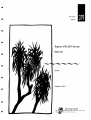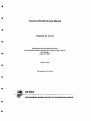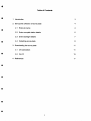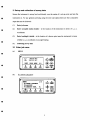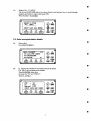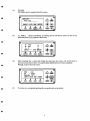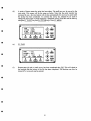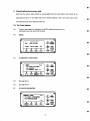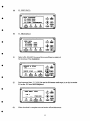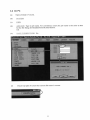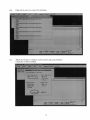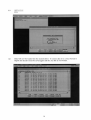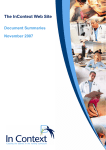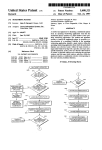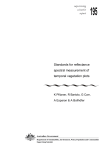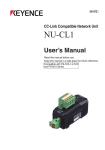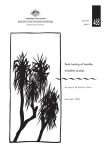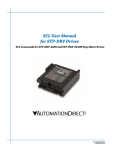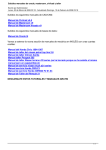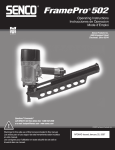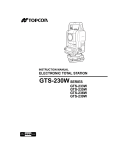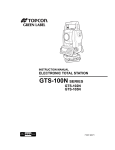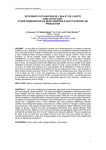Download IR 379 Topcon GTS 229 Survey Manual
Transcript
•
internal
•
report
•
•
•
Topcon GTS 229 Survey
Manual
•
G Fox
•
October 2001
•
•
supervising scientist
•
-.-.
~~";::::;;;;~------'-'--'
~.--.---...
•
•
Topeon GTS 229 Survey Manual
•
Prepared by G. Fox
•
•
Hydrological and Ecological Processes.
Environmental Research Institute of the Supervising Scientist.
Locked Bag 2.
Jabiru NT 0886.
October 2001.
•
File Reference: IP-1O-040
•
•
•
•
•
•
•
•
Table of Contents
1 Introduction
3
2 Set-up and collection of survey data
4
2.1 Enter job name
4
2.2 Enter occupied station details
5
2.3 Enter backsight details
7
2.4 Collecting survey data
9
3 Downloading the survey data
•
11
3.1 On total station
11
3.2 On PC
13
4 References
17
•
•
•
•
•
2
•
1 Introduction
In June 2001 the Hydrological and Ecological Processes (HEP) group updated the Topcon GTS3 theodolite and FC-5 data collector that has been in operation for approximately 10 years. This
equipment has been used for accurate topographic surveying of erosion plot studies at Swift
•
Creek (Ngarradj) and its tributaries, Ranger Mine waste rock dump, Tin Camp Creek, Nabarlek
and Scinto 6.
The new total station is a Topeon GTS-229 which operates in a similar way to the GTS-3 but
•
some of the methods and commands are different.
This report is principally designed to be a user friendly instruction manual for the use of the new
total station, providing a description of the commands required to conduct a survey in the field
•
using the new equipment. It is assumed that the user has a basic knowledge of surveying,
including the initial set-up of the theodolite. This manual also covers the downloading of the
survey pickups to the PC via Civilcad software and then to Excel spreadsheet format.
•
Should problems occur with the collection of survey data a more detailed manual for the GTS229 is available in the HEP office. For any problems with the downloading of survey data
Civilcad manuals are also available in the HEP department. There is a Civilcad toll free support
•
hot linen (ph 1800 068007). A support identification number will need to be quoted when using
this service ( 05288-02267).
The supplier of this equipment (GTS-229 and Civilcad) is also a valuable source of information
and is extremely helpful and co-operative in this regard.
Contact details: David Harris
ABC Lasers
(07)37172111
•
•
•
•
3
•
2 Set-up and collection of survey data
Ensure the instrument is set-up level and directly over the centre of a set-up point and tum the
•
•
instrument on. For any general surveying using the new total station there are four consecutive
steps that must be followed:
(I)
Enter job name
(2)
Enter occupied station details - is the location of the instrument in terms of x, y, z
coordinates.
(3)
•
Enter backsight details - is the location of a known point near the instrument in terms
of either x, y, z coordinates or an angle bearing.
(4)
Collecting survey data
2.1 Enter job name
•
(a)
MENU
V :
Bl\:
oSET
•
•
I
lei
(b)
em
90°10'20"
120 0 30'40"
A
HOLD HOT
I
aD
I
aD
00
,
P1J,
I
em
(ESC)
POWER
(ANa) rn~
FI DATA COLLECT
(0
...
1/3
KBNU
•
c6.
c
ro
~
@Jv
aD
C
(k) (MEtIJ)
P1zDA'l'A COLLBCT
P2:LAYOtrr
P3zMEMORY MOR. P'!'
I
...
A
,
(A) (ESC)
I
em
(ANG)
•
•
4
POWER
(I)«5
(c)
Select a file FI INPUT
Use up and down scroll arrows (as shown below) and function keys to scroll through
numbers and letters to input a job name (FN).
When finished F4 ENTER
•
•
SELECT A PI:t.B
J'He
SM01
:IHP'O'I' L:IS"1' SD DITBR
•
2.2 Enter occupied station details
(a)
~
to)
(b)
•
Data collect.
FI: OCC.PT# INPUT
...
1/2
DATA COLLECT
Pl:0CC.PT# :INPUT
1'2:BACKSIOHT
pJ,
1'3:I'S/88
~cA:,
I
aD
...
C
(b) (MEtIJ)
A
I
@
(Z)
(esc)
~
POWER
(ANO)
<:IDe
FI Input point number for occupied point.(set up point)
Use 100 for all occupied point numbers.
Then F4 ENTER when done.
Do same for "10" and "INS.HT"
Then F4 OCNEZ
P'1'1
-i 100
ID
e SM01
:INS.R'1': 1.471
INPUT SRCH DC
I
(ill
...
•
•
•
...
Ch) (t.IEN.0
A
ocnz
(Z) (esc)
~
I
aD
(ANG)
POWER
CID
•
•
•
5
•
(c)
•
F3 NEZ
No further input is required from this screen.
C>
•
(d)
~ (ESC)
aD
I
em
@
aD
1000
E: 500
I
(ANO)
aD
III
1'4
'f!
I
•
em
...
.,
.
,
POWER
~ (ESC)
:INPtJ'l' - - - PT# EN'l'BR
I
(ANO)
(ill
CID
After inputting the z value and hitting the enter key the screen will revert back to
previous screen shown below. Occupied station details have now been completed.
Hit ESC to get to the next screen.
g
PT'
-I
...
100
(~)
:ID
: SM01
:INS.BT: 1.471
:INPtJ'1' BRCH DC OOiBZ
•
I
b
•
<E
( ~) (MEt«J)
1'4
z: 9
(f)
POWER
INPO"1' LIST HZ BN'l'Blt
N-I
•
..
,
C
FI INPUT Input N (northing), E (easting) and Z (elevation) values for the set up
point and press F4 ENTER after each entry.
•
(e)
.,
(b) (MB«J)
I
0>
...
ace.PT
1''1'#: 100
I
.,
g
(MEIIJ)
~~
CEfj
I
I
CID <ill aD aD
(ANO)
You have now completed inputting the occupied point set up details.
•
•
6
•
2.3 Enter Backsight Details
(a)
F2 BACKSIGHT
..
p
•
("-) (MEtIJ)
DATA COLLECT
1/2
1'1 : ace • PT# IHP1J'1'
"2 : BACKSlaB'l'
p.J.
1'3:I'S/SS
b
(b)
I @
em
em
I
CID
•
CZ>
,
I
em
Fl INPUT
BS# Use the number 101 for all backsight points F4 ENTER
PCODE is the section name (ie SMOl) F4 ENTER
R.HT is the prism height. (Note that the prism height does not need to be the same as
total station height).
Once the R.HT has been entered F4 BS
BS#
PconB
.
101
: SM01
: 1.523
•
CZ>
!l.ft
:INPUT aSET HEAS BS
b
@~
g
•
Cb) (MEJIJ)
~
,
JvC®
•
(ESC)
POWER
(ANO) CE~
IQ>
(c)
g
•
•
•
(ESC)
POWER
(ANO) (I)C5
•
F3 NE/AZ
. .
©
~
BACltSZGBT
(J
(MBIJ)
pTI: 101
A
IJDOT LIST D/AZ D1T
I
D
em
I
CED
®
em
I
(ill
,
@
(ANG)
•
(esc)
POWER
CE
e
•
•
•
7
•
(d)
•
For surveying cross·sections a backsight bearing is generally used. Press F3 AZ and go
to step (e).
However, if known, the northing and easting co·ordinates can be entered. STOP now
and position prism on backsight plinth. Carefully aim instrument at centre of prism
before pressing F4 ENTER
The backsight details have now been set. Go to step (t).
1000
B : 500
N ~
•
.
III.
(];) (MIHI)
ENTBR
CZ) (ESC)
&
:INPUT ---
I
aD
•
~
III.
(e)
•
AZ
,
I
(ANG)
ill)
POWER
CID
F 1 IN PUT Input the backsight bearing for the section.
STOP now and position prism on backsight plinth. Carefully aim instrument at centre of
prism before pressing F4 ENTER
The backsight bearing has now been set.
~
BAC:KSIGBT
..
( "- ) (MEt«J)
BR: 180.00
&
INPUT ---
I
•
ill)
(f)
PT'
,
G!) (ESC)
BN'l'BJt
I
em
(ANa)
CE
To measure co·ordinates of backsight.
F3 MEAS
•
•
POWER
~
~ 101
BS'
PCODE : SMOl
<b)
R.B'!'
III.
: 1.523
INPUT OSET MB.AS BS
G!)
I
I
em ern
.
(MEtIl)
&
,
I
(ANa)
aD
•
•
8
(ESC)
POWER
<E
(g)
F3 *NEZ Once this operation is completed the backsight is now set and measured.
It'
BS'
-I
I'CODB :
R.B'l'
VB
: 1.523
SD *NBZ
•
Cb) (MENJ)
• (ESC)
CZ>
m
---
,
I
0
CI
...
101
SmO 1
I@ I
aD (ill aD ClD
(ANO)
CE
c
I
~
aD
I
aD
@
aD
CI
...
•
( 1t-) (MEHJ)
DATA COLLBCT
1/2
1'1: acc . PTI IJllPtlT
1'2:BACKSIGB'l'
pJ,
1'3:I'S/SS
•
CZ>
,
I
aD
(ANG)
•
(ESC)
POWER
CI)c
FI INPUT
PT# Use the number 102 for first survey point F4 ENTER
PCODE is the section name (ie SMOl) F4 ENTER
R.HT is the prism height. (Note that the prism height does not need to be the same as
total station height).
Once the R.HT has been entered sight total station at prism then F3 MEAS
-I 102
PT'
PCODB : SM01
R.H'1'
t 1.523
l:m?OT SRCH MIlAS ALL
(c)
•
F3 FS/SS
D
(b)
•
POWER
2.4 Collecting survey data
(a)
•
...
•
•
CL>
(ESC)
( 1t-) (MBIJ)
,
POWER
(ANa)
(E)
•
•
•
•
F3 *NEZ
D
-I 102
1''1''
PCODE : SM01
m
R.1l'l' ; 1.523
VB
SD *NBZ OI'SET
I
0
I
aD aD
@
(ill
g
...
•
•
(L)
(esc)
(k...) (MENJ)
,
I
aD
(ANa)
9
•
POWER
c:m:Jt:l
•
•
(d)
•
A series of beeps means the point has been taken. The staff can now be moved to the
next point. The screen will be the same as below. Note that the point number has
increased by one - the total station will do this automatically for each survey point until
the pickup has been completed. To continue the survey F3 MEAS If you need to
change the point code or prism height for a particular survey point this can be done by
using the Fl INPUT key and F4 ENTER keys. Then F3 MEAS
p
PT#
•
...
-+ 103
•
(e)
Cb) (MBIJ)
R.HT : 1.532
INPUT SRCH DAB ALL
(Z) (esc)
I
I ~
em aD
aD CID
,
POWER
(ANG]
(I)tl
•
F3 *NEZ
I
I
aD <ID
•
...
PT#
~ 103
PCODE : SMOl
R.H'l'
: 1.523
m
VH
SD dlEZ OFSBT
•
(f)
Cl
PCODE : SM01
I
lr.ll
...
...
(b) (NEtIJ)
•
,
POWER
(ANG]
(I)
~ (ESC)
I
aD
Repeat steps (d) and (e) until survey has been completed then ESC This will signal to
the machine that the survey of the job has been completed. The machine can now be
turned off or a new job can be entered.
•
•
•
•
10
•
3 Downloading the survey data
Each day the survey data should be downloaded from the total station and stored in an
appropriate format on the
eriss network for further analysis. There are three steps in the
download process which must be followed.
•
3.1 On Total station
(a)
Connect total station to computer via Rs232 cable and tum power on.
Instrument does not need to be levelled.
(b)
MENU
D
CI
VI
SR:
OSE'l'
I
Q
(c)
GD
(~)«~»
90°10'20"
120°30'40"
BOLD BSBT
I
em
I
Cfi)
•
,
CZ>
plJ.
I
(ANa)
(ll)
IIBII't1
1/3
I'll DA.'l"~ COLLJIC'l'
1'2 I LAY01J'l'
1'3:MBMOay MQR.
(ESC)
CID
e
I
OJ
<dID
I
I
CID aD
em CID
F4 page down.
(e)
P4 page down.
(t)
PI DATA TRANSFER
b
3/3
I'll DATA 'l'RUlSJ'D.
1'2 : IHI'l'IALIZB
pJ.
IIBIIORY NGR.
@ck
•
(b) 0-0
•
•
(ESC)
POWER
(ANG) (E)~
•
(d)
~
p~
CI
...
•
(1)
,
•
POWER
P3 MEMORY MANAGER
0
•
I
<ID
...
(b)
•
,
00
I
aD
@
11
0_•
•
Cl
(ESC)
POWER
ClJ
•
tl
•
•
(g)
g
•
•
...
DATA TRANSFER
1'1: smm DATA
1'2 : LOAD DATA
1'3 :COIIII. PUAIIB'l'DS
D
(h)
@Jv
I
em
(b)
~
0-0
~
@
I
(esc)
•
POWER
...
...
(ANa) <E~
aD
sam
OATA
(b)
1'1:JIBAS. OATA
1'2 : COORJ). OATA
1'3:PCOm; DATA
Cl
(i)
...
FI MEAS DATA
~
•
•
FI SEND DATA
@Jv
I
em
~
Cii>
~
@
•
I
(ANa)
CiD
(esc)
POWER
<E
~
Select a file. F2 LIST Use up and down scroll keys to select job
for download. Then F4 ENTER
•
SBLBC'l' A I'lL.
I'H:____
-_--_Dr.l'_BJl_.....
....l_NP_tJ'l'_L_I_8'I'
__
...
(b)
...
oao
®:
~<E
•
m
•
Send measured data F3 [YES] Do not hit F3 button until steps (a) to (k) in section
3.2 on the PC have been completed.
~
<III
SDJD DAB. DATA
•
0
(k)
I
<ID
~
(b) (t.8IIO
>Olt ?
--- ---
...
~
CZ>@
[YBS) [NO)
•
I@
I
CID CiD
Cfi)
(ANG)
POWER
CI)e
When download is complete turn total station off and disconnect.
•
12
3.2 On PC
(a)
Open c ivilcad 5.7 (icon).
(b)
SYSTEM
(c)
JOBS
(d)
ADD JOB Type in job name . For consistency ensure the job name is the same as that
for the fil e being downloaded from the total station.
OK
(e)
SAVE CURRENT JOB No
DOS
PRQIIFl'
.JOI COJIFJO
nu:
tn'1L ••
EDrr Cu.rJG
_S
vtn .01
OlTlDa
LIS!' 'OIS
DELl'n: .08
u :.
CURiDI JOII I
...
(f)
Check top right of screen that current fi le name is correct.
13
.
(g)
SURVEY
(h)
TOTAL STATION
(i)
NEUTRAL EDITOR
U)
DATA IN Type in name for jobs for both .FCS file and .NEU file.
Keep name same as in total station
OK
(k)
READY FOR DOWNLOAD Hit "OK" when ready
(I)
As soon as step (e) is completed initiate data transfer from total stat ion. (Sec step G) on
total station).
'1oO'ITDQ• •
ALI...:IIT ••
ClOSS lien ••
-
. .maIOI ••
DUibitn....
....nat Z 1101) ••
..
COIl IElGHfS ••
t'O.......
......
...,.....
,..
.........
lE.mOll
14
(m)
Data can be seen on screen downloading.
(n)
When downl oad is complete RAW DATA FILE SETTINGS
Click OK on these sett ings.
-15
""""
(0)
OPEN FILE
YES
. . . . . . . . lI• •
Ii'"
C,\~._
@--
(p)
Data will now be loaded into the neutral editor. To ensure data is in correct fo rmal to
import into Exce l it must be saved again and the .neu file is overwritten .
.......
.......
.......
..1".
-......-........
...w.
....u.
.. ".B1, ... 1000.00II, ...
I· 4N. 71J. Woo .... " .1. . . .
I . . . .. ,.02 . . . ..., "1, ...
. . tn.lSI. 1·1000. . . . .
I • . , . . . . "lOOO.063. . .
I. 471._. l·lOOO.OD$. . .
'.H'.
oo.~
•• M.1I.
CO-~
I .• •
COe~
....m.......
.....,...........-.
.
.,...~
~
...-,.
•. m.~
"_.'*'-"
I. a .....
".87'
...
••• "'.HJ....
a.
4'H.a1 . . . . . . . .
I_
cn.~
I-
m, 'JOZ. . .
I-
"".ut.
n ...
"",n...
,. "".W....... lIn. . .
"1000.001, ...
16
•• _ • ..-J.
~
-
...IOS. co--.a.
(q)
FILE
(r)
SAVE AS. Make sure fi le name is correct. O K
(s)
OVERWRITE YES
(I)
EXIT Shut down civilcad.
The .neu file is now in a fo nnat that can be read straight into Microsoft Exce l.
4
References
Topeon . Instruction manual. Electronic Tota l Stat ion. GTS-220 series. Topeon
corporation Tokyo. Japan.
C ivi lcad . Civilcad 5.6 User man ual. September 2000. Topeon
NSW . Australia.
17
Austra lia ?TV LTD.