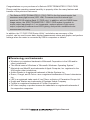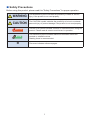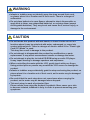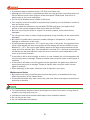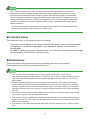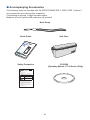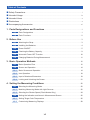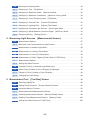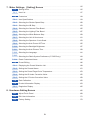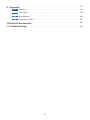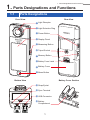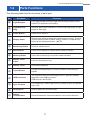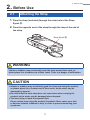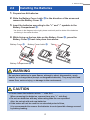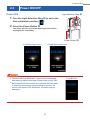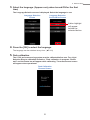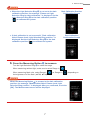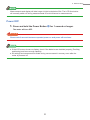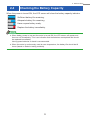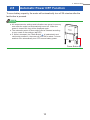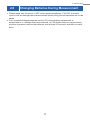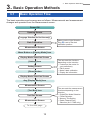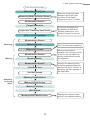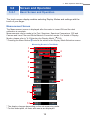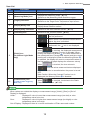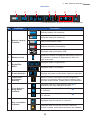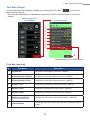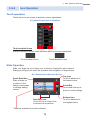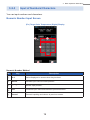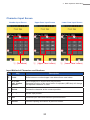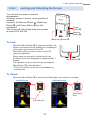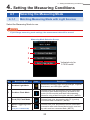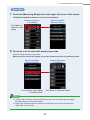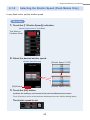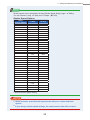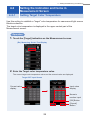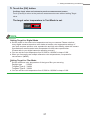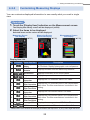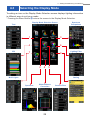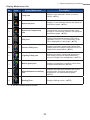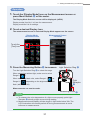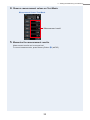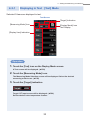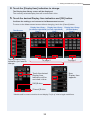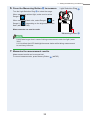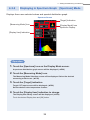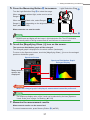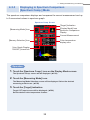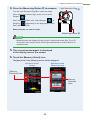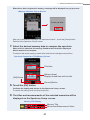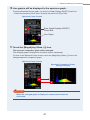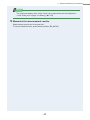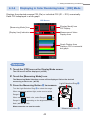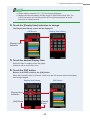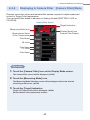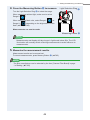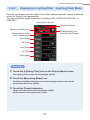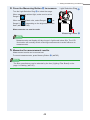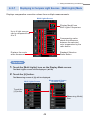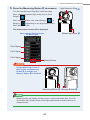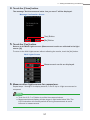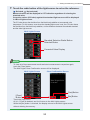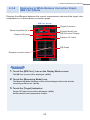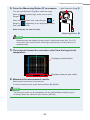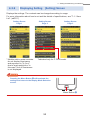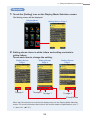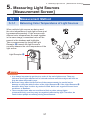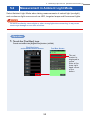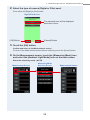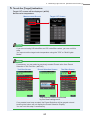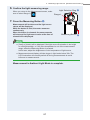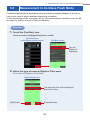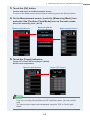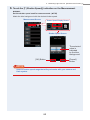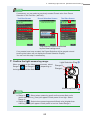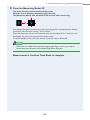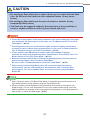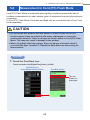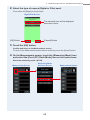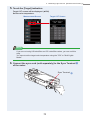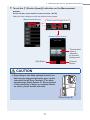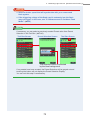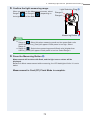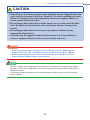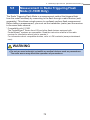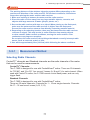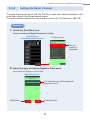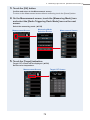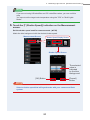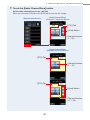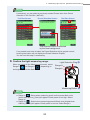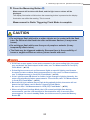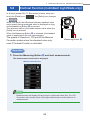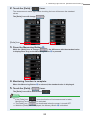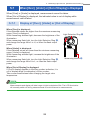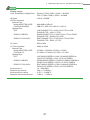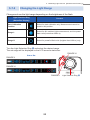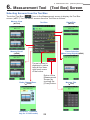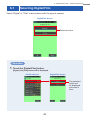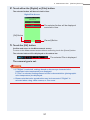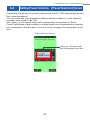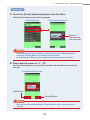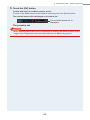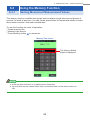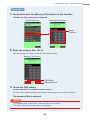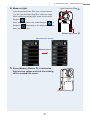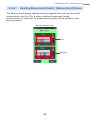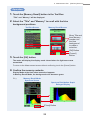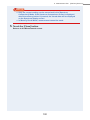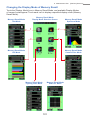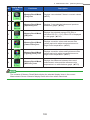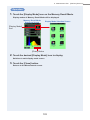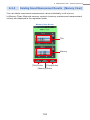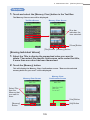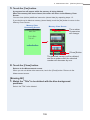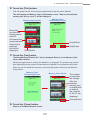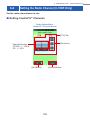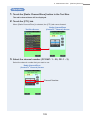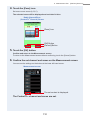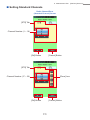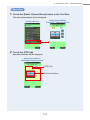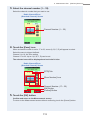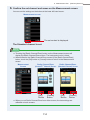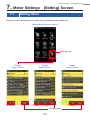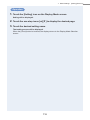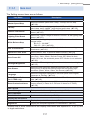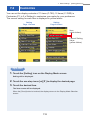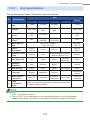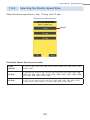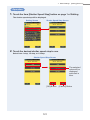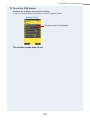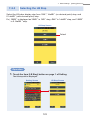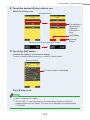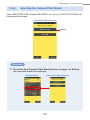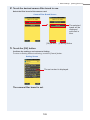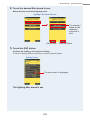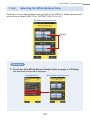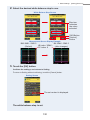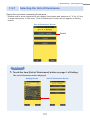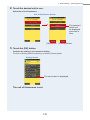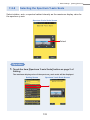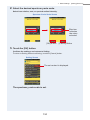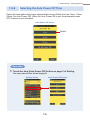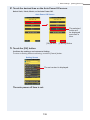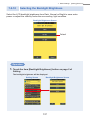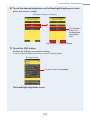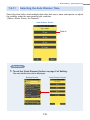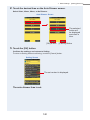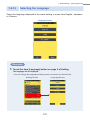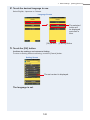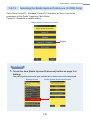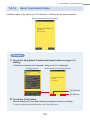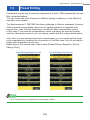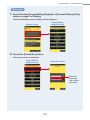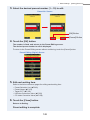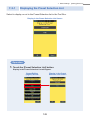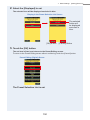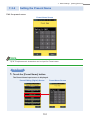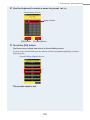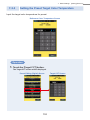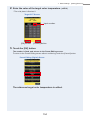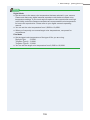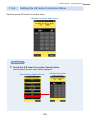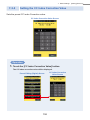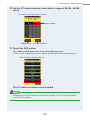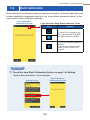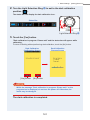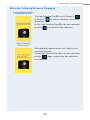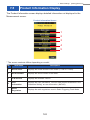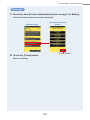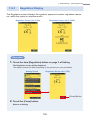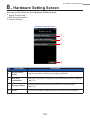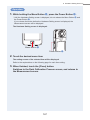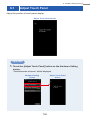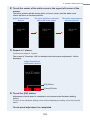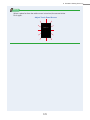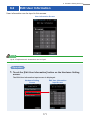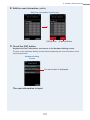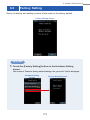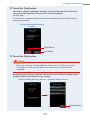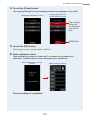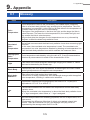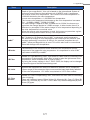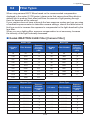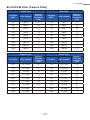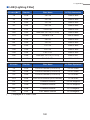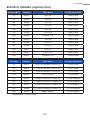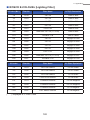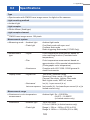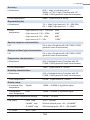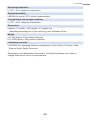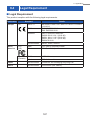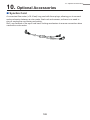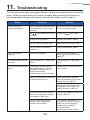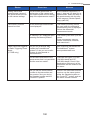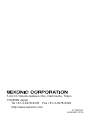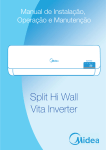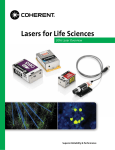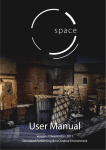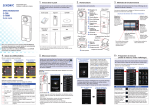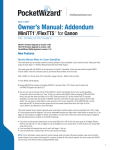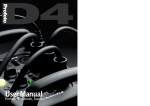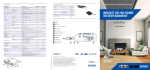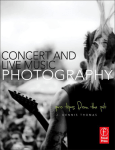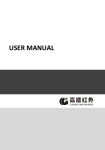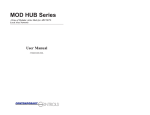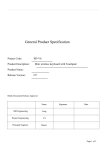Download C-700 C-700R
Transcript
Spectrometer for Photo/Video/Cine SPECTROMASTER C-700 C-700R Operating Manual Please read the operating manual carefully to fully understand the features of this product before use and keep it for future use. Keep the operating manual in a safe place. Congratulations on your purchase of a Sekonic SPECTROMASTER C-700/C-700R. Please read the operating manual carefully to properly utilize the many features and benefits of this precision instrument. The Sekonic SPECTROMASTER C-700/C-700R is the first spectrometer that measures every light source (LED, HMI, Flourescent and the natural light spectrum) PLUS wireless flash (C-700R only). In addition, with its CMOS linear image sensor, the SPECTROMASTER C-700/C-700R makes it possible to create output wavelength in 1 nm increments, capture spikes in light source output, especially fluorescent and LED lighting, and provide unmatched color measurement accuracy. In addition, the "C-700/C-7000 Series Utility", included as an accessory of this product, can be used to save data, display measurement values and graphs, and perform settings when the meter is connected by USB to computers or tablets. ■Terminology and trademarks ●● Windows is a registered trademark of Microsoft Corporation in the USA and/or other jurisdictions. ●● The official name of Windows is "Microsoft® Windows® Operating System." ●● Macintosh and MacOS are trademarks of Apple Computer, Inc. registered in the USA and/or other jurisdictions. ●● Adobe Reader is a registered trademark of Adobe Systems Inc. ●● Rosco, Cinegel, and E-Colour+ are a registered trademarks of Rosco Laboratories Inc. ●● LEE is a registered trade mark of Lee Filters, a division of Panavision Europe Ltd. ●● Kodak and Wratten are trademarks of Eastman Kodak Company. ●● Fujifilm is a registered trademark of Fujifilm Corporation. ●● All other company or product names are trademarks or registered trademarks of the respective companies. ©2014-2015 All Rights Reserved. ■■Safety Precautions Before using this product, please read this "Safety Precautions" for proper operation. WARNING The WARNING symbol indicates the possibility of death or serious injury if the product is not used properly. CAUTION The CAUTION symbol indicates the possibility of minor to moderate personal injury or product damage if the product is not used properly. NOTICE NOTE The NOTICE symbol indicates cautions or restrictions when using the product. Please read all notes to avoid errors in operation. The reference symbol indicates additional information about the controls or related functions. Reading these is recommended. The arrow indicates reference pages. i WARNING ●●Infants or toddlers may accidentally wrap the strap around their neck, so please place it in a location out of their reach. There is a danger of suffocation. ●●Do not place batteries in open flames, attempt to short, disassemble or apply heat to them, use unspecified batteries, or recharge them (except rechargeable batteries). They may burst and cause fires, serious injury, or damage to the environment. CAUTION ●●Do not handle this product with wet hands, or leave it in the rain or in a location where it may be splashed with water, submerged, or come into contact with moisture. There is a danger of electric shock if the "Flash Light Cord (PC) Mode" is used. This may also result in damage to the product. ●●Do not attempt to disassemble the product for modification or parts replacement. It may affect measurement results or damage the meter. ●●Do not attempt to play the included CD-ROM using an audio CD player. It may impair hearing or damage speakers and earphones. ●●When controlling the meter with the LCD, gently touch with your finger. Using pointed pens or pencils may scratch the LCD screen or damage the product. ●●Infants or toddlers may accidentally grab the strap and swing the product, so please place it in a location out of their reach, as the meter may be damaged by impacts. ●●Be careful that the neck strap does not come loose when carrying the product, as the meter may be damaged when dropped. ●●This neck strap is made of polyester fiber. Please refrain from using the product if synthetic fibers cause your skin to become irritated, inflamed or itchy in order to prevent worsening your symptoms. ii NOTICE ●● A protective sheet is attached to the LCD. Peel it off before use. ●● Although the LCD monitor is manufactured with very high precision technology with over 99.9% effective pixels, there might be a few dead pixels. Dead pixels, that do not or always light up, are not a malfunction. ●● Do not use at altitudes above 2,000m (6,561 feet). ●● Our company shall not be liable for any data loss caused by, but not limited to, malicious acts and control errors. ●● You can install the software on the included CD-ROM only when you agree with all articles in the license agreement that comes with the CD-ROM. ●● Be sure not to drop the meter or subject it to sudden impacts, as the meter will be damaged. ●● Do not store the meter in areas of high temperature of high humidity, as the meter will be damaged. ●● Be careful of condensation caused by sudden changes in temperature. It will cause damage or malfunction of the meter. ●● If the temperature goes below -10°C, which may occur in the winter, the response of the liquid crystal display will slow down greatly and the display will become difficult to read. Between 0 ~ 10°C, the liquid crystal display response will slow down somewhat but the meter will not be harmed. Also, if the temperature exceeds 50°C, the liquid crystal display will darken and become difficult to read, but when it returns to room temperature it will return to its normal condition. ●● If the meter is left in direct sunlight, a vehicle, or near a heater, the unit's temperature will rise and may result in damage. Please be careful when using the meter in these types of locations. ●● If the meter is left where corrosive gases may be generated, the gases may affect the product and may result in damage. Please be careful when using the meter in these types of locations. ●● When disposing of the meter, follow the rules of disposal in your area. Maintenance Notes ●● Be careful not to let the Light Receptor become dusty, dirty, or scratched as this may affect the precision of the measurement. ●● If the meter becomes dirty, wipe it with a dry, soft cloth. Never use organic solvents such as thinner or benzine. NOTE ●● For used batteries, dispose of them according to the rules of your area, or bring them to a battery recycling shop near you. ●● Insulate plus and minus terminals with tape or other insulation material. ●● Do not remove the cover. ●● Do not disassemble the batteries. iii ■■Intended Usage The meter is designed for: ●● Measuring color temperatures and illuminance of natural or artificial lights for photographs, videos, and movies. ●● Displaying the correction values of filters for camera or lighting to match to the target color temperature. ●● Managing the lighting lamps' aging degradation by checking the color temperature. ●● Managing the viewing light source by color temperature for printing color proof, digital/film production, etc. ●● Check the quality of light source in color rendering index. Main features of the C-700/C-700R Model name C-700 C-700R Usage Features Lighting control Controls ambient lights, flash lights and environment lights at shooting, and controls light sources as devices. for still and motion capture ●● Correlated color temperature (Digital mode), Photographic color temperature (Film mode) (1,600K ~ 40,000K) ●● Illuminance measurement ●● Displayed in accordance with usage (1)Color temperature (2) LB/CC filter number (KODAK WRATTEN 2, LEE, FUJIFILM, ROSCO) (3)LB/CC index (4)CRI measurements (5)Spectral distribution graph display, graph display enlargement function (6)Illuminance/luminous exposure (ambient light/ flash light) (7)Color deviation ( uv) ●● White balance function Lighting control for still and motion capture ●● Radio transmission function to trigger PocketWizard® Brand radios using 340-354Mhz (FCC models) or 433MHz (CE models). iv NOTE The C-700R is designed so that it complies with technical standards for human body absorption of electromagnetic waves established by the Japanese government *1 and electromagnetic wave protection tolerance that the international guideline recommends. These international guidelines were established by the International Commission on NonIonizing Radiation Protection (ICNIRP) in cooperation with the World Health Organization (WHO). The tolerance includes a sufficient safety margin regardless of the user's age or health conditions. *1 The technical standard is stipulated in the Ministerial Ordinances Related to Radio Law (Ordinance Regulating Radio Equipment Article 14.2). ■■Intended Users The intended users of this product are the following. Those who are engaged in shooting or related businesses, such as photographers, videographers, and cinematographers, light operators, gaffers and directors of photography. In addition, lighting engineers of architecture, art, and interior, and those who manage light sources in rental studios and light shops. ■■Restrictions There are some cautions and restrictions regarding the use of this product. Please agree to the following contents before use. NOTE ●● The contents of this operating manual may change without prior notice due to specification changes or other reasons. Therefore, the contents of this operating manual may differ from the operating manual included with the model you have, or of currently sold models. ●● Cautions regarding safety such as the Usage Precautions and the Safety Precautions comply with the legal and industrial standards at the time of the making of this operating manual. Therefore, the described contents may not be up-to-date. When you use a past operating manual, refer to the cautions related to safety described in the latest operating manual. ●● The product may contain printing material such as cautions related to safety and printing errors as a supplement to the operating manual. ●● The contents of this operating manual may be reproduced for non-commercial purposes and for personal use only. However, the reproduced material must contain the copyright notice of our company. ●● The screens in this operating manual may differ from the actual screens. (Colors, letters, etc.) v ■■Accompanying Accessories The following items are included with the SPECTROMASTER C-700/C-700R. Confirm if any accessories are missing after unpacking. If something is missing, contact the sales agent. Batteries (size AA) and a USB cable are not included. Neck Strap Quick Guide Soft Case Safety Precaution English WARNING There is a danger of electrical shock when using high voltage strobes. Avoid contacting the terminals. Safety Precaution This product emits electromagnetic waves. Do not bring this product close to persons with pacemakers. For Proper Operation Before using this product, please read this "Safety Precautions" for proper operation. WARNING The WARNING symbol indicates the possibility of death or serious injury if the product is not used properly. CAUTION The CAUTION symbol indicates the possibility of minor to moderate personal injury or product damage if the product is not used properly. NOTICE The NOTICE symbol indicates cautions or restrictions when using the product. Please read all notes to avoid errors in operation. General Safety Information • Read the Operating Manual before use. • Keep the Operating Manual on hand for reference at any time. • Stop using this product when there are any abnormalities. • The modification or disassembly of this product is prohibited. • Do not attempt to repair this product by yourself. • This product is intended only for persons with expert knowledge. • Monitor children so that they do not touch this product. • Use this product in a usage environment described in the Operating Manual. • This product is not waterproof. CD-ROM (Operating Manual, C-700 Series Utility) Do not use this product in an explosive atmosphere. Use of devices emitting electromagnetic waves is prohibited in hospitals. CAUTION • Check the material of the neck strap to see if there is any risk of allergy. • Be careful of sudden emission of lights from strobes. NOTICE • Do not leave this product on car dashboards in hot weather. This may damage the product. • Remove the batteries when this product is not in use for a long period of time. • When the desired performance is not achieved, stop using this product and contact the service center. Information for Users on Collection and Disposal of Old Equipment To protect environment, do not through this device and batteries away with the normal household waste at the end of those life, but bring them in at an official collection point of your country for recycling. vi Table of Contents ■■Safety Precautions ......................................................................................................................................... i ■■Intended Usage ............................................................................................................................................ iv ■■Intended Users .............................................................................................................................................. v ■■Restrictions ..................................................................................................................................................... v ■■Accompanying Accessories .................................................................................................................... vi 1. Parts Designations and Functions ......................................................................................... 1 1-1 Parts Designations .................................................................................................................... 1 1-2 Parts Functions ......................................................................................................................... 2 2. Before Use ................................................................................................................................................. 3 2-1 Attaching the Strap ................................................................................................................... 3 2-2 Installing the Batteries .............................................................................................................. 4 2-3 Power ON/OFF .......................................................................................................................... 5 2-4 Checking the Battery Capacity ............................................................................................... 9 2-5 Automatic Power OFF Function ........................................................................................... 10 2-6 Changing Batteries During Measurement .......................................................................... 11 3. Basic Operation Methods ............................................................................................................ 12 3-1 Basic Operation Flow ............................................................................................................. 12 3-2 Screen and Operation ............................................................................................................ 14 3-2-1 Basic Screen and Operation ................................................................................................. 14 3-2-2 Icon Operation ......................................................................................................................... 18 3-2-3 Input of Numbers/Characters ............................................................................................... 19 3-2-4 Locking and Unlocking the Screen ...................................................................................... 21 4. Setting the Measuring Conditions ........................................................................................ 22 4-1 Selecting the Measuring Mode ............................................................................................ 22 4-1-1 Matching Measuring Mode with Light Sources ................................................................. 22 4-1-2 Selecting the Shutter Speed (Flash Modes Only) ............................................................ 24 4-2 Setting the Indication and Items in Measurement Screen .............................................. 26 4-2-1 Setting Target Color Temperature ........................................................................................ 26 4-2-2 Customizing Measuring Displays ........................................................................................ 28 vii 4-3 Selecting the Display Mode .................................................................................................. 29 4-3-1 Displaying in Text [Text] Mode ........................................................................................... 33 4-3-2 Displaying in Spectrum Graph [Spectrum] Mode .......................................................... 36 4-3-3 Displaying in Spectrum Comparison [Spectrum Comp.] Mode .................................. 38 4-3-4 Displaying in Color Rendering Index [CRI] Mode .......................................................... 43 4-3-5 Displaying in Camera Filter [Camera Filter] Mode ........................................................ 45 4-3-6 Displaying in Lighting Filter [Lighting Filter] Mode ........................................................ 47 4-3-7 Displaying to Compare Light Sources [Multi Lights] Mode .......................................... 49 4-3-8 Displaying in White Balance Correction Graph [WB Corr.] Mode .............................. 53 4-3-9 Displaying Setting [Setting] Screen .................................................................................. 55 5. Measuring Light Sources [Measurement Screen] ................................................ 57 5-1 Measurement Method ............................................................................................................ 57 5-1-1 Balancing Color Temperatures of Light Sources .............................................................. 57 5-2 Measurement in Ambient Light Mode ................................................................................. 58 5-3 Measurement in Cordless Flash Mode ............................................................................... 62 5-4 Measurement in Cord (PC) Flash Mode ............................................................................ 68 5-5 Measurement in Radio Triggering Flash Mode (C-700R Only) ..................................... 75 5-5-1 Measurement Method ............................................................................................................ 77 5-5-2 Setting the Radio Channel .................................................................................................... 78 5-6 Contrast Function (in Ambient Light Mode only) .............................................................. 84 5-7 When [Over], [Under] or [Out of Display] is Displayed .................................................... 86 5-7-1 Display of [Over], [Under] or [Out of Display] .................................................................... 86 5-7-2 Changing the Light Range .................................................................................................... 88 6. Measurement Tool [Tool Box] Screen ............................................................................ 89 6-1 Selecting Digital/Film .............................................................................................................. 90 6-2 Setting Preset Contents [Preset Selection] Screen ...................................................... 92 6-3 Using the Memory Function .................................................................................................. 95 6-3-1 Naming Memorized Measurement Values ......................................................................... 95 6-3-2 Recalling Measurement Results [Memory Recall] Screen .......................................... 98 6-3-3 Deleting Saved Measurement Results [Memory Clear] ............................................. 104 6-4 Setting the Radio Channel (C-700R Only) ...................................................................... 108 viii 7. Meter Settings [Setting] Screen ........................................................................................ 115 7-1 Setting Items .......................................................................................................................... 115 7-1-1 Item List ................................................................................................................................... 117 7-2 Customize ............................................................................................................................... 118 7-2-1 Item Specifications ................................................................................................................ 119 7-2-2 Selecting the Shutter Speed Step ..................................................................................... 120 7-2-3 Selecting the LB Step .......................................................................................................... 123 7-2-4 Selecting the Camera Filter Brand .................................................................................... 125 7-2-5 Selecting the Lighting Filter Brand .................................................................................... 127 7-2-6 Selecting the White Balance Step ..................................................................................... 129 7-2-7 Selecting the Unit of Illuminance ....................................................................................... 131 7-2-8 Selecting the Spectrum Y-axis Scale ................................................................................ 133 7-2-9 Selecting the Auto Power Off Time ................................................................................... 135 7-2-10 Selecting the Backlight Brightness .................................................................................... 137 7-2-11 Selecting the Auto Dimmer Time ....................................................................................... 139 7-2-12 Selecting the Language ....................................................................................................... 141 7-2-13 Selecting the Radio System Preference (C-700R Only) ............................................... 143 7-2-14 Reset Customized Items ..................................................................................................... 145 7-3 Preset Editing ........................................................................................................................ 146 7-3-1 Displaying the Preset Selection List .................................................................................. 149 7-3-2 Setting the Present Name ................................................................................................... 151 7-3-3 Setting the Preset Target Color Temperature .................................................................. 153 7-3-4 Setting the LB Index Correction Value .............................................................................. 156 7-3-5 Setting the CC Index Correction Value ............................................................................. 158 7-4 Dark Calibration ..................................................................................................................... 160 7-5 Product Information Display ................................................................................................ 163 7-5-1 Regulation Display ................................................................................................................ 165 8. Hardware Setting Screen ........................................................................................................... 166 8-1 Adjust Touch Panel ............................................................................................................... 168 8-2 Edit User Information ........................................................................................................... 171 8-3 Factory Setting ...................................................................................................................... 173 ix 9. Appendix ................................................................................................................................................ 176 9-1 Glossary .................................................................................................................................. 176 9-2 Filter Types ............................................................................................................................. 178 9-3 Specifications ......................................................................................................................... 183 9-4 Legal Requirement ............................................................................................................... 187 10.Optional Accessories .................................................................................................................... 188 11.Troubleshooting ................................................................................................................................ 189 x 1. Parts Designations and Functions 1.Parts Designations and Functions 1-1 Parts Designations Front View Rear View 1Light Receptor 2Light Selection Ring 3Power Button 4Display Panel 5Measuring Button 0Tripod Socket 7Memory Button 8Battery Cover Latch 9Battery Cover 6Menu Button Battery Cover Section Bottom View cStrap Eyelet bSync Terminal aUSB Connector dBattery Compartment 1 1. Parts Designations and Functions 1-2 Parts Functions The following table lists the functions of each part. No. Part Name Functions 1 Light Receptor Point light receptor directly at light source during reading. Head rotates 270 degrees to aid reading. 2 Light Selection Ring Rotate to select dark calibration, normal measuring range or high range for flash light. 3 Power Button Press to turn ON/OFF. 4 Display Panel Displays the setting screens and measurement screens. The builtin touch panel function enables setting, selection or operation by touching the displayed screens. ( P18) 5 Measuring Button Press for measurement. 6 Menu Button Press to shift display to Display Mode Selection screen. 7 Memory Button Press after measuring to record the measured data. 8 Battery Cover Latch Latch for the battery cover. 9 Battery Cover Secures the batteries. 0 Tripod Socket Female mounting threads (1/4-20) for hands free mounting on tripods. a USB Connector The USB connector for connecting to the PC with the installed application and USB bus power. USB terminal: Mini-B-5pin b Sync Terminal For measuring in Flash Light Cord (PC) Mode, plug in an optional sync cord. c Strap Eyelet Used to attach the included strap. d Battery Compartment Holds the batteries. Insert the batteries in the correct direction. 2 2. Before Use 2.Before Use 2-1 Attaching the Strap 1.Pass the strap (included) through the outer hole of the Strap Eyelet c. 2.Pass the opposite end of the strap through the loop at the end of the strap. Strap Eyelet c WARNING Infants or toddlers may accidentally wrap the strap around their neck, so please place it in a location out of their reach. There is a danger of suffocation. CAUTION ●●Infants or toddlers may accidentally grab the strap and swing the product, so please place it in a location out of their reach, as the meter may be damaged by impacts. ●●Be careful that the neck strap does not come loose when carrying the product, as the meter may be damaged when dropped. ●●This neck strap is made of polyester fiber. Please refrain from using the product if synthetic fibers cause your skin to become irritated, inflamed or itchy in order to prevent worsening your symptoms. 3 2. Before Use 2-2 Installing the Batteries 1.Prepare two AA batteries. 2.Slide the Battery Cover Latch 8 in the direction of the arrow and remove the Battery Cover 9. 3.Insert the batteries according to the "+" and "-" symbols in the Battery Compartment d. *As shown in the diagram to the right, please note both positive sides of the batteries are facing in the same direction. 4.While lining up the two tabs on the Battery Cover 9, press the Battery Cover 9 back into place from above. Battery Cover 9 Battery Cover Latch 8 Tabs Battery Compartment d WARNING Do not place batteries in open flames, attempt to short, disassemble, apply heat to, or recharge them (except rechargeable batteries). They may burst and cause fires, serious injury, or damage to the environment. CAUTION ●●Please insert the batteries minus "-" side first. When removing the batteries, remove them plus "+" side first. ●●Do not use batteries with any other rating than the one specified. Also, do not mix old and new batteries. ●●lf the meter will not be used for an extended period of time, it is recommended to remove the batteries to avoid possible damage caused by battery leaking. 4 2. Before Use 2-3 Power ON/OFF Power ON Light Selection Ring 2 1.Turn the Light Selection Ring 2 to set to the dark calibration position ( ). 2.Press the Power Button 3. The meter will turn on and the Opening screen will be displayed (for 2 seconds). Power Button 3 C-700 Opening Screen C-700R Opening Screen NOTICE ●● The blue lettered "SEKONIC" logo screen is displayed after battery replacement and 24 hours after power OFF. ●● Movement of the blue status bar indicates that the meter is checking its memory and preparing to operate. Do not turn the power OFF. Otherwise, the meter may be damaged. 5 Logo Screen 2. Before Use 3.Select the language. (Appears only when turned ON for the first time) The Language Selection screen is displayed. Select the language to use. Language Selection Screen Language Selection Confirmation Screen A blue highlight will appear behind the selected button. 4.Press the [OK] to select the language. The language can be switched at any time. ( P141) 5.Dark calibration. The C-700 series measuring system must be calibrated before use. Turn Light Selection Ring to calibration indication. "Dark calibration in progress. Please wait" and the status bar will appear while calibrating. The measurement screen will appear when operational. Dark Calibration Process Screen 6 2. Before Use NOTICE ●● When the Light Selection Ring 2 is not set to the dark calibration position, the message "Please set Light Selection Ring for dark calibration." is displayed. Set the Light Selection Ring 2 to the dark calibration position ( ) to calibrate the system. Dark Calibration Position Confirmation Screen ●● If dark calibration is not successful, "Dark calibration failed. Please check Light Selection Ring position." is displayed. Set the Light Selection Ring 2 to the dark calibration position ( ) to calibrate the system. Dark Calibration Confirmation Screen 6.Press the Measuring Button 5 to measure. Turn the Light Selection Ring 2 to select the range. When measuring ambient light, make sure to select Range L ( When measuring flash units, select Range L ( the brightness of of the flash. ( P86, P88) ). ) or Range H ( NOTICE When the Measuring Button 5 is pressed at the dark calibration position, the message "Measurement failed. Please check Light Selection Ring position." is displayed. After you confirmed, touch the [OK]. The Measurement screen will be displayed. 7 ) depending on 2. Before Use NOTE Measurements and display will take longer in light levels below 30lx. The LCD illumination will normally switch off during measurements to avoid influence to measurements. Power OFF 1.Press and hold the Power Button 3 for 1 second or longer. The meter will turn OFF. NOTICE Please wait 3 seconds between repeated power on and power off sessions. NOTE ●● If the LCD screen shows no display, check if the batteries are installed properly (Pos/Neg positioning) and have enough capacity. ●● All settings and measurements made during use are saved in memory even after the meter is powered off. 8 2. Before Use 2-4 Checking the Battery Capacity When the power is turned ON, the LCD screen will show the battery capacity indicator. Sufficient battery life remaining. Adequate battery life remaining. Have a spare battery ready. Replace the battery immediately. NOTE ●● When battery power is low and the meter is turned ON, the LCD screen will appear and then turn off immediately. This is an indication that the batteries are depleted and should be replaced immediately. Having spare batteries on hand is recommended. ●● When the meter is continuously used at room temperature, the battery life should last 8 hours (based on Sekonic testing methods). 9 2. Before Use 2-5 Automatic Power OFF Function To save battery capacity, the meter will automatically turn off 20 minutes after the last button is pressed. NOTE ●● All measurements, settings and indications are saved in memory even after the meter has automatically turned off. When the power is turned ON, they will be displayed again. ●● The automatic power off time setting can be selected according to your needs in the settings. ( P135) ●● If, while in transport, the Power Button 3 is inadvertently and continually pressed in, the meter will turn ON for about 1 minute and then turn automatically turn OFF to save battery power. Power Button 3 10 2. Before Use 2-6 Changing Batteries During Measurement ●● Please make sure the power is OFF when replacing batteries. If left ON, the meter circuit could be damaged and measurements taken during the last operation will not be saved. ●● If an unexpected display appears on the LCD during battery replacement or measurement, ie. settings other than selected, or if the meter does not respond when a button is pressed, remove the batteries, wait at least 10 seconds, and then re-install them. 11 3.Basic Operation Methods 3-1 3. Basic Operation Methods Basic Operation Flow The basic operations and screens are as follows. Measurements and measurement changes are operated from the Measurement screen. Power ON Opening Screen Language Selection (for first time only) Make sure the Light Selection Ring 2 is set to the dark calibration position. Dark Calibration Measurement Screen Menu Button or [Display Mode] Icon Display Mode Selection Screen The user sets the functions depending on the intention. •Customize (the meter for your preference) •Edit a preset •Make a dark calibration •Display the information [Setting] icon Setting Screen [Close] Button Display Mode Selection Screen Any [Display Mode] Icon Measurement Screen [Tool Box] Icon Tool Box Screen Measurement Screen To the next page 12 The user sets the measurement functions depending on the intention. •Digital/Film Mode Selection •Preset Selection •Memory Title Setting •Radio Channel/Zone Selection (for C-700R only) 3. Basic Operation Methods From the previous page [Measuring Mode] Icon Measuring Mode Selection Screen Measurement Screen [Target] Indication Target Color Temperature Input Screen [OK] or [Cancel] Button Select the measuring mode. Ambient Light, Flash Light (Cordless, Cord, Radio Triggering (only for C-700R)) If you have the target color temperature to achieve by filtration, please input. If not, skip this operation to go next. Measurement Screen Measuring Measuring Icon The LCD dims when measuring. Measuring Screen Measurement Screen Memory Memory Button Measurement Screen [Tool Box] Icon Tool Box Screen When measurement is complete, the LCD returns to the previous user set brightness, and the measurement results are displayed. Pressing the Memory Button stores the displayed data with memory title (set in Tool Box in advance) and "M1" appears in the Status Bar. [Memory Recall] Button Reference to Stored Value Memory Recall Screen Memory Selection [OK] Button Memory Recall Mode Screen 13 Displays the measured data stored in the selected memory. 3. Basic Operation Methods 3-2 Screen and Operation 3-2-1 Basic Screen and Operation The touch-screen display enables selecting Display Modes and settings with the touch of your finger. Measurement Screen The Measurement screen is displayed after the meter is turned ON and the dark calibration is complete. Measurements can be made in the Text, Spectrum, Spectrum Comparison, CRI and Camera and Lens Filter and White Balance Correction modes. For details of Display Modes, please refer to "4-3 Selecting the Display Mode" ( P29). *Pressing the Menu Button 6 returns the meter to the Display Mode Selection screen. Measuring Screen in Text Mode 1 2 4 3 5 6 7 8 9 10 11 12 *The display changes depending on the set measuring mode. *For this description, all icons and menus are displayed. 14 3. Basic Operation Methods Item List No. Part Name Description 1 Status Bar Displays the setting contents. ( P16) 2 [Measuring Mode] Icon Displays the measuring mode. ( P22) Switches to the Measuring Mode Selection screen. 3 [Target] Indication Displays the reference color temperature. ( P26) Switches to the Target Color Temperature Input screen. 4 [Display Mode] Icon Displays the display mode. ( P29) Switches to the Display Mode Selection screen. [Display Item] Indication Switches to the Item Selection screen. ( P28) [Tool Box] Icon Switches to the Tool Box screen. ( P89) 5~9 10 Displayed when differential measurement can be performed. When there is no reference measurement value, the icon is disabled. When differential measurement cannot be performed, the ( ) icon is not displayed. 11 [Delta] Icon (in Ambient Light Mode only) When is touched, the displayed measurement is memorized and Contrast Function is activated. When holding the Measuring Button 5, the value differences of the memorized items (except filter names) and the current reading will be displayed. When the Measuring Button 5 is released, the display will revert to memorized values of the first reading. (A graph displays the reference values) When is touched, the icon returns to and the values measured last are displayed. Contrast Function is cancelled when the power is turned OFF. Note Caution: When the Contrast Function icon is displayed, the Memory Button 7 is disabled. 12 [Channel Zone] Icon (C-700R in Radio Triggering Mode only) When is touched, it switches to the Radio Channel/Zone screen. ( P108) NOTE When values are outside the display or measurement range, [Under], [Over] or [Out of Display] is displayed. Under:Displayed if value is lower than measurement range (too dark) or color temperature value Is too low. Over:Displayed if value is higher than measurement range (too bright) or color temperature value is too high. Out of Display: Displayed if there is no more combination of Filter name and number. 15 3. Basic Operation Methods Status Bar 1 2 3 4 5 6 7 *For this description, all icons and menus are displayed. No. Part Name Description Sufficient battery life remaining. Adequate battery life remaining. 1 Battery Capacity Indicator Have a spare battery ready. Replace the battery immediately. Displayed when powered by USB. 2 Memory Count 3 Digital/Film Mode Displays the number of measured data stored in memory. The number in memory is displayed until 99 to the right of the mark. Displayed when in Digital Mode. Displayed when in Film Mode. 4 Preset Selection Displays the preset number when a preset is selected. 5 Temperature Fluctuation Warning When the mark is illuminated, the color temperature reference is fluctuating, and you may be unable to take accurate measurements. Please perform dark calibration. Displayed when the Light Selection Ring 2 is selected by the dark calibration position. 6 Light Selection Ring Status Indicator Displayed when the Light Selection Ring 2 has range "L" selected. Displayed when the Light Selection Ring 2 has range "H" selected. Displayed when the screen is unlocked. 7 Key Lock Status Indicator Displayed when the screen is locked. When the screen is locked, touch panel operations are disabled. 16 3. Basic Operation Methods Tool Box Screen You can perform the following settings by touching the [Tool Box ( )] icon on the Measurement screen. *All icons are displayed for explanatory purposes for the Tool Box screen. It is not the default. Measuring Screen in Text Mode Tool Box Screen 1 2 3 4 5 6 7 8 *Indicated only for C-700R model [Tool Box: Item List] No. Part Name Description 1 Digital/Film Switches to the Digital/Film screen. ( P90) 2 Preset Selection (Digital) Switches to the Preset Selection screen. ( P92) 3 Preset Selection (Film) Switches to the Preset Selection screen. ( P92) 4 Memory Title Switches to the Memory Title Input screen. ( P95) 5 Memory Clear Switches to the Memory Clear screen. ( P104) 6 Memory Recall Switches to the Memory Recall screen. ( P98) 7 Radio Channel/Zone Switches to the Radio Channel/Zone screen. ( P108) 8 [Close] Button Closes the Tool Box screen and returns to the Measurement screen. (only for C-700R model) 17 3. Basic Operation Methods 3-2-2 Icon Operation Touch operation Touch the icons on screen to perform various operations. (Ex.) Measuring Screen in Text Mode Touch-enabled Icons A blue illumination under icons indicates which icons are operational. Touch-enabled Icons Touch-disabled Icons Slide Operation Slide your finger tip up or down over a value to change the value amount. Sliding your finger over scroll bar provides fast navigation of large menus. (Ex.) Shutter Speed Selection Screen Scroll Selection Slide a finger up or down on the setting value areas to change setting values. Top Icon Touch to advance to the lowest value. Scroll Bar Touch and slide up or down to scroll settings. One Step Icon Touch the Up or Down icon to advance one position. *Blue bar indicates the value selected. 18 Bottom Icon Touch to advance to the highest value. 3. Basic Operation Methods 3-2-3 Input of Numbers/Characters You can input numbers and characters. Numeric Number Input Screen (Ex.) Target Color Temperature (Digital) Display 2 3 1 4 5 Numeric Number Method No. Key Description 1 0-9 Value displayed on screen when key touched. 2 Delete Deletes input value at cursor position. 3 ← → Moves input position. 4 OK Confirms input value and returns to previous screen. 5 Cancel Cancels inputting and returns to previous screen. 19 3. Basic Operation Methods Character Input Screen Number Input Screen 8 9 Upper Case Input Screen 8 6 9 8 6 0 a 9 6 0 7 (Numbers) Lower Case Input Screen a 7 (Upper Case Letters) 0 a 7 (Lower Case Letters) Input Method of Characters and Numbers No. Key Description 6 1/A/a Shifts between numbers/upper case letters/lower case letters. 7 0-9, ABC, abc, hyphen, period Value displayed on screen when key touched. Repeated touching of the same button for alphabet (ABC/abc) will change the alphabet character in order. 8 Delete Deletes the character at the cursored position. 9 ← → Moves input position. 0 OK Confirms input value and returns to previous screen. a Cancel Cancels inputting and returns to previous screen. 20 3. Basic Operation Methods 3-2-4 Locking and Unlocking the Screen You can lock the screen to prevent misoperation. When the screen is locked, touch operation is disabled. However, the Memory Button 7, Measuring Button 5, and Power Button 3 are still operational. The screen will stay locked even when power is turned OFF and ON. Power Button 3 Memory Button 7 Measuring Button 5 To Lock When the Menu Button 6 is pressed and held, the screen is locked and the [Locked] icon is displayed in the upper right corner of the LCD. While the screen is locked, icons on the LCD cannot be operated. When icons are touched in locked mode, the [Locked] icon will be displayed for approximately 1 second. The operation of menu functions by pressing the Menu Button 6 is also disabled. *This lock function can be set in the Measuring screens only. Menu Button 6 To Unlock When the Menu Button 6 is pressed and held again, the screen is unlocked. Unlocked Screen Locked Screen [Unlocked] Icon [Locked] Icon 21 4. Setting the Measuring Conditions 4.Setting the Measuring Conditions 4-1 Selecting the Measuring Mode 4-1-1 Matching Measuring Mode with Light Sources Select the Measuring Mode to use. NOTICE If you change measuring mode settings, the measurement data will be erased. Measuring Mode Selection Screen 1 2 3 4 No. Measuring Mode *Indicated only for C-700R model Icon Description Ambient Light Mode Measures continuous light such as sunlight, tungsten, fluorescent, and LED lights. ( P58) 2 Cordless Flash Mode Detects flash color temperature without meter-flash connection after Measuring Button pressed to arm meter (for 90 seconds) and flash fired separately. Measure using a flash during the wait time. ( P62) 3 Cord (PC) Flash Mode Detects flash color temperature with PC (synchro) cord meter-flash connection. ( P68) 4 Radio Triggering Flash Mode Detects flash color temperature without meter-flash connection after radio transmitted signal is received by radio-receiver connected flash. ( P75) 1 (only for C-700R model) 22 4. Setting the Measuring Conditions Operation 1. Touch the [Measuring Mode] icon in the upper left corner of the screen. The Measuring Mode Selection screen will be displayed. Measuring Screen in Text Mode Measuring Mode Selection Screen Text Mode in Ambient Light Mode 2.Touch an icon to select the measuring mode. Select the desired measuring mode. Making selection returns the display to previous measuring screen using selected mode. Measuring Mode Selection Screen Measuring Screen in Text Mode Ex.) Ambient Light Mode →Cordless Mode Text Mode in Cordless Mode NOTE ●● Ambient light includes continuous light sources such as natural light (sunlight), tungsten lamps or fluorescent lights. ●● Flash light includes brief and intense burst of light sources such as electronic flash units or flash bulbs. 23 4. Setting the Measuring Conditions 4-1-2 Selecting the Shutter Speed (Flash Modes Only) In any flash mode, set the shutter speed. Operation 1.Touch the [T (Shutter Speed)] indication. Measuring Screen in Text Mode Text Mode in Cordless Mode 2.Select the desired shutter speed. Shutter Speed Screen [Shutter Speed 1/125] [OK] Button [Shutter Speed 1/250] 3.Touch the [OK] button. Confirms the settings, and returns to the previous Measurement screen. Touch [Cancel] to return to the previous measurement screen without setting speed. The shutter speed is set. 24 4. Setting the Measuring Conditions NOTE Shutter speeds can be selected by the item [Shutter Speed Step] in page 1 of Setting. You can choose 1 step, 1/3 step, and 1/2 steps. ( P120) Shutter Speed Options 1 Step (Factory default) 1s 1/2 1/4 1/8 1/15 1/30 1/60 1/125 1/250 1/500 *1/75 *1/80 *1/90 *1/100 *1/200 *1/400 1/3 Step 1/2 Step 1s 0.8 0.6 0.5 0.4 0.3 1/4 1/5 1/6 1/8 1/10 1/13 1/15 1/20 1/25 1/30 1/40 1/50 1/60 1/80 1/100 1/125 1/160 1/200 1/250 1/320 1/400 1/500 *1/75 *1/80 *1/90 *1/100 *1/200 *1/400 1s 0.7 1/2 1/3 1/4 1/6 1/8 1/10 1/15 1/20 1/30 1/45 1/60 1/90 1/125 1/180 1/250 1/350 1/500 *1/75 *1/80 *1/90 *1/100 *1/200 *1/400 * Special shutter speed setting. NOTICE ●● Select a shutter speed that will synchronize with your camera and flash system. ●● If you change shutter speed settings, the measurement data will be erased. 25 4. Setting the Measuring Conditions 4-2 Setting the Indication and Items in Measurement Screen 4-2-1 Setting Target Color Temperature Use this setting to establish a "target" color temperature for camera and light source filtration selection. The target color temperature is displayed in the upper central part of the Measurement screen. Operation 1.Touch the [Target] indication on the Measurement screen. (Ex.) Measuring Screen Text Display 2.Enter the Target color temperature value. The current target color temperature value and the entered value are displayed. Target CCT Input Screen Current value display Input value display Numeric number input [OK] Button [Cancel] Button 26 4. Setting the Measuring Conditions 3.Touch the [OK] button. Confirms input value and returns to previous measurement screen. Touch [Cancel] to return to the previous measurement screen without setting Target value. The target color temperature in Text Mode is set. NOTE Setting Target for Digital Mode ●● Set the meter to the same color temperature set on your camera. Please note that many digital cameras reproduce color better at certain color temperature settings. If your work requires optimum color reproduction and high color fidelity, select the camera manufacturers recommended color temperature for best color reproduction. (Please refer to your digital camera's operating manual.) ●● You can set the color temperature from 2,500K to 10,000K in steps of 10K. ●● When you frequently use multiple reference color temperatures, use preset for convenience. ( P92) Setting Target for Film Mode ●● Set the reference color temperature of the type of film you are using. Daylight type : 5,500K Tungsten Type-A: 3,400K Tungsten Type-B: 3,200K ●● You can set the color temperature from 2,500K to 10,000K in steps of 10K. 27 4. Setting the Measuring Conditions 4-2-2 Customizing Measuring Displays You can customize displayed information to see exactly what you need in single view. Operation 1.Touch the [Display Item] indication on the Measurement screen. The Display item library screen will be displayed. ( P34) 2.Select the items to be displayed. Selected items and the values will be displayed. Measuring Screen Measuring Screen Text Display Spectrum Display ( P33) ( P36) Measurement Screen CRI Display ( P43) Display Item List No. Indication Display Item Name 1 2 Description Color Temperature Display Color Temperature Deviation In Digital Mode: Displays correlated color temperature. In Film Mode: Displays photographic color temperature. Displays deviation from the black-body radiation. 3 , Illuminance Displays illuminance in lux or foot-candle. 4 , Exposure Displays exposure in lux-second or foot-candle-second. CC Index Correction CC Camera Filter Correction CC Lighting Filter Correction LB Index Correction LB Camera Filter Correction LB Lighting Filter Correction 5 6 7 8 9 10 ~ Displays the CC correction value in CC index. Displays the CC corrected value in the compensation filter name. The filter manufacturer is selected in the setting. Displays the LB corrected value in LB index. Displays the LB corrected value in the compensation filter name. The filter manufacturer is selected in the setting. Average CRI Displays the average value of CRI R1 to R8. CRI Number Displays Individual CRI number from R1 to R15. * Models sold in some countries do not display illuminance and exposure in "fc (fc·s)" due to legal restrictions. 28 4. Setting the Measuring Conditions 4-3 Selecting the Display Mode Touching an icon on the Display Mode Selection screen displays lighting information in different ways to suit your needs. *Pressing the Menu Button 6 returns the screen to the Display Mode Selection. Display Mode Selection Screen Text CRI Spectrum Comparison 1 3 4 6 7 9 2 8 Lighting Filter 5 Setting Multi Lights Spectrum White Balance Correction 29 Camera Filter 4. Setting the Measuring Conditions Display Mode Icons List No. Icon Description Display Mode Name 1 [Text] Icon Displays user-selected 5 items in numeric values. ( P33) 2 [Spectrum] Icon Displays 3 user-selected values and spectrum distribution graph. ( P36) 3 [Spectrum Comparison] Icon Compares the current measurement value and up to 2 memorized values in the spectrum distribution graph. ( P38) 4 [CRI] Icon Displays the selected average CRI (Ra) or individual CRI (R1 ~ R15) numerically. Each CRI is displayed in a bar graph. ( P43) 5 [Camera Filter] Icon Displays correction values and camera filter names required to adjust measured source to Target Color temperature. ( P45) 6 [Lighting Filter] Icon Displays correction values and light-source filter names required to adjust measured source to Target Color temperature. ( P47) 7 [Multi Lights] Icon Displays comparative correction values from multiple measurements. ( P49) 8 [White Balance Correction] Icon Displays the difference between the current measurement value and the target color temperature in a white balance graph. ( P53) 9 [Setting] Icon Displays Setting screen. ( P55) *1 ~ 8 are the Measurement screen. 30 4. Setting the Measuring Conditions Operation 1.Touch the [Display Mode] icon on the Measurement screen or press Menu Button 6 on the meter. The Display Mode Selection screen will be displayed. ( P29) Display modes from No.1 to 8 are for measurement. Display mode No.9 is for settings. 2.Touch a desired Display Icon. The measurement screen in selected Display Mode appears on the screen. Display Mode Selection Screen Measurement Screen Text Mode Touch the [Text] icon 3.Press the Measuring Button 5 to measure. Light Selection Ring 2 Turn the Light Selection Ring 2 to select the range. When measuring ambient light, make sure to select Range L ( ). When measuring flash units, select Range L ( Range H ( ) or ) depending on the brightness of of the flash. ( P86, P88) Light Receptor 1 Measurements can now be made. Measuring Button 5 NOTE ●● To measure the color temperature of a light source properly, point Light Receptor 1 directly at light source during reading. ●● Measurements and display will take longer in light levels below 30lx. The LCD illumination will normally switch off during measurements to avoid influence to measurements. 31 4. Setting the Measuring Conditions 4.Observe measurement values on Text Mode. Measurement Screen Text Mode Measurement result 5.Memorize the measurement results. Measurement results can be memorized. To record measurements, press Memory Button 7. ( P95) 32 4. Setting the Measuring Conditions 4-3-1 Displaying in Text [Text] Mode Selected 5 items are displayed in text. Text Screen [Target] Indication [Measuring Mode] Icon [Display Mode] Icon Text Display [Display Item] Indication Operation 1.Touch the [Text] icon on the Display Mode screen. A Text screen will be displayed. ( P29) 2.Touch the [Measuring Mode] icon. The Measuring Mode Selection screen will be displayed. Select the desired measuring mode to use. ( P22) 3.Touch the [Target] indication. Target CCT Input screen will be displayed. ( P26) Set the desired color temperature number. 33 4. Setting the Measuring Conditions 4.Touch the [Display Item] indication to change. The Display item library screen will be displayed. The currently selected display item will be encircled in blue. 5.Touch the desired Display Item indication and [OK] button. Confirms the settings, and returns to the Measurement screen. To return to the Measurement screen without changing, touch the [Cancel] button. Text Screen Touch [Display Item] indication you want to change. Display Item Library Display Item Library (in Ambient Light Mode) (in Flash Light Mode) Page 1 Page 1 Display Item Library (In Both Modes) Page 2 To page 2 To page 1 Touch the desired Display Item. Indication will be encircled in blue. New Display Item appears. [OK] Button [Cancel] Button *Models sold in some countries do not display "fc (fc·s)" due to legal restrictions. 34 4. Setting the Measuring Conditions 6.Press the Measuring Button 5 to measure. Light Selection Ring 2 Turn the Light Selection Ring 2 to select the range. When measuring ambient light, make sure to select Range L ( ). When measuring flash units, select Range L ( Range H ( ) or ) depending on the brightness of of the flash. ( P86, P88) Measurements can now be made. Measuring Button 5 NOTE It may take longer time in case of taking measurement under low light (under 30lx). It is not defect that LCD backlight becomes darker while taking measurement to avoid any influence. 7.Memorize the measurement results. Measurement results can be memorized. To record measurements, press Memory Button 7. ( P95) 35 4. Setting the Measuring Conditions 4-3-2 Displaying in Spectrum Graph [Spectrum] Mode Displays three user-selected values and spectral distribution graph. Spectrum Screen [Target] Indication [Measuring Mode] Icon [Display Mode] Icon Spectrum Display [Display Item] Indication Operation 1.Touch the [Spectrum] icon on the Display Mode screen. A spectrum distribution graph screen will be displayed. ( P29) 2.Touch the [Measuring Mode] icon. The Measuring Mode Selection screen will be displayed. Select the desired measuring mode to use. ( P22) 3.Touch the [Target] indication. Target CCT Input screen will be displayed. ( P26) Set the desired color temperature number. 4.Touch the [Display Item] indication to change. The Display item library screen will be displayed. ( P34) Touch the desired Display Item and [OK] button. 36 4. Setting the Measuring Conditions 5.Press the Measuring Button 5 to measure. Light Selection Ring 2 Turn the Light Selection Ring 2 to select the range. When measuring ambient light, make sure to select Range L ( ). When measuring flash units, select Range L ( Range H ( ) or ) depending on the brightness of of the flash. ( P86, P88) Measurements can now be made. Measuring Button 5 NOTE Measurements and display will take longer in light levels below 30lx. The LCD illumination will normally switch off during measurements to avoid influence to measurements. 6.Touch the [Magnifying Glass (+)] icon on the screen. The spectrum distribution graph will be enlarged. The enlarged graph is displayed on the whole screen (landscape). To return to the Spectrum screen, touch the [Magnifying Glass (-)] icon on the enlarged spectrum distribution graph. Spectrum Screen Spectrum Distribution Graph Enlarged Display Measurement results are displayed. NOTICE When the enlarged graph is displayed, measurement cannot be performed. NOTE The maximum display value of the Y-axis can be selected by the item [Spectrum Y-axis Scale] icon in page 2 of Setting. ( P133) 7.Memorize the measurement results. Measurement results can be memorized. To record measurements, press Memory Button 7. ( P95) 37 4. Setting the Measuring Conditions 4-3-3 Displaying in Spectrum Comparison [Spectrum Comp.] Mode The spectrum comparison displays and compares the current measurement and up to 2 memorized values in spectrum graph. Spectrum Comp. Screen [Target] Indication [Display Mode] Icon Spectrum Comparison Display [Measuring Mode] Icon Current Measurement Color temperature display area [Memory Selection] Icon [Line Graph Display ON/OFF] check box Operation 1.Touch the [Spectrum Comp.] icon on the Display Mode screen. The Spectrum Comp. screen will be displayed. ( P29) 2.Touch the [Measuring Mode] icon. The Measuring Mode Selection screen will be displayed. Select the desired measuring mode to use. ( P22) 3.Touch the [Target] indication. Target CCT Input screen will be displayed. ( P26) Set the desired color temperature number. 38 4. Setting the Measuring Conditions 4.Press the Measuring Button 5 to measure. Light Selection Ring 2 Turn the Light Selection Ring 2 to select the range. When measuring ambient light, make sure to select Range L ( ). When measuring flash units, select Range L ( Range H ( ) or ) depending on the brightness of of the flash. ( P86, P88) Measurements can now be made. Measuring Button 5 NOTE Measurements and display will take longer in light levels below 30lx. The LCD illumination will normally switch off during measurements to avoid influence to measurements. 5.The current measurement is displayed in the display area of the screen. 6.Touch the [Memory Select] icon. The [Spectrum Comp. Memory] screen will be displayed. Spectrum Comp. Screen Spectrum Comp. Memory Screen [Memory Selection] Icon Memory Selection Area 39 4. Setting the Measuring Conditions When the no data is registered in memory, a message will be displayed in a pop-up screen. Memory Selection Pop-up Screen After you confirmed the message "No memorized value.", touch the [Close] button. Returns to the Spectrum Comp. screen. 7.Select the desired memory data to compare the spectrum. When a title is selected, the memory linked to the title will be displayed. Select memories to compare. To select a title and a memory, match them with the blue background positions. Spectrum Comparison Title/Memory Screen Title Area [Memory Area] Displays linked data with the title. [OK] Button 8.Touch the [OK] button. [Cancel] Button Confirms the setting and returns to the Spectrum Comp. screen. To cancel the setting, touch the [Cancel] button. 9.The titles and measurements of the selected memories will be displayed on the Spectrum Comp. screen. Memory Title Display Memory Title Memorized Measurement Value 40 4. Setting the Measuring Conditions 10.Line graphs will be displayed in the spectrum graph. To select show/hide the line graph, use the [Line Graph Display ON/OFF] check box. *Check the check box () to show. Uncheck the check box () to hide. Spectrum Comp. Screen [Line Graph Display ON/OFF] Check Box Line Graph 11.Touch the [Magnifying Glass (+)] icon. The spectrum comparison graph will be enlarged. The enlarged graph is displayed on the whole screen (landscape). To return to the Spectrum Comp. screen, touch the [Magnifying Glass (-)] icon on the enlarged spectrum comparison graph. Spectrum Comp. Screen Spectrum Comparison Graph Enlarged Display NOTICE When the enlarged graph is displayed, measurement cannot be performed. 41 4. Setting the Measuring Conditions NOTE The maximum display value of the Y-axis can be selected by the item [Spectrum Y-axis Scale] icon in page 2 of Setting. ( P133) 12.Memorize the measurement results. Measurement results can be memorized. To record measurements, press Memory Button 7. ( P95) 42 4. Setting the Measuring Conditions 4-3-4 Displaying in Color Rendering Index [CRI] Mode Displays the selected average CRI (Ra) or individual CRI (R1 ~ R15) numerically. Each CRI isdisplayed in a bar graph. CRI Screen [Measuring Mode] Icon [Display Mode] Icon CRI Display [Display Item] Indication Measurement Value Display Area Graph Display Area Displays CRI in horizontal bar graph Operation 1.Touch the [CRI] icon on the Display Mode screen. The CRI screen will be displayed. ( P29) 2.Touch the [Measuring Mode] icon. The Measuring Mode Selection screen will be displayed. Select the desired measuring mode to use. ( P22) 3.Press the Measuring Button 5 to measure. Light Selection Ring 2 Turn the Light Selection Ring 2 to select the range. When measuring ambient light, make sure to select Range L ( ). When measuring flash units, select Range L ( Range H ( ) or ) depending on the brightness of of the flash. ( P86, P88) Measurements can now be made. Measuring Button 5 43 4. Setting the Measuring Conditions NOTE ●● Graph display areas Ra, R1 ~ R15 are always displayed. ●● Measurements and display will take longer in light levels below 30lx. The LCD illumination will normally switch off during measurements to avoid influence to measurements. 4.Touch the [Display Item] indication to change. The Display item library screen will be displayed. CRI Screen Display Item Library [Display Item] Indication 5.Touch the desired Display Item. Select the item to display above the graph. Indication will be encircled in blue. 6.Touch the [OK] button. Returns to the CRI screen by the [OK] button. When the [Cancel] button is touched, it returns to the CRI screen without the display item being changed. Display Item Library CRI Screen [Display Item] Indication [OK] Button [Cancel] Button 44 4. Setting the Measuring Conditions 4-3-5 Displaying in Camera Filter [Camera Filter] Mode Displays correction values and camera filter names required to adjust measured source to Target Color temperature. You can select filter brand in advance in Setting (Kodak WRATTEN 2, LEE or FUJIFILM). Camera Filter Screen [Target] Indication [Measuring Mode] Icon [Display Mode] Icon Camera Filter Display Measurement Value (Color Temperature) Filter Brand LB Index Filter Name CC Index Filter Name Operation 1.Touch the [Camera Filter] icon on the Display Mode screen. The Camera Filter screen will be displayed. ( P29) 2.Touch the [Measuring Mode] icon. The Measuring Mode Selection screen will be displayed. Select the desired measuring mode to use. ( P22) 3.Touch the [Target] indication. Target CCT Input screen will be displayed. ( P26) Set the desired color temperature number. 45 4. Setting the Measuring Conditions 4.Press the Measuring Button 5 to measure. Light Selection Ring 2 Turn the Light Selection Ring 2 to select the range. When measuring ambient light, make sure to select Range L ( ). When measuring flash units, select Range L ( Range H ( ) or ) depending on the brightness of of the flash. ( P86, P88) Measurements can now be made. Measuring Button 5 NOTE Measurements and display will take longer in light levels below 30lx. The LCD illumination will normally switch off during measurements to avoid influence to measurements. 5.Memorize the measurement results. Measurement results can be memorized. To record measurements, press Memory Button 7. ( P95) NOTE The filter manufacturer can be selected by the item [Camera Filter Brand] in page 1 of Setting. ( P125) 46 4. Setting the Measuring Conditions 4-3-6 Displaying in Lighting Filter [Lighting Filter] Mode Displays correction values and light-source filter names required to adjust measured source to Target Color temperature. You can select filter brand in advance in Setting (LEE, ROSCO E-COLOUR+ or CINEGEL). Lighting Filter Screen [Target] indication [Measuring Mode] Icon [Display Mode] Icon Lighting Filter Display Measurement Value (Color Temperature) Filter Brand LB Index Filter Name CC Index Filter Name Operation 1.Touch the [Lighting Filter] icon on the Display Mode screen. The Lighting Filter screen will be displayed. ( P29) 2.Touch the [Measuring Mode] icon. The Measuring Mode Selection screen will be displayed. Select the desired measuring mode to use. ( P22) 3.Touch the [Target] indication. Target CCT Input screen will be displayed. ( P26) Set the desired color temperature number. 47 4. Setting the Measuring Conditions 4.Press the Measuring Button 5 to measure. Light Selection Ring 2 Turn the Light Selection Ring 2 to select the range. When measuring ambient light, make sure to select Range L ( ). When measuring flash units, select Range L ( Range H ( ) or ) depending on the brightness of of the flash. ( P86, P88) Measurements can now be made. Measuring Button 5 NOTE Measurements and display will take longer in light levels below 30lx. The LCD illumination will normally switch off during measurements to avoid influence to measurements. 5.Memorize the measurement results. Measurement results can be memorized. To record measurements, press Memory Button 7. ( P95) NOTE The filter manufacturer can be selected by the item [Lighting Filter Brand] on the page 1 of Setting. ( P127) 48 4. Setting the Measuring Conditions 4-3-7 Displaying to Compare Light Sources [Multi Lights] Mode Displays comparative correction values from multiple measurements. Multi Lights Screen [Display Mode] Icon Multi Lights Comparison Up to 4 light sources can be compared from A to D Compensation value shows the difference between the selected color temperature by the radio button Standard Selection Radio Button Displays the mode when measured Operation 1.Touch the [Multi Lights] icon on the Display Mode screen. The Multi Lights screen will be displayed. ( P29) 2.Touch the [A] button. The Measuring screen of [A] will be displayed. Measurement Screen for Multi Lights Multi Lights Screen Touch the [A] button [Measuring Mode] Icon 49 4. Setting the Measuring Conditions 3.Press the Measuring Button 5 to measure. Light Selection Ring 2 Turn the Light Selection Ring 2 to select the range. When measuring ambient light, make sure to select Range L ( ). When measuring flash units, select Range L ( Range H ( ) or ) depending on the brightness of of the flash. ( P86, P88) The measurement results will be displayed. Measurement Results Screen for Multi Lights Measuring Button 5 Filter Brand Filter Name Filter Name [Close] Button NOTICE On the Measuring screen of Multi Lights, the Measuring Button 5 is enabled, but Memory Button 7 is disabled. Measuring Button 5 Memory Button 7 NOTE Measurements and display will take longer in light levels below 30lx. The LCD illumination will normally switch off during measurements to avoid influence to measurements. 50 4. Setting the Measuring Conditions 4.Touch the [Close] button. The message "Set the measured value. Are you sure?" will be displayed. Message Confirmation Screen [Yes] Button [No] Button 5.Touch the [Yes] button. Returns to the Multi Lights screen. (Measurement results are reflected in the light source [A]) To return to the Multi Lights screen without reflecting the results, touch the [No] button. Multi Lights Screen Measurement results are displayed. 6.Measure other light sources for comparison. Repeat steps 1 through 5 for display areas B, C and D. Up to 4 light sources can be compared. NOTE ●● Touch the A, B, C or D button to confirm the measured values. ●● Measurements and display will take longer in light levels below 30lx. The LCD illumination will normally switch off during measurements to avoid influence to measurements. 51 4. Setting the Measuring Conditions 7.Touch the radio button of the light source to set as the reference. ( : Selected, : Not selected) Measured values will be displayed in CCT indication regardless of selecting the standard value. Correction values (LB index) against the standard light sources will be displayed in LBis of light sources. The CC index shows the deviation from the black-body radiation at a measured color temperature. For this reason, even when the standard light source is set, the CC index shows the deviation from the black-body radiation, not the difference between the selected standard and the other light sources. Multi Lights Screen Standard Selection Radio Button Selected Status Corrected Value Display NOTE To clear all of the measurement results and start a measurement comparison again, touch the [Clear] button. The Multi Lights Clear Confirmation screen will be displayed. Multi Lights Screen Clear Confirmation Screen [Yes] Button [Clear] Button [No] Button Touch the [Yes] button. All (A ~ D) will be deleted, and it will return to the Multi Lights screen. When the [No] button is touched, the display returns to the Multi Lights screen without deleting the memory. 52 4. Setting the Measuring Conditions 4-3-8 Displaying in White Balance Correction Graph [WB Corr.] Mode Displays the difference between the current measurement value and the target color temperature in a white balance correction graph. WB Corr. Screen [Target] Indication [Measuring Mode] Icon [Display Mode] Icon WB Correction Display Displays LB index Displays CC index WB Graph Displays corrected value Operation 1.Touch the [WB Corr.] icon on the Display Mode screen. The WB Corr. screen will be displayed. ( P29) 2.Touch the [Measuring Mode] icon. The Measuring Mode Selection screen will be displayed. Select the desired measuring mode to use. ( P22) 3.Touch the [Target] indication. Target CCT Input screen will be displayed. ( P26) Set the desired color temperature number. 53 4. Setting the Measuring Conditions 4.Press the Measuring Button 5 to measure. Light Selection Ring 2 Turn the Light Selection Ring 2 to select the range. When measuring ambient light, make sure to select Range L ( ). When measuring flash units, select Range L ( Range H ( ) or ) depending on the brightness of of the flash. ( P86, P88) Measurements can now be made. Measuring Button 5 NOTE Measurements and display will take longer in light levels below 30lx. The LCD illumination will normally switch off during measurements to avoid influence to measurements. 5.The red point shows the correction value from the target color temperature. Displays corrected value Displays value per one matrix 6.Memorize the measurement results. Measurement results can be memorized. To record measurements, press Memory Button 7. ( P95) NOTE The value per matrix can be changed by the item [White Balance Step] in page 1 of Setting. Match the value with your camera. ( P129) 54 4. Setting the Measuring Conditions 4-3-9 Displaying Setting [Setting] Screen Displays the settings. The contents can be changed according to usage. For more information about how to set and the details of specifications, see "7-1-1 Item List". ( P117) Setting Screen Page 1 *Models sold in some countries do not display illuminance and exposure in "fc (fc·s)" due to legal restrictions. In this case, Unit of Illuminance is not displayed. Setting Screen Page 2 Setting Screen Page 3 *Indicated only for C-700R model NOTICE Pressing the Menu Button 6 will terminate the settings and return to the Display Mode Selection screen. Menu Button 6 55 4. Setting the Measuring Conditions Operation 1.Touch the [Setting] icon on the Display Mode Selection screen. The Setting screen will be displayed. Display Mode Selection Screen Setting Screen Page 1 2.Setting shows items in white letters and setting contents in yellow letters. Touch each item to change the setting. Setting Screen Page 1 To page 2 Setting Screen Page 2 To page 3 To page 1 Setting Screen Page 3 To page 2 [Close] Button When the [Close] button is touched, the display returns to the Display Mode Selection screen. For more information about how to set and the details of specifications, see "71-1 Item List". ( P117) 56 5. Measuring Light Sources [Measurement Screen] 5.Measuring Light Sources [Measurement Screen] 5-1 Measurement Method 5-1-1 Balancing Color Temperatures of Light Sources When multiple light sources are being used, the color temperature of each light source must be measured separately. If light sources with different color temperatures are used together in the same image, inconsistent color will be present in the shadows and highlights. Take a measurement by facing the Light Receptor 1 towards the light source to correctly measure the color temperature of the light source. Light Receptor 1 NOTICE ●● It is always important to get the true color of the main light source. Then any influence from light reflected off of colored surfaces onto the subject will look as they do when observed by eye. ●● Because it may affect the precision of the measurements, be careful not to damage or dirty the white surface of the Light Receptor 1. If the Light Receptor 1 becomes dirty, wipe it with a dry and soft cloth. Never use organic solvents such as thinner or benzene. ●● There may be those who are sensitive to flash or other strong lights (photosensitivity), and they may be negatively affected by light. Therefore, be careful when people are nearby during measurement. 57 5. Measuring Light Sources [Measurement Screen] 5-2 Measurement in Ambient Light Mode Select Ambient Light Mode when taking measurements of natural light (sunlight), and continuous light sources such as LED, tungsten lamps and fluorescent lights. NOTICE Do not look directly into sunlight or other strong light when measuring. It may cause severe eye damage or even loss of vision. Operation 1.Touch the [Tool Box] icon. Touch and select the [Digital/Film] button. ( P90) [Tool Box] icon on the Measurement Screen Tool Box Screen The set content is displayed in yellow letter at the lower right hand corner of the button. 58 5. Measuring Light Sources [Measurement Screen] 2.Select the type of camera (Digital or Film) used. Touch either the [Digital] or [Film] button. Digital/Film Screen The selected icon will be displayed encircled in blue. [OK] Button [Cancel] Button 3.Touch the [OK] button. Confirm and return to the Measurement screen. To return to the Measurement screen without confirming, touch the [Cancel] button. 4.On the Measurement screen, touch the [Measuring Mode] icon and select the [Ambient Light Mode] icon on the next screen. Select the measuring mode. ( P22) Measurement Screen Measuring Mode Selection Screen 59 Measurement Screen 5. Measuring Light Sources [Measurement Screen] 5.Touch the [Target] indication. Target CCT screen will be displayed. ( P26) Set the color temperature. Measurement Screen Target CCT Screen NOTE If you are not using LB index/filter and CC index/filter values, you can omit this step. You cannot set the target color temperature using the "CRI" or "Multi Lights Mode". NOTE If necessary, you can select a previously created Preset value from Preset Selection in the Tool Box. ( P146) Tool Box Screen Preset Selection Screen Tool Box Screen The selected value is indicated by the blue background. If no presets have been created, the Preset Selection will be grayed out and touching the button will not display the Preset Selection Display. You can omit this step if unnecessary. 60 5. Measuring Light Sources [Measurement Screen] 6.Confirm the light measuring range. When you return to the Measurement screen, make sure to select Range L ( ). Light Selection Ring 2 Range L 7.Press the Measuring Button 5. Measurement will be taken and the light source values will be displayed. While the button is held, the meter measures continuously. When the button is released, the measurements will stop and the light source value at the time of release will be displayed. Measuring Button 5 NOTE ●● [Over] or [Under] will be displayed if the light source illumination is too bright or not bright enough, or if the color temperature is out of the measurement range, when the Measuring Button is pressed. In this case, adjust the brightness or color temperature of light source. ●● Measurements and display will take longer in light levels below 30lx. The LCD illumination will normally switch off during measurements to avoid influence to measurements. Measurement in Ambient Light Mode is complete. 61 5. Measuring Light Sources [Measurement Screen] 5-3 Measurement in Cordless Flash Mode Cordless Flash Mode is preferable when the flash to subject distance is too far to use a sync cord or when wireless measuring is desired. In this measuring mode, the meter will go into measurement standby mode (for 90 seconds) to wait for a burst of flash to measure. Operation 1.Touch the [Tool Box] icon. Touch and select the [Digital/Film] button. ( P90) [Tool Box] Icon on the Measurement Screen Tool Box Screen The set content is displayed. 2.Select the type of camera (Digital or Film) used. Touch either the [Digital] or [Film] button. Digital/Film Screen The selected icon will be displayed encircled in blue. [OK] Button [Cancel] Button 62 5. Measuring Light Sources [Measurement Screen] 3.Touch the [OK] button. Confirm and return to the Measurement screen. To return to the Measurement screen without confirming, touch the [Cancel] button. 4.On the Measurement screen, touch the [Measuring Mode] icon and select the [Cordless Flash Mode] icon on the next screen. Select the measuring mode. ( P22) Measurement Screen Measuring Mode Selection Screen Measurement Screen 5.Touch the [Target] indication. Target CCT screen will be displayed. ( P26) Set the color temperature. Measurement Screen Target CCT Screen NOTE If you are not using LB index/filter and CC index/filter values, you can omit this step. You cannot set the target color temperature using the "CRI" or "Multi Lights Mode". 63 5. Measuring Light Sources [Measurement Screen] 6.Touch the [T (Shutter Speed)] indication on the Measurement screen. Set the shutter speed used for measurements. ( P24) Match the blue background with the desired shutter speed. Measurement Screen Shutter Speed Display Screen Shutter Speed Screen The selected value is indicated by the blue background. [OK] Button [Cancel] Button NOTICE Select a shutter speed range that will synchronize with your camera and flash system. 64 5. Measuring Light Sources [Measurement Screen] NOTE If necessary, you can select a previously created Preset value from Preset Selection in the Tool Box. ( P146) Tool Box Screen Preset Selection Screen Tool Box Screen The selected value is indicated by the blue background. If no presets have been created, the Preset Selection will be grayed out and touching the button will not display the Preset Selection Display. You can omit this step if unnecessary. 7.Confirm the light measuring range. When you return to the Measurement screen, select Range L ( ) or Range H ( ) depending on the brightness of of the flash. Light Selection Ring 2 Range H Range L Measuring Button 5 NOTE ●● Range L ( ): Select when measuring small and low power flash units (lower than 640lx·s), [Over] will appear if flash power is too high. Select Range H. ●● Range H ( ): Select when measuring powerful flash units (brighter than 640lx·s) [Under] will appear if flash power is too low. Select Range L. 65 5. Measuring Light Sources [Measurement Screen] 8.Press the Measuring Button 5. The meter will enter measurement standby mode. While the icon is blinking, manually trigger the flash. The [Measuring Mode] icon will blink for 90 seconds when measuring. The display illumination will dim when the measuring button is pressed as the display illumination can affect the reading. This is normal. When the flash light is fired, the measured value will be displayed for 3 seconds, and the display will return to measurement standby mode. To cancel standby mode, touch the screen or press the Menu Button 6. NOTE When the icon stops blinking before triggering the flash, or when you want to take measurements again, press Measuring Button 5 again. Measurement in Cordless Flash Mode is complete. 66 5. Measuring Light Sources [Measurement Screen] CAUTION ●●Do not trigger flash while skin or other objects are in contact with the flash tube. Do not touch the flash tube after repeated flashes. (It may cause burns.) ●●Do not trigger flash while near the eyes of people or animals. (It may temporarily affect vision.) ●●The flash may be triggered suddenly. Because there is the possibility of burns or negative effects on vision, please handle with care. NOTICE ●● If the flash output power is too weak compared to the surrounding light, the meter may not detect the flash output. In this case, use "5-4 Measurement in Cord (PC) Flash Mode". ( P68) ●● Pulsed light sources such as fluorescent lights or special lighting could cause the meter to take cordless flash measurements in rare cases. In these situations, use "5-4 Measurement in Cord (PC) Flash Mode". ( P68) ●● If the Light Receptor 1 detects a sudden and bright change in lighting intensity, the meter may mistakenly take a measurement. To avoid this, take "5-4 Measurement in Cord (PC) Flash Mode". ( P68) ●● Because the light radiated from a flash bulb gradually builds, the meter will not detect the light when used in Cordless Flash Mode. Be sure to take "5-4 Measurement in Cord (PC) Flash Mode". ( P68) ●● When using Cordless Flash Mode, the LCD screen backlight dims during measurement, and the LCD backlight is illuminated for only 3 seconds after measurement. To cancel standby mode, touch the screen or press the Menu Button 6. NOTE ●● When using the meter in Cordless Flash Mode, it is possible to mount the meter to a light stand, tripod or similar support using the Tripod Socket 0. ●● [Over] or [Under] will be displayed if the light source illumination is too bright or not bright enough, or if the color temperature is out of the measurement range, when the Measuring Button is pressed. In this case, adjust the brightness or color temperature of light source, or switch the light range. ( P88) 67 5. Measuring Light Sources [Measurement Screen] 5-4 Measurement in Cord (PC) Flash Mode Cord (PC) Flash Mode is preferable when lighting conditions prevent the use of cordless measurements or when certain types of equipment require a physical sync connection. In Cord (PC) Flash Mode, the meter and flash unit are connected with a Sync Cord (sold separately). CAUTION ●●Do not handle this product with wet hands, or leave it in the rain or in a location where it may be splashed with water, submerged, or come into contact with moisture. There is a danger of electric shock in Cord (PC) Flash Mode. This may also result in damage to the product. ●●When using flash with high voltage, there is a danger of electric shock if you touch the Sync Terminal b. Handle the flash with care when using for measurement. Operation 1.Touch the [Tool Box] icon. Touch and select the [Digital/Film] button. ( P90) [Tool Box] Icon on the Measurement Screen Tool Box Screen The set content is displayed. 68 5. Measuring Light Sources [Measurement Screen] 2.Select the type of camera (Digital or Film) used. Touch either the [Digital] or [Film] button. Digital/Film Screen The selected icon will be displayed encircled in blue. [OK] Button [Cancel] Button 3.Touch the [OK] button. Confirm and return to the Measurement screen. To return to the Measurement screen without confirming, touch the [Cancel] button. 4.On the Measurement screen, touch the [Measuring Mode] icon and select the [Cord (PC) Flash Mode] icon on the next screen. Select the measuring mode. ( P22) Measurement Screen Measuring Mode Selection Screen 69 Measurement Screen 5. Measuring Light Sources [Measurement Screen] 5.Touch the [Target] indication. Target CCT screen will be displayed. ( P26) Set the color temperature. Measurement Screen Target CCT Screen NOTE If you are not using LB index/filter and CC index/filter values, you can omit this step. You cannot set the target color temperature using the "CRI" or "Multi Lights Mode". 6.Connect the sync cord (sold separately) to the Sync Terminal b of the meter. Sync Terminal b 70 5. Measuring Light Sources [Measurement Screen] 7.Touch the [T (Shutter Speed)] indication on the Measurement screen. Set the shutter speed used for measurements. ( P24) Match the blue background with the desired shutter speed. Measurement Screen Shutter Speed Display Screen Shutter Speed Screen The selected value is indicated by the blue background. [OK] Button [Cancel] Button CAUTION ●●Depending on the flash equipment used, the flash may be triggered when the sync cord is connected to the Sync Terminal b or when operating the Power Button 3. Because there is the possibility of burns or negative effects on vision, please handle with care. Power Button 3 71 5. Measuring Light Sources [Measurement Screen] NOTICE ●● Select a shutter speed that will synchronize with your camera and flash system. ●● If the triggering voltage of the flash used is extremely low, the flash may not trigger. In this case, use "5-3 Measurement in Cordless Flash Mode". ( P62) NOTE If necessary, you can select a previously created Preset value from Preset Selection in the Tool Box. ( P146) Tool Box Screen Preset Selection Screen Tool Box Screen The selected value is indicated by the blue background. If no presets have been created, the Preset Selection will be grayed out and touching the button will not display the Preset Selection Display. You can omit this step if unnecessary. 72 5. Measuring Light Sources [Measurement Screen] 8.Confirm the light measuring range. When you return to the Measurement screen, select Range L ( ) or Range H ( ) depending on the brightness of of the flash. Light Selection Ring 2 Range H Range L Measuring Button 5 NOTE ●● Range L ( ): Select this when measuring small and low power flash units (lower than 640lx·s), [Over] will appear if flash power is too high. Select Range H. ●● Range H ( ): Select when measuring powerful flash units (brighter than 640lx·s) [Under] will appear if flash power is too low. Select Range L. 9.Press the Measuring Button 5. Measurement will be taken with flash, and the light source values will be displayed. Because it affects measurement while measuring, the LCD backlight will dim. It is not a defect. Measurement in Cord (PC) Flash Mode is complete. 73 5. Measuring Light Sources [Measurement Screen] CAUTION ●●Depending on the flash equipment used, the flash may be triggered when the sync cord is connected to the Sync Terminal b or when operating the Power Button 3. Because there is the possibility of burns or negative effects on vision, please handle with care. ●●Do not trigger flash while skin or other objects are in contact with the flash tube. Do not touch the flash tube after continuous flashes. (It may cause burns.) ●●Do not trigger flash while near the eyes of people or animals. (It may temporarily affect vision.) ●●The flash may be triggered suddenly. Because there is the possibility of burns or negative effects on vision, please handle with care. NOTICE ●● If the triggering voltage of the flash used is extremely low, the flash may not trigger. In this care, use "5-3 Measurement in Cordless Flash Mode". ( P62) ●● When measuring flash bulbs, make sure the shutter sync speed is set to the proper synchronization range of your camera. NOTE [Over] or [Under] will be displayed if the light source illumination is too bright or not bright enough, or if the color temperature is out of the measurement range, when the Measuring Button is pressed. In this case, adjust the brightness or color temperature of light source, or switch the light range. ( P88) 74 5. Measuring Light Sources [Measurement Screen] 5-5 Measurement in Radio Triggering Flash Mode (C-700R Only) The Radio Triggering Flash Mode is a measurement method that triggers flash from the meter wirelessly by connecting to the flash through a radio receiver (sold separately). This allows a single person to cordlessly perform flash measurement. Before taking a measurement, you must set the transmitter (meter) and the receiver to the same radio channel. *Compatibility with C-700R The PocketWizard® Series from LPA and other flash devices equipped with PocketWizard® systems are compatible. Read the instruction manual of the radio receiver for information about how to operate it. For information about compatible devices, refer to LPA's website (www.pocketwizard. com). WARNING ●●Do not use near industrial, scientific or medical devices such as pacemakers. The radio waves may affect the operation of pacemakers. 75 5. Measuring Light Sources [Measurement Screen] CAUTION ●●Do not use within hospitals and other medical institutions, or near medical electrical equipment. The radio waves may cause accidents through misoperation. ●●Do not use the meter inside airplanes. The radio waves may cause accidents through misoperation. ●●Stop using the meter when there is electromagnetic interference with other devices. The radio waves may cause accidents through misoperation. ●●To comply with local broadcast regulations, Sekonic wireless systems sold in the various markets around the world are designed to operate at different frequencies. *Sekonic meters having a FCC&IC designation on the back of body are designed for operation in the USA and Canadian market. [Frequencies] Standard System: CH1 to 16 - 344.0MHz CH17 to 32 - 346.5 to 354.0MHz ControlTL System:CH1 to 4 - 340.0 to 346.0MHz CH5 to 20 - 341.5 to 351.0MHz *Sekonic meters having a CE designation on the back of body are designed for operation in European countries. [Frequencies] Standard System: CH1 to 16 - 433.62MHz CH17 to 32 - 434.22 to 354.0MHz ControlTL System:CH1 to 3 - 433.42 to 434.42MHz ●●Both FCC and CE versions of C-700R have built-in transmitting antennas that are specifically tuned for their market area. When purchasing and/or using the meter with a receiver, be sure that the meter and receiver are designed to be used in your location and use the same frequency. 76 5. Measuring Light Sources [Measurement Screen] NOTICE The working distance of the wireless triggering system differs depending on the position and direction of the radio receiver. For the best conditions, follow these steps when placing the meter and the radio receiver. 1. Make sure nothing is between the meter and the radio receiver. 2. Place the radio receiver away from any large metallic objects, concrete, and objects with large amounts of water (people, plants, etc.). 3. Secure the radio receiver with tape or a tripod. When placing on the flash pack, make sure the antenna of the radio receiver is higher than the flash pack. Prevent the radio receiver antenna from directly contacting metallic material. 4. Depending on the shooting location, there may be times when the radio receiver receives no signal. This may be due to radio reflection from nearby objects or other causes. Under normal conditions, moving the radio receiver a few centimeters may improve reception. Do not place the radio receiver behind things that absorb or easily intercept radio waves, such as concrete, metal, or hills. 5. Use within approximately 30m (100 feet) while following the above conditions. 5-5-1 Measurement Method Selecting Radio Channels ControlTL® channels and Standard channels are the radio channels of the meter that can be used for measurements. ControlTL® Channels: The C-700R is designed for use with PocketWizard® radios. There are 20 channels for FCC&IC, and 3 for CE. You can set 3 zones (A, B and C) for each channel. When used with ControlTL radios, the C-700R cannot control flash power, and can only trigger flash. Standard Channels: The C-700R is designed for use with PocketWizard® radios. There are 32 meter channels. Channels No.1 ~ 16 are single channels. Channels No.17 ~ 32 can have 4 zones (A, B, C, D). 77 5. Measuring Light Sources [Measurement Screen] 5-5-2 Setting the Radio Channel The radio channel can be set from the Tool Box or from the channel indication in the lower light corner of the Measurement screen. For how to set the channel from the Tool Box, refer to the Tool Box item. ( P108) Operation 1.Touch the [Tool Box] icon. Touch and select the [Digital/Film] button. ( P90) [Tool Box] Icon on the Measurement Screen Tool Box Screen The set content is displayed. 2.Select the type of camera (Digital or Film) used. Touch either the [Digital] or [Film] button. Digital/Film Screen The selected icon will be displayed encircled in blue. [OK] Button [Cancel] Button 78 5. Measuring Light Sources [Measurement Screen] 3.Touch the [OK] button. Confirm and return to the Measurement screen. To return to the Measurement screen without confirming, touch the [Cancel] button. 4.On the Measurement screen, touch the [Measuring Mode] icon and select the [Radio Triggering Flash Mode] icon on the next screen. Select the measuring mode. ( P22) Measurement Screen Measuring Mode Selection Screen Measurement Screen 5.Touch the [Target] indication. Target CCT screen will be displayed. ( P26) Set the color temperature. Measurement Screen Target CCT Screen 79 5. Measuring Light Sources [Measurement Screen] NOTE If you are not using LB index/filter and CC index/filter values, you can omit this step. You cannot set the target color temperature using the "CRI" or "Multi Lights Mode". 6.Touch the [T (Shutter Speed)] indication on the Measurement screen. Set the shutter speed used for measurements. ( P24) Match the blue background with the desired shutter speed. Measurement Screen Shutter Speed Display Screen Shutter Speed Screen The selected value is indicated by the blue background. [OK] Button [Cancel] Button NOTICE Select a shutter speed that will synchronize with your camera and flash system. 80 5. Measuring Light Sources [Measurement Screen] 7.Touch the [Radio Channel/Zone] button. Set the radio channel/zone to use. ( P108) When you touch the [CTL] tab or the [STD] tab, the screen will change. Radio Channel/Zone (ControlTL® Channel) Screen Measurement Screen [CTL] Tab [Zone] Button Channel Number (1 ~ 20) Radio Channel/Zone (Standard Channel) Screen [STD] Tab Channel Number (1 ~ 16) [STD] Tab [Zone] Button Channel Number (17 ~ 32) 81 5. Measuring Light Sources [Measurement Screen] NOTE If necessary, you can select a previously created Preset value from Preset Selection in the Tool Box. ( P146) Tool Box Screen Preset Selection Screen Tool Box Screen The selected value is indicated by the blue background. If no presets have been created, the Preset Selection will be grayed out and touching the button will not display the Preset Selection Display. You can omit this step if unnecessary. 8.Confirm the light measuring range. When you return to the Measurement screen, select Range L ( ) or Range H ( ) depending on the brightness of of the flash. Light Selection Ring 2 Range H Range L Measuring Button 5 NOTE ●● Range L ( ): Select when measuring small and low power flash units (lower than 640lx·s), [Over] will appear if flash power is too high. Select Range H. ●● Range H ( ): Select when measuring powerful flash units (brighter than 640lx·s) [Under] will appear if flash power is too low. Select Range L. 82 5. Measuring Light Sources [Measurement Screen] 9.Press the Measuring Button 5. Measurement will be taken with flash, and the light source values will be displayed. The display illumination will dim when the measuring button is pressed as the display illumination can affect the reading. This is normal. Measurement in Radio Triggering Flash Mode is complete. CAUTION ●●Do not trigger flash while skin or other objects are in contact with the flash tube. Do not touch the flash tube after continuous flashes. (It may cause burns.) ●●Do not trigger flash while near the eyes of people or animals. (It may temporarily affect vision.) ●●The flash may be triggered suddenly. Because there is the possibility of burns or negative effects on vision, please handle with care. NOTICE ●● If the flash output power is too weak compared to the surrounding light, the meter may not detect the flash output. In this case, use "5-4 Measurement in Cord (PC) Flash Mode". ( P68) ●● Pulsed light sources such as fluorescent lights or special lighting could cause the meter to take cordless flash measurements in rare cases. In these situations, use "5-4 Measurement in Cord (PC) Flash Mode". ( P68) ●● If the Light Receptor 1 detects a sudden, bright change in lighting intensity, the meter may mistakenly take a measurement. To avoid this, take "5-4 Measurement in Cord (PC) Flash Mode". ( P68) ●● Because the light radiated from a flash bulb gradually builds, the meter will not detect the light when used in Radio Triggering Flash Mode. Be sure to take "5-4 Measurement in Cord (PC) Flash Mode". ( P68) ●● When using Flash Cordless Mode, the LCD screen backlight dims during measurement, and the LCD backlight is illuminated for only 3 seconds after measurement. To cancel standby mode, touch the screen or press the Memory Button 7. 83 5. Measuring Light Sources [Measurement Screen] 5-6 Contrast Function (in Ambient Light Mode only) In all item (except LB, CC filter name) modes, when you touch the [Delta] icon ( ), the [Delta] icon changes to ( ). While this mode, the difference between standard value and currently being measured value is displayed as long as the Measuring Button 5 is pressed. The reference value is the measurement value when the [Delta] icon is pressed. When the Measuring Button 5 is released, the standard value is displayed as the last measurement. The graphs in Spectrum, CRI and White Balance Correction modes show the standard value only even if Contrast Function is activated. Measuring Button 5 Operation 1.Press the Measuring Button 5 and start measurements. The measurement results will be displayed. Measurement Screen NOTE Measurements and display will take longer in light levels below 30lx. The LCD illumination will normally switch off during measurements to avoid influence to measurements. 84 5. Measuring Light Sources [Measurement Screen] 2.Touch the [Delta] ( ) icon. The measurement results right before touching the icon will become the standard values. ). The [Delta] icon will change ( [Delta] Icon 3.Press the Measuring Button 5. While the [Delta] icon is change ( ), the difference with the standard value is displayed as long as the Measuring Button 5 is pressed. 4.Monitoring Function is complete. When the Measuring Button 5 is released, the standard value is displayed. 5.Touch the [Delta] ( ) icon. The [Delta] icon will be deactivated ( ). NOTE ●● If the [Delta] icon is touched before a first measurement is taken, Monitoring Function cannot be activated. ●● The [Delta] icon ( ) is deactivated when the power is turned OFF. ●● When the [Delta] icon is displayed, the Memory Button 7 is disabled. 85 5. Measuring Light Sources [Measurement Screen] 5-7 When [Over], [Under] or [Out of Display] is Displayed When [Over] or [Under] is displayed, measurement cannot be taken. When [Out of Display] is displayed, the indicated value is out of display while measurement can be taken. 5-7-1 Display of [Over], [Under] or [Out of Display] When [Over] is displayed: If the indicated values are higher than the maximum measuring range, [Over] is displayed. When measuring ambient light, decrease the brightness of the illumination. When measuring flash light, turn the Light Selection Ring 2, and change the range from L to H, or lower the flash output power. When [Under] is displayed: If the indicated values are lower than the minimum measuring range, [Under] is displayed. When measuring ambient light, increase the brightness of the illumination. When measuring flash light, turn the Light Selection Ring 2, and change the range from H to L, or raise the flash output power. Light Selection Ring 2 Measuring Button 5 When [Out of Display] is displayed: If [Out of display] appears in the filter number indication, it is out of display range (combination) of filter number. Take a new measurement after changing the target color temperature. NOTE Measurements and display will take longer in light levels below 30lx. The LCD illumination will normally switch off during measurements to avoid influence to measurements. 86 5. Measuring Light Sources [Measurement Screen] NOTE Display range: Color Temperature (Digital/Film) : Digital (C-700/C-700R) 1,600K ~ 40,000K : Film (C-700/C-700R) 1,600K ~ 40,000K LB Index : -500 to +500MK-1 LB Filter Numbers Camera Filter Kodak WRATTEN 2/LEE FUJIFILM LBA/LBB Lighting Filter LEE : 80A+80B to 85B+85 : LBB-20 + LBB-16 to LBA-20 + LBA-16 ROSCO CINEGEL ROSCO E-COLOUR+ : L287 DOUBLE CTO + L204 FULL CTO to L200 DOUBLE CTB + L283 1.5 CTB : R3420 DOUBLE CTO + R3407 FULL CTO to R3220 DOUBLE CTB + R3202 FULL CTB : E287 DOUBLE CTO + E204 FULL CTO to E200 DOUBLE CTB + E283 1.5 CTB CC Index : 80G to 80M CC Filter Numbers Camera Filter Kodak WRATTEN 2/LEE FUJIFILM CC Lighting Filter LEE : 200G to 200M ROSCO CINEGEL ROSCO E-COLOUR+ Illuminance lux Exposure lux-second Illuminance foot-candle Exposure foot-candle-second : CC50M + CC40M to CC50G + CC40G : CC-50M + CC-40M to CC-50G + CC-40G : L247 MINUS GREEN + L248 1/2 MINUS GREEN to L244 PLUS GREEN + L245 1/2 PLUS GREEN : R3308 MINUS GREEN + R3309 3/4 MINUS GREEN to R3304 PLUS GREEN + R3315 1/2 PLUS GREEN : E247 MINUS GREEN + E248 1/2 MINUS GREEN to E244 PLUS GREEN + E245 1/2 PLUS GREEN : 1lx ~ 200,000lx : 20lx·s ~ 20,500lx·s : 0.1FC ~ 18,600FC : 1.86fc·s ~ 1,902fc·s 87 5. Measuring Light Sources [Measurement Screen] 5-7-2 Changing the Light Range Change and use the light range depending on the brightness of the flash. Light Selection Ring (Status Bar Display) Content Dark Calibration Position Select for dark calibration only. Measurement cannot be made in this position. Range L Select for ALL ambient light measurement, and low power flash units (lower than 640lx·s) Range H Select for powerful flash units (brighter than 640lx·s) only. Turn the Light Selection Ring 2 and select the desired range. The set range will be displayed on the LCD screen's status bar. RANGE H RANGE L Status Bar RANGE H RANGE L 88 Light Selection Ring 2 6.Measurement Tool 6. Measurement Tool [Tool Box] Screen [Tool Box] Screen Selecting Screens from the Tool Box Touch the [Tool Box ( )] icon in the Measurement screen to display the Tool Box screen. ( P17) You can select screens from the Tool Box as follows. Memory Clear ( P104) Tool Box Digital/Film ( P90) Preset Selection (When Using Digital)( P92) Memory Recall ( P98) The set content is displayed in yellow letter at the lower right hand corner of the button. Radio Channel/Zone ( P108) (ControlTL® Channels only for C-700R model) Return to the [Measurement Screen] by touching the [Close] button. 89 Memory Title ( P95) 6. Measurement Tool [Tool Box] Screen 6-1 Selecting Digital/Film Select "Digital" or "Film" in accordance with the type of camera. Digital/Film Screen Select a button Operation 1.Touch the [Digital/Film] button. [Digital] and [Film] button will be displayed. Tool Box Screen Digital/Film Screen The selected button will be displayed encircled in blue. 90 6. Measurement Tool [Tool Box] Screen 2.Touch either the [Digital] or [Film] button. The selected button will be encircled in blue. Digital/Film Screen The selected button will be displayed encircled in blue. [OK] Button [Cancel] Button 3.Touch the [OK] button. Confirm and return to the Measurement screen. To return to the Measurement screen without confirming, touch the [Cancel] button. The selected status will be displayed on the status bar. The selected Film is displayed. The camera type is set. NOTICE ●● If "Digital" is selected, settings based on human eye characteristics (correlated color temperature) are displayed. If "Film" is selected, settings based on film's characteristics (photographic color temperature) are displayed. ●● Please note that color reproduction may be inaccurate if "Digital" is selected when using a film camera, or vice versa. 91 6. Measurement Tool [Tool Box] Screen 6-2 Setting Preset Contents [Preset Selection] Screen Presets are a quick way to introduce adjustments to the C-700's camera/light source filter recommendations. You can create and store Presets for different lighting conditions or color effects to use when ever needed. ( P146) Also, when you use several target color temperatures, setting them in "Edit a Preset" beforehand makes it easier to change target color temperatures by recalling one of presents in Tool Box even if you do not input a target color temperature every time. Preset Selection Screen There are 19 Presets that can be displayed and used. 92 6. Measurement Tool [Tool Box] Screen Operation 1.Touch the [Preset Selection] button in the Tool Box. The Preset Selection screen will be displayed. Tool Box Screen Preset Selection Screen Blue bar indicates the item selected. NOTICE A Preset value must be created and saved in the Preset Editing function under the "Setting Mode" icon before it can be used. Preset Selection buttons will be grayed out until settings are created. 2.Select desired preset no. (1 ~ 19). Touch Up/Down buttons or move slide to position the desired Preset under the blue bar. Preset Selection Screen [OK] Button [Cancel] Button NOTICE Be sure to set Preset Selection to "Not Selected" when no correction is desired. 93 6. Measurement Tool [Tool Box] Screen 3.Touch the [OK] button. Confirm and return to the Measurement screen. To return to the Measurement screen without confirming, touch the [Cancel] button. The selected status will be displayed on the status bar. The selected preset no. is displayed. The preset is set. NOTICE When selected, the Preset Color Temperature is used by the meter in place of the Target Color Temperature that was selected from the Measuring screen. 94 6. Measurement Tool [Tool Box] Screen 6-3 Using the Memory Function 6-3-1 Naming Memorized Measurement Values The memory function enables storing light source data for single sources and groups of sources for recall at any time. You can create special titles for memorized values to make them easier to select, view and use data later. To use this function the order of operation: *Create memory title *Measure light source *Press Memory button 7 to memorize Memory Title Screen The factory default name is displayed. NOTE ●● A title can be a maximum of 16 alphanumeric characters. ●● Up to 99 titles can be created. More than one measurement can be stored under one title. 95 6. Measurement Tool [Tool Box] Screen Operation 1.Touch and select the [Memory Title] button in the Tool Box. The Memory Title screen will be displayed. Tool Box Screen Memory Title Screen Input Section 2.Enter the memory title. ( P19) Use the keyboard to create a name for the measured light. Memory Title Screen [OK] Button [Cancel] Button 3.Touch the [OK] button. Confirm and return to the Measurement screen. To return to the Measurement screen without confirming, touch the [Cancel] button. The memory title is entered. NOTICE The memory title needs to be entered before memorizing. The title cannot be changed after memorizing. 96 6. Measurement Tool [Tool Box] Screen 4.Measure light. Light Selection Ring 2 Press Measuring Button 5 to take a measurement. Turn the Light Selection Ring 2 to select the range. When measuring ambient light, make sure to select Range L ( ). When measuring flash units, select Range L ( Range H ( ) or ) depending on the brightness of of the flash. ( P86, P88) Measuring Button 5 Measurement screen Measurement 5.Press Memory Button 7 to memorize light source values and link the reading to the created title name. Memory Button 7 97 6. Measurement Tool [Tool Box] Screen 6-3-2 Recalling Measurement Results [Memory Recall] Screen The Memory Recall screen enables selecting a specific Title and any memorized measurement under the Title. It allows viewing all memorized (stored) measurements for inspection. All measurement screens can be viewed for each Memory number. Memory Recall Screen Title Memory 98 6. Measurement Tool [Tool Box] Screen Operation 1.Touch the [Memory Recall] button in the Tool Box. "Title" and "Memory" will be displayed. 2.Select the "Title" and "Memory" to recall with the blue background positions. Tool Box Screen Memory Recall Screen Move Title and then Memory number into the blue background to make a selection. [OK] Button [Cancel] Button 3.Touch the [OK] button. The meter will display the display mode viewed when the light source was memorized. To return to the Measurement screen without confirming, touch the [Cancel] button. 4.Confirm the memory contents. Display Mode at the time when memorized appears. In Memory Recall Mode, the background color becomes green. Ex.) Memory Recall Mode Spectrum Screen Spectrum Distribution Graph Enlarged Display [Close] Button 99 6. Measurement Tool [Tool Box] Screen NOTICE ●● Only the current reading can be memorized in the [Spectrum Comparison] Mode. If the Spectrum Comparison screen is displayed when the memory button is pressed, the stored data will be displayed on the Spectrum display screen. ●● In Memory Recall Mode, measurement cannot be made. 5.Touch the [Close] button. Returns to the Measurement screen. 100 6. Measurement Tool [Tool Box] Screen Changing the Display Mode of Memory Recall Touch the [Display Mode] icon in Memory Recall Mode, and available Display Modes of memory recall appear. Touch each icon to display a specified display mode (Memory Recall Mode). Memory Recall Mode Display Mode Selection Screen Memory Recall Mode Text Mode Memory Recall Mode Spectrum Mode 1 2 3 4 Memory Recall Mode CRI Mode Memory Recall Mode Camera Filter Mode 5 Memory Recall Mode Lighting Filter Mode 6 Memory Recall Mode WB Corr. Mode 101 6. Measurement Tool [Tool Box] Screen No. Display Mode Icon Part Name Description 1 Memory Recall Mode [Text] Icon Displays user-selected 5 items in numeric values. ( P33) 2 Memory Recall Mode [Spectrum] Icon Displays 3 user-selected values and spectrum distribution graph. ( P36) 3 Memory Recall Mode [CRI] Icon Displays the selected average CRI (RA) or individual CRI (R1 ~ R15). Each CRI is displayed in a bar graph. ( P43) 4 Memory Recall Mode [Camera Filter] Icon Displays correction values and camera filter names required to adjust measured source to Target Color temperature. ( P45) 5 Memory Recall Mode [Lighting Filter] Icon Displays correction values and light-source filter names required to adjust measured source to Target Color temperature. ( P47) 6 Memory Recall Mode [WB Corr.] Icon Displays the difference between the current measurement value and the reference color temperature in a white balance graph. ( P53) NOTE The contents of Memory Recall Mode display the selected display items in the current Measurement Screen instead of display items at the time when memorized. 102 6. Measurement Tool [Tool Box] Screen Operation 1.Touch the [Display Mode] icon on the Memory Recall Mode. Display modes of Memory Recall Mode will be displayed. Memory Recall Mode Spectrum Screen Display Mode Selection Screen [Display Mode] Icon [Close] Button 2.Touch the desired [Display Mode] icon to display. Switches to each display mode screen. 3.Touch the [Close] button. Returns to the Measurement screen. 103 6. Measurement Tool [Tool Box] Screen 6-3-3 Deleting Saved Measurement Results [Memory Clear] You can delete memorized measurement values individually or all at once. In Memory Clear, titles and memory contents (memory numbers and measurement values) are displayed in the registered order. Memory Clear Screen Title Memory [Title] Button [Close] Button [Memory] Button 104 6. Measurement Tool [Tool Box] Screen Operation 1.Touch and select the [Memory Clear] button in the Tool Box. The Memory Clear screen will be displayed. Tool Box Screen Memory Clear Screen Blue bar indicates the item selected. [Close] Button [Title] Button [Memory] Button [Erasing Individual Values] 1.Select the Title to display the memorized value you want to delete. Then select the specific light source value under that title, if more than one value has been memorized. 2.Touch the [Memory] button. This will display the Memory Clear Confirmation screen. "Remove the selected memory data. Are you sure?" will be displayed. Memory Clear Confirmation Screen Memory Clear Screen Select Title then the Memory that you want to clear. [Yes] Button [No] Button [Memory] Button 105 6. Measurement Tool [Tool Box] Screen 3.Touch the [Yes] button. A progress bar will appear while the memory is being deleted. When the memory has been cleared, the meter will return to the Memory Clear Screen. You can clear (delete) additional memories (stroed data) by repeating steps 1-3. If you decide not to delete a memory (stored data), touch the [No] button to return to the Memory Clear Screen. Memory Clear Processing Screen Memory Clear Screen The number of memories will change. [Close] Button The selected memory will be deleted, and the numbers after the selected number will decrease by one. 4.Touch the [Close] button. Returns to the Measurement screen. When you do not delete other memories, touch the [Close] button. Returns to the Measurement screen. [Erasing All] 1.Match the "Title" to be deleted with the blue background positions. Select the "Title" to be deleted. 106 6. Measurement Tool [Tool Box] Screen 2.Touch the [Title] button. This will delete the title. All the memory data linked to the title will be deleted. This will display the Memory Clear Confirmation screen. "Remove the selected memory title. Are you sure?" will be displayed. Memory Clear Confirmation Screen Memory Clear Screen Move title into the blue background to select it. All memorized measurements linked to the selected title will be displayed. [Title] Button [Yes] Button [No] Button 3.Touch the [Yes] button. "Deleting Memory. Please wait." will be displayed. Returns to the Memory Clear screen after deletion. While the progress bar is running, the deletion is in progress. The process may require time depending on the number of memories to be deleted. Do not perform other work. When you do not delete the memories, touch the [No] button. Returns to the Memory Clear screen. Memory Clear Processing Screen Memory Clear Screen The number of memories will change. After the selected memory and its linked data is deleted, the contents of title 01 are displayed. [Close] Button 4.Touch the [Close] button. Returns to the Measurement screen. 107 6. Measurement Tool [Tool Box] Screen 6-4 Setting the Radio Channel (C-700R Only) Set the radio channel/zone to use. ■■Setting ControlTL ® Channels Radio Channel/Zone (ControlTL® Channel) Screen [CTL] Tab [Zone] Icon Channel Number FCC&IC: 1 ~ 20CH CE: 1 ~ 3CH [OK] Button [Cancel] Button 108 6. Measurement Tool [Tool Box] Screen Operation 1.Touch the [Radio Channel/Zone] button in the Tool Box. The radio channel/zone will be displayed. 2.Touch the [CTL] tab. When [Radio Channel/Zone] is selected, the [CTL] tab comes forward. Radio Channel/Zone (ControlTL® Channel) Screen Tool Box Screen 3.Select the channel number. (FCC&IC: 1 ~ 20, CE: 1 ~ 3) Select the channel number that you want to use. Radio Channel/Zone (ControlTL® Channel) Screen Channel Number 109 6. Measurement Tool [Tool Box] Screen 4.Touch the [Zone] icon. Set one or more zones (A, B, C). The selected zones will be displayed and encircled in blue. Radio Channel/Zone (ControlTL® Channel) Screen [Zone] Icon [OK] Button [Cancel] Button 5.Touch the [OK] button. Confirm and return to the Measurement screen. To return to the Measurement screen without confirming, touch the [Cancel] button. 6.Confirm the set channel and zones on the Measurement screen. You can see the settings on the button at the lower left hand corner. Measurement screen The set content is displayed. The ControlTL® channel and zones are set. 110 6. Measurement Tool [Tool Box] Screen ■■Setting Standard Channels Radio Channel/Zone (Standard Channel) Screen [STD] Tab Channel Number (1 ~ 16) [OK] Button [Cancel] Button [STD] Tab Channel Number (17 ~ 32) [Zone] Icon [OK] Button [Cancel] Button 111 6. Measurement Tool [Tool Box] Screen Operation 1.Touch the [Radio Channel/Zone] button in the Tool Box. The radio channel/zone will be displayed. Radio Channel/Zone (ControlTL® Channel) Screen Tool Box Screen 2.Touch the [STD] tab. Standard channels will be displayed. Radio Channel/Zone (Standard Channel) Screen [STD] Tab Channel Number 112 6. Measurement Tool [Tool Box] Screen 3.Select the channel number (1 ~ 32). Select the channel number that you want to use. Radio Channel/Zone (Standard Channel) Screen Channel Number (1 ~ 32) 4.Touch the [Zone] icon. When a channel number is set to 17 to 32, zones (A, B, C, D) will appear to select. Select the zone to trigger the flash. Channel 1 to 16: No zone setting Channel 17 to 32: Up to 4 (A, B, C, D) can be set. The selected zone will be displayed and encircled in blue. Radio Channel/Zone (Standard Channel) Screen [STD] Tab [Zone Number] Icon Channel Number (17 ~ 32) [OK] Button [Cancel] Button 5.Touch the [OK] button. Confirm and return to the Measurement screen. To return to the Measurement screen without confirming, touch the [Cancel] button. 113 6. Measurement Tool [Tool Box] Screen 6.Confirm the set channel and zones on the Measurement screen. You can see the settings on the button at the lower left hand corner. Measurement screen The set content is displayed. The Standard channel is set. NOTE ●● Touching the [Radio Channel/Zone] button on the Measurement screen will display the Radio Channel/Zone screen. The background color is black. ●● When shifted to the Radio Channel/Zone screen by the [Radio Cancel/Zone] button, touch the [OK] button or [Cancel] button to return to the Measurement screen. Measurement Screen Radio Channel/Zone (ControlTL® Channel) Screen [OK] Button [Cancel] Button Radio Channel/Zone (Standard Channel) Screen [OK] Button [Cancel] Button ●● When you set Radio Channel/Zone from either screen, the last settings are reflected on both screens. 114 7.Meter Settings 7-1 7. Meter Settings [Setting] Screen [Setting] Screen Setting Items Here you can customize your meter for your preference in advance. Display Mode Selection Screen [Setting] Icon Setting Page 1 Screen To page 2 Setting Page 2 Screen To page 1 To page 3 [Close] Button 115 Setting Page 3 Screen To page 2 7. Meter Settings [Setting] Screen Operation 1.Touch the [Setting] icon on the Display Mode screen. Setting will be displayed. 2.Touch the one step icons [▲][▼] to display the desired page. 3.Touch the desired setting name. That setting screen will be displayed. When the [Close] button is touched, the display returns to the Display Mode Selection screen. 116 7. Meter Settings [Setting] Screen 7-1-1 Item List The Setting screen items are as follows. Item Name Description Customize Shutter Speed Step Select the shutter speed from 1 step, 1/3 step, and 1/2 step. ( P120) LB Step Select the LB index display step from 1MK-1, 1daMK-1 (no decimal point) step, and 0.1daMK-1 (with decimal point) step. ( P123) Camera Filter Brand Select Kodak WRATTEN 2/LEE or FUJIFILM as the camera filter brand. ( P125) Lighting Filter Brand Select LEE, Rosco Cinegel or Rosco E-Colour+ as the lighting filter brand. ( P127) White Balance Step Set the step for 1 grid square on the WB Corr. screen from the ranges below. BA: 0.5 ~ 100.0MK-1 GM: 0.5 ~ 20.0. ( P129) Unit of Illuminance* Select the unit from lx(lx·s), fc(fc·s) or both when measuring illuminance. ( P131) Spectrum Y-axis Scale Select relative, auto, or spectral radiant intensity. ( P133) Auto Power Off Select the time before the power automatically turns off after last use (5min, 10min, 20min, No Auto Power Off). When No Auto Power Off is set, the automatic power OFF function is not activated. ( P135) Backlight Brightness Select the LCD backlight brightness from dark, normal, or bright. ( P137) Auto Dimmer Select the time before the backlight dims after last use to save extra power or adjust the visibility under the surrounding light condition. (20sec, 40sec, 60sec, No Dimmer) ( P139) Language Select the language displayed on the touch panel from English, Japanese or Chinese. ( P141) Radio System Preference (for C-700R only) Select from ControlTL, Standard, Control TL + Standard, or Not in Use. ( P143) Reset Customized Items Initialize (reset) only contents of "Customize" in Setting to the factory default (11 items for C-700 and 12 items for C-700R). ( P145) Edit a preset Preset Editing Edit a preset for film or digital separately. ( P146) Dark Calibration Dark Calibration Perform a dark calibration. ( P160) Display the information Product Information Display the product Information. ( P163) Regulation Display the complied regulations or certifications. ( P165) *Models sold in some countries do not display illuminance and exposure in "fc (fc·s)" due to legal restrictions. 117 7. Meter Settings [Setting] Screen 7-2 Customize You can set the display contents of 11 items (C-700), 12 items (C-700R) in Customize (P1 to 2 of Setting) to customize your meter for your preference. The current setting for each item is displayed in yellow letters. Setting Page 1 Screen Setting Page 2 Screen Item (white letters) Current Setting Value (yellow letters) Operation 1.Touch the [Setting] icon on the Display Mode screen. Setting will be displayed. 2.Touch the one step icons [▲][▼] to display the desired page. 3.Touch the desired item. The item screen will be displayed. When the [Close] button is touched, the display returns to the Display Mode Selection screen. 118 7. Meter Settings [Setting] Screen 7-2-1 Item Specifications The specifications of each "Customize" item is as follows. No. Item Setting Name 1 Shutter Speed Step 2 LB Step 3 (Default) 1 Step 1/3 Step 1/2 Step - 1 Step 1MK-1 Step 1daMK-1 Step 0.1daMK-1 Step - 1MK-1 Step Camera Filter Brand WRATTEN 2/ LEE FUJIFILM - - WRATTEN 2/ LEE 4 Lighting Filter Brand LEE ROSCO CINEGEL ROSCO E-COLOUR+ - LEE 5 White Balance Step 6 Unit of Illuminance lx(lx·s)+ fc(fc∙s) lx(lx·s) 7 Spectrum Y-axis Scale Relative Auto 8 Auto Power Off 5min 10min 20min No Auto Power Off 5min 9 Backlight Brightness Dark Normal Bright - Normal 10 Auto Dimmer 20sec 40sec 60sec No Dimmer 20sec 11 Language English Japanese Chinese - Selected by default 12 Radio System Preference ControlTL Standard ControlTL +Standard Not in Use ControlTL +Standard 13 Reset Customized Items BA: 0.5 to 100.0MK-1 GM: 0.5 to 20.0 fc(fc·s) BA: 5MK-1 GM: 2.5 - Spectral Radiant Intensity 1.0μW to 100W·m-2·nm-1 When you touch the [OK] button, the Setting contents will be reset to factory default. lx(lx·s)+ fc(fc·s) Relative - NOTE ●● 1MK-1 is equivalent to 1Mired. ●● The unit "MK-1" is now used based on the International System of Units (SI) instead of traditional unit "Mired". The latest unit is adopted to the Spectromaster C-700/700R. 119 7. Meter Settings [Setting] Screen 7-2-2 Selecting the Shutter Speed Step Select the shutter speed from 1 step, 1/3 step, and 1/2 step. Shutter Speed Step Screen Default Selectable Shutter Speeds (in seconds) 1 Step (Default) 1, 1/2, 1/4, 1/8, 1/15, 1/30, 1/60, 1/125, 1/250, 1/500, 1/75, 1/80, 1/90, 1/100, 1/200, 1/400 1/3 Step 1, 0.8, 0.6, 0.5, 0.4, 0.3, 1/4, 1/5, 1/6, 1/8, 1/10, 1/13, 1/15, 1/20, 1/25, 1/30, 1/40, 1/50, 1/60, 1/80, 1/100, 1/125, 1/160, 1/200, 1/250, 1/320, 1/400, 1/500, 1/75, 1/80, 1/90, 1/100, 1/200, 1/400 1/2 Step 1, 0.7, 1/2, 1/3, 1/4, 1/6, 1/8, 1/10, 1/15, 1/20, 1/30, 1/45, 1/60, 1/90, 1/125, 1/180, 1/250, 1/350, 1/500, 1/75, 1/80, 1/90, 1/100, 1/200, 1/400 120 7. Meter Settings [Setting] Screen Operation 1.Touch the item [Shutter Speed Step] button on page 1 of Setting. The shutter speed step will be displayed. Setting Screen Shutter Speed Step Screen 2.Touch the desired shutter speed step to use. Select from 1 step, 1/3 step, or 1/2 step. Shutter Speed Step Screen The selected value will be displayed encircled in blue. [OK] Button 121 [Cancel] Button 7. Meter Settings [Setting] Screen 3.Touch the [OK] button. Confirms the settings, and returns to Setting. To return to Setting without confirming, touch the [Cancel] button. Setting Screen The set content is displayed. The shutter speed step is set. 122 7. Meter Settings [Setting] Screen 7-2-3 Selecting the LB Step Select the LB index display step from 1MK-1, 1daMK-1 (no decimal point) step, and 0.1daMK-1 (with decimal point) step. Ex)38MK-1 is displayed as 38MK-1 in 1MK-1 step, 4MK-1 in 1daMK-1 step, and 3.8MK-1 in 0.1daMK-1 step. LB Step Screen Default Operation 1.Touch the item [LB Step] button on page 1 of Setting. The LB step will be displayed. Setting Screen LB Step Screen 123 7. Meter Settings [Setting] Screen 2.Touch the desired LB step value to use. Select the LB Step value. LB Step Screen The selected value will be displayed encircled in blue. [OK] Button Measurement Screen Display Example [Cancel] Button 3.Touch the [OK] button. Confirms the settings, and returns to Setting. To return to Setting without confirming, touch the [Cancel] button. Setting Screen The set content is displayed. The LB step is set. NOTE ●● 1MK-1 is equivalent to 1Mired. ●● The unit "MK-1" is now used based on the International System of Units (SI) instead of traditional unit "Mired". The latest unit is adopted to the Spectromaster C-700/700R. 124 7. Meter Settings [Setting] Screen 7-2-4 Selecting the Camera Filter Brand Select WRATTEN 2/LEE (Kodak WRATTEN 2 or Lee) or FUJIFILM (FUJIFILM) as the camera filter brand. Camera Filter Brand Screen Default Operation 1.Touch the item [Camera Filter Brand] button on page 1 of Setting. The camera filter brand will be displayed. Setting Screen Camera Filter Brand Screen 125 7. Meter Settings [Setting] Screen 2.Touch the desired camera filter brand to use. Select the filter brand of the camera used. Camera Filter Brand Screen The selected brand will be displayed encircled in blue. [OK] Button [Cancel] Button 3.Touch the [OK] button. Confirms the settings, and returns to Setting. To return to Setting without confirming, touch the [Cancel] button. Setting Screen The set content is displayed. The camera filter brand is set. 126 7. Meter Settings [Setting] Screen 7-2-5 Selecting the Lighting Filter Brand Select LEE, ROSCO CINEGEL, or ROSCO E-COLOUR+ as the lighting filter brand. Lighting Filter Brand Screen Default Operation 1.Touch the [Lighting Filter Brand] button on page 1 of Setting. The lighting filter brand will be displayed. Setting Screen Lighting Filter Brand Screen 127 7. Meter Settings [Setting] Screen 2.Touch the desired filter brand to use. Select the filter brand of the lighting used. Lighting Filter Brand Screen The selected brand will be displayed encircled in blue. [OK] Button [Cancel] Button 3.Touch the [OK] button. Confirms the settings, and returns to Setting. To return to Setting without confirming, touch the [Cancel] button. Setting Screen The set content is displayed. The lighting filter brand is set. 128 7. Meter Settings [Setting] Screen 7-2-6 Selecting the White Balance Step Select the unit per step displayed per grid cell on the WB Corr. Mode measurement screen from a range of BA: 0.5 to 100.0MK-1,GM: 0.5 to 20.0. White Balance Step Screen Default Operation 1.Touch the item [White Balance Step] button on page 1 of Setting. The white balance step will be displayed. Setting Screen White Balance Step Screen 129 7. Meter Settings [Setting] Screen 2.Select the desired white balance step to use. White Balance Step Screen Blue bar indicates the value selected. Measurement Screen Display Example BA5.0MK-1 GM2.5 BA10MK-1 GM2.5 -1 LB index: 30MK (Default) (after changes) CC index: 6 3.Touch the [OK] button. Confirms the settings, and returns to Setting. To return to Setting without confirming, touch the [Cancel] button. Setting Screen The set content is displayed. The white balance step is set. 130 [OK] Button [Cancel] Button 7. Meter Settings [Setting] Screen 7-2-7 Selecting the Unit of Illuminance Select the unit when measuring illuminance. *Models sold in some countries do not display illuminance and exposure in "fc (fc·s)" due to legal restrictions. In this case, "Unit of Illuminance" button will not appear in Setting screen. Unit of Illuminance Screen Default Operation 1.Touch the item [Unit of Illuminance] button on page 1 of Setting. The unit of illuminance will be displayed. Setting Screen Unit of Illuminance Screen 131 7. Meter Settings [Setting] Screen 2.Touch the desired unit to use. Select the unit of illuminance. Unit of Illuminance Screen The selected button will be displayed encircled in blue. [OK] Button [Cancel] Button 3.Touch the [OK] button. Confirms the settings, and returns to Setting. To return to Setting without confirming, touch the [Cancel] button. Setting Screen The set content is displayed. The unit of illuminance is set. 132 7. Meter Settings [Setting] Screen 7-2-8 Selecting the Spectrum Y-axis Scale Select relative, auto, or spectral radiant intensity as the maximum display value for the spectrum y-axis. Spectrum Y-axis Scale Screen Default Operation 1.Touch the item [Spectrum Y-axis Scale] button on page 2 of Setting. The maximum display value of the spectrum y-axis scale will be displayed. Setting Screen Spectrum Y-axis Scale Screen 133 7. Meter Settings [Setting] Screen 2.Select the desired spectrum y-axis scale. Select from relative, auto, or spectral radiant intensity. Spectrum Y-axis Scale Screen Blue bar indicates the value selected. [OK] Button [Cancel] Button 3.Touch the [OK] button. Confirms the settings, and returns to Setting. To return to Setting without confirming, touch the [Cancel] button. Setting Screen The set content is displayed. The spectrum y-axis scale is set. 134 7. Meter Settings [Setting] Screen 7-2-9 Selecting the Auto Power Off Time Select the time before the power automatically turns off after last use (5min, 10min, 20min, No Auto Power Off). When No Auto Power Off is set, the automatic power OFF function is not activated. Auto Power Off Screen Default Operation 1.Touch the item [Auto Power Off] button on page 2 of Setting. The auto power off time will be displayed. Setting Screen Auto Power Off Screen 135 7. Meter Settings [Setting] Screen 2.Touch the desired time on the Auto Power Off screen. Select 5min, 10min, 20min, or No Auto Power Off. Auto Power Off Screen The selected button will be displayed encircled in blue. [OK] Button [Cancel] Button 3.Touch the [OK] button. Confirms the settings, and returns to Setting. To return to Setting without confirming, touch the [Cancel] button. Setting Screen The set content is displayed. The auto power off time is set. 136 7. Meter Settings [Setting] Screen 7-2-10 Selecting the Backlight Brightness Select the LCD backlight brightness from Dark, Normal or Bright to save extra power or adjust the visibility under the surrounding light condition. Backlight Brightness Screen Default Operation 1.Touch the item [Backlight Brightness] button on page 2 of Setting. The backlight brightness will be displayed. Setting Screen Backlight Brightness Screen 137 7. Meter Settings [Setting] Screen 2.Touch the desired brightness on the Backlight Brightness screen. Select dark, normal or bright. Backlight Brightness Screen The selected button will be displayed encircled in blue. [OK] Button [Cancel] Button 3.Touch the [OK] button. Confirms the settings, and returns to Setting. To return to Setting without confirming, touch the [Cancel] button. Setting Screen The set content is displayed. The backlight brightness is set. 138 7. Meter Settings [Setting] Screen 7-2-11 Selecting the Auto Dimmer Time Select the time before the backlight dims after last use to save extra power or adjust the visibility under the surrounding light condition. (20sec, 40sec, 60sec, No Dimmer) Auto Dimmer Screen Default Operation 1.Touch the [Auto Dimmer] button on page 2 of Setting. The auto dimmer time will be displayed. Auto Dimmer Screen Setting Screen 139 7. Meter Settings [Setting] Screen 2.Touch the desired time on the Auto Dimmer screen. Select 20sec, 40sec, 60sec, or No Dimmer. Auto Dimmer Screen The selected button will be displayed encircled in blue. [OK] Button [Cancel] Button 3.Touch the [OK] button. Confirms the settings, and returns to Setting. To return to Setting without confirming, touch the [Cancel] button. Setting Screen The set content is displayed. The auto dimmer time is set. 140 7. Meter Settings [Setting] Screen 7-2-12 Selecting the Language Select the language displayed in the meter setting or menu from English, Japanese or Chinese. Language Screen Operation 1.Touch the item [Language] button on page 2 of Setting. The language will be displayed. *You can change the language set when power is turned on for the first time. Setting Screen Language Screen 141 7. Meter Settings [Setting] Screen 2.Touch the desired language to use. Select English, Japanese or Chinese. Language Screen The selected button will be displayed encircled in blue. [OK] Button [Cancel] Button 3.Touch the [OK] button. Confirms the settings, and returns to Setting. To return to Setting without confirming, touch the [Cancel] button. Setting Screen The set content is displayed. The language is set. 142 7. Meter Settings [Setting] Screen 7-2-13 Selecting the Radio System Preference (C-700R Only) Select from ControlTL, Standard, ControlTL+Standard, or Not in Use as the preference of the Radio Triggering Flash Mode. ControlTL+Standard is default setting. Radio System Preference Screen Default Operation 1.Touch the item [Radio System Preference] button on page 2 of Setting. The radio system preference type and the Not in Use screen will be displayed. Setting Screen Radio System Preference Screen 143 7. Meter Settings [Setting] Screen 2.Touch the desired system to use. Select from 4 options. (ControlTL, Standard, ControlTL+Standard, or Not in Use) Radio System Preference Screen The selected button will be displayed encircled in blue. [OK] Button [Cancel] Button 3.Touch the [OK] button. Confirms the settings, and returns to Setting. To return to Setting without confirming, touch the [Cancel] button. Setting Screen The set content is displayed. The radio system preference is set. 144 7. Meter Settings [Setting] Screen 7-2-14 Reset Customized Items Initialize (reset) only contents of "Customize" in Setting to the factory default. Reset Customized Items Screen Operation 1.Touch the item [Reset Customized Items] button on page 2 of Setting. "Initialize the contents of "Customize". Are you sure?" is displayed. Setting Screen Reset Customized Items Screen [Yes] Button [No] Button 2.Touch the [Yes] button. Custom settings are reset. After finishing initialization, returns to Setting. To return to Setting without initializing, touch the [No] button. 145 7. Meter Settings [Setting] Screen 7-3 Preset Editing Presets are a quick way to introduce adjustments to the C-700's camera/light source filter recommendations. You can create and store Presets for different lighting conditions or color effects to use when ever needed. The Spectromaster C-700/700R has been calibrated to Sekonic standards. However if the indicated compensating values do not yield the desired or expected color reproduction, than it will be necessary to modify the filter compensation values. In this case, if you save the compensation values in memory as a preset number and then take measurements, you can display results with the compensated values. Also, when you use several target color temperatures, you can easily set the target color temperature by recalling one of presents in Tool Box even if you do not input a target color temperature every time. Depending on the camera used, select either [Preset Editing (Digital)] or [Preset Editing (Film)]. Preset Editing (Digital) Screen Preset Editing (Film) Screen NOTE Up to 19 presets can be registered for each digital and film. 146 7. Meter Settings [Setting] Screen Operation 1.Touch the item [Preset Editing (Digital)] or [Present Editing (Film)] button on page 3 of Setting. The Preset Editing screen of Setting will be displayed. Preset Editing (Digital) Screen Setting Screen 2.Touch the [Preset No.] button. The preset number is displayed. Preset Editing (Digital) Screen Preset No. Screen Blue bar indicates the number selected. 147 7. Meter Settings [Setting] Screen 3.Select the desired present number (1 ~ 19) to edit. Preset No. Screen [OK] Button [Cancel] Button 4.Touch the [OK] button. The number is fixed, and returns to the Preset Editing screen. The desired preset number to edit is displayed. To return to the Preset Editing screen without confirming, touch the [Cancel] button. Preset Editing (Digital) Screen 5.Edit each setting item. Refer to the follow reference pages for editing each setting item. •Preset Selection List ( P149) •Preset Name ( P151) •Target CCT ( P153) •LB Index Correction Value ( P156) •CC Index Correction Value ( P158) 6.Touch the [Close] button. Returns to Setting. Preset editing is complete. 148 7. Meter Settings [Setting] Screen 7-3-1 Displaying the Preset Selection List Select to display or not in the Preset Selection list in the Tool Box. Display in the Preset Selection List Screen Operation 1.Touch the [Preset Selection List] button. Display in the Preset Selection List will appear. Preset Editing (Digital) Screen Display in the Preset Selection List Screen 149 7. Meter Settings [Setting] Screen 2.Select the [Displayed] to set. The selected icon will be displayed encircled in blue. Display in the Preset Selection List Screen The selected button will be displayed encircled in blue. [OK] Button [Cancel] Button 3.Touch the [OK] button. The set item is fixed, and returns to the Preset Editing screen. To return to the Preset Editing screen without confirming, touch the [Cancel] button. Preset Editing (Digital) Screen The Preset Selection List is set. 150 7. Meter Settings [Setting] Screen 7-3-2 Setting the Present Name Edit the preset name. Preset Name Screen NOTE Up to 16 alphanumeric characters can be input for Preset name. Operation 1.Touch the [Preset Name] button. The Preset Name Input screen is displayed. Preset Editing (Digital) Screen 151 Preset Name Screen 7. Meter Settings [Setting] Screen 2.Use the keyboard to create a name for preset. ( P19) Preset Name Screen Input number [OK] Button [Cancel] Button 3.Touch the [OK] button. The Preset name is fixed, and returns to Preset Editing screen. To return to the Preset Editing screen without confirming (registering/editing), touch the [Cancel] button. Preset Editing (Digital) Screen The preset name is set. 152 7. Meter Settings [Setting] Screen 7-3-3 Setting the Preset Target Color Temperature Input the target color temperature for preset. Reference Color Temperature Screen Operation 1.Touch the [Target CCT] button. The Target CCT screen will be displayed. Preset Editing (Digital) Screen 153 Target CCT Screen 7. Meter Settings [Setting] Screen 2.Enter the value of the target color temperature. ( P19) *The units place is fixed as 0. Target CCT Screen Input number [OK] Button [Cancel] Button 3.Touch the [OK] button. The number is fixed, and returns to the Preset Editing screen. To return to the Preset Editing screen without confirming, touch the [Cancel] button. Preset Editing (Digital) Screen The reference target color temperature is edited. 154 7. Meter Settings [Setting] Screen NOTE Digital Mode ●● Set the meter to the same color temperature that was selected in your camera. Please note that many digital cameras reproduce color better at certain color temperature settings. If your work requires optimum color reproduction and high color fidelity, select the camera manufacturers recommended color temperature for best color reproduction. Please refer to your digital camera's operating manual. ●● You can set the color temperature from 2,500K to 10,000K. ●● When you frequently use several target color temperatures, use preset for convenience. Film Mode ●● Set the target color temperature of the type of film you are using. Daylight Type : 5,500K Tungsten Type-A : 3,400K Tungsten Type-B : 3,200K ●● You can set the target color temperature from 2,500K to 10,000K. 155 7. Meter Settings [Setting] Screen 7-3-4 Setting the LB Index Correction Value Sets the preset LB index Correction value. LB Index Correction Value Screen Operation 1.Touch the [LB Index Correction Value] button. The LB index correction value will be displayed. Preset Editing (Digital) Screen 156 LB Index Correction Value Screen 7. Meter Settings [Setting] Screen 2.Set the correction value within a range of ±100MK-1. ( P19) LB Index Correction Value Screen Input number [OK] Button [Cancel] Button 3.Touch the [OK] button. The number is fixed, and returns to the Preset Editing screen. To return to the Preset Editing screen without confirming, touch the [Cancel] button. Preset Editing (Digital) Screen The LB index correction value is edited. 157 7. Meter Settings [Setting] Screen 7-3-5 Setting the CC Index Correction Value Sets the preset CC index Correction value. CC Index Correction Value Screen Operation 1.Touch the [CC Index Correction Value] button. The CC index correction value will be displayed. Preset Editing (Digital) Screen 158 CC Index Correction Value Screen 7. Meter Settings [Setting] Screen 2.Set the CC index correction value within a range of 40.0G ~ 40.0M. ( P19) CC Index Correction Value Screen Input number [OK] Button [Cancel] Button 3.Touch the [OK] button. The number is fixed, and returns to the Preset Editing screen. To return to the Preset Editing screen without confirming, touch the [Cancel] button. Preset Editing (Digital) Screen The CC index correction value is edited. NOTE Because the CC index correction value unit is an index, 1 of CC index is equivalent to 2.5 CC filter number. 159 7. Meter Settings [Setting] Screen 7-4 Dark Calibration Dark calibration is performed whenever power is turned on, however when there are sudden changes in temperature while in use, it may effect measured values. In this case, perform dark calibration manually. Dark Calibration Confirmation Screen Light Selection Ring Status Indicator Chart Icon Content If either of icons appears, set the Light Selection Ring 2 to the dark calibration position. This icon is the dark calibration position. Perform dark calibration after making sure it is set to this position. Operation 1.Touch the item [Dark Calibration] button on page 3 of Setting. "Perform Dark Calibration?" will be displayed. Dark Calibration Confirmation Screen Setting Screen 160 7. Meter Settings [Setting] Screen 2.Turn the Light Selection Ring 2 to set to the dark calibration position ( ). The status bar will display the dark calibration Icon. Status Bar Light Selection Ring 2 3.Touch the [Yes] button. "Dark calibration in progress. Please wait" and the status bar will appear while calibrating. To return to Setting without performing dark calibration, touch the [No] button. Dark Calibration Confirmation Screen [Yes] Button Dark Calibration Process Screen [No] Button NOTICE While the message "Dark calibration in progress. Please wait." or the progress bar is displayed, do not turn the power off. Otherwise, the meter may be damaged. The dark calibration is completed. 161 7. Meter Settings [Setting] Screen When the Following Screen is Displayed Dark Calibration Position Confirmation Screen The Light Selection Ring 2 is set to Range H ( ) or Range L ( ), and dark calibration could not be performed. Set the Light Selection Ring 2 to the dark calibration position ( ), and perform dark calibration. Dark Calibration failure Screen Dark calibration was performed, but it could not be completed normally. Set the Light Selection Ring 2 to the dark calibration position ( ) again, and perform dark calibration one more time. 162 7. Meter Settings [Setting] Screen 7-5 Product Information Display The Product Information screen displays detailed information not displayed in the Measurement screen. Product Information Screen 1 2 3 4 5 *The screen contents differs depending on model. No. Item Name Description 1 Model Name Displays the model number of the meter (C-700 or C-700R). 2 Serial Number Displays the serial number of the meter. 3 F/W Version Displays the firmware version. 4 User Information Displays the user information. You can input desired characters in the "Hardware Setting" as user information. ( P166) 5 Radio Regulation Displays the radio regulations used in Radio Triggering Flash Mode. 163 7. Meter Settings [Setting] Screen Operation 1.Touch the item [Product Information] button on page 3 of Setting. The Product Information screen will be displayed. Product Information Screen Setting Screen [Close] Button 2.Touch the [Close] button. Returns to Setting. 164 7. Meter Settings [Setting] Screen 7-5-1 Regulation Display The Regulation screen displays the symbols, approved number, regulation names, etc. which the meter is compliance with. Regulation Screen (for C-700) Regulation Screen (for C-700R) Operation 1.Touch the item [Regulation] button on page 3 of Setting. The Regulation screen will be displayed. The display contents will differ depending on the product you have purchased. Setting Screen Regulation Screen (for C-700) [Close] Button 2.Touch the [Close] button. Returns to Setting. 165 8. Hardware Setting Screen 8.Hardware Setting Screen You can set the follow on the Hardware Setting screen. ●● Adjust Touch Panel ●● Edit User Information ●● Factory Setting Hardware Setting Screen 1 2 3 4 No. Item Name Description 1 Adjust Touch Panel Adjust the position of touch panel display. ( P168) 2 Edit User Information Edit user information to display the User Information screen in Setting. ( P171) 3 Factory Setting Returns all display and setting contents to the factory default. ( P173) 4 Close Closes the Hardware Setting screen and Perform Dark calibration. 166 8. Hardware Setting Screen Operation 1.While holding the Menu Button 6, press the Power Button 3. *Until the Hardware Setting screen is displayed, do not release the Menu Button 6 and the Power Button 3. If you release the button before the Hardware Setting screen is displayed, the Measurement screen will be displayed. The Hardware Setting screen is displayed. Menu Button 6 Power Button 3 2.Touch the desired menu item. The setting screen of the selected item will be displayed. Refer to the explanations on the following page for each item setting. 3.When finished, touch the [Close] button. Switches to the Dark Calibration Process screen, and returns to the Measurement screen. 167 8. Hardware Setting Screen 8-1 Adjust Touch Panel Adjust the position of touch panel display. Adjust Touch Panel Screen Operation 1.Touch the [Adjust Touch Panel] button on the Hardware Setting screen. "Touch the center of cursor." will be displayed. Hardware Setting Screen Adjust Touch Panel Screen 168 8. Hardware Setting Screen 2.Touch the center of the white cross in the upper left corner of the screen. The touch position will be shown with a red cross cursor, and the white cross cursor will move to the next position. Adjust Touch Panel Screen The touch position is showed with a red cross cursor The white cross move to the next position 3.Repeat in 7 places. Continue and repeat in 7 places. The screen of "Press the "OK" to determine the touch panel adjustment." will be displayed. Adjust Touch Panel Confirmation Screen [OK] Button [Cancel] Button 4.Touch the [OK] button. Adjustment of touch panel is completed, and returns to the Hardware Setting screen. To return to the Hardware Setting screen without adjusting the setting, touch the [Cancel] button. Touch panel adjustment is completed. 169 8. Hardware Setting Screen NOTE When a place far from the white cursor is touched, the screen blinks. Do it again. Adjust Touch Panel Screen 170 8. Hardware Setting Screen 8-2 Edit User Information User information can be input in this screen. User Information Screen NOTE Up to 16 alphanumeric characters can be input. Operation 1.Touch the [Edit User Information] button on the Hardware Setting screen. The Edit User Information Input screen is displayed. Hardware Setting Screen Edit User Information Input Screen 171 8. Hardware Setting Screen 2.Edit the user information. ( P19) Edit User Information Input Screen [OK] Button [Cancel] Button 3.Touch the [OK] button. Registers the user information, and returns to the Hardware Setting screen. To return to the Hardware Setting screen without registering the user information, touch the [Cancel] button. Hardware Setting Screen The set content is displayed. The user information is input. 172 8. Hardware Setting Screen 8-3 Factory Setting Return all display and setting contents of the meter to the factory default. Factory Setting Screen Operation 1.Touch the [Factory Setting] button on the Hardware Setting screen. The screen of "Reset to factory default settings. Are you sure?" will be displayed. Hardware Setting Screen Factory Setting Screen 173 8. Hardware Setting Screen 2.Touch the [Yes] button. The factory setting confirmation message "All measurements will be lost when you perform this operation. Are you sure?" will be displayed. Confirm again. To return to the Hardware Setting screen without resetting to factory default settings, touch the [No] button. Factory Setting Confirmation Screen [Yes] Button [No] Button 3.Touch the [Yes] button. NOTICE When the message "Deleting Memory. Please wait." or the progress bar is displayed, do not turn the power off. Otherwise, the meter may be damaged. All measurement values are deleted, and returns to the Hardware Setting screen. (English display is the default factory setting.) Factory Setting (Deleting) Screen Hardware Setting Screen [Close] Button 174 8. Hardware Setting Screen 4.Touch the [Close] button. The Language Selection screen is displayed. Select the language to use. ( P5) Language Selection Screen Language Selection Confirmation Screen The selected button will be displayed encircled in blue. [OK] Button 5.Touch the [OK] button. The language can be switched anytime. ( P141) 6.Dark calibration starts. "Dark calibration in progress. Please wait." and status bar will appear whil calibration. The Measurement screen will appear when operational. Dark Calibration Process Screen Measurement Screen Factory setting is completed. 175 9. Appendix 9.Appendix 9-1 Glossary Term Description Color Temperature Color temperature refers to the chromaticity of a heated object (commonly refer to as a black body) that will vary according to its temperature. The color temperature is measured in units of Kelvin (K) and refers to the temperature of a heated object at a given color or chromaticity. The higher color temperature is, the bluer the light, and the larger the Kelvin value becomes. The lower the color temperature is, the redder the light, and the smaller the Kelvin value becomes. A figure that plots the changes of color temperatures on an xy chromaticity diagram is called the black body radiation locus. Correlated Color Temperature Not all light sources match the black body radiation locus when measuring light sources. In this case, the correlated color temperature is used. The correlated color temperature is a color temperature obtained by drawing an isotemperature line from the black body radiation locus which matches the measured value. Photographic Color Temperature Color temperature calculated by using the ratio of R, G and B characteristics obtained by measurement to match to the characteristic of film. Light This refers to the electromagnetic wavelength ranging from 380nm to 780nm that can be detected by the human eye. Black Body Theoretically, this is an object that absorbs all wavelengths and when heated, emits light equivalent to the applied color temperature. Black-body Radiation This refers to the light emitted by a black body. The amount of energy released for each wavelength changes with the applied color temperature, resulting in visible color variations. K Expressed in absolute Kelvin temperature, with units of "K". 0 (zero) K is equivalent to -273.15 °C or -459.67 °F. uv CRI The deviation between the correlated color temperature and the black body radiation locus. When the correlated color temperature is above the black body radiation locus, a "+" sign is assigned; when below, a "-" sign is assigned. An index that provides color rendering properties, the hue of object color, of a light source. It expresses the difference of the hue of object color against a basic light source. There are individual CRI (Ri), and average CRI (Ra), which is expressed by the average value from R1 to R8. 176 9. Appendix Term Description MK-1 Read as "per mega Kelvin", this unit is based on the International System of Units and is equivalent to the traditional unit of MIRED (mrd). It expresses the inverse of the color temperature. The inverse of the color temperature is 1,000,000 divided by the color temperature. Inverse color temperature = 1,000,000/Color temperature The inverse color temperature decreases as the color temperature increases. Ex.) 10,000K=100MK-1, 3200K=312.5MK-1 If a 100K change is applied to both 10,000K and to 3,200K, the human eye perceives the change applied to 3,200K as larger. In other words, there is a difference in perception of the same change in color temperature depending on the color temperature's numerical value. When the inverse color temperature is used, the human eye perceives a given amount of change as the same for any color temperature. daMK-1 MK-1 divided by 10. Because the unit MK-1 is extremely small compared to the amount of change in color temperature the human eye can perceive, and because performing corrections is difficult, for practical purposes the unit daMK-1 (deca per Mega Kelvin) is used. This unit is also used in conventional filters that change color temperature. LB Index The difference of the reciprocal of the selected color temperature and the reciprocal of the measured color temperature. It is expressed in units of MK-1 (equivalent to MIRED) or daMK-1. LB Filter Stands for "Light Balancing Filter", and refers to a filter used for correcting color temperature in photography. A blue filter is used to raise the light source color temperature, while an amber filter is used to lower it. By using the custom settings in the C-700/C-700R, the display can be changed to show the type of the filter brand being used. CC Index Number that expresses the amount of difference between the G component (Green range) of the measured light source and the base black body radiation of the color temperature. 1CC index is equivalent to 2.5CC filter number. CC Filter Number Stands for "Color Compensating Filter", and refers to a filter used for correcting color in lighting. There are 6 different types of filters Yellow (Y), Magenta (M), Cyan (C), Blue (B), Green (G), and Red (R), but the C-700/C700R only uses the Magenta (M) and Green (G) types. 177 9. Appendix 9-2 Filter Types When using camera LB/CC filters based on the recommended compensation displayed in the meter (C-700 series), please note that camera lens filters block or absorb light to produce their effect and thus the amount of light passing through them for exposure will be reduced. If your camera does not have a through the lens exposure system and you are using a handheld exposure meter to determine camera settings, consult the table below to find how much to increase the exposure to compensate for the light absorbed by the lens filter. When you use a lighting filter, exposure compensation is not necessary, because the intensity of the light is already decreased. ■■Kodak WRATTEN 2/LEE Filter [Camera Filter] Amber Type Blue Type LB Index (MK-1) Filter Number Exposure Increase Increment (+EV) LB Index (MK-1) Filter Number Exposure Increase Increment (+EV) +9 81 1/3 -10 82 1/3 +18 81A 1/3 -21 82A 1/3 +27 81B 1/3 -32 82B 2/3 +35 81C -45 82C +42 81D 1/3 2/3 -56 80D 2/3 2/3 +52 81EF 2/3 -81 80C 1 +81 85C 1/3 -112 80B 1 2/3 +112 85 2/3 -131 80A 2 85B 2/3 +131 Magenta Type CC index Filter Number Green Type Exposure Increase Increment (+EV) CC index Filter Number Exposure Increase Increment (+EV) +1.0 CC025M 0 -1.0 CC025G 0 +2.0 CC05M 1/3 -2.0 CC05G 1/3 +4.0 CC10M 1/3 -4.0 CC10G 1/3 +8.0 CC20M -8.0 CC20G +12.0 CC30M 1/3 2/3 -12.0 CC30G 1/3 2/3 +16.0 CC40M 2/3 -16.0 CC40G 2/3 +20.0 CC50M 1 -20.0 CC50G 2/3 178 9. Appendix ■■FUJIFILM Filter [Camera Filter] Amber Type Blue Type LB Index (MK-1) Filter Number Exposure Increase Increment (+EV) LB Index (MK-1) Filter Number Exposure Increase Increment (+EV) +10 LBA-1 0 -10 LBB-1 0 +20 LBA-2 1/3 -20 LBB-2 1/3 +30 LBA-3 1/3 -30 LBB-3 1/2 +40 LBA-4 1/3 -40 LBB-4 2/3 +60 LBA-6 2/3 -60 LBB-6 2/3 +80 LBA-8 2/3 -80 LBB-8 1 +120 LBA-12 2/3 -120 LBB-12 1 2/3 +160 LBA-16 1 -160 LBB-16 2 +200 LBA-20 1 -200 LBB-20 2 1/3 Magenta Type Green Type CC index Filter Number Exposure Increase Increment (+EV) +0.5 CC-1.25M 0 -0.5 CC-1.25G 0 +1.0 CC-2.5M 0 -1.0 CC-2.5G 0 +2.0 CC-5M 1/3 -2.0 CC-5G 1/4 +3.0 CC-7.5M 1/3 -3.0 CC-7.5G 1/3 +4.0 CC-10M 1/2 -4.0 CC-10G 1/3 +8.0 CC-20M 2/3 -8.0 CC-20G 1/2 +12.0 CC-30M 2/3 -12.0 CC-30G 2/3 +16.0 CC-40M 1 -16.0 CC-40G 2/3 +20.0 CC-50M 1 1/3 -20.0 CC-50G 1 179 CC index Filter Number Exposure Increase Increment (+EV) 9. Appendix ■■LEE [Lighting Filter] ( LB index (MK-1) Filter No. Filter Name CCT(K) Conversion -18 L218 1/8 CTB 3200 to 3400 -35 L203 1/4 CTB 3200 to 3600 -78 L202 1/2 CTB 3200 to 4300 -113 L281 3/4 CTB 3200 to 5000 -137 L201 FULL CTB 3200 to 5700 -200 L283 ONE AND 1/2 CTB (1.5 CTB) 3200 to 8888 -274 L200 DOUBLE CTB 3200 to 26000 +26 L223 1/8 CTO 6500 to 5550 +64 L206 1/4 CTO 6500 to 4600 +109 L205 1/2 CTO 6500 to 3800 +124 L285 3/4 CTO 6500 to 3600 +159 L204 FULL CTO 6500 to 3200 +245 L286 ONE AND 1/2 CTO (1.5 CTO) 6500 to 2507 +312 L287 DOUBLE CTO 6500 to 2147 CC index Filter No. Filter Name CC Filter Equivalent -1.4 L278 1/8 PLUS GREEN (1/8 PLUS G) CC 035 Green -3.0 L246 1/4 PLUS GREEN (1/4 PLUS G) CC 075 Green -6.0 L245 1/2 PLUS GREEN (1/2 PLUS G) CC 15 Green -12.0 L244 FULL PLUS GREEN (PLUS GREEN) CC 30 Green +1.4 L279 1/8 MINUS GREEN CC 035 Magenta +3.0 L249 1/4 MINUS GREEN CC 075 Magenta +6.0 L248 1/2 MINUS GREEN CC 15 Magenta +12.0 L247 FULL MINUS GREEN CC 30 Magenta ) Displayed in C-700/C-700R 180 9. Appendix ■■ROSCO CINEGEL [Lighting Filter] ( LB index (MK-1) Filter No. Filter Name CCT(K) Conversion -12 R3216 1/8 CTB 3200 to 3300 -30 R3208 1/4 CTB 3200 to 3500 -49 R3206 1/3 CTB 3200 to 3800 -68 R3204 1/2 CTB 3200 to 4100 -100 R3203 3/4 CTB 3200 to 4700 -131 R3202 FULL CTB 3200 to 5500 -260 R3220 DOUBLE CTB 2800 to 10000 +20 R3410 1/8 CTO 5500 to 4900 +42 R3409 1/4 CTO 5500 to 4500 +81 R3408 1/2 CTO 5500 to 3800 +131 R3411 3/4 CTO 5500 to 3200 +167 R3407 FULL CTO 5500 to 2900 +320 R3420 DOUBLE CTO 10000 to 2400 CC index Filter No. Filter Name CC Filter Equivalent -1.4 R3317 1/8 PLUS GREEN (1/8 PLUS G) CC 035 Green -3.0 R3316 1/4 PLUS GREEN (1/4 PLUS G) CC 075 Green -6.0 R3315 1/2 PLUS GREEN (1/2 PLUS G) CC 15 Green -12.0 R3304 PLUS GREEN CC 30 Green +1.4 R3318 1/8 MINUS GREEN (1/8 MINUS G) CC 035 Magenta +3.0 R3314 1/4 MINUS GREEN (1/4 MINUS G) CC 075 Magenta +6.0 R3313 1/2 MINUS GREEN (1/2 MINUS G) CC 15 Magenta +9.0 R3309 3/4 MINUS GREEN (3/4 MINUS G) CC 22.5 Magenta +12.0 R3308 MINUS GREEN CC 30 Magenta ) Displayed in C-700/C-700R 181 9. Appendix ■■ROSCO E-COLOUR+ [Lighting Filter] ( LB index (MK-1) Filter No. Filter Name CCT(K) Conversion -18 E218 1/8 CTB 3200 to 3400 -35 E203 1/4 CTB 3200 to 3600 -78 E202 1/2 CTB 3200 to 4300 -113 E281 3/4 CTB 3200 to 5000 -137 E201 FULL CTB 3200 to 5700 -200 E283 ONE AND 1/2 CTB (1.5 CTB) 3200 to 8900 -274 E200 DOUBLE CTB 2800 to 10000 +26 E223 1/8 CTO Daylight to 5300 +64 E206 1/4 CTO Daylight to 4600 +109 E205 1/2 CTO Daylight to 3800 +124 E285 3/4 CTO Daylight to 3500 +159 E204 FULL CTO Daylight to 3200 +245 E286 ONE AND 1/2 CTO (1.5 CTO) Daylight to 2507 +312 E287 DOUBLE CTO Daylight to 2120 CC index Filter No. Filter Name CC Filter Equivalent -1.4 E278 1/8 PLUS GREEN CC 035 Green -3.0 E246 1/4 PLUS GREEN CC 075 Green -6.0 E245 1/2 PLUS GREEN CC 15 Green -12.0 E244 FULL PLUS GREEN CC 30 Green +1.4 E279 1/8 MINUS GREEN CC 035 Magenta +3.0 E249 1/4 MINUS GREEN CC 075 Magenta +6.0 E248 1/2 MINUS GREEN CC 15 Magenta +12.0 E247 FULL MINUS GREEN CC 30 Magenta ) Displayed in C-700/C-700R 182 9. Appendix 9-3 Specifications Type ●●Spectrometer with CMOS linear image sensor for digital or film cameras Light receiving method ●●Incident light Light receptor ●●White diffuser (fixed type) Light receptor element ●●CMOS linear image sensor 128 pixels Measurement system ●●Measuring mode •Ambient light ●●Measurement type ●●Display mode Ambient light mode •Flash light Cord flash mode with sync cord Cordless flash mode Radio triggering flash mode (C-700R Only) •Digital Color temperature measurement based on color matching function (Correlated color temperature) •Film Color temperature measurement based on approximation of film spectral characteristics (Photographic color temperature) •Illuminance Complies with JIS C1609-1:2006 general A class illuminometer •Digital/Film Text mode, Spectrum mode Spectrum Comp. mode, CRI mode Camera Filter mode, Lighting Filter mode Multi Lights mode, WB Corr. mode lux (lx), lx per second (lx·s) •Illuminance/ luminous exposure foot-candle (fc), foot-candle per second (fc·s) (in limited version only) Measurement range ●●Illuminance in color temperature Ambient light 5lx ~ 200,000lx 0.46FC ~ 18,600FC (in limited version only) ●●Illuminance •Ambient light 1lx to 200,000lx 0.1fc to 18,600fc (in limited version only) •Flash light Range L: 20lx·s ~ 640lx·s (f/2.8 to f/16) Range H: 640lx·s ~ 20,500lx (f/16 to f/90) measurement 183 9. Appendix Accuracy ●●Illuminance ±5% + 1digit of indicated value 3000lx ~ ±7.5% 1digit (Complies with JIS C1609-1:2006 general A class illuminometer) ●●Color temperature ±4MK-1 (Light source A, 800lx) Repeatability (2σ) ●●Illuminance ●●Color temperature 1% + 1digit (Light source A, 30 ~ 200,00lx), 5% + 1digit (Light source A, 1 ~ 30lx) •Light source A, 500 ~ 100,000lx 2MK-1 •Light source A, 100 ~ 500lx 4MK-1 •Light source A, 30 ~ 100lx 8MK-1 •Light source A, 5 ~ 30lx 17MK-1 Spectral response characteristics ●●f1' 9% or less (Complies with JIS C1609-1:2006 general A class illuminometer) Oblique incident light characteristics ●●f2 6% or less (Complies with JIS C1609-1:2006 general A class illuminometer) Temperature characteristics ●●Illuminance ±5% of indicated value (Complies with JIS C1609-1:2006 general A class illuminometer) ●●Color temperature 12MK-1 (Light source A, 1000lx) Humidity characteristics ●●Illuminance ±3% of indicated value (Complies with JIS C1609-1:2006 general A class illuminometer) ●●Color temperature ±12MK-1 (Light source A, 1000lx) Display range ●●Correlated color •Digital 1,600K ~ 40,000K (3 significant digits) ●●Photographic •Film 1,600K ~ 40,000K (3 significant digits) temperature color temperature ●●Target color temperature settings ●●LB Index ●●CC index -1 2,500K ~ 10,000K •1MK step -500 ~ +500MK-1 •1daMK-1 step Without decimal point: -50 ~ +50daMK-1 •0.1daMK-1 step With decimal point: -50.0 ~ +50.0daMK-1 •80G ~ 80M 184 9. Appendix ●●Illuminance •Ambient light 1lx ~ 200,000lx (3 significant digits) 0.1fc ~ 18,600fc (3 significant digits) (in limited version only) ●●Shutter speed •Flash light 1 second ~ 1/500 second (in 1, 1/2, 1/3 step) plus: 1/75, 1/80, 1/90, 1/100, 1/200, 1/400 second Other functions ●●Preset setting •Preset 1 ~ 19 settings for each digital or film mode ●●Setting •11 item settings (C-700R: 12 item settings possible) ●●Memory function •Up to 99 measurements or titles ●●Memory clear/recall function ●●Out of measurement range •[Under]/[Over]/[Out of Display] warning display ●●Battery capacity indicator •With 4 level status icons ●●Automatic power OFF •Time elapsed after last operation: selectable from 20min., 10min., 5min., none ●●LCD backlight •Brightness can be selected from bright, normal, or dark •Dimmer time after last operation: selectable from about 20second, about 40second, about 60second, none or out of display range display function ●●Touch panel lock function ●●Tripod socket •1/4-inch, 20 threads Used radio frequency ●●Standard System ●●ControlTL® System •FCC&IC (CH1 to 16) 344.04MHz (CH17 to 32) 346.5 ~ 354.0MHz •CE (CH1 to 16) 433.62MHz (CH17 to 32) 434.22MHz •FCC&IC (CH1 to 4) 344 to 346.0MHz (CH5 to 20) 341.5 to 351.0MHz •CE (CH1 to 3) 433.42 ~ 434.42MHz Display ●●LCD display resolution •4.3 inch QVGA 480×800 dots Recommended battery ●●AA batteries •1.5V × 2 alkaline, manganese ●●USB bus-power •5V/500mA or less (via USB cable when connected to computer) 185 9. Appendix Operating temperature ●●-10°C ~ 40°C (without condensation) Operating humidity ●●85%RH or less (at 35°C) (without condensation) Transportation and storage conditions ●●-10°C ~ 60°C (without condensation) Dimensions ●●Approx. 73 (width) × 183 (height) × 27 (depth) mm (excluding protruding part of light receiving) (max. thickness 40mm) Weight ●●(C-700) approx. 230g (without batteries) ●●(C-700R) approx. 238g (without batteries) Included accessories ●●CD-ROM (this Operating Manual and applications (Win & Mac)), Soft case, Strap, Start-up Guide, Safety Precaution *Specifications and appearance described in this Operating Manual are subject to change without prior notice for improvements. 186 9. Appendix 9-4 Legal Requirement ■■Legal Requirement This product complies with the following legal requirements. Destination Europe North America Standard CE Details SAFETY EN 60950-1:2006 + A11:2009 + A1:2010 + A12:2011 + A2:2013 EMC EMS: EN55024:2010 EMI: EN55022:2010 Wireless R&TTE Directive 1999/5/EC EN300 220-2 V2.4.1 (2012-05) EN301 489-1 V1.9.2 (2011-09) EN301 489-3 V1.6.1 (2013-08) EN62479:2010 Environmental WEEE, RoHS, REACH FCC (US) EMC FCC Part15 SubpartB ClassB Wireless FCC Part15 SubpartC IC (Canada) EMC ICES-003 Wireless RSS-210 Issue8 Japan Environmental Containers and Packaging Recycling Law China Environmental China RoHS (GB 189455) 187 10.Optional Accessories 10. Optional Accessories ■■Synchro Cord A convenient five-meter (=16.4 feet) long cord with three plugs, allowing you to connect and synchronize between a color meter, flash unit and camera, so there is no need to plug or unplug the cord during a shooting. Also, one terminal of the sync cord has a locking mechanism to ensure connection when used with a color meter. 188 11. Troubleshooting 11.Troubleshooting The following cases may not suggest failures. Please check again before requesting repair. When the meter does not function normally after checking the following, it may be damaged. Remove the battery, and ask the retailer or us to repair it. Status Check item Measure Are you pressing and holding the Power Button for one or more seconds? Press and hold the Power Button for one or more seconds. Are of the batteries inserted properly? Check the Is there enough battery? Replace the battery. ( P9) Are the battery terminals dirty? Wipe them off with a dry cloth. Are you using the specified batteries? Check the batteries. ( P4) The LCD does not respond Is the screen locked? Press and hold the Menu Button 6 to unlock the screen. ( P21) The measurement cannot be made Are you using the "C-700 Series Utility"? Stop using the "C-700 Series Utility". The measured values are wrong Is the Light Selection Ring in the middle position? The light distribution characteristics change and suitable measurements cannot be made. Rotate the Light Selection Ring until it clicks. Are any unnecessary corrections or filter corrections set? Check the Target (reference color temperature) to see if the setting is wrong. ( P26) It does not turn on (It does not display) signs. ( P4) Check the Preset Target Color Temperature and confirm the setting is correct. ( P153) Is the measuring mode wrong? (Such as measuring in Ambient Light Mode in flash light) Check if the measuring mode is correct. ( P22) Are you using the pre-flash function when measuring in Cordless Flash Mode? In Cordless Flash Mode, the measurement value of the main flash may not be displayed because the pre-flash is measured at first. Cancel the pre-flash function. 189 11. Troubleshooting Status Check item Measure Setting values and measurement values of the spectrometer are not in the camera settings Do the shutter speed and iris setting step of the camera and the shutter speed and iris setting step of the spectrometer match? Some cameras can select 1/3 step, 1 step and 1/2 step, like a spectrometer. Match the step of the spectrometer with the step of the camera. (Shutter Speed Step) ( P120) The memory function cannot be used Is the differential measurement icon displayed? The memory function cannot be used when the differential measurement icon is displayed. Cancel the differential measurement mode. Is "Memory Full" displayed when pressing the Memory Button? The memory can store up to 99 values. Clear unnecessary memory values in advance, measure, and memorize it. Do you use a receiver that installs the PocketWizard® system? Or do you use a radio system of other brands or manufacturers? Use a receiver that installs the PocketWizard® system. www.pocketwizard.com Do the radio destination of the spectrometer that is a transmitter and the receiver match? There are two types, FCC&IC (344 MHz band) and CE (433 MHz band). Check if the destinations (frequency) of the transmitter and the receiver are the same. Did you set the same channel number to the transmitter and the receiver? Are you mixing the Standard system and the ControlTL® system? Check if the transmitter and the receiver use the same system, either the Standard system or the ControlTL® system, and set the same channel number. Flash cannot be triggered in Radio Triggering Flash Mode. (C-700R only) 190 7-24-14, Oizumi-Gakuen-Cho, Nerima-Ku, Tokyo 178-8686 Japan Tel +81-3-3978-2335 Fax +81-3-3978-5229 http://www.sekonic.com JT1297631 JANUARY 2015