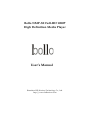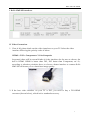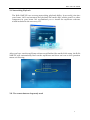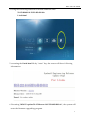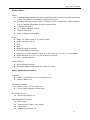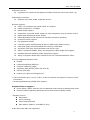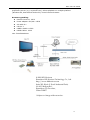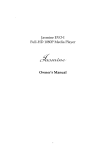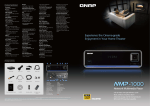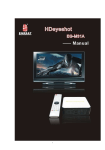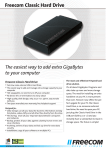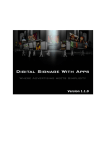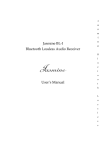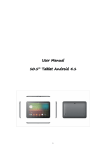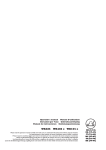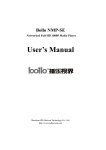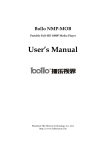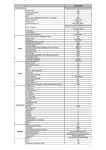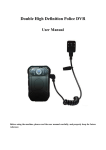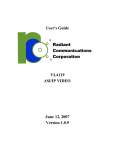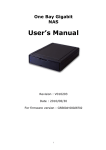Download "user manual"
Transcript
Bollo NMP-SE Full-HD 1080P High Definition Media Player User’s Manual Shenzhen HD-Horizon Technology Co., Ltd. http://www.hdhorizon.com Bollo Full-HD 1080P I. Bollo NMP-SE Interfaces: II. Video Connection: 1. First of all, please check out the video interfaces on your TV. Select the video interface following the priority order of below: HDMI > DVI > Component > VGA>Composite In general, there will be several kinds of video interfaces for the user to choose, the best is HDMI. HDMI is better than DVI, DVI better than Component, etc. So, according to selection prioritize above to choose a better interface to connect Bollo NMP-SE will insure you to obtain best image quality. 2. If the best video interface on your TV is DVI, you need to buy a DVI-HDMI converter (shown below), which isn’t a standard accessory. 1 Bollo Full-HD 1080P 3. If your TV has neither HDMI nor DVI, please choose the component or VGA interface to connect Bollo NMP-SE. The component interface is constituted by a set of red-green-blue three terminals. 4. If your TV only has a composite video interface, we have to recommend you upgrading your TV. The composite video cable can not transmit high-definition video. Although there will be video showing on your TV, but the image you saw is a downgrade video signal. 2 Bollo Full-HD 1080P III. The audio connection: 1. If you own AV amplifier, please choose fiber optical or coaxial or HDMI cable to connect the Bollo NMP-SE to your AV amplifier. HDMI can transmit Video/Audio in a single cable, the newest AV amplifier own HDMI In/Out ports. If your AV amplifier own HDMI interfaces, the correct cable connection is as following: HDMI of the player Æ HDMI IN of AV Amp. HDMI Out of AV Amp. Æ HDMI IN of TV The Fiber optical or coaxial cable is used to transmit digital audio signal only. 2. If you do not have AV amplifier, but the TV connected through a HDMI cable, you no longer need to connect other audio cable any more. 3. If you do not have AV amplifier, but the TV is connected through component or DVI or VGA video cable, you have to connect the stereo audio output of Bollo NMP-SE to your TV at same time. 4. If you are using composite cable connecting your TV, please connect the stereo audio output of Bollo NMP-SE to your TV also. IV. The hard disk drive (HDD) installation 1. The Bollo NMP-SE can install an internal 3.5" SATA hard disk drive. The maximum capacity of HDD supported is 1000GB. 2, First, format the HDD by NTFS file system on your PC, create some folders on the HDD, like Movie, Music, Photo, etc. , then copy files to these folders. 3, Install the hard disk drive into the Bollo NMP-SE. V. Starting to use Now, you can power on the player, start to use it. 1, Using TV remote to switch your TV to the correct channel 2. The text "Starting......" will show on the screen when the Bollo NMP-SE begins to boot. 3. After "Starting......" is completed, the player will enter operation menu. If the menu doesn’t appear, that mean your TV doesn’t support 720P high-definition video. At mean time, please Press TV Mode + “0” (zero)(Press TV mode key, release and follow by key 0 and release) ,the player will enter auto-detecting mode and try a variety of display resolution until operation menu appears on your TV. 4. After operation menu appeared, you can enjoy high-definition videos now. If you find that some movies have no sound, please try different sound track by pressing “AUDIO” key on the remote. The player can directly decode AC3 audio track, DTS need to be decoded by AV amplifier. 3 Bollo Full-HD 1080P VI. Networking Playback The Bollo NMP-SE own a strong networking playback ability. It can easily joint into your home LAN environment and playback the media files which stored on other computers in your home. We recommend you to install the myiHome software which included in the accessory CD. After you have run the myiHome software and finished the media folds setup, the Bollo NMP-SE will automatically find out the myiHome and show an icon on the operation menu as following: VII. The remote buttons frequently used 4 Bollo Full-HD 1080P SETUP Picture color adjusting key TV MODE Adjusting display resolution, must using with number keys. When you lost your video display, you may press key "TV Mode" + "0" (Press TV mode key, release and follow by key zero and release) ,EVO-I will enter display auto-detecting mode and try different display resolution. TV MODE + “7” will set the display resolution to 720P. RETURN Back to previous menu SOURCE Back to source menu ENTER Play or execute single media file. If you like to continually play the files in the fold, you can use PLAY key. Navigator keys controlling cursor to move up/down/left/ right.; It also can carry out jump front or back functions. Left key is jump back, Right key is jump front. INFO Show the detail information of the media file which is being played. Page Up/Down It also carry out the volume up / down function NEXT Jump to play next file PLAY Continually play the files in the fold ZOOM Picture size adjust key SUBTITLE Subtitle adjust key AUDIO Change audio track VIII. How to upgade the firmware of EVO-I ? 1. Downloading firmware software package from http://www.hdhorizon.com 2. Preparing an USB flash disk or other USB storage devices. 3. Unpacking the firmware software to your U-Disk, then plug the U-Disk to the USB host port of Bollo NMP-SE. 5 Bollo Full-HD 1080P 4. Using files browsing function to find the firmware files: 50-15-080401-14-EGR-402-000.bin Linda.html 5. executing the Linda.html file by “enter” key, the screen will show following information: 6. Executing "8634 ES update 50-15-08xxxxx-14-EGR-402-000.bin" , the system will enter the firmware upgrading program. 6 Bollo Full-HD 1080P 7. Keeping the power on when the Bollo NMP-SE is upgrading. After the upgrading procedure finished, the system will automatically reboot. 8. You have finished the firmware upgrading, keeping to enjoy it! VIIII. How to install Syabas NMT software ? NMT is a LINUX-based operating system software, it will be installed on the hard drive of Bollo NMP-SE. The installation and use is relatively more complicated. If you are not familiar with installing and using a computer, we recommend that you do not have to try installing the NMT. If you have installed a hard drive with NTFS file system inside Bollo NMP-SE, please do a backup before you install NMT. Otherwise you will lost all the data stored in the hard disk because NMT will reformat the entire hard drive with LINUX file system EXT. 1. to copy NMT software "syb8634.nmt" to the root of your U disk. 2. To choose the menu: "Setup" -> "Maintenance" -> "NMT Setup Wizard" by remote control. 3. Follow the screen prompts to complete the installation of NMT software (Note: We recommend that you choose ext2 file system to format the hard disk). 4. In the accessory CD,there is an "Ext2_IFS.exe" software, which is used for windows system to visit the ext2 file system from your computer. If you like to access the Bollo NMT-SE as an external hard disk drive through the USB Slave interface, please install IFS.exe firstly, or you will not see the hard disk drive in the Bollo NMP-SE. 5. SAMBA and FTP Server default Password: Samba: User Name: nmt Password: 1234 FTP: User Name: ftpuser Password: 1234 XI. Parameters of Bollo NMP-SE Hardware Specifications : 7 Bollo Full-HD 1080P Hardware z CPU:SIGMA DESIGNS SMP8635 z MIPS 300MHz z DDR-1 DRAM support:64-bit 256MB z External NOR Flash Support:16-bit 256MB z Audio DSPs:300MHz Video Output : z HDMI 1.3 z Component (Y/Pb/Pr) z VGA z Composite Audio Output : z HDMI 1.3 (DTS-HD, TrueHD supported) z SPDIF Optical z SPDIF Coaxial z Stereo Networking : z Ethernet interface, 10-baseT/100-baseT z IEEE 802.11N Wireless USB network adapter supported USB : z 2 x USB 2.0 host z 1 x USB 2.0 slave Internal HDD Type: z 3.5” SATA Ⅰ/Ⅱ Hard disk drive File System Supported: z EXT2 (Linux file system) z NTFS/FAT32 (Windows file system) eSATA: z 1 x eSATA host z 1 x eSATA slave Power Supply: z adapter AC100~240V/50~60Hz,DC12V/4A Remote : Yes Connectivity Protocol(s) Support : Protocols : 8 Bollo Full-HD 1080P z UPnP AV NMPR v2.1 z UPnP 1.0 (connect to myiHome Lite) z Bonjour Streaming Application Specifications : z Streaming via HTTP protocol over local network or the Internet z WMS over HTTP support via the Internet z RTSP over HTTP support via the Internet Media Container : Video [extension(s)] : z ASF/WMV [.asf, .wmv] z MOV/MP4 [.mov, .mp4] z MPEG2PS [.ps] z MPEG2TS [.ts] z AVI [.avi, divx] z MPG [.mpg, .mpe, .mpeg, .m2v, .vob, .vro] z Matroska (.mkv) Audio [extension(s)] : z WAV [.wav, .pcm] z ADIF, ADTS [.aac] z M4A [.m4a] z OGG. [.ogg] z ASF/WMA [.asf, .wma] z FLAC [.flac] Subtitle [extension(s)] : z MicroDVD [.sub] z SubRip [.srt] z Sub Station Alpha [.ssa] z Sami [.smi] OSD Language (More Languages will be added soon): z English z Chinese Simplified z Traditional Chinese z Russian z Spanish z Polish z Czechic z Portuguese z Swedish 9 Bollo Full-HD 1080P Media Codecs : Video : z 4 standard definition streams (PAL and NTSC formats) in any of the following format: H.264, VC-1,MPEG-4 and MPEG-2,MKV,M2TS,TS,AVI z One high definition stream 1920 x 1080i(60), 1920 x 1080p (30), 1280 x720p(60) and one standard definition stream simultaneously z H.264 MP/HP @L4.1 z VC-1/WMV9 MP@HL, AP@L3 z MPEG-4 ASP @L5 1 z MPEG-2 MP@HL and MP@ML Audio : z MPEG 1/2 Audio Layers I, II, and III (MP3) z Dolby Digital(R) (AC-3) z DTS z PCM z MPEG-2/4 AAC LC and HE z Microsoft WMA and WMA Pro z Supports the audio sampling rates at 8, 16, 22.05, 24, 32, 44.1, 48, and 96KHz z Audio samples at 16, 20, 24, and 32 bits per channel z FLAC (software decode) Photo formats : z JPEG (software decode) z Animated GIF89a, BMP and PNG in browser mode NAS + Media Server feature : Protocols : z DLNA v1.0 compliance on CTT test tools v1.0. z UPnP AV NMPR v2.1 File Upload support : z Samba version 3.0.21 (home-use) z FTP for Digital Signage (commercial) Download services : z Bit Torrent btpd v0.12 NAS Management system : z HDD format z HDD partition create, copy, delete z File transfer z Password protection, etc. 10 Bollo Full-HD 1080P Proprietary server : myiHome Lite (detection by Networked Media Tank slim client with UPnP 1.0) z Media Player extender : Supports any other DLNA compliant devices z Browser support : z HTML 3.2 compliant and partial HTML 4.0 support z Partial Javascript 1.5 support z Partial CSS2 support z Proprietary Consumer HTML support to ease navigation using a remote control z Partial Cascading Style Sheet (CSS1) z Partial Netscape and IE extensions including exception handling z Cookies function support z Full graphical frames z Local file system implemented as disk on RAM and/or flash memory z Fast HTML page and downloaded files caching in RAM disk z Automatic local time synchronization with server time z GIF87, Animated GIF89a, JPEG, and progressive JPEG image files support z Portable Network Graphics (PNG) image files support z Ability to support double byte character sets for internationalization effort. Current supported character sets: z English z Chinese Simplified (GB2312) z Chinese Traditional (Big5) z Japanese (ISO-2022JP, Shift-JIS, EUC-JP) z Korean (EUC-KR) z Hebrew (no right to left alignment) * Secure Sockets Layer 2.0/3.0, TLSv1 40-bit and 128-bit encryption for secure online transaction * Javascript/ECMAScript (ECMA-262) support Playback feature support : z Photo Album (JPEG) with the entire supported audio format as background music z Internet Radio supporting Shoutcast server MP3 Internet Radio stream Playback control Play/Pause, Go to (seeking) Fast Forward/Rewind Slow Motion (MPEG-1 and MPEG-2 only) Audio and Video Play List supported 11 Bollo Full-HD 1080P MP3 playback with album art support proprietary server (e.g. myiHome Lite), allows playback on multiple platform (Windows XP, Mac OS and Pocket PC) via an Internet browser Accessory packing: z Remote Control x 1PCS z Power adapter 12V/4A x 1PCS z AC cable X 1 z CD-R X 1 z USB2.0 Cable x 1PCS z HDMI Cable x 1PCS size: 200x200x60mm @ 2009 HD-Horizon Shenzhen HD-Horizon Technology Co., Ltd. http://www.hdhorizon.com Suite 502, Block 2, Duoli Industrial Park, No.105, Meihua Rd., Shenzhen, GD Province, China 518057 Subject to change without notice. 12