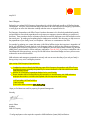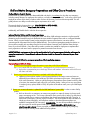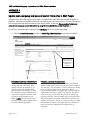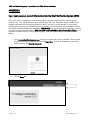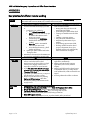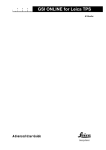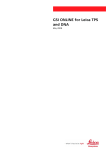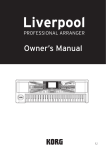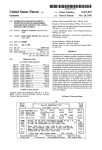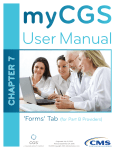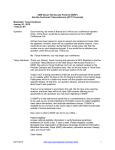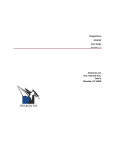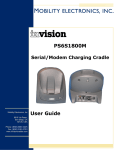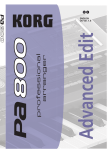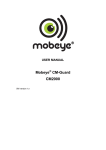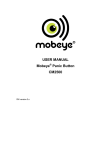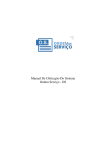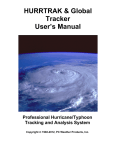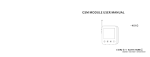Download Article Heading
Transcript
May 2012 Dear Colleagues, Enclosed is your updated 2012 Emergency Preparedness Kit, which is distributed annually to all Shell and Motiva US employees. Past years’ active hurricane seasons reminded us all of the importance of emergency preparedness, so we urge you to review this information carefully and take action as requested in the Kit. The Emergency Preparedness and Office Closure Procedures documents in this kit include standardized protocols and procedures to ensure both preparedness for and response to emergency situations affecting our people and businesses. These procedures are the culmination of lessons learned from employees across the businesses over the last several years. By reading and completing the few simple actions outlined in this document, you help to ensure the preparedness of your family, home, and workplace – and honor our commitment to Goal Zero. For example, by updating your contact information in HR Online Self-Service (per the instructions in Appendix A of the kit), you will facilitate a smooth check-in via the Emergency Hotline in the hectic days following an emergency. By completing the instructions in Appendix B, you can enable your personal communications devices (e.g. personal mobile phone, personal email) to receive emergency notifications. New for 2012, if you have a smartphone with a Quick Response Code scanner app, you may scan the QR Code on the enclosed badge card at any time to access an electronic version of this document. Shell and Motiva take emergency preparedness seriously and want to ensure the safety of you and your family is the top priority in any crisis or emergency situation. Upon receipt of this Emergency Preparedness Kit: Complete the actions outlined in the following pages of this Emergency Preparedness and Office Closure Procedures document, especially the update of your contact information in HR Online Self-Service and the Shell Notification System Add the 2012 Emergency Preparedness Badge Card to your ID holder Please remember that on the day following any emergency or natural disaster, ALL* Shell and Motiva employees that reside or work within the impacted area are required to check-in using: 1.877.40.SHELL (1.877.407.4355) or 1.866.745.5489 Or the online check-in center at www.shell.us/help I hope you find these items useful in preparing for potential emergencies. Sincerely, Marvin Odum President Shell Oil Company * Trading employees are also required to respond to Shell Notification System (SNS) notifications. Shell and Motiva Emergency Preparedness and Office Closure Procedures Shell and Motiva Emergency Preparedness and Office Closure Procedures Shell and Motiva Check-in Number General check-in phone numbers have been established and check-in is mandatory the day after any emergency, including natural disasters, for employees who reside or work within the impacted area(s). In this event, we ask each employee to call one of the check-in numbers within 24 hours of the event or at the soonest time possible. This will greatly enhance our ability to confirm the support requirements of our staff. The general check-in phone numbers are: (866) 745-5489 or (877) 40-SHELL You can also check-in online at http://www.shell.us/help Additionally, staff should check-in with their direct supervisor. Informed Decision Making and Hurricane Preparedness Because of the potential impact to our employees, assets and offices, Shell and Motiva maintain a vigilant watch of threatening tropical weather through the dedicated Hurricane Incident Command Team and our contracted Weather Service. When a tropical weather system has the potential to impact an office location, instructions will be communicated for the potential closure of the affected office(s). On-site Senior Management makes the decision to close an office complex with consultation from the Hurricane Incident Command Team, Shell Real Estate Services, State, City and Local officials. Every effort will be made to consider time needed for employees to complete office storm preparations and return home to prepare for potential evacuation from the area. IMPORTANT: Each employee must give careful consideration for his or her own personal situation with regard to evacuation requirements. Personal needs and considerations should be discussed in advance with your direct supervisor. Contractors should follow the emergency procedures of their employing company. Employee Responsibilities & Actions 1. Ensure that your emergency contact information is up-to-date in HR Online Self-Service (http://sww-people.shell.com/selfservice.htm -- See Appendix A in this document for instructions.) Supervisors are expected to print a hard copy of their staff members’ information and should have it with them at all times. 2. Ensure your personal contact information is updated in HR Online Self-Service Update your home phone number on the Permanent Residence information screen and store two additional phone numbers in the MOBL and TEL2 fields at the bottom of the screen. (See Appendix A for more information). When you call the Emergency Preparedness Phone System to check-in after a hurricane, the automated system will ask for your phone number. When you use any one of these 3 numbers (primary phone, MOBL or TEL2), the system will be able to match you to your Shell People record. 3. Ensure your contact information is updated for the Shell Notification System (SNS) in order to receive facility updates SNS can be used in an emergency to contact many people in a matter of minutes via phone, email, pager, text message or fax. Your contact information that is stored in Who’s Who (e.g. desk phone, company mobile phone, company email address) has already been loaded into SNS. However, in the event of an emergency, you may not be in the office. You should update the SNS information to include your home, emergency, and cell phone numbers so that these alternate numbers are available. See Appendix B for instructions. PLEASE NOTE: You are still responsible for checking-in with your supervisor and the general Shell check-in ((866) 745-5489 or (877) 40-SHELL or http://www.shell.us/help) as soon as possible, and within 24 hours, following any emergency. SNS will only be used to provide additional facility updates. Page 2 of 11 Updated May 2012 Shell and Motiva Emergency Preparedness and Office Closure Procedures 4. Exchange the following information with your supervisor: phone numbers where each of you can be reached; include at least one number that can receive text messages if you have texting capability (i.e., mobile phone or BlackBerry phone). location you plan to be in the event of an evacuation (if known at this time). non-Shell e-mail address that can be accessed from any device with Internet access (free email addresses can be obtained from services like Hotmail or Yahoo). If you have a BlackBerry, know your device PIN (not the same as your password – See Appendix C) and provide this number to your Supervisor so that PIN messaging is possible when cell tower transmissions are interrupted. Supervisors are expected to print a hard copy of this information and should have it with them at all times. In the event of a named hurricane or other emergency event, the following actions are strongly recommended: 5. Employees take with them their: laptop (if applicable) critical files in case you need to work remotely for 1-2 weeks (paper and/or electronic) SmartCard and/or Shell identification badge a hard copy of the information you gathered from your supervisor in item #4 mobile phone/BlackBerry and related battery chargers and USB cables personal items (e.g., checkbook, passport) personal food items from the office contact information for department members (from action #4) Ensure all company assets are secure, especially those utilized by contractors. 6. Back-up your PC. (Start > All Programs > Shell Easy Backup Tool or Backup and Restore Center). Please note that it may be necessary to complete these actions several days in advance if a named hurricane is forecast over a weekend. If a building evacuation or closure is called in the event of a hurricane or other event, employees should also: 7. Update your Out of Office message in Outlook and your voicemail message to indicate you are away from the office and provide a method through which you can be reached for business purposes. 8. Lower and close blinds on windows, but do NOT tape windows. 9. Store all loose paper and desktop items in file cabinets, drawers or boxes. 10. If you can do so safely, disconnect electronic equipment in your office (video/telecon equipment, coffee pots, copy machines, appliances, etc.) Shell Real Estate will ensure common areas are adequately addressed. 11. Make note of the following information sources: (866) 745-5489 or (877) 40-SHELL. Please listen closely to the prompts, as options will vary depending on the emergency. http://www.shell.us/help The designated emergency alert radio station for your area. 12. Turn off all lights and close office doors. Page 3 of 11 Updated May 2012 Shell and Motiva Emergency Preparedness and Office Closure Procedures After an evacuation for a hurricane or other emergency: Check-in using: o the Emergency Preparedness Phone number (866-745-5489 or 877-40-SHELL) o online using an internet capable device (e.g. computer, smartphone) at http://www.shell.us/help Beware of outdoor hazards (deep water, snakes, insects, downed power lines, etc.) Walk or drive cautiously Guard against spoiled food Do not use water until safe Take extra precautions to prevent fire Communication As stated above, it is important that all employees have their personal contact information, including emergency contacts, accurate and up-to-date in HR Online Self Service (Appendix A). It is recommended that you include a personal email address (hotmail, yahoo, etc.) to allow email contact in the event the Shell servers are down. You should also load your personal contact information into the Shell Notification System (Appendix B). After-hour emergency information relative to building closures and reopenings will be communicated to the media outlets listed below. However, please note that we cannot control whether the media outlet chooses to broadcast our information. Remember that you can always access the latest information at http://www.shell.us/help or 866-7455489/877-40-SHELL (Please listen closely to the prompts, as options will vary depending on the emergency.) Houston: KPRC-TV, Ch. 2 (NBC) KHOU-TV, Ch. 11 (CBS) KTRK-TV, Ch. 13 (ABC) KTRH 740 AM New Orleans: WWL-TV, Ch. 4 (CBS) WDSU-TV, Ch. 6 (NBC) WGNO-TV, Ch. 26 (ABC) WWL 870 AM Other U.S. Locations: Media: Tune into your local media outlet Text Messaging and Blackberry PIN If landline telephones and Shell e-mail are not available, mobile-to-mobile text messaging and Blackberry PIN mail are often still usable. Text messaging capabilities differ based on the mobile phone model. Most mobile phone manufacturers offer user guides on their websites. You are encouraged to seek this information and practice sending a text message from your phone before an emergency situation occurs. To use Blackberry PIN mail, see the instructions listed in Appendix C of this document. Best practices for Remote Access Be sure you have your smartcard. Remember any cables or power supplies that you may need for your laptop to work from home. As there may be a significant number of users working remotely, please do not stay connected to the Shell network for long periods of time. Please log off once you have completed your tasks. The recommendation would be to sync your e-mail, then log off and work offline. For more detailed best practices, please see Appendix D in this document. The IT Helpdesk (1-800-309-8352) may also be affected by an emergency situation. As a result, there may be longer wait times. Page 4 of 11 Updated May 2012 Shell and Motiva Emergency Preparedness and Office Closure Procedures APPENDIX A Update your emergency and personal contact information in Shell People In preparation for the forthcoming hurricane season it is essential that we are able to get accurate information on employees’ status and also be able to contact you in a timely manner in the event of a crisis. This was a key learning from our experiences with Hurricanes Katrina, Rita, Gustav and Ike. To that end, please complete/update your personal and emergency contact information by using HR Online Self Service no later than June 1. To enter your Contact Information, please go to the HR Online tab on your Intranet home page. Click the Personal Information link under the Global Top 6 Most Used Items to reach the screen below. Make sure that “Permanent” is highlighted (as opposed to “Mailing”) EMERGENCY CONTACT INFORMATION Update this area with your emergency contacts and their information. These contacts are used, for example, if you got sick at work and needed to have someone meet you at the doctor’s office. This information is kept confidential and only used in emergency situations where we need to reach someone on your behalf. NOTE: This information is NOT loaded in the Crisis Management system for check-in matching purposes. Page 5 of 11 PERSONAL CONTACT INFORMATION Update this area with your permanent address, home phone number, mobile phone number and one other phone number of your choosing. This information is used to confirm your identity when you call to check-in after an emergency. After a hurricane makes landfall, for example, you call the Emergency Preparedness Phone Line to check-in as required. During the check-in process, you are asked for your phone number. By providing one of the 3 phone numbers you saved in HR Online Self Service (above), the system will be able to match you and complete your check-in. NOTE: It is important that you provide these numbers so that the Crisis Mgmt system can identify you when accounting for employees in the aftermath of an emergency. Updated May 2012 Shell and Motiva Emergency Preparedness and Office Closure Procedures Updating your Personal Contact Information Click on the EDIT link in the ADDRESS box on the right side of your screen (above) to reach the screen below. Complete all asterisked fields as well as your PRIMARY PHONE NO. field. Click the drop down menu under “Alternate Numbers” and select MOBL. Starting with area code, enter one mobile phone/cell number. In the second alternate number space, select TEL2 and enter one relevant phone number (e.g. work phone number, spouse’s cell, etc.). When you call the Emergency Preparedness Phone System to check-in after a hurricane, the automated system will ask for your phone number. When you use any one of these 3 numbers (primary phone, MOBL or TEL2), the system will be able to match you to your Shell People record. NOTE: Only one MOBL and TEL2 number will be loaded into the Crisis Mgmt system. If you choose to store additional contact information, please use the FAX, PAGR, or TEL3 fields; however, please note these numbers will not be loaded for matching. Click SUBMIT. Guidelines for Emergency Contacts Details you need to complete for each emergency contact: Start date- type today’s date, End Date –leave as 12/31/9999 Call Order – insert a number indicating the priority order of contacts to be used in the event of an emergency c/o- type the contact’s name Address 1-2 – insert physical address of your emergency contact Address 3 - you can use this line to insert the contact’s e-mail address since there is no other place in this system to place e-mail addresses Communication - you can list up to 4 alternate phone numbers for each person– long email addresses can not be entered in this space Be sure to SAVE after each entry Page 6 of 11 Updated May 2012 Shell and Motiva Emergency Preparedness and Office Closure Procedures When identifying emergency contacts, employees should consider: Identifying at least three different contacts Your three contacts should not all reside in the same household One of your three contacts should be located in a different geographic location (e.g. friend or relative in a different state or at least a few hours drive from your home) Try not to use more than one Shell employee as an emergency contact It is helpful if your emergency contact has detailed knowledge of you and your family (e.g. names of children, spouse, etc.) Ensure contact numbers you give are the best way to reach your contact (e.g. don’t list your father’s cell phone number if he seldom carries it). You can list more than one communications device for each contact (e.g. cell phone, home phone, fax etc.) Please notify your emergency contacts that you are listing them as emergency contacts with Shell Remember to periodically update your emergency contact information as needed (e.g. set up a reminder in Outlook). Updating your Emergency Contact Information This information is confidential and will only be used in emergency situations. Click on the EDIT or NEW link in the EMERGENCY CONTACTS box on the lower left side of your screen (p. 4 above). Complete address and phone contact information in the fields provided. Address 3 can be used for an email address, if desired. Click SUBMIT when done. Page 7 of 11 Updated May 2012 Shell and Motiva Emergency Preparedness and Office Closure Procedures APPENDIX B Input your personal contact information into the Shell Notification System (SNS) SNS can be used in an emergency to contact many people in a matter of minutes via phone, email, pager, text message or fax. Your contact information that is stored in Who’s Who (e.g. desk phone, company mobile phone, company email address) has already been loaded into SNS. If you wish to receive messages on your personal communication devices (e.g. personal mobile phone, home phone, personal email) you are responsible for loading these details into SNS by following the steps below. PLEASE NOTE: You are still responsible for checking-in with your supervisor and the general Shell check-in ((866) 745-5489 or (877) 40-SHELL or http://www.shell.us/help) as soon as possible, and within 24 hours, following any emergency. SNS will only be used to provide additional facility updates. 1. Go to www.shellnotificationsystem.com. Enter your username and password, check the “I have read and accept the SNS Privacy Declaration” box and click Login Now. If you do not remember your username and/or password, click Reset My Password. 2. Click the Setup tab. Page 8 of 11 Updated May 2012 Shell and Motiva Emergency Preparedness and Office Closure Procedures 3. Use open fields to insert your personal contact details. Click Save when finished. Page 9 of 11 Updated May 2012 Shell and Motiva Emergency Preparedness and Office Closure Procedures APPENDIX C Using BlackBerry® PIN mail To use BlackBerry PIN-to-PIN Messaging you need to know the PIN (Personal Identification Number) of the contacts that use a BlackBerry device. The PIN uniquely identifies and enables BlackBerry devices on the wireless network. PIN messages are not secure and not routed through Shell email system. Send a PIN message* 1. In the Message list, press the Menu key. 2. Click Compose PIN. 3. In the “To” field, perform one of the following actions: Type a contact name. Click the trackball (Information is being pulled from the Blackberry Address Book) Type part of a contact name. Click Lookup. Click a contact (Information is being pulled from Blackberry Address Book and Shell Global Address List). Once you have found the contact’s name click Show Address and the PIN number will appear. Type in the PIN if you know it. 4. Type a message. 5. Press the Menu key. 6. Click Send. A “D” appears on the check mark. If the message fails, a red X appears beside the PIN message. PIN messages appear in red in your inbox. Add a PIN to contact* If you know Contact PIN 1. Find the desired contact 2. Press menu key 3. Click Edit 4. Update PIN Field 5. Press the Menu key. 6. Click save 7. From this point on, all you have to do is pull the contacts name from your address book and select compose PIN. To find your own PIN, Go to Menu > Settings > Options > Status. If you don’t know Contact PIN 1. In the address book, type the name of the desired Contact 2. Click the trackball/touchpad – it should say looking up <name>(Information is being pulled from Blackberry Address Book and Shell Global Address List). 3. Press Menu key 4. Click Add. If the contact already exists in the Address Book, click Merge or Replace. 5. Press the Menu key. 6. Click Close. * Please note instructions may differ by Blackberry model. See your user manual for details. Page 10 of 11 Updated May 2012 Shell and Motiva Emergency Preparedness and Office Closure Procedures APPENDIX D Best practices for efficient remote working Overview MOB Users MOP Users Where to get help? Below are useful guidelines that will help you to improve performance when working remotely using either Mobile Office Business (MOB) and/or Mobile Office Private (MOP). DO AVOID Work offline for speed and cost efficiency. The following tasks should not be performed Connect to the Shell network only if you need while connected via MOB: to: o Moving items from your Inbox to the o Synchronize your mailbox by: Outlook Personal Folders o Synchronizing the offline address book Using Outlook Remote Mail o Creating new Outlook Personal Folders NOTE: For more info refer to Top Tips (.PST) for Mobile Office Business Users – o Installing or repairing software During Your Travels. o Using the Smart card Web Portal Synchronizing only INDIVIDUAL o Automated synchronization of your Outlook folders that need to be mailbox updated o Synchronizing My Documents folder More info: Refer to GI-D Mobile o Working with files located in shared Office Business User Guide project or department drives. If you Access Shell applications (e.g. Shell absolutely need to work with these files, People) and intranet make sure these files are zipped. Update your offline address book before leaving the office Remember to disconnect from the MOB session once you have completed the necessary tasks DO AVOID Be patient when launching the MOP desktop Working with multiple documents and session; wait for the session to load. applications simultaneously Performance may be slower if there is a high Working with CPU/memory intensive volume of users logging onto the servers, applications (such as Visio, database especially in a disaster or special situation. analysis) Working with files located in shared project On the Thin Client Citrix Web Portal always or department drives. If you really need to select the Farm closest to your home site (ex. work with these files, make sure these files are “Americas Citrix Farm” zipped. Log off from your MOP session if you expect a Accessing multimedia-rich files or websites long idle time (say, an hour or more) Always end your MOP session by selecting Start > Log Off <username> rather than Disconnect by clicking at the X button on the top right corner. Page 11 of 11 MyWorkspace: http://sww.shell.com/myworkspace/ GI-D Mobile Office Business User Guide: Click on Start> All Programs> Mobile Office How to change VPN gateway: Refer to Mobile Office Business User Guide Top Tips for Mobile Office Business Users: http://sww-ask-gi.shell.com/selfhelp/support_materials/GI_Mobile_Office/mob/mob_tips/index.htm Other MOP support materials: http://sww.shell.com/myworkspace/access_anywhere/Mobile_Office_Private.html Updated May 2012