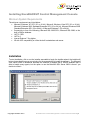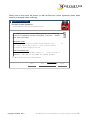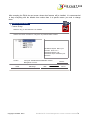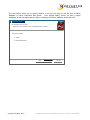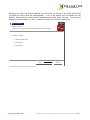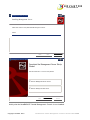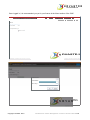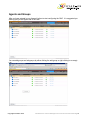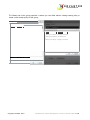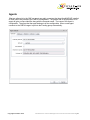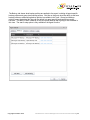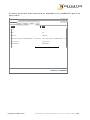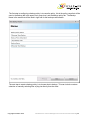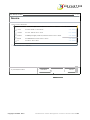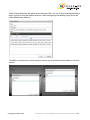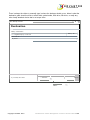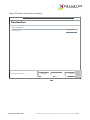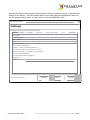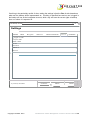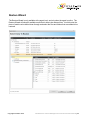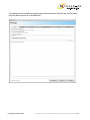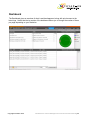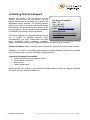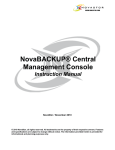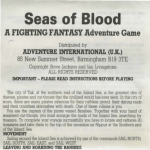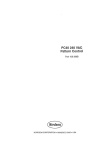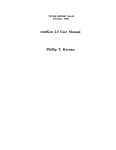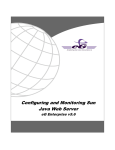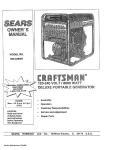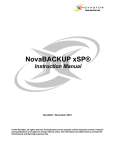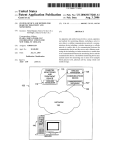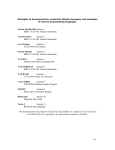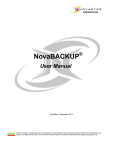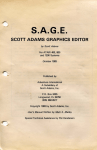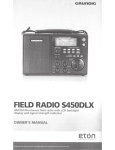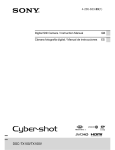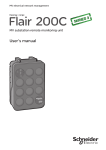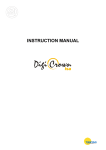Download NovaBACKUP® CMC User Manual
Transcript
NovaBACKUP® Central
Management Console
Instruction Manual
NovaStor / April 2012
© 2012 NovaStor, all rights reserved. All trademarks are the property of their respective owners. Features
and specifications are subject to change without notice. The information provided herein is provided for
informational and planning purposes only.
About NovaBACKUP Central Management Console ........................................................... 2
Installing NovaBACKUP Central Management Console....................................................... 3
Minimum System Requirements........................................................................................... 3
Installation ............................................................................................................................ 3
NovaBACKUP Central Management Console Interface ..................................................... 12
Logging into the NovaBACKUP Central Management Console ......................................... 12
Groups................................................................................................................................ 18
Agents ................................................................................................................................ 21
Backup Policies .................................................................................................................. 25
Restore Wizard................................................................................................................... 42
Dashboard .......................................................................................................................... 44
Technical Reference........................................................................................................... 45
Contacting Technical Support ............................................................................................ 46
Copyright NovaStor 2012
NovaBACKUP Central Management Console Instruction Manual | 1
About NovaBACKUP Central Management Console
NovaBACKUP Central Management Console (CMC) is a web based management console that
allows the user to create, delete, and run backup or restore jobs on the computers that have
NovaBACKUP installed on them. The CMC is a full management console that includes everything
you would need in order to manage multiple installations of NovaBACKUP, whether those
installations are on the local LAN or across the WAN.
Copyright NovaStor 2012
NovaBACKUP Central Management Console Instruction Manual | 2
Installing NovaBACKUP Central Management Console
Minimum System Requirements
The minimum requirements are listed below:
• Microsoft Windows XP SP3 (32 or 64 bit), Microsoft Windows Vista SP2 (32 or 64 bit),
Microsoft Windows 2003 Standard/Enterprise SP2 (32 or 64 bit), Microsoft Windows 2008
Standard/Enterprise SP1 (32 or 64 bit), or Microsoft Windows 7 (32 or 64 bit)
• Connectivity to one of the following: Microsoft SQL 2005 SP2+, Microsoft SQL 2008, or the
built in SQLite database.
• .NET 3.5 SP1
• .NET 4.0
• Internet Explorer 7.0 or higher
• IIS with IIS 6 compatibility or utilize the built in standalone web server.
Installation
To start installation, click or run the installer executable to begin the installer wizard, the installer will
let you know what things you are missing for the prerequisites to install the software. The Microsoft
SQL Server 2008 is unchecked because the software is shipped with a SQLite database that is
able to handle many agents, but the option to use the Microsoft SQL Server 2008 is there if you
decide to utilize it.
Copyright NovaStor 2012
NovaBACKUP Central Management Console Instruction Manual | 3
WWW.NOIAIIOR.COM
After you have all the prerequisites installed the following screen will come up.
Rlila
i&- Management Server Setup
Welcome to the Management Server
Setup Wizard
The Setup Wizard will install Management Server on your
computer. Click Next to continue or Cancel to exit the Setup
Wizard.
Back
Copyright NovaStor 2012
Next
Cancel
NovaBACKUP Central Management Console Instruction Manual I 4
WWW.NOIAIIOR.COM
Clicking next on that screen will present you with the End-User License Agreement screen which
needs to be accepted before continuing.
l!lliJ EJ
jManagement Server Setup
End-User License Agreement
Please read thefollowing license agreement carefully
All Management Server users JIDISt agree to the following
terms and conditions before using this software. Please
read them carefully.
PERMITTED USES
1. Management Seveis licensed foone machine only.
you equie additional copies, a site license may be
pu chased f om NovaStoCo po ation.
If
USES HOT PERMITTED
2.
You may not t ansfethis softwa e,
nt".hPrToTi fP .
elect onically o
Ann vnu m Av n n t". mA'kP Anv r.nni Pfl nf t".hi fl
P" I accept the terms in theLicense Agreement
Print
Copyright NovaStor 2012
Back
Next
Cancel
NovaBACKUP Central Management Console Instruction Manual I 5
WWW.NOIAIIOR.COM
After accepting the EULA the next screen shows what features will be installed, it is recommended
to keep everything with the defaults here unless there is a specific reason you need to change
them.
"liJ EJ
i anagement Server Setup
M
Custom Setup
Select the way you want features to be installed.
Click the icons in the tree below to change the way features will be installed.
This feature requires 1KB on your
hard drive. It has 3 of 3
subfeatures selected. The
subfeatures require 8187KB on your
hard drive.
Location:
C:\Program Files\NovaStor\NovaBACKUP Central
Management Console\
Reset
Copyright NovaStor 2012
Disk Usage
Back
Browse...
Next
Cancel
NovaBACKUP Central Management Console Instruction Manual I 6
WWW.NOIAIIOR.COM
The next screen allows you to choose whether or not you are going to use the built in SQLite
database or utilize a Microsoft SQL Server. From internal testing, unless you have a larger
installation of over 30 agents that you will be controlling the SQLite database works quite well.
l!!lliJEf
jManagement Server
SQL Database Server Provider
Select the server provider on which the database will be installed.
SQL Server Provider:
r. SQLite
r
Microsoft SQL Server
Back
Copyright NovaStor 2012
Nex t
Cancel
NovaBACKUP Central Management Console Instruction Manual I 7
WWW.NOIAIIOR.COM
Assuming you choose the SQLite database the next screen you will see is the screen that will ask
you where you want to host the vveb application. If you do not already have liS installed on your
machine, we have found in testing that the standalone web server works very well. If you have liS
installed it is recommended you use it, otherwise you will have a conflict of open ports.
l!!(liJ EJ
j anagement Server
M
Web Server Provider
Select the server provider on which the web application will be installed.
Web Server Provider:
r. Standalone Web Server
r Microsoft liS
r
Manual Setup
Back
Copyright NovaStor 2012
Next
Cancel
NovaBACKUP Central Management Console Instruction Manual I 8
After choosing where you want the web application installed to it is time to configure the web
application. The Public Server Address dialog box shown in this screen is the IP, DNS name, or
computer name that the NovaBACKUP agents are going to be communicating with. The Port
dropdown box contains the available ports that the NovaBACKUP agents can communicate to the
CMC on. The computer that hosts the CMC needs to have the port that you choose open on it so
the NovaBACKUP agents can communicate with the CMC. The agents themselves do not need to
open any incoming ports, but they have to be configured to use the correct port. All agent
communication is initiated from the agent so no incoming communication from the CMC is initiate
so there should not be much need to deal with firewalls on the NovaBACKUP agents.
Copyright NovaStor 2012
NovaBACKUP Central Management Console Instruction Manual | 9
WWW.NOIAIIOR.COM
At this point all the information needed to install the CMC has been gathered and the installer is
ready to start installing it.
l!!lliJEJ
1Management Server Setup
Ready to install Management Server
Click Install to begin the installation. Click Back to review or change any of your
installation settings. Click Cancel to exit the wizard.
Copyright NovaStor 2012
NovaBACKUP Central Management Console Instruction Manua1 110
WWW.NOIAIIOR.COM
1W'Management Server Setup
l!lliJ EJ
Installing Management Server
Please wait while the Setup Wizard installs Management Server o
Status:
Back
Cancel
Next
iW Management Server Setup
l!lliJ EJ
Completed the Management Server SebJp
Wizard
Click the Finish button to exit the Setup Wizard
o
P Start the Management Server Service
P Start the Management Web Server
Back
Finish
Cancel
At this point the NovaBACKUP Central Management Console is now installed.
Copyright NovaStor 2012
NovaBACKUP Central Management Console Instruction Manual l11
NovaBACKUP Central Management Console Interface
Logging into the NovaBACKUP Central Management Console
The NovaBACKUP Central Management Console (CMC) web interface is your only access point
for managing NovaBACKUP CMC. Logging into the CMC is as simple as opening a web browser
that supports Silverlight, and browsing to the IP, DNS name, or computer name that you configured
in the installation. Once you get to that point you will want to click on the login link in the upper right
hand corner of the web application. If the login link is not there, this means that either the
management service is not started or there is not a valid license in the CMC.
Copyright NovaStor 2012
NovaBACKUP Central Management Console Instruction Manual | 12
The default login username is admin with a password of admin, which you can also get if you click
on the forgot password link.
Copyright NovaStor 2012
NovaBACKUP Central Management Console Instruction Manual | 13
WWW.NOIAIIOR.COM
Once logged in, it is recommended you put in your license in the About section of the CMC.
_,.,
,_;.
NovaBACKUP Central Management Console
Home
Dashboard
Agents and Groups
Welcome adm1n
Backup Polic•es
I
Help
Olange Password
I
logout
About
http://www.novastor.com
License Status:
Trial
Trial Days Remaining:15
[Activate License
I
DVASTD R
NovaBACKUP Central Man ement Console v12.0.13.0
Copynght C) NovaStor Corporation 2012
Activa te license
Serial Number:
license Key:
TD
Copyright NovaStor 2012
NovaBACKUP Central Management Console Instruction Manual l14
WWW.NOIAIIOR.COM
The password and password hint can be changed by clicking on the Change Password link in the
upper right hand corner of the web application.
,.:;.
---I Home I Dashboard
NovaBACKUP Central Management Console
Agents and Groups
Welcome admin
Backup Pol1c1es
I
Help
Change Password
I
About
logout
Home
-c
Change Password
Old Password:
New Password:
Confirm Password:
Password Hint:
X
II
I
I
I
I
1
I
I
[
OK
1
r
cancel
N OVASTO
NovaBACKUP CentralManaoement Console v12.0.13.0
Copyright NovaStor 2012
R
COpynoht C> NovaStor COrporatoon 2012
NovaBACKUP Central Management Console Instruction Manuai J15
Agents and Groups
After you have entered in your license it is time to start configuring the CMC. It is suggested you
start by going to the Agents tab of the CMC.
You can add groups and subgroups by either clicking the add group or right clicking in an empty
row.
Copyright NovaStor 2012
NovaBACKUP Central Management Console Instruction Manual | 16
Like the example below you can have a very complex hierarchy if you want to. Subgroups and
agents inherit the backup policies that are defined in their parent group, but there is the ability to
edit the inherited backup policy.
Copyright NovaStor 2012
NovaBACKUP Central Management Console Instruction Manual | 17
WWW.NOIAIIOR.COM
Groups
When defining a group you can define the parent group and the name of the group along with a
description.
-
Group Details
General
j Backup
c
X
Parent Group: [
I
I
I
Name: NovaStor
I
Description: NovaStor Computers
I
Copyright NovaStor 2012
OK
II
Cancel
NovaBACKUP Central Management Console Instruction Manual l18
WWW.NOIAIIOR.COM
The Backup tab in the group properties is where you can either add an existing backup policy or
create a new backup policy for the group.
Group Details
General
Name T
L
Backup
Description T
Name
T
Nfouarge FTP Backup
I
I
Descnption
T
Nfouarge FTP Backup
Nfouarge Tape Backup Tape Backup Test
Nfouarge xSP Backup
Add New
I
J
Add Existing
Copyright NovaStor 2012
Nfouarge xSP Backup
I
NovaBACKUP Central Management Console Instruction Manual l19
WWW.NOIAIIOR.COM
When changing a backup policy that has been applied to a group and the group has agents
underneath it there is the possibility that edits may have been done to the group backup policy that
are on certain agents. That is why when you finish editing your group backup policy there is a
choice to just finish and not overwrite any backup policies that are on agents that have been edited
and the other option is to overwrite the changes that may have been done on the agent level.
Update Backup Wizard
X
Schedule
Type of schedule
I
- -------,--------- ---------r-------- ---------,---------
No schedule
One Time
To proceed,click Finish or seleot
Finish and Overwrite
Copyright NovaStor 2012
l'-1inute
Hourly
Weekly
Monthly
<Previous
NovaBACKUP Central Management Console Instruction Manua1 120
Agents
What are referred to in the CMC as agents are really computers that have NovaBACKUP installed
on them which are pointed to the CMC for management. The general tab of the properties of an
agent will give a unique identifier along with the computer name. The name of the agent is
configurable. The group that the agent belongs to is also configurable. When a new agent
connects to the CMC the agent is put into the Pending group automatically.
Copyright NovaStor 2012
NovaBACKUP Central Management Console Instruction Manual | 21
The Backup tab shows what backup policies are applied to the agent, including all agent specific
backup policies and group level backup policies. Just like on the group level the ability to add new
backup policies or add existing backup policies is available in this view. Group level backup
policies cannot be deleted but they can be edited, but agent specific backup policies can be
removed. The ability to start a backup or stop a currently backup that is going is also available in
this view. The start or stop option is only available if the agent is online.
Copyright NovaStor 2012
NovaBACKUP Central Management Console Instruction Manual | 22
WWW.NOIAIIOR.COM
The device tab will show all the devices that are addressable to the NovaBACKUP agent if the
agent is online.
Agent Det-ailsGeneral
-------------------------------------------------------------
Name
T
Path
C:\
C:\
l o:\
D:\
INetwork
ITape ID 0 [bus 3]: QUANTUM DAT
Network
DAT160-000 Tape ID 0 [bus 3]: QUANTUM DAT
l xsP device.l
xSP device. l
I
FTP Store.O
•
FTP Store.O
m
OK
Copyright NovaStor 2012
D
Canoel
NovaBACKUP Central Management Console Instruction Manual l23
The log tab will always be available no matter if the agent is online or not. The logs themselves
that are available in this view are stored in the database. The log file limit is 30MB, so in certain
extreme cases a full detailed log will not be available here if you have the logging set to detailed
logging. You are able to either double click on the log entry or press the view button to open a log.
Copyright NovaStor 2012
NovaBACKUP Central Management Console Instruction Manual | 24
Backup Policies
Backup policies in the CMC are where backup jobs and schedules are defined. A backup job is
tied to a schedule and all the settings that go along with it. They can either be applied to a group or
on a specific agent.
Copyright NovaStor 2012
NovaBACKUP Central Management Console Instruction Manual | 25
The first step to configuring a backup policy is to name the policy, this is the policy name that will be
seen in the backup tab in the agent level, group level, and the backup policy tab. The Backup
Name is the name that will be used in logs and for the backup media session.
The next step to create a backup policy is to choose what to backup. This can include a custom
selection or manually selecting files or plug-ins directly from the client.
Copyright NovaStor 2012
NovaBACKUP Central Management Console Instruction Manual | 26
WWW.NOIAIIOR.COM
-
New Backup Wi zard
x.
[]
Source
Global Custom Selection
I.V
Documents All Word,Excel,PowerPoint, Text and PDF Documents on the C drive
.
lu
l'-1usic
All Music Files on the C drive
V1ew Delete
I CJ
VideQS
All Video Files on the C drive
V1ew Delete
Photos
All Bitmap Images,Pictures,and Photo Files on the C drive
V1ew Delete
Email
All Outlook Email Files on the C drive
V1ew Delete
C:
All files on the C drive
V1ew Delete
lo
lo
lu
Add
U
Let me select items manually
To proceed, dick Next.
lr
<Previous
II
1111
Cancel
-,I
Next>
Copyright NovaStor 2012
NovaBACKUP Central Management Console Instruction Manual l27
Global Custom Selections are global across the entire CMC, so if one of them is edited and another
agent or group is using that custom selection in their backup policy that backup policy will use the
newly edited custom selection.
The ability to customize the custom selection includes any file masks and what folders to include or
exclude.
Copyright NovaStor 2012
NovaBACKUP Central Management Console Instruction Manual | 28
WWW.NOIAIIOR.COM
The custom selections can also include Windows environment variables put in the form of <env
variable> such as the below example using the environment variable %userprofile%.
Custom Selection Path
(.!) Include Path
U Exclude Path
Path
[
Copyright NovaStor 2012
OK
] [ Cancel
NovaBACKUP Central Management Console Instruction Manual l29
WWW.NOIAIIOR.COM
The other option that is available, if and only if you are creating a backup policy for a specific user,
is to manually select the files that are needed to be backed up. This can include System State,
Exchange, SQL, or VMware plug-ins along with normal files.
New Backup--Wzi ard
Select Items To Backup
dick on an item on the left to view its rontents on the right. Click on the checkbox next to the
drive, folder1 or fi e that you want to indude in the backup· job.
[±]
0 C:\
0 D:\
0 E:\
[±]
0 F:\
[±]
[±]
1±1 0 System State
1±1 0 Network
Name
0
lo
lo
lo
lo
lo
lo
lo
lo
lo
lo
Si ze Type
Modir.JI
$Recycle.Bin
Folder
%ATI%$
Folder
archive_db
Folder
3/19
AWS keys
Folder
2/23
BucketExplorer64-jre-2009100201
Folder
11/2
Config. l'-1si
Folder
11/1
customization
Folder
1/25
Documents and Settings
Folder
7/13
DRModule
Folder
6/1/
Final v12
Folder
11/1
Goldmine
Folder
.....
..
Ill
To proceed,click Next.
II
<Previous
Cancel
Next>
Copyright NovaStor 2012
NovaBACKUP Central Management Console Instruction Manual l30
WWW.NOIAIIOR.COM
After the backup selections have been made it is time to tell the backup policy where to back up the
selections to.
-
New Backup Wzi ard
,
EJ
X
Destination
Backup Destination
I
I
Media name:
Backup to...
I
I
To proceed, dick Next.
I
lr
<Previous
-,I
II
1111
Cancel
Next>
Copyright NovaStor 2012
NovaBACKUP Central Management Console Instruction Manual l31
WWW.NOIAIIOR.COM
The Backup too.. button will query the agent as to what is available to backup to on that specific
agent.
-
Open Folder
EJ
EJ
EJ
EJ
EJ
EJ
,
e
X
C:\
D:\
Network
Tape ID 0 [bus 3]: QUANTUr-1. DAT
DAT160- 000
xSP device.!
FTP Store.O
Media name: y Media
Backup path: \f'IIY ."''edla.nbd
J
[
Copyright NovaStor 2012
OK
][
Canael
I
NovaBACKUP Central Management Console Instruction Manual l32
WWW.NOIAIIOR.COM
There is always the choice to manually type in where the backups should go too, below is what the
destination path should look like to a hard disk, optical media, flash drive, usb drive, or really any
other locally attached device that is not a tape drive.
-
lr-New Backup Wi zard
a x....,
Destination
1-
Backup Destination
[
I C: \HugeBackup\My l'-1e.cfia.nbd
Backup to...
Media name:
I
[My Media
To proceed,dick Next.
lr
< Previous
II
1111
Next>
Copyright NovaStor 2012
I
Cancel
,J
NovaBACKUP Central Management Console Instruction Manual l33
WWW.NOIAIIOR.COM
Below is what the destination should look like for a tape device.
-
New Backu!J Wi zard
e
X
Destination
Backup Destination
I Tape ID 0 [bus 3] : QUANTUI"v1 DAT
I
DAT160-000\tapebackup.nbd
Backup to•..
l
Media name :
I tapebackup
To proceed,dick Next.
I
lr
<Previous
H
II.
cancel
I
Next>
Copyright NovaStor 2012
NovaBACKUP Central Management Console Instruction Manual l34
WWW.NOIAIIOR.COM
Network devices such as a NAS device or Windows share need to look like the below for the
destination.
lr New Backup- Wi
zard
-.
EJ X
Destination
1-
Backup DecStinal:ion
I
INetwork\fileserver\share1\ba ckup\network.nbd
Backup to••.
I
Media name:
I network
To proceed,dick Next.
I
lr
<
Previous
!Ill
II
Cancel
,
Next>
Copyright NovaStor 2012
NovaBACKUP Central Management Console Instruction Manual l35
WWW.NOIAIIOR.COM
Ftp devices will look like the below destination example.
-
1..-New Backup-Wi zard
9 X 1
Destination
I
Backup Destination
[
I FTP Store.O
To proceed,dick Next ...
lr
<Previous
II
1111
Backup to...
cancel
I
I
Next>
Copyright NovaStor 2012
NovaBACKUP Central Management Console Instruction Manual l36
WWW.NOIAIIOR.COM
Finally, xSP devices will look like the following.
-
New Backu!J Wi zard
e
X
Destination
Backup Destination
I
I xSP device.!
To proceed,dick Next.
lr
<Previous
H
II.
Backup to...
cancel
l
I
Next>
Copyright NovaStor 2012
NovaBACKUP Central Management Console Instruction Manual l37
One of the challenges when dealing with backup policies applied to groups is that unless there is a
specific naming convention that is enforced with user addable devices they might not be named the
same. In order to combat this issue a little the CMC is able to deal with some device variables.
The device variables that are currently available are the following: [TAPE] for the first tape drive
attached to the agent, [FTP] for the first FTP device configured on the agent, [AMZ] for the first
Amazon S3 device configured on the agent, and finally [XSP] for the first xSP device configured on
the agent. Below is an example of the usage of device variables.
Copyright NovaStor 2012
NovaBACKUP Central Management Console Instruction Manual | 38
WWW.NOIAIIOR.COM
Now that the selections and device that the backup is going to is selected it is time to determine the
settings for the backup. The CMC includes almost every setting that the NovaBACKUP client has,
and the settings work the same as if they were set on the NovaBACKUP client.
1.-New Backup--Wi zard
l
.-
EJ
x....,
Settings
General ] Filters
Encryption
Anti-Virus
Custom Commands
Run As
Notification
Write Mode:
( Overwrite media
T )
Backup r--1D"{je:
[ Full
T
0 Compress Files
0 Verify Data After Backup
0 Backup security and permissions (ACL)
0 Automatically eject media at the end of job
0 Force databases to be backed up in full mode
I
0 Enable Open File Backup
0 Enable Drive Letter Management
Media Chunk:
( No Chunk
To proceed,dick Next.
Copyright NovaStor 2012
T )
lr
<Previous
1111
Next >
I
Cancel
I
NovaBACKUP Central Management Console Instruction Manual l39
WWW.NOIAIIOR.COM
One thing to be particularly careful of when setting the settings is that the Run As tab determines
what user the backup will be impersonated as. If nothing is specified here and no one is logged in
the backup will run as the localsystem account, which may not have the correct rights to backup
from or to where it is expected to.
-
1..-New Backup--Wi zard
x...,
EJ
Settings
General
Filters
Encryption
Anti-Virus
Custom Commands
I Run
As
]
Notification
V Logged In User
0 Specifc User
Domain Name
Idomain
I
User Name
Iusername
I
Password
I
·
·
I ··
To proceed,dick Next..
Copyright NovaStor 2012
lr
<Previous
1111
Next>
I
cancel
I
NovaBACKUP Central Management Console Instruction Manual l40
The final step in creating a backup policy is to define the schedule. All of the options that are
available in the NovaBACKUP client software are available in the CMC. One option that is not in
the NovaBACKUP software that is in the CMC is the option to schedule a random time for the
backup to be scheduled at. What random means in the CMC is that when the schedule is grabbed
by the agent the CMC tells the agent to create a random schedule between the two times and apply
that as the schedule. This means that once the schedule has been created on the agent it will run
at the random time that it generated when the CMC told it to schedule the backup. This particular
option is very nice when you have many agents that are going to be using the same backup policy
but you do not want them to overload the network and all start at the same time. One final thing to
note about schedules is that when a schedule is sent from the CMC to the agent it is of the CMC
server’s time, so if the CMC server’s time is different such as in a different time zone than the agent
make sure to account for that when creating the schedule.
Copyright NovaStor 2012
NovaBACKUP Central Management Console Instruction Manual | 41
Restore Wizard
The Restore Wizard is only available at the agent level, and only when the agent is online. The
Restore Wizard will show all available media that is able to be restored from. At which point the
piece of media can be drilled down through and select the files and folders that are needed to be
restored.
Copyright NovaStor 2012
NovaBACKUP Central Management Console Instruction Manual | 42
The settings that are available during the restore wizard are almost identical and work the same
way that restore options do in NovaBACKUP.
Copyright NovaStor 2012
NovaBACKUP Central Management Console Instruction Manual | 43
Dashboard
The Dashboard gives an overview of what is and has happened, along with quick access to the
latest logs. Notice that the log section of the dashboard allows you to change the number of items
per page depending on your resolution.
Copyright NovaStor 2012
NovaBACKUP Central Management Console Instruction Manual | 44
Technical Reference
Windows environment variables can only be used to define custom selections and must be in the
form of <env variable>. An example of this would be <userprofile> for the Windows environment
variable of %userprofile%.
Backup destination variables can be used instead of manually selecting a particular configurable
device. The device variables that are currently available are the following: [TAPE] for the first tape
drive attached to the agent, [FTP] for the first FTP device configured on the agent, [AMZ] for the
first Amazon S3 device configured on the agent, and finally [XSP] for the first xSP device
configured on the agent.
CMC server service logs can be found at: C:\Program Files\NovaStor\NovaBACKUP Central
Management Console\Service\Logs
CMC SQLite database can be found at: C:\Program Files\NovaStor\NovaBACKUP Central
Management Console\Database
Agent CMC script location is located at: C:\ProgramData\NovaStor\NovaStor
NovaBACKUP\Scripts\Backup\cmc or C:\Documents and Settings\All Users\Application
Data\NovaStor\NovaStor NovaBACKUP\Scripts\Backup\cmc depending on Operating System.
This is the location that the actual script file will be held after the agent has grabbed it from the
CMC.
Agent CMCpolicies.xml file can be found at: C:\ProgramData\NovaStor\NovaStor
NovaBACKUP\Profiles or C:\Documents and Settings\All Users\Application
Data\NovaStor\NovaStor NovaBACKUP\Profiles depending on Operating System. This file is the
determining factor on whether or not the agent needs to download new or changed backup policies.
Copyright NovaStor 2012
NovaBACKUP Central Management Console Instruction Manual | 45
Contacting Technical Support
Whether you contact us via the phone or via the
Support Request Form, we will promptly log your
support request and quickly assign your issue to the
appropriate support engineer. The following sections
detail the life cycle of a support request and explain
best practices, our processes and your options as the
issue progresses. Here are general recommendations
for contacting us by phone, e-mail and website.
U.S. Hours of operation:
MON - FRI
7am – 5pm PST.
1-805-579-6700
Email: [email protected]
Knowledge base:
http://www.novastor.com/support/
knowledgebase/
Our support engineers or help-desk operators will ask
you a number of standard questions when
troubleshooting your issue. Please have the below
listed information before contacting NovaStor
Support. We need this information to diagnose problems and quickly log your request.
Contact Information: Name, Company name, Customer ID, Ticket ID (if you sent a prior request)
Telephone, fax, e-mail or other contact details where you can be contacted if you have not provided
this information earlier or you are contacting NovaStor first time.
Computing Environment Information:
• System specifications and operating system
• Product name and version
• Build number
• System configuration
Please describe your problem in an accurate and detailed manner so that our support Engineers
can assist you in the shortest possible time.
Copyright NovaStor 2012
NovaBACKUP Central Management Console Instruction Manual | 46