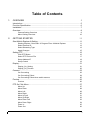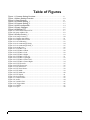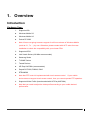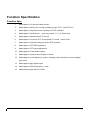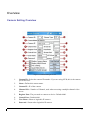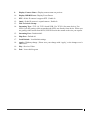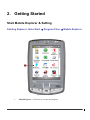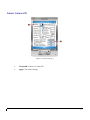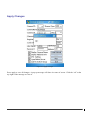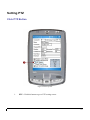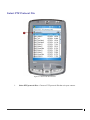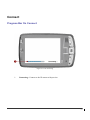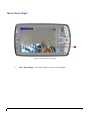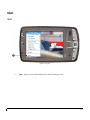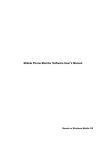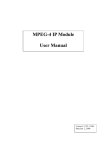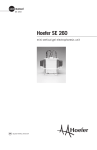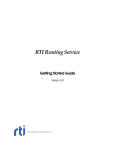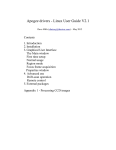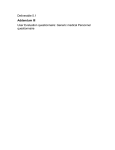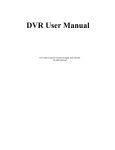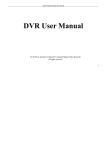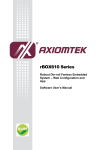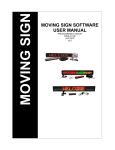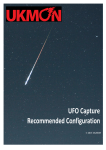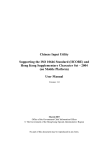Download Mobile Explorer User Manual V2.1.10
Transcript
Utility Mobile Explorer V2.1.10 User’s Manual UTT-2100 This document is copyrighted, 2003 - 2010 by ACTi Corporation. All rights are reserved. ACTi Corporation reserves the right to make improvements to the products described in this manual at any time without notice. No part of this manual may be reproduced, copied, translated or transmitted in any form or by any means without the prior written permission of the original manufacturer. Information provided in this manual is intended to be accurate and reliable. However, the original manufacturer assumes no responsibility for its use, or for any infringements upon the rights of third parties that may result from its use. All other product names or trademarks are properties of their respective owners. V2.1 Edition Feb, 2009 i Table of Contents 1. OVERVIEW 5 Introduction................................................................................................................... 5 Function Specification .................................................................................................. 6 Installation .................................................................................................................... 7 Overview ...................................................................................................................... 8 Camera Setting Overview Menu Setting Overview 2. GETTING STARTED 8 10 11 Start Mobile Explorer & Setting .................................................................................. 11 Starting Explorer: Goto Start Program Files Mobile Explorer Select Camera ID Select Streaming Type Apply Changes 11 12 13 15 Setting PTZ ................................................................................................................ 16 Click PTZ Button Select PTZ Protocol File Setup Address IP Setup Control 16 17 18 19 Display........................................................................................................................ 21 Display_On_Setting Display_On_Preview 21 22 Connect ...................................................................................................................... 23 On Connecting On Connecting Failed On Connecting Failed when switch camera 23 24 25 Preview....................................................................................................................... 26 Preview 26 PTZ On Click Move .................................................................................................... 27 Move Up Move Down Move Left Move Right Move Up Left Move Up Right Move Down Left Move Down Right Zoom In Zoom Out 27 28 29 30 31 32 33 34 35 36 ii 3. MENU 37 PTZ Settings .............................................................................................................. 37 PTZ Set Preset PTZ Goto Preset PTZ OSD PTZ OSD On PTZ Speed 37 38 39 40 41 Quad Setting .............................................................................................................. 42 Quad Switch 42 Audio Setting ............................................................................................................. 43 Audio In Audio Out 43 44 Variable FPS.............................................................................................................. 45 FPS Setting 45 Trigger DO1 ............................................................................................................... 46 Trigger DO1 46 Return ........................................................................................................................ 47 Return 47 Quit ............................................................................................................................ 48 Quit 48 iii Table of Figures Figure 1-1 Camera Setting Overview ................................................................... 8 Figure 1-2 Menu Setting Overview ....................................................................... 10 Figure 2-1 Start Explorer ........................................................................................ 11 Figure 2-2 Camera Setting_1 ................................................................................ 12 Figure 2-3 Camera Setting_2 ................................................................................ 13 Figure 2-4 NVR configuration ................................................................................ 14 Figure 2-5 Apply Changes ..................................................................................... 15 Figure 2-6 StartUp PTZ .......................................................................................... 16 Figure 2-7 Select PTZ Protocol File .......................................................................... 17 Figure 2-8 Setup Address ID ..................................................................................... 18 Figure 2-9 Setup Control_1 ................................................................................... 19 Figure 2-10 Setup Control_2...................................................................................... 20 Figure 2-11 Display On Setting ................................................................................. 21 Figure 2-12 Display On Preview ............................................................................... 22 Figure 2-13 On connecting ........................................................................................ 23 Figure 2-14 On connecting Failed_1 ......................................................................... 24 Figure 2-15 On connecting Failed_2 ......................................................................... 25 Figure 2-16 On Preview ............................................................................................. 26 Figure 2-17 PTZ Move Up......................................................................................... 27 Figure 2-18 PTZ Move Down .................................................................................... 28 Figure 2-19 PTZ Move Left ....................................................................................... 29 Figure 2-20 PTZ Move Right..................................................................................... 30 Figure 2-21 PTZ Move Up Left ................................................................................. 31 Figure 2-22 PTZ Move Up Right............................................................................... 32 Figure 2-23 PTZ Move Down Left ............................................................................ 33 Figure 2-24 PTZ Move Down Right .......................................................................... 34 Figure 2-25 PTZ Zoom In .......................................................................................... 35 Figure 2-26 PTZ Zoom Out ....................................................................................... 36 Figure 3-1 PTZ Set Preset .......................................................................................... 37 Figure 3-2 PTZ Goto Preset ....................................................................................... 38 Figure 3-3 PTZ OSD .................................................................................................. 39 Figure 3-4 PTZ OSD On ............................................................................................ 40 Figure 3-5 PTZ Speed ................................................................................................ 41 Figure 3-6 Quad Switch ............................................................................................. 42 Figure 3-7 Camera Name ........................................................................................... 43 Figure 3-8 Audio ........................................................................................................ 44 Figure 3-9 Variable FPS ............................................................................................ 45 Figure 3-10 Trigger DO1 ........................................................................................... 46 Figure 3-11 Return ..................................................................................................... 47 Figure 3-12 Quit ......................................................................................................... 48 iv 1. Overview Introduction Hardware Spec 1. Supported OS: Windows Mobile 5.0 Windows Mobile 6.0 Pocket PC 2003 Note: We are not going to assure support for all future release of Windows Mobile (such as 6.1, 7.x …) by now. Otherwise, please contact with ACTi sales for mass installation to check the compatibility with your chosen PDA. 2. Supported CPU: Intel Xscale Series (624 Mhz recommended) Samsung Series TI OMAP Series 3. Tested Devices HP iPaq HX2790b (recommended) Dopod CHT9100, P800W, D810 ETEN M500 Note that PTZ control is implemented with touch-screen control. If your mobile device does not support touch-screen control, then you cannot operate PTZ operation. 4. Supported Video Profile (benchmarked with HP iPaq HX2790b) Note that you need to adjust the video profile according to your mobile devices’ performance 5 Function Specification Function Spec 1. Add support to 16 channel Video Servers 2. Add support to all Devices, including streaming type TCP 1.0 and TCP 2.0 3. Add support to all product lines, including LPL, EPL and MPL 4. Add support to Quad device. 5. Add support to Speed Dome PTZ control 6. Add support to on-screen PTZ, 8-directional PT control + zoom in/out 7. Add support to set preset and goto preset PTZ operation 8. Add support to PTZ OSD operations 9. Add support to PTZ speed adjustment 10. Add support to 2-way audio support. 11. Add support to camera name display on screen 12. Add support to event display on screen, including motion detection event and digital User may control 1, 2, 3, 4, Quad view input event 13. Add support trigger digital output 14. Add support to switch channel by 1 click. 15. Add streaming type with ACTi NVR 6 Installation There are 2 files provided: 1. Mobile-Explorer.exe: This file is used to run under PC, then the Mobile Explorer v2.0 will be installed on the Pocket PC 2. Mobile-Explorer.cab: This fie is used to run under Pocket PC. You need to copy this file into Pocket PC, and execute this file under Pocket PC. 7 Overview Camera Setting Overview Figure 1-1 Camera Setting Overview 1. Camera ID : Select the camera ID number. If you are using NVR, this is the camera you will access. 2. Name : Define this camera name. 3. Camera IP : IP of the camera. 4. Channel NO. : Number of Channel, used when accessing a multiple channel video server. 5. Register Port: The port used to connect to device. Default 6000. 6. Control Port : Default 6001. 7. User Name : Name to login this IP camera. 8. Password : Password to login this IP camera. 8 9. Display Camera Name : Display camera name on preview. 10. Display MD/DI Event : Display Event Detect. 11. PTZ : If this IP camera is support PTZ , Enable It. 12. Quad : If this IP camera is a quad camera , Enable It. 13. Add To Switch Group : … 14. Streaming Type : TCP 1.0, TCP 2.0 and NVR. Use TCP 2.0 for most devices. Use NVR if you are getting video stream through NVR, not directly from device. When you are getting video stream from NVR, NVR will resize the stream to the size you request. 15. Streaming Port : Default 6002. 16. Http Port : Default 80. 17. Load Default : Load default settings. 18. Apply : With any change , Please save your change with „Apply‟, or the changes won‟t take effect.. 19. Play : Preview Video. 20. Exit : Leave this Program. 9 Menu Setting Overview Figure 1-2 Menu Setting Overview 1. Pop-Up Menu Button : Show Menu. 2. PTZ Set Preset : Set PTZ Preset. 3. PTZ Goto Preset : Go to PTZ Preset. 4. PTZ OSD : On Screen Display Menu. 5. PTZ Speed : Set Camera Move Speed. 6. Quad Switch : Set Quad Monitor. 7. Audio In : Turn On/Off Volume. 8. Audio Out : Turn On/Off Microphone. 9. Trigger DO1 : Send DO1 Signal to Device 10. Return : Return to Camera Setting Page. 11. Quit : Quit this program. 10 2. Getting Started Start Mobile Explorer & Setting Starting Explorer: Goto Start Program Files Mobile Explorer Figure 2-1 Start Explorer 1. MobileExplorer : Click here to execute this program. 11 Select Camera ID Figure 2-2 Camera Setting_1 1. CameraID: Choose a Camera ID. 2. Apply : Save this Change. 12 Select Streaming Type Figure 2-3 Camera Setting_2 1 Streaming Type : Choose TCP 1.0, TCP 2.0 or NVR 1.1 Set with TCP1.0 and TCP2.0 in the device web configurator, before using TCP1.0 or TCP2.0 as streaming type. 1.2 Set NVR as streaming type 1.2.1 Initialize NVR configuration page to fill NVR login information 13 Figure 2-4 NVR configuration 1.2.2 System will also need to configure the following 3 settings in camera setting panel. 1.2.2.1 Resolution: The resolution from NVR 1.2.2.2 BitRate: The bitrate from NVR 1.2.2.3 FPS: The FPS from NVR 2 Apply : Save this change. 14 Apply Changes Figure 2-5 Apply Changes Press apply to save all changes. A pop-up message will show in center of screen. Click the “ok” at the top right of the message to close it. 15 Setting PTZ Click PTZ Button Figure 2-6 StartUp PTZ 1. PTZ : Click this button to go to PTZ setting screen. 16 Select PTZ Protocol File Figure 2-7 Select PTZ Protocol File 1. Select PTZ protocol files : Choose a PTZ protocol file that suit your camera. 17 Setup PTZ Address ID Figure 2-8 Setup Address ID 1. Address ID : Choose Address ID of camera 2. OK : Press OK to apply. 18 Setup Control Figure 2-9 Setup Control_1 1. Control : Choose PTZ Control Parity. 19 Figure 2-10 Setup Control_2 2. Baud Rate : Choose a Baud Rate. 20 Display Display_On_Setting Figure 2-11 Display On Setting 1. 2. 3. Display Camera Name : Display camera name on preview. Display MD/DI Event : Detect MD/DI event. Apply : Save Settings. 21 Display_On_Preview Figure 2-12 Display On Preview 1. 2. 3. Camera Name : Display Camera Name here. MD : This will show on Motion Detection. DI : This will show on Digital Input. 22 Connect Progress Bar On Connect Figure 2-13 On connecting 1. Connecting : Connect to the IP camera with preview. 23 On Connect Failed Figure 2-14 On connecting Failed_1 1. Connecting Failed : Connect Failed. 24 On Connecting Failed when switch camera Figure 2-15 On connecting Failed_2 25 Preview Preview Figure 2-16 On Preview 26 PTZ On Click Move Move Up Figure 2-17 PTZ Move Up 1. Move Up : Click Here To Move Camera Up. 27 Move Down Figure 2-18 PTZ Move Down 2. Move Down : Click Here To Move Camera Down. 28 Move Left Figure 2-19 PTZ Move Left 3. Move Left : Click Here To Move Camera Left. 29 Move Right Figure 2-20 PTZ Move Right 4. Move Right : Click Here To Move Camera Right. 30 Move Up Left Figure 2-21 PTZ Move Up Left 5. Move Up Left : Click Here To Move Camera Up Left. 31 Move Up Right Figure 2-22 PTZ Move Up Right 6. Move Up Right : Click Here To Move Camera Up Right. 32 Move Down Left Figure 2-23 PTZ Move Down Left 7. Move Down Left : Click Here To Move Camera Down Left. 33 Move Down Right Figure 2-24 PTZ Move Down Right 8. Move Down Right : Click Here To Move Camera Down Right. 34 Zoom In Figure 2-25 PTZ Zoom In 9. Zoom In : Click Here To Zoom In. 35 Zoom Out Figure 2-26 PTZ Zoom Out 10. Zoom Out : Click Here To Zoom Out. 36 3. Menu PTZ Settings PTZ Set Preset Figure 3-1 PTZ Set Preset 1. 2. PTZ Set Preset : User can click this button to set PTZ preset. Set Preset Location : Set the PTZ preset. 37 PTZ Goto Preset Figure 3-2 PTZ Goto Preset 1. 2. PTZ Goto Preset : User can click this button to Goto PTZ preset. Goto Preset : Go to PTZ Preset. 38 PTZ OSD Figure 3-3 PTZ OSD 1. 2. PTZ OSD : User can click this button to set PTZ OSD. On/Off : Enable/Disable PTZ OSD. 39 PTZ OSD On Figure 3-4 PTZ OSD On 1. PTZ OSD On : PTZ OSD will show on the screen. 40 PTZ Speed Figure 3-5 PTZ Speed 1. 2. PTZ Speed : User can click this button to set PTZ Speed. Speed : Choose a speed to set this camera. 41 Quad Setting Quad Switch Figure 3-6 Quad Switch 1. 2. Quad Switch : User can click this button to set monitor mode. Monitor : Select monitor mode of the quad camera. 42 Audio Setting Audio In Figure 3-7 Camera Name 1. 2. Audio In : User can click this button to set Audio In On/Off : Set Audio On/Off 43 Audio Out Figure 3-8 Audio 1. 2. Audio Out : User can click this button to set Audio Out On/Off : Set Audio On/Off 44 Variable FPS FPS Setting Figure 3-9 Variable FPS 1. 2. Variable FPS : User can click this button to set Variable FPS FPS n : Set Variable FPS to 1, 3, 5, 25 ( PAL Mode ), 1, 3, ,6, 30 ( NTSC Mode ) 45 Trigger DO1 Trigger DO1 Figure 3-10 Trigger DO1 1. Trigger DO1 : User can click this button to set Audio Out 46 Return Return Figure 3-11 Return 1. Return : Return to preview screen and close menu. 47 Quit Quit Figure 3-12 Quit 1. Quit : Quit preview mode and back to camera setting screen. 48