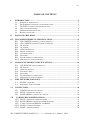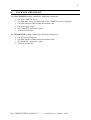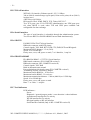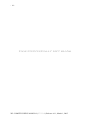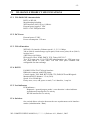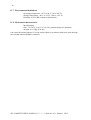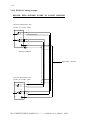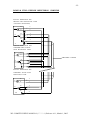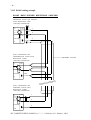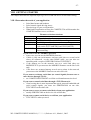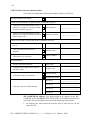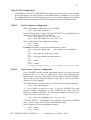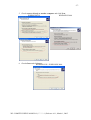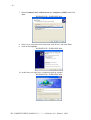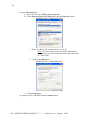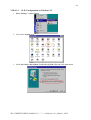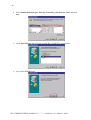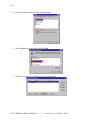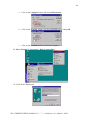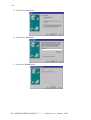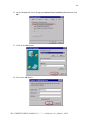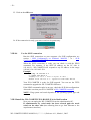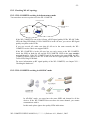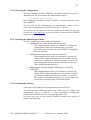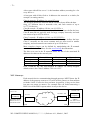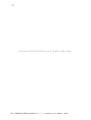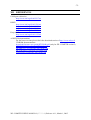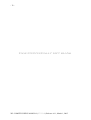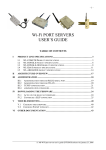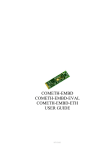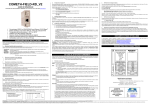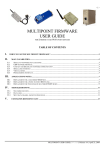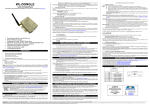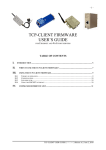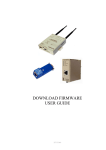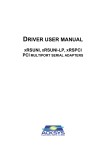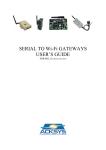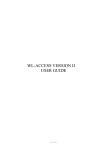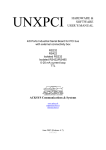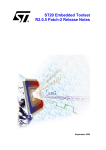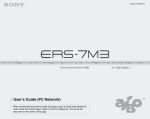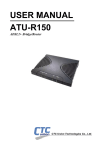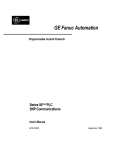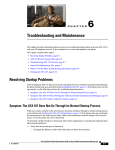Download - ACKSYS Communications & Systems
Transcript
WL-COMETH WL-DONGLE USER GUIDE D DTTU USS004444 -iWL-COMETH / WL-DONGLE USER GUIDE COPYRIGHT (©) ACKSYS 2004-2005 This document contains information protected by Copyright. The present document may not be wholly or partially reproduced, transcribed, stored in any computer or other system whatsoever, or translated into any language or computer language whatsoever without prior written consent from ACKSYS – ZA VAL JOYEUX – 10, rue des entrepreneurs – 78450 Villepreux – France REGISTERED TRADEMARKS ® • ACKSYS is a registered trademark of ACKSYS. • Windows is a registered trademark of MICROSOFT. NOTICE ACKSYS ® gives no guarantee as to the content of the present document and takes no responsibility for the profitability or the suitability of the equipment for the requirements of the user. ACKSYS ® will in no case be held responsible for any errors that may be contained in this document, nor for any damage, no matter how substantial, occasioned by the provision, operation or use of the equipment. ACKSYS ® reserves the right to revise this document periodically or change its contents without notice. ZA Val Joyeux 10, rue des entrepreneurs 78450 Villepreux - FRANCE Telephone: Fax: Web: Hotline: Sales: +33 (0)1 30 56 46 46 +33 (0)1 30 56 12 95 www.acksys.fr [email protected] [email protected] WL-COMETH USER’S MANUAL (D DTTU USS004444) Release A-11, March 1, 2005 - ii - PAGE INTENTIONALLY LEFT BLANK WL-COMETH USER’S MANUAL (D DTTU USS004444) Release A-11, March 1, 2005 - iii - TABLE OF CONTENTS I INTRODUCTION........................................................................................................... 5 I.1 I.2 I.3 I.4 I.5 I.6 PURPOSE OF THIS MANUAL ...................................................................................... 5 THE ETHERNET TO SERIAL CONVERTERS RANGE ...................................................... 6 THE WIFI TO SERIAL CONVERTERS RANGE .............................................................. 7 APPLICATION SOFTWARE ......................................................................................... 8 ADMINISTRATION SOFTWARE .................................................................................. 8 DEFAULT SOFTWARE ............................................................................................... 8 II PACKAGE CHECKLIST .............................................................................................. 9 III WL-COMETH PRODUCT SPECIFICATIONS....................................................... 11 III.1 III.2 III.3 III.4 III.5 III.6 III.7 III.8 III.9 III.10 IV WL-DONGLE PRODUCT SPECIFICATIONS........................................................ 14 IV.1 IV.2 IV.3 IV.4 IV.5 IV.6 IV.7 V AD-HOC NETWORK .............................................................................................. 17 INFRASTRUCTURE NETWORK ................................................................................. 17 CONNECTORS............................................................................................................. 18 VI.1 VI.2 VI.3 VII WL-DONGLE CHARACTERISTICS ....................................................................... 15 DC POWER ........................................................................................................... 15 WLAN INTERFACE............................................................................................... 15 LED INDICATORS .................................................................................................. 15 SWITCHES ............................................................................................................. 15 ENVIRONMENTAL LIMITATIONS ............................................................................ 16 MECHANICAL CHARACTERISTICS ......................................................................... 16 WIFI NETWORK TOPOLOGY................................................................................. 17 V.1 V.2 VI WL-COMETH VERSION I CHARACTERISTICS ...................................................... 11 WL-COMETH VERSION II CHARACTERISTICS .................................................... 11 DC POWER ........................................................................................................... 11 AC POWER ........................................................................................................... 11 WLAN INTERFACE............................................................................................... 12 SERIAL INTERFACE ............................................................................................... 12 LED INDICATORS .................................................................................................. 12 SWITCHES ............................................................................................................. 13 ENVIRONMENTAL LIMITATIONS ............................................................................ 13 MECHANICAL CHARACTERISTICS ......................................................................... 13 POWER CONNECTOR CABLING ............................................................................ 19 RS232 CONNECTOR CABLING ............................................................................... 19 RS422A/RS485 CONNECTOR CABLING ................................................................ 20 CABLING RECOMMENDATIONS........................................................................ 21 VII.1 VII.2 VII.3 VII.4 VII.5 RS232 CABLING RECOMMENDATIONS .................................................................. 21 RS422A/RS485 CABLING RECOMMENDATIONS ................................................... 21 CABLE LENGTH FOR RS422A AND RS485 ........................................................... 23 RS422A CABLING EXAMPLE ................................................................................ 24 RS485 CABLING EXAMPLE ................................................................................... 26 WL-COMETH USER’S MANUAL (D DTTU USS004444) Release A-11, March 1, 2005 - iv VIII GETTING STARTED................................................................................................ 27 VIII.1 DETERMINE THE NEEDS OF YOUR APPLICATION .................................................... 27 VIII.2 COLLECT NETWORK CHARACTERISTICS ................................................................ 28 VIII.3 CONNECT POWER ADAPTER .................................................................................. 29 VIII.4 ADMINISTRATION BY RS232 SERIAL PORT ........................................................... 29 VIII.5 ADMINISTRATION BY WLAN............................................................................... 30 VIII.6 TCP/IP CONFIGURATION ...................................................................................... 31 VIII.7 ACTIVATE THE RELEVANT FIRMWARE FOR WL-COMETH VERSION I ................. 34 VIII.8 ACTIVATE THE RELEVANT FIRMWARE FOR WL-COMETH VERSION II................ 34 VIII.9 INSTALL THE WL-COMETH /WL-DONGLE IN ITS FINAL LOCATION ................ 50 VIII.10 OTHER CONFIGURATION ................................................................................ 51 IX TROUBLESHOOTING ............................................................................................... 52 IX.1 IX.2 IX.3 IX.4 IX.5 IX.6 X ADVANCED CONFIGURATION .............................................................................. 58 X.1 X.2 X.3 X.4 X.5 XI ACCESS TO ADMINISTRATION COMMANDS ............................................................. 59 SECURITY .............................................................................................................. 60 HANDLING DISCONNECTIONS IN TCP .................................................................... 61 COMMANDS LIST.................................................................................................... 62 FACTORY SETTINGS COMMON TO ALL FIRMWARES ................................................ 69 ADDRESSING IN NETWORK PROTOCOLS......................................................... 71 XI.1 XI.2 XI.3 XI.4 XI.5 XI.6 XII CHECKING THE HARDWARE .................................................................................. 53 CHECKING WLAN TOPOLOGY ............................................................................. 55 CHECKING THE NETWORK TOPOLOGY ................................................................... 56 CHECKING THE CONFIGURATION .......................................................................... 57 CHECKING THE ADMINISTRATION MODE ............................................................... 57 CHECKING THE SOFTWARE ................................................................................... 57 TCP/IP NETWORK LAYERS ................................................................................... 71 SSID .................................................................................................................... 71 ETHERNET ADDRESS ............................................................................................ 71 IP ADDRESS .......................................................................................................... 71 GATEWAYS........................................................................................................... 72 TCP PORT NUMBER .............................................................................................. 73 REFERENCES ........................................................................................................... 75 WL-COMETH USER’S MANUAL (D DTTU USS004444) Release A-11, March 1, 2005 -5- I I.1 INTRODUCTION Purpose of this manual This manual may not be up to date. Please download the latest documentation on our web site (www.acksys.fr) This manual provides instructions to easily install and configure the WLCOMETH product on your network. Chapter II “Package checklist” allows you to check if your package was complete when delivered. Chapter III “Product specifications” describes the fundamental possibilities of the product. Chapter IV “WIFI network topology” describes the difference between ADHOC and INFRASTRUCUTURE WIFI topology. Chapter V “Connectors” describes the serial connectors of the WLCOMETH. Chapter VI “Cabling recommendations” gives some background required to install the WL-COMETH. Chapter VII “Getting started” is a step-by-step description of a typical WLCOMETH installation in a simple application context. Chapter VIII “Troubleshooting” gives hints on what to do when the installation fails. Chapter IX “Advanced configuration” describes all the configuration parameters you can use, and how to use them. Chapter X “Addressing in Network protocols” gives some background in networking, required to install the COMETH. It is expected that the reader of this manual has some background knowledge of TCP/IP and how to setup and use TCP/IP on a Windowsbased PC. As well, anyone installing a COMETH should know how his/her network is organized. WL-COMETH USER’S MANUAL (D DTTU USS004444) Release A-11, March 1, 2005 -6- I.2 The Ethernet to serial converters range The WL-COMETH is part of our WIFI products range, which includes the WL-ACCESS (a WIFI access point for Ethernet) and the WL-BRIDGE (a Ethernet to Ethernet WIFI bridge). The WL-COMETH range is further extended with the COMETH range which offers different products, each designed for a specific market and needs. COMETH: The simplest device of the range, designed for most common RS232 serial device. Metal housing, Dongle DB9 XX small, RS232, 10 BASE-T LAN interface, external power supply with jack connector. Option available on request for quantity only : Power over serial, without metal housing. COMETH-FIELD: The COMETH-FIELD range is specifically designed for IA market. Metal housing, Din Rail mounting, RS232/RS422/RS485 serial interface, 10 BASE-T LAN interface, DC power from 9 to 36 VDC. Option available on request for quantity only : Isolated 9 to 36 VDC or 18 to 72 VDC, 10 BASE-T LAN interface. COMETH-EMBD: The COMETH-EMBD range is specifically designed for OEM market and used as a component to integrate into an electronic design. TTL serial interface, 10 BASE-T LAN interface available with its transformer, RJ45 connector and 3 LEDs mounted or without its transformer and RJ45 connector or with transformer and additional connector in separate package. WL-COMETH USER’S MANUAL (D DTTU USS004444) Release A-11, March 1, 2005 -7- I.3 The WIFI to serial converters range WL-COMETH version I: The WL-COMETH is specifically designed for connecting RS232/422/485 equipment with the network, when you can’t plug Ethernet wire (moving device). Metal housing, RS232/RS422/RS485 serial interface, WIFI 802.11b interface, DC power from 9 to 36 VDC or AC power from 85 to 264 VAC. WL-COMETH version II: The WL-COMETH is specifically designed for connecting RS232/422/485 equipment with the network, when you can’t plug Ethernet wire (moving device). Metal housing, RS232/RS422/RS485 serial interface, WIFI 802.11b interface, DC power from 9 to 36 VDC or AC power from 85 to 264 VAC. WL-COMETH version II Weather Proof: The WL-COMETH-WP is specifically designed for connecting RS232/422/485 equipment with the network, when you can’t plug Ethernet wire (moving device). Plastic housing, IP65, RS232/RS422/RS485 serial interface, WIFI 802.11b interface, DC power from 9 to 36 VDC or AC power from 85 to 264 VAC. WL-DONGLE: The WL-DONGLE is specifically designed for connecting RS232 equipment with the network, when you can’t plug Ethernet wire (moving device). Device is very compact and is specially designed to satisfy the needs of the system integrator market Metal housing RS232 serial interface, WIFI 802.11b interface, DC power 5 V through external power supply. WL-COMETH USER’S MANUAL (D DTTU USS004444) Release A-11, March 1, 2005 -8- I.4 Application software The WL-COMETH version I FLASH EPROM can contain up to six different firmwares, including client and server software, tunnelling, modbus support, etc. New firmwares can be developed by ACKSYS to meet specific needs. To list all firmwares flashed in the WLCOMETH FLASH EPROM, a dedicated administration command (show prog list) can be run (see chapter “Commands list”). See download firmware user guide(DTUS040).pdf documentation to understand in details the software architecture. The WL-COMETH version II and the WL-DONGLE FLASH EPROM can contain 1 firmware. If this software is not appropriate for your use, you can download in WL-COMETH version II a TCP CLIENT firmware, MODBUS gateway… See on the ACKSYS CD-ROM or the ACKSYS web site (www.acksys.fr) to see all the firmwares available on WL-COMETH version II and WL-DONGLE. I.5 Administration software All the embedded firmwares have an administration system relying on a Command Line Interpreter. The administration system is accessible through the serial port as well as through the network. Administration commands common to all firmwares are documented in chapter “Commands list”. The commands specific to other firmwares (SERVERCOM, MODBUS TCP, MULTIPOINT, TCPCLIENT…) are documented in a dedicated manual (See the ACKSYS CDROM or the ACKSYS web site: http://www.acksys.fr) I.6 Default software Upon delivery, the default firmware enabled is “SERVERCOM”, which enables two main functionnalities : - TCP server: To use WL-COMETH in raw mode with a network (socket) application - Telnet RFC2217: To use WL-COMETH with a com application (needs a COM port redirector like VIP) WL-COMETH USER’S MANUAL (D DTTU USS004444) Release A-11, March 1, 2005 -9- II PACKAGE CHECKLIST The WL-COMETH package contains the following components : • • • • • • One WL-COMETH device One DB9 male screw terminal (Only in WL-COMETH version I package) One DB9 female to DB9 female null modem cable One main supply cable WL-COMETH “quick start” guide ACKSYS CD-ROM The WL-DONGLE package contains the following components : • • • • One WL-DONGLE device One DB9 female to DB9 female null modem cable WL-DONGLE “quick start” guide ACKSYS CD-ROM WL-COMETH USER’S MANUAL (D DTTU USS004444) Release A-11, March 1, 2005 - 10 - PAGE INTENTIONALLY LEFT BLANK WL-COMETH USER’S MANUAL (D DTTU USS004444) Release A-11, March 1, 2005 - 11 - III WL-COMETH PRODUCT SPECIFICATIONS III.1 WL-COMETH version I characteristics RS232 or RS422A/RS485 to WLAN. Metal housing including : DB9 male connector on the RS232 side DB9 female on the RS422A/RS485, WIFI interface (802.11b) at 11 Mbit/s. RS232, RS422A/RS485 Master or Slave selection by software (built-in automatic turn-around in RS422A and RS485 mode) External power supply 9 to 36 VDC for WL-COMETH-DC Main power supply 85 to 246 VAC for WL-COMETH Power supply protection by current limitation RS422A/RS485 protection against temporary line voltage surges by peaks, breakdown voltage +/-6.5V in common and differential mode, capacitance 0.3 kW over 8/20 µs RS232/ RS422/ RS485 15 kV ESD protection III.2 WL-COMETH version II characteristics RS232 or RS422A/RS485 to WLAN. Metal or plastic (Weather proof version) housing including : DB9 male connector on the RS232, RS485/422 side WIFI interface (802.11b) at 11 Mbit/s. RS232, RS422A/RS485 Master or Slave selection by software (built-in automatic turn-around in RS422A and RS485 mode) External power supply 9 to 36 VDC for WL-COMETH-DC Main power supply 85 to 246 VAC for WL-COMETH Power supply protection by current limitation RS422A/RS485 protection against temporary line voltage surges by peaks, breakdown voltage +/-6.5V in common and differential mode, capacitance 0.3 kW over 8/20 µs RS232/ RS422/ RS485 15 kV ESD protection III.3 DC Power External power 9 to 36 VDC DC POWER via 3 pins screw terminal connector Maximum current 300 mA at 9 VDC Power consumption : 3W max III.4 AC power Main power 85 to 246 VAC, 47-440 Hz, 3W max WL-COMETH USER’S MANUAL (D DTTU USS004444) Release A-11, March 1, 2005 - 12 - III.5 WLAN interface WIFI 802.11b interface, Ethernet speed 1,2,5.5,11 Mbps 300 m (984 ft) nominal range (open space) from access point, 60 m (200 ft) in other cases. 4 WEP keys 64/128 bits. IP Protocols: IPv4, ICMP, DHCP, TCP, Telnet, RFC 2217. Two TCP ports: port 23 for TELNET administration, one UDP port (port 68) when DHCP is used, other TCP and UDP ports available and configurable for data exchange III.6 Serial interface The type of serial interface is selectable through the administration system. You can use RS232 or RS422A/RS485 but not both simultaneously. III.6.1 RS232 Full RS232 EIA/TIA 574 Serial interface DB9 male connector with DTE pinout Control signals: TxD, RxD, RTS, DTR, CTS, DSR, DCD and RI signals Maximum RS232 distance : 15 m (50 ft). Speed: 10 to 230400 bps Parity: none, even, odd, space or mark, 7 or 8 data bits, 1 stop bit. III.6.2 RS422A/RS485 EIA RS422A/RS485 – CCITTV11 Serial interface DB9 female connector (WL-COMETH version I) DB9 male connector (WL-COMETH version II) Control signals: TxD, RxD Built-in automatic turn-around Line polarization selection by strap (WL-COMETH version I) Terminating resistor selection by jumper Maximum load in RS422A : 10 receivers Maximum load in RS485 : 32 receivers Maximum transmission distance : 1200 m (4000 ft) at 115200 bps Speed: 10 to 230400 bps Parity: none, even, odd, space or mark Data : 7 or 8 bits – 1 stop bit III.7 Led indicators LED indicators : Power Diagnostic / general-purpose mode / error detection / reboot indicator Asynchronous interface Rx/Tx activity WLAN interface Rx/Tx activity RF signal quality on WLAN interface Serial Interface enabled (Only in WL-COMETH version II) WL-COMETH USER’S MANUAL (D DTTU USS004444) Release A-11, March 1, 2005 - 13 - III.8 Switches WL-COMETH version I and II - One switch allows selection between the two asynchronous serial interface modes (Administration / Data). WL-COMETH version II - Two switches for polarization resistor. - One switch for terminating resistor. III.9 Environmental limitations Operating temperature: 0°C to 65°C (32 to 149 °F). Storage temperature: -40°C to +85°C (-40 to +185 °F). Humidity: 0-95% RH (without condensation) III.10 Mechanical characteristics WL-COMETH version I Metal housing Size: 17×15×4,2 cm (6.7×6×1.6 in) (antenna plugs not included, fastening included) Weigth : 0.700 Kg (1.54 lbs) WL-COMETH version II Metal housing Size: 10×17×4 cm (4×6.7×1.6 in) (antenna plugs not included, fastening included) Weigth : 0.450 Kg (0.99 lbs) WL-COMETH version II, weather proof version Plastic housing Size: 11,6×16,4×36 (4.6×6×13 in) (antenna plugs not included, fastening included) Weigth : 0.350 Kg (0.77 lbs) Two omni-directional antennas, 2dBi. You can replace them by an antenna with more gain, through the external antenna (RSMA) connector. WL-COMETH USER’S MANUAL (D DTTU USS004444) Release A-11, March 1, 2005 - 14 - PAGE INTENTIONALLY LEFT BLANK WL-COMETH USER’S MANUAL (D DTTU USS004444) Release A-11, March 1, 2005 - 15 - IV WL-DONGLE PRODUCT SPECIFICATIONS IV.1 WL-DONGLE characteristics RS232 to WLAN. Metal housing including : WIFI interface (802.11b) at 11 Mbit/s. External power supply 5 VDC RS232 15 kV ESD protection IV.2 DC Power External power 5 VDC Power consumption : 3W max IV.3 WLAN interface WIFI 802.11b interface, Ethernet speed 1, 2, 5.5, 11 Mbps 300 m (984 ft) nominal range (open space) from access point, 60 m (200 ft) in other cases. 4 WEP keys 64/128 bits. IP Protocols: IPv4, ICMP, DHCP, TCP, Telnet, RFC 2217. Two TCP ports: port 23 for TELNET administration, one UDP port (port 68) when DHCP is used, other TCP and UDP ports available and configurable for data exchange IV.4 RS232 Full RS232 EIA/TIA 574 Serial interface DB9 male connector with DTE pinout Control signals: TxD, RxD, RTS, DTR, CTS, DSR, DCD and RI signals Maximum RS232 distance : 15 m (50 ft). Speed: 10 to 230400 bps Parity: none, even, odd, space or mark, 7 or 8 data bits, 1 stop bit. IV.5 Led indicators LED indicators : Diagnostic / general-purpose mode / error detection / reboot indicator Asynchronous interface Rx/Tx activity WLAN interface Rx/Tx activity IV.6 Switches One switch allows selection between the two asynchronous serial interface modes (Administration / Data). WL-COMETH USER’S MANUAL (D DTTU USS004444) Release A-11, March 1, 2005 - 16 - IV.7 Environmental limitations Operating temperature: -10°C to 60°C (14 to 140 °F). Storage temperature: -40°C to +85°C (-40 to +185 °F). Humidity: 0-95% RH (without condensation) IV.8 Mechanical characteristics Metal housing Size: 7.9×5.8×2.3 cm (3×2.2×0.8 in) (antenna plugs not included) Weigth : 0.110 Kg (0.24 lbs) One omni-directional antenna. You can replace them by an antenna with more gain, through the external antenna (RSMA) connector. WL-COMETH USER’S MANUAL (D DTTU USS004444) Release A-11, March 1, 2005 - 17 - V WIFI NETWORK TOPOLOGY V.1 AD-HOC network In AD-HOC mode, the WL-COMETH can establish direct communication with another WIFI equipment. This equipment can be another WL-COMETH or any WIFI-enabled device. In this mode, WL-COMETH cannot communicate with a wired Ethernet interface equipment. If you use the AD-HOC mode to make a connection between two modbus RTU networks, use the MODBUS firmware on both sides and configure one of them in client mode, and the other in master mode. If you use AD-HOC mode, use the TCPCLIENT firmware on one of the two WL-COMETH, and use the SERVERCOM firmware on the other. V.2 Infrastructure network In infrastructure mode, you must have an access point (AP). In this mode the WL-COMETH can communicate with all the devices on your WIFI network through the AP, as well as with all the devices on the Ethernet. In the default configuration, the WL-COMETH uses infrastructure and tries to connect to an access point with the SSID "acksys". WL-COMETH USER’S MANUAL (D DTTU USS004444) Release A-11, March 1, 2005 - 18 - PAGE INTENTIONALLY LEFT BLANK WL-COMETH USER’S MANUAL (D DTTU USS004444) Release A-11, March 1, 2005 - 19 - VI CONNECTORS VI.1 POWER connector cabling VI.1.1 WL-COMETH-DC power connector This connector is valid only on WL-COMETH-DC (DC version of WL-COMETH version I and version II) Screw terminal connector (3 pins) PIN 1 2 3 Signal name GND +VDC EARTH Description Protective ground Positive power supply Ground power supply VI.1.2 WL-DONGLE power connector Female jack GND +5 Vdc VI.2 RS232 connector cabling It is the same description for WL-COMETH version I, WL-COMETH version II and WLDONGLE. DB9 male with DTE cabling PIN 1 2 3 4 5 6 7 8 9 Signal name DCD RxD TxD DTR GND DSR RTS CTS RI Direction Input (to WL-COMETH) Input (to WL-COMETH) Output (from WL-COMETH) Output (from WL-COMETH) Digital ground Input (to WL-COMETH) Output (from WL-COMETH) Input (to WL-COMETH) Input (to WL-COMETH) WL-COMETH USER’S MANUAL (D DTTU USS004444) Release A-11, March 1, 2005 - 20 - VI.3 RS422A/RS485 connector cabling This connector is not present on WL-DONGLE. Pin 1 2 DB9 female DB9 male WL-COMETH version I WL-COMETH version II RS422A RS485 Connect together for line polarization RS422A RS485 Reserved Reserved Reserved Reserved 3 B Unused B Reserved 4 B’ BB’ B’ BB’ 5 Digital ground 6 Connect together for line polarization 7 Digital ground Reserved Reserved Reserved Reserved 8 A Unused A Reserved 9 A’ AA’ A’ AA’ For WL-COMETH version I Terminating resistor enable Connect the jumper to ON position Terminating resistor disable Connect the jumper to OFF position or leave unconnected For WL-COMETH version II Terminating resistor enable push switch in on position Terminating resistor disable push switch in off position Polarisation resistor enable push switch in on position Polarisation resistor disable push switch in off position WL-COMETH USER’S MANUAL (D DTTU USS004444) Release A-11, March 1, 2005 - 21 - VII CABLING RECOMMENDATIONS VII.1 RS232 cabling recommendations In RS232 mode, the 9-pins male connector is a standard (EIA/TIA574) Data Terminal Equipment (DTE) connector. To connect WL-COMETH to a DTE peripheral, use a crossover (nullmodem) cable. To connect WL-COMETH to a DCE peripheral (for example a modem), use a straight cable. VII.2 RS422A/RS485 cabling recommendations Software configuration: Check section XI “Advanced configuration” to select your electrical interface. In RS422A mode: Identify A, A’, B & B’ signals on the equipment side. Endpoints A, B, A’ and B’ are as defined in the EIA-422 and V11 recommendations, such that: VA < VB and VA’ < VB’ when idle, state also called MARK or OFF (Transmission/Reception of stop bits). Connect signal A of the WL-COMETH to signal A’ of the equipment. Connect signal B of the WL-COMETH to signal B’ of the equipment. Connect signal A’ of the WL-COMETH to signal A of the equipment. Connect signal B’ of the WL-COMETH to signal B of the equipment. WL-COMETH USER’S MANUAL (D DTTU USS004444) Release A-11, March 1, 2005 - 22 In RS485 mode : Identify AA’& BB’ signals on the equipment side Endpoints AA’ and BB’ are as defined in the EIA-485 and V11 recommendations, such that: VAA’ < VBB’ when idle, state also called MARK or OFF (Transmission/Reception of stop bits). Connect signal AA’ of the WL-COMETH to signal AA’ of the equipment. Connect signal BB’ of the WL-COMETH to signal BB’ of the equipment. Line polarization Line polarization is needed for stability in RS485 mode and RS422A mode in multidrop Master / Slave set-up (also called RS485 4 wires). Line polarization is integrated to the WL-COMETH. In WL-COMETH version I, can be connected by cabling 2 straps on the DB9 female connector. In WL-COMETH version II, can be connected by pushing the corresponding switch to on position. A single polarization is necessary on the bus. Terminating resistor : The terminating resistor for RS422A/RS485 line reduces signal reflections created by long lines at high speeds. It is not required in noise-free environment and if the distance and the rate are within 1000 meters at 9600 bps or 100 meters at 115200 bps. A terminating resistor is integrated to the WL-COMETH. In WL-COMETH version I, be connected by a jumper. In WL-COMETH version II, can be connected by pushing the corresponding switch to on position. WL-COMETH USER’S MANUAL (D DTTU USS004444) Release A-11, March 1, 2005 - 23 - VII.3 Cable length for RS422A and RS485 WL-COMETH USER’S MANUAL (D DTTU USS004444) Release A-11, March 1, 2005 - 24 - VII.4 RS422A Cabling example RS422A FULL-DUPLEX POINT TO POINT CABLING RS422A INTERFACE FOR POINT TO POINT LINK D A 8 B 3 A' 9 R B' RT 4 5 1 DB9 Pin COMETH TWISTED PAIRS RS422A INTERFACE FOR POINT TO POINT LINK A 8 B 3 D A' R B' 2 9 RT 4 5 WL-COMETH USER’S MANUAL (D DTTU USS004444) Release A-11, March 1, 2005 - 25 - RS422A FULL-DUPLEX MULTIDROP CABLING RS422A INTERFACE FOR MASTER-TYPE MULTIDROP LINK (POLLING SELECTING) A 8 B 3 D A' R B' RP 9 RT 4 RP 5 VCC 1 RS422A INTERFACE FOR INTERMEDIATE SLAVETYPE MULTIDROP LINK A D B TWISTED PAIRS A' R B' 2 RS422A INTERFACE FOR TERMINAL SLAVE-TYPE MULTIDROP LINK A 8 B 3 A' 9 D R RT 4 B' 10 5 WL-COMETH USER’S MANUAL (D DTTU USS004444) Release A-11, March 1, 2005 - 26 - VII.5 RS485 cabling example RS485 HALF-DUPLEX MULTIDROP CABLING INTERFACE RS485 FOR MASTERTYPE MULTIDROP LINK (POLLING-SELECTING) RP A-A' D 9 RT R 4 B-B' DE/REB RP VCC 5 1 RS485 INTERFACE FOR INTERMEDIATE SLAVE-TYPE MULTIDROP LINKS (POLLING-SELECTING) D A-A' TWISTED PAIRS 9 R 4 B-B' GND DE/REB 5 2 RS485 INTERFACE FOR TERMINAL SLAVE-TYPE MULTIDROP LINKS (POLLING-SELECTING) D 9 A-A' RT R 4 B-B' DE/REB 5 32 WL-COMETH USER’S MANUAL (D DTTU USS004444) Release A-11, March 1, 2005 - 27 - VIII GETTING STARTED This chapter describes the required steps to get WL-COMETH device on-line and working. VIII.1 Determine the needs of your application • • • • Serial data format and baudrate Serial control signals driving source Electrical type of your serial interface What kind of application will use the COMETH. This will determine the COMETH firmware to use, as follows: Firmware DOWNLOAD MODBUS SERVERCOM MULTIPOINT TCPCLIENT Firmware selection criterions use to upgrade the other firmwares. for MODBUS/TCP or MODBUS tunnelling. for COM port redirection or raw data tunnelling. for multidrop applications and master/slave replacement (only on the WL-COMETH II and WL-DONGLE) allows a serial device to call in a network server, or raw data tunnelling. If you want to use the MODBUS protocol: • in any case you can use the MODBUS firmware; • if there is only one serial master, and one serial slave or several serial slaves all connected on the same RS485 cable, you can also use tunnelling with a couple of SERVERCOM and TCPCLIENT. • if the masters are on the network, not on a serial link (they use MODBUS/TCP) you must use the MODBUS firmware on the slave side only; • if the slaves are scattered among several access points in the network, you must use the MODBUS firmware on each slave side. If you want to exchange serial data (no control signals) between two or more devices through a LAN: • use COMETH MULTIPOINT on all the serial attachements involved. If you want to tunnel serial data through a TCP/IP network: • if not loosing data is more important than speed, network bandwidth and serial control signals, you must use SERVERCOM on one side, TCPCLIENT on the other side. If you want to access a remote serial device from your application: • usually SERVERCOM on the device side will do that; If you want a remote serial device to call into your application: • TCPCLIENT is what you need. WL-COMETH USER’S MANUAL (D DTTU USS004444) Release A-11, March 1, 2005 - 28 - VIII.2 Collect network characteristics You will need at hand the following information about your WLAN: Will the COMETH use DHCP : If DHCP is used (DHCP is no present in WL-COMETH version I): • Does the network administrator (or the DHCP server) require a specially crafted Client ID (DHCP option 61)? client identifier: ___________________ • Does the network administrator (or the DHCP server) require a Client Host Name (DHCP option 12)? hostname identifier: ___________________ If DHCP is not used (or not present for WL-COMETH version I): • IP address for the WL-COMETH (see below): • Does your WLAN need use of a netmask? Netmask value : ___.___.___.___ • Will the data connection or the admin connection cross a gateway? Gateway address: ___.___.___.___ SSID Value ____________________ Channel value ____________________ ___.___.___.___ Wifi information : • • SSID of your WIFI network Channel used by other device (only in AD-HOC mode) AD-HOC mode • • Wifi mode used by our network Infrastructure mode Wep Key 1 ____________________ Wep Key 2 ____________________ Wep Key 3 ____________________ Wep Key 4 ____________________ Wep key used on our WIFI network WL-COMETH IP address: You must assign an IP address to the WLCOMETH. YOU CANNOT JUST PICK ONE AT RANDOM and wish it will work! The chosen address must meet the following requirements : • Its network part must match the network part of other devices on the same WLAN, WL-COMETH USER’S MANUAL (D DTTU USS004444) Release A-11, March 1, 2005 - 29 • • Its host part must be different from any other devices on the same WLAN (beware of printers, routers and gateways), Its host part must not be a reserved value like 0 or 255. NETMASKS: If no netmask applies, it can be deduced from the IP address class: Class A netmask 255.0.0.0 Class B netmask 255. 255.0.0 Class C netmask 255. 255. 255.0 If in doubt, please ask to the local Network Administrator. VIII.3 Connect power adapter Connect the power supply to the WL-COMETH. Notice WL-COMETH has no ON/OFF switch. It turns on automatically when power supply is connected. VIII.4 Administration by RS232 serial port This is the recommended procedure to install a new WL-COMETH. In some cases you can install a new WL-COMETH through the WLAN (refer to paragraph IX.5 “Administration by WLAN”) VIII.4.1 Select Administrator mode Push the switch towards the « Admin » position. The orange (DIAG) light should blink twice per second. If it is not the case, try pushing the switch in the opposite direction. VIII.4.2 Connect to a serial port This step is required to change the default WL-COMETH IP address. Below we describe how to do this with a PC with Windows. Other devices (ANSI console...) or operating systems (Linux with “minicom” or “cu”...) can be used, but this is beyond the scope of this manual. The WL-COMETH has one male DB9 RS232 connector with DTE cabling. You can use the provided null modem cable and plug it directly, into a standard DB9 male connector (PC COM port for example) VIII.4.3 Run Hyperterminal When asked to choose a modem or port, select a direct connection to COMx (COMx being the COM port on which you plugged the WL-COMETH). Select the following port parameters : 2400 bauds (bits/second), 8 bits, parity none, 1 stop bit, no flow control. Hyperterminal now displays a blank window. Hit the « ENTER » key to display the admin prompt VIII.4.4 Proceed to paragraph IX.6 “TCP/IP configuration” WL-COMETH USER’S MANUAL (D DTTU USS004444) Release A-11, March 1, 2005 - 30 - VIII.5 Administration by WLAN The default IP address of the WL-COMETH is 192.168.1.253. You can install the WLCOMETH for the first time by WLAN only if your network can match this requirement and the SSID of the AP is “acksys”. Only one new WL-COMETH can be turned on in the WLAN at a given time, until you have assigned a different IP address on each WLCOMETH. Otherwise conflicts will result. VIII.5.1 WL-COMETH preparation The « Admin » switch must be off. In this case the orange LED must not blink twice per second. VIII.5.2 Computer configuration Configure a computer with an IP address 192.168.1.x where x ≠ 253 and x ≠ 255 and x ≠ 0 and x ≠ any address already assigned on the LAN and WLAN. Check that the computer is connected to the same WLAN than the WLCOMETH. VIII.5.3 Access Point configuration Configure your AP with SSID “acksys”. Please refer to your AP documentation. Check the link between WL-COMETH and AP, with the RF signal quality LEDs and the PING command. VIII.5.4 Run Telnet C:\> telnet 192.168.1.253 Telnet displays a banner and a prompt from the WL-COMETH Type : login root Password : root VIII.5.5 Proceed to paragraph IX.6 “TCP/IP configuration” WL-COMETH USER’S MANUAL (D DTTU USS004444) Release A-11, March 1, 2005 - 31 - VIII.6 TCP/IP configuration The IP address of the WL-COMETH must be unique on the network. You can statically specify the address you want by means of the administration commands, or you can use an existing DHCP server on the network to give you an available address. If you define both DHCP and static IP address, the DHCP configuration will override the static IP. VIII.6.1 Static IP address configuration SSID configuration, replace ID by your AP SSID: root> set net ssid ID In the following lines, replace XXX.YYY.ZZZ.TTT by the IP address and netmask you chose for the WL-COMETH : root> set net ip XXX.YYY.ZZZ.TTT root> set net mask XXX.YYY.ZZZ.TTT Now you should save the configuration changes : root> save root> reset Example: this sample session will reinstall factory values: root> OK root> OK root> OK root> OK root> set net dhcp off (not available on WL-COMETH I) set net ip 192.168.1.253 set net mask 255.255.255.0 save reset WL-COMETH SERVERCOM version 3.6.2.0, Administration mode ready VIII.6.2 Static router / gateway configuration If the COMETH and the network application using it, are not on the same Ethernet LAN (i.e., if they are separated by one or more gateways (also caller routers), you must set the nearest gateway address into the COMETH, and you must set the maximum number of gateways to cross (if the factory default of 10 is not enough). The following line is required only if you will cross more than ten gateways: root> set net metric n “n” is the number of gateways to cross . If you use a DHCP server that provides gateway information to the COMETH, you won’t need the following command. Otherwise, the following command is required if you need to cross one or more gateways : root> set net gateway XXX.YYY.ZZZ.TTT “XXX.YYY.ZZZ.TTT” is the address of the gateway closest to the COMETH (here, ‘closest’ means that it is on the same Ethernet LAN). Do not forget to save the configuration changes : root> save root> reset WL-COMETH USER’S MANUAL (D DTTU USS004444) Release A-11, March 1, 2005 - 32 - VIII.6.3 Dynamic IP address and gateway configuration with DHCP Note: DHCP is not available in WL-COMETH version I. Diag LED blink in DHCP mode: When the diagnostic LED (red LED) is blinking once per second, the COMETH is requesting a network configuration to DHCP server. Functionality of the DHCP client: • supports all kinds of IP configuration (Manual, Automatic, Dynamic) (see RFC 1541). • supports option 12 of RFC 2132 (Host name). • supports option 61 of RFC 2132 (client ID). The default client ID used is the MAC address of the COMETH, or a ClientID configured by the “set net dhcp clientid” command. The MAC address is used if ClientID is empty. • supports DHCP agent or BOOTP agent specified in RFC 2134. • supports the infinite lease. Limitation of DHCP client in COMETH • the lease of DHCP server must be less than 24,9 days. • RFC 2136 (DNS update with DHCP information) is not supported on the COMETH side. So, you need a DHCP server which supports RFC 2136. (for example, the Windows 2000 DHCP server). • the COMETH has no IP address as long as the diag LED blinks. • only the IP address, subnet mask, gateway address and lease time are used in the configuration information returned by the DHCP server. In order to give an IP address to a COMETH, the DHCP server must be able to uniquely identify the requesting device (i.e. the COMETH). Hence the COMETH must provide a unique identification to the DHCP server. Usually the MAC address is used for this purpose. Some administrators or DHCP servers require other kinds of identification. Hence you can either set up manually the “Client ID” (DHCP option 61), else the MAC address will be used as a string identifier. If you need, you can also set up a “Host Name” (DHCP option 12). The “Client ID” is always sent to the server. The “Host Name” is sent only if set manually. Example 1: this sample session will use only the MAC address : root> set net dhcp on OK root> show net dhcp clientid undefined client id root> show net dhcp hname undefined host name Now you should save the configuration changes : root> save root> reset WL-COMETH USER’S MANUAL (D DTTU USS004444) Release A-11, March 1, 2005 - 33 Example 2: use a network administrator-provided name ‘cometh-b12a27’ for the COMETH device: root> set net dhcp on OK root> set net dhcp clientid cometh-b12a27 OK root> show net dhcp DHCP on root> show net dhcp clientid cometh-b12a27 root> show net dhcp hname undefined host name Now you should save the configuration changes : root> save root> reset Example 3: use the MAC address for client id, and also a network administrator-provided host name “cometh12.mydomain.com”: root> set net dhcp on OK root> set net dhcp clientid OK root> set net dhcp hname cometh12.mydomain.com OK root> show net dhcp DHCP on root> show net dhcp clientid undefined client id root> show net dhcp hname cometh12.mydomain.com Now you should save the configuration changes : root> save root> reset WL-COMETH USER’S MANUAL (D DTTU USS004444) Release A-11, March 1, 2005 - 34 - VIII.7 Activate the relevant firmware for WL-COMETH version I In the first installation step you chose the COMETH firmware that most suits your needs. Now it is time to activate this firmware and set its own parameters. Say that you determined that you need to activate the TCP-CLIENT firmware. Connect to the administration (either through the network or the serial interface), identify yourself, then display the list of available firmwares: root> show prog list file /0 /1 /2 /3 /4 /5 OK | status | valid | valid | valid | valid | valid | invalid | | | | | | | name DOWNLOAD STD DOWNLOAD STD SERVERCOM TCP-CLIENT MODBUS | | | | | | | version 3.4.x.0 3.4.x.0 3.6.x.0 2.2.x.0 2.6.x.0 | | | | | | | update… 3.0 3.0 3.0 3.0 3.0 Now check the currently active firmware: root> show prog enable enable software :2 loading software : 2 In the list you can see the number of the file holding the desired firmware: the TUNNEL firmware is in file /3. Until now the active firmware was 2, which is SERVERCOM. You must now activate the desired firmware: root> set prog enable 3 root> save root> reset Other informations about firmware download, installation and selection is given in : download firmware user guide(DTUS040).pdf VIII.8 Activate the relevant firmware for WL-COMETH version II In the first installation step you chose the COMETH firmware that most suits your needs. Now it is time to activate this firmware and set its own parameters. Say that you determined that you need to activate the TCP-CLIENT firmware. You must download TCP-CLIENT firmware in WL-COMETH. You can download firmware throught WLAN interface, or serial interface. VIII.8.1 Download firmware through WLAN interface. In command example 192.168.1.253 is the IP address of the WL-COMETH. If your WL-COMETH doesn’t have this ip address, change this by the correct IP address. - Download the latest version of the firmware on acksys web site (www.acksys.fr), or get the firmware in the CD. WL-COMETH USER’S MANUAL (D DTTU USS004444) Release A-11, March 1, 2005 - 35 - In the windows “start” menu, select execute, type “cmd” and click on OK button (you must see a DOS window). Check your network topology (see chapter VIII.3) Make a telnet to your COMETH with telnet command C:\telnet 192.168.1.253 - In the telnet window, type this command > login root password : root root>set upgradeperm allow root>save root>reset - Download firmware with the tftp command : C:\tftp –i 192.168.1.253 put tcpclient.ftp / - VIII.8.2 If the download is correct the WL-COMETH reboots. After upgrade, the network configuration of WL-COMETH is not changed. Download firmware throught serial interface You cannot download a new firmware throught serial interface on WL-COMETH version I. - Upload the latest version of firmware on acksys web site (www.acksys.fr), or get the firmware in the CD. In the windows “start” menu, select execute, type “cmd” and click on OK button (you must see a DOS window). Run a terminal emulator (hyperterminal for example or ATTY provided by acksys on CD). Configure a terminal emulator with 8 data bits, 1 stop bit, no parity, no flow control, 2400 bauds. Push the admin switch towards the « Admin on» position. The orange (DIAG) light should blink twice per second. If it is not the case, try pushing the switch in the opposite direction. On terminal you can see an administration banner and the WL-COMETH prompt. Press the enter key if you don’t see the WL-COMETH prompt. On the terminal, type these commands : root>set upgradeperm allow root>save root>reset - After reset the administration mode does not work anymore. This is normal. Configure terminal to 115200 bauds, and type “C” (in upper case). CLIENTSERVER” must appear in the terminal window. If you can see this text close the terminal window and make a SLIP connection. To configure a SLIP connection please refer to the section “VII.8.3 Configure a SLIP connection”. When the SLIP connection is etablish, download the firmware with the tftp command : C:\tftp –i 192.168.2.253 put tcpclient.ftp / - If the download is correct the WL-COMETH reboots. After upgrade, the network configuration of WL-COMETH is not changed and the SLIP connection is disabled. WL-COMETH USER’S MANUAL (D DTTU USS004444) Release A-11, March 1, 2005 - 36 - VIII.8.3 Configure a SLIP connection Windows 9x and Windows Me do not handle SLIP connections. For other operating systems (Windows 2000, XP, Linux…) you must set up your SLIP connection with these parameters : 115200 bauds, 1 stop bit, 8 data bits, no parity, no flow control (neither hardware nor software), and no authentification. We explain below the SLIP configuration for Windows 2000/XP/NT 4. Screenshots are dependant of the Windows version and service pack. VIII.8.3.1 SLIP Configuration on Windows 2000/XP 1. start | settings | Network and Dial-up Connections WINDOWS XP WINDOWS 2000 2. Open Network and Dial-up Connections 3. Double click the icon Make New Connection. 4. This will open a Network Connection Wizard, and click Next. WL-COMETH USER’S MANUAL (D DTTU USS004444) Release A-11, March 1, 2005 - 37 - 5. Check connect directly to another computer and click Next. WINDOWS XP WINDOWS 2000 6. Check Guest and click next WINDOWS XP / WINDOWS 2000 WL-COMETH USER’S MANUAL (D DTTU USS004444) Release A-11, March 1, 2005 - 38 - 7. Select Communication cable between two computers (COM1), and click Next. WINDOWS XP / WINDOWS 2000 8. Select if you want share this connection with all user, and click Next. 9. click on buton finish. WINDOWS XP / WINDOWS 2000 10. At this time you must have a connection dial-up window. WINDOWS XP / WINDOWS 2000 WL-COMETH USER’S MANUAL (D DTTU USS004444) Release A-11, March 1, 2005 - 39 - 11. Click on the Properties button. 12. In the general tab, click on the configure button WINDOWS XP / WINDOWS 2000 a. Select 115200 for the mawimum speed of the connection. b. Uncheck Enable hardware flow control. WINDOWS XP / WINDOWS 2000 13. In the options tab, uncheck Prompt for name and password, certificate, etc. WINDOWS XP / WINDOWS 2000 WL-COMETH USER’S MANUAL (D DTTU USS004444) Release A-11, March 1, 2005 - 40 - 14. in the Networking tab a. Select in server type SLIP : unix connection. b. Select Internet protocol (TCP/IP) and click on Properties button. WINDOWS XP / WINDOWS 2000 i. Enter Ip address. For example enter 192.168.2.1 Note : The network part of the chosen IP address must not be already used by another network connection (such as a LAN card). ii. Click on the Ok button. WINDOWS XP / WINDOWS 2000 c. Click on Ok button 15. connect to WL-COMETH with the connect button. WL-COMETH USER’S MANUAL (D DTTU USS004444) Release A-11, March 1, 2005 - 41 - VIII.8.3.2 SLIP Configuration on Windows NT 1. Start | Settings -| control panel 2. click on the modem icon 3. check don’t detect my modem; I will select it form a list and click next button WL-COMETH USER’S MANUAL (D DTTU USS004444) Release A-11, March 1, 2005 - 42 - 4. Select Standard Modem types, Dial-Up Networking cable between 2 PCs and click next 5. check Selected ports and select the port the WL-COMETH is connected to 6. click on the Finish button WL-COMETH USER’S MANUAL (D DTTU USS004444) Release A-11, March 1, 2005 - 43 - 7. Select your new modem, and click the Properties button 8. Select 115200 baud for maximum speed, click OK and the Close button . 9. Open the network properties WL-COMETH USER’S MANUAL (D DTTU USS004444) Release A-11, March 1, 2005 - 44 - 10. Select the Services tab and click the Add button 11. Select Remote Access Service and click OK 12. When the installation is finished, you have this window WL-COMETH USER’S MANUAL (D DTTU USS004444) Release A-11, March 1, 2005 - 45 - a. Click on the configure button and check Dial out only b. Click on the Network button, ans check TCP/IP protocol then OK c. Click on the Continue button, and restart computer. 13. Start | Programs | Accessories | Dial-up networking 14. Click on the Next button WL-COMETH USER’S MANUAL (D DTTU USS004444) Release A-11, March 1, 2005 - 46 15. Click on the Next button 16. Click on the Next button 17. click on the Finish button WL-COMETH USER’S MANUAL (D DTTU USS004444) Release A-11, March 1, 2005 - 47 - 18. click on the More button and select edit entry and modem properties 19. On the Basic tab, click on the Configure button a. Select 115200 for initial speed, and uncheck Enable hardware flow control WL-COMETH USER’S MANUAL (D DTTU USS004444) Release A-11, March 1, 2005 - 48 - 20. On the Server tab, select SLIP : Internet, and click on the TCP/IP Setting button a. Enter the ip address of the computer (for exemple 192.168.2.2), and uncheck Force Ip header compression, and Use default gateway on remote network 21. On the script tab, check None. WL-COMETH USER’S MANUAL (D DTTU USS004444) Release A-11, March 1, 2005 - 49 - 22. On the Security tab check Accept any authentication including clear text and click OK 23. Click on the Dial button 24. click on the OK button WL-COMETH USER’S MANUAL (D DTTU USS004444) Release A-11, March 1, 2005 - 50 - 25. Click on the OK button 26. If the connection is ready, you can see an icon in system tray. VIII.8.4 Use the SLIP connection Run the SLIP connection on your computer (for SLIP configuration see section “ SLIP Configuration on Windows 2000/XP ” or “ SLIP Configuration on Windows NT ”) When the SLIP connection is ready you can check it with the PING command. For instance, if the SLIP IP address on the PC side is 192.168.2.1, WL-COMETH will respond to any IP address in the range 192168.2.2 to 192.168.2.254. Example: C:\>arp –d 192.168.2.3 C:\>ping 192.168.2.3 Pinging 192.168.2.3 with 32 bytes of data : Answer from 192.168.2.3 : bytes=32 time<10ms TTL=64 Answer from 192.168.2.3 : bytes=32 time<10ms TTL=64 Your WL-COMETH is ready for SLIP upgrade. You can use the TFTP command to upgrade the WL-COMETH firmwares. If the PING command results in an error, check the SLIP link configuration. Also make sure that your WL-COMETH is WL-COMETH version II. NOTE : Ping syntax and result depends on the operating system type and version. VIII.9 Install the WL-COMETH /WL-DONGLE in its final location Now you can unplug the WL-COMETH from the administration PC. If administration by serial mode has been selected push the mode switch on the other side (thus allowing data to go from Ethernet to the asynchronous interface). WL-COMETH USER’S MANUAL (D DTTU USS004444) Release A-11, March 1, 2005 - 51 Check the cabling of your device against the cabling of the WL-COMETH (see section VI “Security) Several levels of security are parametrables. In its default setting, the WL-COMETH is does not activate any function of advanced security. To harden the confidentiality of the network exchanges, see chapter X.2 Security. VIII.10 Other configuration Many other configuration options are available. You can enforce some setup or behavior of the asynchronous serial interface, change more network parameters like the data TCP port, set up security options, and so on. Please refer to the « Advanced configuration » section. Check also the “parameters settings” section of the relevant firmware document (i.e. SERVERCOM, MULTIPOINT, MODBUS…). To use the SERVERCOM mode, see documentation: SERVERCOM UserGuide (DTUS043).pdf To use the MODBUS TCP mode, see documentation: MODBUS-TCP UserGuide (DTUS041).pdf To use the TCPCLIENT mode, see documentation: TCPCLIENT UserGuide (DTUS045).pdf To use the MULTIPOINT mode, see documentation: MULTIPOINT UserGuide (DTUS056).pdf You are now ready to use the WL-COMETH. WL-COMETH USER’S MANUAL (D DTTU USS004444) Release A-11, March 1, 2005 - 52 - PAGE INTENTIONALLY LEFT BLANK WL-COMETH USER’S MANUAL (D DTTU USS004444) Release A-11, March 1, 2005 - 53 - IX TROUBLESHOOTING Please check the following thoroughly before calling for support. If you must call, we will need complete information about your network topology, IP addresses of intervening devices, description of your device’s serial connector, model of the computer and operating system. The checks should be done in the order given below. IX.1 Checking the hardware Twelve LEDs allow hardware diagnostic. Power : • This led lights up when the WL-COMETH is correctly powered. If the POWER LED stays off, it means that your power supply is bad, or incorrectly connected. Diag : • In Administration mode, this LED flashes twice per second, unevenly (bip bip... bip bip...) • In Exploitation mode, this LED flashes when an error is detected in characters received on the asynchronous interface • When resetting, this LED stays lighten until the WLCOMETH is ready to use (usually in less than one second, or in about 10 seconds if you issued a “set prog enable” command before) • Shortly after reset, if DHCP is enabled, the LED flashes once per second until network parameters are acquired • The TCPCLIENT firmware flashes this LED five times per second whenever it is not connected to a server. • (in WL-COMETH version II only). When the WL-COMETH cannot link to an Access point, this LED blinks with the six RF signal quality LED If the “Diag” LED stays lighten at power up, the WL-COMETH is out of order. Try to power it down, and then up again after a few seconds. If the DIAG LED flashes to indicate Administration mode, push firmly the « Admin » switch in the opposite position (OFF). Serial Tx/Rx : • This LED flashes when sending or receiving data on the asynchronous serial interface. If the Serial Tx/Rx LED stays off while your device is sending data, it means that the RS cable is bad, improperly connected, or some kind of flow control forbids transmission. If the Serial Tx/Rx LED stays off while you are sending data to your device, it means that some kind of flow control forbids transmission, or the WLCOMETH does not receive network data frames. If the serial Tx/Rx LED stay on while you are not sending data to your device and your device is not sending data, it means that the RS cable is WL-COMETH USER’S MANUAL (D DTTU USS004444) Release A-11, March 1, 2005 - 54 bad, improperly connected, A & B or A’ & B’ are inverted, line polarization is required in RS422A multidrop and RS485 mode. RS232 activated : (only on WL-COMETH version II). This LED lights uo when the RS232 electrical interface is selected. RS422/485 activated : (only on WL-COMETH version II). This LED lights uo when the RS422/485 electrical interface is selected. RF signal quality : • You can use these 6 LED to check the RF signal quality. • (in WL-COMETH version II only). When the WL-COMETH cannot link to an Access point, this LED blinks with the DIAG LED alternatively. If only the red LED is on, you can have communication problems with access point (AP). Change antennas orientation, or move the WLCOMETH. With WL-COMETH version II only : when the WL-COMETH cannot link to an Access point, this LED blinks with the six RF signal quality LED If all LED are flashing, the WL-COMETH is out of range of AP, or it does not find an AP with the same SSID as itself. WLan Tx/Rx : • This LED flashes when sending or receiving data on the WLAN. If the WLAN Tx/Rx LED stays off while your device is sending data, it means that your SSID is bad, the WL-COMETH IP address is not correct, Serial IP is not properly installed or the WL-COMETH is not connected to the same SSID than your device. If the WLAN Tx/Rx LED stays off while you are sending data to your device, it means that your cable is bad, the WL-COMETH IP address is not correct, Serial IP is not properly installed or the WL-COMETH does not receive data on the asynchronous serial interface. WL-COMETH USER’S MANUAL (D DTTU USS004444) Release A-11, March 1, 2005 - 55 - IX.2 Checking WLAN topology IX.2.1 WL-COMETH working in infrastructure mode You must have an access point to use the WL-COMETH. Access point area WL-COMETH out of AP area WL-COMETH in AP area Access point (AP) If the WL-COMETH is out of the AP area, all RF signal quality LEDs, WLAN Tx/Rx LED, the Diag LED blinks. If WL-COMETH is in the AP area, you can see RF Signal quality reception on the LEDs. If you use several AP, make sure that all AP are in the same network, the WLCOMETH version I does not support DHCP. If the WL-COMETH is in the AP area, but you can’t access to the WL-COMETH, check the SSID on both the AP and the WL-COMETH. SSID is the case sensitive network identifier. If the WL-COMETH and AP do not have the same SSID, the WLCOMETH cannot connect to the AP. In this case the RF signal quality LEDs, WLAN Tx/Rx LED, Diag LED blink. For more information on RF signal quality of the WL-COMETH, see chapter XI.1 “ Checking the hardware”. IX.2.2 WL-COMETH working in AD-HOC mode In AD-HOC mode, you must have the same SSID and channel in all the devices. If the WL-COMETH does not have the same channel, you cannot communicate with it. In this mode please ignore the quality LEDs indications. WL-COMETH USER’S MANUAL (D DTTU USS004444) Release A-11, March 1, 2005 - 56 - IX.3 Checking the network topology In the following examples the WL-COMETH IP address is 192.168.1.253 ; the computer used for the tests has IP address 192.168.1.244. • First you must ensure that the WL-COMETH has a unique IP address on the local network. Turn off the WL-COMETH (unplug supply connector), then try to PING the WL-COMETH address from a computer connected to the local network. This should result in an error or timeout : C:\>arp –d 192.168.1.253 C:\>ping 192.168.1.253 Pinging 192.168.1.244 with 32 bytes of data : Request timeout. Request timeout. Request timeout. Request timeout. The « Request timeout » error messages are normal and expected in this case. If this is not the case, another host has the same IP address. Correct the problem. If the answer is some message like « no route to host », the computer you are using for the test has no access to the WL-COMETH’s WLAN, or the network part of the IP address of the WL-COMETH is incorrect. • Now turn on the WL-COMETH (plug in the power supply connector) and try to PING it : C:\>arp –d 192.168.1.253 C:\>ping 192.168.1.253 Pinging 192.168.1.244 with 32 bytes of data : Answer from 192.168.1.253 : bytes=32 time<10ms Answer from 192.168.1.253 : bytes=32 time<10ms Answer from 192.168.1.253 : bytes=32 time<10ms Answer from 192.168.1.253 : bytes=32 time<10ms TTL=64 TTL=64 TTL=64 TTL=64 If there is no answer, the IP address of the WL-COMETH is not this one. Correct the problem with the administration system. Be sure to save the changed configuration. • Then, if you need to cross a gateway, PING the WL-COMETH from a computer installed on the other side of the gateway. DO NOT just move the above-mentioned computer from one LAN to the other ! You must set a new, appropriate IP address in the computer when you move it from one WLAN to another. If there is no answer, the gateway IP address or the netmask is improperly set in the WL-COMETH or in your computer. Correct the problem with the administration system. Be sure to save the changed configuration and reset the WL-COMETH. Also the gateway itself may be improperly set. Check with your network administrator. Did you set the gateway address (if any) in the COMETH ? Else the COMETH can receive the PING but does not know where to send the answer. WL-COMETH USER’S MANUAL (D DTTU USS004444) Release A-11, March 1, 2005 - 57 - IX.4 Checking the configuration When you can PING the WL-COMETH, you should be able to use remote administration. Try to connect to the administration system : C:\> telnet 192.168.1.253 If the connection is refused, another TELNET is already connected to the WL-COMETH. You can also use the asynchronous port administration. Please refer to section IX.4 “Administration by RS232 serial port” to do this. You can also use the easy-to-use browser admin tool available on CD or in our web site (www.acksys.fr). It too uses telnet to set up the WL-COMETH configuration. IX.5 Checking the administration mode The WL-COMETH has three administration modes: 1. Administration by telnet through WLAN interface. If the administration switch is on “admin off” position, the orange (DIAG) light must not blink twice per second. This mode can be used directly with TELNET or though the browser adin tool. 2. Administration by terminal through serial interface. If the administration switch is on “admin on” position, the orange (DIAG) light must blink twice per second, and when you connect a terminal ( 8 data bits, no parity, 1 stop bit, no flow control, 2400 baud) and press enter key you must see WL-COMETH prompt (ROOT>). 3. Administration by telnet through SLIP interface (except WLCOMETH I). If the administration switch is on “admin on” position, the orange (DIAG) light must blink twice per second, and when you connect a terminal ( 8 data bits, no parity, 1 stop bit, no flow control, 115200 baud) and press “C” key (in upper case) you must see the SLIP string “CLIENTSERVER”. IX.6 Checking the software At this step, the COMETH network parameters are correctly set. Any other problem remaining must come either from the remote side configuration, driver or software, or from mismatched configuration between the COMETH firmware in use and the remote side. So please now refer to the relevant COMETH firmware user guide for further troubleshooting. WL-COMETH USER’S MANUAL (D DTTU USS004444) Release A-11, March 1, 2005 - 58 - PAGE INTENTIONALLY LEFT BLANK WL-COMETH USER’S MANUAL (D DTTU USS004444) Release A-11, March 1, 2005 - 59 - X ADVANCED CONFIGURATION X.1 Access to administration commands You can access the administration system by four means : 1. Browser administration tool through WLAN. 2. Serial terminal through the RS232 interface. 3. TELNET through the WLAN. 4. TELNET through the RS232 SLIP interface (only with WLCOMETH version II). The browser administration tool must be installed first on a computer supporting at least internet explorer 6.0. You run the browser administration tool by clicking on the desktop icon which was added during the installation. You can then use simple browser menus. The browser converts transparently your configuration changes to TELNET administration commands understandable by the WL-COMETH. The RS232 administration is activated by pushing the « ADMIN » switch to the ON position. This forbids parallel use of the WL-COMETH for data transfer. The TELNET administration is activated by TELNETing to the IP address of the WL-COMETH, on port 23 (which is the default port for TELNET). In this way data transfer can proceed in parallel. This is useful for probing the configuration without changing it. When TELNETing to one out of many WL-COMETH, you can wonder where is the device you are accessing. There is a field called « location » that you can set up and display, to reflect the physical location of the device. The SLIP administration (except in WL-COMETH version I) is activated only by pushing the admin switch to on position when the “upgradeperm” is set to “allow”. You have this case if you want to upgrade your WLCOMETH firmware through SLIP interface until the upgrade is complete and successful. If you want to return in RS232 administration mode, make a TELNET on the SLIP IP address of WL-COMETH and reset upgradeperm (command “set upgradeperm deny”). Save your configuration and reset the WL-COMETH. After reset your WL-COMETH is in RS232 administration mode, but upgrade is not available. The SLIP administration is automatically reset to RS232 administration after a successful upgrade or by setting “upgradeperm” to “deny”. See section Use the SLIP connection for more detail on SLIP connection, and see section Configure a SLIP connection to make a configuration. WL-COMETH USER’S MANUAL (D DTTU USS004444) Release A-11, March 1, 2005 - 60 - X.2 Security Several levels of security are parametrable. In its default setting, the WL-COMETH is not activating any function of advanced security. To harden the confidentiality of the network exchanges, you have the following functions: Wep key : When wep key is enabled, data is encrypted with the used key. If you want to use WEP key, all WIFI devices (Access point, bridge, computer …) with the same SSID must use the same WEP key. To enable WEP key, you have to use the command “set net wepkey xxx” and “set net usekey xxx”. See command list for more information. Deny unencrypted data : If you use WEP key, you can enable this option. When this option is enabled, unencrypted wifi packet are ignored. If this option is disable unencrypted wifi packet are sent to Serial interface. To activate this option use command “set net auth xxx”. See command list for more information. This function is not available in WL-COMETH version I Change login and password : Don’t use default login (“root” “root”) because all Acksys devices have this login by default, and it is easy to guess. You can change login with the command “set login xxx” and “set password xxx”. See command list for more information. Authentication mode : You can choose between two authentication mode, Open or share. Open mode : In this mode all WIFI device are authenticated by their MAC addresse. Share mode : In this mode all WIFI device are authenticated by their WEP key. You can change the authentication mode with the command “set net auth xxx” See command list for more information. This function is not available in WLCOMETH version I. The access to the administration system through TELNET is protected with a username (login) and password. The default setting is: login root password root You can change these settings. You can display the WL-COMETH configuration without logging in, but you cannot change it. This behavior can be changed to NOT displaying the configuration as well, without the proper password. You can forbid administration from the network, after which the WL-COMETH configuration can only be achieved by administering through serial port. The WL-COMETH upgrade is protected. You must know the administration password to activate the upgrade module. WL-COMETH USER’S MANUAL (D DTTU USS004444) Release A-11, March 1, 2005 - 61 - X.3 Handling disconnections in TCP Some WL-COMETH firmwares use the TCP protocol to communicate with its client application. While this protocol provides reliable data transfers, it requires the client to establish a “virtual link” with the WL-COMETH and to relinquish this link in order to allow another client to call in the WLCOMETH. If the client software crashes, it has no time to relinquish the link and the WL-COMETH keeps thinking that the link is established with a client that has disappeared. Now, if the client application is restarted and tries to connect, the WL-COMETH will reject the call because it thinks it’s already connected. Two features of the WL-COMETH allow the management of such cases. Keep-alive: This feature allows a WL-COMETH device to detect a possible loss of connection with the remote client, thus relinquishing the obsolete link and allowing a new connection request to be accepted. When no data exchange takes place between the client and the WLCOMETH, the keep-alive feature will wait for a defined amount of time (say, the activation delay). Then it will probe the client several times, waiting a bit (say, the interval delay) between each probe for an answer from the client. If none of the probes is answered, the WL-COMETH closes the TCP connection. In the process, it may also drop control signals on the asynchronous serial port, depending on the serial dtr and rts settings. The “set net keepalive…” and “show net keepalive…” series of commands allow you to set up this mechanism. Forced reconnection: The 'reconnect' feature, (available int the servercom firmware only) as an alternative to the keep-alive mechanism, allows the WL-COMETH to accept unconditionally, at any time, a new connection request emanating from the same IP address as the currently opened connection (this one is then closed immediately). The “set net reconnect…” and “show net reconnect…” series of commands allow you to set up this mechanism. Security note: Although the “forced reconnection” method seems more attractive than keep-alive, it may lead to security weakness that should be carefully considered in sensitive environments (since connection request packets may be forged by a malevolent user on an open network, a denial of service to the legitimate user can be induced when this feature is used). WL-COMETH USER’S MANUAL (D DTTU USS004444) Release A-11, March 1, 2005 - 62 - X.4 Commands list General-purpose commands : login username start the administrator identification sequence. Ask password. save save the current configuration to the permanent configuration memory which is used after reboot and remains when the WL-COMETH is powered off. reset close the administration session and reboot the WLCOMETH, to ignore parameters changed but not saved, or to reload saved parameters. The following parameters do not need a reset to take effect: location, id2217, showperm, netconfigperm, serial termtype, serial interface. quit close administration session (TELNET only). General parameters changes : set login username change administrator name. 8 bytes max. Upper and lower cases. set password password change administrator password. 8 bytes max. Upper and lower cases. set location location change location description. 30 bytes max. Upper and lower cases. set showperm allow set showperm deny allow or deny the right to display configuration information without entering the administrator password. set netconfigperm allow set netconfigperm deny allow or deny the right to use the administration system from the network. set upgradeperm allow set upgradeperm deny allow or deny the right to make an upgrade. If this flag is allowed, and you push admin switch to the ON position, upgrade is make through SLIP interface. This command is not valid in WL-COMETH version I. firmwares parameters changes : (only in WL-COMETH version I. Else see download firmware user guide(DTUS040).pdf) set prog enable Seg Enable firmware located in segment ‘Seg’. WL-COMETH USER’S MANUAL (D DTTU USS004444) Release A-11, March 1, 2005 - 63 - Network parameters changes : set net ethernet XX:XX:XX:XX:XX:XX change WL-COMETH Ethernet address. 6 hex digits separated by columns. DO NOT CHANGE if you don’t know exactly the consequences. set net dhcp on set net dhcp off These two commands turn on or off the DHCP client. When DHCP is on, the manually specified IP address is not used. set net dhcp clientid ident replace the standard client ID (MAC address as a string) by the custom string ident. 15 bytes max, upper and lower cases allowed. set net dhcp clientid delete the custom client ID and use the standard client ID. set net dhcp hname hostname provide the DHCP server with the supplementary Host Name option, with value hostname. 19 bytes max, no spaces allowed, upper and lower cases allowed. set net ip aaa.bbb.ccc.ddd change WL-COMETH IP address in dotted decimal notation. set net mask aaa.bbb.ccc.ddd change the subnet mask. set net gateway aaa.bbb.ccc.ddd change the default gateway IP address. set net metric mmm number of gateway hops. mmm is 1 to 255. set net keepalive n t1 t2 n defines the number of probes to send before closing the connection. t1 defines the time in seconds before sending the first probe since the connection is inactive (the “activation delay” mentioned earlier). t2 defines the time in seconds between each probes (the “interval delay mentioned earlier). n ranges from 1 to 255. t1 and t2 range from 1 to 65535. set net keepalive 0 0 0 disables use of the keep-alive feature. set net reconnect on set net reconnect off These two commands turn on or off the “forced reconnection” feature. set net ssid SSID configures the case sensitive SSID of the WL-COMETH, which must be identical to the SSID of any interoperable WIFI equipment (access point, other computer…). Example: set net ssid acksys This command sets the SSID of WL-COMETH to the value “acksys”. WL-COMETH USER’S MANUAL (D DTTU USS004444) Release A-11, March 1, 2005 - 64 - set net mode mode configures the WIFI mode. One of ad-hoc or infra. ad-hoc: configures WL-COMETH in AD-HOC mode (see section AD-HOC network). Infra: configures WL-COMETH in infrastructure mode (see section Infrastructure network). Example: Set the WL-COMETH to ad-hoc mode. set net mode ad-hoc Pass the WL-COMETH in infrastructure mode set net mode infra set net channel channel In ad-hoc mode, configures the channel used for communication with the other device. channel is in the range 0 to 13. In infrastructure mode this parameter is ignored. set net wepkey keynum key configures the WEP key in WL-COMETH. keynum is the key number. Range 1 to 4. key is the key value. 64 bits key 16 or 10 digits) or 128 bits (32 or 26 digits). Example : Set 64 bits WEP key : set net wepkey 1 1F2564AE12 Set 128 bits WEP key : set net wepkey 1 123654875ADFEC236542541A26 Note : to enter a 128 bits WEP key, you must enable one 128 bits WEP key before. See command ”set net usekey 1 128” below. set net wepkey keynum 0 when the key value is set to zero (one digit), deletes key number keynum. Example : Clear WEP key : set net wepkey 1 0 WL-COMETH USER’S MANUAL (D DTTU USS004444) Release A-11, March 1, 2005 - 65 - set net usekey keynum configures the WEP key used for transfer. If the keynum parameter is left empty, WL-COMETH won’t use any WEP key. Example Activate 64 bits WEP key set net usekey 1 Activate 128 bits WEP key set net usekey 1 128 Disable WEP key in WL-COMETH set net usekey set net auth mode Set the authentication mode. This command is not valid in WL-COMETH version I. Mode is one of Open, Share Open : The WL-COMETH is authenticated by its MAC address (default value). Share : the WL-COMETH is authenticated by its WEP Key. Example set net auth share configures the authentication by WEP key set net unencrypted mode Configure if the device accept or ignore the unencrypted WIFI packet. This command is not valid in WL-COMETH version I. Mode is one of ignore or accept Ignore : The WL-COMETH ignore all WIFI packet unencrypted accept : The WL-COMETH accept all WIFI packet unencrypted (default value). set net txrate txrate sets the WIFI transmit rate. txrate is one of 1, 2, 5.5, 11, automatic. 1, 2, 5.5 or 11: WL-COMETH will always use the given transmit rate. automatic: WL-COMETH will automatically choose the appropriate transmit rate. Setting/displaying a group of parameters : The following commands allow to retrieve and globally set the WL-COMETH configuration. Security note: sensitive data, like login and password information, are conveyed in clear text by the following commands. You must take any step to protect these data from disclosure. As a basic protective step, the commands themselve can only be used by a logged-in operator. WL-COMETH USER’S MANUAL (D DTTU USS004444) Release A-11, March 1, 2005 - 66 Usage note: Some data conveyed by these commands should be kept unique to a WL-COMETH. This applies especially to the IP and MAC addresses in the ‘common’ parameters. You should either avoid to change this unique data or to restore them after using the ‘set’ commands. Usage note: Some parameters take effect immediately, as specified elsewhere. Beware that the parameters you change do not affect the WL-COMETH at the moment you set them. For example, if you change the DHCP Client Id, this will take effect at the next lease expiration, which could happen soon. If you change the MAC address, it could adversely affect ARP responses if such a request is received. For these reasons a ‘set common’ command should be followed by a ‘save’ and a ‘reset’ command. set default restore factory defaults, except the MAC address, the save count, the current firmware and the next firmware to run. set common offset hex:hex:hex… insert the specified values in the data area which holds all the configuration parameters common to all firmwares in the WL-COMETH. This command should be copied and pasted from the output of the corresponding ‘show’ command below. Its purpose is to copy exactly a WL-COMETH’s configuration in another one, or to restore a lost configuration. show common offset display all the configuration parameters common to all firmwares in the WL-COMETH. Offset must be 0. The purpose of this command is to display the ‘set common’ commands (see above) necessary to fully restore common parameters in a WL-COMETH. set local offset hex:hex:hex… insert the specified values in the data area which holds all the configuration parameters specific to one of the firmwares in the WL-COMETH. This command should be copied and pasted from the output of the corresponding ‘show’ command below. Its purpose is to copy exactly a WL-COMETH’s configuration in another one, or to restore a lost configuration. BEWARE ! WL-COMETH version I: There are as many parameter sets as firmware segments in the FLASH EPROM. The same firmware can be downloaded in several segments in the WL-COMETH; for example for testing purpose. In this case there will be several parameter sets for this firmware. WL-COMETH version II : There is only one set of local parameters, which is over written when a new firmware is downloaded in the WL-COMETH. show local offset display all the configuration parameters specific to one of the firmwares in the WL-COMETH. offset must be 0. The purpose of this command is to display the ‘set local’ commands (see above) necessary to fully restore common parameters in a WL-COMETH. WL-COMETH USER’S MANUAL (D DTTU USS004444) Release A-11, March 1, 2005 - 67 Parameters display : Displaying the configuration parameters is allowed if the showperm parameter is set to « allow ». If it is set to « deny », the configuration parameters can only be displayed by the administrator after logging in. Some parameters can be displayed for your information but cannot be changed. show version firmware version show location physical location of the WL-COMETH show showperm is anybody allowed to display configuration ? allowed / denied show netconfigperm is it allowed to administer from the network ? allowed / denied show upgradeperm is WL-COMETH version II upgrade allowed? allowed / denied show savecount number of times the ‘save’ command has been used show net ethernet show net dhcp show net dhcp clientid show net dhcp hname show net ip show net mask show net gateway show net configport show net txsize show net rxsize show net metric show net keepalive show net reconnect show net ssid show net wepkey assigned ethernet address DHCP use: on/off value enforced on DHCP option 61, if any. value assigned to DHCP option 12, if any. assigned IP address local subnet mask default gateway IP address administration port (telnet = 23) max. size of sent frames max. size of received frames number of allowed gateway hops for outgoing traffic. 0-255. keepalive parameters as n probes, t1/t2 sec; else “Keepalive off”. forced reconnection feature use: on/off WL-COMETH’s SSID WEP key configured in WL-COMETH. > show net wepkey Wep key 1 :0215426584000000 Wep key 2 :AEFCD20489000000 Wep key 3 :25ADCF56CE000000 Wep key 4 :F8A2D25DFF000000 Wep key used : 1 len 64 bits Accept uncrypted data Ignore last 6 digits. The COMETH accepts the unencrypted data (This parameter is not showing in WL-COMETH version I.) . show net wlan configured and currently used values for the WIFI configuration (channel, txrate). For example: AP density : High tx rate : automatic/11 Mb RF Signal quality : 100 % Authentication type : open Here the configured channel is 10, the channel in use is 1, the configured and currently used transfer rate are both 11 Mb/s. The authentication mode is open. (This parameter is not showing in WL-COMETH version I.) WL-COMETH USER’S MANUAL (D DTTU USS004444) Release A-11, March 1, 2005 - 68 show prog data Seg show prog list show prog enable same, in computer-readable format. Display informations about all 6 firmwares, only on WL-COMETH version I. Display the currently running firmware and the one that will run after the next reset. WL-COMETH USER’S MANUAL (D DTTU USS004444) Release A-11, March 1, 2005 - 69 - X.5 Factory settings common to all firmwares prog enable login password location showperm netconfigperm upgradeperm SERVERCOM firmware located in segment /2 Functionnalities : Raw TCP server, TELNET & TELNET 2217 root root unknown location allowed allowed deny (only in WL-COMETH version II) net ethernet net dhcp net dhcp hname net dhcp clientid net ip net mask net gateway net configport net txsize net rxsize net metric net keepalive net reconnect net ssid net channel net txrate net wepkey device serial number written on the label off empty (not sent) empty (MAC address sent as string) 192.168.1.253 255.255.255.0 0.0.0.0 (no gateway/router) 23 576 576 10 off off acksys 10 in AD-HOC mode/automatic in infrastructure mode. automatic wep key not used WL-COMETH USER’S MANUAL (D DTTU USS004444) Release A-11, March 1, 2005 - 70 - PAGE INTENTIONALLY LEFT BLANK WL-COMETH USER’S MANUAL (D DTTU USS004444) Release A-11, March 1, 2005 - 71 - XI ADDRESSING IN NETWORK PROTOCOLS XI.1 TCP/IP network layers TCP/IP is the name of the protocols used by Internet and many Intranets. In a device participating in a TCP/IP network, there are four software layers: the application layer, the transport layer (TCP or UDP), the network layer (IP), the LAN layer (Ethernet, Wifi, point-to-point modems, etc.) The LAN layer address allows a device to send data to another device connected to the same LAN. But there is not enough information in a LAN address to send to a device connected on another LAN through a router. The Network (IP) address solves this problem by defining addresses which can be subject to routing. When the source and destination devices are not on the same LAN, the source device can send data to an intermediate gateway (also called router). The gateway has routing tables which allows it to forward data to the destination device, maybe through other gateways. The transport layer address, called a “port”, is used inside a destination device to deliver data to the correct application process. XI.2 SSID The SSID (Service Set IDentifier), which is set on every wireless client and AP, defines the logical network for the group of wireless network devices that share that particular SSID. You can use any keyboard character to specify the SSID in WL-COMETH. SSID is case sensitive. XI.3 Ethernet Address The Ethernet address is also referred to as the hardware address or MAC address. This address is assigned at the factory and should not be changed. An Ethernet LAN can be made of hubs, switches, bridges, access points. These must not be confused with IP gateways (see below). XI.4 IP address The IP address is a 4 bytes number unique to each device on the network, which hosts can use to communicate. IP addresses can be private or public. Public addresses are reserved to devices that require to send data over a public network, such as internet. They are usually purchased or leased from a local ISP. The IP address is usually represented in the “decimal dotted notation” which consists of the decimal value of each of the four bytes, separated by dots. The IP address is divided into two parts : network and host. To support different needs, three network classes have been defined. In the following, ‘x’ stands for the host part of the IP address. WL-COMETH USER’S MANUAL (D DTTU USS004444) Release A-11, March 1, 2005 - 72 A host part with all bits set to 1 is the broadcast address, meaning for « for every device ». A host part with all bits fixed to 0 addresses the network as a whole (for example, in routing entries). Class A network : IP address 1.x.x.x to 127.x.x.x The first byte defines the network and the last three bytes define the host. Only 127 different class A networks exist, and each consist of up to 16.777.216 devices Class B network : IP address 128.0.x.x to 191.255.x.x The first two bytes define the network and the last two bytes define the host. Class B networks are typically used for large company networks, and each can consist of up to 65,534 devices. Class C network : IP address 192.0.0.x to 223.255.255.x The first three bytes define the network and the last byte defines the host. Class C networks are the most common and are often used in smaller company, and each network can consist of up to 254 devices. More complex classes can be defined by manipulating the IP netmask associated with the IP address. See the www.ietf.org documentation. The bits set to one in the IP netmask define the bits of the associated IP address to be taken as the network part. Network class A B C Network bits 8 16 24 Host bits 24 16 8 Netmask 255.0.0.0 255.255.0.0 255.255.255.0 Each COMETH has one user-assigned IP address. Its factory-assigned default value is the Class C address “192.168.1.253”. XI.5 Gateways Each network device communicating through gateways MUST know the IP address of the gateway nearest to it. It will use this gateway to forward data to farther LANs. If a device does not know its gateway, it may receive data but may not return an answer. For example this can forbid answering a PING even if the PING request makes its way to the device. CONNECTING THROUGH GATEWAYS - EXAMPLE 192.168.1.12 10.1.2.30 Device#1 (COMETH) Must know about address 10.1.2.1 to send to Device#2 192.168.1.254 10.1.2.1 Gateway#1 LAN Internet Gateway#2 LAN WL-COMETH USER’S MANUAL (D DTTU USS004444) Release A-11, March 1, 2005 Device#2 (computer) Must know about address 192.168.1.254 to send to Device#1 - 73 - XI.6 TCP port number Every TCP connection is defined by a source and destination IP address and port number. For example, a TELNET application commonly uses destination port number 23. To support its two application processes, the COMETH, uses TCP port 23 to allow remote administration and one more TCP or UDP port, depending on the firmware, for data exchange with the asynchronous port. WL-COMETH USER’S MANUAL (D DTTU USS004444) Release A-11, March 1, 2005 - 74 - PAGE INTENTIONALLY LEFT BLANK WL-COMETH USER’S MANUAL (D DTTU USS004444) Release A-11, March 1, 2005 - 75 - XII REFERENCES COM port redirection http://www.ietf.org/rfc/rfc2217.txt DHCP http://www.ietf.org/rfc/rfc1541.txt http://www.ietf.org/rfc/rfc2132.txt http://www.ietf.org/rfc/rfc2134.txt http://www.ietf.org/rfc/rfc2136.txt Keep-Alives http://www.ietf.org/rfc/rfc1122.txt ACKSYS documentations For the latest versions please check the download section of http://www.acksys.fr CD-ROM documentations: download firmware user guide(DTUS040).pdf (only for WL-COMETH version I) SERVERCOM UserGuide (DTUS043).pdf MODBUS-TCP UserGuide (DTUS041).pdf MULTIPOINT UserGuide (DTUS056).pdf TCPCLIENT UserGuide (DTUS045).pdf WL-COMETH USER’S MANUAL (D DTTU USS004444) Release A-11, March 1, 2005 - 76 - PAGE INTENTIONALLY LEFT BLANK WL-COMETH USER’S MANUAL (D DTTU USS004444) Release A-11, March 1, 2005 ZA Val Joyeux 10, rue des entrepreneurs 78450 Villepreux - FRANCE Telephone: Fax: Web: Hotline: Sales: +33 (0)1 30 56 46 46 +33 (0)1 30 56 12 95 www.acksys.fr [email protected] [email protected]