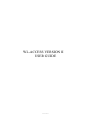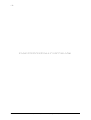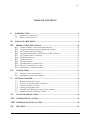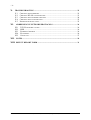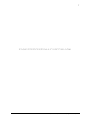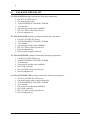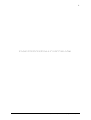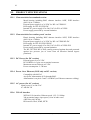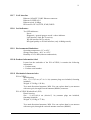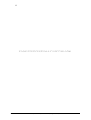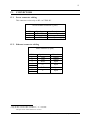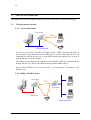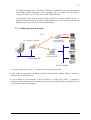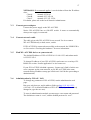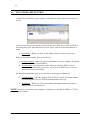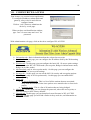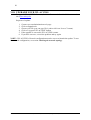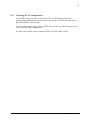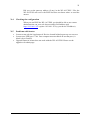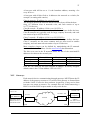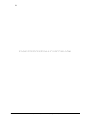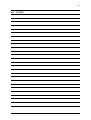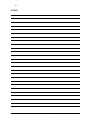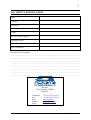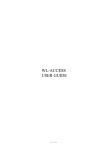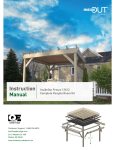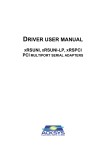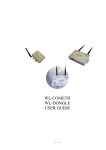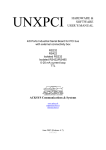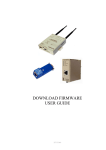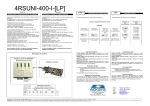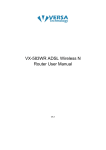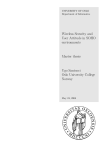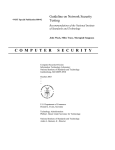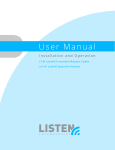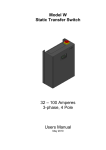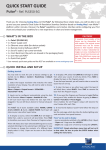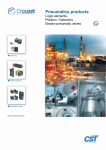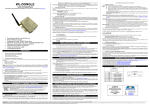Download INTRODUCTION - ACKSYS Communications & Systems
Transcript
WL-ACCESS VERSION II USER GUIDE D DTTU USS005533 -iWL-ACCESS VERSION II USER GUIDE COPYRIGHT (©) ACKSYS 2004 This document contains information protected by Copyright. The present document may not be wholly or partially reproduced, transcribed, stored in any computer or other system whatsoever, or translated into any language or computer language whatsoever without prior written consent from ACKSYS, 3 & 5 rue du Stade, BP 4580, 78302 POISSY CEDEX. REGISTERED TRADEMARKS ® • ACKSYS is a registered trademark of ACKSYS. • Windows is a registered trademark of MICROSOFT. NOTICE ACKSYS ® gives no guarantee as to the content of the present document and takes no responsibility for the profitability or the suitability of the equipment for the requirements of the user. ACKSYS ® will in no case be held responsible for any errors that may be contained in this document, nor for any damage, no matter how substantial, occasioned by the provision, operation or use of the equipment. ACKSYS ® reserves the right to revise this document periodically or change its contents without notice. 3 & 5 rue du Stade BP 4580 78302 POISSY CEDEX FRANCE Telephone: Fax: Web: Hotline: Sales: +33 (0)1 39 11 62 81 +33 (0)1 39 11 47 96 www.acksys.fr [email protected] [email protected] WL-ACCESS II USER’S MANUAL (D DTTU USS005533) Release A-01, September 24, 2004 - ii - PAGE INTENTIONALLY LEFT BLANK WL-ACCESS II USER’S MANUAL (D DTTU USS005533) Release A-01, September 24, 2004 - iii - TABLE OF CONTENTS I. INTRODUCTION........................................................................................................... 5 I.1 I.2 PURPOSE OF THIS MANUAL ...................................................................................... 5 PRODUCT DESIGNATION ........................................................................................... 6 II. PACKAGE CHECKLIST .............................................................................................. 8 III. PRODUCT SPECIFICATIONS ............................................................................... 10 III.1 III.2 III.3 III.4 III.5 III.6 III.7 III.8 III.9 III.10 III.11 IV. CONNECTORS .......................................................................................................... 13 IV.1 IV.2 V. POWER CONNECTOR CABLING .............................................................................. 13 ETHERNET CONNECTOR CABLING ......................................................................... 13 GETTING STARTED .................................................................................................. 14 V.1 V.2 V.3 V.4 V.5 V.6 VI. CHARACTERISTICS FOR STANDARD VERSION ........................................................ 10 CHARACTERISTICS FOR WEATHER PROOF VERSION ............................................... 10 DC POWER (FOR DC VERSION) ............................................................................ 10 POWER OVER ETHERNET (POE ONLY ON DC VERSION) ...................................... 10 AC POWER (FOR AC VERSION)............................................................................. 10 WLAN INTERFACE............................................................................................... 10 LAN INTERFACE .................................................................................................. 11 LED INDICATORS .................................................................................................. 11 ENVIRONMENTAL LIMITATIONS ............................................................................ 11 PRODUCT INFORMATION LABEL ............................................................................ 11 MECHANICAL CHARACTERISTICS ......................................................................... 11 WORKING MODE SELECTION .................................................................................. 14 COLLECT NETWORK CHARACTERISTICS ................................................................. 16 CONNECT POWER ADAPTER ................................................................................... 17 CONNECT NETWORK CABLE ................................................................................... 17 FIND WL-ACCESS DEVICE ON YOUR NETWORK................................................... 17 ADMINISTRATION BY WLAN / LAN..................................................................... 17 LOCATOR APPLICATION ..................................................................................... 18 VII. CONFIGURE WL-ACCESS ..................................................................................... 19 VIII. UPGRADE YOUR WL-ACCESS ............................................................................. 20 IX. SECURITY.................................................................................................................. 21 WL-ACCESS II USER’S MANUAL (D DTTU USS005533) Release A-01, September 24, 2004 - iv - X. TROUBLESHOOTING ............................................................................................... 22 X.1 X.2 X.3 X.4 X.5 XI. CHECKING THE HARDWARE ................................................................................... 22 CHECKING WLAN CONFIGURATION ..................................................................... 23 CHECKING THE NETWORK TOPOLOGY .................................................................... 24 CHECKING THE CONFIGURATION............................................................................ 25 PROBLEMS WITH LOCATOR .................................................................................... 25 ADDRESSING IN NETWORK PROTOCOLS ...................................................... 26 XI.1 XI.2 XI.3 XI.4 XI.5 TCP/IP NETWORK LAYERS ................................................................................... 26 SSID .................................................................................................................... 26 ETHERNET ADDRESS ............................................................................................ 26 IP ADDRESS .......................................................................................................... 26 GATEWAYS........................................................................................................... 27 XII. NOTES......................................................................................................................... 29 XIII. DEFECT REPORT FORM ....................................................................................... 31 WL-ACCESS II USER’S MANUAL (D DTTU USS005533) Release A-01, September 24, 2004 -5- I. INTRODUCTION I.1 Purpose of this manual This manual could be obsolete . Please download last documentation on our web site (www.acksys.fr) This manual provides instructions to easily install and configure the WLACCESS version II product on your network. To know if you have the version I or the version II look at the serial number. If you have the WLACCESS version I see documentation “WL-ACCESS user guide DTUS050” on CD. Chapter II “Package checklist” allows you to check if your package was complete when delivered. Chapter III “Product specifications” describes the fundamental possibilities of the product. Chapter IV “Connectors” describes the power connector and ethernet connector of the WL-ACCESS. Chapter V “Getting started” is a step-by-step description of a typical WLACCESS installation in a simple application context. Chapter VI “locator application” describes the functionality of locator application. Chapter VII “Configure your WL-ACCESS” describes the WL-ACCESS configuration web page. Chapter VIII “Upgrade your WL-ACCESS” describes upgrade process. Chapter IX “Security” describes security in WL-ACCESS. Chapter X “Troubleshooting” gives hints on what to do when the installation fails. Chapter XI “Addressing in Network protocols” gives some background in networking, required to install the WL-ACCESS. It is expected that the reader of this manual has some background knowledge of TCP/IP and how to setup and use TCP/IP on a Windowsbased PC. As well, anyone installing a WL-ACCESS should know how his/her network is organized. WL-ACCESS II USER’S MANUAL (D DTTU USS005533) Release A-01, september 24, 2004 6 I.2 Product designation The WL-ACCESS version II is smaller than WL-ACCESS version I, and includes a DHCP client. For know the product version see the serial number. WL-ACCESS is a 802.11b Wireless Network Acces Point. Wireless Access Point serves as communications headquarters for a reliable 11 Mbps wireless network. WL-ACCESS is provided with tools of configuration and update. See section “Upgrade your WL-ACCESS” for more information. WL-ACCESS WP is the weatherproof version of WL-ACCESS. This version is IP65, and it can be installed outdoor. The WL-ACCESS can work in bridge mode. This mode is included in WL-ACCESS firmware version 3.0.0 and later. WL-ACCESS II USER’S MANUAL (D DTTU USS005533) Release A-01, September 24, 2004 7 PAGE INTENTIONALLY LEFT BLANK WL-ACCESS II USER’S MANUAL (D DTTU USS005533) Release A-01, September 24, 2004 8 PACKAGE CHECKLIST II. The WL-ACCESS package contains the following components : • • • • • • • One WL-ACCESS device One main supply cable ACKSYS PRODUCT RANGE CD-ROM Two antennas One network straight cable with RJ45. WL-ACCESS version II quick start Din rail adaptator kit The WL-ACCESS-DC package contains the following components : • • • • • • • One WL-ACCESS-DC device ACKSYS PRODUCT RANGE CD-ROM Two antennas One network straight cable with RJ45. WL-ACCESS version II quick start Din rail adaptator kit Pheonix power supply connector The WL-ACCESS-WP package contains the following components : • • • • • • • One WL-ACCESS-WP device ACKSYS PRODUCT RANGE CD-ROM Two antennas One network straight cable with RJ45. IP67 RJ45 connector WL-ACCESS version II quick start Din rail adaptator kit The WL-ACCESS-DC-WP package contains the following components : • • • • • • • • One WL-ACCESS-DC-WP device One main supply cable (without connector) ACKSYS PRODUCT RANGE CD-ROM Two antennas One network straight cable with RJ45. IP67 RJ45 connector WL-ACCESS version II quick start Din rail adaptator kit WL-ACCESS II USER’S MANUAL (D DTTU USS005533) Release A-01, September 24, 2004 9 PAGE INTENTIONALLY LEFT BLANK WL-ACCESS II USER’S MANUAL (D DTTU USS005533) Release A-01, September 24, 2004 10 III. PRODUCT SPECIFICATIONS III.1 Characteristics for standard version Metal housing including RJ45 ethernet interface 10BT, WIFI interface (802.11b) at 11 Mbit/s. External power supply 9 to 36 VDC for WL-ACCESS-DC POE supply for WL-ACCESS-DC Internal AC power supply 85 to 246 VAC for WL-ACCESS Power supply protection by current limitation III.2 Characteristics for weather proof version Plastic housing including RJ45 ethernet interface 10BT, WIFI interface (802.11b) at 11 Mbit/s. External power supply 9 to 36 VDC for WL-ACCESS-WP-DC POE supply for WL-ACCESS-WP-DC Internal AC power supply 85 to 246 VAC for WL-ACCESS-WP Power supply protection by current limitation The WL-ACCESS WP is IP65 (totally protected against dust and protected against low pressure jets of water from all direction limited ingress permitted). III.3 DC Power (for DC version) External power 9 to 36 VDC DC POWER via 3 pins screw terminal connector Maximum current 280 mA at 9 VDC Power consumption : 2.5W max III.4 Power Over Ethernet (POE only on DC version) Compatible with 802.3af Accept DC alimentation 48 V throught RJ45. Alimentation is on pin 4-5 and 7-8 of RJ45 (see Ethernet connector cabling). III.5 AC power (for AC version) Main power 85 to 246 VAC 47-440 Hz 3W III.6 WLAN interface WIFI 802.11b interface, Ethernet speed 1,2,5.5,11 Mbps 300 m nominal range (open space), 60 m in other cases. 4 WEP key 64/128 bits. IP Protocols: IPv4, ICMP, HTTP. WL-ACCESS II USER’S MANUAL (D DTTU USS005533) Release A-01, September 24, 2004 11 III.7 LAN interface Ethernet 10 BASE T, RJ45 Ethernet connector Ethernet II, IEEE 802.3 Ethernet speed 10 Mbps IP Protocols: IP V4, HTTP, ICMP, DHCP. III.8 Led indicators Ten LED indicators : Power Diagnostic / general-purpose mode / reboot indicator LAN interface Link, Rx/Tx activity WLAN interface Rx/Tx activity RF signal quality on WLAN interface (only in Bridge mode) III.9 Environmental limitations Operating temperature: 0°C to 65°C Storage temperature: -40°C to +85°C Humidity: 0-95% RH (without condensation) III.10 Product information label Located on the underside of the WL-ACCESS, it contains the following information: • Product name • Product serial number III.11 Mechanical characteristics WL-ACCESS Metal housing Size: 17×15×4,2 cm (6.7×6×1.6 in) (antenna plugs not included, fastening included) Weigth : 0.700 Kg (1.54 lbs) Two omni-directional antennas, 2dBi. You can replace them by an antenna with more gain, through External antenna (RSMA) connector. WL-ACCESS WeatherProof (WP) Plastic housing Size : 11,6x16,4x3,6 cm (4.6x6x1,3 in) (antenna plugs not included, fastening included) Weigth : 0,350 Kg (0.77 lbs) Two omni-directional antennas, 2dBi. You can replace them by an antenna with more gain, through the external antenna connector (RSMA). WL-ACCESS II USER’S MANUAL (D DTTU USS005533) Release A-01, September 24, 2004 12 PAGE INTENTIONALLY LEFT BLANK WL-ACCESS II USER’S MANUAL (D DTTU USS005533) Release A-01, September 24, 2004 13 IV. CONNECTORS IV.1 Power connector cabling This connector exists only on WL-ACCESS-DC Screw terminal connector (3 pins) PIN 1 2 3 Signal name EARTH +VDC (9-36V) GND Description Protective ground Positive power supply Ground power supply IV.2 Ethernet connector cabling RJ45 connector (8 pins) PIN 1 2 3 4 5 6 7 8 1 2 Signal name TxD+ TxDRxD+ Direction Output Output Input V+1 Input RxD- Input V-2 Input Only for DC version of WL-ACCESS. V+ - V- = 48 VDC. Only for DC version of WL-ACCESS. V+ - V- = 48 VDC. This pins is not connected for AC version. WL-ACCESS II USER’S MANUAL (D DTTU USS005533) Release A-01, September 24, 2004 14 V. GETTING STARTED This chapter describes the required steps to get WL-ACCESS device on-line and working. V.1 Working mode selection V.1.1 Access point mode WL-ACCESS WIFI Local network In “access point mode”, the WL-ACCESS creates a WIFI network, and make an access point on your local network for WIFI devices. In this mode WIFI devices can communicate with all the devices on your WIFI network through the AP, as well as with all the devices on the Ethernet. This mode is the default mode enabled in WL-ACCESS. With the configuration by default, the WL-ACCESS creates WIFI network with the SSID "acksys". On one WL-ACCESS in “access point mode”, you can connect a maximum of 255 WIFI devices. V.1.2 Bridge AD-HOC mode WL-ACCESS WIFI WL-ACCESS Ethernet Local network WL-ACCESS II USER’S MANUAL (D DTTU USS005533) Release A-01, September 24, 2004 15 In “bridge AD-HOC mode”, the WL-ACCESS can establish directly a communication with another WIFI equipment. This equipment can be another WL-ACCESS in “bridge AD-HOC mode” or any device with a WIFI interface. If you connect your local network on WL-ACCESS in “bridge AD-HOC mode”, it should be composed with a maximum of 80 ethernet devices. If you have more than 80 ethernet devices you can have a lower performances. V.1.3 Bridge infrastructure mode Ethernet WIFI WL-ACCESS in AP mode Local network WL-ACCESS in bridge infra mode WL-ACCESS in bridge infra mode Local network In “bridge infrastructure mode”, you must have an access point (AP). In this mode you can make a bridging with two local network without cable, or connect a wired device on WIFI network. If you connect a local network on WL-ACCESS in “bridge infra mode”, it should be composed with a maximum of 80 ethernet devices. If you have more than 80 ethernet devices you can have a lower performances. WL-ACCESS II USER’S MANUAL (D DTTU USS005533) Release A-01, September 24, 2004 16 V.2 Collect network characteristics You will need at hand the following information about your WLAN: __ Radio channel (1-15) WIFI network Identifier) Identifier (Service Set __________ SSID Will the WL-ACCESS use DHCP : If DHCP is used: • Does the network administrator (or the DHCP server) require a specially crafted Client ID (DHCP option 61)? client identifier: ___________________ • Does the network administrator (or the DHCP server) require a Client Host Name (DHCP option 12)? hostname identifier: ___________________ If DHCP is not used: • IP address for the WL-ACCESS (see below): • Does your WLAN need use of a netmask? Netmask value : ___.___.___.___ • Will the admin connection cross a gateway? Gateway address: ___.___.___.___ ___.___.___.___ WL-ACCESS IP address: You must assign an IP address to the WLACCESS. YOU CANNOT JUST PICK ONE AT RANDOM and wish it will work! The chosen address must meet the following requirements : • • • • Its network part must match the network part of other devices on the same WLAN/LAN, Its host part must be different from any other devices on the same WLAN/ LAN (beware of printers, routers and gateways), Its host part must not be a reserved value like 0 or 255. WL-ACCESS uses the same IP address on WLAN and LAN interface. SSID :WL-ACCESS must have one SSID to indicate the network to which will be connected the WiFi devices. The several devices and the Access Point of the same WiFi network must have the same SSID. Radio channel : You must choose a radio channel in addition to the SSID to define the network. WL-ACCESS II USER’S MANUAL (D DTTU USS005533) Release A-01, September 24, 2004 17 NETMASKS: If no netmask applies, it can be deduced from the IP address class: Class A netmask 255.0.0.0 Class B netmask 255. 255.0.0 Class C netmask 255. 255. 255.0 If in doubt, please ask to the local Network Administrator. V.3 Connect power adapter Connect the power supply to the WL-ACCESS. Notice WL-ACCESS has no ON/OFF switch. It turns on automatically when power supply is connected. V.4 Connect network cable The cable given with WL-ACCESS is not crossed. Use it to connect WL-ACCESS directly to hub, router, switch. If WL-ACCESS is connected successfully to the network, the LINK LED is on. See section “Checking the hardware” for more information. V.5 Find WL-ACCESS device on your network The default IP address of WL-ACCESS is 192.168.1.253 and subnet mask is 255.255.255.0. To change IP address of your WL-ACCESS, run locator.exe on acksys CDROM. See section “locator application” to use locator.exe If your WL-ACCESS is behind a gateway, Locator can’t find it. In this case use a computer on the same network, or put WL-ACCESS in the same network during IP address setup (put it back on it LAN before proceeding to administration). V.6 Administration by WLAN / LAN To change any parameter of WL-ACCESS, run the administration web page. Run your web browser, and in address field type http://192.168.1.253, (192.168.1.253 is default IP address of WL-ACCESS, if you have already changed at, type the new one). To enter in administration module you must type a user name and password. The default user name is “root”, and the default password is “root”. WL-ACCESS II USER’S MANUAL (D DTTU USS005533) Release A-01, September 24, 2004 18 VI. LOCATOR APPLICATION Locator application it used to configure WL-ACCESS. Connect WL-ACCESS to your computer with Ethernet cable, and execute locator.exe on CD. Locator scans your local network to locate all WL-ACCESS. If your WL-ACCESS is not ready (turned on, and connected it to your LAN), click on scan button when it is ready. Scan Button : When you click on this button, locator searches the devices. Before using others buttons, first select a device. Configure button : When you click on this button, you can configure IP address of WL-ACCESS or activate DHCP. Auto IP button : If this button is valid, when you click on, DHCP client is automatically enabled for your device. If you have no DHCP server on your network, do not use this button. For the following buttons your device must have working ip configuration. Upgrade button : You can’t upgrade WL-ACCESS version II with this button. You must upgrade WL-ACCESS by administration web page. Web Button : When you click on this button, the administration web page is running with the selected device. NOTE : If you use firewall on your computer, configure it, to not block UDP port 17784 if you want to use Locator. WL-ACCESS II USER’S MANUAL (D DTTU USS005533) Release A-01, September 24, 2004 19 VII. CONFIGURE WL-ACCESS Run locator, (see section locator application) To configure IP address, subnet mask and gateway, select a device and click on configure button. Click on “web” button to administer the device by a web page. When you have an identification window, type “root” for user name and “root” for password. With administration web page, click on the tab to configure WL-ACCESS. Information tab : Basic information about the selected access point. Ip Addr tab : On this page you can configure the IP address used by the Web running on this access point. Wireless tab : On this page you can configure the basic 802.11b access point settings. You can select the WL-ACCESS mode (Access point, Bridge in infrastructure mode, Bridge ine Ad-hoc mode). Advanced tab (only in Access point mode) : On this page you can configure the advanced 802.11b access point settings. Security tab : On this page you can set the 802.11b security and encryption options. Mac filter tab (only in Access point mode) : On this page you can enable MAC address filtering. Assoc tab : o In Access Point mode : This is a list of all the stations that are associated, along with the amount of time since packets were transferred to or from each station. o In Bridge mode : This is a list of all stations that are being bridged. Admin tab : On this page you can change the password, reboot the access point, or reset all settings to their factory defaults. Upgrade tab : On this page you can download a new firmware in WL-ACCESS. Help Tab : On this page you will find a link to Acksys web site, and information to access the hotline. WL-ACCESS II USER’S MANUAL (D DTTU USS005533) Release A-01, September 24, 2004 20 VIII. UPGRADE YOUR WL-ACCESS To upgrade WL-ACCESS firmware, the latest firmware is downloadable on our web site (www.acksys.fr) Sequence of update: 1. 2. 3. 4. 5. 6. Connect you on administration web page Click on upgrade tab Choose your file (you can type file’s path or click on “browse” button). Click on “upgrade WL-ACCESS” button. If the upgrade is successful, WL-ACCESS restarts. If you have an error, correct the problem and try again. NOTE : WL-ACCESS‘s Network configuration must be correct to launch the update. To test the network configuration, see section Checking the network topology. WL-ACCESS II USER’S MANUAL (D DTTU USS005533) Release A-01, September 24, 2004 21 IX. SECURITY Several levels of security are parametrables. In its default setting, the WL-ACCESS is does not activate any function of advanced security. To harden the confidentiality of the network exchanges, you have the following functions: Wep key : When wep key is enabled, data is encrypted with the used key. If you want to use wep key, all WIFI devices (Access point, bridge, computer …) must use the same wep key. To enable wep key, you have to use security tab in administration web page. Deny unencrypted data : If you use wep key, you can enable this option. When this option is enable, unencrypted wifi packet are ignored. If this option is disable unencrypted wifi packet are sent to Ethernet interface. To activate this option used security tab in administration web page. MAC filtering : If you use this option, only devices with MAC address entered in WL-ACCESS’s list, can be connected on your wifi network. If you used this option, do not forget to add all wifi devices address. AP Visibility : When Invisibility is selected, the AP is protected against AP discovery by NetStumbler, ApSniff and all wireless clients must explicitly know and use the SSID. Change login and password : Don’t use default login (“root” “root”) because all Acksys devices have this login by default, and it is easy to guess. You can change login with admin tab in administration web page. WL-ACCESS II USER’S MANUAL (D DTTU USS005533) Release A-01, September 24, 2004 22 X. TROUBLESHOOTING Please check the following thoroughly before calling for support. If you must call, we will need complete information about your network topology, IP addresses of intervening devices, model of the computer and operating system. The checks should be done in the order given below. X.1 Checking the hardware Ten LEDs allow hardware diagnostic. Power : • this led lights up when the WL-ACCESS is correctly powered. If the POWER LED stays off, it means that your power supply is bad, or incorrectly connected. Diag : • When resetting, this LED stays lighten until the WLACCESS is ready to use (usually in less than one second, or in about 10 seconds after upgrade) If the “Diag” LED stays lighten at power up, the WL-ACCESS is out of order. Try to power it down, then up again after a few seconds. Check power supply and temperature. Otherwise the device must be serviced. RF signal quality : • You can use these 6 LED to check the RF signal quality. If only the red LED is on, you can have communication problems with access point (AP). Change antennas orientation, or move the WL-ACCESS. If all LED are flashing, the WL-ACCESS is out of range of AP, or it does not find an AP with the same SSID as itself. WLan Tx/Rx : • This LED flashes when sending or receiving data on the WLAN. If the WLAN Tx/Rx LED stays off while your device is sending data, it means that your SSID is bad, the WL-ACCESS IP address is not correct, or the WL-ACCESS is not connected to the same SSID than your device. If the WLAN Tx/Rx LED stays off while you are sending data to your device, it means that your cable is bad, the WL-ACCESS IP address is not correct. LAN LINK, TX/RX : • This LED is on if Ethernet link is detected, and flashes when sending or receiving data on the LAN. WL-ACCESS II USER’S MANUAL (D DTTU USS005533) Release A-01, September 24, 2004 23 X.2 Checking WLAN configuration If your WiFi device can not be connected to WL-ACCESS check your WiFi configuration. SSID must be the same between your WL-ACCESS and your device. Be careful SSID is case sensitive. If your device is connected to WL-ACCESS, but you can’t send data to any devices, Check your WEP key configuration. For other cases disable security options on WL-ACCESS, and try again. WL-ACCESS II USER’S MANUAL (D DTTU USS005533) Release A-01, September 24, 2004 24 X.3 Checking the network topology In the following examples the WL-ACCESS IP address is 192.168.1.253 ; the computer used for the tests has IP address 192.168.1.244. • First you must ensure that the WL-ACCESS has an unique IP address on the local network. Turn off the WL-ACCESS (unplug supply connector), then try to PING the WL-ACCESS address from a computer connected to the local network. This should result in an error or timeout : C:\>arp –d 192.168.1.253 C:\>ping 192.168.1.253 Pinging 192.168.1.244 with 32 bytes of data : Request timeout. Request timeout. Request timeout. Request timeout. The « Request timeout » error messages are normal and expected in this case. If this is not the case, another host has the same IP address. Correct the problem. If the answer is some message like « no route to host », the computer you are using for the test has no access to the WL-ACCESS’s LAN, or the network part of the IP address of the WL-ACCESS is incorrect. • Now turn on the WL-ACCESS (plug supply connector) and try to PING it : C:\>arp –d 192.168.1.253 C:\>ping 192.168.1.253 Pinging 192.168.1.244 with 32 bytes of data : Answer from 192.168.1.253 : bytes=32 time<10ms Answer from 192.168.1.253 : bytes=32 time<10ms Answer from 192.168.1.253 : bytes=32 time<10ms Answer from 192.168.1.253 : bytes=32 time<10ms TTL=64 TTL=64 TTL=64 TTL=64 If there is no answer, the IP address of the WL-ACCESS is not this one. Correct the problem with the administration system. Be sure to save the changed configuration. • Then, if you need to cross a gateway, PING the WL-ACCESS from a computer installed on the other side of the gateway. DO NOT just move the above-mentioned computer from one LAN to the other ! You must set a new, appropriate IP address and SSID in the computer when you move it from one LAN to another. If there is no answer, the gateway IP address or the netmask is improperly set in the WL-ACCESS or in your computer. Correct the problem with the administration system. Be sure to save the changed configuration and reset the WL-ACCESS. Also the gateway itself may be improperly set. Check with your network administrator. WL-ACCESS II USER’S MANUAL (D DTTU USS005533) Release A-01, September 24, 2004 25 Did you set the gateway address (if any) in the WL-ACCESS ? Else the WL-ACCESS can receive the PING but does not know where to send the answer. X.4 Checking the configuration When you can PING the WL-ACCESS, you should be able to use remote administration. run your web browser and in field address pick http://192.168.1.253 (replace 192.168.1.253 by your device IP address). X.5 • • • Problems with locator Locator scans only the local network. Devices located behind a gateway are not seen. Locator uses UDP port 17784. Your computer must not block on use that port (i.e. block it by a firewall). Upgrade button in locator does not work with the WL-ACCESS. Please use the upgrade web admin page. WL-ACCESS II USER’S MANUAL (D DTTU USS005533) Release A-01, September 24, 2004 26 XI. ADDRESSING IN NETWORK PROTOCOLS XI.1 TCP/IP network layers TCP/IP is the name of the protocols used by Internet and many Intranets. In a device participating in a TCP/IP network, there are four software layers: the application layer, the transport layer (TCP or UDP), the network layer (IP), the LAN layer (Ethernet, Wifi, point-to-point modems, etc.) The LAN layer address allows a device to send data to another device connected to the same LAN. But there is not enough information in a LAN address to send to a device connected on another LAN through a router. The Network (IP) address solves this problem by defining addresses which can be subject to routing. When the source and destination devices are not on the same LAN, the source device can send data to an intermediate gateway (also called router). The gateway has routing tables which allows it to forward data to the destination device, maybe through other gateways. The a transport layer address, called a “port”, is used inside a destination device to deliver data to the correct application process. XI.2 SSID The SSID (Service Set IDentifier), which is set on every wireless stations and Access Point, defines the logical network for the group of wireless network devices that share that particular SSID. You can use any keyboard characters to specify the SSID in WL-ACCESS. SSID is case sensitive. XI.3 Ethernet Address The Ethernet address is also referred to as the hardware address or MAC address. This address is assigned at the factory and should not be changed. An Ethernet LAN can be made of hubs, switches, bridges, access points. These must not be confused with IP gateways (see below). XI.4 IP address The IP address is a 4 bytes number unique to each device on the network, which hosts can use to communicate. IP addresses can be private or public. Public ones are reserved to devices that require to send data over a public network, such as internet. They are usually purchased or leased from a local ISP. The IP address is usually represented in the “decimal dotted notation” which consists of the decimal value of each of the four bytes, separated by dots. The IP address is divided into two parts : network and host. To support different needs, three network classes have been defined. In the following, ‘x’ stands for the host part of the IP address. WL-ACCESS II USER’S MANUAL (D DTTU USS005533) Release A-01, September 24, 2004 27 A host part with all bits set to 1 is the broadcast address, meaning « for every device ». A host part with all bits fixed to 0 addresses the network as a whole (for example, in routing table entries). Class A network : IP address 1.x.x.x to 127.x.x.x The first byte defines the network and the last three bytes define the host. Only 127 different class A networks exist, and each consist of up to 16.777.216 devices Class B network : IP address 128.0.x.x to 191.255.x.x The first two bytes define the network and the last two bytes define the host. Class B networks are typically used for large company networks, and each can consist of up to 65,534 devices. Class C network : IP address 192.0.0.x to 223.255.255.x The first three bytes define the network and the last byte defines the host. Class C networks are the most common and are often used in smaller company, and each network can consist of up to 254 devices. More complex classes can be defined by manipulating the IP netmask associated with the IP address. See the www.ietf.org documentation. The bits set to one in the IP netmask define the bits of the associated IP address to be taken as the network part. Network class A B C Network bits 8 16 24 Host bits 24 16 8 Netmask 255.0.0.0 255.255.0.0 255.255.255.0 Each WL-ACCESS has one user-assigned IP address. Its factory-assigned default value is the C Class address “192.168.1.253”. XI.5 Gateways Each network device communicating through gateways MUST know the IP address of the gateway nearest to it. It will use this gateway to forward data to farther LANs. If a device does not know its gateway, it may receive data but may not return an answer. For example this can forbid answering a PING even if the PING request makes its way to the device. CONNECTING THROUGH GATEWAYS - EXAMPLE 192.168.1.12 10.1.2.30 Device#1 (WL-BRIDGE) Must know about address 10.1.2.1 to send to Device#2 192.168.1.254 10.1.2.1 Gateway#1 LAN Internet Gateway#2 Device#2 (computer) Must know about address 192.168.1.254 to send to Device#1 LAN WL-ACCESS II USER’S MANUAL (D DTTU USS005533) Release A-01, September 24, 2004 28 PAGE INTENTIONALLY LEFT BLANK WL-ACCESS II USER’S MANUAL (D DTTU USS005533) Release A-01, September 24, 2004 29 XII. NOTES WL-ACCESS II USER’S MANUAL (D DTTU USS005533) Release A-01, September 24, 2004 30 NOTES WL-ACCESS II USER’S MANUAL (D DTTU USS005533) Release A-01, September 24, 2004 31 XIII. DEFECT REPORT FORM Name Company Telephone Fax E-mail WL-ACCESS version II Operating system Firmware version Type of computer Description of the problem ...................................................................................................................................................... ...................................................................................................................................................... ...................................................................................................................................................... ...................................................................................................................................................... ...................................................................................................................................................... ...................................................................................................................................................... ...................................................................................................................................................... ...................................................................................................................................................... 3 & 5 rue du Stade BP 4580 78302 POISSY CEDEX FRANCE Telephone: Fax: Web: Hotline: Sales: +33 (0)1 39 11 62 81 +33 (0)1 39 11 47 96 www.acksys.fr [email protected] [email protected] WL-ACCESS II USER’S MANUAL (D DTTU USS005533) Release A-01, September 24, 2004