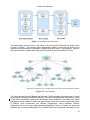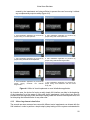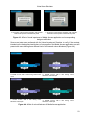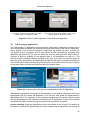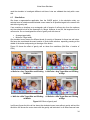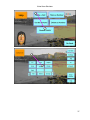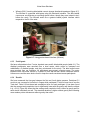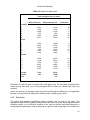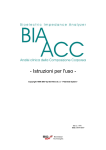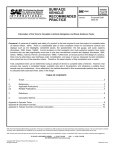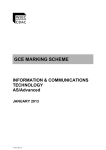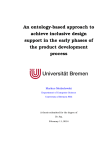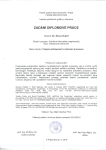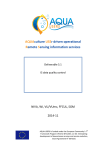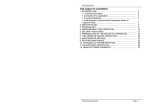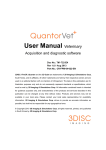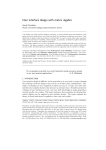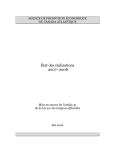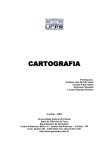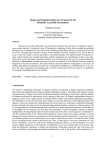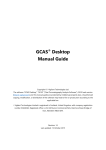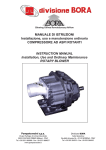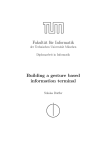Download User Modelling & Simulation Tool - Cambridge Engineering Design
Transcript
Project funding scheme: STREP, Work programme challenge: FP7-ICT-2009-7.2 Grant agreement no.: 248893, Date of Annex I: 4 November 2009 Project start date: 1 February 2010, Project end date: 31 January 2013 User Modelling & Simulation Tool Document type: Document number: Deliverable Distribution level: Associated work plan tasks: Deliverable due date: Actual submission date: Version / status: Version timestamp: Authors and affiliations: Confidential T5.2 Responsible editor: Keywords: D5.2 — — v0.1 30 August 2011, 14:37 P. Biswas (CAM), P. Langdon (CAM), A. Torquet (TC), L. Almeida (CCG), J. Cohello (FFCUL), G. Heinrich (VSX), P. Hamisu (Fraunhofer) P. Biswas (CAM), reviewed by G. Heinrich (VSX), M. F. Gonzalez (ING) and L. Frid (ING) User Model, Human Computer Interaction, Cognitive Modelling, Interface optimization Abstract: This document describes the simulator used in the project and its application in developing interfaces, Avatar and adaptation algorithm. GUIDE application developers used the simulator either to confirm their design or make necessary corrections to make it usable by elderly and mild to moderate visual and motor impaired users. The report also discusses the implication and limitations of simulation and user modeling. Virtual User Simulator Executive Summary Elderly and disabled people can be hugely benefited through the advancement of modern electronic devices as those can help them to engage more fully with the world. However, existing design practices often isolate elderly or disabled users by considering them as users with special needs. In this document, we present a simulator that can reflect problems faced by elderly and disabled users while they use computer, television and similar electronic devices. The simulator embodies models for both the internal state of an application and also the perceptual, cognitive and motor processes of its user. It can help interface designers to understand, visualize and measure the effect of impairment on interaction with an interface. We also present manual to download and use the software. GUIDE application developers used the simulator either to confirm their design or make necessary corrections to make it usable by elderly and mild to moderate visual and motor impaired users. We also used the simulator in designing the Avatar and developing runtime adaptation algorithm. The report concludes with the discussion on the implication and limitations of simulation and user modeling. In short this report provides • Short literature survey on existing user modeling techniques • Description of the GUIDE virtual simulator and underlying models • Manual to use the system • Examples of applications of the simulator • o To optimize interface layout o To design anthropomorphic Avatar o To parameterize adaptation algorithm Implication and limitations of user modeling and simulation The task reported in this document will be continued through task T3.8 (User simulation Components) till month 24 and a more elaborate report (D3.2) will be submitted upon completion. 2 Virtual User Simulator Table of Contents 1 Introduction....................................................................................................................... 6 1.1 Purpose ....................................................................................................................... 6 1.2 Work plan task and partner contribution....................................................................... 7 1.3 Related documents ...................................................................................................... 7 1.4 Document organization ................................................................................................ 8 2 Literature survey............................................................................................................... 8 3 The simulator .................................................................................................................... 9 3.1 Description................................................................................................................... 9 3.2 Integration of simulator to GUIDE framework ..............................................................15 3.3 Software manual.........................................................................................................17 3.3.1 3.3.2 4 Instructions to run the Mobility Impairment Simulator ........................................................................17 Instructions to run the Visual Impairment Simulator...........................................................................18 Application interface optimization..................................................................................19 4.1 User Initialization Application ......................................................................................19 4.1.1 4.1.2 4.2 4.2.1 4.2.2 Visual impairment simulation .............................................................................................................19 Motor impairment simulation..............................................................................................................20 Media Access Application ...........................................................................................22 Visual impairment simulation .............................................................................................................22 Motor impairment simulation..............................................................................................................24 4.3 Tele Learning Application............................................................................................25 4.4 Video Conferencing & Home Automation Applications................................................27 5 Avatar design ...................................................................................................................29 5.1 Visual impairment simulation based on close up representation .................................29 5.2 Visual impairment simulation based on medium shot..................................................30 6 Adaptation algorithm design...........................................................................................32 6.1 Simulation...................................................................................................................34 6.2 Validation....................................................................................................................36 6.2.1 6.2.2 6.2.3 6.2.4 6.2.5 Procedure ..........................................................................................................................................36 Material ..............................................................................................................................................38 Participants ........................................................................................................................................39 Results...............................................................................................................................................39 Discussion .........................................................................................................................................41 7 Implications and limitations of simulation & user modelling .......................................42 8 Conclusion .......................................................................................................................43 References ..............................................................................................................................43 3 Virtual User Simulator List of Figures Figure 2-1. Simplistic view of a user model 8 Figure 3-1. Architecture of the Simulator 9 Figure 3-2. User ontology 10 Figure 3-3. Eye movement trajectory for a user with colour blindness 11 Figure 3-4. Sequence of events in an interaction 11 Figure 3-5. Mouse movement trajectory for a user with cerebral palsy 13 Figure 3-6. A few interfaces of a prototype of the toolbox 14 Figure 3-7. Screenshot of an interface with sample AUI 16 Figure 3-8. Relating Simulator to GUIDE Framework 17 Figure 4-1. Affect of visual impairment on user initialization application 20 Figure 4-2. Affect of motor impairment on user initialization application 21 Figure 4-3. Affect of visual impairment of Media Access application and corresponding design modification Figure 4-4. Affect of colour blindness of Media Access application 23 23 Figure 4-5. Affect of motor impairment on Media Access application 25 Figure 4-6. Overview lecture list and lecture presentation in the TL application 25 Figure 4-7. Overview lecture list seen through the eyes of person with medium-strong visual impairment (myopia and macular degeneration) Figure 4-8. Motor and visual impairment simulation for Tele-Learning application Figure 4-9. Affect of motor impairment on Video Conferencing & Home Automation application Figure 5-1. Screen capture showing Avatar close-up mode 26 Figure 5-2. Simulation of on screen avatar perception by user with low visual impairments Figure 5-3. Display with moderate visual impairments (left) and display with severe visual impairments (right) Figure 5-4. Avatar medium shoot display Figure 5-5. Display with mild visual impairments Figure 5-6. Display with moderate visual impairments (left) and display with severe visual impairments (right) Figure 6-1. An example of missed clicking 27 28 29 30 30 31 31 32 33 4 Virtual User Simulator Figure 6-2. An example of the gravity well 33 Figure 6-3. Effects of gravity well 34 Figure 6-4. Wrong target selection by gravity well 35 Figure 6-5. Escape strategy based on pointer movement characteristics 36 Figure 6-6. Interfaces and task used in the study 38 Figure 6-7. Using gesture based interface (Wiimote) 39 Figure 6-8. Results on gravity well 40 Figure 7-1. Timescale of human action (adapted from [Newell, 1990]) 43 List of Tables Table 1-1. Work plan 7 Table 3-1. Relating simulator to the GUIDE framework 15 Table 6-1. Participants 40 Table 6-2. Results on gravity well 41 5 Virtual User Simulator 1 Introduction The World Health Organisation (WHO) states that the number of people aged 60 and over will be 1.2 billion by 2025 and 2 billion by 2050 [WHO website, 2009]. The very old (age 80+) is the fastest growing population group in the developed world. Many of these elderly people have disabilities which make it difficult for them to use computers. The definition of the term ‘Disability’ differs across countries and cultures, but the World Bank estimates a rate of 10-12% of population worldwide having a condition that inhibits their use of standard computer systems [World Bank website, 2009]. However, existing design practices often isolate elderly or disabled users by considering them as users with special needs and do not consider their problems during the design phase. Later they try to solve the problem by providing a few accessibility features. Considering any part of the society as ‘special’ can never solve the accessibility problems of interactive systems. Unfortunately, existing accessibility guidelines are also not adequate to analyze the effects of impairment on interaction with devices. So designers should consider the range of abilities of users from the early design process so that any application they develop can either adapt to users with a wide range of abilities or specify the minimum capability of users it requires. In this document we have presented a simulation system that helps to develop inclusive systems by: o o o o Helping designers in understanding the problems faced by elderly people with different range of abilities, knowledge and skill. Providing designers a tool to make interactive systems inclusive. Assisting designers in evaluating systems with respect to elderly people with a wide range of abilities. Modifying the design process of interactive system to o evaluate the scope of it with respect to the range of abilities of users. o investigate the possibilities of adaptation of the interfaces for catering users with different ranges of abilities. The simulator can predict the likely interaction patterns when undertaking a task using a variety of input devices, and estimate the time to complete the task in the presence of different disabilities and for different levels of skill. Figure 1-1 shows the intended use of the simulator. We aim to help evaluate existing systems and different design alternatives with respect to many types of disability. The evaluation process would be used to select a particular interface, which can then be validated by a formal user trial. The user trials also provide feedback to the models to increase their accuracy. As each alternative design does not need to be evaluated by a user trial, it will reduce the development time significantly. 1.1 Purpose This report presents a prototype of the simulator and its applications in GUIDE development process. It contains instructions to download and install the simulator and also describes its applications in optimizing interfaces, designing Avatar and run time adaptation algorithm. The task reported in this document will be continued through task T3.8 (User simulation Components) till month 24 and a more elaborate report (D3.2) will be submitted upon completion. 6 Virtual User Simulator Prototype Systems Best Alternative User Testing Simulatio n New Systems Interaction Patterns Existing Systems Figure 1-1. Use of the simulator 1.2 Work plan task and partner contribution Table 1-1 shows contributions by the different GUIDE partners according to the responsibilities in each task covered in this deliverable. Table 1-1. Work plan Task T6.4 Partners VSX T6.1 Effort Time span PM13 – PM18 PM13 – PM18 • Optimized interface layout of Tele-Learning Application IGD • Optimized interface layout of Video Conferencing and Home Automation Application T3.8 T7.2 CAM • Implemented User Models in virtual user simulator • Simulated and validated an adaptation algorithm T4.1 T4.3 T6.3 FFCUL • Optimized interface layout of User Initialization Application PM13 – PM18 TC • Optimized interface layout of Media Access Application T3.6 CCG • Optimized design of Avatar PM13 – PM18 PM13 – PM18 PM13 – PM18 1.3 Related documents This document is related to the detailed user manual delivered with the simulator prototype during first review. It also refers to the clusters in D7.1 and conforms to the requirements pointed in D2.1. The applications mentioned in this report were discussed in detail in D2.3. 7 Virtual User Simulator 1.4 Document organization The document is organized as follows. In the next section, we present a brief survey of existing user modeling techniques followed by the description of the simulator in Section 3. The next three sections present applications of the simulator for optimizing interfaces for different GUIDE applications, designing Avatar and an adaptation algorithm respectively. Finally we point out the implication and limitation of the work in section 7 followed by conclusion in section 8. 2 Literature survey A model can be defined as “a simplified representation of a system or phenomenon with any hypotheses required to describe the system or explain the phenomenon, often mathematically”. The concept of modelling is widely used in different disciplines of science and engineering ranging from models of neurons or different brain regions in neurology to construction model in architecture or model of universe in theoretical physics. Modelling human or human systems is widely used in different branches of physiology, psychology and ergonomics. A few of these models are termed as user models when their purpose is to design better consumer products. By definition a user model is a representation of the knowledge and preferences of users that the system believes the user posses [Benyon and Murray, 1993]. There was a plethora of systems developed during the last three decades that are claimed to be user models. Many of them modelled users for certain applications - most notably for online recommendation and e-learning systems. These models in general have two parts – a user profile and an inference machine (figure 2-1). The user profile section stores detail about user relevant for a particular application and inference machine use this information to personalize the system. A plethora of examples of such models can be found at the User Modelling and User-Adapted Interaction journal and proceedings of User Modelling, Adaptation and Personalization conference. However most of these models are closely tied with an application limiting their scalability to different projects. Figure 2-1. Simplistic view of a user model On a different dimension, ergonomics and computer animation follow a different view of user model [Duffy, 2008]. Instead of modelling human behaviour in detail, they aim to simulate human anatomy or face which can be used to predict posture, facial expression and so on. Finally, there is a bunch of models which merges psychology and artificial intelligence to model human behaviour in detail. In theory they are capable of modelling any behaviour of users while interacting with environment or a system. This type of models is termed as cognitive architecture (e.g. SOAR [Newell, 1990], ACT-R/PM [Anderson and Lebiere, 1998], EPIC [Kieras and Meyer, 1990] and so on) and has also been used to simulate human machine interaction to both explain and predict interaction behaviour. A simplified view of these cognitive architectures is known as the GOMS model [John and Kieras, 1996] and still now is most widely used in human computer interaction. However, the GOMS (Goal, Operator, Model, Selection) family of HCI models (e.g. KLM, CMN-GOMS, CPM-GOMS) is mainly suitable for modelling the optimal 8 Virtual User Simulator (skilled) behaviour of users, while models developed using cognitive architectures consider the uncertainty of human behaviour in detail but have not been widely adopted for simulating HCI as their use demands a detailed knowledge of psychology. 3 The simulator 3.1 Description To address the limitations of existing user modelling systems, we have developed the simulator [Biswas, Robinson and Langdon, 2011] as shown in figure 3-1. It consists of the following modules: The Environment model contains a representation of an application and context of use. It consists of: • The Application model containing a representation of interface layout and application states. • The Task model representing the current task undertaken by a user that will be simulated by breaking it up into a set of simple atomic tasks following the KLM model. • The Context model representing the context of use like background noise, illumination and so on. The Device model decides the type of input and output devices to be used by a particular user and sets parameters for an interface. The User model simulates the interaction patterns of users for undertaking a task analysed by the task model under the configuration set by the interface model. It uses the sequence of phases defined by Model Human Processor. The perception model simulates the visual perception of interface objects. It is based on the theories of visual attention. The cognitive model determines an action to accomplish the current task. It is more detailed than the GOMS model but not as complex as other cognitive architectures. The motor behaviour model predicts the completion time and possible interaction patterns for performing that action. It is based on statistical analysis of screen navigation paths of disabled users. 9 Virtual User Simulator Figure 3-1. Architecture of the Simulator The details about users are store in xml format in the user profile following the ontology shown in figure 3-2 below. The ontology stores demographic detail of users like age and sex and divide the functional abilities in perception, cognition and motor action. The perception, cognitive and motor behaviour models takes input from the respective functional abilities of users. STM: Short Term Memory, IQ: Intelligent Quotient, EIQ: Emotional Intelligent Quotient Figure 3-2. User ontology The visual perception model [Biswas and Robinson, 2009] simulates the phenomenon of visual perception (like focusing and shifting attention). We have investigated eye gaze patterns (using a Tobii X120 eye tracker) of people with and without visual impairment. The model uses a back propagation neural network to predict eye gaze fixation points and can also simulate the effects of different visual impairments (like Macular Degeneration, colour blindness, Diabetic Retinopathy and so on) using image processing algorithms. Figure 3-3 shows the actual and predicted eye movement paths (green line for actual, black line for predicted) and points of eye 10 Virtual User Simulator gaze fixations (overlapping green circles) during a visual search task. The figure shows the prediction for a protanope (a type of colour blindness) participant and so the right hand figure is different from the left hand one as the effect of protanopia was simulated on the input image. Figure 3-3. Eye movement trajectory for a user with colour blindness The auditory perception model is under development. It will simulate effect of both conductive (outer ear problem) and sensorineural (inner ear problem) hearing impairment. The models will be developed using frequence smearing algorithm [Nejime and Moore, 1997] and will be calibrated through audiogram tests. The cognitive model [Biswas and Robinson, 2008] breaks up a high level task specification into a set of atomic tasks to be performed on the application in question. The operation of it is illustrated in figure 3-4. At any stage, users have a fixed policy based on the current task in hand. The policy produces an action, which in turn is converted into a device operation (e.g. clicking on a button, selecting a menu item and so on). After application of the operation, the device moves to a new state. Users have to map this state to one of the state in the user space. Then they again decide a new action until the goal state is achieved. 11 Virtual User Simulator Action Operation Old User State Action to Operation Mapping New User State State Mapping User Space Mapping Old Device State New Device State Device Space Figure 3-4. Sequence of events in an interaction Besides performance simulation, the model also has the ability to learn new techniques for interactions. Learning can occur either offline or online. The offline learning takes place when the user of the model (such as an interface designer) adds new states or operations to the user space. The model can also learn new states and operations itself. During execution, whenever the model cannot map the intended action of the user into an operation permissible by the device, it tries to learn a new operation. To do so, it first asks for instructions from outside. The interface designer is provided with the information about previous, current and future states and he can choose an operation on behalf of the model. If the model does not get any external instructions then it searches the state transition matrix of the device space and selects an operation according to the label matching principle [Rieman and Young, 1996]. If the label matching principle cannot return a prospective operation, it randomly selects an operation that can change the device state in a favourable way. It then adds this new operation to the user space and updates the state transition matrix of the user space accordingly. In the same way, the model can also learn a new device state. Whenever it arrives in a device state unknown to the user space, it adds this new state to the user space. It then selects or learns an operation that can bring the device into a state desirable to the user. If it cannot reach a desirable state, it simply selects or learns an operation that can bring the device into a state known to the user. The model can also simulate the practice effect of users. Initially the mapping between the user space and the device space remains uncertain. It means that the probabilities for each pair of state/action in the user space and state/operation in the device space are less than 1. After each successful completion of a task the model increases the probabilities of those mappings that lead to the successful completion of the task and after sufficient practice the probability values of certain mappings reach one. At this stage the user can map his space unambiguously to the device space and thus behave optimally. The motor behaviour model [Biswas and Robinson, 2009] is developed by statistical analysis of cursor traces from motor impaired users. We have evaluated hand strength (using a Baseline 7pc Hand Evaluation Kit) of able-bodied and motor impaired people and investigated how hand 12 Virtual User Simulator strength affects human computer interaction. Based on the analysis, we have developed a regression model to predict pointing time. Figure 3-5 shows an example of the output from the model. The thin purple line shows a sample trajectory of mouse movement of a motor impaired user. It can be seen that the trajectory contains random movements near the source and the target. The thick red and black lines encircle the contour of these random movements. The area under the contour has a high probability of missed clicks as the movement is random there and thus lacks control. Figure 3-5. Mouse movement trajectory for a user with cerebral palsy Each of the perception, cognitive and motor behaviour models were calibrated and validated separately involving people with and without visual and mobility impairment. The perception model was validated through an eye gaze tracking study for a visual search task. We compared the correlation between actual and predicted visual search time, eye gaze and also investigated the error in prediction. The actual and predicted visual search time correlated statistically significantly with less than 40% error rate for more than half of the trials [Biswas and Robinson, 2009a]. The cognitive model was used to simulate interaction for first time users and it can simulate the effect of learning as well [Biswas and Robinson, 2008]. The motor behaviour model was validated through ISO 9241 pointing task. The actual and predicted movement time correlated statistically significantly with less than 40% error rate for more than half of the trials [Biswas and Robinson, 2009b]. These models do not need detailed knowledge of psychology or programming to operate. They have graphical user interfaces to provide input parameters and showing output of simulation. Figure 3-6 shows a few interfaces of the simulator. 13 Virtual User Simulator Figure 3-6. A few interfaces of a prototype of the toolbox At present it supports a few types of visual and mobility impairments. For both visual and mobility impairment, we have developed the user interfaces in three different levels: o o o In the first level (figure 3-6a) the system simulates different diseases. In the next level (figure 3-6b) the system simulates the effect of change in different visual functions (like Visual acuity, Contrast sensitivity, Visual field loss and so on.) hand strength metrics (like Grip Strength, Range of Motion of forearm, wrist and so on) and auditory parameters (like audiogram, loudness and so on). In the third level (figure 3-6c), the system allows different image processing and digital filtering algorithms to be run (such as high/low/band pass filtering, blurring etc.) on input images and to set demographic detail of users. The simulator can show the effects of a particular disease on visual functions and hand strength metrics and in turn their effect on interaction. For example, it can demonstrate how the progress of dry macular degeneration increases the number and sizes of scotoma (dark spots in eyes) and converts a slight peripheral visual field loss into total central vision loss. Similarly it can 14 Virtual User Simulator show the perception of an elderly colourblind user, or in other words the combined effect of visual acuity loss and colour blindness. We have modelled the effects of age and gender on hand strength and the system can show the effects of Cerebral Palsy or Parkinson’s disease for different age group and gender. The simulator works in the following three steps. 1. While a task is undertaken by participants, a monitor program records the interaction. This monitor program records a. A list of key presses and mouse clicks (operations), b. A sequence of bitmap images of the interfaces (low-level snapshot) c. Locations of windows, icons, buttons and other controls in the screen (high-level snapshot). 2. Initially, the cognitive model analyzes the task and produces a list of atomic tasks (detailed task specification). 3. If an atomic task involves perception, the perception model operates on the event list and the sequence of bitmap images. Similarly, if an atomic task involves movement, the motor behaviour model operates on the event list and the high-level snapshot In the remaining sections of the paper, we demonstrate the use of the simulator through an icon searching and menu selection task. In the first application, the simulation accurately predicts performance of users with visual and mobility impairment. In the second case, the simulator is used to identify the accessibility problems of menus and thus redesign a menu selection interface. 3.2 Integration of simulator to GUIDE framework This section explains how GUIDE developers can use the simulator in their application development process. As a starting point, the following table summarizes the input requirement of the simulator and how can it be found from the GUIDE framework. Table 3-1. Relating simulator to the GUIDE framework Input to the Source in GUIDE Utility in Simulation Simulator Screenshots of This can be recorded using an The visual impairment interface automatic screen recording tool or simulator takes the screenshot manually during design. of the interface to simulate effect of visual impairment. Locations and The GUIDE application interfaces sizes of targets in communicate with the GUIDE core by screen publishing an abstract user interface (AUI) definition about their layout. The AUI is a description of the interface layout and controls in it stored in XML format. A sample AUI along with the actual interface is shown below (Fig. 37). The AUI contains relevant detail about the targets. The motor impairment simulator uses the abstract user interface (AUI) to know the locations and sizes of buttons and use this to calculate movement time using different input modalities. 15 Virtual User Simulator Sound stream The sound stream will be captured If the application has sound either from the input microphone or the output, then the hearing fusion module. impairment simulator works on the output sound stream. Detail of user The GUIDE profile inside GUIDE core All simulation modules need contains detail of user and context of the type and severity of use. impairment of users. Figure 3-7. Screenshot of an interface with sample AUI From a designer’s perspective, he can record the interface screenshots and the AUIs of an application and then directly feed them to the simulator. If the designers want to simulate interaction for a task, he can also record the cursor positions from the run time system (GUIDE Core) and feed it to the simulator. The simulator provides probable visual and auditory perception and movement trace of a user. The designer can modify his design based on that. This prediction also in turn helps to develop the user model part of the GUIDE profile, which will be explained in more detail in D4.1 and D5.1. 16 Virtual User Simulator Applications Run Time System (GUIDE Core) Screenshots & AUIs GUIDE Profile Cursor positions Simulator Figure 3-8. Relating Simulator to GUIDE Framework 3.3 Software manual The simulator is designed as a tool to help designers in visualizing, understanding and measuring effect of age and impairment on their designs. At present it demonstrates the simulation of visual and mobility impairment only. It can be downloaded from http://www.guide-project.eu/index.php?mainItem=Publications&subItem=Project+Deliverables&pageNumber=1&item=22 To run the software, please follow the steps below. The software runs on a Windows XP or Windows 7 operating system. You may need to manually register one or more library files depending on your machine configuration. Please use the command For %a in <Your Drive Name>:\Simulator\Dependencies\*.ocx do regsvr32 %s All the library files can be found in the Dependencies folder. 3.3.1 Instructions to run the Mobility Impairment Simulator 3.3.1.1 Basic operations 1. Double click on the file MI.exe 2. The first tab allows you to control severity of three different diseases for three different devices. 3. Select a disease and change the level of severity using the slider. 4. Select Mouse or Trackball as the input device. The touchpad is not working on this version. 5. Select the second Tab labeled ‘Hand Functions’. 6. In this tab, you can change the level of hand functions of the user. 7. Select the third tab, labeled as ‘Demography’ 17 Virtual User Simulator 8. In this tab you can select the age, sex and height of the user. 9. If you change anything at the ‘Demography’ tab, do take a look at the ‘Hand Function’ tab, as the hand metrics will change according to the age, sex and height of user. 10. Now Click on the Demonstration button at the bottom right corner. 11. Select an image file in the folder ‘GUIDEScreenshots’. You can also store any screenshot of your application as a 24bit Bitmap (.bmp) file at 1280 × 800 resolution and simulate effect of impairment on it. 12. Wait until the image appears in the screen. 13. Double click at any point on the image. 14. The simulation will show you the cursor trace up to that point from the centre of the screen. 3.3.1.2 Advanced operations 1. 2. 3. 4. 3.3.2 Click on load button on bottom left. Select an xml file in the folder ‘Profiles’. It will load profile of a sample user stored in the xml file. Now you can repeat steps 4 to 14 on this particular user. Instructions to run the Visual Impairment Simulator 3.3.2.1 Basic operations 1. Double click on the file VI.exe 2. The first tab allows you to control severity of different diseases for three different devices. 3. Select a disease and change the level of severity using the slider, (Try to be within the quarter of the full range otherwise it may take long to run the simulator if the machine is slow). 4. Select the second Tab labeled ‘Visual Parameters’. 5. In this tab, you can change the level of visual parameters of the user. 6. Select the third tab, labeled as ‘Image Parameters’ 7. In this tab you can see the effect of visual impairment in terms of image processing algorithms and run different image processing algorithms to manually simulate the effect of impairment. 8. Now Click on the Demonstration button at the bottom right corner. 9. Select an image file in the folder ‘GUIDEScreenshots’. You can also store any screenshot of your application as a 24bit Bitmap (.bmp) file at 1280 × 800 resolution and simulate effect of impairment on it. 10. Wait until the image appears in the screen. 11. Double Click at any point on the image. 12. The simulation will show you the perception of the visually impaired user. 3.3.2.2 Advanced operations 1. 2. 3. 4. Click on load button on bottom left. Select an xml file in the folder ‘Profiles’. It will load profile of a sample user stored in the xml file. Now you can repeat steps 4 to 12 on this particular user. 18 Virtual User Simulator 4 Application interface optimization In this section we have discussed the use of the simulator in optimizing interfaces of GUIDE applications. Application designers chose a set of interfaces in their application and simulated interaction of user profiles based on the clustered profiles discussed in D7.1. They used the simulation to either confirm or made corrections to the design to make it compatible to mild to moderate level of disability. 4.1 User Initialization Application Regarding the User Initialization Application (UIA), some use cases were performed regarding different aspects, from visual components of the UI to interaction aspects like selecting the "ok" button to proceed to the next screen. 4.1.1 Visual impairment simulation The first use case concerns how users with different characteristics perceive the same screens of the UIA application (figure 4-1a), to understand at what extend the big buttons that constitute the UI would serve the initial intention of making the content perceivable to anyone (considering that is the first time the user interacts with the system), we don't know his or her impairments at the beginning of the interaction, so the UI should be perceivable by users with a wide range of abilities. • User with mild visual impairments: The Avatar is not as perceivable as before, and the contrast on the text background has decreased making it a little more difficult to read (figure 4-1b). However the UI serves its purposes being well perceivable by users with this level of visual impairment, because the message, avatar and "ok" button are all well readable. • User with moderate visual impairments (particularly affected by slight wet Macular Degeneration and moderate acuity loss and consequently some distortion): The Avatar is even lighter than on the image before making it harder to perceive, and the text message is a little bit blurred (figure 4-1c). However the UI still serves its purpose, being well perceivable by users with this level of visual impairment (still there is no problem reading the message, the avatar or the button). • User with severe visual impairments (particularly affected by moderate dry Macular Degeneration moderate acuity loss, and slight peripheral visual field loss, and consequently some distortion and blur): There is no big difference to the previous image, just a slight aggravating of the blur and font/image definition. Text, button and Avatar are still well perceivable to this user (figure 4-1d). • User with severe visual impairments (affected by a more severe acuity loss and macular degeneration than the previous one): Image is now more difficult to understand and there is some difficulty reading the message or the letters on the button. Still an image of a face is perceivable (but not with great precision) and the user would still be able to figure out what was written on the welcome message. However this user would need some help with complementary output modalities (figure 4-1e). • User with moderate visual impairments (affected by color blindness and moderate diabetic retinopathy): Image is easy to understand for the user, with the discoloration 19 Virtual User Simulator caused by the impairments not being sufficient to prevent the user from using it without any complementary output modality (figure 4-1f). a. User Initialization application as perceived by people having no visual impairment b. User Initialization application as perceived by people having mild visual impairment c. User Initialization application as perceived by people having moderate visual impairment d. User Initialization application as perceived by people having mild Macular Degeneration e. User Initialization application as perceived by people having moderate wet Macular Degeneration f. User Initialization application as perceived by people having colour blindness and mild visual acuity loss Figure 4-1. Affect of visual impairment on user initialization application As it can be seen, the choice for having a really simple UIA interface can help in the beginning of the interaction for a big range of users with visual impairments. Audio output can also be provided from the beginning of the interaction helping users with severe visual impairments, and not disrupting the interaction also for any other user. 4.1.2 Motor impairment simulation The second use case concerns how users with different motor impairments can interact with the UIA interface in order to perform a simple step-by-step testing until the system understands his 20 Virtual User Simulator or her impairments and capabilities and performs adaptation. The UIA should be very simple, so that the biggest range of users (independently or their impairments) can use it and in this way to be possible for everyone to make "an entrance" in GUIDE (i.e. everyone should be capable of using it so that GUIDE can learn the capabilities of every single user). • Male user 81 years old, suffering mild motor impairments (slightly affected by Polio disease): User is able to interact and select any of the buttons without difficulty and almost without deviations from the targets (figure 4-2b). • Female user 75 years old suffering moderate motor impairments (slight moderately affected by Polio's and Cerebral palsy): User is able to interact and select any of the buttons without difficulty and almost without deviations from the targets. However with more difficulty than the previous user, particularly when selecting the "OK" button. The large size of this button proves its usability on this use case, because even with a lot of tremor the user never "goes out" of the button before selecting it (figure 42c). • Male user 77 years old suffering severe motor impairments (moderately affected by Polio's, Parkinson's and cerebral palsy): User is able to interact and select any of the buttons, however he has difficulties targeting the "+" and the "ok" button and also makes a lot of deviations before reaching any of the three buttons (but specially before reaching the closest button to the center). Again, the large size of the buttons proves its usability and efficiency for users with motor impairments, and even with a lot of tremors and uncertainty the user can reach and select the different buttons, without ever selecting other than the targeted one, and almost without "going out" of any button before selecting it (just minor problems with the "+" button (figure 4-2d). a. Movement trace of a person having no motor impairment b. Movement trace of an elderly person having mild motor impairment c. Movement trace of a person having moderate cerebral palsy d. Movement trace of a person having severe motor impairment like Parkinson’s disease Figure 4-2. Affect of motor impairment on user initialization application 21 Virtual User Simulator As it can be seen, the choice for having a really simple UIA interface can also help in the beginning of the interaction for a wide range of users with motor impairments. The use of the simulator to test this type of situations helps in the verification of which UIs are eligible or a good starting point for GUIDE, and which are not and will need to be adapted (and consequently modified). 4.2 Media Access Application 4.2.1 Visual impairment simulation Some tests were performed with the Visual Impairment Simulator to check the legibility of the text considering the size of the font but also the font itself (the font-family or name of the font). The tests were done for three different profiles: Mild, Moderate and Severe Visual Impairment but only the two first were stored as the Severe profile was not representative enough (figure 43a,b). The 3 series of screenshots show some adjustments made after the first check: in the second series (figure 4-3c,d) the font size has been increased, and in the third series (figure 4-3e,f) the Arial font has been replaced by Tiresias font for the middle text. a. 1st version of the scanning operation, with a Mild Visual Impaired - Moderate MI profile b. 1st version of the scanning operation, with a Moderate Visual Impaired - Moderate MI profile c. 2nd version of the scanning operation, with a profile Mild Visual Impaired - Moderate MI profile d. 2nd version of the scanning operation, with a profile Moderate Visual Impaired - Moderate MI profile 22 Virtual User Simulator e. 3rd version of the scanning operation, with a profile Mild Visual Impaired - Moderate MI profile f. 3rd version of the scanning operation, with a profile Moderate Visual Impaired - Moderate MI profile Figure 4-3. Affect of visual impairment of Media Access application and corresponding design modification Some more tests were performed with the Visual Impairment Simulator to verify if the contrast intended on the background and buttons of some parts of the Media Access application was still present with users having three different kind of dichromatic colour blindness (Figure 4-4). a. GUIDE TV-Info, with a user having normal colour vision b. GUIDE TV-Info, with a user having colour blindness Deuteranopia c. GUIDE TV-Info, with a user having colour blindness Protanopia d. GUIDE TV-Info, with a user having colour blindness Tritanopia Figure 4-4. Affect of colour blindness of Media Access application 23 Virtual User Simulator 4.2.2 Motor impairment simulation Some tests were performed with the Mobility Impairment Simulator to verify if the location on size of buttons, being displayed as arrows or real buttons, are easily reachable, even by a user suffering from mobility impairments. The tests were done for three different profiles: Mild, Moderate and Severe Mobility Impairment but only the two first were stored as the Moderate profile was not representative enough. The first series (figure 4-5a,b) of screenshots is dedicated to a specific display of clickable elements (retrieved at several places in the Media Access application): the arrows, here displayed in the GUIDE TV-Info part. The two left series of screenshots show some adjustment made on the Scanning operation after the first check regarding the spacing between two buttons (figure 4-5 c- f). a. GUIDE TV-Info, with a Mild Mobility Impaired Moderate VI profile b. GUIDE TV-Info, with a Severe Mobility Impaired Moderate VI profile c. 2nd version of the scanning operation, with a Mild Mobility Impaired - Moderate VI profile d. 2nd version of the scanning operation, with a Severe Mobility Impaired - Moderate VI profile 24 Virtual User Simulator e. 3rd version of the scanning operation, with a Mild Mobility Impaired - Moderate VI profile f. 3rd version of the scanning operation, with a Severe Mobility Impaired - Moderate VI profile Figure 4-5. Affect of motor impairment on Media Access application 4.3 Tele Learning Application The TeleLearning (TL) application is built around two central tasks: Users select a lecture from a set of subscriptions and watch the combined video and slide content of the lecture. Exemplarily, two UI designs of the currently developed TL application are studied, as shown in figure 4-6. The content is from a congress, and for each lecture the title, the presenter and some short description are given (left). The user can select the video by scrolling up and down in the list. Selection is done by pressing on the example slide or the description text right of it. The selected lecture is presented using the setting on the right. In principle, the user can simply sit back and get the presentation, and additionally navigation in the lecture is possible touching one of the thumbnails to select the respective slide (the one in the middle is the active one), touching on the large slide or by using the control bar below the speaker video. Figure 4-6. Overview lecture list and lecture presentation in the TL application Although the preparations for the use of this application in an adaptive framework have been implemented from the outset, the application is not far from what would be implemented for able-bodied users. The simulation on this prototype was performed for several central screens that are representative of the interaction necessary in the TL application. A range of four profiles was tested with mild to medium-strong visual and motor impairments combined. Lecture selection: Using the simulators on the list view results in two findings: The partition of the screen for selection is unproblematic for mild to moderate motor impairments, as the area to 25 Virtual User Simulator select a particular item is about a quarter of the screen. The main problem here is scrolling, and in a design iteration, explicit buttons will be introduced to provide an alternative to up and down gestures. The other finding is about text size, figure 4-7. While the event heading is legible under the conditions of the moderate visual impairment profile in question, the important headings for the lectures are not, or not conveniently. Here adaptation to a larger text size is indicated. Figure 4-7. Overview lecture list seen through the eyes of person with medium-strong visual impairment (myopia and macular degeneration) Webcast watching and navigation. For watching lectures and navigating in content, again two findings could be made. Using a person with medium-strong motor impairment results in the slide icons that act as navigation buttons to be not easily accessible, cf. figure 4-8a, while mild levels of tremor seem to give the user still adequate control. The main adaptation to this is to provide large versions of control buttons for navigation or make the left and right part of the slide active for rewind and forward navigation. Furthermore, visual impairment as simulated in figure 4-8b results in finding that text size is often too small on the slides to be legible. In the full-screen mode where only the slide is shown, this is alleviated because text size increases by approximately factor 1.5. However, as there is only restricted control on the content presented, additional means of multi-modal presentation need to be considered, starting from guidelines for authors and ending with the possibility to adapt text size in slides. However, the latter is difficult to achieve because slide content is often laid out relying on a certain visual composition that is usually broken if text dimensions change dramatically. What may be done is to provide a means to “touch up” text and present visual captions, for instance in connection with the tablet. Regarding navigation for more severe visual impact, a similar approach to the motor impact adaptation is envisioned: Reusing large areas on the screen for a minimum set of interaction commands. In addition, the remote control will be a handy interaction device with familiar commands, apart from the tablet as navigation device. 26 Virtual User Simulator a. TL webcast, simulating interaction for navigation (profile of an 81-year old with a polio history, among others) b. TL webcast in navigation mode: visual appearance for medium-strong visual impairment (profile as in Fig. 4-7) Figure 4-8. Motor and visual impairment simulation for Tele-Learning application In conclusion, the simulation of the different impairment profiles indeed gives great insight into the perception and interaction from impaired users. While most developers have a layman’s understanding of the potential impact that a certain design has on a disability, simulation allows quantifying and concretising this. For the example of the TL application, this became clear in two design adaptations that will be introduced in the next version developed. 4.4 Video Conferencing & Home Automation Applications We have undertaken similar tests as in the previous sections for Video Conferencing and Home Automation applications. We investigate effects of mild to moderate visual and motor impairments. It can be seen from figure 4-9 below that the fonts are sufficiently large to accommodate slight visual acuity loss for aging or disease like Myopia or distorted vision due to disease like macular degeneration. The colour combination is selected as white in blue background so that it can remain legible for dichromatic colour blindness. The buttons are sufficiently large to accommodate random cursor movement during homing on a target using a pointing device. 27 Virtual User Simulator Simulation of mild motor impairment on Home Automation GUI. Simulation of moderate Automation GUI. motor impairment on Home Figure 4-9. Affect of visual and motor impairment on Video Conferencing & Home Automation applications 28 Virtual User Simulator 5 Avatar design In this section we present some examples of simulator utilization for Antropomorphic avatar design specification and implementation. Considering the actual status of the simulator, given a user with visual impairments, it enables the simulation of the impaired perception of the avatar. Using the simulator it is possible to find new visual requirements or parameterization points for the avatar component, like for example the avatar size on screen, the color intensity and contrast, the facial and body expressions, among many others, and these have been the main goals performing these design studies. 5.1 Visual impairment simulation based on close up representation The first example of visual test was done based on the Avatar display in close-up mode (see Figure 5-1). This test shows how the impaired user would perceive the emotion (facial expression) conveyed by the avatar. Figure 5-1. Screen capture showing Avatar close-up mode The simulation of a user with mild visual impairments is shown in Figure 5-2. The avatar is not perceived as in the original image, however it is still possible to distinguish the emotion transmitted by the Avatar, since the facial expression remains sufficiently clear. 29 Virtual User Simulator Figure 5-2. Simulation of on screen avatar perception by user with low visual impairments In contrast, both the user with moderate and the user with severe visual impairments (see Figure 5-3) will hardly notice the expression of the avatar. Possible solutions (i.e. adaptations) at the level of the avatar component may involve the use of the hearing sense and of an emotional voice of the avatar to convey the emotions (but emotional TTS is rare and has its issues), increasing the resolution of the close-up (e.g. instead of using a screen fraction, use the entire screen), or even (more difficult to tune) controlling the color intensity and contrast of avatar representation. Figure 5-3. Display with moderate visual impairments (left) and display with severe visual impairments (right) 5.2 Visual impairment simulation based on medium shot Another visual simulation performed was based on the Avatar display in medium shot mode (see Figure 5-4). In this test we intended to understand how the impaired user perceives the non-verbal communication of the Avatar body. In the original presentation of the Avatar, a pointing gesture is clearly visible. The intention was to evaluate if this expression is perceived by all users (different degrees of impairment). 30 Virtual User Simulator Figure 5-4: Avatar medium shoot display The simulation of users with mild visual impairments is depicted in Figure 5-5. The nonverbal communication transmitted by the Avatar body is neatly recognizable. Figure 5-5. Display with mild visual impairments Both the user with moderate and the user with severe visual impairments are still able to perceive well the nonverbal communication transmitted by the Avatar’s body (Figure 5-6). As in the first test, it is difficult to perceive the Avatar facial expression. It is evident that in the case of severe impairments, the black areas (screen areas not perceptible by visual impaired user) could also hide the pointing gesture, depending on its placement on screen. The simulation of still images does not yet allow deciding whether this possible issue requires further adaptation measures, as recognition here is probably further facilitated by the perception of the movement 31 Virtual User Simulator of the arm. A close-up of the arm and hand as further adaptation would be technically feasible, but requires additional camera steering algorithms and user tests. Figure 5-6. Display with moderate visual impairments (left) and display with severe visual impairments (right) In general, even when users have moderate or severe visual impairments, the silhouette of an image of the Avatar is easily perceptible; this should allow them to easily recognize the moving Avatar as well. This finding is also important because the emotional expressiveness of the Avatar movement can enable the disambiguation of the Avatar’s facial expression, which is more difficult to recognize for the visually impaired. Further studies will be realized as soon as other modules of the simulator are available, for example the simulation of hearing impairments, which will permit refinements on the actual implementation of Avatar synthetic speech (TTS) and extract conclusion on how to setup TTS according to the user profile. 6 Adaptation algorithm design Users with motor impairment (especially hyperkinetic) often have difficulty in homing on target and the resulting random movements may generate a wrong target selection. For example figure 6-1 shows cursor traces on three different buttons in an interface. It can be seen that if the user aims to click at the middle of the button, then in spite of the random movements, there is no chance of miss-clicking neighbouring buttons. However if the user aims to click at the edge of the button, as in the case of the rightmost button labelled ‘Disconnect’ – the user may end up clicking on a neighbouring button- in this case the right arrow key (marked with dotted red circle). 32 Virtual User Simulator Figure 6-1. An example of missed clicking We can alleviate this problem by employing an adaptation principle called gravity well [Hwang et. al., 2002]. The gravity well attracts the pointer in the middle of a button, if it is in vicinity of the button. So even if the user points towards the edge of a button, the pointer will automatically move to the centre of the button. The thick blue line in figure 6-2 shows the modified cursor traces after employing the gravity well and the dotted red circle highlights how the cursor has been attracted to the middle of the ‘Disconnect’ button influenced by the gravity well. Figure 6-2. An example of the gravity well Hwang et al [2002] found that gravity well can reduce pointing time significantly though it works less well for multiple distractors. We have conducted a study to investigate the optimum size of the gravity well and an escape strategy for distractors for a real life application. Initially we have 33 Virtual User Simulator used the simulator to investigate different well sizes. Later we validated the study with a user trial. 6.1 Simulation We chose a representative application from the GUIDE project. In the simulation study, we selected a set of interfaces and simulated cursor traces for all possible targets in the screen with and without gravity well. If we consider an interface as a rectangular grid of targets of uniform size, then the optimum well size should be half of the dimension of a target. However in real life, the targets are not of uniform size. So we investigated the effect of gravity well with sizes of • Average target width • Minimum Target width We simulated cursor traces for different levels of severity of diseases for these two well sizes. We have also considered the exact location of clicks inside a button, especially pressing at the middle of the button and pressing at the edge of the button. Figure 6-3 shows the effect of gravity well on these four conditions (Well Size × location of Click). a. Well size = Avg Target Size and Clicking at Middle b. Well size = Avg Target Size and Clicking at Edge c. Well size = Min Target Size and Clicking at Middle d. Well size = Min Target Size and Clicking at Edge Figure 6-3. Effects of gravity well In all these figures the thin red line shows the simulated cursor trace without gravity well and the thick blue line shows the cursor trace with the gravity well activated. In all these case we have 34 Virtual User Simulator confirmed Hwang’s result that gravity well indeed reduces the pointing time. However, it has also been found that while the pool size is equal to the average target width, the pointer may be attracted to the neighbouring button if the user chooses to press at the edge of a button. For example, in figure 6-3b, the gravity well attraction misses the ‘Disconnect’ and right arrow key button (marked with green circles in the figure). So in the validation study, we kept the size of the well equal to the minimum target size to reduce unwanted attraction to neighbouring targets. However even with a well-size of minimum target width, the following example demonstrates that the gravity well always attract the pointer to the first target on the cursor trace (marked with a green circle in figure 6-4). To eliminate this problem, we investigated different an escape strategies. Figure 6-4. Wrong target selection by gravity well We explored escape strategies based on movement direction, velocity and acceleration of pointer movement. However it has been found that these parameters change quite a lot across participants, devices and movement path and can attract the pointer towards wrong target (the ‘Settings’ button in figure 6-5). 35 Virtual User Simulator Figure 6-5. Escape strategy based on pointer movement characteristics So finally, we used the following escape strategy - if a target is not selected after 1500 msec of the attraction, the gravity well for that target will turn off and the pointer will be free to move towards another target. The value 1500 msec is chosen to be higher than the measured motor reaction time (τm ≈ 100 msec [Keates et. al., 2000]) of motor impaired users to avoid accidental missed clicks. 6.2 Validation Previous work on gravity well did not test it on real life applications. We investigated the effect of gravity well on the video conferencing application of the GUIDE project. 6.2.1 Procedure We selected four screenshots and a representative task for the validation study. To generalize the study, none of the screenshots in the validation study have been used in the simulation study. To test the escape strategy, we selected the task in such a way that the cursor has to cross neighbouring button in reaching the target. Figure 6-6 shows the interfaces used in the study. The task involves pressing one button at each screen (marked 1,2,3,4 in the figure) and the dotted line shows the ideal pointing path. If the user clicks on a wrong target, the screen does not change and the event is registered as a missed click. We investigated two conditions – pointing with and without gravity well. 36 Virtual User Simulator 1 0 1 2 37 Virtual User Simulator 2 3 4 3 Figure 6-6. Interfaces and task used in the study All users were initially trained about using the system and they have no difficulty in reading the button caption. 6.2.2 Material We have conducted the study on a HP Laptop with 12.5” screen size. We have tested the system with three different devices – • • Mouse and Trackball involving people with mobility impairment 38 Virtual User Simulator • Wiimote [2011] involving able-bodied users to impose situational impairment (figure 6-7). The Wiimote is connected with laptop using the Bluetooth interface. The able bodied users never use Wiimote as a pointing device before, though they were trained to do it before the study. The Wiimote works like a gesture based joystick interface which responds to the tilt of the wrist. Figure 6-7. Using gesture based interface (Wiimote) 6.2.3 Participants We have collected data from 7 motor impaired users and 6 able bodied people (table 6-1). The disabled participants were recruited from a local centre, which works on treatment and rehabilitation of disabled people, and they volunteered for the study. The able bodied users were recruited from our institution. All participants were expert computer users. The motor impaired users use either mouse or a variant of track ball as their normal interaction device. However we used the same device for all to keep the results consistent across participants. 6.2.4 Results We have measured the time gap between the first and fourth button presses. Participant P1 could not use a mouse for his tremor in fingers while participant P7 did not have time to use the Track ball. Table 6-2 lists these task completion times for each participant. It has been found that the average task completion time is significantly lower with the gravity well than the without it (p < 0.01). Figure 6-8 shows that the average task completion time is lower for gravity well for each device individually as well. The standard deviation is higher without gravity well indicating more random pointer movements without gravity than with it. 39 Virtual User Simulator Table 6-1. Participants Participa nts Age Sex C1 35 F C2 28 M C3 32 M C4 33 F C5 37 F C6 28 M P1 45 M P2 32 M P3 53 M P4 44 M P5 >45 M P6 31 M P7 42 M Impairment Able bodied users Cerebral attack significant tremor in whole upper body part fingers always remain folded. Dystonia, cannot speak, cannot move fingers, wheelchair user. Spinal cord injury in childhood due to falling from a window, wheelchair user, difficulty in hand movement Cerebral Palsy reduced manual dexterity also some tremor in hand wheel chair user. Reduced manual dexterity in limbs due to neurological problem, wheel chair user. Cerebral Palsy reduced manual dexterity wheel chair user. Cerebral Palsy, wheelchair user Effect of Dynamic Adaptation Task Completion Time (in msec) 40000 35000 30000 25000 With Adaptation 20000 Without Adaptation 15000 10000 5000 0 All Mouse TrackBall Wiimote Input Devices Figure 6-8. Results on gravity well 40 Virtual User Simulator Table 6-2. Results on gravity well Task Completion Time (in msec) With Gravity well Without Gravity well % Difference P1 P2 P3 P4 P5 P6 Mouse 38361 11326 14508 8752 19281 20171 73180 11794 14758 7800 29796 25397 48 4 2 -12 35 21 P2 P3 P7 P4 P5 P6 Wiimote 19843 20623 11076 8050 17597 11996 18392 25756 11326 10343 25381 12901 -8 20 2 22 31 7 C1 C2 C3 C4 C5 C6 13322 15132 11793 26473 14258 25257 33727 24071 7363 39062 12480 26177 61 37 -60 32 -14 4 Average Std Dev Ttest 17101 7472 22761 15654 0.01 Trackball Participant P3 and P4 made 5 missed clicks with gravity well, P4 also made 4 missed clicks without gravity well while rest of the participants did not make any missed click under any condition. Across the devices, on average mouse took least time though the difference is not significant through a one-way ANOVA under both conditions (with or without gravity well). 6.2.5 Discussion The gravity well algorithm significantly reduces pointing time for most of the users. The algorithm worked for both ordinary pointing devices like mouse and track ball and gesture based interaction device, viz. the Wiimote. However in our trials, the pointer was often attracted to a wrong target and participants need to waste time to get rid of the wrong target. The wasted time 41 Virtual User Simulator was smaller in comparison to the reduction of overall pointing time but we still have scope to reduce pointing time further using algorithms like probabilistic target identification [Hurst, Hudson and Mankoff, 2010]. The study also shows the utility of the simulation in design optimization. Without the simulator, the user study would investigate all possible sizes of gravity well, which would take a lot of time. The validation study proved that design optimization through the simulation holds true in practice and can reduce system development time considerably. 7 Implications and limitations of simulation & user modelling User trials are always expensive in terms of both time and cost. A design evolves through an iteration of prototypes and if each prototype is to be evaluated by a user trial, the whole design process will be slowed down. Buxton [2010] has also noted that “While we believe strongly in user testing and iterative design…… each iteration of a design is expensive. The effective use of such models means that we get the most out of each iteration that we do implement“. Additionally, it often turns difficult for developer to conduct trials with users with a wide range of abilities, which in turn reduces the scalability of the corresponding applications across different users. A good simulation with a principled theoretical foundation can be more useful than a user trial in such cases. Exploratory use of modelling can also help designers to understand the problems and requirements of users, which may not always easily be found through user trials or controlled experiments. This work show that it is possible to develop engineering models to simulate human computer interaction of people with a wide range of abilities and that the prediction is useful in designing and evaluating interfaces. According to Allen Newell’s time scale of human action [figure 7-1, Newell, 1990], our model works in the cognitive band and predicts activity in millisecond to second range. It can not model activities outside the cognitive band like micro-saccadic eye gaze movements, response characteristics of different brain regions (in biological band [Newell, 1990]), affective state, social interaction, consciousness (in rational and social band [Newell, 1990]) and so on. Simulations of each individual band have their own implications and limitations. However the cognitive band is particularly important since models working in this band are technically feasible, experimentally verifiable and practically usable. Research in computational psychology and more recently in cognitive architectures supports this claim. We have added a new dimension in cognitive modelling by including users with special needs. 42 Virtual User Simulator Figure 7-1. Timescale of human action (adapted from [Newell, 1990]) 8 Conclusion This report presents the virtual simulator prototype and explains its role in application development process. We discussed detail on the simulator and using it to optimize interfaces, designing avatar and adaptation algorithm. In general designers found the simulator useful to confirm or correct their designs to cater elderly and disabled users. We shall further continue this work and report that in deliverable D3.2 at the end of month 24. References • Anderson J. R. and Lebiere C. "The Atomic Components of Thought." Hillsdale, NJ, USA: Lawrence Erlbaum Associates, 1998. • Benyon D., Murray D., Applying User Modeling to Human Computer Interaction Design, Artificial Intelligence Review, Volume 7, Numbers 3-4 August 1993, pp. 199– 225 • Biswas P. & Robinson P. (2008). Automatic Evaluation of Assistive Interfaces. ACM International Conference on Intelligent User Interfaces (IUI) 2008, pp. 247-256. • Biswas P. & Robinson P. (2009a) Predicting Pointing Time from Hand Strength. USAB 2009, LNCS 5889, pp. 428–447. • Biswas P. & Robinson P. (2009b). Modelling Perception using Image Processing Algorithms. 23rd British Computer Society Conference on Human-Computer Interaction (HCI 09). • Biswas P., Langdon P. & Robinson P. (2011) Designing inclusive interfaces through user modelling and simulation, International Journal of Human Computer Interaction, Taylor & Francis, DOI:10.1080/10447318.2011.565718 43 Virtual User Simulator • Buxton W., Human Input to Computer Systems: Theories, Techniques and Technology, Available at: http://www.billbuxton.com/inputManuscript.html, Accessed on 27th October, 2009 • Duffy V. G. "Handbook of Digital Human Modeling: Research for Applied Ergonomics and Human Factors Engineering." Boca Raton, FL, USA: CRC Press,2008 • Hwang F. et. al. Cursor Characteristics And Haptic Interfaces For Motor Impaired Users. Cambridge Workshop on Universal Access and Assistive Technology 2002. 87-96. • John B. E. and Kieras D. "The GOMS Family of User Interface Analysis Techniques: Comparison And Contrast." ACM Transactions on Computer Human Interaction 3 (1996): 320-351. • Keates S., Clarkson J. and Robinson P. "Investigating the Applicability of User Models For Motion Impaired Users." ACM/SIGACCESS Conference on Computers and Accessibility (ASSETS) 2000. 129-136. • Kieras D. and Meyer D. E. "An Overview of The EPIC Architecture For Cognition And Performance With Application to Human-Computer Interaction." Human-Computer Interaction 12 (1990): 391-438. • Nejime Y. and Moore B.C.J., Simulation of the effect of threshold elevation and loudness recruitment combined with reduced frequency selectivity on the intelligibility of speech in noise, J. Acoust. Soc. Am.(1997) 102: 603-615 • Newell A. "Unified Theories of Cognition." Cambridge, MA, USA: Harvard University Press, 1990. • Rieman J. and Young R. M. "A dual-space model of iteratively deepening exploratory learning." International Journal of Human-Computer Studies 44 (1996): 743-775 • Tobii Eye Tracker. Available at http://www.imotionsglobal.com/Tobii+X120+ Eye-Tracker.344.aspx Accessed on 12th December 2008 • WHO website, Available at http://www.who.int/ageing/en, Accessed on 18th September, 2009 • World Bank Website, Available at http://web.worldbank.org, Accessed on 18th September, 2009 44