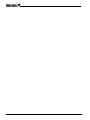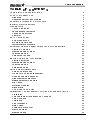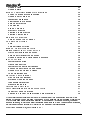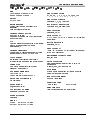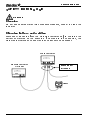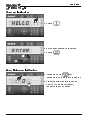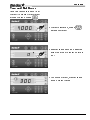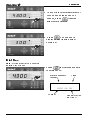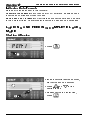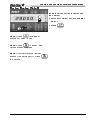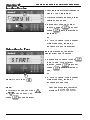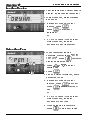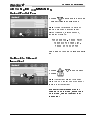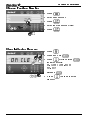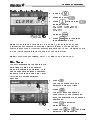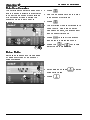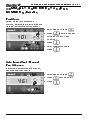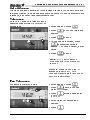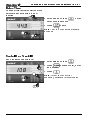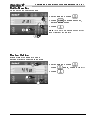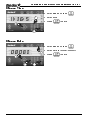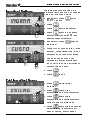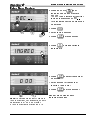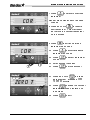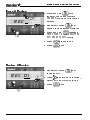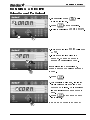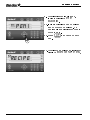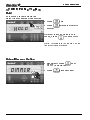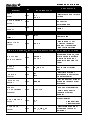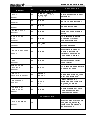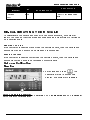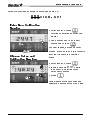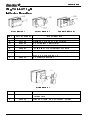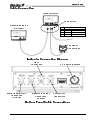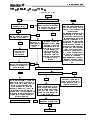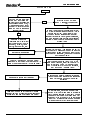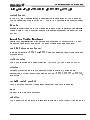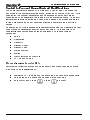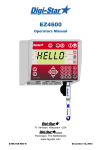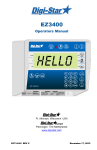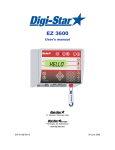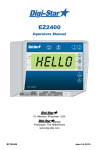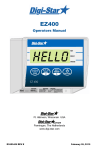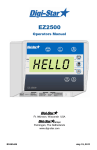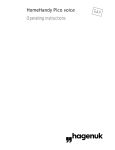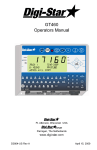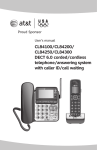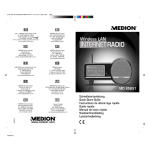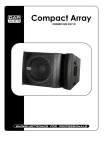Download EZ3600 HELLO
Transcript
EZ3600
Operators Manual
HELLO
Ft. Atkinson, Wisconsin USA
Panningen, The Netherlands
www.digi-star.com
D3842-US REV B
December 17, 2012
EZ3600 User’s Manual
D3842 Rev B
Table Of Contents
TABLE OF CONTENTS
TECHNICAL SPECIFICATIONS ................................................................1
SAFETY DURING USE ..............................................................................2
Cleaning ..................................................................................................2
Charging battery and welding .................................................................2
FEED MANAGEMENT SOFTWARE ..........................................................3
INDICATOR OVERVIEW............................................................................4
OPERATION ...............................................................................................6
Turn on Indicator .....................................................................................6
Zero Balance Indicator ............................................................................6
Tare and Net/Gross.................................................................................7
Print Key ..................................................................................................8
DATA TRANSFER ......................................................................................9
USB Drive Mode .....................................................................................9
RF DataLink Modes ................................................................................9
Indicator Data Formats..........................................................................10
LOADING AND FEEDING COMPLETE LOADS MODE ..........................10
Starting A Recipe ..................................................................................10
Resize Recipe Weight ...........................................................................11
Loading Recipe .....................................................................................12
Unloading to Pens .................................................................................12
RECIPE AND PEN LIST MODE ...............................................................13
Starting a Recipe ...................................................................................13
Resize Recipe Weight ...........................................................................13
Loading Recipe .....................................................................................14
Unloading Pens .....................................................................................14
ADVANCED COMMANDS .......................................................................15
Unload Partial Pens ..............................................................................15
Go Back to Skipped Ingredient .............................................................15
Change Feeding Number ......................................................................16
Clear Indicator Memory .........................................................................16
Re-Use Recipe/Pen Data ......................................................................17
Mix Timer...............................................................................................17
Rotation Counter ...................................................................................18
Drive Ratio.............................................................................................18
Add a Pen to Pen List ...........................................................................19
COMMONLY USED DIRECT ACCESS NUMBERS (D.A.N.) ..................20
Pre-Alarm ..............................................................................................20
Auto Ingredient / Manual Pen Advance ................................................20
Auto Advance ........................................................................................21
Tolerance ..............................................................................................21
Pen Tolerance .......................................................................................21
Delay Time ............................................................................................22
Scale ID or Truck ID ..............................................................................22
Radio Number .......................................................................................23
Resize Option ........................................................................................23
D3842 Rev B
EZ3600 User’s Manual
Change Time ........................................................................................ 24
Change Date ......................................................................................... 24
MANUAL PROGRAMMING OF RECIPES .............................................. 25
Switch to Manual Programming............................................................ 25
Change Entry Method ........................................................................... 25
Ingredient Re-Name ............................................................................. 26
Print Ingredient Names ......................................................................... 26
Enter New Recipe ................................................................................. 27
Edit Recipe ........................................................................................... 28
Erase A Recipe ..................................................................................... 30
Review A Recipe .................................................................................. 30
Printing Single Recipe .......................................................................... 31
Printing All Recipes............................................................................... 31
RUNNING A RECIPE ............................................................................... 32
Using Amount Per Animal .................................................................... 32
OTHER FUNCTIONS ............................................................................... 34
Hold....................................................................................................... 34
Using Dimmer Option ........................................................................... 34
MENUS AND CALIBRATION ................................................................... 35
RE-CALIBRATING YOUR SCALE ........................................................... 38
Get your Calibration Number ................................................................ 38
Enter New Calibration Number ............................................................. 39
Change Setup and Calibration Numbers .............................................. 39
INSTALLATION ........................................................................................ 40
Indicator Mounting ................................................................................ 40
Cable Connection ................................................................................. 41
Indicator Connection Diagram .............................................................. 41
Bottom Panel Cable Connections......................................................... 41
Connect Load Cells To J-Box ............................................................... 42
Load Cell Direction ............................................................................... 42
OPTIONAL EQUIPMENT ......................................................................... 43
Cab Control (Wireless) ......................................................................... 43
Rotation Counter Sensor ...................................................................... 43
Transmitter/Receiver ............................................................................ 44
Remote Indicators................................................................................. 44
TROUBLESHOOTING ............................................................................. 45
LEGAL-FOR-TRADE CERTIFICATION ................................................... 47
Legal for Trade Features ...................................................................... 47
Sealed to Prevent Un-authorized Modifications ................................... 48
All rights reserved. Reproduction of any part of this manual in any form whatsoever without Digi-Star’s
express written permission is forbidden. The contents of this manual are subject to change without notice.
All efforts have been made to assure the accuracy of the contents of this manual. However, should any
errors be detected, Digi-Star would greatly appreciate being informed of them. The above notwithstanding,
Digi-Star can assume no responsibility for errors in this manual or their consequence.
© Copyright! 2008 Digi-Star, Fort Atkinson (U.S.A.).
EZ3600 User’s Manual
D3842 Rev B
Technical Specifications
TECHNICAL SPECIFICATIONS
SIZE
10.25” long x 8.0” high x 4” wide
(260mm x 200mm x 100mm)
DISPLAY RESOLUTION
.01, .02, .05, .1, .2, .5, 1, 2, 5, 10, 20, 50, 100
WEIGHT
3.3 lbs (1.5 Kg)
DISPLAY UPDATE RATE
Selectable: 1, 2, 3, 4 times/sec.
HELP MESSAGES
Context sensitive help messages in 10
languages
Long messages are scrolled
MAX. DISPLAY RESOLUTION
Adjustable to 40,000 counts max.
TRANSDUCER EXCITATION
8 volts D.C. Nominal
Capable of driving ten 350 Ohms transducers
Short circuit proof
ATC
Auto Temperature Compensation of the internal
circuitry for high accuracy weighing
measurements
TRANSDUCER SIGNAL
Compatible with transducers having full scale
indicator output of 0.25 mv/v to 3.0 mv/v
“AUTO RANGE”
(Selectable) To increase display counts
at weight values of 300 and 600 display counts.
CONNECTOR
AMP plastic weather resistant circular
connector. Gold contacts.
POWER REQUIREMENTS
10.5 to 16.0 V.D.C.
160 mA nominal with four 350Ω L.C.
SET UP AND CALIBRATION
Via front panel
GROSS RANGE
999,999 max.display
LOW BATTERY WARNING
Enabled at 10.5V nominal
ZERO TRACKING
Selectable, On/Off
SPAN ACCURACY
±(.1% + .005%/ °F) or (.1% + 0.009% °C) full scale ± 1
output count
MOTION DETECTION
Selectable, On/Off
ZERO ACCURACY
(.005%/ °F.) or (0.009% °C) full scale ±1 output count
for 0.5 mv/v transducer
ENVIRONMENTAL ENCLOSURE
IP65, IEC 529
WEIGH ALGORITHM
Front panel selectable digital filters to optimize
performance
(General, Slow, Fast and Lock-on)
HOLD MODE
Used in mobile applications to stabilize displayed
weight while moving the scale
NON-VOLATILE MEMORY
EEPROM for balance
OPERATING TEMP
-29°C to 60°C
-20°F to 140°F
REMOTE INPUTS
Tare / Advance Recipe / Re-enter Preset
POUND/KILOGRAM
Selectable
DISPLAY
STD EZ 6 Digit LCD 1.2”. high
EZ VIEW 6 Digit LCD 1.7” high
D3842 Rev B
EZ3600 User’s Manual
1
Safety During Use
SAFETY DURING USE
Caution
Cleaning
Do not use running water (high pressure cleaners, hoses) to clean the
indicator.
Charging battery and welding
Disconnect all cables from the weighing indicator before charging the
battery or welding on the machine. If cables are left connected, the
weighing indicator and connected load cells could be damaged.
Scale Indicator
Remote Indicator
Optional
Disconnect
all cords
J-Box
2
EZ3600 User’s Manual
D3842 Rev B
Feed Management Software
FEED MANAGEMENT SOFTWARE
TMR Tracker is a full-featured Windows
based feed management system. TMR
tracker also offers operators additional
management tools including: Operator
control, pen review, online feed data
exchange with nutritionists, ingredient
tracking and numerous reports. TMR
Tracker is an indispensable management
tool for forward thinking operations.
For additional information go to www.tmrtracker.com
D3842 Rev B
EZ3600 User’s Manual
3
Indicator Overview
INDICATOR OVERVIEW
1 2 3
4
14
6
8
9
10
7
11
5
16
15
18
19
17
12
13
20
21
Note: See page 40 - 42
for installation instructions.
1
– press and hold for 3 seconds to zero balance.
2 Pre-Alarm Light – flashes and alarm sounds when weight is within
preset limit.
3
– holds displayed weight when moving machine.
4
– selects timer or rotation counter feature.
5
– turns indicator on.
6
– turns indicator off.
7 Display Window – Displays current actions.
4
EZ3600 User’s Manual
D3842 Rev B
Indicator Overview
8
– temporary zero (Net Mode).
9
– records to memory or prints displayed weight.
10
11
– toggles between Net and Gross weights.
– selects recipes in memory.
12
– enters user number and feeding number. Any number can be
used for user until number assigned by feed management
software.
13
– clear (backspace).
14
– press in List Mode to begin pen unloading. See page 14.
15
– accepts change or proceeds to next item.
16 Directional Arrows - moves through list of information.
17 Keypad – inputs numbers or letters.
18
– performs task displayed by select.
19
– displays additional tasks.
20
– press for additional information.
21 USB Drive –transfers data between computer and indicator.
Serial/Printer Port – optional, communicate with computer and other
digital input/output devices.
Remote Port - optional remote display.
Load Cell Port – for J-Box cord.
Power Port– for Power Cord.
USB Drive Port– for USB Drive insertion. Insert USB Drive to
upload/download data.
Serial Number Plate – Serial Number of indicator.
See pages 40-42 for installation instructions.
D3842 Rev B
EZ3600 User’s Manual
5
Operation
OPERATION
Turn on Indicator
HELLO
1
1. Press
.
1. Enter user number if required.
ENTER
2. Press
1
.
2
Zero Balance Indicator
1
6
0
1. Press and hold
for 3
seconds to zero balance indicator.
2
2. Flashing arrow points to gross
next to the display window,
indicator ready to weigh.
EZ3600 User’s Manual
D3842 Rev B
Operation
Tare and Net/Gross
Tare is a temporary zero (Net
Weight) to display total weight
(Gross Weight) Press
.
4000
0
3
300
D3842 Rev B
1
2
1. Weight displayed, press
sets zero weight.
2. Display reads zero and flashing
arrow on side of display points to
NET.
3. Add more weight, display reads
added weight value.
EZ3600 User’s Manual
7
Operation
4300
4
4. To show total of original weight of
4000 pounds plus added 300
pounds, press
, flashing
arrow points GROSS.
5. Press
, 300 pounds is
displayed and flashing arrow
points NET.
300
5
Print Key
Note: Optional serial port must be
installed for printing.
4300
1. Press
. Indicator sends data
to printer or PC.
1
Date in ddmmyy
format
10JA08
Time
12:01P
4300 LB GR
Weight
8
EZ3600 User’s Manual
Gross (GR) or
Net (NET)
D3842 Rev B
Data Transfer
DATA TRANSFER
USB Drive Mode
To upload data:
1. Insert USB Drive.
2. Press
.
Note: If indicator displays
2
1
RF DataLink Modes
uncompleted data in memory,
press
to overwrite
uncompleted data.
Remove USB Drive when transfer
complete.
To download data:
Insert USB Drive, indicator
automatically sends data to USB
Drive. Remove USB Drive.
Operation
DataLink connects with indicator
DataLink sends data to indicator
Indicator receives data
Data compete, indicator sends data to
DataLink
Data sending
Message
←PC→
DL←IN
ALL FEED LINES RECIVED -PRESS
RECIPE KEY TO CONTINUE
←PC→
DL→OUT
To send data to PC if operator does
not complete all feeding at end of
EZ PC
feeding schedule. Press
until
display shows message (right column),
press
to perform transfer.
The indicator marks uncompleted data as completed and sends
feeding data to DataLink.
→
Note: After sending, uncompleted data is erased.
Note: Indicator may also be manually programmed, see page 25 for
instructions.
D3842 Rev B
EZ3600 User’s Manual
9
Loading And Feeding Complete Loads Mode
Indicator Data Formats
Data sent to indicator sent in two formats:
Complete Loads Mode: Each load built by PC software. It assigns pens
to recipe and builds exact load for pens.
Recipe and Pen List Mode: PC software sends recipe data and pen data
in two different fields. Operator selects recipe to build and pen deliveries.
LOADING AND FEEDING COMPLETE LOADS
MODE
Starting A Recipe
PEN-I
1. Press
.
1
1. Indicator scrolls feeding number,
first recipe and pen number.
1
3
2
10
and
2. Press
desired recipe.
to find
3. Desired recipe in display line,
press
.
EZ3600 User’s Manual
D3842 Rev B
Loading And Feeding Complete Loads Mode
Resize Recipe Weight
23000
1
Indicator gives option to resize pen
load weight.
1. Enter new weight or keep original
weight.
2. Press
2
.
Note: Press
to resize by
number of head in pen.
Note: Press
to accept pen
values without resizing.
Note: If indicator warns resized
amount is over capacity, press
to override.
D3842 Rev B
EZ3600 User’s Manual
11
Loading And Feeding Complete Loads Mode
Loading Recipe
1. First ingredient weight flashes in
display. Load ingredient.
2
Dry h
1
2. Weight approaches zero, alarm
will flash and sound.
3. a. Manual Advance: Weight
reached, press
to accept.
Press
again to start next
ingredient.
3
or
3. b. Auto Advance: When preset
weight reached, indicator
advances to next ingredient.
Unloading to Pens
Ingredients loaded, indicator
displays first pen to unload.
Start
1
Note: Do not press
.
Note:
If different pen needed press
or
to find desired pen.
Press
12
1. a. Manually Advance: Press
to go to pen. When weight
reached, press
to accept.
Press
again to start next
pen.
or
1. b. Auto Advance: When preset
weight reached, indicator
advances to next pen.
Last pen complete, indicator
displays “Recipe Complete”.
for pen delivery.
EZ3600 User’s Manual
D3842 Rev B
Recipe and Pen List Mode
RECIPE AND PEN LIST MODE
Starting a Recipe
1. Press
2
RECIPE
.
2. Display reads:
Example:
RECIPE DRYCOW TOT- 2500
1
3. Press
recipe,
3
and
to select
to start.
Resize Recipe Weight
Indicator will display: resize, then
the resize weight.
1. Enter desired recipe weight.
r e s i z e2
2. Press
, indicator resizes
ingredients to recipe’s total weight
and displays first ingredient to
load.
1
Note: Indicator warns resized
amount over capacity, press
to override.
D3842 Rev B
EZ3600 User’s Manual
13
Recipe and Pen List Mode
Loading Recipe
1
1. First ingredient and weight flash in
display. Begin loading ingredient.
2. Weight reached, alarm will flash
and sound.
2
DRYHA
3. a. Manual Advance: Weight
reached, press
.
Press
to start next
ingredient.
or
3. b. Auto Advance: When preset
weight reached, indicator
advances to next ingredient.
3
Unloading Pens
4
Pen I
6
1
3 5
2
1. When ingredient loading
complete, display reads “Recipe
Complete”. Press
. Indicator
displays unloading pens.
2. Press
or
to select
desired pen.
3. Press
.
4. Pen and weight displayed, begin
unloading to pen.
5. a. Manual Advance: Weight
reached, press
to accept.
Press
again to start next
pen.
or
5. b. Auto Advance: When preset
weight reached, indicator
advances to next pen.
6. When unloading is complete
press
to start next recipe.
14
EZ3600 User’s Manual
D3842 Rev B
Advanced Commands
ADVANCED COMMANDS
Unload Partial Pens
1. Press
to advance to next pen
without finishing current pen.
Note: If pen tolerance is set and
feeding stopped before preset
weight reached, alarm sounds,
indicator displays:
1
Pen Underfed – Press Print
To remove pen from listPress on to keep pen
See page 21 for Pen Tolerance setup.
Go Back to Skipped
Ingredient
1
2
1. Press
2. Press
or
.
to move back.
Note: Ingredient weight changed
more than 4 display counts cannot
restart that ingredient.
Example: If minimum display
change is 10 lbs/kgs, more than
40 lbs/kgs, cannot restart that
ingredient.
D3842 Rev B
EZ3600 User’s Manual
15
Advanced Commands
Change Feeding Number
1. Press
.
2. Enter user number.
2 4
3. Press
.
4. Enter feeding number (1-9).
5 3
5. Press
.
1. Press
.
1
Clear Indicator Memory
On cle
2. Press and hold
3 1
4
3. Press
while holding
indicator scrolls:
On=Clear Clear=Reuse
Net=exit.
Release
3 2
16
.
4. Press
memory.
EZ3600 User’s Manual
.
to erase feeding
D3842 Rev B
Advanced Commands
Re-Use Recipe/Pen Data
Clear
1. Indicator
.
2. Press and hold
3 1
.
3. Press
, while holding
indicator scrolls:
On=Clear Clear=Reuse
Net=exit.
4 3 2
Release
.
4. Press
again to re-use
recipe and pen data.
Note: When re-using data stored in indicator, it takes recipe and pen
information and removes completed weights loaded or unloaded and
marks them undone. It will not accumulate data day to day. Download data
to USB Drive before re-using recipe and pen data stored.
Note: For continuous re-use, set D.A.N. 466 to on. See page 37.
Mix Timer
The mix timer allows the operator to
set a timer to alert the operator
when the mixing is completed. This
can be manually entered or entered
as part of the recipe using the TMR
TRACKER or other software
package.
4
6
6
1
3
2
5
D3842 Rev B
1. Press
.
2. Use the numeric keypad to
enter the amount of time.
3. Press
.
4. The Mix Timer will begin to
count down. When it reaches
zero, the alarm light and buzzer
will turn on.
5. Press
to enter the
weighing mode.
6. Press the
or
key to reenter the batching mode.
EZ3600 User’s Manual
17
Advanced Commands
Rotation Counter
The rotational counter is used much 1. Press
.
like the timer. It allows the indicator
2. Use the numeric keypad to enter
to count the number of revolutions
of a mixer shaft and notifies the
the number of rotations.
operator when a set count is
3. Press
.
reached.
4. The Rotation Counter will begin to
count down. when the counter
4
has reached zero, the alarm light
1
and buzzer will turn on.
3
5. Press
to turn off the alarm
and enter the weighing mode.
2
6
6
6. Press the
or
key to reenter the batching mode.
5
Drive Ratio
Drive ratio is number of turns seen
by sensor divided by number of
mixer rotations.
422
1
18
1
2
1. Enter 422 and press
drive ratio value.
2. Press
EZ3600 User’s Manual
to enter
.
D3842 Rev B
Advanced Commands
Add a Pen to Pen List
calf
1
1. Enter pen name or number.
2. Press
.
3. Press
.
1. Press
recipe.
or
2. Press
.
3
2
RECIPE
2
to find desired
1
1. Enter amount to unload to pen.
3000
2
2. Press
.
1. Enter number of animals / pen.
2. Press
.
1
1
Enter
2
D3842 Rev B
1. If zones are active display reads:
“Enter Zone 0-9”
2. Press
.
EZ3600 User’s Manual
19
Commonly Used Direct Access Numbers (D.A.N.)
COMMONLY USED DIRECT ACCESS
NUMBERS (D.A.N.)
Pre-Alarm
Select weight or percentage
method, enter value to activate early
warning indicator reaching preset.
40I
4 3
21
1. Enter 401 and press
.
2. Press
again to change
between WEIGHT and
PERCENT.
3. Press
.
4. Enter Pre-Alarm value.
Press
.
4 1
Auto Ingredient / Manual
Pen Advance
Ingredients automatically advance,
Pens manually advance.
46I
3
1
1. Enter 461 and press
.
2. Press
choose on/off.
3. Press
.
21
20
EZ3600 User’s Manual
D3842 Rev B
Commonly Used Direct Access Numbers (D.A.N.)
Auto Advance
Allows hands free operation of programmed recipes. When auto advance
feature activated, indicator automatically advances to next ingredient once
tolerance, and delay time requirements met.
Tolerance
Sets Auto Advance to trigger prior to
reaching preset weight by weight or
percentage.
1. Enter 442 and press
2
442
1
1
.
2. Press
method.
to choose tolerance
3. Press
to save.
4. To change percentage, press
until desired value is
shown. To change weight, enter
value.
5. Press
to save.
NOTE: OFF setting always
advances after preset amount
reached.
Example: Preset = 1000 lbs. If
tolerance is set to 5%, Auto
Advance will activate at 950 lbs or
95% of preset weight.
.
Pen Tolerance
1. Enter 462 and press
.
Press
again to choose
weight or percent.
Available in List Mode Only
4 2
462
3 1
1
2. Press
, screen will display
“pentol”.
3. Enter weight or percentage
desired.
4. Press
D3842 Rev B
EZ3600 User’s Manual
.
21
Commonly Used Direct Access Numbers (D.A.N.)
Delay Time
Changes time indicator waits before
automatically advancing to next
feedline.
2
443
1
1. Enter 443 and press
delay time in seconds.
2. Press
. Enter
to save.
Note: Set to 0 prevents automatic
advance.
1
Scale ID or Truck ID
Each indicator has scale ID.
I08
2
1
1
1. Enter 108 and press
3
.
2. Press
to erase old ID, enter
the new ID.
3. Press
.
Note: TRM Tracker or Diet
Manager, software ID must match.
2
22
EZ3600 User’s Manual
D3842 Rev B
Commonly Used Direct Access Numbers (D.A.N.)
Radio Number
Used with cab control option.
1. Enter 231 and press
23I
1
2 1
3
.
2. Press
to erase number,
enter new number.
3. Press
.
Note: Do not use same number for
two different indicators.
2
Resize Option
Make weight changes to pens
unload weight or recipe load size.
448
1. Enter 448 and press
.
Press
again, change On/Off.
2
2. Press
1
.
.
1
D3842 Rev B
EZ3600 User’s Manual
23
Commonly Used Direct Access Numbers (D.A.N.)
Change Time
1. Enter 202 and press
II:36:5
1
.
2. Enter time.
3. Press
3
to save.
1
Change Date
1. Enter 204 and press
08080
3
2
1
24
.
2. Enter date in format: ddmmyy
3. Press
to save.
1
EZ3600 User’s Manual
D3842 Rev B
Manual Programming of Recipes
MANUAL PROGRAMMING OF RECIPES
Three different entry methods for entering ingredients:
Amount Per Animal (this is the default setting)
Allows entry of ingredient amounts required for feeding one animal.
Indicator calculates preset amounts required for each ingredient.
Percent (%) Per Load
Enter ingredient amounts in (%). Indicator calculates amounts for each
ingredient. Total of all ingredients must equal 100% in this mode.
Amount Per Load
Allows entry of ingredient amounts required per load.
Switch to Manual
Programming
1. Enter 439 and press
439
1
3
.
2. Press
again to switch from
“PC” to “Scale”.
3. Press
.
1 2
Change Entry Method
1. Enter 441 press
44I
1
D3842 Rev B
3
1
2
.
2. Repeatedly press
scrolls
following entry methods:
1 = Amount per Animal
2 = Percent (%) per Load
3=Amount per Load
3. Press
EZ3600 User’s Manual
sets entry method.
25
Manual Programming of Recipes
Ingredient Re-Name
INGRNM
4 3
2
8
26
shows ingredient.
4. Press
again to edit name.
Display briefly shows EDIT and
flashing cursor displayed.
erases
6. Press “1” key once enters 1, twice
enters A, three times for B, other
numbers on keypad work same.
9
5
Print Ingredient Names
1
.
5. Repeatedly press
ingredient.
6
7
CSILAG
2. Press
3. Press
1
CUSTO
Ingredient names are listed in a
standard table and can be changed
using the following 9 steps.
1. Repeatedly press
until
INGRNM displays.
2
3
4
7. Pause for one second after
entering a number or letter and
they shift to left so a new letter or
number can be added.
8. Press
.
9. Press
to exit.
1. Press
displays first
ingredient.
2. Press
prints total
accumulations for this ingredient.
3. Press
again prints
accumulations for all ingredients
currently used in all recipes.
4. Press
again prints names for
all ingredients. Ingredients not
used by recipe, show unused.
EZ3600 User’s Manual
D3842 Rev B
Manual Programming of Recipes
Enter New Recipe
REC
1. Press and hold
until
indicator beeps and displays
PROGRM then displays either first
recipe programmed or REC__.
This indicates recipe number can
be entered.
___
1
2. Press
4
3
ingred
2
3. Enter recipe number.
4. Press
enters number.
5. Press
scrolls available
ingredients.
5
6. Press
to select ingredient
on screen.
0.00
7. Enter amount of ingredient
required. (see note)
6
8
7
Note: In percent/load entry mode a
75% ingredient, for example, should
be entered as 75.00 on display.
5.75% ingredient entered as 5.75.
D3842 Rev B
.
8. Press
to store amount.
Repeat steps 5-8 for each
ingredient required.
EZ3600 User’s Manual
27
Manual Programming of Recipes
PE
12
9. Press
to change to pens.
10. Press
pens.
to scroll available
11. Press
screen.
to select pen on
12. Enter amount for pen.
13 11
10
9
13. Press
to store amount.
Repeat steps 10-13 for each
pen required.
15
TOTAL
14. Press
16
14
to complete recipe.
15. Indicator calculates and displays
TOTAL amount of recipe.
Repeat steps 1 - 15 until all
recipes programmed.
16. Press
to exit.
Edit Recipe
1. Press and hold
until
indicator beeps and displays
PROGRM.
REC _
1 2
4
2. Repeatedly press
until
recipe number displayed.
3
edits this recipe.
4. First ingredient name displayed
followed by AMOUNT.
Cor
5. Enter new amount.
5
28
3. Press
6.
6
stores and advances to
next ingredient.
EZ3600 User’s Manual
D3842 Rev B
Manual Programming of Recipes
7. Press
to return to previous
ingredient.
COR
8
Repeat steps 5-6 for each feedline
change.
8. Press and hold
to insert a
new ingredient. This will insert
just before the current ingredient
on the screen.
7
9. Press
to switch between
ingredients and pens.
COR
13 11
10. Press
to scroll available
ingredients or pens.
12
9
10
11. Press
to select ingredient
or pen.
12. Enter amount required.
13. Press
to store amount.
14. Press and hold
to erase
an ingredient. Message zero
to erase scrolls.
15 14
ZERO T
16
15. Press
to erase the current
ingredient or pen displayed on
the screen.
16. Press
D3842 Rev B
EZ3600 User’s Manual
to exit.
29
Manual Programming of Recipes
Erase A Recipe
REC
34
1. Press and hold
until
indicator beeps and displays
PROGRAM followed by first recipe
number.
5
2. Repeatedly press
until
desired recipe number displayed.
___
1
2
3. Press and hold
message
press zero to erase recipe or
net/gross to exit scrolls.
4. Press
erases recipe.
5. Press
exits.
Review A Recipe
REC 0I
1
3
1. Repeatedly press
recipe shown.
until
2. Press
displays each feedline,
weight or % and total for recipe.
3. Press
exits.
2
30
EZ3600 User’s Manual
D3842 Rev B
Manual Programming of Recipes
Printing Single Recipe
REC-0I
2
3
1
Note: Optional serial port must be
installed for printing.
1. Press
displays first recipe.
Repeatedly press
displays
other recipes.
2. Press
3. Press
prints recipe.
.
Printing All Recipes
REC-0I
1
3 2
1. Press
displays first recipe.
2. Press
prints recipe.
3. Press
again prints all
recipes in memory.
4. Press
D3842 Rev B
EZ3600 User’s Manual
.
31
Running a Recipe
RUNNING A RECIPE
Using Amount Per Animal
3
LOADIN
1
4
1. Repeatedly press
until
recipe displayed.
2. Press
to accept recipe.
3. Indicator displays LOADING RECIPE.
2
4. Indicator displays RESIZE followed
by PEN.
PEN
5. Indicator displays flashing
number. Change number to
amount of animals to feed.
5
If using percent/load,
change number to weight amount
for pen.
NOTE:
6
6. Press
7
CORN
8
D3715 Rev D
.
7. After resizing all pens, indicator
displays ingredient to load and
how much to load. As ingredient
loaded indicator counts down to
zero.
8. Press
to advance to next
ingredient.
(See page 20 for auto advance)
EZ3600 User’s Manual
31
Running a Recipe
9. After last ingredient loaded,
indicator displays START
DELIVERIES.
10 PEN i
11
10. Indicator displays pen to unload
and how much to unload. As
pen is unloaded indicator counts
down to zero.
11. Press
to advance to next
pen.
12. After last pen unloaded, indicator
displays RECIPE COMPLETE TOTAL
.
12
32
RECIPE
EZ3600 User’s Manual
D3715 Rev D
Other Functions
OTHER FUNCTIONS
Hold
Hold mode prevents displayed
weight from changing while moving.
1 2
hold
1. Press
hold.
2. Press
normal.
returns indicator to
If weight is added while in hold
mode, press
to cancel hold.
Note: This feature is disabled on all
legal for trade systems.
Using Dimmer Option
DIMMER
34
1. Repeatedly press
dimmer is displayed.
2
1
2. Press .
EZ3600 User’s Manual
until
dims backlight.
D3842 Rev B
Menus and Calibration
MENUS AND CALIBRATION
Enter D.A.N. and press
to display setting name. Press
to change option value.
Press
to save setting.
SETTING
[display]
D.A.N
NO.
OPTIONS [displayed]
BOLD=DEFAULT
again
DESCRIPTION
MENU 1. BASIC FEATURES IN MOST INDICATORS
English
LANGUAGE
(langag)
TR HOLD
101
Dutch
French
German
Italian
Portuguese
Spanish
Danish
Hungarian
Spanish
[ENGLSH)
[NEDERL]
[FRANCS]
[DEUTSH]
(ITAL]
(PORT]
(ESPAN]
(DANSK]
(MAGYAR]
(VESTA]
Select language to be
displayed.
Display gross weight if TR
key is held for 3 seconds.
Identity of scale location
SCALE ID SETUP 108 NEW EZ
(truck id or Mixer
(scalid)
number).
MENU 2. CLOCK, PRINTER, COMMUNICATION & ESTIMATED
WEIGHT FEATURES
Select time format 24 HR
TIME FORMAT
AM/PM or 24 hour
201
(tr hld)
107
AM/PM
(time f)
1 TIME
(time)
DATE FORMAT
(date f)
ON/OFF
202
203
XX:XX:XX
1-mm-dd
2-mm/dd/yy
3-mm/dd/yyyy
4-dd-mm
5-dd/mm/yy
6-dd/mm/yyyy
Select key changes time,
function key chooses
hh:mm:ss.
Select date format
7-ddmoyy
8-ddmoyyyy.
DATE
(date)
D3842 Rev B
204
Enter XXXXXX
EZ3600 User’s Manual
Select key changes date function key chooses
mm/dd/yy.
35
Menus and Calibration
SETTING
[display]
MEDIA
(MEDIA)
D.A.N
NO.
217
OPTIONS [displayed]
BOLD=DEFAULT
USB
DDL
SER PC
DESCRIPTION
Select media type for data
storage.
Select scale number for
cab control
(SCL NO)
communication
REMOTE DISPLAY
Select type of remote
234
display
(RMDISP)
MENU 3. SCALE CALIBRATION SETTINGS
DISPLAY UNIT
Display pounds -lb or
303 LB/KG
kilograms -kg
(lb-kg)
If ON -records preset
weights like a TYREL
MIMIC TYREL
321 OFF/ON
TCX-1300 indicator.
(tcI300)
Indicator Tracks gross
weight while batching.
MENU 4. PRESET, BATCHING & ROTATION COUNTER FEATURES
Select weight or
percentage method, then
WEIGHT
PRE ALARM
enter a value to activate
401
an early warning that
PERCNT
(p mthd) & (p-alm)
indicator is reaching the
preset.
ALARM
BUZZER -allows
BUZZER
404 1-4, ON/OFF
user to turn off alarm
(buzzer)
horn.
TIMER/
Select time or mixer
REV
421
revolutions to decrement
COUNTER
TIME
mix timer/counter.
SCALE NUMBER
231
(tmrctr)
DRIVE RATIO
(dratio)
MANUAL
PROGRAMMING
422
0001.00
439
PC/SCALE
441
1,2,3
442
OFF,.5,1-5,7,10
(Program)
ENTRY METHOD
(E MTHD)
TOLERANCE
(toler)
36
EZ3600 User’s Manual
Enter the number of input
pulses that equal 1 mixer
revolution.
PC: Requires a USB
Drive with programming.
Scale: Allows user to
manually program
indicator.
Select batch 1amount/animal
2-percent/load
3- amount/load
Select tolerance weight
percentage to accept
ingredient.
D3842 Rev B
Menus and Calibration
SETTING
[display]
INGR. ADVANCE
DELAY
D.A.N
NO.
OPTIONS [displayed]
BOLD=DEFAULT
DESCRIPTION
Select seconds to delay
before advancing to next
ingredient.
If ON -operator must enter
user ID to use indicator.
If ON -operator can
change recipe size.
Selects total amount to be
displayed when starting
recipe.
If ON -prevents autoadvancing if preset
exceeds tolerance.
Select feed zone for
recipe deliveries.
If ON -displays all
incomplete recipes or
enable if indicator is
stationary mixer/batch
when using Datalink.
If ON -starts pens list after
recipe is loaded in list
mode format.
443
MANUAL, 1-3,5,7,
446
ON/OFF
448
ON/OFF
451
ON/OFF
453
ON/OFF
454
ALL, 1-9
UNDONE RECIPES 455
ON/OFF
AUTO START
PENS
458
ON/OFF
461
ON/OFF
If ON -overrides automatic
advance for pens.
462
WEIGHT
Select weight or
percentage method, then
enter pen tolerance.
Select method for
displaying pen Weight net, load, or gross.
Select method ignores
double pressing of keys
when advancing ingr.
while loading mixer.
(delay)
FORCE USER ID
(userid)
RESIZE RECIPE
(resize)
RECIPE TOTAL
(rectot)
TOLER OVER
LOCK
10,20,30,60
(overlk)
FEED ZONE
(fdzone)
(undn I)
(autpen)
MANUAL PEN
ADVANCE
(manpen)
PEN TOL
(t mthd} & {pentol)
PEN WEIGHT
(pen wt)
DOUBLE KEY
PRESS PREV
(dbkey)
463
465
PERCNT
LOAD
GROSS
NET
ON/OFF
CALIBRATION
SETUP NUMBER
(SETUP)
D3842 Rev B
871
EZ3600 User’s Manual
Quick entry method
selects weigh method 14lbs, 5-8 kg, gain 1-9,
display counts 1-9 and
capacity *1000
37
Re-Calibrating Your Scale
D.A.N OPTIONS [displayed]
DESCRIPTION
NO.
BOLD=DEFAULT
Weight displayed at
872
0.4mV/V for these load
cells
SETTING
[display]
CALIBRATION
NUMBER
(CAL)
RE-CALIBRATING YOUR SCALE
To re-calibrate your scale and make it even more accurate, document at
least 3 to 6 loads of varying sizes and measure the actual weight of all loads
on a certified scale.
Reading Too High
If the Indicator is reading higher than the certified scale, then the calibration
number is high and should be decreased proportionally.
Reading Too Low
If the Indicator is reading lower than the certified scale, then the calibration
number is low and should be increased proportionally.
Get your Calibration
Number
2428
1
1. Enter 872 and press
. The
calibration (CAL) number will
display. Example CAL = 24280.
1
TOTAL CERTIFIED WEIGHT X CURRENT CAL NUMBER=NEW CAL NUMBER
TOTAL INDICATOR WEIGHT
38
EZ3600 User’s Manual
D3842 Rev B
Re-Calibrating Your Scale
Using the previous example your results would be:
205030 X 24280 = 24475
203400
Enter New Calibration
Number
2447
1. Enter 872 and press
.
Existing calibration number will
display.
1
2
2. Use number pad to type new
number and press
.
For best results, unload on level
ground. Make sure no grain is lost in
trucking the grain to a certified
scale.
21
Change Setup and
Calibration Numbers
1. Enter 871 and press
2
I4604
1
3
1
.
2. Indicator shows SETUP briefly
then show a 6 digit number.
Enter new number.
3. Press
.
Follow same procedure changes
calibration number except use 872.
D3842 Rev B
EZ3600 User’s Manual
39
Installation
INSTALLATION
Indicator Mounting
RAIL MOUNT
KEY PART NUMBER
A
404353
B
403780
C
840459
D
405069
E
405084
F
403770
G
405124
H
405244
WING MOUNT
WEDGE MOUNT
DESCRIPTION
BRACKET-EZ3 PLASTIC RAIL *
SCR-#10 X 5/8 FHSTS BLACK ZP
SUPPORT-HAT BRACKET
U-BOLT 1/4-20 X 3.25 ZP
NUT-1/4-20 TOP LOCKING FLANGE
BRACKET- WING MOUNT *
PACK-WEDGE MOUNT BRACKET WITH UBOLTS & FLANGE NUTS
EZ3 WEDGE MOUNT
RAM MOUNT
KEY PART NUMBER
DESCRIPTION
I
404799
RAM MOUNT FOR EZ III INDICATOR WITH
HARDWARE
J
404230
RAM SUCTION CUP W/TWIST LOCK
40
EZ3600 User’s Manual
D3842 Rev B
Installation
Cable Connection
Scale Indicator
Power Cord
Remote Indicator
(Optional)
Pin To 12VDC Power Supply
1 Red
+Terminal
2 Black
-Terminal
3 Orange Alarm Out
4 Blue
Remote Input
See J-Box
Connections
Indicator Connection Diagram
J-Box
Connection
Digital Input/Output
Connection
Optional
Remote Indicator
Connection
Optional
USB Drive Insertion
Power Cord
Connection
Bottom Panel Cable Connections
D3842 Rev B
EZ3600 User’s Manual
41
Installation
Connect Load Cells To J-Box
Connect load cell wires
to terminal blocks.
See Wire Color Key
1
2
3
4
5
Wire Color Key
Color Description
White Signal +
Green Signal Red Excitation +
Black Excitation Shield Shield
J-Box Illustrated
for 4 Load Cell
Installation
Tighten nuts
J-Box Cable
Connect to Indicator
bottom panel.
Load cell cable
J-Box Connections
Load Cell Direction
Observe direction of arrow when installing load cell.
42
EZ3600 User’s Manual
D3842 Rev B
Optional Equipment
OPTIONAL EQUIPMENT
Cab Control (Wireless)
Features
•
•
•
Wireless remote with full
key control of indicator on
mixer
Mount remote in easy view
of loading
Improves loading accuracy
Functions
•
•
Rotation Counter Sensor
Communicates with multiple
mixers
Easily call-up recipes
without leaving loader
Specification
•
•
•
•
Internally mounted 2.4 GHz
radios
Up to 1000 foot range
24 channels
12 or 24 volt DC system
Use with EZ3600 or EZ4600
indicators equipped with rotation
counter port. Sensor allows
operator to program indicator to
count auger or PTO rotations for
accurate mix.
D3842 Rev B
EZ3600 User’s Manual
43
Optional Equipment
Transmitter/Receiver
Transmitter (shown) with factor
installed receiver in indicator. Use to
zero indicator from remote location.
Operating range about 90 feet.
Remote Indicators
RD440 small remote display with 1”
high numbers
RD2400V backlit remote display
with 1.7” high numbers
RD4000 LED remote display with 4”
high numbers
44
EZ3600 User’s Manual
D3842 Rev B
Troubleshooting
TROUBLESHOOTING
FLOW CHART
START
YES
Is the reading on the
Indicator stable?
Does the indicator come on?
If your display is unstable, or
flashes “±RANGE” disconnect
the j-box cord from Indicator.
Is display still unstable?
NO
YES
Put your weight on each
NO
load cell. Does the indicator
respond to your weight?
Check all J-Box
and Load Cell
YES
cables for cuts
or pinched/flat
spots.
Are the readings
all positive? If not
Load Cell is
upside down.
Does the scale weigh you
approx. the same over all
Load Cells? (Weight will
not be accurate)
NO
Poor Connection: Take them
apart and clean connections.
(Rust or paint should be wire
brushed.) Then reconnect and
tighten securely.
Bad Battery: Replace battery
YES
(weak battery may test good if
tested with no load on battery)
Bad Power Cord: Make sure
Your Indicator is probably red wire is connected to (+)
positive side and black wire is
defective. Try another
Indicator to verify. Note: connected to (-) negative side.
When using a multimeter to
Be aware of electrical
check for voltage, measure
interference that might
affect Indicator, such as between pin 1 (pos) and pin 2
(neg). Meter should read
mobile phones, CB
between 10.5 and 14.5 volts
radios, radio towers,
DC if using a tractor power
electrical motors, etc.
cord, black wire is positive and
Make sure Load Cell
white wire is negative.
cables are not attached to
Bad Indicator: Try another
hydraulic lines or
Indicator. (Even a different
reservoir.
model or set-up should come
on.)
Remove the cover from your J-Box
YES
Is there moisture inside the box?
NO
Your Indicator is probably not set-up
and calibrated correctly. Check the
decal on the bottom of Indicator. It
shows what type of Load Cells the
Indicator was calibrated to. By
pressing the on key while the
Indicator is already on, you will get
the Indicator’s “Set-up” and “Cal”
numbers. See if they compare to the
set-up and calibration numbers on
the Indicator. Contact Dealer for
further information.
Fix or replace the J-Box
NO
Look for loose connections.
Watch your Indicator display
while moving the wires and
pressing on the circuit board
inside the J-Box. You will see
if there is a loose connection
or bad solder joint.
YES
YES
Dry out your J-Box (use a
hairdryer). Check cable
strain reliefs for tightness.
Cables have drip loops. Is
lid gasket damaged?
Did the J-Box have a bad
connection or loose wire?
NO
See next Page
D3842 Rev B
EZ3600 User’s Manual
45
Troubleshooting
FLOW CHART
Continued
1. Disconnect all the Load Cell
wires from the terminal blocks
inside the J-Box (leave the
Indicator on while connecting
and disconnecting the wires, it
will not damage Load Cells or
Indicator if wires are shorted
during this step). Is reading on
Indicator stable?
YES
Note: Hook up the Load Cells to the J-Box one at
a time (only one Load Cell connected at a time).
This will get a reading for each Load Cell. While
performing this test, watch for any other
symptoms such as erratic/unstable display.
Indicator flashing “±RANGE”, negative reading,
etc. If the Indicator reading should ever appear
abnormal with any Load Cell connected then it is
probably bad.
NO
Replace J-Box
(be aware of electrical
interference that might affect
your scale such as: mobile
phones, CB radios, radio
towers, electric motors, etc.).
4. Record the Indicator reading with
the Load Cell connected.
5. Stand or hang your weight over the connected
Load Cell. Record how much the weight
increased with your weight over the Load Cell. (A
scale with only one Load Cell will weigh heavy.)
7. Repeat step 6 for the remaining Load Cells.
Remember to record your readings.
Do not expect the Load Cells to give the same
reading. It is common for Load Cells to have
readings that vary by hundreds, even thousands.
Especially when one is carrying more weight.
46
2. Zero balance the Indicator.
(Press “NET/GROSS” then
“ZERO”). Indicator should display
“0”.
3. Connect one Load Cell back into one of the
terminals in the J-Box. (The reading you get for
each Load Cell is dependent on the size and type
of each Load Cell and how much weight is over
each Load Cell. In general, the number should be
positive and stable.)
Note: If the scale responded to your weight,
that’s verification on the J-Box is OK. If the
scale did not respond, either that Load Cell is
bad or the J-Box is bad. Try the other Load
Cells. If the Indicator still shows no response,
the J-Box is bad. (Replace J-Box)
6. Disconnect the first Load Cell and reconnect
a second one. Record the Indicator reading.
Stand or hang your weight over the connected
Load Cell. Record how much the weight
increased.
8. Bad Load Cells will have a reading that is
either unstable, makes the indicator flash
“±RANGE” or is more than three times greater
or less than the average of the others. Also the
readings of your weight over each Load Cell
should be similar. (Probably 4 times your actual
weight). Any differences could be an indication
of a bad Load Cell or a structural problem.
EZ3600 User’s Manual
D3842 Rev B
Legal-for-Trade Certification
LEGAL-FOR-TRADE CERTIFICATION
United States
In the US, the Legal-for-Trade certification is regulated by the National
Type Evaluation Program (NTEP). The NTEP certificate number is 08-40.
Canada
Measurement Canada is the Canadian agency that regulates Legal-for–
Trade scales. The approval number from Measurement Canada is AM5678C.
Legal for Trade Features
Digi-Star Legal-for-Trade indicators are modified to comply with US and
Canadian regulatory agencies. Some of these modifications are:
Load Cell Disconnect Sensor
Indicator displays +RANGE or –RANGE without flashing load when cells are
disconnected.
Hold Function
The Hold function has been disabled. (EZ3400, EZ3600 and EZ4600)
Printing
Printing weight values is not allowed while in motion, during selfcalibration, or if any error conditions such as +range, Ovrcap or ovrflw.
are active.
Lock-On Weigh Method
Lock on weigh method (for animal weighing) cannot be enabled.
Tare
Cannot tare a negative weight.
Labeling
The capacity and division information is shown on the front of the indicator.
D3842 Rev B
EZ3600 User’s Manual
47
Legal-for-Trade Certification
Sealed to Prevent Un-authorized Modifications
The scale indicator is sealed by a Category 1 Audit Trail. To access the
audit trail in the normal weighing mode, press and hold the “ON” key. This
will display the current parameter and calibration event count values.
Pressing any key will return the indicator to the weighing mode. The audit
trail system is always active and cannot be altered. Audit trails are stored
in flash memory and do not require batteries to maintain the audit trail
values.
Changing any of the following parameters will change the Calibration event
count value or parameter audit event count value. This will void your
Legal-for-Trade certification unless performed by properly trained
personnel.
• Setup
• Calibration
• Capacity
• Display Count
• Display Units
• Weigh Method
• Motion
• WMA1-1 through WMA2-3
• LFT Option Setting
On Legal-For-Trade Units Only
Perform the following procedure on an empty and clean machine before
the unit is to be “site-certified”.
•
•
•
48
Install the LFT indicator on the machine and connect all load cells.
Zero/balance the scale with no load on the machine.
Enter “871” and press
. Press
to accept.
EZ3600 User’s Manual
D3842 Rev B