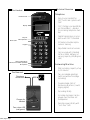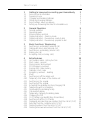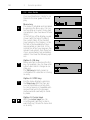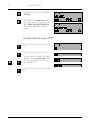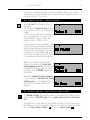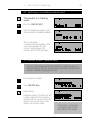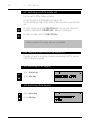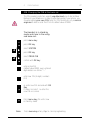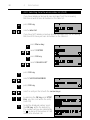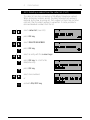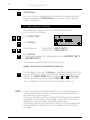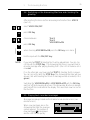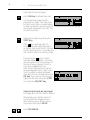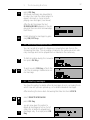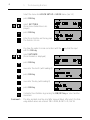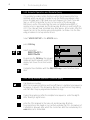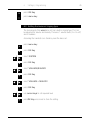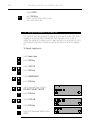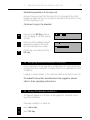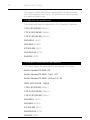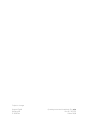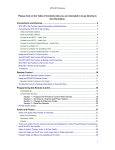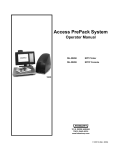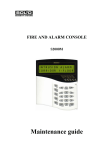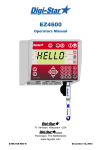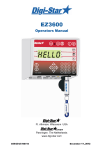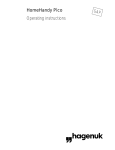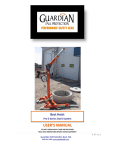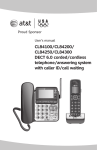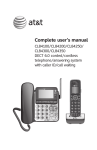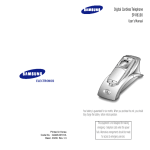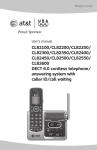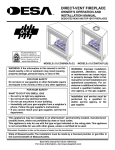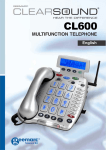Download HomeHandy Pìco voice Operating instructions
Transcript
HomeHandy Pìco voice Operating instructions GAP Technical Overview The Handset Telephone Receiver Inset Display Keys for menu operation - Easy to use Handset for DECT units and systems with GAP - CLIP (Calling Line Identification Presentation) - displays the incoming telephone number - Digital transmission in accordance with DECT standard - 21 Name & Number alphanumeric memory - Adjustable hand-set volume - Can be used with standard NiCd or NiMH batteries of varying capacity (AA/Mignon size) Menu-/ON Keypad Short-code dialling/ internal/ last number repetition Microphone /OFF-/Signal keys Answering Machine - Total recording capacity of up to 15 minutes - Two recordable greetings (with and without message recording) - Programmable start of Answering Machine (counts ringing signal) - Recording facility - Incoming messages can be played over the base-set loudspeaker - Remote enquiry facility with "cost-free" calls The Base set Telephone connection Charger for handset Two-colour LED (red/green) Table of Contents 1 1 1.1 1.2 1.3 1.4 1.5 1.6 Getting to know and connecting your HomeHandy Some technical information Preparing to use Charging and handling batteries Fitting and changing batteries Some settings values on delivery Setting up Answering Machine for immediate use 3 3 4 5 6 6 7 2 2.1 2.2 2.3 2.4 2.5 2.6 General Operation General operation Operating guide Entering names and text Display indicators - stand-by mode Display indicators - Powered-up: ready to dial Display indicators - Powered-up: prepare to dial 9 9 10 11 13 13 14 3 3.1 3.2 3.3 3.4 3.5 Basic Functions: Telephoning Switching on and dialling (external call) Dialling with block-dial (external call) Switching on and dialling (internal call) Ending your call Accepting calls (incoming calls) 15 15 15 16 16 16 4 4.1 4.2 4.3 4.4 4.5 4.6 4.7 4.8 4.9 4.10 4.11 4.12 4.13 4.14 4.15 4.16 4.17 4.18 4.19 4.20 4.21 4.22 4.23 4.24 Extra Features Last number redial - History function Short-codes - general Storing names and numbers SOS Emergency numbers Erasing short-code memory Dialling in short-code Emergency numbers - deleting Mute Switching on/off the mobile unit Temporary shut-down of the mobile unit Switching on the keypad Switching off the keypad Activating the disabling function/changing PIN Telephoning with lock enabled Deactivating the disabling facility Call duration display Temporarily changing the dialling mode Changing the PIN CLIP (Calling Line Identification Presentation) Switching on/off the CLIP facility Displaying and selecting new number from the call list (CLIP) Selecting from the complete call list (CLIP) Deleting numbers from the call list (CLIP) Deleting all answered numbers from the call list (CLIP) 18 18 19 19 20 21 22 23 23 24 24 24 24 25 25 26 26 26 27 28 28 29 30 31 32 2 Table of Contents 5 5.1 5.2 5.3 5.4 5.5 5.6 5.7 5.8 5.9 5.10 5.11 5.12 5.13 5.14 The Answering Machine General notes on the Answering Machine Selecting Answering Machine features Recording your greeting Switching on the Answering Machine/checking the greeting Playing back recorded messages Recording telephone conversations Deleting messages Listening to incoming messages Setting the start position of the Answering Machine Setting the date and time Automatic time update (CLIP) Setting up remote operation and remote query Using remote operation and remote query Free-phone remote query 33 33 33 34 35 35 37 37 39 39 39 41 42 42 43 6 6.1 6.2 6.3 6.4 6.5 6.6 Settings/Programming Switching on/off key click Setting the Handset ringing type Setting the base-set ringing type Increasing the volume in the handset Re-setting the handset volume to default value Setting the dialling mode and dial pauses 44 44 44 45 46 46 46 7 7.1 7.2 7.3 7.4 7.5 7.6 Operating more than one Handset/ Base-set Measuring the field strength Selecting the base-set Logging-on Handsets to a base-set Connecting additional Handsets (Multilink) Disconnecting Handsets (Multilink) Holding and transferring calls to another Handset 47 47 47 48 49 49 50 8 8.1 8.2 Operating within a telephone installation (PABX) PABX (private automatic branch exchange) Extending a call / consultation hold within PABX 51 51 51 9 9.1 Using other mobile handsets General information 52 52 Symbols used in display 53 Trouble Shooting 53 Approval and CE Marks 54 Overview of menu items Overview of Handset/base-set menu items Overview of Answering Machine menu items 56 56 58 Cleaning and Maintenance/Technical data 60 1 Getting to know and connecting your HomeHandy 3 1.1 Some Technical Information… The HomeHandy Pìco voice is a cordless telephone conforming to the DECT (Digital Enhanced Cordless Telephone) standard. It consists of a handset and a base-set with an integrated charging device for the battery in the handset. Additional chargers are available as accessories. Note Caution The speech in the handset and base-set is encrypted by the requirements stipulated in the DECT standard: this offers protection against eavesdropping by scanners. The voice quality is not adversely affected. Usage in connection with hearing aids can result in interference. During power failures calls cannot be made with the HomeHandy Pìco voice due to the lack of power supply to the base-set unless fitted with a backup battery supply. The HomeHandy operates to the GAP (Generic Access Profile) standard, i.e. it can accommodate other GAP-standard mobile units which can be logged-on to the base-set. In the same way, this Handset can be logged-on to other GAP base-sets. Refer to relevant manufacturers' handbook. Your HomeHandy has the option of using a PIN. This is delivered with a default value of "0000". If you want to prevent unauthorised adjustments to certain settings (e.g. the number of assigned Handsets, etc.) then change the PIN. Do not forget this number and if necessary write it down as the unit can only then re-installed by a service engineer. Special notes on the Answering Machine • All programming is only possible via the Handset and is supported by text in the display • No programming is possible during remote access • The Answering Machine is disabled during programming. Incoming calls are still signalled • When the storage capacity of the Answering Machine falls below 30 seconds, the machine will automatically default to greeting no. 2 (no message recording) • It is possible to switch off the Answering Machine even if there are still messages stored in memory • If, during programming, there is no keypad activity for 30 seconds the program will time-out. • User are accustomed that calls are answered normally within about 10 seconds and the majority of abandoned calls are not answered within 45 seconds. This apparatus has been approved for the use of the following facilities: DECT telephony Auto calling DTMF dialling Loop disconnect dialling Auto answering. 4 1 Getting to know and connecting your HomeHandy Any other usage will invalidate the approval of the apparatus if as a result it then ceases to comply with the standards against which approval was granted. If the battery backup is not installed to your phone (see „Instruction for use of the backup power supply unit“ p. 55) a call cannot be made with the HomeHandy Pìco voice during a power failure as the power supply to the base station is then interrupted. 1.2 Preparation Positioning the base-set When choosing the position of the base-set for the HomeHandy Pìco voice, please note the following: • Avoid immediate proximity to CD players, video recorders, and television sets, computers and microwave devices. Satellite receivers and other Answering Machines should also be avoided as these are not particularly DECT secure and can lead to interference • Avoid installing in places where there is a strong possibility of dust or smoke, direct sunlight or high humidity, or close proximity to heat sources • Try to position the base-set as close as possible to the centre of the area to be used for making calls. In a house with several floors you will possibly get the best range by placing the base-set close to the stairs Place a non-slip pad beneath the base-set and charger (accessory) so that the plastic base does not scratch the varnish on furniture and leave unwanted marks on surfaces. Connecting the base-set Power supply Telephone network Power supply Base-set Telephone network Before using the HomeHandy Pìco voice you must first connect the baseset to the telephone network and power supply. Connect as indicated in the diagram. The connector sockets are positioned underneath the base-set and are indicated by the corresponding symbols. 1 Getting to know and connecting your HomeHandy 5 1.3 Charging and handling batteries Charging When installing from new or after a prolonged time in storage, the batteries for the Handset must be initially charged up. Place the Handset in the charger. The Handset can be used with different battery types (e.g. NiCd 650 mAh, NiCd 700 mAh, NiMH 1200 mAh, etc.): ensure that only identical batteries are fitted. When charging for the first time the batteries are charged for 14 hours: this does not happen constantly, but in pulses. In normal use (i.e. when the Handset is placed in the base-set after the "Battery Low" is indicated) the batteries will charge more quickly. During use the charge is reduced: the display shows these reductions at different stages (100,80,70,60, etc.). After changing the batteries no capacity value is given (the same applies for a charged battery, as this is an unknown state for the Handset). In the display will appear: ___% Only after a few hours will the normal indicator appear with a percentage value. If disconnected from the power supply for several hours (e.g. holidays or during a lengthy installation), the batteries should be removed as they will lose too much charge and will need to be fully re-charged before the unit is to be used again. Handling the batteries Apart from charging the batteries as a result of normal usage, there is no particular handling instruction necessary in order to maximise the efficiency of the batteries. NI-CD NI-MH Note: Even so, the battery is a consumable and its capacity and the resulting operating time will eventually diminish. Dispose of used batteries in accordance with local regulations. Do not dispose with household waste! Only rechargeable batteries can be used! 6 1 Getting to know and connecting your HomeHandy 1.4 Installing/changing the batteries Remove the cover of the battery chamber by pressing gently on the upper edge where the clips are situated. Remove the old batteries. Fit the new batteries as indicated. Slide back the cover, making sure the lock is engaged. Only fit identical battery types with identical capacity. Only use rechargeable batteries! 1.5 Default settings on delivery The HomeHandy Pìco voice is delivered with the following basic settings: Handset • No phone numbers stored • Ringer melody level 2 • Ringer volume level 5 • Handset volume normal • Keypad lock inactive • Key click switched on • Logged in Base-set • Public net • Ringer melody level 1 • Ringer volume level 4 • DTMF dialling • PIN 0000 • No dialling pause • CLIP function inactive Answering Machine • Monitoring on • Remote control off • Number of ringing 4 • Time 00:00 • Date 01.01 1 Getting to know and connecting your HomeHandy 7 1.6 Setting up Answering Machine for immediate use To immediately use the Answering Machine simply record your greeting, set the operating mode and enter the actual date and time: press menu key / Select SYSTEM press OK- key 1: Record your greeting ( / Select VOICE ) press OK- key / Select INPUT TEXT press OK- key / a) INPUT TEXT 1 (greeting with recording function) Or b) INPUT TEXT 2 (greeting without recording function) press OK- key In the display the corresponding selection will appear RECORD TEXT 1 or RECORD TEXT 2. After the tone give your greeting loud and clear into the handset microphone. End the greeting by pressing the OK-key. The greeting will then be played back to you To record the second message repeat the process starting at a) or b) 2: Set mode Press STOP-Key / select VOICE ON/OFF press OK- key 2: Set mode 8 1 / Getting to know and connecting your HomeHandy select a) TEXT 1 (for recording messages) or b) TEXT 2 (when the Answering Machine is not recording messages but playing back greeting 2) press OK- key. The relevant greeting is repeated back to you. The LED on the base-set flashes red for setting a) and green for setting b). The Answering Machine is now activated. Press STOP-Key / select VOICE SET UP press OK- key / select SET TIME 00:00 3: Set time and date press OK- key Enter the actual time via the keypad (first hours, then minutes) press OK- key / select SET DATE 01/01 press OK- key Enter the actual month (with leading "0" if necessary) press OK- key Enter the actual day (with leading "0" if necessary) press OK- key By pressing the ON/OFF Key the machine is put on stand-by. The Answering Machine is now ready for use. 2 General operation 9 2.1 General Operation The keypad The keypad consists of 22 keys: Number keys to and characters and Special keys for: last number redial Menu Key internal connection Select key Signal key (hold) Stop key / Switch on/off (Hook) Cursor control Short-code memory Time-Out Incomplete programming changes or control displays are abandoned 30 seconds after the last keystroke (fixed): this is also indicated by the negative acknowledgement tone Acknowledgement tone Positive acknowledgement tone 0,6 s Negative acknowledgement tone 0,1 s 0,1 s 0,1 s 0,1 s 0,1 s 0,1 s 0,1 s Ringing Signal Exchange call sequence - external call coming in Internal call Internal engaged tone - concluding successful programming - connection with another Handset (see 6.2 and 6.3) - error - battery very low (talk-time @ 3 mins) - all radio channels busy 0,5 0,5 3,5 s 0,3 0,3 0,5 0,5 0,5 0,3 on incoming calls during an internal connection 0,5 0,5 4s Internal dialling tone Call waiting tone (in handset) 0,5 0,5 0,3 0,3 0,5 0,5 0,5 0,5 0,3 0,3 0,1 3,5 s 0,1 5s 5s 10 2 General operation 2.2 User Guide Your new telephone is simple to use thanks to the user guide in the display Menu key The menu is activated and cancelled by pressing the Menu key. It is context sensitive as to which menu item is prompted (see Overview of Menu Items) In the first line of the display you are shown (with the help of symbols) the current status of the Handset (see Symbols in the Display). In the first line of text available functions are presented as clear text. In the second line of text you are given the relevant sub-options from these functions, presented as text and abbreviations. You have the following options: Option 1: OK-key Make selection by pressing the OKkey. For example, you can now enter a short-dial code or change an existing one. The OK-key basically serves as confirmation of a selection or storing an entry. Option 2: STOP-key End the menu display by pressing the Stop-key. With the stop-key you can terminate use at any time, i.e. cancel keying-in. Repeated pressing will take you to the previous menu level and eventually to standby mode. / Option 3: Cursor keys With the cursor keys you can scroll forward (right key) or backward (left key) to select a menu item or an entry. 2 General operation 11 2.3 Entering names and text Entering characters is possible when "A-Z" is displayed in the 2nd row of text. Letters, numbers and various punctuation marks are available (keys "0" and "1"). Entry is via the numeric keypad. Every number is assigned to several characters located on the upper half of the keys. Selecting characters Press once = 1st character Press twice = 2nd character The last character is followed by the key number, followed again by the first character, etc. Character selected Press the key for the next character Should you need to select the same character on the same key: Press the right cursor key and again select the character Example: character selection ABC - Key number 2 1st Press key "2" Displays letter "A" 2nd Press key "2" Displays letter "B" 3rd Press key "2" Displays letter "C" 4th Press key "2" Displays number "2" 5th Press key "2" Displays letter "A" Each name can hold a maximum of 13 characters 12 2 General operation Delete characters: press left cursor key Press the right cursor key and the cursor moves one place to the right: select more characters. Press again generates a blank space. Example: Enter the name "OTTO" Press number key 6 three times for "O" Press number key 8 once for "T". As you need the same letter again, press the right cursor key to select the next letter and press number 8 again for "T". Press number key 6 three times for "O" 2 General operation 13 Prompts in the display will help you when operating the unit. The actual mode of the machine will determine which options are available and are presented in the 2nd line of text. 2.4 Display indicator - stand-by mode When at rest the following status is indicated: The Handset is ready to use; there is no connection and no call is being signalled. In the 2nd line of text the selected baseset is indicated (A,B…) as well as the current battery capacity. This is displayed in steps of 20% or 10% If the Handset has an estimated charge of 0%, a warning message is displayed and accompanied by a warning signal. A connected call in progress cannot be continiued. If, on the other hand, at this point there is a radio connection, there is 3 minutes operating time remaining. When the Handset is placed in the base-set, you will hear a short acknowledgement tone. It is now being charged as the battery did not have a full charge and "POWER" appears in the display. When the signal becomes weaker, i.e. the Handset is outside the range of base-set or is not logged-on to a base-set, the message "NO BASE" appears. 2.5 Display indicator- switching on: ready to dial At "Ready to dial" the following status is indicated: the Handset is switched on via the ON/OFF key there is radio connection to the baseset. The telephone is now ready for you to dial a number. In the second line of the display you are shown various options. For example, choose a number from the last number redial ( ) or select a short-code ( ) 14 2 General operation 2.6 Display indicator - stand-by mode: preparing to dial At preparing to dial the following status is indicated: The handset is in stand-by mode; there is no radio connection to the base-set. You can enter the telephone number in to the keypad (max. 24 places). A number stored in last number redial or in short-code can be recalled by pressing the relevant key and the number is shown in the display. Corrections can also be made retrospectively, in which numbers can be added or deleted from the end by using the left cursor key and replaced with the correct numbers. By pressing the ON/OFF key the radio connection is automatically made and the number dialled. 3 Basic Functions: Telephoning 15 3.1 Switching on and dialling (external calls) The Handset is in stand-by mode Press the ON/OFF KEY Enter the telephone number, every entered digit is immediately dialled. Start conversation In external calls the duration of the call is displayed after the first minute. Counting begins 10 seconds after the last keystroke. 3.2 Dialling "en bloc" (external calls) You can enter a number whilst the Handset is in stand-by mode: by then pressing the ON/OFF key the radio connection is made and the number is dialled as displayed (en bloc). Enter telephone number Press ON/OFF Key Begin talking A dialled number is stored in the last number redial after the Handset is switched off. You can opt to use the memory functions for short code redial or last number redial. Call duration is displayed in minutes/seconds, no later than after the first minute 16 3 Basic Functions: Telephoning 3.3 Switching on and dialling (internal call) If you are operating a base-set with several Handsets (maximum of 8) you can have free internal calls between Handset: the duration of the call is not indicated. The Handset is in stand-by mode Press INT key Enter number of the required Handset. Begin talking. 3.4 Ending a call (internal and external) Press the ON/OFF KEY Or Replace Handset in the base-set 3.5 Accepting a call (incoming) On receiving a call The phone rings and the following messages appear Examples External call (CLIP) not activated External call (CLIP) activated If the displayed number is longer than 16 characters (indicated by "+" at the end) use the right cursor key to scroll to the right to read the whole number. Call from another Handset on the same base-set (no.3) 3 Basic Functions: Telephoning 17 Accepting the call By picking up the Handset from the base-set (automatically switches on the Handset) Or By pressing the ON/OFF Key Alternatively The Handset is in the base-set When the Handset is in the base-set at the time of the incoming call you need only pick up and the connection is automatically made and you can begin talking immediately. The ON/OFF key is made inactive for 3 seconds to avoid accidentally switching off the Handset and ending the call. 18 4 Extra Features 4.1 Last number redial - History function It is not necessary to manually enter numbers for redialling: at the touch of a button you can dial with the last number redial. This stores the last 5 dialled calls = history function You can display these numbers in the display and activate the redial. The last dialled number will overwrite the oldest entry in the last number memory. Handset in stand-by state or ready to dial Press the last number redial key The last number dialled is displayed. Corrections or additions to the number is possible (see also "General Information - Display Indicators when telephoning) Press the last number redial key The last-but-one dialled number is displayed, and so on. Required number is selected in stand-by mode Number is dialled after pressing the ON/OFF key Or in Ready to Dial the number is dialled by pressing the OK key Numbers longer than 15 digits: only the last 15 digits are displayed. As mentioned in section 2.6 you also have the option of correcting or adding to the number. Telephone numbers stored in last number redial are retained even after changing the battery 4 Extra Features 4.2 Short-code - general The Handset can store 21 numbers and names. Stored entries can be retrieved either by scrolling with the cursor keys or by entering the memory location number (01-21). As a special feature it is possible to give the Handset its own name (max. 13 characters) which is displayed when stand-by in the upper text line. This name must be stored in memory location number 21. 4.3 Storing names and numbers press menu key press OK key select NAME/NO. / press OK key press OK key Select memory location or / The first memory location is indicated. You can now enter a two digit location number or user the cursor key to locate an empty field or to re-use a field. If location is unoccupied "-------" is displayed. press OK key Note: The user should ensure that all stored numbers are correctly programmed. 19 20 4 Extra Features Key in name: for further details see section "General Information: entering names and text" Complete the keying in of the name by pressing the OK key Enter telephone number Press the last number redial key to transfer number to the shortcode memory or ( ) Make corrections with the left cursor key press OK Key Search for the next available location or leave this function by pressing the menu key Note: If a dialling pause is required press the short-code key priate point. at the appro- 4.4 SOS Emergency numbers Your new telephone contains special short-code memory locations for emergency numbers: two of which are reserved for "Police" and "Fire Dept". Enter the actual numbers for these services in your area (i.e. 999) The third number is for your own choice, for example your local doctor, etc. These numbers are always ready for dialling in any operating mode and are simple to recall (se section 4.7 "Calling emergency numbers) Emergency numbers are stored as follows: press menu key / select NAME/NO. press OK key 4 Extra Features / select PROG. SOS-NO. / select either one of the preprogrammed numbers (Fire Dept/Police) or the personalised number (name) 21 press OK key press OK key ( For the personalised number now enter the name press OK key ) enter telephone number make corrections if necessary with cursor keys press OK key 4.5 Deleting short-code memory Press menu key press OK key / select NAME/NO. / select DEL.NAME/NO. / Select memory location either by using cursor keys OR by entering the 2 digit number press OK key press OK key or press OK key Memory location is deleted. 22 4 Extra Features You can now delete another shortcode memory or quit this function via the menu key. You can also delete all shortcode memory at once. Instead of selecting DELETE NAME/NO. choose DELETE ALL and press the OK key twice. 4.6 Dialling with short-code The Handset is in stand-by mode / with the cursor keys you can immediately reach the first and last location numbers ( :21, :01). The following will enable you to select target location numbers: Press the short-code key. / Select a number either by keying in the memory location number (01-21) in the key pad or by scrolling through the memory by either the cursor keys or the shortcode key. The corresponding name is displayed. After pressing the OK key the corresponding number is displayed. The option to amend numbers is identical to manual dialling and last number redialling. If you want to select the displayed number, press the ON/OFF key Numbers longer than 15 digits: only the last 15 digits are displayed 4 Extra Features 23 4.7 Using emergency numbers You will always have the option of dialling one of the two pre-programmed numbers (Police/Fire Dept) and the third personalised SOS number (see section 4.4). Dial as follows: press menu key press 1 key / select the name with the cursor keys By pressing the ON/OFF key the radio connection is made and the emergency number is dialled 4.8 Mute function The microphone of the telephone is switched off by the mute key. The other person on the line now cannot hear you. The Handset is connected on a call press menu key press 0 key Microphone is switched off MIC.OFF is displayed for 3 seconds press menu key press 0 key microphone is reactivated MIC.ON is displayed for 3 seconds 24 4 Extra Features 4.9 Switching on/off the mobile unit You can switch off the mobile unit when: You do not want to be disturbed by incoming calls You are outside the range of the base-set and you wish to save the batteries To switch off press and hold ON/OFF key for two seconds. When the handset is switched off "POWER OFF" appears in the display To switch on again, press the ON/OFF key When powered off incoming calls are not signalled 4.10 Temporarily switching off the mobile unit If you do not wish to accept an incoming call pressing the STOP key will stop the telephone ringing 4.11 Switching on the keypad press menu key press star key 4.12 Switching off the keypad press menu key press star key 4 Extra Features 25 4.13 Activating the lock/changing the PIN This device ca be protected against unauthorised use by allocating a PIN If a PIN is issued in the following way, outgoing calls can only be made if the PIN is entered beforehand. Handset is in stand-by mode press menu key press OK key / select TEL.-LOCK ON/OFF press OK key enter new personalised PIN (i.e. 1234) enter PIN once again press OK key The unit is now locked. Outgoing calls can only be made by entering this PIN Please take careful note of the PIN. If you forget this PIN the unit can only be unlocked by a Service Engineer 4.14 Making a call with lock enabled Press ON/OFF key enter the PIN (i.e. 1234) After correct PIN the handset is „ready to dial“ Dial required number 26 4 Extra Features 4.15 Disabling the lock Handset is in stand-by mode press menu key / select TEL.-LOCK ON/OFF press OK key enter PIN press OK key The unit is now unlocked 4.16 Call duration display 10 seconds after dialling the last digit of an external number counting begins. After the first minute of the call has passed the actual duration of the call appears in the display as minutes and seconds. 4.17 Temporarily changing the dialling mode This change is necessary for installed pulse dialling mode, i.e. remote query of the Answering or voice mail box. press star key If DTMF is installed, the music note symbol is displayed Dial the number Switchback by ending the connection Note: To permanently change the dialling mode see chapter 8.1. To change signalling method and dial pause see chapter 8.1. 4 Extra Features 27 4.18 Changing the PIN at the base-set The PIN provides protection against unauthorised use of vital installed features in your telephone. In order to effectively protect your phone, you should program your own PIN. Note this PIN carefully as only a service engineer is able to reset the PIN to its default value of 0000. ! The Handset is in stand-by mode and close to the assigned base-set:press menu key press OK key / select SYSTEM / select PROG.PIN press OK key confirm with OK key enter actual PIN (default value 0000), every entered digit deletes one stroke "---" enter new PIN (4 digits, numbers 0-9) re-enter new PIN and end with OK Key If code is incorrect , re-enter the new PIN once more Press menu key, the unit is now in stand-by mode Note Press menu key at any stage to cancel programming 28 4 Extra Features 4.19 CLIP (Caller Line Identification Presentation) Your HomeHandy Pìco voice telephone comes with the CLIP facility, the display of external numbers. In order to use CLIP you must order the service from your telephone company and install the facility at the Handset (see 4.20). The number of the caller is then displayed whilst ringing, provided that the caller has allowed his number to be transmitted. In addition, your telephone stores callers' numbers in a list which have either been accepted by you or the Answering Machine. Callers who do not transmit a number are indicated by „ANONYM“. 4.20 switching on/off the CLIP facility In order to use CLIP you must order the service from your telephone company as well as activated the facility in you telephone (default value: CLIP=OFF) The Handset is in stand-by mode: press menu key press OK key / select SYSTEM / select MODE / select CLIP ON or CLIP OFF press OK key press OK key press OK key press OK key once more; you have now switched on/off both the CLIP facility as well as the caller list 4 Extra Features 4.21 Display and dialling new numbers from the caller list (CLIP) If new numbers have been received in the caller list, the message NEW CALL is displayed and the total number of new numbers Viewing numbers press OK key With the OK key and the STOP key you can scroll within an entry. The entries are listed as follows:1. Running order of the call 2. Caller's number (max 10 digits are displayed: with longer numbers a "+" before or after indicates missing digits from the display. Missing numbers at the beginning are reached by the STOP Key and at the end by the OK key. 3. The last digit indicates the number of calls mad by the displayed telephone number press OK key once more 4. Date and time of the call (multiple calls by the same number registers the time of the last call. one more press of the OK key selects the corresponding number directly from the caller list / use cursor keys to scroll through individual entries on the list. 29 30 4 Extra Features 4.22 Selecting from the whole caller list (CLIP) If you have already picked up all new messages from the Answering Machine as well as seen all numbers in the caller listpress OK key / select caller list If you have NOT already picked up all new messages from the Answering Machine NOR have you seen all numbers in the caller list- press Menu key / select SYSTEM press OK key / select CALLER LIST press OK key / select CHOOSE NUMBER press OK key / select an entry on the list with the cursor keys by pressing the OK key and STOP Key you can scroll within the entry (see 4.21) to dial the displayed number, press the OK key within the date entry. The number will now be indicated by a " " (in place of the number of calls made) as a returned call. 4 Extra Features 4.23 Deleting numbers from the caller list (CLIP) The caller list can store a maximum of 20 different telephone numbers. When all memory locations are full, the oldest returned-call number is replaced by the new incoming call. If all numbers in the list are not returned calls, then the oldest number is overwritten. It is also possible to remove individual numbers from the list; / select caller list (see 4.22) press OK key / select DELETE NUMBER press OK key / select an entry with the cursor keys press OK key to scroll to the date/time entry press OK key / select more numbers or end with ON/OFF key 31 32 4 Extra Features 4.24 Delete all returned call entries in the caller list (CLIP) It is possible to remove all returned call entries from the caller list at once. Numbers not yet called are then removed individually (see 4.23) / select caller list press OK Key / select DELETE LIST press OK Key select further menu items or quit the menu with the ON/OFF key 5 The Answering Machine 33 5.1 General information on the Answering Machine Before using the Answering Machine for the first time it is necessary to at least record one welcome greeting. If no greeting is recorded then the machine cannot be used, instead you will hear the negative acknowledgement tone in the Handset (4 short tones). After correctly recording greeting text 1 the Answering Machine is automatically switched on to record mode. The Answering Machine in the HomeHandy Pìco voice offers the option of choosing between Greeting Text 1with message recording and Greeting Text 2 without message recording. We recommend, however, that you record two greetings, as the machine will automatically default to Greeting Text 2 when the recording capacity is less than 30 seconds. In case of running out recording capacity, the answering machine signals a series of 3 tones. At the base-set the current Greeting mode and the resulting incoming messages are signalled via a two colour LED (red = Greeting Text 1, green = Greeting Text 2, flashing = messages, rapid flashing = new messages. Greeting Text 1* Greeting with the facility to record a message. After a signal tone (i.e. after giving your name "…I can't take your call at the moment. Please leave a message after the tone". Duration of the greeting: 3-180 seconds. Greeting Text 2* Greeting without the facility to record a message ( no tone, for example after giving your name "…you can reach us after such and such a time". Duration of greeting : 3-180 seconds. If there is no Greeting Text , the VOICE) Answering Machine will accept no more calls once the message record facility has run out. * Recording a telephone number in the answering message there must be included the national code in the text. 5.2 Selecting Answering Machine functions All functions within the Answering Machine are basically activated by the Handset logged on to the base-set. The following procedure brings you to the menu controlling the Answering Machine function ( (If there are no new messages on the Answering Machine, simply press OK Key. For new messages collect these first or access via the menu see 5.5). press Menu key / select SYSTEM press OK Key ( / select VOICE ) 34 5 The Answering Machine press OK Key VOICE Here you choose the appropriate function and quit the menu path when finished by pressing the ON/OFF key. The Handset will then automatically be on stand-by. 5.3 Recording your Greeting After reaching the menu section "Answering Machine functions (see 5.2) proceed as follows / select INPUT TEXT press OK Key / choose between Greeting Text 1 (INPUT TEXT 1) Greeting Text 2 (INPUT TEXT 2) press OK Key In the display will appear the corresponding selection RECORD TEXT 1 or RECORD TEXT 2 A short bleep signals the beginning of the recording Speak clearly into the Handset microphone The recording is ended by the OK key or automatically after a silence of 8 seconds. After the recording has finished the greeting is played back. You are still in the INPUT MENU and by using the and cursor keys enter more greetings or by pressing the STOP Key return to the Voice menu. Complete the process and return the Handset to stand-by. NOTE Only by successfully recording Greeting Text 1 is the machine ready for use. For optimum speech clarity it is essential to record the greeting in a room free from background noise Only by successfully recording a Greeting Text will the greeting overwrite the old one. If the greeting is not accepted you will hear 4 short tones indicating that you must repeat the recording procedure. If the storage capacity has completely run out then no further adjustments to the greetings can take place. In this case delete some of the stored messages. 5 35 The Answering Machine 5.4 Switching on the Answering Machine and checking the greeting After reaching the menu section answering machine functions VOICE (see 5.2): / select VOICE ON/OFF press OK Key / choose between *Text 1 *Text 2 *VOICEBOX=ON press OK Key ( when choosing VOICEBOX=ON press the OK key once more ) End the input with the ON/OFF key NOTE If you selected TEXT 1, Greeting Text 1 will be played back. You can cancel this with the STOP Key . The Answering Machine is now switched to record a message after playing Greeting Text 1 (the LED at the base-set is now red) If, on the other and, you have selected TEXT 2, Greeting Text 2 is played. . You can cancel this with the STOP Key. The Answering Machine will now answer calls with Greeting Text 2 but no message will be recorded (LED is green). Switching the VOICEBOX=ON to VOICEBOX=OFF with the OK Key switches off the Answering Machine. If the Answering Machine is already switched off this is indicated in the display. This menu item now has no further function. 5.5 Playing back recorded messages Messages are always heard via the Handset or via remote access (see remote access). When new messages are on the Answering Machine the envelope symbol appears. The number of new messages is displayed and the LED flashes quickly. 36 5 The Answering Machine Searching for new messages press OK Key to activate play back The received messages are then played back in order. The order number and current time (received today) or date (received on previous days) of time display/message from the same day their arrival is displayed (see 5.10 "Setting Date and Time" Interrupt messages by pressing the STOP Key If the key is pressed within 25 seconds, the interrupted message is re-started. Wait more than 25 seconds and the whole process s cancelled and the Handset returns to stand-by mode By pressing the key the current message being replayed is cancelled and you jump to the next message. At the end of every playback there is a short acknowledgement tone. After the last message there are two acknowledgement tones and there is then the option to delete all played messages at once. To delete press the OK key. If you want to store the messages end the procedure with STOP or by pressing ON/OFF key Searching through all messages (including old ones: LED flashes slowly) Alternatively you have the option of choosing from the playback menu. After reaching menu branch answering machine functions VOICE: / select MESSAGE date display/older message 5 The Answering Machine 37 press OK Key All stored messages are played back in order. You have the same options to repeat, interrupt or cancel as with playing new messages (see above) After the last message, the text MESSAGE END appears in the display and there are two acknowledgement tones. Finish listening to messages by pressing ON/OFF key 5.6 Recording telephone calls You can record all or part of a telephone conversation and store in the Answering Machine. This recording is treated in the same way as an ordinary message and can be played back or deleted in the same way To start recording during the conversation press OK Key / To end re-press OK Key or finish the call. The recording is treated as a normal message. 5.7 Deleting messages You have the option to delete either all messages at once, excluding those which have not yet been picked up, or to delete individual messages. After reaching the menu item Answering Machine functions VOICE: / select DELETE MESSAGE press OK Key you are now given the option to delete all messages at once. Out of safety this is limited to played back messages only. To accept press OK Key 38 5 or The Answering Machine Alternatively you can select individual messages for deletion by pressing the key. The first message is then played back: to delete this message press OK Key Interrupt the actual message by pressing STOP Key If the key is pressed within 25 seconds, the interrupted message is restarted. Wait more than 25 seconds and the whole process is cancelled and the Handset returns to stand-by mode By pressing the key the current message being replayed is cancelled and you jump to the next message. At the end of every playback there is a short acknowledgement tone. After the last message, the text MESSAGE END appears in the display and there are two acknowledgement tones. With the key you begin once more to play back messages not yet deleted. The number of the message is stored. By pressing the OK key you can leave the menu item DEL MESSAGE. End the playback of messages by pressing the ON/OFF key. The numbering of messages is changed by leaving the menu item DEL MESSAGE; resulting gaps caused by deleting individual messages are now filled. 5 The Answering Machine 39 There are a number of special features which must be first installed at the Answering Machine via the Handset. After reaching menu section answering machine functions VOICE (see 5.2) choose the menu item VOICE SET UP for these special installations. 5.8 Listening to incoming messages Through programming you can decide to listen to messages via the integral speaker in the base-set. By switching on this facility you have the option of deciding whether or not to take an incoming call after identifying the caller. To speak to the caller simply switch on the Handset. To switch on the listening facility select the menu item VOICE SET UP in the VOICE menu (see 5.2). Confirm by pressing the OK key and by using the / keys select the menu item MONITOR=ON or MONITOR=OFF. By pressing the OK key the appropriate mode will become active. The actual mode/status is shown in the display. End the installation by pressing the ON/OFF key or select another menu item. 5.9 Start position of the Answering Machine By programming the number of rings you can decide when the Answering Machine answers the call. The options range from 1 to 4. By choosing 5 will result in the Answering Machine switching on after the second ring if there are new messages present, otherwise after the 5th ring (see 5.14 Free-phone remote query). To install the number of rings select the menu item VOICE SET UP in VOICE. Confirm with the OK key and select menu item PICK UP NO. After confirming with the OK key you can select the number of required rings by keying in digits 1-5 on the keypad. Confirm your selection with the OK key . End the installation with the ON/OFF key or select another menu item. 5.10 Setting the Time and Date In order to organise incoming messages more efficiently on your Answering Machine your telephone has a simple clock. Incoming messages are recorded at the relevant time and shown on the display. Messages received before today are displayed with the day and month of entry. In order to use this feature you need to set the time and date in your Answering Machine. 40 5 The Answering Machine Select the menu item VOICE SET UP in VOICE menu (see 5.2) press OK Key / select SET TIME (the actual installed time is displayed) press OK Key Enter the actual time via the key pad. The format is hh:mm You have the option to make corrections with the with the OK key / key. End the input select SET DATE (the actual date is displayed) press OK Key now enter the month (with leading 0) press OK Key now enter the day (with leading 0) press OK Key Complete the installation by pressing the ON/OFF key or select another menu item Comment: The time and date must be reset after a power failure, after which the following default values are entered: TIME: 00:00, MONTH: 01, DAY:01 5 The Answering Machine 41 5.11 Automatic time update (CLIP) If you have the CLIP facility switched on, the phone is prepared for automatical time update via the telephone network (feature of the used network). In this way every external call will compare the time in your telephone with the actual time on the network and update it if necessary. Select VOICE SET UP in VOICE menu: press OK Key / select menu item TIME ACTU.=OFF or TIME ACTU.=ON press OK Key press OK Key Automatic time update is switched on/off. 42 5 The Answering Machine 5.12 Remote Operation and Remote Query It is possible to enable certain functions within the Answering Machine remotely whilst you are out. In order to use this facility you require a telephone installed with DTMF(dual tone multi-frequency or Touch Tone dialling) or a DTMF transmitter. Access to the control of the Answering Machine is via the PIN protecting the base-set (default value 0000). If remote access is approved, but the Answering Machine is switched off (no LED), the caller will hear a multiple tone after approx. 60 seconds. After this request access to the remote query/interrogation can follow. Use the following procedure to set up remote access. Select VOICE SET UP in the VOICE menu press OK Key / select menu item REMOTE=OFF or REMOTE=ON By pressing the OK Key the relevant mode will switch between on/off. The display text shows the actual current mode. Complete the installation with the ON/OFF key or select another menu item 5.13 Using remote operation /remote query Dial telephone number With the Answering Machine switched off there is a multiple tone sequence for approx 1 minute. If the Answering Machine is switched on the greeting will start after the pre-programmed number of rings During the greeting or after the multiple tone sequence enter the digit 0. After hearing 3 signal tones:enter the PIN assigned to the base set and Answering Machine. Two signal tones are heard on successfully entering the PIN. A maximum of 2 attempts is allowed, after which the connection with the HomeHandy Pìco voice base-set is terminated. 5 The Answering Machine 43 After successfully entering the PIN any new messages are then played back (enter 0 at any time to interrupt). The following features are now available by entering the appropriate number (always confirmed by an acknowledgement tone: switch off the Answering Machine -ok: positive acknowledgement tone (1x longer tone) activate Answering Machine (Greeting Text 1) -ok: greeting 1 + pos. acknowledgement tone/not ok: neg. acknowledgement tone (4x short tones) activate Answering Machine (Greeting Text 2) -ok: greeting 2 + pos. acknowledgement tone/not ok: neg. acknowledgement tone leave your own message (wait for the request tone/end with 0) -when ready: request tone/ok: pos. acknowledgement tone/not ok neg. acknowledgement tone listen to messages/playback from beginning -no message: neg. acknowledgement tone/after every message: pos. acknowledgement tone/after last message: 2x pos. acknowledgement tone Delete all messages -no message: neg. acknowledgement tone/after successful deletion pos. acknowledgement tone Re-record Greeting Text 1 (await request tone/end with 0*) -when ready: request tone/ok pos. acknowledgement tone + playback of the new greeting/not ok: neg. acknowledgement tone Re-record Greeting Text 2 (await request tone/end with 0*) -when ready: request tone/ok pos. acknowledgement tone + playback of the new greeting/not ok: neg. acknowledgement tone *The recording will stop after a silence of at least 8 seconds. Greeting texts are played back once more to verify To quit the current function To quit remote operation and remote query Note: Skipping messages is not possible Deleting individual messages is not possible 5.14 Free-phone remote query You have the option of making remote query free of charge. In this way you can determine whether or not there are any new messages. If there are no messages you do not need to access and you do not incur any charges for the call. To activate this feature you must select 5 in the menu item PICK UP NO. (see 5.9).Your Answering Machine will now take messages after 2 rings providing there are messages already recorded. If there are no new messages then connection is only made after the 5th ring. You therefore have time to hang up before the call is chargeable and still obtain the information that no new messages are present. 44 6 Settings / Programming 6.1 Switching on/off keyclick The keyclick is an acoustic acknowledgement on pressing a key. When delivered the key click is switched on: the following will enable you to switch if off or vice versa. press menu key press OK Key / select SET UP / select BEEP=ON or BEEP=OFF press OK Key press OK Key press OK Key Press menu key to select other menu items 6.2 Setting the Handset ringing type The ringing type to signal incoming calls can be individually configured for tune and volume. 10 melodies and 8 volume settings are available. At volume level 01 the tone sounds only once in order not to disturb users meetings, for example. When delivered the Handset is set at volume 05 and melody 2 press menu key press OK Key / select VOLUME/MELODY / select VOLUME or MELODY / to set the volume: 8 levels: 00= no ringing type; 01=short click; 02-07 = volume to set the melody:10 melodies 01-10 press OK Key press OK Key 6 Settings / Programming 45 press OK Key press menu key 6.3 Setting the base-set ringing type The HomeHandy Pìco voice base-set has a built in ringing type. This can be adjusted for volume and melody. There are 7 volume levels (1-6: 0= off) and 5 melodies. Assuming the Handset is on stand-by near the base-set: press menu key press OK Key / select SYSTEM press OK Key / select VOLUME/MELODY press OK Key / select VOLUME or MELODY press OK Key / use cursor keys to set required level pressOK Key once more to store the setting 46 6 Settings / Programming 6.4 Increasing the volume in the handset The pre-set volume in the handset can be increased. VOLUME HIGH or VOLUME STANDARD is displayed for 3 seconds after changing press menu key press hash key 6.5 Switch handset volume back to standard press menu key press hash key 6.6 Setting the dialling mode and dialling pauses See 8.1 7 Operating more than one Handset / Base-set 47 7.1 Measuring the field strength In order to assist you in deciding on the choice of location for the baseset, you can measure the field strength. The quality of the connection to the three strongest base-sets is then indicated (The display information about „KE1“ and „KE2“ is redundant). press menu key press number 5 In the top line the three strongest base-sets are indicated. In the lower line their field strengths are compared. If the field strength is too weak, this indicated by two dashes (--) Quit this function by pressing the menu key 7.2 Selecting a base-set The Handset can be assigned to up to 4 base-set (A,B,C,D) This means you can use the Handset in various locations. If you change location then select the appropriate base-set or allow the system to select the most favourable base-set via the AUTO function. Please note that the Handset can only select between those basesets to which it has already been assigned: it will then choose the base-set with the strongest signal at that time. press menu key confirm with the OK Key / select SET UP press OK Key / select NEW BASE press OK Key / select required base-set (i.e. A,B…) or 48 7 Operating more than one Handset / Base-set Select AUTO press OK Key Select another menu item or quit menu with menu key 7.3 Assigning Handset to a base-set The Handset must be assigned to a base-set in order to make calls. When logging on essential data is transferred from the base-set. In order to assign the Handset to a base-set or a base system, it is necessary to carry out programming at the Handset as well as the base-set prior to logging on. To begin logging on press menu key press OK Key / select SET UP / select NEW BASE / select required base (i.e.A,B,..) DO NOT SELECT AUTO press OK Key press OK Key press OK Key / select LOG IN press OK Key enter PIN (delivered default value 0000) 7 Operating more than one Handset / Base-set 49 Essential preparation at the base-set Remove the plug socket from the mains for a short period of time. After plugging in again, the base-set is ready for a period of 30 seconds to carry out the assigning process. Continue to log in the Handset only now press OK Key: the process of logging-in can take several seconds enter one of the available numbers displayed to assign as the Handset's internal telephone number end the log-in procedure with the OK key . 7.4 Assigning additional Handsets (multilink) Up to 8 Handsets can be assigned to a single base-set. External calls can be made from all the Handsets: incoming calls are only signalled at the first 4 Handsets. Logging-in a new Handset is the same procedure as for the first (see 7.3) If handsets from other manufacturers are logged in please refer to their operating instructions 7.5 To log-off a Handset (multilink) All Handsets logged on to a base can be logged-off: Handsets cannot log-off by themselves. Assuming Handset is on stand-by: press menu key press OK Key 50 7 Operating more than one Handset / Base-set / select SYSTEM / select LOG OUT press OK Key press OK Key enter actual PIN: displays assigned Handsets enter internal number of the Handset to log-out. press OK Key and menu key 7.6 Holding/transferring calls to another Handset (multilink) During an internal or external call press INT key enter number of required Handset Cancel hold press INT or R key Or Transfer call press ON/OFF key Hinweise An incoming external call during an internal connection is signalled to the users by a call-waiting tone. The internal callers must end their conversation (ON/OFF key) to receive the call and wait for the ringing. After ringing the external call can be accepted with the ON/OFF key. It is not possible to hold for another external call. 8 Operating with a telephone installation (PABX) 51 8.1 PABX (private automatic branch exchange) According to requirements, the dialling mode, the flash-time of the R signal key and the dialling pause can be installed. See also the overview of menu items. PULSE mode, or the faster pre-installed DTMF can be used. Assuming the Handset is on stand-by:press the Menu key press OK Key ( / / select SYSTEM / select MODE / select the required setting press OK Key press OK Key press OK Key ) select further settings or end the process by pressing the menu key The Handset returns to stand-by mode 8.2 Extending a call / consultation hold within PABX During a call Press the signal key, dial the number of the required extension To transfer After you have contacted the other extension, announce the call and press ON/OFF key: the call is now transferred. To end on-hold Press the signal key and you are re-connected to the first caller. 52 9 Using other mobile handsets 9.1 General Information Because the Pìco System includes a GAP capable device, mobile units from other manufacturers (assuming they are also GAP compatible) can be used at the base-set. Providing the mobile has an alpha-numeric display, it can navigate within the system menu (with limited functionality). If, on the other hand, the mobile has a numeric display but a INT key and you are allowed access to the service menu, it is still possible to install system features at the Pìco base-set (i.e. switching over the dialling mode) • Dial into the system menu with the mobile (see operator guide from relevant manufacturer) • On the mobile's display you will see either # # or "-" (depending on the kind of display). You can now select from the following features: change the base-set PIN *97 enter actual PIN enter 2x new PIN set dialling mode *20 PULSE or DTMF-flashkey 88 ms or DTMF-flashkey 270 ms and enter actual PIN enter actual PIN enter internal Handset number *22 *23 log-off Handset *40 set dialling pause *24 *25 dialling pause (approx 3 sec) after the 1st digit or delete dialling pause and enter actual PIN The procedure is ended by pressing the INT key at any time and by hanging up . Symbols used in display / Trouble Shooting 53 Symbols used in display 9 different symbols are used to help you operate the Handset:Ready to use indicator: logged-on and in range of the base-set. microphone switched off active when pressing the last number redial key to select a redial number when preparing to dial (history function) deactivated on retrieval of the telephone number or by completing or leaving the procedure activated on pressing the short-code key when prompted to select or programming a short-code number deactivated on retrieval of the number, or by completing or leaving the procedure. active when the Handset is locked against unauthorised use active when DTMF is installed - this symbol is controlled by the base-set active when the handset is switched to LOUD active when the keypad is disabled new messages on the Answering Machine Trouble Shooting ● no functionality ● no battery status display ● no outgoing calls possible ● no dialling tone ● signal key doesn't work properly no dialling possible in DTMF ● ➠ battery low ➠ change battery. Check that the batteries are correctly fitted especially ensuring the contacts are free from dust, etc. (see1.4) ➠ assign the Handset to the baseset (see 7.2 and 7.3) ➠ battery has been changed (display only appears on reaching 60% capacity ➠ change battery (see 1.3) ➠ incorrect dialling mode installed (see 8.1) ➠ cable not correctly inserted (i.e. telephone and power cables mixed up (se1.2) ➠ signal key has no function in current installation ➠ extension or local exchange does not support DTMF (See 8.1) 54 Approval and CE Marks The product complies with the basic requirements of all respective directives of the European Union Council. The specified conformity assessment procedures were performed. CE 0188 X for the portable part The portable part meets the requirements of the following EU directives: CTR 6 (97/523/EG) (Edition II) CTR 10 (97/524/EG) (Edition II) CTR 22 (97/525/EG) (Edition I) EN 50081-1 (01/92) EN 50082-1 (01/92) ETS 300 329 (06/97) EN 60950-A4 (07/96) EN 41003 (03/93) CE and BABT certificates for the fixed part The fixed part meets the requirements of the following EU directives: British Standard PD 6568 / 92 British Standard PD 6569 - Part 1 / 92 British Standard PD 6569 - Section 3.1 / 92 NET 4 [ETS 300 001 - 08/92] CTR 6 (97/523/EG) [Edition II] CTR 10 (97/524/EG) [Edition II] CTR 22 (97/525/EG) [Edition I] EN 50081-1 (01/92) EN 50082-1 (01/92) ETS 300 329 (06/97) EN 60950-A4 (07/96) EN 41003 (03/93) Appendix for safety and power informations 55 Safety information This product may be used legally only in a country where the appropriate authority has given its specific authorisation. This authorisation appears on the BABT-label at the back of the base station. Power requirements This product requires an electrical supply of 230 volt / 50Hz, alternating monophased current, excluding (IT) installations defined in the standard EN 60950. Warning! The electrical network is classified as excessive according to criteria in the standard EN 41003. The only way to power down this product is by unplugging the power cable from the electrical outlet. Make sure the electrical outlet is located close to the apparatus and is always easily accessible. It is recommended that this telephone be used as a complement to another telephone which does not require mains power. Telephone connection: The voltage on this network is classified as TNV (Telecommunication Network Voltage) and the voltages presented on the RJ11-connection (Western-plug) are classified TNV (Telecommunication Network Voltage) and SELV (Safety Extra Low Voltage), as defined in the standard EN 41003 Safety precautions: Do not allow the handset to come into contact with water. Do not open handset or the base station. This could expose you to high voltages. Contact our after-sales service for all repairs. • Do not allow the charging contacts or the battery to come into contact with conductive materials such as keys, paper clips, rings, bracelets, etc. Use your Battery Backup Power Supply Unit only according the „Instructions for Use“ Instructions for use of Battery Backup Power Supply Unit a) The HomeHandy Pìco is suitable for connection to the PSTN (public switched telephone network) circuits in the U.K. or P.A.B.X. b) The HomeHandy Pìco has a ringer equivalence number (REN) of 1. That is you can connect the HomeHandy Pìco simultaneously to the line with all 56 Appendix for safety and power informations the apparatus you have connected before, provided that you have paid attention to the rule that the sum of all RENs may not exceed four. Otherwise it is not guaranteed that all apparatus will ring correctly. c) You can use the HomeHandy Pìco on PSTN lines with loop-disconnect or multi-frequency dialling. d) A call cannot be made with the HomeHandy Pìco during a mains failure because the power supply to the base station is then interrupted. In case of mains failure all functions of the HomeHandy Pìco will be preserved for a minimum of 7 hours if the battery backup is installed. During the 7 hour period you have the possibility of communication for at least 1 hour. General - Replace the batteries after a mains failure has occured - Replace the batteries once a year - Use 6 AA cells with 1,5 Ah - Do not use rechargeable batteries Installation of battery backup - Place the batteries in the battery holder, paying attention to the polarity - Plug the power supply into the battery backup - Connect the base station Replacement of batteries - Disconnect the base station - Unplug the power supply - see installation of battery backup Note: For best availability of BT emergency (999) service it is recommended that you connect the HomeHandy Pìco together with another telephone (that needs no external power source to provide the simple telephone functions) to the telephone network. 57 If the battery backup is not installed to your phone a call cannot be made with the HomeHandy PÌco voice during a power failure as the power supply to the base station is then interrupted. Making a call is only possible if the batteries in the mobilpart are loaded. 58 Overview of menu items Overview of menu items – Handy ( ) / (only in range of the assigned base-set) Overview of menu items 59 Overview of menu items – Base-set Answering Machine menu: For detail see the next double page (only with installed CLIP facility, see.4.19) / 60 Main menu: Voice B MESSAGE:1 > ok <> tut B MESSAGE:2 > tut 23/03 pause > or automatically stop 08:59 pause > or automatically B MESSAGE:3 > <> tut tut stop 12:45 pause stop > or automatically B MESSAGE END ok B DEL MESSAGE ok B DELETE ALL 02 ok ok <> ok B NEW MESSAGES play 100% By pressing > skips to the next message. The messages are automaticalle played back in sequence and separated by an acoustic signal. B MESSAGE:nn > 12:45 All read messages are deleted. Unread messages remain stored. > Ch. 5.7 tut B DELETE:2 ok > <> > tut B DELETE:3 ok > tut tut ok 23/03 pause stop > or automatically ok 08:59 pause stop > or automatically ok 12:45 pause Confirm via the OK key that the message is to be permanently deleted. The STOP key interrupts the playback of the current message (the whole procedure is cancelled after 30 seconds). The > key rewinds the interrupted message to play back from the beginning. stop > or automatically B DEL. MESS. END ok > Ch. 5.5 The STOP key interrupt the playback of the current message (the whole procedure is cancelled after 30 seconds) The > key rewinds the interrupted message to play back from the beginning > B DELETE:1 ok > Ch. 5.5 B DELETE:nn > 12:45 Overview of menu items B MESSAGE ok The number of un-read messages appears on the Handset display when in stand-by mode via the message NEW MESSAGES. The envelope symbol also appears. The LED at the base-set flashes red. B VOICE ON/OFF ok ok <> B TEXT 1 ok ok <> Activate Answering Machine with Greeting Text 1: Messages recorded LED flashes red. <> B TEXT 2 ok ok <> <> <> B INPUT TEXT ok ok <> Switch off Answering Machine = ON <> B INPUT TEXT 1 ok ok <> B RECORD TEXT 1 ok B INPUT TEXT 2 ok B VOICE ok ok SET UP <> B MONITOR = ON off ok To record telephone conversations during a call press OK key: B 12345 Start rec. The following appears in the display: B 12345 Stop rec. The recorded conversation is recorded under the next available message number. ok <> B RECORD TEXT 2 ok = OFF <> ok <> Record / playback Greeting Text <> <> B VOICEBOX ok Ch. 5.4 ok Ch. 5.4 <> Listen to speakers via speaker Ch. 5.8 <> Overview of menu items B VOICEBOX off Activate Answering Machine with Greeting Text 2: No messages are recorded LED flashs green. On activating the Answering Machine are relevant Greeting Text is given. <> B PICK UP NO. ok ok <> B PICK UP NO.= _ ok 1-8 ok Start position of recording Ch. 5.9 <> B REMOTE = ON off ok Remote operation <> Ch. 5.11/5.12 <> B TIME ACTU. = ON off <> <> B SET TIME ok hh:mm <> B TIME:00:00 ok x-y ok < <> B SET DATE ok dd/mm <> Ch. 5.10 B MONTH:01 ok x-y < B DAY:01 ok x-y < Ch. 5.6 61 62 Cleaning and maintenance / Technical Data Cleaning and maintenance Simply wipe the plastic with a slightly damp cloth or an anti-static cloth: do not use a dry cloth and avoid the use of cleaning or scouring fluids. Technical Data Standard DECT GAP CLIP: In accordance with BT-standard SIN 242 and SIN 227 plus CCA-standard Transmission/reception frequency: 1880 -1900 MHz Range up to 300m In buildings up to 50m Power supply base-set 230 V~/ 50Hz, 11VA (plug power supply) Operating time with fully charged batteries, 2 x 700 mAh Standby : up to 40 hours (typ) talktime: up to 4 hours (typ) Recommended conditions +15°C - + 35°C / 20% -75% rel. Humidity Dialling mode PULSE/DTMF Flash key, 90 ms Dimensions: base-set Handset W x H x D = 86 x 50 x 178 mm W x H x D = 53 x 150 x 24 -28 mm (depends on the battery cover used) 300g 160g Weight: base-set Handset Length of connecting cable power cable base-set 3 m Telephone connection cable 3 m Connection plugs: telephone lead: national connector, at the device = Western connector Power cable: power supply = european connector, at the device Western connector Storage Temperature 0° C - + 55° C 63 ✃ Short Remote Operation Manual HomeHandy Pìco voice Notes Remote Operation / Remote Query • Dial number • Quit announcement by „0“ • Enter PIN Functions: Switching off answering m. Activating text 1 Activating text 2 Recording messages * Playing messages Deleting messages Recording text 1 * (waiting for signal) Recording text 2 * (waiting for signal) Stop remote query ✃ * Ending with „0“ 06/98 Cut, fold, stick together backsides, put into a check card bag - so you always have your Remote Operation Manual for use, when you need it. Remote Operation Manual / Service Service Subject to changes Hagenuk GmbH Westring 431 D 24118 Kiel Operating instructions HomeHandy Pìco voice Mat.-Nr. 3027.050 Edition 09/98