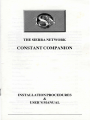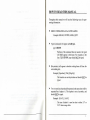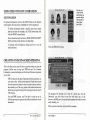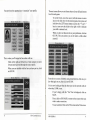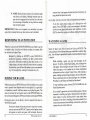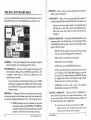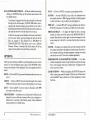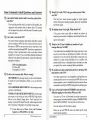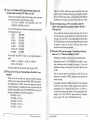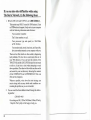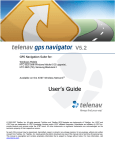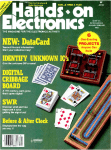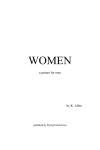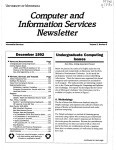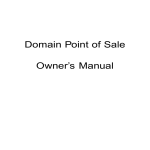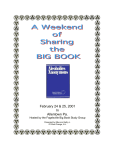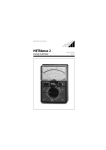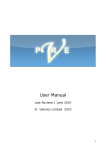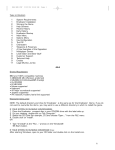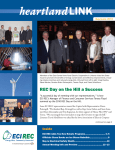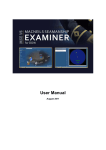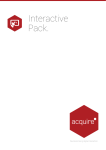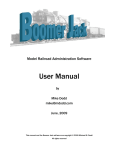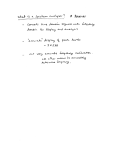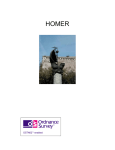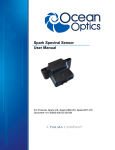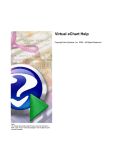Download tsn-manual
Transcript
THE SIERRA NETWORK . CONSTANT COMPANION INST ALL ATION PROCEDURES & USER'S MANUAL Table of Contents As there is a plethora of books devoted to games and official rules, this manual does not contain game rules. There are many books dealing exclusively with the rudiments of Bridge or Chess, and also several books which give rules to most oftoday's popular games such as Backgammon and Checkers. Sierra On-Line has an excellent game called HOYLE Book of Games which many people are using to leam the basics of Hearts and Cribbage. This manual is intended to make using TSN's software as simple as possible and set guidelines to provide an enjoyable on-line experience for everyone. How to Read This Manual .1 Use of Mouse or Keyboard .2 Getting Started . . . . . . ........ Additional Documentation, Making backups .2 Installing The Sierra Network . . . ......... Phone Number, Touch Tone, Host ID, Customer Number, Keyboard, Sound, Mouse, Baud Rate, Comm Port Loading Instructions .5 U sing Constant Companion Getting Help .6 Creating Your On-Screen Persona .6 The Waiting Room 10 Looking at Others 12 Talking to Others 12 Inviting 13 Responding 14 During your Game 14 Watching a Game . 15 Bulletin Board Area 16 Options 18 ..... . H~lp, About, Quit, Cha~g~ H~s~, Pia~, .p~g.~g: TSN documentation prepared by Winnie "Tawn" Lawler with the capable assistance of Nancy Smithe and Bob Heitman. . .3 Pnvacy, Message Delay, Sound, Foreground & Background Colors, Game Options Rules and Etiquette 20 Common Questions 22 Technical Support . . 26 HOW TO READ THIS MANUAL Throughout this manual we will use the following ways of representing information: » MENU COMMANDS will be CAPITALIZED. Example: HELLO, INVITE, LOOK, QUIT » Typed commands will appear as bold type. type CD\TSN Portions of the command line not meant to be typed will NOT appear in bold type. For example, in the line: type CD\TSN, type should NOT be typed. » [Keystrokes] will appear in brackets setting them off from the surrounding text. Example: [Spacebar], [Tab], [PageUp] The brackets are not keystrokes and should NOT be typed. » Two or more keys that should be pressed at the same time will be separated by a hyphen (-). This hyphen is not a keystroke, and should NOT be typed. Example: [Ctrl-C], [Alt-X] The term ' diskette' is used to refer to either 3.5" or 5.25" data storage disks. USE OF MOUSE OR KEYBOARD TSN supports both mouse and keyboard operation. If you have a 2 or 3 button mouse, the right button is generally used for "help" functions and the left button is your "point and click" button. If you have a 1 button mouse, holding down the shift key while clicking the mouse button serves the same purpose as the right mouse button on a 2 or 3 button model. Throughout this document, you'll see the term "click on". This simply means to move the point of the cursor (the arrow you see on-screen) to the box or other designator (game piece, card, etc.) and press the left button. Sometimes you will hold the button down (when you want to move a game piece) until the piece is where you want it. Releasing the button will drop the game piece. Other times, you will simply press and release the button. It sounds more complicated than it is. Don't be afraid to experiment, you can't hurt the system. If you don't have a mouse, you must use the arrow keys to move around the screen. For you, "click on" means press the enter key after you have selected (with the arrow keys) what you want to do. To access the context sensitive help, position your cursor on the feature you wish to find out about and hit the [FI] key. MAKE BACK-UPS It is always advisable to make back -up copies of your master program diskettes to increase the life of the masters and guard against accidents. Follow your computer's instructions to make copies of all game diskettes. INSTALLING THE SIERRA NETWORK » PLEASE NOTE: You MUST have a hard drive to install TSN. I. Make copies of the set of disks you will be using to install and play the game. 2. Find the diskette entitled Disk 1 (360K users only). Place this diskette in your floppy drive. 3. Type the letter of the drive containing the STARTUP disk (Example: A:) and press enter. 4. Type install and press [ENTER]. 5. Press [ENTER] to acknowledge the opening screen. GETTING STARTED 6. You will be asked for the drive letter of your hard disk. Enter the letter designation of your hard disk (usually C) and follow the prompts. ADDITIONAL DOCUMENT ATION The INSTALL program may allow you to display additional documentation. This documentation may contain important information or instructions that were not available at the time this manual was printed. Please take a moment during installation and review this information. 2 TSN Customer Service Answer the on-screen questions, then when the list of defaults appears on your screen, highlight the one(s) which you wish to change and press [ENTER] to look at the list of available choices. J-800-SIERRA-J 3 Below are some comments regarding some of the questions you'll be asked to answer. SprintNet PHONE NUMBER - A partial list of SprintNet numbers is included. Find the one which is closest to you and enter this number. You will be responsible for any toll or message charges incurred if you are not in a local calling area to a SprintNetaccesspoint. If you have Call Waiting, you WILL lose connection to TSN if you receive a second call. If you wish to avoid this, check with your local phone company to determine how to disable Call Waiting. TOUCH TONE - Indicate here whether or not your phone system is capable of touch tone. HOST ID - There is additional information packed with your software indicating what your Host Identification is. Type this in exactly as it is shown. Mouse- Indicate whether or not you have a mouse installed. Default is Yes. Be sure the mouse driver is loaded before you run TSN. If you are unsure how to do this, refer to the documentation which came with your mouse. Baud Rate - Default is 1200 baud. If you have a 2400 baud modem and you wish to use the higher speed, you may choose that here. Comm Port - Default is Com I however if your modem is installed in a different comm port, indicate that here. Setup - Unless you are familiar with modem commands, you should accept the default initialization string given here. Refer to the "Common Problems" section later in this manual if your modem does not respond to this string. » CUSTOMER NUMBER - Your Customer Number (personal I.D.) number is printed on the mailing label on the packet your disk came in. Your screen lists all the default choices for various features. Look them over carefully. If there are any you wish to change, simply use your arrow keys to highlight that feature, press [ENTER] and a window opens with a list of the available choices for that feature. Video - Indicate here whether you have 16-color or 256-color video display. Keyboard - Default is IBM Compatible keyboard. If you have a Tandy 1000 keyboard you may select that driver here. Sound - There are several sound cards to select from. The install program senses and indicates which ones seem to be supported by your computer. Default is IBM Internal Speaker. 4 TSN Customer Service Should you have any problems installing the TSN software, please call TSN at 1-800-SIERRA -1. This number is for TSN business only. LOADING INSTRUCTIONS We strongly recommend not running any other RAM-resident programs while using TSN. 1. From your root directory, type CD\TSN then press [ENTER]. 2. Type TSN then press [ENTER]. 1-800-51ERRA-l 5 Thefaceyou create and the information you provide will give other people an idea of what you're like. USING THE CONSTANT COMPANION GETTING HELP For general infonnation, click on the HELP button in the Options control panel. Several screens of helpful text will be displayed. To obtain infonnation about a specific menu item, simply point at the item (for example, the TALK button) and click with the RIGHT mouse button. If your mouse has only one button, HOLD DOWN the SHIFT KEY, and click on the selection to obtain help. A message will be displayed, telling you how to use the selected feature. Click on CREATE to begin. CREATING YOUR ON-SCREEN PERSONA This is the first activity you will have to perfonn when you start the program. Before you can log onto TSN and use The Constant Companion, you need to design your On-Screen Persona to represent you on-line. TSN is based on the idea of personal on-line interaction, so you create a face, define certain game skill and interests and list other interests to make it easier to relate to others and have them relate to you. This way, people with similar interests and skills can get together and get the most enjoyment out of each TSN session. For each TSN account, you 'll be able to create up to six different personae to represent the different members of your household. The program will prompt you to type in a name, age, and city. Obviously, you don 't have to use your real name, age, or city. However, as TSN grows, it may become important for others to more easily identify you. When you have done this, click on OK to continue. 6 TSN Customer Service J-800-SJERRA-J 7 You now have the opportunity to "customize" your profile. The next screen allows you to inform others of your skill and interest level for each game. To set the levels, move the cursor (with the mouse or arrow keys) to the slide lever for the desired game, then press and hold down the LEFT mouse button (or press the "+" and "-" keys) as you move the slider to the right or left to indicate your skill or interest level. When you have set these levels to your preference, click on GO ON. This area allows you to tell others a little about yourself. This is where you'll design the face others will see. Click on the right and left arrows of each category to move forward and backward through the many options. When you are satisfied with the face you have put on, click on GO ON. From the two screens of hobbies and general interest, click on up to four that apply to you, then click on GO ON. You're now looking at what the other users on the network will see when they LOOK at you. If you're happy with the "You" that is displayed, click on SAVE. If not, click on GO BACK to return to the screen where you wish to make corrections. You are satisfied. Click on SA VE to return to the Title screen. 8 TSN Customer Service J-800-SIERRA-J 9 You can now create another family member's picture or click on PLA Y to connect with TSN and go to the WAITING ROOM where you'll meet other people. If you click on PLAY, the computer will begin the process of connecting to TSN via the phone lines. When the connection is made, the WAITING ROOM screen will be displayed. If you don't see the WAITING ROOM within 1 to 2 minutes, there is some type of communications problem. Perhaps the SprintNet number you dialed is busy, or someone has picked up an extension phone on the same line as your modem, or you didn't disable CALL WAITING. The box containing the name will change from yellow (not selected) to red (selected). If you wish to select all of the current people (who are not involved in an activity), click on the ALL button. To deselect an individual, simply click on his/her name again. To deselect all people, click on NONE. If a player is involved in a game, in the bulletin board or watching a game, a descriptive icon will appear to the left of their name letting you know what they are doing. There are waiting rooms for individual games as well as the main waiting room. THE WAITING ROOM The WAITING ROOM, shown here, is where people meet, LOOK at and TALK to each other, INVITE others to play games, or WATCH a game currently in progress. To access these, click on the GAMES button. A window opens with the names of the games. Click on the game desired to enter the waiting room associated with that game. You will no longer be visible in the main waiting room. To return to the main waiting room, click on the WAITING ROOM button. LEGEND - Symbols next to people ' s names indicate the game or action the person is involved in at the moment. Click on HELP in the OPTIONS menu and then select LEGEND for definitions of these symbols. Here you can also click on BULLETIN to go to The Sierra Network Bulletin Board area. Before you can interact with others (for example, TALK to or LOOK at another person, or INVITE another person to playa game), you must select the person or people by clicking on their name(s). 10 TSN Customer Service Note: If there is no symbol next to a name, the person is not playing a game, watching, or reading the Bulletin Board. They may be involved in conversation or not as fast a typist as you, and may not respond immediately. Please be patient. J-800-SJERRA-J 11 Click with the mouse, or use Right, Left, Up, and Down arrow keys, [CTRL] + any Arrow key, [HOME], [END], [PgUp], and [PgDn] keys to move you around the box. LOOKING AT OTHERS LOOK allows you to learn about others you have selected. Select the person(s) you are interested in learning about, then, click on LOOK. The picture, skill levels and other information will be displayed. If you have SELECTED more than one other person to LOOK at, you may scroll through all profiles by simply clicking on NEXT or PREV. Click on OK to leave the LOOK screen. Anything you type will be inserted into existing text unless you press the [INSERT] key to toggle Insert off. t [DELETE] also works normally to remove an unwanted character. .1 [CTRL-END] clears to the end of a line, and [CTRL-C] clears all text out of the dialog box and you may begin again. If you change your mind about sending the message at all, [ESC] clears the dialog box from your screen without sending the message. Clicking the right mouse button on a name is a quick way to LOOK. INVITING If you want to play a game, you must INVITE other unoccupied people to play with you. Obviously, if someone is already playing or watching a game, they can't play with you. Likewise, if another person is reading messages in the bulletin board, you must wait until they return to the waiting room before inviting them. TALKING TO OTHERS To talk to another person, click on their name, then click on TALK. A dialogue box will appear. Type in your message and press [ENTER]. » NOTE: You can save the step of clicking on TALK by selecting a person and just starting to type. You can talk to others whether or not they are involved in a game or the bulletin board unless they have their privacy turned on. If you make an error in what you have typed, normal editing functions work until you send the message. 12 TSN Customer Service l J First select the person(s) with whom you wish to play. If you are in one of the game waiting rooms, clicking on INVITE will invite those whom you have selected to the game associated with that waiting room. If you're in the main waiting room, click on GAMES and a control panel with all the games appears. You may then click on the game you wish to play. The selected person(s) will receive an invitation to play the game you selected. If the person(s) accept(s) your invitation, the screen will display the game board for the selected game. If one (or more) of the people declines the invitation, a text box will inform you that your invitation has not been accepted. If no response is received within a reasonable time or you change your mind, click on CANCEL to cancel the invitation. J-800-SJERRA-J 13 » NOTE: There are many reasons why someone might tum down an invitation; although someone may appear not to be engaged in any activity, he or she may be conversing with another, or may not have enough time to finish a game. IMPORTANT: If there is no response to an invitation, you must cancel the invitation before any other actions can be initiated. RESPONDING TO AN INVITATION Whenever you are in the WAITING ROOM you are likely to get an invitation to play. A text box will advise you that, for example, Bob has invited you to play Chess. Respond by clicking on ACCEPT to play, DECLINE to decline the invitation or LOOK to see Bob's profile before you answer. If Bob has invited you and others to playa 3 or 4 player game, you may look at all invitees before accepting. If you decline, you will have the option to give an explanation (e.g. Not enough time, waiting for someone else, etc.) DURING YOUR GAME Within each game, an OPTIONS menu will be available to you, along with a separate Game Options menu for each game. It is a good idea to familiarize yourself with these menus as you play the game. The menu is activated by moving the cursor to the OPTIONS button on the screen and clicking the LEFf mouse button or pressing [ENTER]. During any game, you are likely to receive requests from others to WATCH your game. If you know ahead of time that you don't want to be watched, you may activate the PRIVACY option in the Options menu; all requests to watch your game will be denied. However, 14 TSN Customer Service someone else in the game who does not have his privacy on may permit that person to watch. As you play, you may converse with your opponents and watchers. To do this, simply begin typing, and a dialogue box will appear. Press [ENTER] to send your message to all others involved in the game (both players and watchers), or press [ESC] to leave the typing area without sending the message. WATCHING A GAME Select the player you wish to watch and click on WATCH. The selected player will be informed that you would like to watch as they play. You will then be permitted to watch or informed that the request is denied. While watching a game, you may send messages to the players. To do this, simply begin typing, and a dialogue box will appear. Each message you type will go to ALL players within the game, so be careful not to reveal confidential information such as a player's hand. Also, while playing a game, reading and answering messages can be a distraction. Please understand this and keep messages to a minimum. Watching is a privilege and should not be abused. To stop watching a game, choose LEAVE GAME from the Game Options menu. If an "eyeball" appears on your screen during a game, it means someone is watching your game. All players have the right to allow others to watch, and the power to stop others from watching. To see who is watching, click on the eyeball. If you want to stop someone from watching, click on the eyeball and choose who you want to kick out. . I-800-SI ERRA-I 15 THE BULLETIN BOARD AREA OPINIONS - Here you may leave your opinions on just about any subject you are interested in. To access the Bulletin Board Area from the Waiting Room, click on BULLETIN. There are several Bulletin Boards available to you: GAME HINTS - Many of you are playing other Sierra games. If you are having difficulties and need a hint, this is the place to be! Clicking on the Game Hints "poster" on the bulletin board will bring up a screen with a menu of the different games. Follow the menus down until you reach the hint you are looking for. READING MESSAGES- Click on READ MESSAGES to see the messages posted in the bulletin area you have indicated. When reading bulletin board messages, there are several buttons which appear with the message. ERASE will only appear if you have left that message. You may not erase messages left by anyone else. PREY returns you to the previous message. GENERAL - This area is designed to leave messages of general interest for others, or to read messages left by others. NEXT goes to the next message. STOP returns you to the Bulletin Board screen. TSN HOST/BUGS - This area is for leaving private message to the Network Host or Hostess. Only the TSN Host can read these. The "complaint" forms which we will tell you about later in the manual are also sent here. If you encounter any abnormalities during your use of TSN, please leave a message on this bulletin board. These messages assist TSN staff in tracking and eliminating minor irritations from the system. SA VE is used when there is a message which you wish to save. Clicking on SAVE adds that message to a text file on your disk. The default filename is BBS.MSG but may be changed with a button in the Options Control Panel. This file may be read with any text editor. PERSONAL - Messages left here are semi-private which means that anyone can get on with the name you use and read messages left to your name. Messages addressed to "ALL" may be read by anyone. LEA VING A MESSAGE - Click on LEAVE A MESSAGE. A text window will open for you to type in the message you wish to leave on the board. All of the editing functions available for the TALK function are also available here. » 16 NOTE: Messages can only be deleted by the person leaving the message or by the TSN Host. The TSN Host will delete messages when the board becomes too full to add more or when they have been there a few days. TSN Customer Service COMPLAIN is used to send a copy of an offensive Bulletin Board message to the TSN Host. » Advertising in any form is not allowed on TSN bulletin boards. Any advertisements posted will be removed and the poster will be warned. 1-800-S1ERRA -1 17 BULLETIN BOARD OPTIONS - Within the bulletin board area, clicking on OPTIONS brings up the normal control panel with two added buttons. If you haven't logged in for a few days and don 't wish to read through all the old messages, UPDATE BBS allows you to skip past all unread messages and go directly to the end of that particular bulletin board. This sets the pointer so that you can read only the new ones the next time you log in. If there are messages in the bulletins which you would like to save for some reason, you may change the name of the file they are logged to. The default file is BBS.MSG but CHANGE BBS LOG FILE allows you to use a different filename. If there .is already a file of that name, all the log entries will be added to the end of the existing file. OPTIONS There are many features available to you through the use of on-screen menus. To view the Options menu, click on the OPTIONS button. Several new buttons will be displayed. These are explained below in detail. HELP - Click on HELP for general information about the area you arem. ABOUT - Click on ABOUT to learn about the people who created TSN, and to find out what version of the program you are using. PLAY - Click on CANCEL to return to your current activity. PAGING - Activate PAGING if you wish to be informed when new people connect to TSN. Paging will alert you during games or other activities, to let you know who has logged on. PRIV ACY - Activate PRIVACY to deny all requests by others to WATCH your game or TALK to you while you are in a game. MESSAGE DELAY - To adjust the length of time a message remains on screen, move the cursor to the MESSAGE DELAY control. Move the lever to the right (+) to leave messages on your screen longer or to the left (-) to lessen the time they remain on screen. SOUND - To adjust your volume level, move the control to the left for a quieter sound and to the right for a louder sound. If you don't have a sound card and are using the computer's speaker, the sound can only be on or off. There is no volume adjustment. FOREGROUND & BACKGROUND COLORS - Use these controls to adjust the colors of your text boxes, and your message boxes. All messages from you to other users will appear in the colors you have chosen. GAME OPTIONS - Within each game, the OPTIONS menu will offer various game specific options. Click on any of these items with the RIGHT mouse button for a brief explanation of their functions. QUIT - Click on QUIT if you are ready to disconnect with TSN and return to the title screen. CHAN G E HOST - Available now is a feature that will (for an extra charge if you are a flat rate customer) allow you to change to a different host and play with different people. Check additional documentation for available hosts. 18 TSN Customer Service J-800-SIERRA-J 19 RULES AND ETIQUETTE ETIQUETTE RULES TSN is considered a public place, and therefore has rules of conduct which need to be recognized and observed. There is one main rule which is a basic common sense rule: Don't infringe on the rights and enjoyment of others. There are some obvious things which fall under this "umbrella." Obscenity and blatant lewdness are not acceptable behavior. A complaint about this may result in immediate loss of privileges. You may register a complaint by clicking on the COMPLAIN button of the message which offends you. A "complaint" window opens and you will see what will be sent to the TSN Host Bulletin area. You may type in a comment at this time which will also be seen by the Host. Please be aware that registering a complaint may result in the loss of all access to the system for the person you complain about, and that nuisance complaints will affect the "complainer" similarly . . Broadcasting obscenities or lewdness to everyone on the system or even just in one waiting room is cause for immediate dismissal without warning. Not only will you be logged out but you will be immediately disabled. 20 With etiquette as well as with rules, it 's mostly common sense. A good rule of thumb is to treat people as you would want to be treated. You wouldn ' t want someone to get into the middle of a game with you, and leave because you were winning ... so please display the same sportsmanship and remain to the end of the game or match even if you are losing. If you MUST leave, give your opponent a reason don 't just leave with no explanation. When watching a game, be courteous to those you are watching. Many messages in a game can be distracting to some people. Remember that anyone in the game has the right to prevent you from watching further. Also if you talk while watching a game, be careful not to give away any information about a person's hand. It is a lot of fun to come in and say hello to all your friends or leave and say goodbye to them. This is recognized and indeed encouraged. What is discouraged however, is clicking on EVERYONE and saying hello to them whether or not they are engaged in another activity. There are many people who get deeply involved in the games and resent the intrusion into their concentration but still want people to be able to watch and learn. There are others who get confused by a lot of messages while they are playing a game or reading the bulletin board. It is not courteous to these people to subject them to this type of message. Sending messages repeatedly, or so fast that the other persones) cannot play or enjoy a talk with someone else is also a cause for the Host to log you out immediately . You will be able to get back in (unless you persist in this behavior) but anytime you have to be logged out by the Host, a warning will be issued. People often cannot playa game for one reason or another, or perhaps prefer to stay in the waiting room chatting. If you invite someone for a game and are refused, please accept the refusal gracefully and try to find someone else who might be interested. If no one is interested at the time, hang around. Someone will show up! In the bulletin boards, use good taste in what you post. Obscenities will be deleted with the poster of the message losing all privileges. The Bulletin Boards are not intended to be an advertising medium. Ads will be removed as soon as they are posted. TSN is comparable to a social gathering place and is a good place to form lasting friendships. What a shame it would be to jeopardize the possibility of forming friendships due to discourteous behavior. TSN Customer Service i-800-SiERRA -i 21 Some Commonly Asked Questions and Answers Q When I try to play TSN, I only get a blank screen. What can I do? Q Can another family member and I access the system at the same time? This would be possible only if you had two ID numbers, two computers with modems and two phone lines. The system will not permit two players with the same ID number to play at the same time. You may have made incorrect graphic or sound support choices during the Install procedure. Rerun the installation and choose again. Q My display doesn't look right. What should I do? If the game colors seem dull or washed out, please try adjusting your monitor' s brightness, and contrast before call- Q Can I catch a virus from TSN? No system which exchanges information with other systems can be considered 100% safe from viruses. However, due to the nature of TSN we are not aware of any way that a virus could be transmitted through TSN. Sierra has a reputation for running a "clean" operation and as such, scans their systems regularly for viruses. If you would like detailed information about our virus protection procedures, send a self-addressed, stamped envelope to: ing for tech support. Q Your modem may be installed to the wrong comm port or you may have more than one serial device installed in the same comm port. You will need to check which comm port your modem is in, make certain that there is not a conflict with another serial device or interrupt vector, and make sure that you specify the correct comm port during installation. TSN Virus Information P.o. Box 485 Q Coarsegold, CA 93614 Q My drive can't read my disk. What is wrong? CRC ERROR: this message means you have a bad diskette. It stands for Cyclic Redundancy Check, a way to check for errors. DATA ERROR READING DRIVE A: this message means you have a bad diskette. GENERAL FAILURE READING DRIVE A: this message may mean you are trying to read an MS-DOS high density disk on a low density floppy drive. You'll need the low density version of The Sierra Network, which requires a hard drive with about 1 Megabyte of available storage space. » 22 If you have any of these errors, call Customer Support at I-800-SIERRA -1 for help. TSN Customer Service What do I do if I can't initialize my modem or I get a message that says No DSR? My modem uses data compression and error checking. Will that interfere with TSN? Yes! Data compression is not compatible with SprintNet, the communications service we use to access TSN. Refer to your modem manual on how to disable this function and use those commands to modify the SETUP string in the install program. Q I have a Practical Peripherals PM2400SA and am having difficulty logging in to the system. What can I do? You must set CD on via Procomm (or another communications program) in terminal mode by typing AT &Ce [ENTER] then AT&WO [ENTER]. You only have to do this once. Tum the modem off, then back on again. When you go into TSN this time, the default prefix string should operate properly. 1-800-S1 ERRA -1 23 Q I have a U.S. Robotics HST Dual Standard modem. I am having trouble accessing TSN. What can I do? There are several steps to take for this modem. First, you must set your dipswitches to the following settings: I-UP 2-UP 3-DOWN 4-UP 5-DOWN 6-UP 7-UP 8-DOWN 9-DOWN and lO-UP. Then, with Procomm (or another communications program) in terminal mode, type: AT &F [ENTER] ATX6 [ENTER] AT&B1 [ENTER] AT&A3 [ENTER] AT&H1 [ENTER] ATS11=50 [ENTER] AT&WO [ENTER] Now modify the SETUP string in your install program to read: AT &F!~~~~A T &D2!~~A T &C 1 !~A T &N3!~ ATS11=50!~ATX6!~ Tum the modem off and back on, then log on to TSN. Q What can I do if I get an "Internal Stacks Overflow" error message? Check to see if you have any memory resident programs which use low memory (the first 640K). TSN will require in the neighborhood of 550K. If you are running no memory resident programs or unloading the ones you have does not eliminate the problem, edit your CONFIG.SYS (in your root directory) and add one of the following lines: STACKS = 0,0 or STACKS = 8,512 or STACKS = 9,512 or STACKS = 10,512 or STACKS = 18,128 24 TSN Customer Service These are settings which have been successful with some systems. If none of them work for you, you might try consulting your DOS manual and try experimenting with different combinations to find the one which works with your system. Q I get a message that says, "We were able to connect to Telenet (now SprintNet) but cannot connect to the host." What can I do? It is possible that the host is down. You may want to wait a few minutes and try again. However, if you still get the same message, check the line in the install program labeled Host ID. The Host ID given you in your information packet should be typed in exactly as you see it-all caps and no space between the word and the numeral. Q What do I do if I get the message "Connection to Host has been Lost", or "Timed out waiting for ACK"? Something is probably wrong with your communications. Remember to tum CALL WAITING off if you don 't want to lose connection when a second call comes in. Your local telephone company can help you if you don 't know how to do this. Also, if someone picks up an extension on the line you are using for your modem, it WILL disconnect you and give the above message. It is possible, although not likely, that SielTa' s host computer is down for some reason (we try to pick non-busy times for maintenance). If it 's during the day, 8:00 a.m. to 5:00 p.m., we may be working on the system. Try reconnecting in a few minutes. If it's after 5:00 P.M., power down for 5 minutes, then try again. The system will most likely be up. 1-800-S1ERRA -1 25 If you run into other difficulties while using The Sierra Network, try the following ideas: 1. Between 8:00 A.M. and 5:00 P.M. , callt-800-SIERRA-t. This number may ONLY be used for TSN business. If you call TSN technical support, it helps to be at your computer with the following information and references: Your customer id number. The Telenet number you call. Your processor type and speed (i.e. 386-25mhz or XT-IO mhz). Your modem make, model, baud rate, and if possible, have your modem manual at your computer with you. There are four files which are often useful in diagnosing tech problems. The two that we need most often are in your TSN directory. If you can have the contents of the TSN.CFG file and the LSCI.CFG file typed out and ready to refer to, it can save us time when attempting to track down a problem. The other two files which are often useful are located in your root directory. Knowing the contents of the CONFIG.SYS and AUTOEXEC.BAT files can often aid in a diagnosis. Whenever possible, write down the error message you receive along with as many details and conditions surrounding the problem as you can remember. 2. You can reach the Sierra Bulletin Board through the following number: (209) 683-4463 Our settings are 300, 1200 or 2400 Baud; 8 Data; N Parity; 1 Stop Bit. The SysOp will be happy to help you. 26