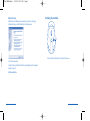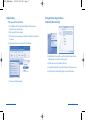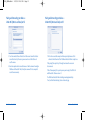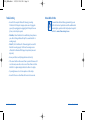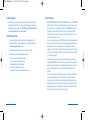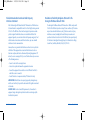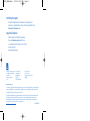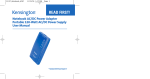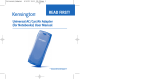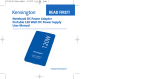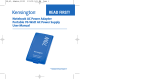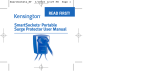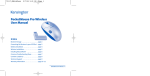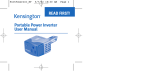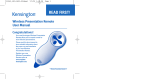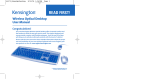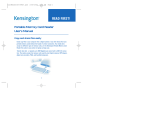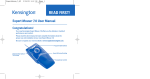Download PilotMouse Bluetooth® Mini User Manual
Transcript
72414_PMBlueMini
11/23/04 12:00 PM
Page 1
PilotMouse Bluetooth® Mini
User Manual
PilotMouse Bluetooth® Mini • 1
72414_PMBlueMini
11/23/04 12:00 PM
Page 2
Index
Contents . . . . . . . . . . . . . . . . . . . . . . . . . . . . . . . . . page 3
Compatibility and System Requirements . . page 3
Battery Installation . . . . . . . . . . . . . . . . . . . . . . . page 4
Windows
Pairing and Connecting . . . . . . . . . . . . . . . . . . page 5–6
Activating Discover Mode . . . . . . . . . . . . . . . page 7
Troubleshooting . . . . . . . . . . . . . . . . . . . . . . . . page 10
Macintosh®
Pairing and connecting . . . . . . . . . . . . . . . . . . page 11–13
Troubleshooting . . . . . . . . . . . . . . . . . . . . . . . . page 14
MouseWorks® for Mac® . . . . . . . . . . . . . . . . . . page 15
Technical Support . . . . . . . . . . . . . . . . . . . . . . . page 16
Warranty Information . . . . . . . . . . . . . . . . . . . . page 17–19
Contents
• PilotMouse Bluetooth® Mini
• 2 AA batteries
• Manual
Compatibility and System Requirements
You must have a Bluetooth® enabled computer to use this device.
PilotMouse Bluetooth® Mini is designed to work with Bluetooth® enabled
Macintosh and PC computers. Bluetooth® is generally enabled through
either built-in Bluetooth® hardware, a Bluetooth® USB adapter, or other
type of Bluetooth® adapter.
Windows® XP with Bluetooth® enabling software that includes support
for mice and keyboards is required.
Mac OS X (10.2.8 or later) running Bluetooth® software version 1.5 or
later is required.
2 • PilotMouse Bluetooth® Mini
PilotMouse Bluetooth® Mini • 3
72414_PMBlueMini
11/23/04 12:00 PM
Page 4
Battery Installation
Pairing and Connecting your Device—in Windows XP
Right click on either the Bluetooth® Desktop icon
1
2
or the Bluetooth® Icon in the System Tray
Press battery cover release area (1) and the battery cover pops loose. Remove
the battery cover and insert batteries, then replace the cover.
To save battery power, turn off the mouse when not in use by sliding the
on/off switch (2).
The mouse goes into standby mode after several minutes of inactivity. This
extends the battery life of the mouse. To wake the mouse up again, simply
click any button.
Select Bluetooth® Setup Wizard from the pop-up menu.
Turn off PilotMouse Bluetooth® Mini and/or remove the AA batteries
before boarding an airplane. The extended wireless range of the
Bluetooth® radio signal could cause harmful interference.
4 • PilotMouse Bluetooth® Mini
PilotMouse Bluetooth® Mini • 5
72414_PMBlueMini
11/23/04 12:00 PM
Page 6
Bluetooth® Setup
Activating Discover Mode
If the Bluetooth® software does not provide these options for setting up
a Bluetooth® device, consult the Bluetooth® software manual.
1
Press the discover button (1) on the bottom of the mouse.
Select the second option:
“I want to find a specific Bluetooth® Device and configure how this computer
will use its services.”
Click the next button
6 • PilotMouse Bluetooth® Mini
PilotMouse Bluetooth® Mini • 7
72414_PMBlueMini
11/23/04 12:00 PM
Page 8
Bluetooth® Device Selection
Bluetooth® Service Selection
Select the mouse icon labeled Kensington Mouse.
If this icon is not shown, make sure that the mouse is in discover mode,
and click on Search Again. Place the mouse close to the Bluetooth® adapter,
or if using built-in Bluetooth,® close to the computer. You may also want to
select Show Mice and Keyboards instead of Show all devices, from the drop
down menu.
Check the box next to the mouse icon.
Click Next.
Click Finish.
If your mouse still isn’t recognized, ensure your batteries are inserted
correctly. Try removing the batteries and re-inserting them to reset
the mouse.
8 • PilotMouse Bluetooth® Mini
The PilotMouse Bluetooth® Mini should begin working immediately.
If not, try following the steps in the Troubleshooting section.
PilotMouse Bluetooth® Mini • 9
72414_PMBlueMini
11/23/04 12:00 PM
Page 10
Troubleshooting
If the mouse still doesn’t function
Pairing and Connecting your Device—
in Mac OS X (10.2.6 and later)
1. Go to My Bluetooth® Places by double-clicking the desktop icon or the
Bluetooth® icon in the system tray.
2. Click on Search for Devices in Range.
3. If the mouse icon does not appear, click the discover button on the bottom of
the mouse.
4. Right-click on the mouse icon, and select Connect Device.
1. Find the Bluetooth® icon on the top right of your finder bar near the clock.
If the Bluetooth® icon isn’t there, turn to page 14.
2. Click the Icon and select Setup Bluetooth® Device.
3. A connection wizard will be shown. Click Continue at the welcome screen.
4. Select Mouse from the Select Device Type Screen and click Continue.
5. The mouse should begin working.
10 • PilotMouse Bluetooth® Mini
PilotMouse Bluetooth® Mini • 11
72414_PMBlueMini
11/23/04 12:00 PM
Page 12
Pairing and Connecting your Device—
in Mac OS X (10.2.6 and later) cont’d
5. Press the connect button on the bottom of the mouse. Ensure the batteries
are installed correctly. If necessary, remove and re-insert the batteries to
reset the mouse.
6. Once the computer has discovered the mouse it will be shown as Kensington
PilotMouse for Bluetooth® Mini (it may take a moment for the computer to
resolve the mouse name).
Pairing and Connecting your Device—
in Mac OS X (10.2.6 and later) cont’d
7. After a few seconds the computer will have paired up the mouse. Click
continue to finish the wizard. The PilotMouse Bluetooth® Mini is ready to use.
If the pairing fails repeat steps 1 through 6 and ensure the mouse is in
discover mode.
If the software prompts for a pass key ensure you’re using at least OS10.2.8
with Bluetooth® software version 1.5
The PilotMouse Bluetooth® Mini should begin working immediately.
If not, read the Troubleshooting section on the next page.
12 • PilotMouse Bluetooth® Mini
PilotMouse Bluetooth® Mini • 13
72414_PMBlueMini
11/23/04 12:00 PM
Page 14
Troubleshooting
• Ensure that the computer’s Bluetooth® technology is working.
If a Bluetooth® USB adapter is being used, make sure it is plugged in
properly. Try un-plugging and re-plugging the USB adapter. On some
Systems, a restart may be required.
MouseWorks for Mac
If you would like additional button programmability, you can
get the latest and most updated version of MouseWorks which
includes bug fixes, updates and the latest peripheral support at
our Web site: www.software.kensington.com.
• On the Mac, click on the Bluetooth® icon within the system preferences
pane. Refer to the Apple Bluetooth® help file to ensure Bluetooth® is
working properly.
• On the PC, refer to the Bluetooth® software help guide to ensure that
Bluetooth® is working properly. The PC must be running a version
of Bluetooth® for Windows XP that supports input devices (mice and
keyboards).
• Ensure your batteries are fully charged and inserted correctly.
• If the connect button on the mouse bottom is pressed but the mouse still
is not discovered, ensure the correct versions of the software is installed.
Mac OS10.2.8 or higher and Apple Bluetooth® software 1.5 or higher.
• Try moving the mouse closer to the computer or to the adapter.
• Ensure that there are no other Bluetooth® devices in discover mode.
14 • PilotMouse Bluetooth® Mini
PilotMouse Bluetooth® Mini • 15
72414_PMBlueMini
11/23/04 12:00 PM
Page 16
Technical Support
In North America, technical support is available to all registered users of
Kensington products. There is no charge for technical support except long
distance charges where applicable. Technical Support Contact information
can be found on the back cover of this manual.
Technical Support Tips
• You may find the answer to your problem in the Frequently Asked
Questions (FAQ) section of the Support area on the Kensington Web
site: www.support.kensington.com.
• Call from a phone where you have access to your computer.
• Be prepared to provide the following information:
1.
2.
3.
4.
5.
Name, address, and telephone number
The name of the Kensington product
Make and model of your computer
Your system software and version
Symptoms of the problem and what led to them
16 • PilotMouse Bluetooth® Mini
1-Year Warranty
KENSINGTON TECHNOLOGY GROUP ("KENSINGTON") warrants this PRODUCT
against defects in material and workmanship under normal use and service
for one year from the original date of purchase. KENSINGTON, at its option,
shall repair or replace the defective unit covered by this warranty. Please
retain the dated sales receipt as evidence of the date of purchase. You will
need it for any warranty service.
In order to keep this warranty in effect, the product must have been handled
and used as prescribed in the instructions accompanying this warranty. This
warranty does not cover any damage due to accident, misuse, abuse, or
negligence. This warranty is valid only if the product is used on the computer
or system specified on the product box. Please check product box for details
or call technical support.
Repair or replacement, as provided under this warranty, is your exclusive
remedy. KENSINGTON shall not be liable for any incidental or consequential
damages. Implied warranties of merchantability and fitness for a particular
purpose on this product are limited in duration to the duration of this
warranty.
Some states/countries do not allow the exclusion or limitation of incidental
or consequential damages, so the above limitation or exclusion may not
apply to you. Some states/countries do not allow limitations on how long
an implied warranty lasts, so the above limitation may not apply to you. This
warranty gives you specific legal rights, and you may also have other rights
that vary from state to state and country to country.
PilotMouse Bluetooth® Mini • 17
72414_PMBlueMini
11/23/04 12:00 PM
Page 18
Federal Communications Commission Radio Frequency
Interference Statement
Note: The Kensington PilotMouse Bluetooth® Mini model no. 72414 has been
tested and found to comply with the limits for a Class B digital device, pursuant
to Part 15 of the FCC Rules. These limits are designed to provide reasonable
protection against harmful interference in a residential installation. This
equipment generates, uses and can radiate radio frequency energy and, if not
installed and used in accordance with the instructions, may cause harmful
interference to radio communications.
Declaration of Conformity Compliance Statement for the
Kensington PilotMouse Bluetooth® Mini
The Kensington PilotMouse Bluetooth® Mini model no. 72414 complies with
Part 15 of the FCC Rules. Operation is subject to two conditions: (1) This device
may not cause harmful interference, and, (2) this device must accept any
interference received, including interference that may cause undesired
operation. As defined in Section 2.909 of the FCC Rules, the responsible party
for this device is Kensington Technology Group, 2000 Alameda de las Pulgas,
Second Floor, San Mateo, CA 94403, USA, (650) 572-2700.
However, there is no guarantee that interference will not occur in a particular
installation. If this equipment does cause harmful interference to radio or
television reception, which can be determined by turning the equipment off
and on, the user is encouraged to try to correct the interference by one or more
of the following measures:
• Reorient or relocate the receiving antenna.
• Increase the separation between the equipment and receiver.
• Connect the equipment into an outlet on a circuit different from that to
which the receiver is connected.
• Consult the dealer or an experienced radio/TV technician for help.
MODIFICATIONS: Modifications not expressly approved by Kensington may
void the user’s authority to operate the device under FCC regulations and must
not be made.
SHIELDED CABLES: In order to meet FCC requirements, all connections to
equipment using a Kensington input device should be made using only the
shielded cable provided.
18 • PilotMouse Bluetooth® Mini
PilotMouse Bluetooth® Mini • 19
72414_PMBlueMini
11/23/04 12:00 PM
Page 20
Contacting Kensington
Troubleshooting information and answers to frequently asked
questions are available 24 hours a day on the Kensington Web site at
www.support.kensington.com.
Support by Telephone
Technical Support is available by telephone.
Please visit www.kensington.com for hours.
U.S. and Canada 800-535-4242 or 650-572-2700
Fax 650-358-0152
Mexico 52(55)5384-0620
Kensington Technology Group
2000 Alameda de las Pulgas
Second Floor
San Mateo, CA 94403
USA
ACCO Europe PLC
Gatehouse Road
Aylesbury Bucks
HP19 8DT
UNITED KINGDOM
ACCO Canada Inc.
5 Precidio Court
Brampton, Ontario L6S 6B7
CANADA
www.kensington.com
This manual is copyright © 2004 Kensington Technology Group, a division of ACCO Brands, Inc. Any unauthorized
copying, duplicating, or other reproduction of the contents hereof is prohibited without written consent from
Kensington Technology Group. All rights reserved. 11/04
Kensington and MouseWorks are registered trademarks of ACCO World Corporation. The Bluetooth word mark
and logos are owned by the Bluetooth SIG, Inc., and any use of such marks by Kensington is under license.
Mac and Macintosh are registered trademarks of Apple Computer Inc. All other registered and unregistered
trademarks are the sole property of their respective owners.
20 • PilotMouse Bluetooth® Mini
901-1661-00