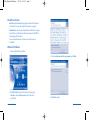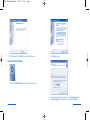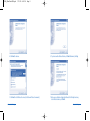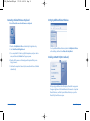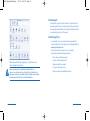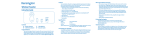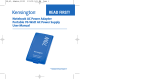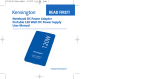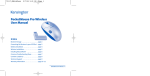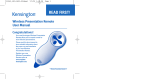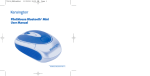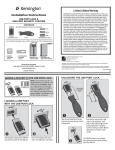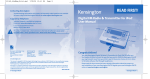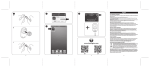Download READ FIRST! - ACCO Brands
Transcript
33348_BlueToothUSB.qxd 7/21/05 6:57 PM Page 1 READ FIRST! Bluetooth® USB Adapter 2.0 Manual Included in This Package • Bluetooth® USB Adapter • CD-ROM with Bluetooth software and manual System Requirements Hardware Requirements • PC with a Pentium® processor or equivalent or any Macintosh® computer running OS 10.2.8 or later • Available USB port (USB 2.0 or 1.1) • CD-ROM drive Operating System Requirements • Windows® XP with Service Pack 1 or higher or Mac® OS 10.2.8 or later Registration Please read this manual to learn valuable information about the proper use and installation of your new Bluetooth USB adapter. Register your new product on line at www.register.kensington.com. Bluetooth USB Adapter • 1 33348_BlueToothUSB.qxd 7/21/05 6:57 PM Page 2 Installation Instructions Mac OS X users (10.2.8 or later): Simply plug in the Bluetooth USB adapter to start Bluetooth. For setup and configuration information, see page 12. Windows XP users: Uninstall any existing Bluetooth software before you begin this installation. Install the Bluetooth Software included on the CD-ROM first, and then plug in the USB adapter. For more detailed information or instructions consult the manual on the CD-ROM. Windows XP Installation 1. Put the installation CD in your CD drive. 3. Select I accept the terms in the license agreement, and click Next. 2. Click Click! to Install to begin. (If the CD does not autoplay, select Start >Run... and type: D:autorun.exe, where ‘D’ is the letter of your CD drive.) 2 • Bluetooth USB Adapter 4. Click Next to continue. Bluetooth USB Adapter • 3 33348_BlueToothUSB.qxd 7/21/05 6:57 PM Page 4 Note: If this warning appears, plug the Bluetooth USB adapter into an available USB port. 5. Click Install to begin installing the software. A status window shows the progress of the installation. 6. Click OK to continue. 4 • Bluetooth USB Adapter 7. After the Bluetooth USB adapter is connected, click Next to install the driver software. Bluetooth USB Adapter • 5 33348_BlueToothUSB.qxd 7/21/05 6:57 PM Page 6 8. Click Finish and then click Quit on the main CD contents screen. 2. Click Next to continue. Set up the Bluetooth Software 1. Double-click My Bluetooth Places on the desktop to begin the setup. 3. Enter a unique name for this computer. Select either Laptop Computer or Desktop Computer from the dropdown menu, and then click Next. 6 • Bluetooth USB Adapter Bluetooth USB Adapter • 7 33348_BlueToothUSB.qxd 7/21/05 6:58 PM Page 8 4. Click Next to continue. 6. If you have another Bluetooth device, click Next. Otherwise, click Skip. 5. Click Next to install Bluetooth services (installation will take a few minutes). 7. When you are finished configuring the Bluetooth USB Adapter and any other Bluetooth devices, click Finish. 8 • Bluetooth USB Adapter Bluetooth USB Adapter • 9 33348_BlueToothUSB.qxd 7/21/05 6:58 PM Page 10 Connecting a Bluetooth Mouse or Keyboard Setting Up Additional Bluetooth Devices To start a Bluetooth connection with a mouse or keyboard: 1. Double-click My Bluetooth Places on the desktop to begin the setup. 2. Select Enter Bluetooth Neighborhood. 3. To see an updated list of devices, right-click anywhere, except on a device name, and then select Refresh from the pop-up menu. To set up additional Bluetooth devices, double-click My Bluetooth Places on the desktop, and then click on Bluetooth Setup Wizard. Installing on Mac OS X (10.2.8 and Later) 4. Double-click the mouse or strike any key on the keyboard that you are trying to connect. 5. Each time the computer is turned on, the connection will be re-established automatically. After you plug in the Bluetooth USB Adapter, a Bluetooth icon appears in the upper-right corner of the Finder Menu. Use this menu to set up other Bluetooth devices, send files to paired Bluetooth devices, or open the Bluetooth System Preferences pane. 10 • Bluetooth USB Adapter Bluetooth USB Adapter • 11 33348_BlueToothUSB.qxd 7/21/05 6:58 PM Page 12 Technical Support In North America, technical support is available to all registered users of Kensington products. There is no charge for technical support except long distance charges where applicable. Technical Support Contact information can be found on the back cover of this manual. Technical Support Tips With the Bluetooth USB adapter plugged in, go to System Preferences to adjust your Bluetooth configuration. Note: For more information on using Bluetooth with Mac OS X, visit www.apple.com and click on the Support tab. Select Bluetooth from the drop down menu, or enter it into a search field. Help is also available on your computer (10.2.8 and later). Select Help (Mac Help) from the Finder Menu. 12 • Bluetooth USB Adapter • You may find the answer to your problem in the Frequently Asked Questions (FAQ) section of the Support area on the Kensington Website: www.support.kensington.com. • Call from a phone where you have access to your computer. • Be prepared to provide the following information: - Name, address, and telephone number - The name of the Kensington product - Make and model of your computer - Your system software and version - Symptoms of the problem and what led to them Bluetooth USB Adapter • 13 33348_BlueToothUSB.qxd 7/21/05 6:58 PM Page 14 1-Year Warranty KENSINGTON TECHNOLOGY GROUP (“KENSINGTON”) warrants this PRODUCT against defects in material and workmanship under normal use and service for one year from the original date of purchase. KENSINGTON, at its option, shall repair or replace the defective unit covered by this warranty. Please retain the dated sales receipt as evidence of the date of purchase. You will need it for any warranty service. In order to keep this warranty in effect, the product must have been handled and used as prescribed in the instructions accompanying this warranty. This warranty does not cover any damage due to accident, misuse, abuse, or negligence. This warranty is valid only if the product is used on the computer or system specified on the product box. Please check product box for details or call technical support. Repair or replacement, as provided under this warranty, is your exclusive remedy. KENSINGTON shall not be liable for any incidental or consequential damages. Implied warranties of merchantability and fitness for a particular purpose on this product are limited in duration to the duration of this warranty. Some states/countries do not allow the exclusion or limitation of incidental or consequential damages, so the above limitation or exclusion may not apply to you. Some states/countries do not allow limitations on how long an implied warranty lasts, so the above limitation may not apply to you. This warranty gives you specific legal rights, and you may also have other rights that vary from state to state and country to country. Federal Communications Commission Radio Frequency Interference Statement Note: The Kensington Bluetooth USB Adapter model no. 33348 has been tested and found to comply with the limits for a Class B digital device, pursuant to Part 15 of the FCC Rules. These limits are designed to provide reasonable protection against harmful interference in a residential installation. This equipment generates, uses and can radiate radio frequency energy and, if not installed and used in accordance with the instructions, may cause harmful interference to radio communications. However, there is no guarantee that interference will not occur in a particular installation. If this equipment causes harmful interference to radio or television reception, which can be determined by turning the equipment off and on, the user is encouraged to try to correct the interference by one or more of the following measures: 14 • Bluetooth USB Adapter • Reorient or relocate the receiving antenna. • Increase the separation between the equipment and receiver. • Connect the equipment into an outlet on a circuit different from that to which the receiver is connected. • Consult the dealer or an experienced radio/TV technician for help. MODIFICATIONS: Modifications not expressly approved by Kensington may void the user’s authority to operate the device under FCC regulations and must not be made. SHIELDED CABLES: In order to meet FCC requirements, all connections to equipment using a Kensington input device should be made using only the shielded cable provided. Declaration of Conformity Compliance Statement for the Kensington Bluetooth USB Adapter The Kensington Bluetooth USB Adapter model no. 33348 complies with Part 15 of the FCC Rules. Operation is subject to two conditions: (1) This device may not cause harmful interference, and, (2) this device must accept any interference received, including interference that may cause undesired operation. As defined in Section 2.909 of the FCC Rules, the responsible party for this device is Kensington Technology Group, 333 Twin Dolphin Drive, Sixth Floor, Redwood Shores, CA 94065, USA, (800) 535-4242. Following information is only for EU-member states: The use of the symbol indicates that this product may not be treated as household waste. By ensuring this product is disposed of correctly, you will help prevent potential negative consequences for the environment and human health, which could otherwise be caused by inappropriate waste handling of this product. For more detailed information about recycling of this product, please contact your local city office, your household waste disposal service or the shop where you purchased the product. Bluetooth USB Adapter • 15 33348_BlueToothUSB.qxd 7/21/05 6:58 PM Page 16 Contacting Kensington Troubleshooting information and answers to frequently asked questions are available 24 hours a day on the Kensington Website at www.support.kensington.com. Support by Telephone Technical Support is available by telephone. Please visit www.kensington.com for hours. U.S. and Canada 800-535-4242 Mexico 52(55)5384-0620 Kensington Technology Group 333 Twin Dolphin Drive Sixth Floor Redwood Shores, CA 94065 USA ACCO Europe PLC Gatehouse Road Aylesbury Bucks, HP19 8DT UNITED KINGDOM ACCO Canada Inc. 5 Precidio Court Brampton, Ontario L6S 6B7 CANADA www.kensington.com This manual is copyright © 2005 Kensington Technology Group, a division of ACCO Brands, Inc. Any unauthorized copying, duplicating, or other reproduction of the contents hereof is prohibited without written consent from Kensington Technology Group. All rights reserved. 7/05 Kensington is a registered US trademark of ACCO World Corporation with issued registrations and pending applications in other countries throughout the world. The Bluetooth word mark and logos are owned by the Bluetooth SIG, Inc. and any use of such marks by Kensington is under license. Macintosh and Mac are registered trademarks of Apple Computer, Inc. Pentium is a registered trademark of Intel Corporation. Microsoft and Windows are registered trademarks of Microsoft. All other registered and unregistered trademarks are the sole property of their respective owners. 901-1812-00 16 • Bluetooth USB Adapter