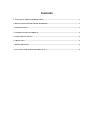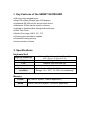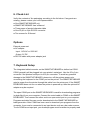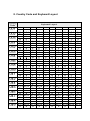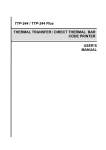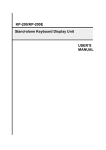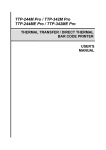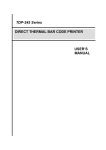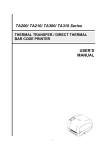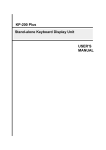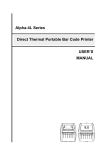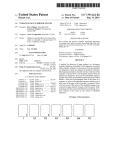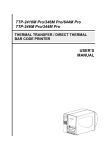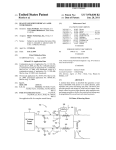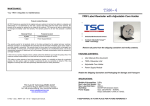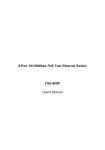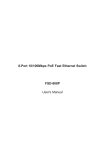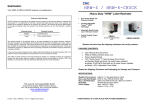Download smart keyboard user`s manual programmable printer controller
Transcript
SMART KEYBOARD PROGRAMMABLE PRINTER CONTROLLER USER’S MANUAL Contents 1. OUTLINE OF THE SMART KEYBOARD ............................................................................................... 3 2. KEY FEATURES OF THE SMART KEYBOARD ................................................................................... 4 3. SPECIFICATIONS ...................................................................................................................................... 4 4. COMMUNICATION INTERFACE............................................................................................................ 5 5. SAFETY REGULATIONS .......................................................................................................................... 5 6. CHECK-LIST ............................................................................................................................................... 6 7. KEYBOARD SETUP ................................................................................................................................... 6 8. COUNTRY CODE AND KEYBOARD LAYOUT ..................................................................................... 8 1. Outline of the SMART KEYBOARD Thank you for purchasing the SMART KEYBOARD printer controller. The SMART KEYBOARD is a versatile, portable controller unit that is used to print labels on your bar code printer. The controller eliminates the need to connect your bar code printer to a computer, facilitating true stand-a-lone operation. The feature rich SMART KEYBOARD has built in on-line editing, file management, real time clock (Y2K compliant), Euro logo, and the BASIC like language interpreter. With its BASIC like language, it is easy to process data received from the input port to produce labels on your bar code printer. The SMART KEYBOARD is equipped with two (2) RS-232 interfaces. The serial interfaces offer two way communication to easily send data to and from the SMART KEYBOARD. With the large keypad design, it is easy to type in data for your labels or perform standard operations on the SMART KEYBOARD. There is ample memory available to download programs and data. No mater where you go, just connect SMART KEYBOARD to the printer. You will accomplish your jobs conveniently and easily. 2. Key Features of the SMART KEYBOARD 68 keys, large keypad layout Big LCD screen (Graphic type LCD display) Additional RS-232 port for second input device Maximum 50 files can be stored in memory Upload or download files through both serial port Real Time Clock Built-in Euro logo (ASCII 176, 177) Floating point calculation capable Password locking security Auto execution function 3. Specifications Keyboard Unit Weight 261 mm (W) x 31 mm (H) x 142 mm (D) 10.2“ (W) x 1.2” (H) x 5.6” (D) 0.6 kg (1.32 lbs) LCD Graphics type with back light Power Input: DC 5V, 250mA Environment condition Operation: 5 ~ 40°C, 20 ~ 80% non-condensing Storage: -20 ~ 60°C, 10~ 90% non-condensing Physical dimension Memory FLASH 2M (1MB for system, 1 MB for application) SRAM 256KB (128 KB for system, 128 KB for application) 4. Communication Interface The available communication parameters for both 2 serial ports are listed below: Baud rate: 2400, 4800, 9600, 19200 bps Parity check: none, even or odd Data bits: 7 or 8 Stop bit(s): 1 or 2 The serial interface COM1 is a 9-pin male, D-style, subminiature connector with integrated cable. The pin assignments are shown as below: SMART KEYBOARD COM1 Pin Configuration SMART KEYBOARD COM2 Pin Configuration 1 Power input 5 volts, 250mA 1 Power input 5 volts, 250mA 2 RxD 2 TxD 3 TxD 3 RxD 4 DTR 4 DSR 5 Ground 5 Ground 6 DSR 6 DTR 7 RTS 7 CTS 8 CTS 8 9 Connect with Pin1 internally 9 RTS Not used (Short J1: Connect with Pin1 internally) 5. Safety Regulations FCC Class A CE EMC 6. Check-List Verify the contents of the packaging according to the list below. If any parts are missing, please contact your local representative. One SMART KEYBOARD unit SMART KEYBOARD User’s Manual Three pages of special character table One 25 pin to 9 pin RS-232 converter Two screws for SI thread Options External power set: AC adapter Input: 110V AC or 220V AC Output: 5V DC RS-232 cable with power adapter jack 7. Keyboard Setup The integrated cable/connector on the SMART KEYBOARD is defined as COM1. COM1 generally will be plugged into your printer’s serial port. Use the 25 to 9 pin converter if the printers serial port is a 25 pin connector. To avoid any possible damage to the SMART KEYBOARD, please turn off the printers power prior connecting the keyboard to the COM1 port on the printer. The SMART KEYBOARD gets its power from the printer through this cable from the printer port. If the SMART KEYBOARD does not turn on when the printer is powered up, then the optional AC adapter may be required. The open COM2 port on the SMART KEYBOARD is used for downloading programs (or data files) from your computer. Connect the serial cable to COM2 on the SMART KEYBOARD. Then connect the other end to an open serial port on your computer. Programs and data files can now be downloaded to the SMART KEYBOARD for label generation. After COM2 has been used to download your programs from the computer, it can now be connected to an input device such as a bar code scanner. To use COM2 as an input port, your loaded program must be written to properly read data in from the COM2 port. The information contained herein is subject to change without notice. Reproduction of this manual either in part of its entireties is forbidden. Note that the manufacturer assumes no responsibility for any injury or loss incurred while using this manual. 8. Country Code and Keyboard Layout Country Code 001 002 003 031 032 033 034 036 038 039 041 042 044 045 046 047 048 049 Keyboard Layout ALT+1 ALT+2 ALT+3 ALT+4 ALT+5 ALT+6 ALT+7 ALT+8 ALT+9 ALT+0 ALT+1 ALT+2 ALT+3 ALT+4 ALT+5 ALT+6 ALT+7 ALT+8 ALT+9 ALT+0 É µ £ ¢ ½ ¼ ALT+1 ALT+2 ALT+3 ALT+4 ALT+5 ALT+6 ALT+7 ALT+8 ALT+9 ALT+0 Ñ ñ ½ ¼ ALT+1 ALT+2 ALT+3 ALT+4 ALT+5 ALT+6 ALT+7 ALT+8 ALT+9 ALT+0 Ä ä £ ë µ Ö ö Ü ½ ¼ ALT+1 ALT+2 ALT+3 ALT+4 ALT+5 ALT+6 ALT+7 ALT+8 ALT+9 ALT+0 é è £ Ç µ à ù â ê í ALT+1 ALT+2 ALT+3 ALT+4 ALT+5 ALT+6 ALT+7 ALT+8 ALT+9 ALT+0 à é £ è µ ù Ç ALT+1 ALT+2 ALT+3 ALT+4 ALT+5 ALT+6 ALT+7 ALT+8 ALT+9 ALT+0 a o Ñ Ç ç ñ ALT+1 ALT+2 ALT+3 ALT+4 ALT+5 ALT+6 ALT+7 ALT+8 ALT+9 ALT+0 ä ß é ú ó Ü ü Ö ö ALT+1 ALT+2 ALT+3 ALT+4 ALT+5 ALT+6 ALT+7 ALT+8 ALT+9 ALT+0 ä ß é ú ó Ü ü Ö ö ALT+1 ALT+2 ALT+3 ALT+4 ALT+5 ALT+6 ALT+7 ALT+8 ALT+9 ALT+0 à ù £ é è ò Ç ALT+1 ALT+2 ALT+3 ALT+4 ALT+5 ALT+6 ALT+7 ALT+8 ALT+9 ALT+0 à ä £ ¢ è é ü Ö Ç ALT+1 ALT+2 ALT+3 ALT+4 ALT+5 ALT+6 ALT+7 ALT+8 ALT+9 ALT+0 ä ß é ú ó Ü ü Ö ö ALT+1 ALT+2 ALT+3 ALT+4 ALT+5 ALT+6 ALT+7 ALT+8 ALT+9 ALT+0 ‘ £ ½ ¼ ALT+1 ALT+2 ALT+3 ALT+4 ALT+5 ALT+6 ALT+7 ALT+8 ALT+9 ALT+0 Å å £ Æ æ ø Ø ½ ¼ ALT+1 ALT+2 ALT+3 ALT+4 ALT+5 ALT+6 ALT+7 ALT+8 ALT+9 ALT+0 Å å £ Ä ä Ö ö ½ ¼ ALT+1 ALT+2 ALT+3 ALT+4 ALT+5 ALT+6 ALT+7 ALT+8 ALT+9 ALT+0 Å å £ Æ æ ø Ø ½ ¼ ALT+1 ALT+2 ALT+3 ALT+4 ALT+5 ALT+6 ALT+7 ALT+8 ALT+9 ALT+0 ä ß é ú ó Ü ü Ö ö ALT+1 ALT+2 ALT+3 ALT+4 ALT+5 ALT+6 ALT+7 ALT+8 ALT+9 ALT+0 Ä ä Ü ü Ö ö ß µ 055 061 351 358 ALT+1 ALT+2 ALT+3 ALT+4 ALT+5 ALT+6 ALT+7 ALT+8 ALT+9 ALT+0 a o £ Ç ç ALT+1 ALT+2 ALT+3 ALT+4 ALT+5 ALT+6 ALT+7 ALT+8 ALT+9 ALT+0 ALT+1 ALT+2 ALT+3 ALT+4 ALT+5 ALT+6 ALT+7 ALT+8 ALT+9 ALT+0 a o £ Ç ç ALT+1 ALT+2 ALT+3 ALT+4 ALT+5 ALT+6 ALT+7 ALT+8 ALT+9 ALT+0 Å å £ Ä ä Ö ö ½ ¼ TSC Auto ID Technology Co., Ltd. Corporate Headquarters 9F., No.95, Minquan Rd., Xindian Dist., New Taipei City 23141, Taiwan (R.O.C.) TEL: +886-2-2218-6789 FAX: +886-2-2218-5678 Web site: www.tscprinters.com E-mail: [email protected] [email protected] Li Ze Plant No.35, Sec. 2, Ligong 1st Rd., Wujie Township, Yilan County 26841, Taiwan (R.O.C.) TEL: +886-3-990-6677 FAX: +886-3-990-5577