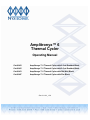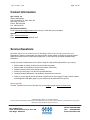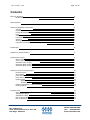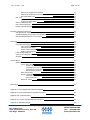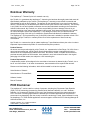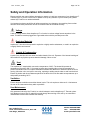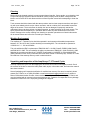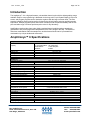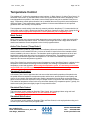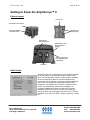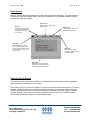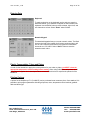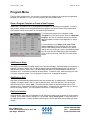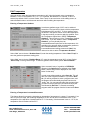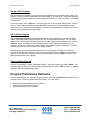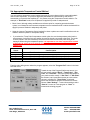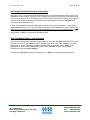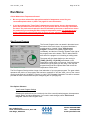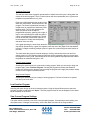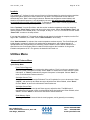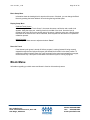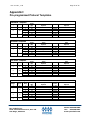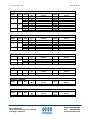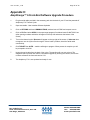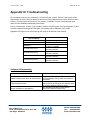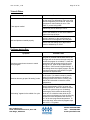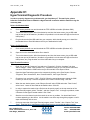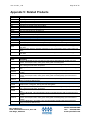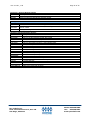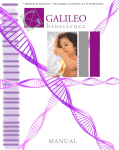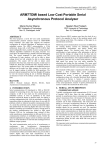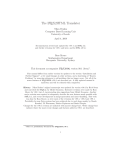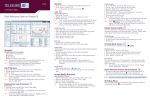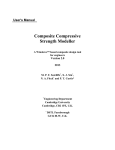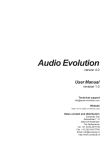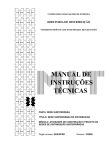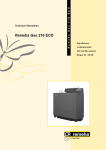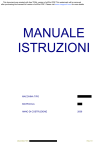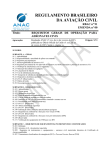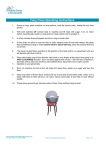Download Amplitronyx™ 6 Thermal Cycler - a
Transcript
Amplitronyx™ 6 Thermal Cycler Operating Manual Cat # A62 Amplitronyx™ 6 Thermal Cycler with 0.2 ml Gradient Block Cat # A65 Amplitronyx™ 6 Thermal Cycler with 0.5 ml Gradient Block Cat # A63 Amplitronyx™ 6 Thermal Cycler with 384-Well Block Cat # A6F Amplitronyx™ 6 Thermal Cycler with Flat Block Rev. 011311_1.59 Rev. 011311_1.59 Page 2 of 30 Contact Information Nyx Technik, Inc. Global Headquarters 6191 Cornerstone Ct. East, Suite 103 San Diego, CA 92121 Phone: 858-320-0096 Fax: 858-320-0022 Worldwide Distribution Email [email protected] to be put in touch with your local dealer. Internet URL: www.nyxtechnik.com Email: [email protected] Service Questions No matter where you are in the world, our San Diego office is here to help you one-on-one! Regardless of where you purchased your thermal cycler, please contact us directly for personal support and quick turnaround time. Please review pages 25-27 in this manual for important troubleshooting information. In order to provide excellent service it is critical to send all of the following information in your inquiry: Serial number of chassis (found on the back of the instrument) Serial number of thermal block (found on the bottom of the block) Software version (found on the startup screen) Protocol you are trying to run (all times and temperatures) Complete, detailed description of all problems, symptoms and concerns Finally, if you are able to perform and send a HyperTerminal Trace (page 27) and to note the status of the diagnostic LED lights (page 25) your problem can be addressed more quickly. How to get help: Click the “Thermal Cycler Service Request” link on the Support page at www.nyxtechnik.com. © 2008-2010 Nyx Technik, Inc. All rights reserved. No part of this user guide may be reproduced or transmitted in any form or by any means, electronic or mechanical, for any purpose, without prior written permission of Nyx Technik, Inc. Nyx Technik, Inc. 6191 Cornerstone Court E., Ste. 103 San Diego, CA 92121 Phone: 858.320.0096 Fax: 858.320.0022 www.nyxtechnik.com Rev. 011311_1.59 Page 3 of 30 Contents End-User Warranty Product Returns and Replacements 5 5 PCR Disclaimer 5 Safety and Operation Information Voltage Explosive Materials Liquids & Condensation Heat Ventilation User Maintenance Cleaning Working Environment Unpacking and Inspection of the Amplitronyx 6 6 6 6 6 6 6 6 7 7 7 Introduction 8 Amplitronyx 6 Specifications 8 Temperature Control Block Control Active Tube Control (“Temp Probe”) Simulated Tube Control Simulated Plate Control Simulated Slide Control 9 9 9 9 9 9 Getting to Know the Amplitronyx 6 External Layout Initial Setup Home Screen Using the Touch Screen Entering Data Keyboard Numeric Keypad Plastic Consumables: Tubes and Plates Printing Options 10 10 10 11 11 11 12 12 12 12 Program Menu Open a Program Template to Create a New Program Add/Delete a Stage Add/Delete a Step Edit Cycle Number Edit Temperature 13 13 13 13 13 14 Nyx Technik, Inc. 6191 Cornerstone Court E., Ste. 103 San Diego, CA 92121 Phone: 858.320.0096 Fax: 858.320.0022 www.nyxtechnik.com Rev. 011311_1.59 Entering a Temperature Gradient Entering a Temperature Increment/Decrement Set Ramp Rate Limit Edit Time Entering Extended Time per Cycle Program a Stage Alarm Saving a New Program Edit a Stored Program Delete a Stored Program Page 4 of 30 14 14 15 15 15 15 16 16 16 Program Preferences Submenu Set Appropriate Temperature Control Method Activating/Deactivating Heated Lid Operation Add Text-Based Notes to your Program 16 17 18 18 Run Menu Start Current Program Run Options Submenu View Current Program Status View Real-Time Chart Pause Current Program Stop Current Program Load Another Program View Current Program Settings Incubate 19 19 19 19 20 20 20 20 20 21 Utilities Menu Advanced Features Menu Cycler Setup Menu Power Failure Response Set/Adjust Current Time Set/Adjust Current Date Reset Memory Option Block Setup Menu Display Setup Menu Calibrate Touch Screen Adjust Contrast Reset Lid Travel 21 21 21 21 21 21 21 22 22 22 22 22 Block Menu 22 Appendix I: Pre-programmed Protocol Templates 23 Appendix II: Front-End Software Upgrade Procedure 25 Appendix III: Troubleshooting 26 Appendix IV: HyperTerminal Diagnostic Procedure 28 Appendix V: Related Products 29 Nyx Technik, Inc. 6191 Cornerstone Court E., Ste. 103 San Diego, CA 92121 Phone: 858.320.0096 Fax: 858.320.0022 www.nyxtechnik.com Rev. 011311_1.59 Page 5 of 30 End-User Warranty The Amplitronyx™ Thermal Cycler is for research use only. Nyx Technik, Inc. guarantees the Amplitronyx™ thermal cycler has been thoroughly tested and meets all specifications published by Nyx Technik. The Amplitronyx™ warranty covers defects in materials and workmanship as well as return shipping. The warranty for the thermal block is one year from the date of delivery. The warranty for the thermal cycler chassis is three years from the date of delivery. The warranty is only valid if the unit and included accessories are used and maintained according to the instructions outlined in this manual. Nyx Technik, Inc. will not accept liability for loss or damage if the unit is not operated according to the instructions published in this manual. Only personnel trained by Nyx Technik, Inc. should attempt to service the Amplitronyx™. Any damage or loss of time or materials incurred through the servicing of this unit by an untrained or unauthorized individual will invalidate the warranty. The Amplitronyx™ unit is protected by two (2) 8A (250V) fuses and is suitable for operation at both 110V and 220V. The Nyx Technik, Inc. warranty does not cover the replacement of fuses under any circumstance. Nyx Technik, Inc. reserves the right to update Amplitronyx™ specifications without prior notice in order to implement improvements and provide our customers with superior products. Product Returns: All returns must be pre-authorized by a Nyx Technik, Inc. representative in San Diego, CA, USA. Once a return has been authorized, a RGA (Return Goods Authorization) number is assigned and must be referenced in all correspondence related to the return. No refunds, credits, or repairs will be issued for products returned without an RGA number. Items ordered in error and returned unused in the original packaging with a RGA number, are subject to a 20% restocking fee. Product Replacement: A replacement product will be shipped in the event that an instrument is deemed by Nyx Technik, Inc. to be an “out-of-box failure”. In all other circumstances, instrumentation will be repaired and returned. Please record the following information, which will be needed for all service requests. Serial Number of Chassis Serial Number of Thermal Block Software Version Date of Purchase PCR Disclaimer The Amplitronyx™ can be used for a variety of purposes, including the Polymerase Chain Reaction (PCR). PCR is a technology protected by patents held by Hoffman-LaRoche, Inc. and F. HoffmanLaRoche, Ltd. Licenses are available for the use of the procedures outlined in the patents protecting PCR. The terms of licensing agreements are dictated by the intended applications of the protected process and vary depending upon the country in which the technology is used. Users interested in using the Amplitronyx™ in PCR related applications are encouraged to contact the PCR Licensing Manager at Hoffman-LaRoche, Inc. Hoffman-LaRoche, Inc. Contact Information: United States: (510) 814-2970 All Other Nations: 41-61-687-3031 Nyx Technik, Inc. 6191 Cornerstone Court E., Ste. 103 San Diego, CA 92121 Phone: 858.320.0096 Fax: 858.320.0022 www.nyxtechnik.com Rev. 011311_1.59 Page 6 of 30 Safety and Operation Information Please read this user manual before attempting to operate or install any component of your Amplitronyx™ Thermal Cycler. If you are unsure how to operate or set-up any element of your thermal cycler, please contact Nyx Technik or an authorized dealer. It is important to observe and follow all safety precautions. Any damage or loss resulting from use that does not follow these precautions will not be covered under the 24-month warranty. Voltage A built in voltage sensor allows Amplitronyx™ to function in various voltage formats anywhere in the world. This device must be plugged into a grounded socket with the provided power cord. Explosive Materials Amplitronyx™ should not be exposed to explosive or highly reactive substances, or used in an explosive or highly reactive environment. Liquids & Condensation Liquids of any kind should never enter the inside chassis of the unit. Exposure of the internal workings of this machine to any liquid may cause electrical damage, failure or loss. Heat The Amplitronyx™ sample block can reach a temperature of 99˚C. The heated lid operates at temperatures exceeding 100˚C. Care must be taken when handling this unit and its accessories to prevent accidental burns. Do not place flammable materials near the block or heated lid while the unit is running. Allow the unit to cool prior to removing, replacing or adding sample tubes to and from the block. Ensure all plastics and other substances placed in the block of this unit are stable at temperatures up to and possibly exceeding 120˚C. Ventilation Ensure adequate ventilation around the thermal cycler. This unit requires a minimum of 1 foot between the rear of the instrument and any walls or partitions. User Maintenance Only personnel trained by Nyx Technik, Inc. should attempt to service Amplitronyx™ Thermal cyclers. Any damage or loss of time or materials incurred through the servicing of this unit by an untrained or unauthorized individual will invalidate the warranty. Nyx Technik, Inc. 6191 Cornerstone Court E., Ste. 103 San Diego, CA 92121 Phone: 858.320.0096 Fax: 858.320.0022 www.nyxtechnik.com Rev. 011311_1.59 Page 7 of 30 Cleaning Blocks should be cleaned regularly to ensure proper thermal transfer. Cotton swabs, a non-abrasive cloth or wipe and isopropyl alcohol or ethanol should be used to properly clean the block. Always allow the block to cool to below 50˚C and disconnect the unit from its power source before attempting to clean the block. Touch screens should be cleaned with the same products used to clean computer monitors, and wiped dry with a non-abrasive cloth or wipe. Never use water, and do not allow dirt to accumulate around the edges of the screen. The touch screen is durable, but can be damaged if improperly used and/or maintained. Never use sharp objects, including fingernails, to make selections on the touch screen. The stylus provided with the Amplitronyx™ should be used to make any and all selections on the touch screen. Damage to the screen resulting from cleaning or operation procedures not listed in this section will be termed misuse and will not be covered by the warranty. Working Environment The Amplitronyx™ Thermal Cycler should be operated in environments with ambient temperatures between 12˚C and 32˚C with a relative humidity not exceeding 80%. The unit should be operated at 115/230V A.C. +/- 10% and 50/60Hz. This unit satisfies the EMC requirements of EN61326:1997 + A2:2001 Class B, EN5502:1998 Class B, and EN6100-3-2:1995. This unit satisfies the safety requirements of EN61010-1:1993, EN61010-2:1993 following the provisions and directives 73/23/EEC as amended by 93/68/EEC (LVD) and 89/336/EEC (EMC). Alteration of this unit by individuals other than those trained or certified by Nyx Technik, Inc. voids all conditions of the warranty and may result in electrical shock. Unpacking and Inspection of the Amplitronyx™ 6 Thermal Cycler Carefully unpack the cycler from the shipping box and make sure it was not damaged in transit. Check the contents of the box to ensure the main power cable, stylus, null modem cable, and instruction manual have been included. Save all packaging until inspection/verification of condition has occurred. If a return is required, please contact Nyx Technik, Inc. at (858) 320-0096 or email [email protected] to request a Return Goods Authorization number. A decontamination certificate will be provided by Nyx Technik, and must be included with all returned units and accessories. Nyx Technik is not responsible for any damage sustained in transit if the unit is improperly packaged and shipped. Nyx Technik, Inc. 6191 Cornerstone Court E., Ste. 103 San Diego, CA 92121 Phone: 858.320.0096 Fax: 858.320.0022 www.nyxtechnik.com Rev. 011311_1.59 Page 8 of 30 Introduction The Amplitronyx™ 6 is a high performance, sub-ambient thermal cycler with the widest gradient range available. Easy-to-use programming is facilitated via the large color Liquid Crystal Display (LCD) touch screen, and program progress can be checked at a glance with the large on-screen timer. The auto pressure heated lid allows superior sealing of tubes and multi-well plates, ensuring negligible sample evaporation. Multiple program options and reaction formats provide exceptional flexibility, and the low price and wide range of features provide superior value for any laboratory. Amplification reactions take place under tightly regulated thermal conditions where samples are guaranteed to stay at the programmed temperature for the entire length of the step. The heated lid minimizes condensation within the sample tube, and the thermal block interior is protected from condensation by unique double-seal construction. Amplitronyx™ 6 Specifications Sample Blocks Capacity Temperature Heating rate Cooling rate Uniformity Material Heated Lid Temperature Modes Pressure Programming Display/Input Number of programs Maximum program stages Maximum steps per stage Gradient software Max programmed dwell time Pause function Temp increments/decrements Time increments/decrements Ramp rate limiting Auto-restart function Run “end time” calculation Temperature control options 0.2 ml Gradient Block: 0.5 ml Gradient Block: 384-Well Block: Flat Block: 96x 0.2ml tubes, or 1x 96-well plate 54x 0.5ml tubes 1x 384-well plate 4 slides 4C – 99C Up to 3C /sec Up to 2C /sec 0.4C within 15 sec Nickel-plated aluminum Auto, Off, and User Adjustable Electromechanical adjustment 5.7” diag. touchscreen (color) 200 10 10 36 range from 30C– 80C Infinite Hold Yes Yes Yes Yes Yes Yes Block control, active tube control, simulated tube control, simulated plate control and simulated slide control Working Conditions Temperature Relative humidity Power requirements Physical Characteristics Dimensions (W x D x H) Shipping Weight Nyx Technik, Inc. 6191 Cornerstone Court E., Ste. 103 San Diego, CA 92121 Ambient (12C – 32C) Up to 80% 533W at 115/230V a.c. +/- 10% and 50/60Hz 10 x 10 3/4 x 10 inches (25 x 27.4 x 25 cm) 26 lbs (12 kg) Phone: 858.320.0096 Fax: 858.320.0022 www.nyxtechnik.com Rev. 011311_1.59 Page 9 of 30 Temperature Control The Amplitronyx™ 6 offers five temperature control options, (1) Block Control, (2) Active Tube Control, (3) Simulated Tube Control, (4) Simulated Plate Control and (5) Simulated Slide Control. Depending on the interchangeable block present in the chassis, some of these options may not be available if they do not apply. Temperature control options allow the user to establish the source from which actual temperature values are drawn. These mechanisms ensure confidence in the accurate fulfillment of strict protocol guidelines and in the accuracy of end products. The temperature control setting is also the only means by which the Amplitronyx™ 6 knows what kind of vessel (tube, plate or slide) is present and therefore what level of pressure to apply when closing the lid. It is critical to set the appropriate temperature control parameter prior to beginning a run. Block Control Block Control is the most common and basic temperature control mechanism, in which the block itself is the basis of absolute temperature values. The thermal cycler begins and ends a stage when the block reaches and maintains the set temperature value for the programmed time. Active Tube Control (“Temp Probe”) Active Tube Control (noted as “Temp Probe” in the software) utilizes a thermistor covered in an epoxy sheath sealed in a thin-walled PCR tube. A volume of mineral oil equal to that of the intended reaction volume is added by the user to the tube. The thermistor probe registers the temperature of the oil and begins/ends a stage when that value has reached the set temperature. The temperature is tracked continuously and checked against the set temperature. This continuous feedback loop facilitates responsive and accurate temperature regulation. Active Tube Control is a more accurate means of temperature control than Block Control: It adjusts for the temperature offset between the heating block and sample, thus creating a representative method of temperature control and regulation. When using the temperature probe, it is necessary to use domecapped PCR tubes (not flat-topped ones) to ensure the heated lid comes down evenly. Simulated Tube Control In Simulated Tube Control, algorithms take into account the heat transfer properties of the plastic tube, the spatial difference between the temperature probe and the block, and the specific heat capacity and volume of your sample. Simulated tube mode reads the temperature from the block, and an algorithm takes into account the time required to heat your sample volume in conjunction with those other variables. This method of temperature control is driven by calculation instead of by temperature probe. Typically, the reaction and cycling times are slightly longer to incorporate this offset. Simulated Plate Control This is the same control method as Simulated Tube Control, but is employed when using multi-well plates. It is extremely important NOT to use this method for tubes. Simulated Slide Control This is the same control method as Simulated Tube and Plate Control, but is employed when using an in situ block (also called a flat block) and glass slides. Nyx Technik, Inc. 6191 Cornerstone Court E., Ste. 103 San Diego, CA 92121 Phone: 858.320.0096 Fax: 858.320.0022 www.nyxtechnik.com Rev. 011311_1.59 Page 10 of 30 Getting to Know the Amplitronyx™ 6 External Layout Front of unit Push-button cover release 5.7”(diag) adjustable color touch screen Ventilation for power supply Connector for main power cable USB diagnostic port for hyperterminal protocol Serial port for printer or for uploading frontend software Dual fans Initial Set-Up Connect the unit to a grounded power outlet using the provided power cable and turn on the power using the switch on the back. The Self Diagnostic Program screen appears, indicating the unit is checking the status of its internal systems and components. When a system component passes its diagnostic test, an “OK” will appear to the right of the corresponding component. If any system fails, “FAILED” will appear on the screen. One possibility for receiving this message is an incorrectly installed block. Make sure the block is correctly installed and sits flush in the unit. Reboot the machine by turning the power off and on again, and wait to see if “FAILED” reappears. If you still get “FAILED”, please contact Nyx Technik Inc. Nyx Technik, Inc. 6191 Cornerstone Court E., Ste. 103 San Diego, CA 92121 Phone: 858.320.0096 Fax: 858.320.0022 www.nyxtechnik.com Rev. 011311_1.59 Page 11 of 30 Home Screen When all systems pass the Self Diagnostic Program, the Home Screen will appear. The Home Screen is the point from which all navigation begins, and you can always return by repeatedly selecting the Back Arrow at the top left of the display. Program Tab Select this tab to edit or write new programs. Run Tab Select this tab to navigate through and ultimately run programs saved in the unit‟s memory. Back Tab Select this tab to go back, in order, through visited screens until you reach the home screen. The back tab is inactive on the home screen. Utilities Tab Select this tab to explore the advanced features menu. Block Tab Select this tab to view information about the block currently installed. Status Bar Indicates the program currently loaded in the run queue and the overall status of the instrument. Using the Touch Screen The stylus pen is the recommended method for interfacing with the Touch Screen. Avoid using objects that can puncture or damage the Touch Screen. Every button on the LCD screen is encased in an active box to indicate a successful selection. To make a selection, use the tip of the stylus to lightly press the button of choice on the screen. When a selection has been made successfully the unit will make a beeping sound and the button will appear as though it has been pressed. If the touch screen does not respond accurately to your touch, calibrate the touch screen under Utilities Menu-Advanced Features-Display Setup. Nyx Technik, Inc. 6191 Cornerstone Court E., Ste. 103 San Diego, CA 92121 Phone: 858.320.0096 Fax: 858.320.0022 www.nyxtechnik.com Rev. 011311_1.59 Page 12 of 30 Entering Data Keyboard To make a selection on the keyboard use the stylus to press the desired character; your selection will appear on the line above the keyboard. Use the BACK button to remove letters, right to left, and one character at a time. Select “Enter” when finished. Numeric Keypad This standard keypad allows you to enter numeric values. The Back Arrow to the right of the number 9 will remove numbers right to left one at a time. Use the HOLD button to program an infinite dwell time such as a 4˚C HOLD. Select “Store” button to save the entered numeric value. Plastic Consumables: Tubes and Plates In order for the heated lid to apply the correct pressure for your tubes or plates, you MUST select the appropriate temperature control setting before starting. When using individual or strip tubes, do not group them all together but instead space them out across the block as to equalize the pressure of the heated lid. Printing Options A printer for the Amplitronyx™ 6 (Cat #A6-P) can be purchased as an accessory item. Once attached, it is possible to print program parameters including all options, notes, temperature control method, gradient table and block type. Nyx Technik, Inc. 6191 Cornerstone Court E., Ste. 103 San Diego, CA 92121 Phone: 858.320.0096 Fax: 858.320.0022 www.nyxtechnik.com Rev. 011311_1.59 Page 13 of 30 Program Menu From the main program menu, you can write a new program by modifying an existing pre-programmed template (see Appendix II), or you can edit a program you have already saved. Open a Program Template to Create a New Program Amplitronyx™ 6 contains a set of pre-programmed templates for generating new programs. To write a new program, simply load the template similar to the program you want to create. After customization, your program can be saved, edited, or overwritten at your discretion. To create a new program from a template, select "Program" from the Home Screen and then "Write New Program". Use the Up and Down arrows to locate the desired template from the list (see Appendix II). Select “Open". To make changes to the Stage, Cycle, Step, Temp, Time or Options, select the appropriate value button directly on the editing screen for whatever you wish to change with your stylus pen. Use the Up and Down arrow keys to scroll and view additional program information. Once a button is selected, it will take you to the editing screen. Add/Delete a Stage New stages are automatically added directly below the selected stage. A selected stage is indicated by a highlight or change in button color. To add an additional stage, select the stage that is one above your desired insertion point. Select “Add”. The added stage will contain the default template values of 30 seconds at 45C. Customize by following the steps above. To delete a stage, select the stage you want to remove and press “Delete”. You can program a maximum of 10 stages per program. Add/Delete a Step New steps are automatically added directly below the selected step. A selected step is indicated by a highlight or change in button color. To add an additional step, select the step that is one above your desired insertion point. Select “Add”. The added step will contain the default template values of 30 seconds at 45C. Customize by following the steps above. To delete a step, select the step you want to remove and press “Delete”. You can program a maximum of 10 steps per stage. Edit Cycle Number Using the stylus, select the cycle paramater to edit. Using the keypad, enter a number of cycles between 1 and 99. If no number is stored, a default of 1 is recorded. Select "Store Cycles" to save and return to the main editing screen, or select the Back button to exit the screen and return without editing the cycle number. Nyx Technik, Inc. 6191 Cornerstone Court E., Ste. 103 San Diego, CA 92121 Phone: 858.320.0096 Fax: 858.320.0022 www.nyxtechnik.com Rev. 011311_1.59 Page 14 of 30 Edit Temperature Using the stylus, select the temperature parameter to edit. Using the keypad, enter a temperature between 4 - 99˚C in increments of 0.1˚C. If < 4˚C is entered, the default of 4˚C is stored; if >99˚C is entered, the default of 99˚C is stored. Select “Store Temp” to save and return to the editing screen, or select the Back button to exit the screen and return without editing the temperature. Entering a Temperature Gradient A maximum gradient range of 36˚C can be achieved across the 0.2 ml and 0.5 ml blocks, with the temperature limits between 30˚C and 80˚C. To set a gradient, select the button in the Options column next to the temperature in the step to which you want to apply the gradient. From the Temperature Option Menu, Select "Temperature Gradient". This will take you to the Temperature Gradient Edit Screen. If you are unable to select “Temperature Gradient”, you may already have an increment/decrement option set for this temperature. It is possible only to program either a temperature gradient or an increment/decrement. Go back to the increment/decrement editing screen and “Clear” the values to be able to select “Temperature Gradient”. Select “Set” next to the text “Gradient Start ˚C; enter the starting temperature. Select “Store Temp” to save the gradient temperature starting point. Select “Set” next to the text "Gradient Range °C”; enter the temperature range (36C or less). Select “Store Temp” to save gradient range. To save the gradient when finished, press “Store Gradient”. Upon successful entry of a gradient, a RED OVAL appears in the Options button adjacent to the Temp button, and the range will be displayed on the Temp button for that step. In order to save these settings, select Save As. This will take you to the Program Files Menu. If you select Save As, you will be prompted to enter a program name, and the program will automatically be placed into the next “empty” slot. You can manually place the program where you want on the program list if you select an empty slot first followed by Save As. To overwrite an existing program select the program from the list and select Save. Entering a Temperature Increment/Decrement This feature allows for successive increasing or decreasing of temperature in a stage. For example, if you have 4 cycles in a stage, with a starting temperature of 55˚C and an auto increment set at 0.5˚C, the temperature of the step after 4 iterations will be 57˚C. Conversely, if the decrement is set at – 0.5˚C, the temperature after 4 iterations will be 53˚C. Nyx Technik, Inc. 6191 Cornerstone Court E., Ste. 103 San Diego, CA 92121 Phone: 858.320.0096 Fax: 858.320.0022 www.nyxtechnik.com Rev. 011311_1.59 Page 15 of 30 To set a temperature increment or decrement, select the button in the Options column next to the temperature in the step to which you want to apply the changes. From the Temperature Option Menu, Select "Auto Increment/Decrement". This will take you to the editing screen. If you are unable to select "Auto Increment/Decrement", you may already have a gradient option set for this temperature. It is possible only to program either a temperature gradient or an increment/decrement. Go back to the temperature gradient editing screen and “Clear” the gradient values to be able to select "Auto Increment/Decrement". Set Ramp Rate Limit For a particular temperature, it is possible to slow down the rate at which the machine arrives at the set temperature. Once “Set Ramp Rate Limit” is selected you will see a confirmation of the stage and step you are adjusting. The default value is “MAX” in C/second. Using the up and down arrows the ramp rate can be reduced from the maximum of 3C/second down to 1C/second in 0.1 degree increments. Edit Time Using the stylus, select the time parameter to edit. Time settings are programmed in increments of 1 second as follows: MINS:SECS (00:00). For example, an entry of “1-2-0” is 1 minute 20 seconds. HOLD is infinite until user intervention and is useful for hot start applications or 4˚C holds after incubations. Entering Extended Time per Cycle This feature allows you to extend specific steps within a cycle in increments of seconds. This is often recommended for amplification of longer templates. Based upon the entered time increment, every successive cycle will add the entered value to each enabled step. For example, a 10 second step with a 5 second increment will add 5 seconds to each step in additive succession. If there were 30 cycles in this example, the 1st cycle would be 10 seconds, the 2nd cycle would be 15 seconds, the 3rd cycle would be 20 seconds, etc. To enter an extended time increment, Select the “Option” button to the right of the Time in the desired step. Use the Up and Down arrow keys to program (in seconds) the extended time per cycle. Select “Store Options”. To save these settings, select “Save As” to save as a new program or “Save” to overwrite the existing program. Program a Stage Alarm To set an alarm to sound at the end of any protocol stage, select the Option button to the right of the final time for the stage you want to alarm. (If an option button next to a step that is not at the end of a stage is selected, the alarm will sound at the end of the stage). After pressing the Option button, select either “On” or “Off” for stage sound. Select “Store Options” to save and return to the main screen where a red oval will appear in the options box to indicate the alarm option has been set. To save these settings, select “Save As” to save as a new program or “Save” to overwrite the existing program. Nyx Technik, Inc. 6191 Cornerstone Court E., Ste. 103 San Diego, CA 92121 Phone: 858.320.0096 Fax: 858.320.0022 www.nyxtechnik.com Rev. 011311_1.59 Page 16 of 30 Saving a New Program After customizing the template to your protocol, save the changes as a new program name. After a new program is saved, it can be accessed from the Program Menu. The Amplitronyx™ 6 holds 200 programs. The number of programs available for storage can be determined by the number of “Empty”‟ placeholders in the file menu. To save a program, select “Save As” in the lower right corner of the Template Editing screen. This will take you to the Program Files Menu. Select “Save As” a second time. Using the keypad, enter the desired name of the program and press “Enter”. Verify the new program exists in the menu, and select it to ensure the program has the correct settings. Edit a Stored Program Select “Edit Saved Program” on the Program Menu and locate the program you wish to edit. Select “Open” to proceed to the Program Editing Screen. Edit your program as necessary. You may either overwrite the current program with edits or you may save the program under a different name using the "Save As" button. In this way, an existing program acts as a pre-programmed template for a new program. If you wish to overwrite the current program, select "Save" instead of "Save As". You will be prompted to confirm you want to overwrite the original program. Navigating away from the editing screen without saving a new program or writing over an existing program will prompt a warning that your changes will not be applied. Select “YES” to dismiss and not save the current changes. This will take you to the Program Menu. Select “CANCEL” to return to the editing screen and save your changes. Delete a Stored Program From the Program Menu, choose “Edit Saved Program”. Select the program, then select “Delete”. You will be prompted to confirm you want to delete the original program. Select “YES” to delete, or “Cancel” to return to the Edit Saved Program screen. Program Preferences Submenu From the main editing screen where the program appears, select the "Program Pref" button in the lower left hand corner. From the Program Preferences screen, you will be able to: Set the appropriate temperature control method Change the heated lid option if desired Add text-based notes to your program Nyx Technik, Inc. 6191 Cornerstone Court E., Ste. 103 San Diego, CA 92121 Phone: 858.320.0096 Fax: 858.320.0022 www.nyxtechnik.com Rev. 011311_1.59 Page 17 of 30 Set Appropriate Temperature Control Method You must select a temperature control method (see page 9) in accordance with the consumable plastic used for each experiment. The pressure applied by the heated lid is determined by what kind of consumable you have told the Amplitronyx™ 6 is present using the Temperature Control selection. For example, in "Sim Plate" mode, more lid pressure is applied to provide an adequate seal. Block Control, although always available as a reference point for comparing protocols between cyclers, is not always the most accurate temperature control method and will not allow the heated lid to apply the pressure needed to adequately seal plates. Using the incorrect Temperature Control method for tubes or plates can result in malfunctions such as melted or deformed plastic or incomplete sealing. If you select the "Temp Probe" temperature control option, be sure the temperature probe has the same amount of mineral oil as your reaction size and is securely connected to the block. The probe must be placed in the well indicated by the arrow on the block to ensure the probe wiring is not damaged. When using the temperature probe, it is important to use dome-capped tubes instead of flat tubes to ensure an even amount of contact pressure between the heated lid and the sample area. Reaction Vessel 96-well Plate 384-well Plate 0.2 ml Tubes 0.5 ml Tubes Slides Temperature Control Option Simulated Plate Control Simulated Plate Control Simulated Tube Control, Temp Probe (Active Tube Control), or Block Control Simulated Tube Control, Temp Probe (Active Tube Control), or Block Control Simulated Slide Control From the main editing screen where the program appears, select the "Program Pref" button in the lower left hand corner. Toward the top of the Program Preferences screen, you will see buttons marked “Block”, “Temp Probe”, “Sim Tube” and “Sim Plate”. Select the method appropriate to your plastic reaction vessel. If “Sim Tube” or “Sim Plate” are selected, use Up and Down arrows to enter reaction volume in microliters. If “Temp Probe” is selected, ensure the temperature probe is connected to the block. Choose “Store Settings”. To save these settings, select “Save As” to save as a new program or “Save” to overwrite the existing program. Nyx Technik, Inc. 6191 Cornerstone Court E., Ste. 103 San Diego, CA 92121 Phone: 858.320.0096 Fax: 858.320.0022 www.nyxtechnik.com Rev. 011311_1.59 Page 18 of 30 Activating/Deactivating Heated Lid Operation When set to “Auto”, the heated lid will be automatically set to the ideal temperature based on the cycling temperatures in the program. Use of the “Auto” setting is the best way to ensure that condensation does not occur in the reaction tubes. If required by your specific protocol, the heated lid can be either adjusted or turned off. From the main editing screen where the program appears, select the "Program Pref" button in the lower left hand corner. To turn off the heated lid, select the “Off” button under the title “Heated Lid Operation”. To adjust the heated lid between 99C-110C, select the “Adj” button and enter the desired value using the arrows. Be aware that if you set the lid temperature too low, condensation may occur in your reaction tubes. Once selection is complete, choose “Store Options”. To save these settings, select “Save As” to save as a new program or “Save” to overwrite the existing program. Add Text-Based Notes to your Program From the main editing screen where the program appears, select the "Program Pref" button in the lower left hand corner. Select the “Notes” button in the lower right corner, then select “Accept” to keep the existing text or choose “Edit/Add” to change or add text using the keyboard. Select “Enter” on the keypad screen when you are finished adding notes. Select “Accept” to return to the Program Preferences screen and “Store Settings”. To save, select “Save As” to save as a new program or “Save” to overwrite the existing program. Nyx Technik, Inc. 6191 Cornerstone Court E., Ste. 103 San Diego, CA 92121 Phone: 858.320.0096 Fax: 858.320.0022 www.nyxtechnik.com Rev. 011311_1.59 Page 19 of 30 Run Menu Critical Notes about Temperature Control: Be sure you have selected the appropriate method of temperature control for your consumable plastic tubes or plates. See page 9 for more information. If you have selected the "Temp Probe" temperature control option, be sure the temperature probe has the same amount of mineral oil as your reaction size and is securely connected to the block. The probe must be placed in the well indicated by the arrow on the block to ensure the probe wiring is not damaged. When using the temperature probe, it is important to use dome-capped tubes instead of flat tubes to ensure an even amount of contact pressure between the heated lid and the sample area. Start Current Program The Current Program is the one named in the status bar at the bottom of the touch screen. A program listed here is considered to be “Loaded”. When “Start Current Program” is selected, the loaded program begins immediately, and the word “Running” appears to the right of the program name at the bottom. This run status field will also show if the program is in lid heating or holding mode. The screen will also show whether you are running in [TUBE], [PLATE], OR [SLIDE] mode based on the temperature control option you have set. Verify that this text matches the type of plastic you are using; if not, stop the program through the Run Options Menu and correct the temperature control mode. The Run Progress Clock provides a large visual estimation of your program progress. The green shade represents the portion of the program that has been completed. It will also show a text of the current running mode such as „Lid Heating‟, „Running‟ or „Hold‟. The Estimated Completion Time will be accurate provided the main clock has been set prior to beginning the run (see page 20). Run Options Submenu View Current Program Settings Selecting this option allows you a read-only view of the currently loaded program, its temperature control setting, and other parameters. If you need to make changes, select “Edit Current Program” from the main Program menu. Nyx Technik, Inc. 6191 Cornerstone Court E., Ste. 103 San Diego, CA 92121 Phone: 858.320.0096 Fax: 858.320.0022 www.nyxtechnik.com Rev. 011311_1.59 Page 20 of 30 View Real-Time Chart The real time chart shows a graphic representation of what the thermal cycler is doing within the context of the entire program. The 2-D chart is shown with time represented on the (X) axis and temperature represented on the (Y) axis. Each step is differentiated by the duration of the dwell time, temperature, and its sequence in the program. The screen is partitioned vertically (in straight lines) to represent the dwell time points between steps. The (X) axis represents the dwell time periods of all the steps in programmed sequence, spanning left to right. A step, or more specifically the dwell time span in a step, is represented by parallel lines. The left line will be the start point and the right line will be the endpoint of a step and consequently, start point of the next step. A line graph spanning the entire chart shows the Temp vs. Time at any given point. The running step will be represented by a green line segment, while the rest of the graph will be represented in black. For stages containing multiple cycles; the green line cycles through the same portion of the chart. The chart shows the progress of actual ramping or cooling, and shows both a color and time change (green) of a line segment (spanning two time points) representing the most current step the program is running. Also, the thickness of the line at the gradient step represents the width of the gradient as measured along the Y axis. Pause Current Program Selecting this option allows you to pause the running program. When you are ready to begin the program again, enter “Resume Program”. Pausing the program will release the heated lid pressure to allow access to samples, and resuming the program will re-apply the pressure initially selected in the Program Preferences screen. Stop Current Program Selecting this option allows you to stop the running program. The fans will continue to operate until the cycler cools down. Load Another Program Selecting this option brings up the list of stored programs. Using the Up and Down arrows, select the program you want to load and press “Open”. The new program name will now be displayed in the status bar at the bottom of the screen. View Current Program Settings This option allows a read-only view of the currently loaded program, its temperature control setting, and other parameters. If changes are necessary, exit the Run Menu and move to the Program Menu. Nyx Technik, Inc. 6191 Cornerstone Court E., Ste. 103 San Diego, CA 92121 Phone: 858.320.0096 Fax: 858.320.0022 www.nyxtechnik.com Rev. 011311_1.59 Page 21 of 30 Incubate The Amplitronyx™ 6 allows for quick set-up of timed or infinite incubation for protocols such as restriction digests and ligation reactions in either individual or strip tubes. The temperature control method is automatically set to “Block” when using this shortcut. Because the temperature control method, and therefore the heated lid pressure, is not adjustable by the user, this quick-program method is not recommended for use with multi-well plates. To incubate in plates, create a formal program and be sure to select “Sim Plate” as your temperature control method. Select "Incubate", from the Run Menu, and then set the incubation temperature using the numerical keypad. Select "Store Temp" to save and return to the setup screen. Select "Set Incubation Time", and use the keypad to enter HR:MN (00:00). For example, an entry of “1-2-0” is 1 hour and 20 minutes. Select “Store Time” to return to the setup screen. If you want the Amplitronyx™ 6 to make an audible sound when the incubation is complete, turn the End Signal “On”. Otherwise, turn it “Off”. Select “Start Incubation” when ready. Once “Start Incubation” is selected, the current temperature reaches set point. The Clock Display will initially display “Incubating” while the unit reaches the set temperature, and will then change to a representative clock face indicating time remaining. When incubation is set to HOLD instead of for a specified time, the Clock Display reads „Incubation Hold‟ throughout the incubation. As long as the incubation temperature is 25.1C or greater, the heated lid will remain on. Utilities Menu Advanced Features Menu Cycler Setup Menu Power Failure Response The Amplitronyx™ 6 can be programmed to either continue ("Cont") running your program in the event of a power interruption or to stop. Select "Cont." to resume the run in the event of a power interruption, or "Reset" to abandon the program if the power is interrupted. Choose “Store” to return to the Advanced Features submenu. Set/Adjust Current Time Setting the current time allows the Estimated Time of Completion for a run to be accurate. Select “Adjust”, and use the Up and Down arrows to adjust the time. When finished, select “Done”. Choose “Store” to return to the Advanced Features submenu. Set/Adjust Current Date Select “Adjust”, and use the Up and Down arrows to adjust the date. The US format of month/day/year will appear unless you select EU to follow day/month/year. When finished, select “Done”. Choose “Store” to return to the Advanced Features submenu. Reset Memory Option Selecting this option will erase all data in stored programs, and is generally not necessary. Nyx Technik, Inc. 6191 Cornerstone Court E., Ste. 103 San Diego, CA 92121 Phone: 858.320.0096 Fax: 858.320.0022 www.nyxtechnik.com Rev. 011311_1.59 Page 22 of 30 Block Setup Menu Information about the heating block is stored on this screen. If desired, you can change the Block Name by pressing the button labeled “A6” and using the keypad that opens. Display Setup Menu Calibrate Touch Screen After selecting “Calibrate Touch Screen”, the screen becomes a solid color and a small circle appears. Using the stylus pen, carefully press in the middle of the circle. Once the input is registered, the circle will move to another part of the screen. Using the stylus pen, carefully press the middle of the second circle. When instructed, select anywhere on the screen to complete the calibration process. Adjust Contrast Use the Up and Down arrows to adjust and select “Done”. Reset Lid Travel If the thermal cycler power is turned off while a program is running (instead of being correctly stopped through the Run Options Submenu) the heated lid will remain in the down position. To retract the heated lid, select “Reset Lid Travel” and wait for the motorized mechanism to engage, raise and then stop. This option is unavailable if the thermal cycler is running a program. Block Menu Information regarding your block name and format is found on this read-only screen. Nyx Technik, Inc. 6191 Cornerstone Court E., Ste. 103 San Diego, CA 92121 Phone: 858.320.0096 Fax: 858.320.0022 www.nyxtechnik.com Rev. 011311_1.59 Page 23 of 30 Appendix I: Pre-programmed Protocol Templates Standard Template Stage Cycle Step 1 1 2 30 3 1 1 1 2 3 1 2 Temp (C) 94 94 55 72 72 4 Temp Options Temp (C) 94 94 50-60 72 72 4 Temp Options Time Time Options 1 min 30 sec 30 sec 30 sec 5 min Hold Gradient Template Stage Cycle Step 1 1 2 30 3 1 1 1 2 3 1 2 10C gradient Time Time Options 1 min 1 min 30 sec 30 sec 5 min Hold Hot Start Template Stage Cycle 1 1 2 30 3 1 Step 1 2 1 2 3 1 2 Temp (C) 94 95 94 50-60 72 72 4 Temp Options Time 10C gradient 1 min Hold 30 sec 30 sec 30 sec 5 min Hold Temp Options Time Time Options Touchdown Template Stage Cycle Step 1 1 2 20 3 10 4 1 1 1 2 3 1 2 3 1 2 Temp (C) 94 94 65 72 94 55 72 72 4 Increase 0.5C each cycle Nyx Technik, Inc. 6191 Cornerstone Court E., Ste. 103 San Diego, CA 92121 Time Options 1 min 30 sec 30 sec 30 sec 5 min 30 sec 30 sec 5 min Hold Phone: 858.320.0096 Fax: 858.320.0022 www.nyxtechnik.com Rev. 011311_1.59 Page 24 of 30 Long Template Stage Cycle Step 1 1 2 10 3 20 1 1 2 3 1 2 3 1 2 4 1 Temp (C) 94 94 65 68 94 65 68 68 4 Temp Options Temp (C) 94 94 55 72 72 4 Temp Options Temp (C) 90 42 90 Temp Options Temp (C) 4 Temp Options Temp (C) 15 Temp Options Temp (C) 37 Temp Options Time 2 min 10 sec 30 sec 10 min 10 sec 30 sec 10 min 7 min Hold Time Options Extend 20 sec each cycle Rapid Cycle Template Stage Cycle Step 1 1 2 30 3 1 1 1 2 3 1 2 Time Time Options 2 min 1 sec 1 sec 1 sec 2 min Hold RT 1 Step Template Stage Cycle 1 1 2 1 Step 1 2 1 Time Time Options 5 min 60 min 10 min Ice Bucket Template Stage Cycle Step 1 1 1 Time Time Options Hold Ligation Template Stage Cycle Step 1 1 1 Time Time Options Hold Digest Template Stage Cycle Step 1 1 1 Nyx Technik, Inc. 6191 Cornerstone Court E., Ste. 103 San Diego, CA 92121 Time Time Options Hold Phone: 858.320.0096 Fax: 858.320.0022 www.nyxtechnik.com Rev. 011311_1.59 Page 25 of 30 Appendix II: Amplitronyx™ 6 Front-End Software Upgrade Procedure 1. Plug the serial cable provided in the accessory pack into the back of your PC and the powered-off Amplitronyx™ 6 Thermal Cycler. 2. Open executable - User Interface Software Uploader 3. Click on OPTIONS and then COMUNICATIONS, set baud rate to 57600 and comport to auto. 4. Click on FILE and select OPEN, in the open target program file window locate file NATCXXY.hex (after opening numbers and letters will appear on the top left and across the bottom of the screen) 5. Turn on the thermal cycler. Blue text will appear on the top right of the screen. (If blue text does not appear, turn the cycler off and on again. If there is still a problem, check the serial cable connections). 6. Click TARGET then AUTO – machine will begin to program. When process is complete you will be prompted to click OK. 7. Unplug the serial cable from the back of the cycler. The machine will now auto re-boot. The diagnostic start-up screen will confirm a successful upgrade by showing the version; the first two numbers reference the front-end version X.XY 8. The Amplitronyx™ 6 is now updated and ready for use. Nyx Technik, Inc. 6191 Cornerstone Court E., Ste. 103 San Diego, CA 92121 Phone: 858.320.0096 Fax: 858.320.0022 www.nyxtechnik.com Rev. 011311_1.59 Page 26 of 30 Appendix III: Troubleshooting Do not attempt to service your Amplitronyx™ 6 Thermal Cycler yourself. The Nyx Technik service and support team are here to help you determine the source of any problem and the correct actions to take to resolve it. If the tips below do not resolve your problem, contact Nyx Technik or an authorized repair center for more detailed troubleshooting instructions. Prior to contacting Nyx Technik, if you are able to perform a HyperTerminal Trace (see Appendix IV) and to note the status of the diagnostic LED lights, your problem can be addressed more quickly. Diagnostic LED lights can be viewed through the vents on the left side of the machine: Order of Lights (top to bottom) Thermal engine online Fans Heated lid Thermal block zone 1 Thermal block zone 2 Thermal block zone 3 Thermal block zone 4 Normal Status Orange (blinking) Green (solid) Red when heating, off when not heating Blue when cooling, Red when heating Blue when cooling, Red when heating Blue when cooling, Red when heating Blue when cooling, Red when heating Software & Programming Symptom Unable to select one of the main menu buttons Program appears frozen Screen inaccurate or unresponsive Nyx Technik, Inc. 6191 Cornerstone Court E., Ste. 103 San Diego, CA 92121 Possible Cause You may be in a sub-menu. Press the back arrow repeatedly until the main menu tabs are selectable. If heating block was removed and replaced without turning off the power, the machine must be reset by powering off and on again. Re-calibrate touch screen under UtilitiesAdvanced Features-Display Setup. Phone: 858.320.0096 Fax: 858.320.0022 www.nyxtechnik.com Rev. 011311_1.59 Page 27 of 30 Tubes & Plates Symptom Tubes appear melted Possible Cause What often appears as “melting” can actually be the result of a deformation due to too much pressure applied by the heated lid. Ensure the temperature control setting is not on “Sim Plate” if you are using tubes. Plastic may not be rated up to 120C. Multi-well plates not sealed properly Adhesive from lid labels or tape can melt and stick to the heated lid. Do not use lid labels or tape on the tops of tubes. Ensure that the “Sim Plate” temperature control option is selected, or the correct amount of pressure will not be applied to seal the plate. Ensure that the sealing film or tape used is rated to withstand up to 120C. Problems during Run Symptom Running program does not seem to match saved program Machine does not get past “lid heating” mode “Lid heating” appears in the middle of a cycle Nyx Technik, Inc. 6191 Cornerstone Court E., Ste. 103 San Diego, CA 92121 Possible Cause If changes are made to a program and the program is re-saved with the same name, the changes will not be sent to the main computer unless the program is re-loaded. To check the parameters actually being read by the cycler during the run, open the Run Options Menu and select “View Current Program Settings”. If the settings show the original program, stop the running program and Load Another Program from the Run Options Menu. Ensure that there is some kind of tube or plate in the cycler. If no reaction vessel is present, there is no buffer between the lid while it is heating and the block while it is chilling, and the lid will not be able to reach the correct temperature. The threshold for the heated lid is 25.1C. If a step is programmed to 25.0C or lower, the heated lid turns off. After the machine finishes the 25.0C cycle it will go into “lid heating” mode again, which means the block will go down to 4C to hold the tubes while the lid turns back on and heats up. Once the lid is fully heated, the block temperature will rise from 4C to the next programmed temperature. To avoid this delay, ensure that all program steps are at 25.1C or greater. Phone: 858.320.0096 Fax: 858.320.0022 www.nyxtechnik.com Rev. 011311_1.59 Page 28 of 30 Appendix IV: HyperTerminal Diagnostic Procedure In order to properly diagnose any problems with your Amplitronyx™ Thermal Cycler, please follow the instructions below to establish a HyperTerminal connection with the machine to log the necessary data. Drivers for Windows 2000: A. Go to www.nyxtechnik.com and download the FTDI USB Driver Installer (Windows 2000). B. Turn on the thermal cycler. After it has booted up and is at the home screen, plug a USB cable into the rear port of the machine. (A cable is not provided, but is the same A-B type as found on a USB printer.) C. Plug the other end of the USB cable into your computer, which should prompt you to install the downloaded driver. Direct Windows to the file you downloaded to install. Drivers for Windows XP: A. Go to www.nyxtechnik.com and download the FTDI USB Driver Installer (Windows XP). B. Open and run the downloaded driver file to install it. C. Turn on the thermal cycler. After it has booted up and is at the home screen, plug a USB cable into the rear port of the machine. (A cable is not provided, but is the same A-B type as found on USB printers, etc.) Plug the other end of the USB cable into your computer. HyperTerminal Procedure: 1. Right click on the “My Computer” icon and go to “Properties”. Click the “hardware” tab, then “device manger”. Under “Ports (COM & LPT)”, expand the listing so you can see the USB serial converter. Remember the COM number as you will need this in the steps to follow. 2. Open the HyperTerminal program on the computer by clicking on the “Start” button. Choose “Programs”, than “Accessories”, then “Communications”, then “HyperTerminal”. 3. Choose an icon, and name it “APX”. Click OK. When the next window opens, select the COM number you saw in step 1 from the dropdown menu called “Connect Using”. Click OK. 4. When the next window opens, under “Bits per Second” select 57600 and under “Flow Control”, select “none”. Leave all other fields at the default values. Click OK. 5. In order to capture the readout into a file that can be sent by email, on the top menu bar of the HyperTerminal program, select “Transfer”, and then “Capture Text”. In the pop-up window, create a filename for the HyperTerminal readout. Click “Start”. 6. Start the run on the thermal cycler that results in an error or problem. You should see lines of numbers appearing on the screen. Let the machine run all the way through the program or until it stops automatically with an error. 7. On the top menu bar of the HyperTerminal program, select “Transfer”, then “Capture Text”, then “Stop”. Email the file to [email protected] or your technical support contact. Nyx Technik, Inc. 6191 Cornerstone Court E., Ste. 103 San Diego, CA 92121 Phone: 858.320.0096 Fax: 858.320.0022 www.nyxtechnik.com Rev. 011311_1.59 Page 29 of 30 Appendix V: Related Products Accessories for the Amplitronyx™ 6 Thermal Cycler Cat # Description A4C Amplitronyx 4 Thermal Cycler with CombiBlock A62 Amplitronyx 6 Thermal Cycler with 0.2 ml Gradient Block A65 Amplitronyx 6 Thermal Cycler with 0.5 ml Gradient Block A63 Amplitronyx 6 Thermal Cycler with 384-Well Block A6F Amplitronyx 6 Thermal Cycler with Flat Block A6-B2 0.2 ml Thermal Block for Amplitronyx 6 A6-B5 0.5 ml Thermal Block for Amplitronyx 6 A6-B3 384-well Thermal Block for Amplitronyx 6 A6-BF Flat Thermal Block for Amplitronyx 6 A6-P Optional Printer for Amplitronyx 6 Electronyx™ Horizontal Electrophoresis Systems Cat # Description EH7 Electronyx Mini, 7x7cm & 7x10cm UV Tray, 2x8 sample combs, loading guides and dams EH8S Electronyx Speed Mini, 8x10cm UV Tray, 2x8 sample combs,1.5mm and casting dams EH10 Electronyx Midi,10x7cm & 10x10cm UV Tray, 2x16 sample combs, loading guides and dams Electronyx Midi-Ultra, 15x7cm, 15x10cm & 15x15cm UV Tray, 2x20 sample combs, loading guides EH15 and dams Electronyx Maxi, 20x10cm, 20x20cm & 20x25cm UV Tray, 2x20 sample combs, loading guides and EH20 dams Electronyx Screen, 26x16cm, 26x24cm & 26x32cm UV Tray, 6x28 sample combs, loading guides EH26 and dams Electronyx™ Mini (10 x 10 cm) Vertical Electrophoresis Systems Cat #: Description Electronyx MiniPAGE Gel Unit, 10x10cm incl. Tank and lid, Glass Plates with bonded 1mm thick EV10G spacers, 2x12 sample combs, cooling pack, dummy plate and Casting Base Electronyx MiniPAGE Capillary Tube Unit, 10x10cm incl. Tank and lid, glass capillary tubes, blanking EV10C ports, cooling pack, 2D combs, 2D spacers. Electronyx MiniPAGE Blot Unit, 10x10cm incl. Tank and lid, 3 cassettes, 6 fiber pads and cooling EV10B pack Electronyx MiniPAGE - Blot Insert Module (includes 3 cassettes & 6 fiber pads) (Converts EV10C to EV10-BI EV10B) Electronyx MiniPAGE - Gel Insert (includes internal gel insert, glass plates with bonded 1mm thick EV10-GI spacers, 2x12 sample combs, cooling pack, dummy plate and Casting Base) (Converts EV10C to EV10G) Electronyx MiniPAGE - 2D Capillary Tube Gel Insert Module (includes glass tubes and blanking EV10-CI ports) (Converts EV10B to EV10C) Electronyx™ Maxi (20 x 20 cm) Vertical Electrophoresis Systems Electronyx MaxiPAGE Gel Unit, 20x20cm incl. Glass Plates with bonded 1mm thick spacers, 2x24 EV20G sample combs, cooling pack, dummy plate and Casting Base Electronyx MaxiPAGE Capillary Tube Unit, 20x20cm incl. Tank and lid, glass capillary tubes, blanking EV20C ports, cooling pack, 2D combs, 2D spacers. Electronyx MaxiPAGE Blot Unit, 20x20cm incl. Tank and lid, 3 cassettes, 6 fiber pads and cooling EV20B pack Electronyx MiniPAGE - Blot Insert Module (includes 3 cassettes & 6 fiber pads) (Converts EV10C to EV20-BI EV10B) Electronyx MiniPAGE - Gel Insert (includes internal gel insert, glass plates with bonded 1mm thick EV20-GI spacers, 2x12 sample combs, cooling pack, dummy plate and Casting Base) (Converts EV20C to EV20G) Electronyx MaxiPAGE - 2D Capillary Tube Gel Insert Module (includes glass tubes and blanking EV20-CI ports) (Converts EV10B to EV10C) Nyx Technik, Inc. 6191 Cornerstone Court E., Ste. 103 San Diego, CA 92121 Phone: 858.320.0096 Fax: 858.320.0022 www.nyxtechnik.com Rev. 011311_1.59 Page 30 of 30 Electronyx™ Semi-Dry Blotting Systems Cat # Description ESD10B Electronyx Mini Semi Dry Blot Unit, 10x10cm System ESD20B Electronyx Maxi Semi Dry Blot Unit, 20x20cm System Illuminyx™ Transilluminators Cat # Description I2126B Illuminyx UVB Transilluminator, Wave Length 302nm, Tube 6 X 8W, Filter Size 21 X 26cm Illuminyx Dual UVA / UVB Transilluminator, Wave Lengths 302 / 365nm, Tube 5 X 8 / 6 X 8W, Filter ID2126AB Size 21 X 26cm IWLCP Illuminyx White Light Conversion Plate Photonyx™ Gel Documentation Systems Cat # Description P8F Photonyx Gel Documentation System P8F/I2126B Photonyx Gel Documentation System with I2126B P8F/ID2126AB Photonyx Gel Documentation System with ID2126AB P16FU2020 Photonyx Ultra System with 20cm x 20cm transilluminator P16FU2030 Photonyx Ultra System with 20cm x 30cm transilluminator P16FU2530 Photonyx Ultra System with 25cm x 30cm transilluminator P16C2020 Photonyx Chemi System with 20cm x 20cm transilluminator P16C2030 Photonyx Chemi System with 20cm x 30cm transilluminator P16C2530 Photonyx Chemi System with 25cm x 30cm transilluminator P16CS2020 Photonyx Chemi Super 16 System with 20cm x 20cm transilluminator P16CS2030 Photonyx Chemi Super 16 System with 20cm x 30cm transilluminator P16CS2530 Photonyx Chemi Super 16 System with 25cm x 30cm transilluminator Accessories P8F-P Photonyx Thermal Printer for P8F systems P16-P Photonyx Digital Thermal Printer for P16 systems P16-3FS 3 Position filter slide P16-7FW 7 Position filter wheel P-SYBRG58F SYBR Green 58mm Filter for slide P16-SYBRG72F SYBR Green 72mm Filter for wheel Nyx Technik, Inc. 6191 Cornerstone Court E., Ste. 103 San Diego, CA 92121 Phone: 858.320.0096 Fax: 858.320.0022 www.nyxtechnik.com