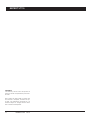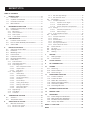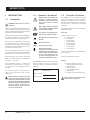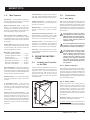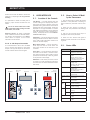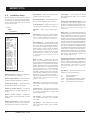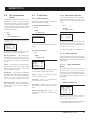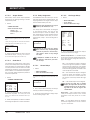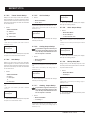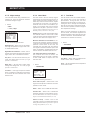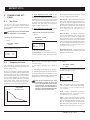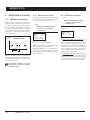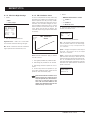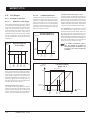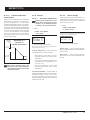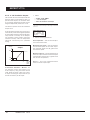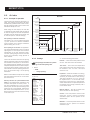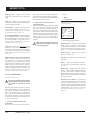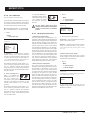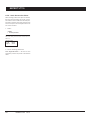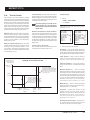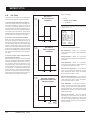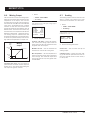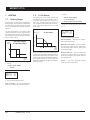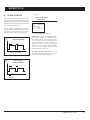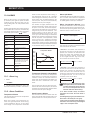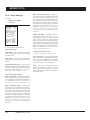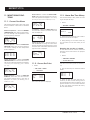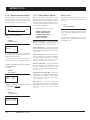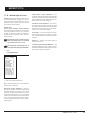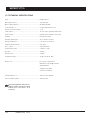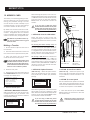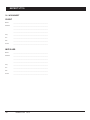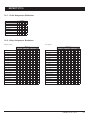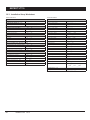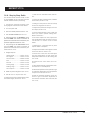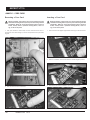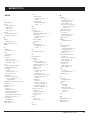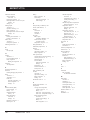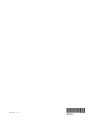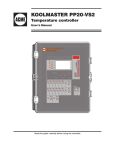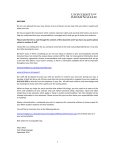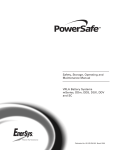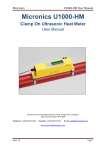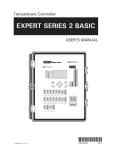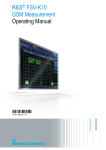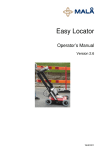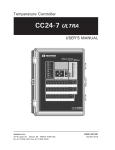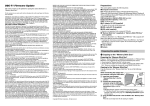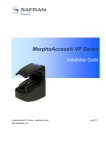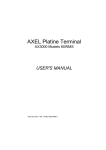Download EXPERT VT110
Transcript
EXPERT VT110 Temperature controller User’s Manual EXPERT VT110 WARNINGS The warranty can be void if this product is used in a manner not specified by the manufacturer. Every effort has been made to ensure that this manual is complete, accurate and upto-date. The information contained in it is however subject to change without notice due to further developments. 2 EXPERT VT110 rev.15 EXPERT VT110 TABLE OF CONTENTS 1. 2. INTRODUCTION....................................................4 1.1. Precautions......................................................4 1.2. Symbols of the Manual......................................4 1.3. Controller’s Overview........................................4 1.4. Main Features...................................................5 6.1.3. Min Vent Night Settings....................................... 15 6.1.4. Min Ventilation Curve........................................... 15 6.2. MOUNTING INSTRUCTIONS...................................5 2.1. Installing the Controller on the Wall.....................5 2.2. Connections.....................................................5 2.2.1. 2.2.2. 2.2.3. 2.2.4. Main Wiring .......................................................... 5 Alarm Connection.................................................. 5 Sensor Inputs........................................................ 5 0-10V Output Connection....................................... 6 3. USER INTERFACE..................................................6 3.1. Location of the Controls.....................................6 3.2. How to Select & Modify the Parameters...............6 3.3. Status LEDs.....................................................6 4. INSTALLATION SETUP...........................................7 4.1. Setting the Time & Date....................................7 4.2. Password ........................................................7 4.3. Measuring Units................................................7 4.4. LCD Contrast....................................................7 4.5. Installation Setup..............................................8 4.6. RH Compensation Setup....................................9 4.7. Probe Setup.....................................................9 4.7.1. Probe Activation.................................................... 9 4.7.2. Water Meter Calibration.......................................... 9 4.7.3. Probe Assignment.................................................. 9 4.7.3.1. Room Temperature Probes............................ 9 4.7.3.2. Output Probes........................................... 10 4.7.3.3. Probe Set 2............................................... 10 4.7.4. Relay Assignment................................................ 10 4.7.4.1. Heater Relays............................................ 10 4.7.4.2. Fan Stage Relays ...................................... 10 4.7.4.3. Tunnel Curtain Relays . .............................. 11 4.7.4.4. Inlet Relays............................................... 11 4.7.4.5. Stir Fan Relays ......................................... 11 4.7.4.6. Cooling Output Relays ............................... 11 4.7.4.7. Soaking Output Relays ............................. 11 4.7.4.8. Clock Output Relays................................... 11 4.7.4.9. Backup Relay Box...................................... 11 4.7.5. Night Settings..................................................... 12 4.7.6. Clean Mode........................................................ 12 4.7.7. Test Mode.......................................................... 12 5. TEMPERATURE SETTINGS....................................13 5.1. Set Point........................................................13 5.2. Temperature Curve..........................................13 6. VENTILATION & COOLING...................................14 6.1. Minimum Ventilation........................................14 6.1.1. Min Vent. Fan & Timer......................................... 14 6.1.2. Min Vent. Fan Speed............................................ 14 Fan Stages.....................................................16 6.2.1. Principle of Operation........................................... 16 6.2.1.1. Operation of Fan Stages............................. 16 6.2.1.2. Variable-Speed Fans................................... 16 6.2.1.3. Outside Temperature Compensation ............ 17 6.2.2. Settings.............................................................. 17 6.2.2.1. Start/Stop Temperatures............................. 17 6.2.2.2. Season Change.......................................... 17 6.2.3. 0-10V Ventilation Outputs ................................... 18 6.3. Air Inlets........................................................19 6.3.1. 6.3.2. 6.3.3. 6.3.4. 6.3.5. 6.3.6. 6.4. 6.5. 6.6. 6.7. Principle of Operation........................................... 19 Settings.............................................................. 19 Actuator Reset.................................................... 20 Inlet Calibration................................................... 21 Opening Compensations....................................... 21 Static Pressure Set Points..................................... 22 Tunnel Curtain................................................23 Stir Fans........................................................24 Misting Output................................................25 Soaking.........................................................25 7. HEATING............................................................26 7.1. Heating Stages...............................................26 7.2. 0-10V Heater.................................................26 8. CLOCK OUTPUTS . .............................................27 9. RH COMPENSATION............................................28 10. ALARMS............................................................29 10.1. Alarm Log......................................................29 10.2. Alarm Conditions............................................29 10.3. Alarm Settings................................................30 11. MONITORING FUNCTIONS...................................31 11.1. Current Conditions..........................................31 11.2. Current Set Point............................................31 11.3. Heater Run Time History..................................31 11.4. Water Consumption History..............................32 11.5. Other History Menus.......................................32 11.6. Animal Age & Count........................................33 12. TECHNICAL SPECIFICATIONS...............................34 13. MEMORY CARD..................................................35 14. WORKSHEET......................................................36 14.1. Probe Assignment Worksheet...........................37 14.2. Relay Assignment Worksheet............................37 14.3. Installation Setup Worksheet............................38 14.4. Step-by Step Guide.........................................39 ANNEX 1: CORE CARD...................................................40 INDEX .........................................................................41 EXPERT VT110 rev.15 3 EXPERT VT110 1. INTRODUCTION 1.2. Symbols of the Manual Warning. Read the following text carefully; it contains important information which, if ignored, may cause the controller to operate improperly. 1.1. Precautions WARNING: Read and save these instructions! High Voltage. Hazard of electrical shock. Read the message and follow the instructions carefully. Safety may be jeopardized if the equipment is used in a manner not specified by the manufacturer. Carefully read and keep the following instructions for future reference. We strongly recommend installing supplementary natural ventilation as well as a backup thermostat on at least one cooling stage. Although fuses at the input and outputs of the controller protect its circuits in case of an overload or over-voltage, we recommend installing an additional protection device on the controller’s supply circuit. If the equipment is used in a manner not specified by the manufacturer, the protection provided by the equipment may be impaired. Do not spray water on the controller! In order to clean the control, wipe it with a damp cloth. Before servicing or cleaning unit, switch power off at service panel and lock the switch disconnecting means to prevent power from being switched accidentally. When the service disconnecting means cannot be locked, securely fasten a prominent warning device, such as a tag, to the service panel. 4 EXPERT VT110 rev.15 The EXPERT VT110 can control the following inputs and outputs: OUTPUTS: Both direct and alternating current (AC/DC). Alternating current (AC). Earth Ground Terminal Primarily used for functional earth terminals which are generally associated with test and measurement circuits. These terminals are not for safety earthing purposes but provide an earth reference point. To avoid exposing the controller to harmful gases or excessive humidity, it is preferable to install it in a corridor. The EXPERT VT110 is an electronic device used for environmental control in livestock buildings. It allows the user to maintain a specified target temperature by controlling the operation of ventilation and heating equipment. Pay attention. The following text contains very useful information. Direct current (DC). The room temperature where the controller is located must always remain between 32°F and 104°F (0°C to 40°C). Indoor use only! 1.3. Controller’s Overview For Customer Use: Enter below the serial number located on the side of the alarm system and keep this information for future reference. Model: Serial number: Date installed: EXPERT VT110 14 built-in relays to control: 2 heating stages; 8 fan stages; 1 cooling stage; 1 stir fan output; 1 soaking output; 1 air inlet output; 1 tunnel curtain; 2 clock outputs; 2 built-in 0-10V outputs to control additional fans or heaters; 2built-in variable speed outputs. INPUTS: 6 1 1 1 1 1 4 inside temperature sensors; outside temperature sensors; potentiometer; humidity sensor; static pressure probe; water meter; feeder run time monitoring inputs. Refer to the end of this manual to connect the sensors and loads. EXPERT VT110 1.4. Main Features LCD Display — An LCD display provides an efficient interface for displaying, monitoring and adjusting parameter values. Minimum Ventilation Cycle — When ventilation is not required to reduce the room temperature, fan outputs can run either continuously or intermittently to reduce humidity levels and supply oxygen to the room. Set point & minimum ventilation curves — The controller can automatically change the temperature set point and the minimum ventilation level with time as the animals are growing up. History menus: History menus allow monitoring the sensor readings and verify the run time of some outputs. The controller comes with the following histories menus: Min & Max sensor readings: Inside temperature sensors...........7 Outside temperature sensor..........7 Humidity sensor...........................7 Static pressure sensor..................7 Daily water consumption............60 Run time of each heater ............ 75 Run time of each feeder.............. 75 days days days days days days days Alarm management — Alarms are provided for high-low temperatures, defective probes and other system functions. Alarm states are kept in memory until they are acknowledged even if alarm situation has been rectified. Humidity Control — The control offers many ways to compensate for high or low humidity levels. 6 temperature sensors — Up to six temperature sensors can be connected to the controller to obtain an accurate reading of the average room temperature and a faster reaction time. Control of the air inlet movement — The movement of air inlets can be coordinated with the operation of the fans using a potentiometer located on the panel drive or a timer. This allows the air inlets to be adjusted correctly, without the influence of uncontrollable factors such as wind or air from adjoining rooms. Tunnel ventilation — When the room temperature rises, tunnel ventilation reduces the actual temperature perceived by the animals. 2.2. Connections Password protection — A password can be enabled to restrict access to the setup functions of the controller. Refer to the wiring diagram enclosed with this user’s manual to connect the controller. Drill holes at the bottom of the enclosure to pass the wires and install watertight connectors to prevent water from entering in the enclosure. Do not make any holes at the side and top of the enclosure. Backup battery — A backup battery allows the unit to keep time in case of a power failure. Overload and overvoltage protection — Resettable fuses are provided at low-voltage inputs of the controller to protect its circuitry in the case of an overload or overvoltage. Computer control — The controller can be connected to a computer, thus making it possible to centralize the management of information and diversify control strategies. Test mode — A test mode allows you to simulate temperature changes and verify controller performances. 2. MOUNTING INSTRUCTIONS 2.1. Installing the Controller on the Wall Fasten the two metal brackets on the mounting holes located behind the controller using six screws. Then, mount the enclosure on the wall using four other screws. Leave a clearance of at least 16” to the left of the enclosure to allow the cover to be removed for maintenance. 2.2.1. Main Wiring All wiring must be done by an authorized electrician and must comply with applicable codes, laws and regulations. Make sure power is off before doing any wiring to avoid electrical shocks and equipment damage. Do not install rigid conduit into electrical knockouts. Only nylon cable glands are permitted for cable or wire fastening. The controller has no power-on switch. An external switch or circuit breaker shall be included in the building installation to interrupt power to L and N electric power lines. It shall be in close proximity to the equipment and within easy reach of the operator. It shall be marked as the disconnecting device for the equipment. 2.2.2. Alarm Connection There are two types of alarms on the market. One type activates when current is cut off at its input; the other type of alarm activates when current is supplied at its input. For an alarm of the first type, use the NC terminal as shown on the wiring diagram. For an alarm of the second type, use the NO terminal. 2.2.3. Sensor Inputs Sensors operate at low voltage and are isolated from the supply. Make sure that sensor cables remain isolated from all high voltage sources. In particular, do not route the sensor cables through the same electrical knockout as other cables. Do not connect the shield from the sensor cable to a terminal or a ground. Extending a sensor: Each sensor can be extended up to 500 feet (150 meters). To extend a sensor: Use a shielded cable of outside diameter between 0.245 and 0.260 in (6.22 and 6.60 mm) (the cable dimensions EXPERT VT110 rev.15 5 EXPERT VT110 should not be under 18 AWG) to ensure the cable entry is liquid tight. Do not ground the shielding. 3. USER INTERFACE It is preferable to solder the cable joint to ensure a proper contact between the two cables. LCD Display — The LCD display gives the current readings and displays the parameters when you select a function. When the parameters for a given function cannot all be presented at once on the display, arrows are displayed on the right handside to indicate that additional parameters can be displayed using the arrow keys. After 5 minutes of inactivity, the display returns to the AMBIENT TEMPERATURE display. Do not run sensor cables next to other power cables. When crossing over other cables, cross at 90°. Defective sensors: An alarm is generated when a defective sensor is detected. Defective sensors are identified in the “Alarm” menu. Refer to chapter 10 for fur ther information on the alarms. 2.2.4. 0-10V Output Connection It is recommended to use a 18 to 22 AWG wire to connect the devices to the 0-10V outputs. This type of output can be used to connect various devices such as lights. 3.1. Location of the Controls Menu select buttons LCD Screen 1. Use the arrow keys to select the desired parameter. If the parameter is flashing on screen means the parameter can be modified. 2. Press the “Edit” button to access the editing mode. The parameter starts flashing faster. 3. Use the up and down-arrow keys to change the value of the parameter. LED Display — This screen shows the current reading of chosen sensor(s). Refer to section 4.5 to select what information needs to be shown on the LED display. 4. Press the “Edit” button once again to validate the new value and to exit the editing mode. Menu Select buttons — The up and downarrow keys are used to scroll within the main menu located on the left side of the controller. 3.3. Status LEDs Arrow Keys — The up and down-arrow keys are used to scroll within a function menu. The right-arrow key is used to select a menu option; the left-arrow key is used to go back to the previous menu display. Edit Button —ress this key to access a menu on screen or to enter the editing mode (refer to section 3.2 for further information about this mode). Main Menu 3.2. How to Select & Modify the Parameters Arrow keys LED Display LED MEANING CLEAN MODE Turns on when the controller operates in clean mode ALARM Turns on when an alarm is active. Flashes when an alarm condition occurred and was re-established by itself. COOLING Solid LED: Time ON of the cooling timer. Flashing LED: Time OFF of the cooling timer. SOAKING Solid LED: Time ON of the soaking timer. Flashing LED: Time OFF of the soaking timer. STIR FAN Turns on when the stir fan output is ON CLOCK OUTPUT 1-2 Turns on when clock output 1-2 is active 0-10V OUTPUT 1-2 Turns on when 0-10V output 1-2 is active TUNNEL OPEN Turns on when the tunnel curtain is opening CLOSE Turns on when the tunnel curtain is closing OPEN Turns on when the inlet is opening CLOSE Turns on when the inlet closing Outputt Status LEDs INLET 6 EXPERT VT110 rev.15 FAN STAGE 1-8 Turns on when fan stage 1-8 is ON HEATERS 1-2 Turns on when heater 1-2 is ON EXPERT VT110 4. INSTALLATION SETUP • Entering the password: 4.1. Setting the Time & Date 1. Select: 1. Select: »» TIME & DATE Time & Date Date Time Y /M /D 2001/03/29 11:21:15 »» USER »» 8. Password »» 1. User Level The current mode is displayed. Password Enter password: 00 ** ** 4.3. Measuring Units 1. Select: »» USER »» 4. Units Time Display 24H Temperature °F Water Lit Static Pressure"WC 2. Set the following parameters: 2. Press the right-arrow key once. The year flashes. Press the Edit key then use the arrow keys to set the year. Press the right-arrow key once again, the month flashes. Press the Edit key then use the arrow keys to adjust the month. Press the right-arrow key. The day flashes. Press the Edit key then use the arrow keys to adjust the day to the appropriate value. Press the Edit key once again to validate the date. 3. Press the right-arrow key once again, the hours flash. Press the Edit key then use the arrow keys to adjust the hours. Press the right-arrow key. The minutes flash. Press the Edit key then use the arrow keys to set the minutes. Press the right-arrow key. The seconds flash. Press the Edit key then use the arrow keys to adjust the seconds. Press the Edit key once again to validate the time. 4.2. Password This function allows to identify 2 different user types. It is used to restrict access to certain parameter settings. Installer password [0-6-1-0] By default, the INSTALLER PASSWORD is set to "6-1-0". The installer mode gives access to all functions of the EXPERT-VT110. By default, the controller returns to the user mode after 15 minutes of inactivity. The installer may return to user mode before that delay by entering the user password. The installer password can be modified. User 1 password [01-02-03] The user mode gives access to the basic functions of the EXPERT-VT110. By default this password is set to "1-2-3". Note that some menus will not be accessible with this user mode. The user password cannot be modified. and the controller automatically returns to user mode after 15 minutes of inactivity. 2. Press the right-arrow key to enter a password. The first two-digit number flashes on the display. Press the Edit key once then use the arrow keys to set the first number. Press the right-arrow key once. The second twodigit number flashes on the display. Press the Edit then use the up and down-arrow keys to set the second number. Proceed in similar fashion to set the third two-digit number. Press the right-arrow key one last time to validate the complete password. If the password entered is incorrect, an error message “Wrong Password” is displayed. • Changing the Installer Password: 1. Select: »» USER »» 8. Password* »» 2. Installer * The installer password is required to acces this menu. Installer Password code #1 6 code #2 1 code #3 0 Time display — AM/PM / 24 hours; Temperature units — Celsius (Deg C) or Fahrenheit (Deg F). Water — Gallons / Liters Static Pressure — Inches of water (“WC) or Pascal (Pa). 4.4. LCD Contrast The LCD screen contrast can be adjusted from 10 to 100%. 1. Select: »» USER »» 1. LCD Contrast LCD Contrast Value Min 10 Max 100% 100 2. Press the Edit key then use the arrow keys to adjust the LCD contrast to the desired value. 3. Press Edit once again to validate. 2. Set the installer password as required. The password "1-2-3" is reserved for the user mode. Do not use the same number sequence for the installer password. Choose an easy-to-remember password and write it down in a safe place! EXPERT VT110 rev.15 7 EXPERT VT110 4.5. Installation Setup The following section shows how to customize the controller for your particular application. It shows how to enable and set the outputs of your controller. Normally, this setup needs to be done only once. 1. Select: »» USER »» 7. Installation* *A password is required to access this menu (sec. 4.2). Installation # Feeders 2 # Heater stages 2 # Fan stages 8 # Variables 2 # Clocks 2 # Cycles Clock 124 # Cycles Clock 224 # 0-10V Outputs 1 Output 1 Vent. Output 1 0-10 Use Inlet ? Yes Inlet with? Time Use OverOpening Yes Use Tunnel ? Yes Tunnel Open asSec. Use Cooling ? Yes Use Stir Fan? Yes Use Soaking ? Yes Use Tunnel ? Yes Use Cooling ? Yes Use Stir Fan ? Yes Use Soaking ? Yes V1 Min Speed 20 V2 Min Speed 20 V2 Motor Curve 4 Outdoor on Var? Yes Digit Display T° 2. Set the following parameters: Number of Feeders — Enable the proper number of feeders (0 to 4 feeders). Number of Heater Stages — Enable the proper number of heating stages (0 to 2 stages). Number of Fan Stages — Enable the proper number of fan stages (1 to 8 stages). Number of Variable Outputs — Enable the proper number of variable outputs (0 to 2 outputs). Number of clock outputs — Enable the proper number of clock outputs (0 to 2 clock outputs). Number of clock cycles — If clock outputs are enabled, select how many timer cycles are being used by each output (1 to 24 cycles). 8 EXPERT VT110 rev.15 0-10V Outputs — Select the number of 0-10V outputs in use (0 to 2 outputs). 0-10V Output Signal — Select the signal used by each 0-10V output (0-10V or 10-0V). 0-10V Output Use — Select the function of each 0-10V output (Ventilation or heating). Use Inlet ? — Select "Yes" to enable the air inlet. Use Inlet with — Select "Pot" if the inlet opening is defined by a potentiometer or select "Time" to control it with a timer. *This parameter is accessible if the air inlet is enabled above. Use OverOpening — A supplementary stage can be defined in order to continue opening the air inlet beyond the activation temperature of the last ventilation stage. This overopening stage is used to direct the airflow more efficiently during periods of warm weather. Select "Yes" to enable the inlet overopening function or select "No" to disable it. *This parameter is accessible if the air inlet is enabled above. Move in 1 Step — The air inlet can either reach its over-opening position instantaneously when the room temperature reaches a certain point or it can reach its over-opening position gradually as the room temperature departs from the start temperature of the last fan stage. Select "Yes" to use the instant opening mode or select "No" to use the progressive opening mode. Note that either case, the inlet reaches its full over-opening position at : On T° of the last fan stage + Over-Opening bandwidth (see section 6.3). *This parameter is accessible if the over-opening function is enabled above. Use Tunnel? — The controller can control one tunnel curtain output. Select “Yes” to enable this output. Tunnel Open As — The controller can either display the tunnel openings as time values (in seconds) or as positions (in %). Select the desired display mode. Use Cooling? — The controller can control one cooling output. Select “Yes” to enable this output. Use Stir Fan? — The controller can control one stir fan output. Select “Yes” to enable this output. Use Soaking? — The controller can control one soaking output. Select “Yes” to enable this output. Variable-Speed Fan Minimum Speed — Set the absolute minimum fan speed of each variable fan outputs (this speed does not apply to the minimum ventilation cycles). *This parameter is accessible if the variable outputs are enabled above. Motor Curve — The relationship between the voltage supplied to a motor and its operating speed is described by a motor curve. This curve varies with the make and capacity of the motor. The various motors available in the industry have been divided into ten categories and the controller has been programmed with a different motor curve for each of these categories. To ensure that the controller supplies the correct voltages, an appropriate curve must be selected according to the type of fan motors used. The table on the back of the installation guide enclosed with your controller gives the motor curves used by the different type of fans. Set this curve separately for each variable output in use. Use Outdoor Temperature Compensation on Variable Stages 1 and 2 ?— Select "Yes" to use the outside temperature compensation function to influence the bandwidth of variable fan outputs. *This parameter is accessible if the outside temperature sensor is enabled (see sec. 4.7.1.) Digit Display — Select the information to be displayed on the red LED display: T° SP T°/SP T°/I1 SP/I1 average temperature static pressure avg temperature & static pressure avg temperature & inlet position static pressure & inlet position EXPERT VT110 4.6. RH Compensation Setup The controller offers different ways to compensate for high and low relative humidity (RH) levels in the barn. This section shows how to enable the desired RH compensation functions. Refer to chapter 9 of this manual to get more information about each of these compensation methods. 1. Select: 4.7. Probe Setup 4.7.2. Water Meter Calibration 4.7.1. Probe Activation Follow these steps to enable or disable the probe inputs of the controller. This section shows how to set the flow per pulse of the water meter. This rate can be adjusted from 1 to 100 liters or gallons per pulse. a) Temperature Probe Inputs: 1. Select: 1. Select: »» WATER »» 1. Water history »» USER »» 2. Temp Probes Water Consumption »» USER »» 5. RH Compensation* * This menu is accessible if the humidity probe is enabled (sec. 4.7.1). RH Compensation Minimum Vent ? Heater ? Mist Shutoff ? Mist on Lo %RH? Yes Yes Yes Yes 2. Enable or disable the following relative humidity (RH) compensation options: Minimum Ventilation — The controller can compensate for high humidity levels by increasing the minimum ventilation intensity. Select “Yes” to use this compensation method. Heater — The controller can compensate for high humidity levels by activating heating outputs in timer mode. Select “Yes” to use this compensation method. Mist Shutoff — The controller can deactivate the misting output when humidity levels are too high. Select “Yes” to use this compensation method. *This applies to cooling stage and to fan stage 3-8 relays that are configured in timer mode; Mist on Low % RH — The controller can activate misting outputs when humidity levels are too low. Select “Yes” to use this compensation method. Calib: Min Temp Probes Used 123456 √√√√ 2. Enable the desired temperature probe inputs. 1gal/p 1 Max 100 2. Press the UP-arrow key. The water flow per pulse is displayed. *This parameter is only accessible if the water meter is enabled in the Installation Setup (see section 4.4). 3. Set the water flow to the desired value. b) Other Probe Inputs: 1. Select: 4.7.3. Probe Assignment »» USER »» 3. Other Probes Probe Selection Use RH? Use Water? Use Outdoor? Use Stat.Press? Yes Yes Yes Yes 2. Enable the desired temperature probe inputs amongst the probes that follow: Use RH — Select “Yes” if a humidity probe is connected to the controller. Use Water ? — Select “Yes” if a water meter is connected to the controller. This section explains how to assign temperature probes to some outputs of the controller and the probes used to measure the average temperature. 4.7.3.1. Room Temperature Probes Most cooling outputs of the controller (misting output, fans, stir fans, etc.) operate according to the average temperature in the room. The user must choose what temperature probes are used to measure this room temperature. 1. Select: »» AMBIENT TEMPERATURE Use Outdoor? — Select “Yes” if an outside temperature probe is connected to the controller. Static pressure (SP) probe — Select “Yes” if a static pressure sensor is connected to the controller. Ambient Temperature Average: 74.4°F Cur.SetP: 70.0°F Pb1 On Pb2 On Pb3 On Pb4 Off Pb5 Off Pb6 On 2. Press the down-arrow key to select the desired probe. *Only the probes that have been activated are displayed (section 4.7.1). 3. Select what probe(s) are used to measure the average temperature in the room. EXPERT VT110 rev.15 9 EXPERT VT110 4.7.3.2. Output Probes 4.7.4. Relay Assignment 4.7.4.2. Fan Stage Relays Each heater, inlet & 0-10V output operates according to the average reading of chosen temperature probes. The EXPERT-VT110 can control up to 14 ONOFF relay outputs and 2 variable outputs. The mapping between the stages and the relays must be determined by the user. 1. Select: 1. Select: »» PROBE SETTINGS* »» Select the desired output: Heater 1-2** 0-10V Output 1-2** Inlet** * A password is required to access this menu (sec. 4.2). **Only the outputs that are enabled in the Installation Setup menu are available (see sec. 4.5). Output 1 Probes 123456 √√ 2. Select what probe(s) are used to control the selected output. *Only the probes that have been activated are displayed (section 4.7.1). 4.7.3.3. Probe Set 2 The selection of probes that is used to measure the room temperature can be changed in tunnel ventilation to compensate for changes in airflow patterns that can distort the room temperature calculation. If the second probe set is enabled in the Installation Setup (sec. 4.4), you must assign temperature probes to this second probe set. The relays with a mark below are assigned to the selected output. Use the up and down-arrow keys to scroll the display. The first number above the relay numbers stands as the first number of the relay. In the example below, relays 1 and 3 are assigned to Heater 1. Heater 1 Relays 0 1 12345678901234 √ √ Pressing the down-arrow key directly goes to the last relay and pressing the up-arrow key returns to the first relay. This makes it easier to step through the relays. A template is available at the end of this manual to write down your selection of relays. 4.7.4.1. Heater Relays 1. Select: »» RELAY SETTINGS* »» Select the desired heater stage *A password is required to access this menu (sec. 4.2). 1. Select: »» AMBIENT TEMPERATURE Ambient Temperature ... Probes Set 2 Pb1 On Pb2 On Pb3 On Pb4 Off Pb5 Off Pb6 On 2. Press the down-arrow key to display the second set of probes. *Accessible if the second probe set is enabled in the installation menu (see sec. 4.5). 3. Select what probe(s) are used to measure the average temperature in tunnel ventilation. 10 Note that relay assignment can only be made by the installer (sec 4.2). EXPERT VT110 rev.15 Heater 1 Relays 0 1 12345678901234 √ 2. Put a check mark to identify the relay(s) used by the selected heating stage. 3. Proceed in similar fashion to assign relays to each heating stage in use. »» RELAY SETTINGS* »» 2. Fan Stages »» Select the desired fan stage *A password is required to access this menu (sec. 4.2). Stage 1 Relays: Variable 1 On(1) Variable 2 Var(1) Relay 1 On (1) Relay 2 Off(1) Relay 3 Timer(1) ... Relay 13 (1) Relay 14 (1) On Time Off Time Off Off 15sec 0sec 2. Put a check mark to identify the relay(s) used in the selected fan stage. Variable Output Status — 2 variable outputs can be used to provide variable-speed ventilation. If they are used, assign each of them to proper fan stages. Var — The variable fan output is assigned to the fan stage and operates in variable mode: when the stage starts, the variable fan starts running at its minimum intensity. The fan intensity gradually increases as the room temperature increases. On — The variable fan output is assigned to the fan stage and operates in on/off mode: the fan runs at 100% when the fan stage is on and stops when the stage is off. Off — The variable output is not assigned. If the last fan stage uses a variable output, the output must use the on/off operating mode. Do not set the operating mode of the last fan stage to the variable mode. Relay Status — Put a check mark to assign a relay to the output or select "Timer" if load connected to the relay must run in timer mode. Timer — If timer-based relays are assigned to some fan stages set the “On Time” and the “Off Time” of the timer. EXPERT VT110 4.7.4.3. Tunnel Curtain Relays 4.7.4.5. Stir Fan Relays Relays 7-8 and relays 13-14 have specially been designed to connect actuators. When actuators are connected to these relays, their open and close relays can never be activated at the same time. 1. Select: »» RELAY SETTINGS* »» 5. Stir Fan** *A password is required to access this menu (sec. 4.2). 1. Select: »» RELAY SETTINGS* »» 3. Tunnel** »» 1. Tunnel Open or »» 2. Tunnel Close *A password is required to access this menu (sec. 4.2). **This menu is accessible if the stir fan output is enabled (sec. 4.5). Stir Fan Relays 0 1 12345678901234 √ 2. Put a check mark to identify the relay(s) used by the stir fan. **This menu is accessible if the tunnel curtain is enabled (sec. 4.5). Tunnel Open Relay 0 1 12345678901234 √ 2. Put a check mark to identify the relay used to open or to close the tunnel curtain. 4.7.4.4. Inlet Relays Relays 7-8 and relays 13-14 have specially been designed to connect actuators. When actuators are connected to these relays, their open and close relays can never be activated at the same time. 1. Select: »» RELAY SETTINGS* »» 3. Inlet** »» 1. Inlet Open or »» 2. Inlet Close *A password is required to access this menu (sec. 4.2). * This menu is accessible if the inlet is enabled (sec. 4.5). Inlet Open Relay 0 1 12345678901234 √ 2. Put a check mark to identify the relay used to open or to close the air inlet. Soaking Relays 0 1 12345678901234 √ 2. Put a check mark to identify the relay(s) used by the soaking output. 4.7.4.8. Clock Output Relays 1. Select: »» RELAY SETTINGS* »» 8. Clock Output** »» x. Select desired clock *A password is required to access this menu (sec. 4.2). **This menu is accessible if a clock output is enabled (sec. 4.5). 4.7.4.6. Cooling Output Relays It is possible to assign the same relays to the cooling and soaking outputs. In this case, the relays switch whenever one of the two outputs is activated. 1. Select: »» RELAY SETTINGS* »» 6. Cooling** *A password is required to access this menu (sec. 4.2). **This menu is accessible if the cooling output is enabled (sec. 4.5). Cooling Relays 0 1 12345678901234 √ 2. Put a check mark to identify the relay(s) used by the cooling output. 4.7.4.7. Soaking Output Relays It is possible to assign the same relays to the cooling and soaking outputs. In this case, the relays switch whenever one of the two outputs is activated. Clock 1 Relays 0 1 123456789012345678 √ 2. Put a check mark to identify the relay(s) used by the soaking output. 4.7.4.9. Backup Relay Box Assign a relay to the backup relay box. This normally closed relay opens when a controller or power failure occurs. 1. Select: »» RELAY SETTINGS* »» 9. Backup** *A password is required to access this menu (sec. 4.2). **This menu is accessible if the soaking output is enabled (sec. 4.5). Soaking Relays 0 1 12345678901234 √ 2. Put a check mark to identify the relay used by the backup box. 1. Select: »» RELAY SETTINGS* »» 7. Soaking** *A password is required to access this menu (sec. 4.2). **This menu is accessible if the soaking output is enabled (sec. 4.5). EXPERT VT110 rev.15 11 EXPERT VT110 4.7.5. Night Settings 4.7.6. Clean Mode 4.7.7. Test Mode The controller allows using a different temperature set point and different minimum ventilation settings at night. The clean mode is used to interrupt regular operations of the controller when the room is empty. When this mode is enabled, the controller fully close the tunnel curtain, adjusts the position of the air inlet* and provides a minimum level of heat and ventilation (optional). The controller also puts the animal age back to 0 day (Off). * If minimum ventilation cycles are used in clean mode, the air inlet goes to its minimum position; otherwise it closes fully . The test mode is used to simulate temperature changes and to verify the controller’s performances. During the test, the room temperature probe inputs are turned off, allowing the user to change the temperature used by the controller to operate the stages. The controller operates as before using the new temperature settings. 1. Select: »» USER »» 6. Day / Night Day/Night Settings Night SetPoint? Yes Night Min.Vent? Yes DayTime 6:00 NightTime 18:00 Transition 60 min 2. Set the following parameters: Night Set Point — Select “Yes” to use a different target temperature at night; select “No” to disable this function. Night Minimum Ventilation — Select “Yes” to change the minimum ventilation fan speed at night; select “No” to disable this function. Day Time — Set the time at which day settings start being used.*Accessible if a night function is enabled above. Night Time — Set the time at which night settings start being used. *Accessible if a night function is enabled above. Transition — If the night set point is enabled above, a transition is made from one set point to the other. Set this transition time to the desired value. Soaking: Soaking cycles can be enabled when the controller enters in clean mode. These cycles are used to activate soaking devices to clean the room while it is empty (s. 6.7). Minimum Ventilation in Clean Mode: To ensure good air circulation, minimum ventilation cycles can be activated while the controller operates in clean mode. In this case, the controller uses the same fans and settings as in regular minimum ventilation cycles. This option is available if variable-speed fans are used in minimum ventilation (see sec. 6.1). Low Temperature Alarm in Clean Mode: The controller can sound an alarm if the temperature gets too low while it operates in clean mode. Refer to chapter 10 to set this alarm limit. 1. Select: »» CLEAN MODE Clean Mode Set Point 45.0°F Status: On Use Min.Vent? Yes Detect Lo Temp? Yes 2. Set the following parameters: Clean mode set point — Select what is the target room temperature while the controller operates in clean mode. Status — Select "On" to enable the clean mode. Use Min. Vent — Select "Yes" to enable the minimum ventilation cycles while the controller is in clean mode. *Accessible if a variable fan output is used in minimum ventilation (sec. 6.1). Detect Lo Temp? — Select "Yes" for the controller to monitor low temperature alarms during the clean mode *A password is required to change this parameter (see sec. 4.2). 12 EXPERT VT110 rev.15 When the room temperature is defined by the test mode, the controller bypasses the temperature probes inputs and uses the new value as a reference. The Test Mode is deactivated after 15 minutes of inactivity. 1. Select: »» TEST MODE Test Mode Temp: Off 69.5 °F 2. Set the following parameters: Test Mode — Select "ON" to enable the test mode or select "OFF" to disable it. Temp — Set the simulated room temperature to the desired value. EXPERT VT110 5. TEMPERATURE SETTINGS 5.1. Set Point The set point is a target temperature in the room. The activation of most outputs of the controller is based on this reference temperature. The set points can only be modified while the temperature curve is disabled. 2. If the temperature curve is ON, the set point displayed on screen is automatically defined by the temperature and cannot be modified. Press the down-arrow key and scroll down until the "Curve Stat" parameter flashes on screen. Set the curve status to "OFF" to disable it and then follow the instructions below to adjust the set point. 3. If the temperature curve is OFF, follow instructions below. • Adjusting the Temperature Set Points: 1. Select: • Disabling the Temperature Curve: 1. Select: »» SET POINT / CURVE »» 2. Curve »» SET POINT / CURVE »» 1. Set Point Current 71.0°F Day 70.0°F Night 77.0°F Clean Mode 35.0°F The curve status is displayed. 2. Set the following parameters: Temperature Curve Current Set Point — This is the current temperature set point in use. This value cannot Set point: 70.0°F Curve Stat On 5.2. Temperature Curve The controller can automatically adjust the target room temperature (day set point) over time by using a curve. A curve is composed of 10 steps. Each step specifies a day number and a temperature set point for that day (the day number refers to the animal age). Once the curve is activated, the controller changes the set point every hour in a linear fashion between consecutive steps of the curve. When the last step is reached, the controller keeps using the temperature set point associated to that day. Temperature Set Point Curve Set Point 90.0 87.2 84.4 81.6 78.8 76.0 73.2 70.4 67.6 64.8 62.0 1 5 10 14 19 24 28 33 38 42 47Day be changed; to modify the set point, change the day or night set points below. Day set point — Set the temperature set point that is used during the day (this set point is used all day long if the night set point is not enabled). The controller can also change the day set point automatically over time with a curve (see section 5.2). *This parameter can only be modified while the temperature curve is disabled (sec. 5.2). Night Set Point — A different temperature set point can be used at night. The night set point can be used to lower the target room temperature for instance. The night set point is relative to the day set point, which means that it is automatically adjusted when the day set point changes. Set the night set point to the desired value. *Accessible if the night set point is enabled (see section 4.7.5). Clean Mode Set Point — Select what is the target room temperature while the controller operates in clean mode. Notes: Certain restrictions apply to reduce the risk of errors: 1. The highest possible day number is 450. 1. Select: 2. Decreasing day numbers is not allowed. 2. Press the down-arrow key once to select the first point of the curve. 3. Increasing temperatures are not allowed 4. All ten steps must be specified. If you don’t need ten different steps, repeat the last temperature for each unnecessary step. Note that the temperature curve must be turned off to adjust the points and days of the temperature curve. Use the down-arrow key to scroll each point of the curve. The curve status flashes on the display. Press the Edit key then press the down-arrow key to turn it Off. »» SET POINT / CURVE »» 2. Curve Temperature Curve Day: Temp: 1 78.0°F 3. Set the following parameters: Day — Set the day at which each step starts. The day number refers to the animal age. *This parameter can only be modified while the curve is disabled. Temp. — Assign a temperature set point to each step of the curve. *This parameter can only be modified while the curve is disabled. Status — Once all 10 curve steps are defined, press the down-arrow key to select the curve status at the bottom of the screen and then select “Yes” to enable the curve. Once it is on, the controller automatically adjusts the set point between consecutive points of the curve. EXPERT VT110 rev.15 13 EXPERT VT110 6. VENTILATION & COOLING 6.1.1. Min Vent. Fan & Timer 6.1.2. Min Vent. Fan Speed 6.1. Minimum Ventilation This section explains how to use a variable fan output in minimum ventilation and how to set its minimum ventilation timer. 1. Select: When the room temperature is below the set point, the fans can operate according to a minimum ventilation cycle. Running the fans even though ventilation is not required for reducing room temperature is useful to reduce humidity level and supply oxygen to the room. It also prevents the fans from freezing in winter. Min.Vent Fan Status Minimum Ventilation Timer »» MINIMUM VENTILATION / CURVE »» 1. Variable 1 (or 2. Variable 2) »» 1. Timer/Status Variable 1 Settings Current 20% Status: On On Time 15 sec Cycle Time: 120 sec 2. Set the following parameters: ON Status — Select "On" for the variable output to be used in minimum ventilation. OFF ON Time Time Cycle Time Minimum ventilation cycles are ensured by the variable fan outputs. The fan speed can automatically adjusted over time by using a curve (see sec. 6.1.4). The minimum ventilation curve must be turned off to adjust the minimum ventilation settings. 14 1. Select: EXPERT VT110 rev.15 On Time / Cycle Time — If the variable output is used in minimum ventilation, set its minimum ventilation timer properly (On Time and Cycle Time). »» MINIMUM VENTILATION / CURVE »» 1. Variable 1 (or 2. Variable 2) »» 2. Minimum Curve The minimum speed of variable output 1 is displayed. Min Ventilation Variable Output 1 Speed: 20% Curve stat Off 2. If the temperature curve is ON, the minimum fan speed, as calculated by the curve, is displayed. Press the down-arrow key and scroll the display until "Curve Stat" status flashes on screen. Press the Edit key then press the down-arrow key to disable the curve. Press Edit once again to validate the new curve status. Now that the curve is off, follow the instructions below. 3. If the curve is OFF, the minimum speed of variable output 1 flashes on the display. Press the Edit key then use the arrow keys to adjust the minimum speed to the desired value. Press the Edit key once again to validate. EXPERT VT110 6.1.3. Min Vent Night Settings 6.1.4. Min Ventilation Curve 1. Select: 1. Select: A curve is composed of 10 steps. Each step specifies a day number and a minimum ventilation speed for that day (the day number refers to the animal age). When the curve is activated, the controller changes the minimum ventilation speed every hour in a linear fashion between consecutive steps of the curve. When the last step is reached, the controller keeps using the speed associated to that day. »» MINIMUM VENTILATION / CURVE »» 1. Variable 1 or »» 2. Variable 2 »» 2. Minimum Curve »» USER »» 6. Day / Night Day/Night Settings Night SetPoint? No Night Min.Vent? Yes DayTime 6:00 DayTime 6:00 NightTime 18:00 Min. V1 10% Min. V2 25% 2. Set the following parameters: Night Min. Vent — Select "Yes" to use different minimum ventilation settings at night. Min. V1-2 — Select the minimum ventilation night speed of each variable fan (in %). Min Vent. Speed Min. Ventilation Curve 10 9 8 7 6 5 4 3 2 1 2. Press the down-arrow key once to select the first point of the curve. Min Vent Settings Variable Output 1 Day: 1 Speed: 20% 3. Set the following parameters: Day — Set the day at which each step starts. The day number refers to the animal age. *This parameter can only be modified while the curve is disabled. 1 2 3 4 5 6 7 8 101112DAYS Notes: Certain restrictions apply to reduce the risk of errors: 1. The highest possible day number is 450. 2. Decreasing day numbers is not allowed 3. Decreasing minimum speeds are not allowed. 4. All ten steps must be specified. If you don’t need 10 different steps, repeat the last speed for each unnecessary step. Speed — Assign a fan speed to each step of the curve. *This parameter can only be modified while the curve is disabled. Status — Once all 10 curve steps are defined, press the down-arrow key to select the curve status at the bottom of the screen and then select “Yes” to enable the curve. Once it is on, the controller automatically adjusts the minimum ventilation fan speed between consecutive points of the curve. Min Vent Settings Variable Output 1 Curve Stat On Note that the minimum ventilation curve must be turned off to adjust the curve steps (fan speed & days). Use the downarrow key to scroll each point of the curve. The curve status flashes on the display. Press the Edit key then press the down-arrow key to turn it Off. EXPERT VT110 rev.15 15 EXPERT VT110 6.2.1.2. Variable-Speed Fans 6.2. Fan Stages 6.2.1. Principle of Operation 6.2.1.1. Operation of Fan Stages The controller has 8 fan stages which operate in a sequence to increase the level of ventilation as the room temperature increases. Each stage can activate two variable outputs, on/off outputs, and a combination of timer relays for cooling purposes. A fan stage is activated when the room temperature reaches its start temperature and is disabled when the room temperature decreases to its stop temperature. Ventilation Level Transition between fan stages 1 and 2 If the next stage is an ON/OFF fan stage, the variable output is deactivated when the new stage starts. If the next stage is another variable fan stage, the speed of the first variable stage is reduced to its minimum speed when the second variable stage starts. This ensures a smooth transition between both stages. Variable outputs are activated when their associated fan stage starts (see section 4.9). They start running at their absolute minimum speed (see section 4.5) and their speed gradually increases as the room temperature increases. Variable outputs reach their full speed when the start temperature of the following fan stage is reached. 100% The bandwidth is the temperature interval over which variable outputs go from their minimum to their maximum speed. This is true even if full speed is never reached as in the example below: when stage 2 starts, the controller decreases the speed of variable outputs to the initial speed associated with stage 2. It then uses the bandwidth to increase the fan speed as the room temperature rises. Min Speed If an outdoor temperature probe is used, it is possible the controller can automatically adjust bandwidths 1-2 as a function of the outdoor temperature (see below). Fan Speed Operating Diagram of Variable-Speed Fans Operating Diagram of Fan Stages Stg y Stage x+1 On T° Stage x On T° Set Point Stage y On T° Stage y Off T° Stage x On T° Stage x Off T° Set Point Room T° Stage x Off T° Room T° Stg x Transition between Stages 1 & 2 Speed of variable fans 1 V1 Bandwidth 16 EXPERT VT110 rev.15 Absolute Min speed 0.3°F V1 Bandwidth Room T° Stage 3 On T° Stage 2 On T° Off Stage 2 Off T° Timer-based relays in fan stages Fan stages can activate relays that operate following a timer (On and Off Times). This is useful to activate misting units in timer mode while a specific fan stage is active. Refer to section 4.7.4 to enable timer-based relays. Stage 1 On T° Start temperatures of fan stages are defined with respect to the set point and with respect to each other. This means that when one of these values is adjusted, all the consecutive values are adjusted by the same amount. For example, if the set point is increased by 1°F, the start temperature of all fan stages will be increased by the same amount. 100% EXPERT VT110 6.2.1.3. Outside Temperature Compensation Stage 1 and 2 bandwidths can be adjusted automatically as a function of outdoor temperature compensation. As the outside temperature decreases, stages 1 and 2 bandwidths increase gradually to compensate for the change. The user specifies the bandwidth used in summer as well as the bandwidth used in winter for both variable outputs of stages 1 and 2. The bandwidths can be adjusted from 1 to 10°F (0.6 to 5.6°C). The winter’s bandwidth must be even or greater than the summer’s bandwidth. Bandwidths of stages 1&2 Bandwidth as a Function of Outside Temperature 6.2.2. Settings 6.2.2.2. Season Change 6.2.2.1. Start/Stop Temperatures If the outside temperature compensation on the bandwidths of stages 1 and 2 is used, you must specify at what outdoor temperature winter and summer start. Note that the start temperature of a fan stage is likely to change if the set point changes or if the bandwidth changes according to the outside temperature. »» START / STOP TEMPS »» 9. Outdoor Comp.* 1. Select: »» START / STOP TEMPS »» 2. Fan Stages Ventilation Stage 1 On Var1 bandwidth Var2 bandwidth 70.0 2.0 2.0 2. Set the following parameters: (Refer to the previous section to get further information on these parameters) Winter Bandwidth On & Off Temperatures — Set the start and stop temperatures of each fan stage. Summer Bandwidth Winter T° Summer T° Outside T° Note that the ventilation stages’ start temperatures will be adjusted following the bandwidth fluctuations as the outside temperature changes. 1. Select: Notes: Stage 1 stops when the room temperature falls 0.3 °F below its start temperature. *This menu is accessible if the outside compensation on stages 1-2 is enabled (sec. 4.5). Outdoor Compensation Summer Temp. 60.0 Winter Temp. 50.0 2. Set the following parameters: Summer Temp. — Set the outside temperature at and above which summer bandwidths must be used. Winter Temp. — Set the outside temperature below which winter bandwidths must be used. The minimum difference between two consecutive start temperatures is of 0.5 °F (0.3 °C). The start temperature of a fan stage must be greater value than its stop temperature. Var1 & Var2 bandwidth — Set the number of degrees required for variable fans to reach their full speed in stages 1 and 2. If the “Outside temperature compensation” function is used, set these bandwidths separately for winter and for summer (see sec. 4.5). EXPERT VT110 rev.15 17 EXPERT VT110 6.2.3. 0-10V Ventilation Outputs The controller has two 0-10V outputs that can either be used to control heaters or fans. To operate these outputs, the controller refers to the average temperature reading of their assigned temperature probes (sec. 4.7.3). This section explains how 0-10V ventilation outputs work. 0-10V ventilation outputs start at their minimum intensity when the average temperature of their probes reaches the start temperature. They increase in intensity as the temperature increases; 0-10V outputs reach their maximum intensity when the temperature rises to the “Maximum Temperature” parameter setting. »» START / STOP TEMPS »» 4. 0-10V Outputs »» Select the desired 0-10V Output * This menu is accessible if a 0-10V output is enabled (sec. 4.5). Start Temp 75.0°F Min: 10 Max: 100 Max Output at: 72.5 Stop at: 70.0 2. Set the following parameters: Start temperature — Set the start temperature to the desired value. Max Minimum & max speeds — Set the minimum and maximum speeds of the 0-10V output. The maximum speed must be greater than the minimum speed. Min Maximum output at — Set the temperature at which the output reaches its maximum speed (this parameter must be set to a greater value than the start temperature). Intensity OFF 0-10V Ventilation Output Stop T° Start T° Max T° Avg T° of 0-10V output probes 0-10V Mode: Automatic / Manual: You can manually control the intensity of a 0-10V output by using the manual control mode. While this mode is used, the controller stops controlling the output and lets you choose the intensity of the output. 18 1. Select: EXPERT VT110 rev.15 Stop at — This is the temperature below which the 0-10V output stops. EXPERT VT110 6.3. Air Inlets 6.3.1. Principle of Operation The controller can control the opening of 1 air inlets. The opening of this device can either be defined by a potentiometer or with a timer. Set the operating mode of the air inlet in the Installation Setup (sec. 4.5). When using the inlet output, the user has to associate an inlet opening with the start-up of each fan stage. As the room temperature increases and new stages are activated, the air inlet will open or close accordingly. Inlet opening in minimum ventilation: The inlet is at its “Closed” position during the “Off Time” portion of a minimum ventilation cycle and opens to its minimum ventilation position during the “On Time”. Over-opening of the air inlet: A supplementary stage can be defined in order to continue opening the air inlet beyond the activation temperature of the last ventilation stage. This over-opening stage is used to direct the airflow more efficiently during periods of warm weather. The air inlet can either reach its over-opening position right away when the room temperature reaches a certain point or it can reach its over-opening position gradually as the room temperature departs from the start temperature of the last fan stage. In either case, the inlet reaches its full over-opening position at: On T° of the last fan stage + Over-opening bandwidth. Refer to the Installation setup menu to enable the Over-Opening function for the air inlets (see section 4.5). Security function (for potentiometer-based inlets): If the potentiometer is defective, the controller will operate in security mode: if the room temperature is 2°F (1.1°C) above the set point, the inlet opens according to the following cycle: 5 seconds ON, 120 seconds OFF. If the room temperature is 2°F (1.1°C) below the set point, the inlet closes according to the same cycle Air Inlet Inlet Opening Over-opening (optional) Or Last Stage opening Gradual or instant over-opening (optional) Stage 3 opening Stage 2 max opening Stage 2 opening Stage1 opening Stage 1 min opening Min.vent. opening Min. Vent. Closed Stg 1 Bdw Stage 1 ON T° Stg 2 Bdw Stage 2 ON T° 6.3.2. Settings Inlet openings are defined as a percentage of their total opening time. 1. Select: »» INLET »» 1. Stage Opening* * This menu is accessible if the inlet is enabled (section 4.5). Inlet Status : Auto Position 0% Calibration? No Minimum Set Maximum Set Test Motde 44.0°F Hysteresis 2% MinFan Spd 45% Closed 0% Min Vent. 5% Stg.1 Min 5% Stage 2 20% ... Stage 8 0% Overopening settings Opening Off Bandwidth 5.0°F Total open 2:00 Under Run T. 2sec Stage 3 Off T° Stage 3 ON T° Overopening Last Stage bandwidth starts (optional) Room T° 2. Set the following parameters: Position — This is the current position of the air inlet. This value cannot be modified. Test mode — This is the room temperature that is used in test mode. This value can only be modified in the “Test Mode” menu (see section 4.17.7). Hysteresis — When the actuator isn’t moving, a minimum opening or closing command is necessary for the actuator to start moving. This value is called the “hysteresis” and it can be adjusted from 1 to 15 seconds (timerbased inlet) or from from 2 to 10% (potentiometer-based inlets). The hysteresis prevents the actuator from moving constantly. Set it to the desired value. Min Fan Speed — Set the fan speed over which the inlet can start opening. Closed — This is the position of the air inlet during the “Off Time” portion of minimum ventilation cycles. Set this position to the desired value. Min Vent — This is the position of the air inlet during the “On Time” portion of a minimum ventilation cycle. EXPERT VT110 rev.15 19 EXPERT VT110 Stage #x (min) — Assign an inlet opening (in %) with the startup of each variable fan stage. Stage #x — Assign an inlet opening (in%) with each on/off fan stage and with the end of each variable fan stage. Over-Opening — Assign an inlet position to the over-opening stage. *This parameter is accessible if the over-opening function is enabled in the Installation Setup (see section 4.5) Over-Opening Bandwidth — Specify the number of degrees above the start temperature of the last fan stage the inlet must reach its over-opening position. *This parameter is accessible if the over-opening function is enabled in the Installation Setup (see section 4.5). Total open — Enter the exact time that is required to reach the actuator’s maximum limit switch. The controller will limit the opening of the inlet according to this parameter value. *This parameter is accessible if the air inlet uses a timer. Under Run Open Time (for timer-based inlets only) — When a timer ends, it may take a few seconds for the actuator to actually stop moving. For this reason, the controller can switch off the actuator’s motor slightly before its time for the actuator to reach its exact moving time without exceeding it. This parameter ranges from 0 to 3 seconds.*This parameter is only shown if the inlet uses a timer and it is only accessible with the factory password. 6.3.3. Actuator Reset [For timer-based inlets only] No reset can be made when the outside temperature falls to a user-defined value. This applies to automatic & manual resets. Resetting the actuator’s position is used to clear accumulated time offsets caused by the frequent openings and closings of the inlet. The controller resets the actuator’s position at regular intervals to make sure the inlet position is always accurate. This reset is performed automatically according to one of these two methods: 1. Reset the minimum position only (Close mode) Each time a reset is performed, the inlet to- 20 EXPERT VT110 rev.15 tally closes. Once the actuator’s position is reset, the inlet returns to its previous position. The “Close” pilot light of the inlet flashes while the controller closes the inlet. 1. Select: 2. Reset toward the nearest position (Open/Close mode) If the current inlet position is higher than 50% at the reset time, the controller fully opens the inlet to reset the actuator’s position; if the current inlet position is lower than 50%, the controller closes the inlet to perform the reset. This way, the inlet never closes when the room temperature already asks for a wide opening. The “Open” or “Close” pilot light of the inlet flashes while the controller moves the inlet. * This menu is accessible if a timer-based inlet is enabled (section 4.5). Make sure limit switches are located at both ends of the actuators when using this resetting method. »» INLET »» 4 Inlet Reset* 4. Inlet Reset Inlet Auto Reset Reset Mode Op/Cl Reset Now? No Day Time 06:00 am Period 3 Delay 02:00 Disable If Out.T° Is Below 10.0°F 2. Set the following parameters: Inlet reset mode — Select the desired reset mode: “Op/Cl” to reset the actuator toward its nearest position; select “Close” to reset the actuator toward its closed position only or select “Off” to disable the automatic reset. Inlet reset now? — Select “Yes” to reset the actuator’s position now. Day time — Set the time at which resets are performed. Period — Enter the frequency of inlet resets. A reset can be performed once every 1-7 days. Reset delay — During a reset, the controller opens or closes the inlet during this delay, or up until a limit switch is reached. The reset delay should be set to the same time value or higher than the total opening time (as defined in previous section). Disable if Out.T° is Below — To prevent the inlet from closing against ice, the controller can stop all inlet resets when it is too cold outside. Set the outside temperature below which inlet resets are forbidden (this includes manual resets). *This parameter is accessible if an outside temperature sensor is enabled (see section 4.7.1). EXPERT VT110 6.3.4. Inlet Calibration [For potentiometer-based inlets only] If the inlet uses a potentiometer, the actuator of the inlet must be calibrated. This calibration tells the controller what are the minimum and maximum positions of the actuator: Minimum calibrated position = opening of 0% Max. calibrated position = opening of 100% 1. Select: »» INLET »» 1. Stage Opening* * This menu is accessible if the inlet is enabled (section 4.5). Inlet Status : Auto Position 0% Calibration? Yes Minimum Save Maximum Set 2. Minimum — To calibrate the minimum position, use the “Close” switch to close the inlet to its minimum position. Once the inlet is closed, set the manual control switch to “Off” to stop the actuator. *This parameter is accessible if the inlet uses a potentiometer. Now that the actuator is closed, answer “Yes” to the “Minimum” parameter on screen. Once the “Yes” answer is posted, the controller shows the word "Save" for 5 seconds and then displays "No" again; the minimum position has now been saved. 3. Save maximum position? — To calibrate the maximum position, use the “Open” manual control switch to fully open the inlet. Once the maximum inlet opening is reached, set the manual control switch to “Off” to stop the actuator. Now that the actuator is closed, answer “Yes” to the “Minimum” parameter on screen. Once the “Yes” answer is posted, the controller shows the word "Save" for 5 seconds and then displays "No" again; the maximum position has now been saved. 4. Once the calibration is completed, set the manual control switch back to the “Auto” position to enable the automatic control of the inlet. For best results, make sure at least 12 inches (30 cm) separates the minimum actuator’s position from its maximum position. 1. Select: »» INLET »» 2. Compensation* »» 1. Temp & Static * This menu is accessible if the inlet is enabled (section 4.5). Inlet Compensation Temp Comp 5%/°F Stat Press 3%/WC 6.3.5. Opening Compensations • Temperature Compensation: The inlet temperature compensation is expressed as a percentage per degree difference between the average controller temperature and the average reading of the probes assigned to the inlet. It determines by how much the inlet must open or close to help reduce the temperature differences in the building. For each degree above or below the average temperature, the inlet will open or close using the compensation value assigned by the user. For example, if the compensation value is set to 2%/°F and the inlet's probes read 3°F above the average controller temperature, the inlet will open 6% to help decrease the temperature in that zone. The maximum temperature compensation value is 10%. • Static Pressure Compensation The static pressure compensation is expressed as a percentage per 0.01inch of water (%/0.01"WC). It determines by how much the inlet must open or close to help reduce or enhance the static pressure in the building according to set points. For each .01"WC above the high static pressure set point or below the low static pressure set point, the inlet will open or close using the compensation value assigned by the user. For example, if the compensation value is set to 1%/"WC and the static pressure is 0.05"WC above the high static pressure set point, the inlet will open of 5% to help decrease the static pressure in the building. The maximum static pressure compensation value is 10%. 2. Set the following parameters: Temp Comp — Set the temperature compensation to the desired value. Stat Press — Set the static pressure compensation to the desired value. *This parameter is accessible if the static pressure sensor is used (sec. 4.7.1). • Static Pressure Comp. Stages The procedure below shows how to select the fan stages on which the static pressure compensation will be applied. 1. Select: »» INLET »» 2. Compensation* »» 2. Static Stages** * This menu is accessible if the inlet is enabled (section 4.5). ** This menu is accessible if the static pressure sensor is enabled (section 4.7.1). Comp. Static Stages 12345678 2. Put check marks to identify the fan stage(s) on which the static pressure compensation is applied. EXPERT VT110 rev.15 21 EXPERT VT110 6.3.6. Static Pressure Set Points When the high pressure set point is reached, the inlet opens according to a timer cycle; it also closes in timer mode when the low pressure level is reached. The static pressure high and low set points can be adjusted from 0 to 0.2 inches of water. 1. Select: »» INLET »» 3. Stat pressure* * This menu is accessible if the inlet is enabled and if the static pressure sensor is used (sec. 4.5 and 4.7.1). SP Set points Low SP .000"WC High SP .100"WC 2. Set the following parameters: Low / High Set Points — Set the low and high static pressure set points to the desired value. 22 EXPERT VT110 rev.15 EXPERT VT110 6.4. Tunnel Curtain The activation of tunnel ventilation is linked with the activation of a user-defined fan stage: when the start temperature of that fan stage is reached, the controller opens tunnel curtains during the opening time associated with that stage. The controller then activates tunnel fans when half of the opening time has elapsed. The activation of every consecutive fan stages causes the tunnel curtain to open further. Minimum age: A minimum age can be specified to avoid entering in tunnel ventilation when the animals are too young. This feature is optional and can only be used if age-based functions aore enabled in the Installation Setup (section 4.5). Minimum outside temperature: A minimum outside temperature can be specified to avoid entering in tunnel ventilation when it is too cold outside. This feature is optional and can only be used if an outside temperature probe is enabled (sec. 4.7.1). Tunnel Opening (in seconds or as a % of the total opening time) Tunnel openings: The user must associate an opening time (or %) to each tunnel fan stage. When a stage starts, the tunnel doors open according to their respective opening time (or %) associated with that stage. The tunnel openings can either be displayed positions (%) or as a time values. Refer to section 4.5 to choose the desired display mode. Reference temperature in tunnel ventilation The selection of probes that is used to measure the room temperature can be changed in tunnel ventilation to compensate for changes in airflow patterns that can distort the room temperature calculation. The user must select at what fan stage the second probe set starts being used. Tunnel curtain in clean mode The controller automatically closes the tunnel curtain when the clean mode is on. Startup of stage #x+1: the tunnel curtain opens and reaches stage #x+1 position (this position is either defined by an opening time or as a % of the total opening time. Stage x position Startup of stage #x: the tunnel curtain opens and reaches stage #x position (this position is either defined by an opening time or as a % of the total opening time. Closed Set Point Fan stage #X Off T° Fan stage #X On T° (first tunnel stage) Fan stage #X+1 Off T° Fan stage #X+1 On T° 1. Select: »» START / STOP TEMPS »» 3. Tunnel* *This parameter is acessible if the tunnel curtain is enabled (see sec. 4.5). Tunnel Settings First Stage: 6 100% Opened: 7 Pr.Set 2 at Stg 6 Min. Outdoor T. 50.0 Minimum Age: 20 Opening Time Stage 6 : 30 Stage 7 : 40 Stage 8 : 60 or Tunnel Settings First Stage: 6 100% Opened: 7 Pr.Set 2 at Stg 6 Min. Outdoor T. 50.0 Minimum Age: 20 Total Open 4:30(m:s) Opening Percentage Stage 6 : 30 Stage 7 : 40 Stage 8 : 60 2. Set the following parameters: First Stage — The curtain starts opening at the startup of a specific fan stage. Select this stage. Note that all following fans stages will be considered as being fan stages as well. 100% Opened — Select the fan stage at which the tunnel curtain fully opens. *This stage must be greater than the 1st tunnel fan stage. Opening of the Tunnel Curtain Stage x +1 position Curtain Settings Room T° Probe Set 2 at Stage — Set the fan stage at which the second set or probes start being used. Minimum Outdoor T° — Set the outside temperature below which the tunnel curtain must remain closed. This parameter prevents the curtain from opening when it is too cold outside. Decrease the outside temperature to “Off” if you want to disable this temperature condition. *This parameter is accessible if the outside temperature probe is enabled (see sec. 4.16.4). Minimum Age — Set the animal age below which the tunnel curtain must remain closed. Adjustable from 1 to 250 days. Total Open — Specify the amount of time required to fully open the tunnel curtain’s actuator. The sum of all opening times will be limited by this value. *This parameter is accessible if the position of the tunnel curtain are displayed in % (see section 4.5). Opening Time or Percentage — Assign a tunnel curtain opening time (or position %) with the start-up of every tunnel fan stage. EXPERT VT110 rev.15 23 EXPERT VT110 6.5. Stir Fans The controller can control one stir fan output. This output can operate in 3 different ways: 1. Stir fans in hot temperature conditions: If the temperature in the room is too high, stir fans can be enabled to create an air draft to cool down the animals. When they are used for this purpose, stir fans start operating continuously when the room temperature reaches the output’s start temperature. The output is disabled when the temperature falls below its stop temperature (see graph on the right). 2. Stir fans in cold temperature conditions: When the room temperature is too low, stir fans can be activated to disperse the warm air produced by heating units uniformly throughout the building. When they are used for this purpose, stir fans start running in timer mode when the room temperature falls below the output’s start temperature. They are disabled when the room temperature rises and reaches the output’s stop temperature (see graph on the right). 3. Stir fans used to reduce temperature differences between probes: Stir fans can start running in timer mode when there is a considerable temperature difference between the reading of two probes. This function is used to ensure the uniformity of the temperature in the house. When they are used for this purpose, stir fans start running when the difference of temperature between two probes exceeds a user-defined temperature limit; they stop when the temperature difference between the probes gets 0.5°F (0.3°C) below the limit (see graph on the right). Stir Fan Output Stir Fan Settings Stir Fans in Hot Temperature Conditions 1. Select: »» START / STOP TEMPS »» 5. Stir Fan* On *This parameter is acessible if the stir fan output is enabled (see sec. 4.5). Off Stop T° Stir Fan Output Start T° Room T° Stir Fans in Cold Temperature Conditions On Hot temperature — Select “Yes” if you want to use the stir fan output in hot temperature conditions. Probe differential — Select “Yes” if you want to use the stir fan output to reduce temperature differences between probes. Off Start T° Stop T° Room T° Stir Fans to Reduce Temperature Differences Between Probes Hot start/stop temperature — If stir fans are used in hot temperature conditions, set the room temperature above which the output starts and below which it stops. Cold start/stop temperature — If stir fans are used in cold temperature conditions, set the room temperature below which the output starts and above which it stops. Probe differential — If stir fans are used to reduce temperature differences between probes, set the maximum allowable temperature difference. The output starts when the difference between two probe readings exceeds this value. On Off 0.5°F Max T° difference EXPERT VT110 rev.15 2. Set the following parameters: Cold temperature — Select “Yes” if you want to use the stir fan output in cold temperature conditions. Stir Fan Output 24 Stir Fan 1 Settings Hot Temp. Yes Cold Temp. Yes Probe Diff. Yes Hot Start Temp. 75.0 Hot Stop Temp. 74.5 Cold Start Temp 65.0 Cold Stop Temp. 65.5 Probe Diff. : 5.0 Cold & Probe Timer On Time 1:00(m:s) Off Time 1:00(m:s) T° difference between 2 probes Cold and probe timer — Stir fans operate according to a timer when they are used in cold temperature conditions and when they are used to reduce temperature differences between probes. Set the on and off times of the stir fan timer. EXPERT VT110 6.6. Misting Output 1. Select: The controller can control one misting output. When the room temperature reaches the start temperature of the output, mist units are activated and run in timer mode according to their minimum timer (Min On Time & Min Off Time). Then, as temperature rises, a gradual transition is made from the minimum timer towards the maximum timer (Max On Time & Max Off Time). The second mist timer is fully used when the room temperature reaches the Maximum Temperature parameter setting. The misting output is disabled when the temperature falls below a user-defined value. It can also stop when humidity levels are too high (see RH Compensation in chapter 10). Mist Timer Misting Output Min On Time OFF T° ON T° Max T° »» 6. Cooling* *This parameter is acessible if the cooling output is enabled (see sec. 4.5). Cooling On Temp 85.0 Off Temp 83.0 Min.OnTime 15sec Off Time 900sec Max.Temperature 87.0 Max.OnTime 180sec 2. Set the following parameters: On Temp. / Off Temp — Select the temperature at which the cooling output starts and stops. Note that the start temperature must be greater than the set point. Max On Time OFF »» START / STOP TEMPS T° 6.7. Soaking The soaking output is used to clean the room when it is empty. This output runs in timer mode when the controller is in clean mode. 1. Select: »» START / STOP TEMPS »» 8. Soaking* *This parameter is acessible if the soaking output is enabled (see sec. 4.5). On Time: 60sec Off Time: 60min #Soaking Cycle: None 2. Set the following parameters: Min/Max On Time — Set the minimum and maximum On Time of the cooling timer. On/Off Time — Set the timer used by the soaking output. Max Temperature — Set the temperature at which the cooling output uses its maximum timer settings. The maximum temperature must be at least 0.5°F (0.3°C) greater than the ON TEMP. # Soaking Cycles — Select how many soaking cycles must be performed from the moment the controller enters in clean mode (1 to 100 cycles). Operating time range: You can specify a period of time over which the mist output is allowed to run. This allows deactivating the mist output at night for instance. EXPERT VT110 rev.15 25 EXPERT VT110 7. HEATING 7.2. 0-10V Heater 7.1. Heating Stages The controller can control two independent heating stages. These stages are independent from one another and each operate according to their own temperature settings and probe selection. The stop temperature of an heating stage must be at least 0.5°F (0.3°C) higher than its start temperature. The start (On) temperature can be set from 0.5°F (0.3°F) below the set point to -40°F (-40°C). Output Status Operating Diagram of a Heating Output The controller has two 0-10V outputs that can either be used to control heaters or fans. To operate these outputs, the controller refers to the average temperature reading of their assigned temperature probes (see sec. 4.7.3). This section explains how a 0-10V heater work. Intensity (%) On T° Off T° T° of heater's probes 1. Select: »» START / STOP TEMPS »» 1. Heaters Heaters Heater 2 On Heater 2 Off Heater 1 On 67.0 68.1 69.0 2. Set the following parameters: Heater X On/Off — Set the temperature at which each heating stage starts and stops. 26 EXPERT VT110 rev.15 »» 4. 0-10V Outputs »» Select the desired 0-10V Output * This menu is accessible if a 0-10V output is enabled (sec. 4.5). Max 2. Set the following parameters: Min Start temperature — Set the start temperature to the desired value. Max T° Off »» START / STOP TEMPS Start Temp 75.0°F Min: 10 Max: 100 Max Output at: 72.5 Stop at: 70.0 0-10V Heater Off On 1. Select: Start T° Stop T° T° of 0-10V heater probes The 0-10V heater start at their minimum intensity when the temperature falls below the start temperature of the output. The intensity of the heater increases as the temperature decreases; the maximum intensity is reached when the temperature falls below the Max. Temperature parameter setting. Minimum & max speeds — Set the minimum and maximum speeds of the 0-10V output. The maximum speed must be greater than the minimum speed. Maximum output at — Set the temperature at which the output reaches its maximum speed (this parameter must smaller than the start temperature). Stop at — This is the temperature below which the 0-10V output stops. EXPERT VT110 8. CLOCK OUTPUTS 1. Select: »» START / STOP TEMPS The controller has 2 outputs to control various devices using the real-time clock. These clock output can use up to 24 timer cycles. Refer to the Installation setup in section 4.5 to enable the desired number of cycles. A clock output starts when the “On Time” of a timer is reached; it either stops after a certain run time or at a certain time of day. The following diagrams show both possibilities: Output Status Cycle On Off Output Status Clock 1 Mode S/Stop On 1 13:50 (1) [or] Run Time Hour 0 Min 0 Sec 0 Off 1 14:30 (1) 2. Set the following parameters: Clock mode — The clock mode allows stopping a clock output at a certain time of the day or after a certain run time. Select “Start/ Stop” to specify the time at which each cycle starts and stops or select “Start/Run” to specify the running time of each cycle. Note that the “Start/Run” option allows stopping cycles with more precision since this mode allows adjusting the seconds. Time Clock: Start/Stop Mode Start Time Stop Time (e.g. 8h30AM) (e.g. 9h00AM) »» 7. Clock outputs Time On Time / Off Time or Run Time — Set the time at which each cycle starts then set the moment at which each cycle ends. Time Clock: Start/Run Mode Cycle On Off Run Time (e.g. 30m:15s) Time Start Time (e.g. 8h30AM) EXPERT VT110 rev.15 27 EXPERT VT110 The controller offers different way to compensate for high/low relative humidity (RH) levels in the room. All compensation functions are explained below. To use them, you must enable each desired compensation function in section 4.6. 1. High RH Comp. with the Heating Outputs: The controller can compensate for high humidity levels by activating the heaters in timer mode. As the RH level increases, the controller increases the “On Time” portion of the heating timer to compensate for the change. The maximum compensated heating “On Time” is reached when the RH level is 10% above the RH Set Point. RH Comp. with Heating Outputs On Time of the Heating Timer 2. High RH Comp.on the Min Vent. Speed 2. Set the following parameters: The controller can compensate for a high humidity levels by increasing the level of minimum ventilation. As the RH level rises, the controller increases the minimum ventilation speed to compensate for the change. The maximum compensated speed is reached when the RH level is 10% above the RH set point. Minimum Ventilation Compensation Stage 1 Minimum Speed Compensated Speed Off 10% RH Set Point Minimum On Time Off Time 10% RH Set Point RH Level (%) The RH heat timer is composed of an “On Time” and of a “Cycle Time”. The heaters run during the “On Time” and then stop until the end of the “Cycle Time”. The “On Time” portion of this cycle increases as the RH level increases. 3. Mist Shutoff: When the humidity level is too high, the mist units are shut off to avoid increasing the humidity level any further. This means that the cooling stage stops operating whenever the humidity level exceeds the mist shutoff limit. The mist shutoff limit ranges from 20% to 100% (Off) of humidity. 4. Low RH comp. with mist outputs: To compensate for low RH levels, the controller can activate the misting output in timer mode. The misting output starts when RH levels decrease below the Low RH Set Point. »» HUMIDITY COMPENS.* *This menu is accessible if at least 1 RH compensation function is enabled (sec. 4.6 ). ON OFF ON Time Time Cycle Time 28 RH Level (%) 1. Select: RH Heat Timer EXPERT VT110 rev.15 Min Vent Comp % — Select by how much the minimum fan speed can be increased when the RH level if 10% above the RH Set Point. *Accessible if RH compensation on minimum ventilation is enabled at the beginning of this section. RH Set Point — This is the humidity level above which high RH compensation functions start. Adjustable from 20 to 99% of humidity. Heater Compensation The timer used by heating outputs is made of an On Time and of a Cycle Time. Heating outputs run during the On Time then stop until the end of the Cycle Time. The On Time portion of this cycle increases as RH levels increase. Regular Speed Maximum On Time Output Status RH Compensation on Minimum Ventilation Speed Added Speed 9. RH COMPENSATION RH Compensation Min vent comp % 30 RH set point 65 Heater Compensation Min On Time(s) 15 Max On Time(s) 15 Cycle Time 300sec Mist Shutoff 85 Mist on Lo %RH Lo SetPoint 10 On Time 30sec Off Time 240sec Minimum & Maximum On Times — Set the minimum and maximum On Times of the heating timer. The minimum On Time starts being used when indoor humidity levels reach the RH set point; the maximum On Time is used when humidity levels are 10% above the RH set point. *Accessible if RH compensation with heating outputs is enabled at the beginning of this section. Cycle Time — Set the cycle time of the heating timer. *Accessible if RH compensation with heating outputs is enabled at the beginning of this section. Mist Shutoff — Set the humidity level above which the mist cooling output stops or select “Off” to disable this function. *Accessible if the mist shutoff compensation option is enabled at the beginning of this section. Mist on Low RH Lo Set Point — Set the humidity level below which misting units start running in timer mode or select “Off” to disable this function. *Accessible if RH comp. on Low RH levels is enabled at the beginning of this section. On & Off Times — Set the On and Off Times of the misting timer. EXPERT VT110 10.ALARMS When an alarm occurs, the controller lights up the alarm pilot light and posts the alarm condition into the alarm log menu. The following table gives a list of all possible alarm conditions. Another alarm situation occurs when power to the controller fails. In this case, the alarm relay is activated. When the alarm relay is activated, the normally open contact ( ) closes. Display Meaning Low Temp Alarm Low temperature alarm High Temp Alarm High temperature alarm Low Pressure Alarm Low static pressure alarm High Pressure Alarm High static pressure alarm Probe #1-6 Defect A temperature probe is defective Outside Probe #x Defect Outside probe #x is defective Pot. Inlet Defect The inlet is defective Water Spill Water consumption too high Lo/Hi Water Usage The water consumption of the last 24h is too low or to high compared to the water consumption of the 24h that precede. SP Probe Defect The static pressure sensor is defective RH Probe Defect The humidity probe is defective below the low temperature alarm setting, a low temperature alarm is set off. Although these settings are entered by the user as absolute values, they are defined based on the room set point. They are thus automatically adjusted if the set point changes. The situation is slightly different when the outside temperature is greater than the room set point. In this case, the outside temperature becomes the reference point (instead of using the set point as a the reference). This means an alarm is set off when the room temperature reaches Outside Temperature + High Alarm Offset (the offset being the difference between the high alarm temperature setting and the set point). A third parameter, called the Critical Temperature, is defined to continue monitoring the indoor temperature for high temperatures. When the indoor temperature reaches the critical high temperature (defined as an absolute value), an alarm is set off. Alarm Limits Hi T° limit Detection of Temperature Alarms Hi T° alarm Set Point 1. Select: »» ALARMS 2. The alarm log is displayed on scren. Use the down-arrow key to make it scroll down. 10.2. Alarm Conditions Temperature Alarms The diagram below shows how temperature alarms are detected. When the average room temperature exceeds the high temperature alarm setting, a high temperature alarm is set off. When the average room temperature decreases Water Consumption Alarms: When the percent difference in water consumption between the last 24-hour period and the previous 24-hour period is greater than a given maximum value, an alarm is set off. Water Consumption Previous 24h Last 24h Time Now The high and low water consumption alarm limits are defined as follows: • Case #1: If more water was consumed in the last 24 hours than in the 24 hours that precede, the controller will determine how much more water was consumed and will convert this value in percent. If the surplus (in %) is higher than the “High Alarm” limit, the controller will set off an alarm. Previous 24h Lo T° limit Room T° The controller can monitor low temperature alarms when it is in clean mode. If this alarm condition is used, the controller sounds an alarm when the temperature falls below low alarm limit that is associated to the clean mode. The low alarm limit used in clean mode is related to the clean mode set point; this means the alarm limit is automatically adjusted when the clean mode set point changes. Static Pressure Alarms A water spill alarm sets off when the consumption of a water meter exceeds its respective consumption limit. This limit can ranges from 0 to 10,000 gallons or liters per 15 minutes. Last 24h - Previous 24h x 100 > Hi Alarm Temperature Alarms in Clean Mode 10.1. Alarm Log Water Spill Alarm: The controller can sound an alarm when the static pressure (SP) level exceeds high or low pressure limits for a certain period of time. • Case #2: If less water was consumed in the last 24 hours than in the 24 hours that precede, the controller will determine how much less water was consumed and will convert this value in percent. If the deficit (in %) is higher than the “Low Alarm” limit, the controller will set off an alarm. Previous 24h - Last 24h x 100 > Lo Alarm Previous 24h Before it can start monitoring the water consumption alarms, the controller needs to gather consumption data for 48 hours in a row (no consumption alarm can be detected within this 48-hour delay): a) On initial controller statup: the 48-hour countdown starts when the water meter is enabled; b) At the beginning of a group: the 48-hour countdown starts at the startup of a new group. c) After a water consumption alarm: the 48-hour countdown starts after having acknowledged a high or low consumption alarm. EXPERT VT110 rev.15 29 EXPERT VT110 10.3. Alarm Settings 1. Select: »» START / STOP TEMPS »» 10. Alarms Temperature Alarms Clean Mode 32.0 Low Alarm 60.0 High Alarm 90.0 Critical Alarm 120.0 Water Spill Limit 100 Gal Hi Water Usage Off% Lo Water Usage Off% Static Press Alarm Low Alarm 010”WC High Alarm .100”WC Delay 300sec 2. Set the following parameters: Water 1-2 Lo Alarm Usage — An alarm is set off if the water consumption measured by a water meter in the last 24 hours is too low compared to the consumption measured in the 24 hours that precede. Set the low alarm limit of each water meter separately. To disable this monitoring function, decrease the parameter value until the word “Off ” is displayed. *This parameter is accessible if the water meter is enabled (sec. 4.7.1). Refer to the previous section to get more information about this alarm limit. Disable Lo/Hi Water — If a high or low water consumption alarm is on, select “Yes” to acknowledge the alarm condition. Note that when a reset is made, the controller needs 48 hours to gather new consumption data before it can start monitoring the high/low water consumption alarms again (no consumption alarms can happen by the end of this 48-hour delay). *This parameter is accessible if a high or a low water consumption alarm is on. Temperature Alarms Clean Mode — Set the temperature below which a temperature alarm sets off during the clean mode. Lo/Hi Alarm — Set the room temperature below and above which a temperature alarm sets off. Critical Temperature Alarm — Specify what is the absolute maximum temperature allowed in the house (ranges from 0.5 above the house set point to 120ºF (48.9°C)). *Accessible if the outside temp. sensor is enabled (sec. 4.7.1). • Water Consumption Alarms Water 1-2 spill limit — Specify the maximum amount of water that can be consumed in a 15-minute delay. This parameter ranges from 1 to 10,000 liters/15 min). *This parameter is accessible if the water meter is enabled (sec. 4.7.1) Water 1-2 Hi Alarm Usage— An alarm is set off if the water consumption measured by a water meter in the last 24 hours is too high compared to the consumption measured in the 24 hours that precede. Set the high alarm limit of each water meter separately. To disable this monitoring function, decrease the parameter value until the word “Off ” is displayed. *This parameter is accessible if the water meter is enabled (sec. 4.7.1). Refer to the previous section to get more information about this alarm limit. 30 EXPERT VT110 rev.15 • Static Pressure Alarm Limits *Accessible if a SP probe is enabled (sec. 4.7.1). Low / High Alarm — Set the pressure levels below and above which a pressure alarm sets off. If you want to disable the low pressure alarm condition, decrease the low pressure value until the word "Off" is displayed. Delay — The high or low pressure condition must be maintained on this period of time before the controller triggers a pressure alarm. Set the static pressure alarm delay to the desired value. EXPERT VT110 11.MONITORING FUNCTIONS 11.1. Current Conditions The following menus give a quick view of the actual conditions in the barn as described below: Ambient Temperature — Select the AMBIENT TEMPERATURE menu with the menu selectors. The average room temperature of the activated probe is displayed. Ambient Temperature Average: 76.9°F Cur.SetP: 70.0°F Pb1 On Pb2 On Probe Temperature — Select the PROBE TEMPERATURE menu with the menu selectors. The current readings of each temperature probe is displayed. Probe Temperatures Pb1 75.4 Pb2 78.1 Pb3 75.4 Pb4 78.4 Pb5 75.5 Pb6 78.6 Outside Temperature — Select the OUTSIDE TEMPERATURE menu with the menu sectors. The current outside temperature is displayed. *Accessible if the outside temp. probe is enabled (sec. 4.7.1). Outside Temperature Read Out: 72.3°F Today’s Min / Max Min 71.3 Max 74.2 Relative Humidity — Select the RELATIVE HUMIDITY menu with the menu sectors. The current humidity level in the room is displayed. *Accessible if the humidity probe is enabled (sec. 4.7.1). Relative humidity Read Out: 85% Today’s Min / Max Min 60 Max 80 Static Pressure — Select the STATIC PRESSURE omenu with the menu sectors. The current static pressure is displayed. *Accessible if the static pressure sensor is enabled (sec. 4.7.1). Static Pressure Read Out: .193”WC Today’s Min / Max Min .190 Max .196 Time & Date — Select the TIME & DATE menu with the menu sectors. The actual time and date are displayed. Time & Date Y /M /D 2001/03/29 11:21:15 Date Time Animal Age & Count — Set the function to AGE & MORTALITY using the menu select buttons and then use the arrow keys to scroll down the menu. Information about the animal age and count is displayed. Age & Mortality Age: 10days New Dead 0 Today's Dead 0 11.3. Heater Run Time History The controller keeps a daily heater run time log for the past 75 days. 1. Select: »» HEATERS / FEEDERS Heater 1 Run Time 20XX/01/01 30min 2. Press the down-arrow key once to look at the total run time of the output. 3. Keep pressing on the down-arrow key to scroll down the run time history of the output. Resetting the run time of a feeder To reset the run time of a feeder, select the following menus then follow the prompts on screen. 1. Select: »» HEATERS / FEEDERS »» 5. Reset Run Time 11.2. Current Set Point 1. Select: »» SET POINT / CURVE »» 1. Set Points Set Point Current Day Night 71.0°F 70.0°F 77.0°F The current set point is displayed. *This menu is accessible if feeders are enabled (s. 4.5). 2. Use the arrow keys to select the desired feeder. Reset Feed.Run Time Feeder 1 ? No Feeder 2 ? No Feeder 3 ? No 3. Press the Edit key then press the uparrow key to reset the total running time of the selected feeder. Press the Edit key once again to validate. The "Yes" answer switches to "No" once again, this means the history has now been cleared. EXPERT VT110 rev.15 31 EXPERT VT110 11.4. Water Consumption History 11.5. Other History Menus History Reset The controller has a 60-day water consumption history menu. It can also show you the amount of water consummed in the last & previous 24 hours (see picture below). History menus give a daily record of probe readings and of the animal count. These pieces of information are logged into history menus at midnight. Refer to section 11.3 to consult run time histories (for heaters, water consumption and feeders). The controller automatically resets all histories when the animal age goes from OFF to 1 day. Water Consumption 1. Select: »» AGE & MORTALITY 1. Select the desired history menu: Previous 24h Last 24h Time Now • Water Consumption History: 1. Select: »» WATER »» 1. Water History Water Consumption 20XX/01/01 0Gal 2. Press the down-arrow key once to look at the total amount of water consumed since the beginning of the batch. 3. Keep pressing on the down-arrow key to scroll down the water consumption history. • Water Consumption, Previous (P) and Last (L) 24 Hours: 1. Select: »» WATER »» 2. Last 48Hr AMBIENT TEMPERATURE PROBE TEMPERATURES OUTSIDE TEMPERATURE RELATIVE HUMIDITY STATIC PRESSURE Ambient temperature — This menu contains the daily minimum and maximum readings of the room temperature of the past 7days. Probe temperatures — This menu contains the daily minimum and maximum temperature readings of each temperature probe for the past 7 days. Outside temperature — This menu contains the daily minimum and maximum readings of outside temperature probes for the past 7 days. *This parameter is accessible if an outside temperature sensor is enabled (section 4.7.1). Relative humidity (RH) — This menu contains the daily minimum and maximum inside humidity readings of the past 7 days. * This parameter is accessible if the inside humidity sensors is enabled (sec. 4.7.1). Outside relative humidity (RH) — This menu contains the daily minimum and maximum outside humidity readings of the past 7 days. *This parameter is accessible if the outside humidity sensors is enabled (sec. 4.7.1). Water Consumption L.24Hr 0Gal P.24Hr 0Gal • Water Consumption, Previous (P) and Last (L) 24 Hours per Head: 1. Select: »» WATER »» 3. Last 48Hr/Hd Water Consumption L.24Hr/Hd 0.000Gal P.24Hr/Hd 0.000Gal 32 »» »» »» »» »» EXPERT VT110 rev.15 Static Pressure — This menu contains the daily minimum and maximum static pressure readings of the past 7 days. *This parameter is accessible if a static pressure sensor is enabled (sec. 4.7.1). 2. Decrease the animal age until the word "Off" is displayed. Press the Edit key again to validate. 3. Now, set the animal age to 1 day. All histories will be cleared afterwards (except for the Alarm Log). EXPERT VT110 11.6. Animal Age & Count Animal age: Some parameters of the controller can automatically change over time as the animals grow up (temperature curve for instance). For this reason, you must set the animal age as shown below. Animal count (current count / mortality / culled / marketed) At the beginning of a batch, you must specify the initial number of animals. You will then be able to adjust the number of animals as changes occur (mortalities, culled, and marketed animals). ALL histories of the controller are reset when a new group starts (i.e., the animal age switches from 0ff to 1 day). The animal age automatically goes to 0 day (Off) when entering in Clean Mode. 1. Select: Today's Dead / Culled / Marketed — The controller displays the number of animals that have died, that have been culled and that have been marketed since the beginning of the day. These values cannot be changed. Total Dead / Culled / Marketed — The controller displays the number of animals that have died, that have been culled and that have been marketed since the beginning of the batch. These values cannot be changed. Current Size — The current count is automatically adjusted when the number of mortalities, of culled animals and marketed animals changes. Initial Size — Specify the initial number of animals in the room. 7-day History (Dead, Culled & Marketed) — The controller displays the daily number of dead, culled and marketed animals for the past 7 days. These values cannot be modified. »» AGE & MORTALITY Age & Mortality Age: 10days New Dead 0 Today's Dead 0 Total Dead 0 New Culled 0 Today's Culled 0 Total Culled 0 New Marketed 0 Today's Market.0 Current Size 500 Initial Size 500 Dead Yesterday 0 Cul. Yesterday 0 Dead 2 Days ago0 Cul. 2 Days ago0 Mark 2 Days ago0 ... 2. Set the following parameters: Age — Set the animal age. It can be adjusted from 0 days to 450 days. New Dead / Culled / Marketed — Enter the number mortalities, of culled animals and of marketed animals as it occurs. Once a value is posted, the parameter displayed on screen automatically goes back to “0”. The posted value is then removed from the current animal count and is logged in the respective history menus (Today & Total Died ,Culled or Marketed history). EXPERT VT110 rev.15 33 EXPERT VT110 12.TECHNICAL SPECIFICATIONS Type.................................................................................. EXPERT-VT110 Main supply fuse F1............................................................ 4A, slow-blow Mains supply/frequency...................................................... 85-250V, 50/60Hz 0-10V outputs 1-2.............................................................. 0-10Vdc, 30mA source max. Precision on 0-10V outputs................................................. ±1 % 14Vdc output..................................................................... 14 Vdc ±10%, regulated, 250mA max. Alarm contact.................................................................... ON/OFF output, 24VDC or AC, 0.15A Housing............................................................................. IP54, plastic casing Operating temperature........................................................ 32 to 104°F (0 to 40°C) Storage temperature........................................................... 5 to 122°F (-15 to 50°C) Ambient relative humidity................................................... max. 95% Pot + output..................................................................... 3.0V, 20mA max. Potentiometer inputs........................................................... 1-20K pot., linear RH input............................................................................ 4-20mA Pressure input.................................................................... 4-20mA Temperature inputs............................................................. 1K @ 77°F (25°C), NTC Relays 1-14........................................................................ Dry contact, 15A resistive Max Motor Load 1HP @ 120 VAC, 2HP @ 240VAC Tungsten (Light Bulb): 8.3A max at 120VAC Variable outputs 1-2........................................................... 10A mot. max, 250VAC Fuse on variable outputs..................................................... 15A slow blow The room temperature where the controller is located must always remain between 32 °F and 104 °F (0 °C and 40 °C). 34 EXPERT VT110 rev.15 EXPERT VT110 13.MEMORY CARD The memory card allows upgrading the firmware or software of your controller without loosing your parameter settings. The card can also be used to make a backup of your controller settings or to copy these settings on another controller of the same type. By default, the controller comes with a classic memory card. This type of card can only contain 1 configuration file. The controller is also compatible with standard USB cards which can contain many configuration files. NO USB card is provided with the system. You can purchase one in any good electronic store. Making a Transfer 1. Lift the latches to open the front door of the controller. 2. Use a flat head screwdriver to loosen the two locks on the font plate and lift the plate. 3. Insert your memory card in the proper connector as shown on the picture. If you are using the classic memory stick provided with the controller, be sure to position the card’s locking device downwards as illustrated. Also make sure this device is at the “unlocked” position. When selecting this option, a list of all configuration files located on the card is displayed (*.DMP files). Select the desired file and then press and hold the up and down ADJUSTMENT button for 5 seconds to launch the transfer. Classic memory stick If you are using a USB card, please consider that the controller can only read the files that are located at the root of card. It cannot access any sub-directory! Locking device J10 Connector • OPTION 2) Control to MemStick Select this option in order to save your controller settings on the memory card. The saving process will start as soon as you enter this menu. 2a) If using the classic memory stick, the controller will save the configuration file on the card and this file will replace the previous one (the memory stick can only contain 1 configuration file). For the transfer to work, please make sure the locking device of the memory card is at the unlocked position. 2b) If using a USB card, the controller will create a new CONTROLLER~1.DMP file at the root of the memory card. If this file name already exists, it will be saved under a different name (“CONTROLLER~2.DMP” for instance). This way, the controller will never erase a file on the card. Connector for the USB card Connector for the classic memory stick 4. Close the front plate. • OPTION 3) Update Firmware • OPTION 4) Save Event Buffer 5. Simultaneously press and hold the up and down MENU SELECT buttons for 5 seconds to display the transfer menu. (USB card only) — Select this option to download a new firmware file into your controller. This process will not affect your parameter settings. (USB card only) — Select this option if you want to save the event buffer of the controller on your USB card. The file will have a *.txt extension. 1 2 3 4 5 MemStick to Control Control to MemStick Update Firmware Save Event Buffer Comm Speed 1 2 3 4 5 Select file & press FILE~1.PKG FILE~2.PKG FILE~3.PKG 6. Select the desired option: • OPTION 1) MemStick to Control Select this option if you want to load a new configuration file into your controller. This transfer will update your controller’s software and parameter settings. 1 2 3 4 5 Select file & press FILE~1.DMP FILE~2.DMP FILE~3.DMP When selecting this option, a list of all firmware files located on the card is displayed (*.PKG files). Select the desired file and then press and hold the up and down ADJUSTMENT button for 5 seconds to launch the transfer. If you are using a USB card, please consider that the controller can only read the files that are located at the root of card. It cannot access any sub-directory! • OPTION 5) Comm Speed Set the communication speed to the desired value: select the high speed mode if the controller uses the A-BOX communication system or select the low speed if it uses AGNET. 7. Press and hold the up and down MENU SELECT buttons for 5 seconds to exit from the transfer menu. Remove the memory card from the connector when the transfer is over! EXPERT VT110 rev.15 35 EXPERT VT110 14.WORKSHEET CLIENT Name: ____________________________________________________________ Address: ____________________________________________________________ ____________________________________________________________ ____________________________________________________________ City: ____________________________________________________________ Tel.: ____________________________________________________________ Fax: ____________________________________________________________ E-mail: ____________________________________________________________ INSTALLER Name: ____________________________________________________________ Address: ____________________________________________________________ ____________________________________________________________ ____________________________________________________________ City: ____________________________________________________________ Tel.: ____________________________________________________________ Fax: ____________________________________________________________ E-mail: ____________________________________________________________ 36 EXPERT VT110 rev.15 EXPERT VT110 14.1. Probe Assignment Worksheet Probes OUTPUTS 1 2 3 4 5 6 Heater 2 Heater 1 Room T° Probe set 2 0-10V #1 0-10V #2 Inlet 14.2. Relay Assignment Worksheet Your Relays Default Values RELAYS 1-14 RELAYS 1-14 1 2 3 4 5 6 7 8 9 10 11 12 13 14 v1 v2 Heater 2 Heater 1 Heater 2 Fan stage 1 Var Fan stage 1 Fan stage 2 VarVar Fan stage 2 Fan stage 3 Fan stage 3 Fan stage 4 Fan stage 5 X 1 2 3 4 5 6 7 8 9 10 11 12 13 14 v1 v2 Heater 1 X X VarVar X ONON Fan stage 4 X X ONON Fan stage 5 Fan stage 6 X X X ONON Fan stage 6 Fan stage 7 X X X X ONON Fan stage 7 Fan stage 8 X X X X X ONON Fan stage 8 Inlet OPN Inlet CLO X X Inlet OPN Inlet CLO Tunnel OPN Tunnel CLO Cooling output X Cooling output Soaking X Soaking X X Tunnel OPN Tunnel CLO Stir fans Stir fans Time Clock 1 Time Clock 1 Time Clock 2 Time Clock 2 Backup relay box Backup relay box EXPERT VT110 rev.15 37 EXPERT VT110 14.3. Installation Setup Worksheet INSTALLATION SETUP INSTALLATION SETUP 1. LCD CONTRAST (sec. 5.1) LCD Contrast value 7. INSTALLATION (sec. 4.5) _____ % (10 to 100%) 2. TEMPERATURE PROBES (sec. 4.7.1) Temperature probes used __1 __2 __3 __4 __5 __6 3. OTHER PROBES (sec. 4.7.1) Number of feeders __0 __1 __2 __3 __4 Number of heater stages __0 __1 __2 Number of fan stages _______ (1-8) Number of variable outputs __0 __1 __2 Use relative humidity sensor (RH) ? ___Yes ____No Number of clock outputs __0 __1 __2 Use water meter ? ___Yes ____No Number of clock cycles ___ (1-24) Use outdoor temperature probe ? ___Yes ____No Number of 0-10V outputs __0 __1 __2 Use static pressure probe ? ___Yes ____No 0-10V output 1 Signal ___0-10V ____10-0V 0-10V output 2 Signal ___0-10V ____10-0V 4. UNITS (sec. 4.3) Time display ___24h ____am/pm 0-10V output 1 utility ___Ventil. ____Heat Temperature ___°F ____°C 0-10V output 2 utility ___Ventil. ____Heat Water ___Lit ____Gal Use Inlet ? ___Yes ____No Static Pressure ___Pa ____"WC (inch of water column) Inlet with? ___Pot ____Timer 5. RELATIVE HUMIDITY (RH) FUNCTIONS (sec. 4.6) Use OverOpening ___Yes ____No RH compensation on min. ventilation speed? ___Yes ____No Move in 1 Step ___Yes ____No RH compensation with heaters ? ___Yes ____No Use Tunnel ? ___Yes ____No RH compensation with mist shutoff ? ___Yes ____No Tunnel open as ___Sec ____% ___Yes ____No Use Cooling ? ___Yes ____No Use Stir Fans ? ___Yes ____No RH compensation with mist on low RH ? 6. DAY / NIGHT (sec. 4.7.5) Use day / night set point ? ___Yes ____No Use Soaking ? ___Yes ____No Use night Minimum Ventilation ? ___Yes ____No Variable output 1 Minimum Speed _______ (10-100%) Day Time starts at: _____ : ______ Variable output 1 Motor Curve _______ (1-10) Night Time starts at: _____ : ______ Variable output 2 Minimum Speed _______ (10-100%) Transition Time between day / night _______ min Variable output 2 Motor Curve _______ (1-10) Min. V1 _______ (0-100%) Outdoor compensation on variable outputs? ___Yes ____No _______ (0-100%) Digit display ___T° ____Stat.Pressure (SP). __Inlet 1 (I1) Min. V2 ___T°&SP ___T°&I1 ____SP&I1 8. PASSWORD (sec. 4.5) Installer password 38 EXPERT VT110 rev.15 ______ _______ ______ EXPERT VT110 14.4. Step-by Step Guide You will find below the basic steps to start up your EXPERT-VT110 controller. Enter the Installer Password before proceeding. 1. Connect the controller according to the wiring diagram enclosed with this manual. 2. Turn the power ON. 3. Enter the installer password (see sec. 4.2). 11.Set the min. ventilation timer (see sec. 6.1). 12.If the inlet uses a potentiometer, calibrate the actuator (see sec. 6.3.4). 13.Assign an inlet position with the startup of each fan stage (see sec 6.3.2). 14.Adjust the parameter settings of the stir fan output (see sec. 6.5). 4. Set the Date and Time (see sec. 4.1). 15.If the soaking feature is used, adjust the timer cycle used to operate soaking units. Refer to section 6.7. 5. Step through the "7. Installation" menu from the USER main menu and answer all questions to customize the controller for your particular applications (see sec. 4.5). 16.If 0-10V outputs are used, adjust their start temperature. Refer to section 6.2.3 for a 0-10V fan or to section 7.2 for a 0-10V heater. 6. Step through the "3. Other Probes" menu from the USER main menu and answer all questions to customize the controller for your needs (see sec. 4.7.1). 7. Assign relays to: Heater stages................ section 4.7.4.1 Fan stages.................... section 4.7.4.2 Tunnel curtain............... section 4.7.4.3 Inlet............................. section 4.7.4.4 Stir fans....................... section 4.7.4.5 Cooling stage ............... section 4.7.4.6 Soaking stage .............. section 4.7.4.7 Clock outputs .............. section 4.7.4.8 8. Make the probe assignment (sec. 4.7.3) 9. Set the room T° set point (sec. 5.1). 10.Adjust the start/stop temperatures of fan and heater stages (see sec.6.2 & 5.1). 17.Adjust start / stop times used by clock outputs. Refer to chapter 8. 18.Adjust the number and the age of animals in the barn. Refer to section 11.6. 19.If the inlet is used, the user must adjust the inlet compensation to help reduce the temperature differences in the building (see sec. 6.3.5). 20.Calibrate the water meter (see sec. 4.7.2). 21.Set required humidity compensation functions (see sec. 4.6 & Chapter 9). 22.Set the temperature curve (optional) to get an automatic adjustment of the temperature set point with time (see sec. 5.2) 23.Set the minimum ventilation curve (optional) to get an automatic adjustment of the minimum ventilation level with time (see sec. 6.1.4). EXPERT VT110 rev.15 39 EXPERT VT110 ANNEX 1: CORE CARD Removing a Core Card: Inserting a Core Card Before proceeding, switch power off at service panel and lock the switch disconnecting means to prevent power from being switched accidentally. When the service disconnecting means cannot be locked, securely fasten a prominent warning device, such as a tag, to the service panel. Before proceeding, switch power off at service panel and lock the switch disconnecting means to prevent power from being switched accidentally. When the service disconnecting means cannot be locked, securely fasten a prominent warning device, such as a tag, to the service panel. 1. Use your thumbs to move away the two metal arms that are retaining the card. While doing so, lift the card upwards with your index fingers. 1. Give the card a 45-degree angle before inserting it in the connector. 2. Once it is inserted, the card wil stand at the 45-degree position. 2. Pull the card out of its connector. 40 EXPERT VT110 rev.15 3. Push down the card and make it clip to the main board. EXPERT VT110 INDEX A Age & moratlity 33 Alarms Alarm conditions 29 Alarm limits 30 Alarm log 29 Alarm settings 30 Animals Age, mortality & count 33 Starting a new group 33 B Backup Backup relay box 11 Backup see Memory card Buttons 6 C Calibration Inlet calibration 21 Card Memory card 35 Celsius units 7 Clean mode Alarms 29–30, 30 Clean mode set point 12, 13 Operation & settings 12 Clock Display : AM/PM or 24hours 7 Setting the time and date 7 Clock outputs # of cycles 8 Operation & settings 27 Relay assignment 11 Compensation Outside T° compensation Operation & settings 17–18 see Temperature Configuration module see Memory Card Connections 5, 6 Contrast (LCD screen) 7 Controller Features 4 Installation setup 8 Location of the controls 6 Mounting instructions 5 Safety backup see Memory card Technical specifications 34 Cooling output see Mist output Culled animals 33 Current conditions 31 Curves Min. speed curve Principle of operation 15 Settings 15 Temperature curve Principle of operation 13 Settings 13 D Date 7 Day / Night Day/night times 12 Minimum ventilation at night 15 Night set point 13 Principle of operation 13 Settings 13 Night ventilation Activation 12 Display Red LED display Information on screen 8 Location 6 E Electrical specifications 34 F Fahrenheit units 7 Fan stages Activation 8 Minimum ventilation see Minimum ventilation Principle of operation 16–18 Relay assignment 10 Settings 17–18 Timer relays Principle of operation 16 Settings 10 Timer settings 17 Transition between stages 1 and 2 Principle of operation 16 Settings 17 Variable fans Activation 8 Motor curve selection 8 Outside T° compensation 8 Principle of operation 16 Variable fans assignment 10 Fan stages (0-10V fans) Activation 8 Operation & settings 18 Probe assignment 10 Settings 26 Feeders Activation 8 Run time history 31 G H Heaters Activation 8 Operation & Settings 26 Probe assignment 10 Relay assignment 10 RH compensation on heaters Principle of operation 28 Settings 28 Run time history 31 Heaters (0-10V output) Activation 8 Operation & Settings 26 Probe assignment 10 History menus 32 Humidity see Relative humidity I Inlets (on/off outputs) Calibration Principle of operation 21 Principle of operation 19 Resetting the position 20 Settings 19 Inlets (potentiometer-based) Activation 8 Pressure comp. on opening 21 Probe assignment 10 Relay assignment 11 Inlets (timer-based) Activation 8 Probe assignment 10 Relay assignment 11 Inputs Activation 9 List of available inputs 4 Installation setup 8 L LCD screen Contrast adjustment 7 Location 6 LEDs LED display Location 6 Output status LEDs Information on screen 8 Location 6 Meaning 6 Liters 7 M Marketed animals 33 Measuring units 7 Memory card 35 Gallons 7 EXPERT VT110 rev.15 41 EXPERT VT110 Minimum ventilation Night ventilation Activation 12 Principle of operation 14 RH Compensation on min vent cycles Settings 28 Settings 14 Misting output Activation 8 Operation & settings 25 Relay assignment 11 RH compensation on the mist output Settings 28 Mortality Entering new mortalities 33 Posting # of mortalities 33 Motor curves Activation 8 Principle of operation 8 Mounting instructions 5 N Night see Day/night O Outputs Activation 8 List of available outputs 4 Relay assignment Making the assignment 10 Outside T° see Temperature P Parameter adjustment 6 Password Entering/changing the password 7 Probe Activation 9 Assignment 9–11 Probe sets Principle of operation 23 Probe assignment 10 Settings 23 R Relative humidity (RH) Current reading 31 History 32 Outside RH sensor History 32 RH Compensation Activation 9 Settings 28 RH sensor activation 9 RH set point 28 42 EXPERT VT110 rev.15 Relays Relay assignment 10 Timer relays Principle of operation 16 Timer settings 17 S Safety backup see Memory card Screens (LED & LCD) 6 Sensors Connection 5 Extension 5 see Probes Set points RH set point see Relative Humidity 28 Static Pressure set point see Static Pressure Temperature set points 13 Setup (Installation) 8 Simulation (temperature) 12 Soaking Activation 8 Operation & settings 25 Relay assignment 11 Static pressure (SP) Compensation on the inlet opening 21 Current pressure level 31 Measuring units 7 Pressure alarms Principle of operation 29 Settings 30 Probe history 32 SP Probe activation 9 SP Set points 22 Stick see Memory card Stir fans Activation 8 Operation & settings 24 Relay assignment 11 Settings 24 Summer & winter T° 17 T Technical specifications 34 Temperature Average room temperature Current average T° 31 History 32 Probe set 2 - probe assignment 10 Probe set 2 - temperature settings 23 Inside temperature probes Activation 9 Current probe readings 31 History 32 Probe assignment 9–11 Outside temperature Activation 9 Compensation on V1 & V2 8 Current probe reading 31 History 32 Outside temperature compensation Operation & settings 17–18 Temperature alarms Principle of operation 29 Settings 30 Temperature set points Clean mode set point 12, 13 Night set point 13 Operation & settings 13–15 Temperature curve 13 Temperature simulation 12 Temperature units 7 Test mode 12 Time Setting the time and date 7 Time format 7 Transfer (configuration) 35 Transfer error 35 Tunnel ventilation Activation 8 Principle of operation 23 Probe set 2 Probe assignment 10 Temperature settings 23 Relay assignment 11 Settings 23 U Units 7 V Ventilation Min. ventilation see Minimum ventilation W Water meter Activation 9 Calibration 9 Consumption alarms 29 Consumption history 32 Measuring units 7 Water spill alarm 29–30 Winter & summer T° 17 Wiring 5 Worksheets 36 M 890-00081 rev. 15 REV. 09