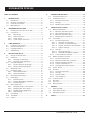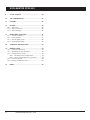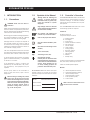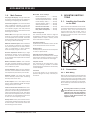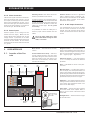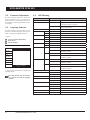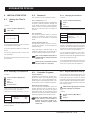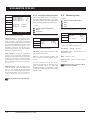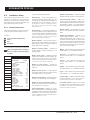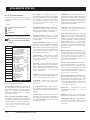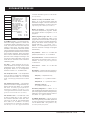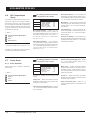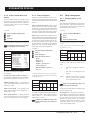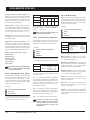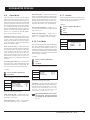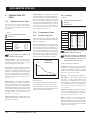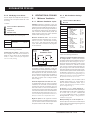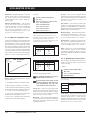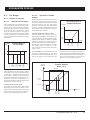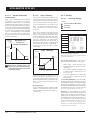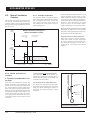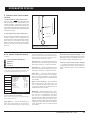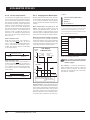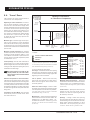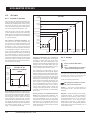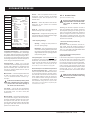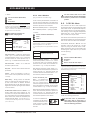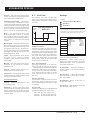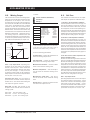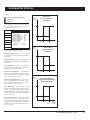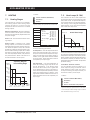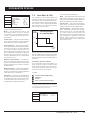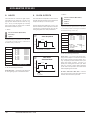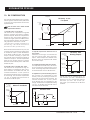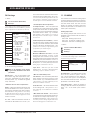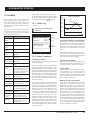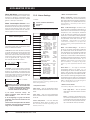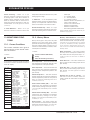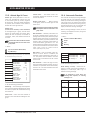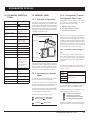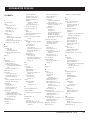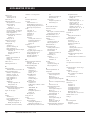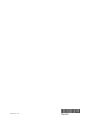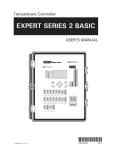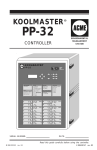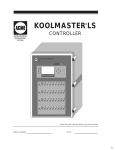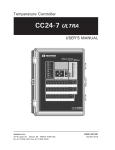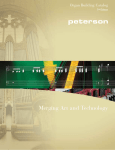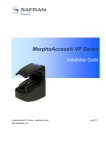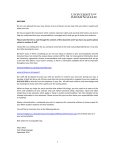Download ACME Koolmaster PP20-VS2 User`s manual
Transcript
KOOLMASTER PP20-VS2 Temperature controller User’s Manual PP-20 VS2 Alarm Clean Mode Light Stir Fan Tunnel 2 - Open Tunnel 2 - Close Tunnel 1 - Open Tunnel 1 - Close Curtain 2 - Open Curtain 2 - Close Curtain 1 - Open Curtain 1 - Close Inlet 2 - Open Inlet 2 - Close Inlet 1 - Open Inlet 1 - Close Stage 12 Stage 11 Stage 10 Stage 9 Stage 8 Stage 7 Stage 6 Stage 5 Mist Soaking Stage 4 Stage 3 Kool-Cel ® Stage 2 Stage 1 01 02 03 04 05 06 0-10V #1 Min. Vent. 0-10V #2 Heater 1 Clock 1 Heater 2 Clock 2 Heater 3 08 07 Variable 09 10 11 12 13 14 16 01 02 15 18 20 17 19 Read this guide carefully before using the controller. KOOLMASTER PP20-VS2 WARNINGS The warranty can be void if this product is used in a manner not specified by the manufacturer. Every effort has been made to ensure that this manual is complete, accurate and upto-date. The information contained in it is however subject to change without notice due to further developments. 2 KOOLMASTER PP20-VS2 rev.00 KOOLMASTER PP20-VS2 TABLE OF CONTENTS 1. INTRODUCTION....................................................5 1.1. Precautions......................................................5 1.2. Symbols of the Manual......................................5 1.3. Controller’s Overview........................................5 1.4. Main Features...................................................6 2. MOUNTING INSTRUCTIONS...................................6 2.1. Installing the Controller on the Wall.....................6 2.2. Connections.....................................................6 2.2.1. Main Wiring................................................ 6 2.2.2. Alarm Connection....................................... 7 2.2.3. Sensor Inputs............................................. 7 2.2.4. 0-10V Output Connection............................ 7 3. USER INTERFACE..................................................7 3.1. Location of the Controls.....................................7 3.2. Parameter Adjustment.......................................8 3.3. Language Selection...........................................8 3.4. LED Meaning....................................................8 4. INSTALLATION SETUP...........................................9 4.1. Setting the Time & Date....................................9 4.2. Password ........................................................9 4.2.1. Changing the Password............................... 9 4.2.2. Retrieving a Lost Password.......................... 9 4.3. Controller Programs...........................................9 4.3.1. Program Selection & Settings....................... 9 4.3.2. Copying & Pasting Programs....................... 10 4.4. Measuring Units..............................................10 4.5. Installation Setup............................................11 4.5.1. Unshared Parameters................................. 11 4.5.2. Shared Parameters.................................... 12 4.6. RH Compensation Setup..................................14 4.7. Probe Setup...................................................14 4.7.1. Probe Activation....................................... 14 4.7.2. Probe & Water Meter Calibration................. 15 4.7.3. Probe Assignment..................................... 15 4.8. Relay Assignment...........................................15 4.8.1. Assigning Relays to the Outputs................. 15 4.8.2. Assigning Min. Vent. Relays....................... 16 4.8.3. Variable Output Assignment....................... 16 4.8.4. Night Settings........................................... 16 4.9. Clean Mode....................................................17 4.10. Test Mode......................................................17 4.11. Version..........................................................17 5. TEMPERATURE SETTINGS....................................18 5.1. Temperature Set Point.....................................18 5.2. Temperature Curve..........................................18 5.2.1. Principle of Operation................................ 18 5.2.2. Settings................................................... 18 5.2.3. Modifying Curve Points.............................. 19 6. VENTILATION & COOLING...................................19 6.1. Minimum Ventilation . .....................................19 6.1.1. Minimum Ventilation Cycles....................... 19 6.1.2. Min Ventilation Settings............................. 19 6.1.3. Minimum Ventilation Curve........................ 20 6.1.4. Modifying the Curve Points........................ 20 6.2. Fan Stages.....................................................21 6.2.1. Principle of Operation................................ 21 6.2.1.1. Operation of Fan Stages...................... 21 6.2.1.2. Operation of Variable Outputs.............. 21 6.2.1.3. Outside Temperature Compensation .... 22 6.2.1.4. Stage 1 Ramping................................ 22 6.2.2. Settings................................................... 22 6.2.2.1. Fan Stage Settings............................. 22 6.2.2.2. Seasonal Temperature Changes............ 23 6.2.3. 0-10V Ventilation Outputs ........................ 23 6.3. Natural Ventilation Curtains..............................24 6.3.1. Principle of Operation................................ 24 6.3.2. Natural & Tunnel Vent. Transition............... 24 6.3.3. Natural Ventilation Settings........................ 25 6.3.4. Curtain Compensation............................... 26 6.3.5. Stopping Fans in Natural Vent.................... 26 6.4. Tunnel Doors.................................................27 6.5. Air Inlets........................................................28 6.5.1. Principle of Operation................................ 28 6.5.2. Settings................................................... 28 6.5.3. Actuator Reset......................................... 29 6.5.4. Inlet Calibration......................................... 30 6.6. 0-10V Air Inlets..............................................30 6.7. Kool-Cels®......................................................31 6.9. Stir Fans........................................................32 6.8. Misting Output................................................32 7. HEATING............................................................34 7.1. Heating Stages...............................................34 7.2. Heat Lamps (0-10V)........................................34 7.3. Heat Mats (0-10V)..........................................35 8. LIGHTS..............................................................36 KOOLMASTER PP20-VS2 rev.00 3 KOOLMASTER PP20-VS2 9. CLOCK OUTPUTS . .............................................36 10. RH COMPENSATION...........................................37 11. SOAKING...........................................................38 12. ALARMS............................................................39 12.1. Alarm Log......................................................39 12.2. Alarm Conditions............................................39 12.3. Alarm Settings................................................40 13. MONITORING FUNCTIONS...................................41 13.1. Current Conditions..........................................41 13.2. History Menus................................................41 13.3. Animal Age & Count........................................42 13.4. Automatic Reminder........................................42 14. TECHNICAL SPECIFICATIONS...............................43 15. MEMORY CARD..................................................43 15.1. Principle of Operation......................................43 15.2. Accessing the Transfer Menu...........................43 15.3. Configuration Transfer.....................................43 15.3.1. Installing a New Configuration.................... 43 15.3.2. Saving a Configuration on the Card............. 44 15.4. Firmware Update.............................................44 15.5. Erasing the Memory Card.................................44 16. 4 INDEX................................................................45 KOOLMASTER PP20-VS2 rev.00 KOOLMASTER PP20-VS2 1. INTRODUCTION 1.2. Symbols of the Manual 1.1. Precautions WARNING: Read and save these instructions! Safety may be jeopardized if the equipment is used in a manner not specified by the manufacturer. Carefully read and keep the following instructions for future reference. The KOOLMASTER PP20-VS2 is an electronic device used for environmental control in livestock buildings. It combines sidewall, natural and tunnel ventilation into one powerful system. High Voltage. Hazard of electrical shock. Read the message and follow the instructions carefully. The KOOLMASTER PP20-VS2 can control the following inputs and outputs: OUTPUTS: Press on the proper menu selector. Although fuses at the input and outputs of the controller protect its circuits in case of an overload or over-voltage, we recommend installing an additional protection device on the controller’s supply circuit. Press the “Current Conditions” pushbutton. Both direct and alternating current (AC/DC). The room temperature where the controller is located must always remain between 32°F and 104°F (0°C to 40°C). Indoor use only! Direct current (DC). Alternating current (AC). To avoid exposing the controller to harmful gases or excessive humidity, it is preferable to install it in a corridor. Earth Ground Terminal Primarily used for functional earth terminals which are generally associated with test and measurement circuits. These terminals are not for safety earthing purposes but provide an earth reference point. If the equipment is used in a manner not specified by the manufacturer, the protection provided by the equipment may be impaired. Before servicing or cleaning unit, switch power off at service panel and lock the switch disconnecting means to prevent power from being switched accidentally. When the service disconnecting means cannot be locked, securely fasten a prominent warning device, such as a tag, to the service panel. Warning. Read the following text carefully; it contains important information which, if ignored, may cause the controller to operate improperly. Pay attention. The following text contains very useful information. We strongly recommend installing supplementary natural ventilation as well as a backup thermostat on at least one cooling stage. Do not spray water on the controller! In order to clean the control, wipe it with a damp cloth. 1.3. Controller’s Overview 20 built-in relays & 16 optional relays to control: 3 heating stages; 12 fan stages; 2 tunnel doors; 2 natural ventilation curtains; 2 inlet actuators; 1 stir fan output; 2 clock outputs; 1 misting output; 1 Kool-Cel® output; 1 soaking output; 1 light output; 2 feeders; 1 backup relay; 2 built-in 0-10V outputs to control additional fans, heat mats, heat lamps or inlets; 2built-in variable speed outputs. INPUTS: For Customer Use: Enter below the serial number located on the side of the alarm system and keep this information for future reference. Model: Serial number: 8 2 1 1 1 9 inside temperature sensors; outside temperature sensors; inside humidity sensor; outside humidity sensor; static pressure probe; water meters. KOOLMASTER PP20-VS2 Refer to the end of this manual to connect the sensors and loads. Date installed: KOOLMASTER PP20-VS2 rev.00 5 KOOLMASTER PP20-VS2 1.4. Main Features Very large LCD display: A large LCD screen provides an efficient interface for displaying, monitoring and adjusting the parameters. 3 Controller programs: The controller allows using 3 different programs to control the room temperature. It is thus possible to activate a specific program, that uses particular temperature settings, in accordance with the animal age for instance. Status LEDs: Pilot lights that indicate the status of the controller outputs are located on the faceplate of the controller. These leds allow monitoring the system’s operation without having to enter the building. Minimum ventilation cycle: When ventilation is not required to reduce the room temperature, the fan outputs can run either continuously or intermittently to reduce humidity levels and supply oxygen to the room. 8 Indoor temperature sensors: Up to eight temperature sensors can be connected to the controller to obtain an accurate reading of the average room temperature and a faster reaction time. Natural ventilation curtains: The controller can open 2 natural ventilation curtains and stop all ventilation when the outside temperature is sufficiently warm. Tunnel ventilation: When the room temperature rises, tunnel ventilation reduces the actual temperature perceived by the animals. Min & Max sensor readings: Room temperature.................60 Inside temperature sensors..... 10 Outside temperature sensor.... 75 Inside humidity sensor........... 75 Outside humidity sensor......... 75 Static pressure sensor............ 75 Run time of each heater ........ 75 Run time of each feeder......... 75 Daily water consumption........ 75 days days days days days days days days days Alarm management The controller provides alarms for high-low temperatures, defective sensors and other system failures. It keeps in memory the 20 most recent alarm conditions. 2. MOUNTING INSTRUCTIONS 2.1. Installing the Controller on the Wall Fasten the two metal brackets on the mounting holes located behind the controller using six screws. Then, mount the enclosure on the wall using four other screws. Leave a clearance of at least 16” to the left of the enclosure to allow the cover to be removed for maintenance. Password protection A password can be enabled to restrict access to the setup functions of the controller. Backup battery A backup battery allows the unit to keep time in case of a power failure. Overload and overvoltage protection Resettable fuses are provided at low-voltage inputs of the controller to protect its circuitry in the case of an overload or overvoltage. Computer control The controller can be connected to a computer, thus making it possible to centralize the management of information and diversify control strategies. Test mode A test mode allows you to simulate temperature changes and verify controller performances. 2.2. Connections 2.2.1. Main Wiring 0-10V outputs: Two 0-10v outputs can be used to control additional variable fan stages, heating devices, and/or inlets. Refer to the wiring diagram enclosed with this user’s manual to connect the controller. Drill holes at the bottom of the enclosure to pass the wires and install watertight connectors to prevent water from entering in the enclosure. Do not make any holes at the side and top of the enclosure. Control of the air inlet movement: The movement of air inlets can be coordinated with the operation of the fans using a potentiometer located on the panel drive or a timer. This allows the air inlets to be adjusted correctly, without the influence of uncontrollable factors such as wind or air from adjoining rooms All wiring must be done by an authorized electrician and must comply with applicable codes, laws and regulations. Make sure power is off before doing any wiring to avoid electrical shocks and equipment damage. Humidity control: The inside and outside relative humidity sensors allow controlling humidity levels in the room. History menus: History menus allow monitoring the sensor readings and verify the run time of some outputs. The controller comes with the following histories menus: 6 KOOLMASTER PP20-VS2 rev.00 KOOLMASTER PP20-VS2 2.2.2. Alarm Connection There are two types of alarms on the market. One type activates when current is cut off at its input; the other type of alarm activates when current is supplied at its input. For an alarm of the first type, use the NC terminal as shown on the wiring diagram. For an alarm of the second type, use the NO terminal. 2.2.3. Sensor Inputs Sensors operate at low voltage and are isolated from the supply. Make sure that sensor cables remain isolated from all high voltage sources. In particular, do not route the sensor cables through the same electrical knockout as other cables. Do not connect the shield from the sensor cable to a terminal or a ground. 3. USER INTERFACE To extend a sensor: Use a shielded cable of outside diameter between 0.245 and 0.260 in (6.22 and 6.60 mm) (the cable dimensions should not be under 18 AWG) to ensure the cable entry is liquid tight. Do not ground the shielding. It is preferable to solder the cable joint to ensure a proper contact between the two cables. Menus Defective sensors: An alarm is generated when a defective sensor is detected. Defective sensors are identified in the “Alarm Log” menu. Refer to chapter 12 for further information on the alarms. 2.2.4. 0-10V Output Connection It is recommended to use a 18 to 22 AWG wire to connect the devices to the 0-10V outputs. This type of output can be used to connect various devices such as heat mats or fans. Do not run sensor cables next to other power cables. When crossing over other cables, cross at 90°. Menu selectors — Use these buttons to select a menu. 3.1. Location of the Controls Menu Selectors Extending a sensor: Each sensor can be extended up to 500 feet (150 meters). Current Condition short-cut key — This shortcut key provides access to the main menu and allows seeing the current status of each input and output on the main screen. The main menu is automatically selected after 4 minutes of inactivity. Main screen LED Display Navigation buttons — Use these buttons to select an item displayed in the main screen. In addition, the left and right-arrow key are also used to move through the display by pages (left = page-up, right = page-down). Adjustment buttons — Use these buttons (+ or -) to modify the value of the selected parameter. Back — Press BACK to return to the previous menu. Status LEDs Main LCD Screen — The large LCD screen is used to display the various parameters and menus. The contrast of the screen can be adjusted using the potentiometer located behind the display. Open the front panel to access the potentiometer (see picture on the right). Menu 1 Menu 2 Menu 3 Menu 4 LED Display — This display shows the current reading of chosen sensor(s). Refer to section 4.5 to select what information needs to be shown on the LED display. Menu 5 Menu 6 Menu 7 Menu 8 Pagedown Navigation buttons + potentiometer fo r th e LC D contrast Status LEDs — Status pilot lights indicate the current status of the outputs. Refer to section 3.4 for further information about these LEDs. Backlight button — Press this button to light up the LCD screen. Page-up Adjustment buttons Backlight button KOOLMASTER PP20-VS2 rev.00 7 KOOLMASTER PP20-VS2 3.2. Parameter Adjustment Use the navigation buttons to select the desired parameter on the main screen. A parameter that can be modified blinks when it is selected; non-blinking parameters cannot be changed. 3.4. LED Meaning LED MEANING CLEAN MODE Solid LED: Clean mode is active. ALARM Solid LED: An alarm condition is active. A corrective action is required. Flashing LED: An alarm condition occurred but no longer exists. 3.3. Language Selection The user interface of the controller can be displayed in multiple languages. Follow these steps to change the language selection: TUNNEL 2 TUNNEL 1 1.Select: Current Conditions (Main Menu) More [Otros] Español [English] Monitoring STIR FAN CURTAIN 2 CURTAIN 1 User Settings INLET 2 Solid LED: The stir fan output is active. Open Solid LED: Tunnel door #2 is opening. Close Solid LED: Tunnel door #2 is closing. Open Solid LED: Tunnel door #1 is opening. Close Solid LED: Tunnel door #1 is closing. Open Solid LED: Natural ventilation curtain #2 is opening. Close Solid LED: Natural ventilation curtain #2 is closing. Open Solid LED: Natural ventilation curtain #1 is opening. Close Solid LED: Natural ventilation curtain #1 is closing. Open Solid LED: Inlet #2 is opening. Flashing LED: The controller opens inlet #2 to reset the actuator's position. Solid LED: Inlet #2 is closing. Flashing LED: The controller closes inlet #2 to reset the actuator's position. Solid LED: Inlet #1 is opening. Flashing LED: The controller opens inlet #1 to reset the actuator's position. Solid LED: Inlet #1 is closing. Flashing LED: The controller closes inlet #1 to reset the actuator's position. Program Selection Close Setup Time/Date INLET 1 Open Español Use Close to navigate 2.The controller automatically changes the language display. STAGES 1-12 Solid LED: Fan stage #x is active. MINIMUM VENTILATION Solid LED: On Time of the minimum ventilation timer. Flashing LED: Off Time of the minimum ventilation timer. Press and hold the main menu button for 5 seconds to switch the language selection. HEATERS 1-3 Solid LED: Heating output #x is active. MISTING Solid LED: On Time of the misting timer. Flashing LED: Off Time of the misting timer. Solid LED: On Time of the soaking timer. Flashing LED: Off Time of the soaking timer. Solid LED: On Time of the Kool-Cel® timer. Flashing LED: Off Time of the Kool-Cel® timer. 0-10V 1-2 Solid LED: 0-10V output #x is active. CLOCK 1-2 Solid LED: Clock output #x is active. SOAKING KOOL-CEL® 8 KOOLMASTER PP20-VS2 rev.00 KOOLMASTER PP20-VS2 4. INSTALLATION SETUP 4.1. Setting the Time & Date 1.Select: Current Conditions (Main Menu) Time / Date Wed May 12 4.2. Password 4.2.1. Changing the Password The controller can use 3 password levels: 1.Select: User 1 password [1-1-1-1] This password provides access to temperature set points, minimum ventilation settings and to the animal count menu. If many password levels are used, the controller automatically selects this user level after 15 minutes of inactivity. Current Conditions (Main Menu) Setup * User Password * A password may be required to access this menu. Password User 2 [2-2-2-2] This password provides access to all menus except for installation setup menus. This password can be modified as explained below. 200X 12 : 12 : 12 AM 2.Press the right-arrow key once. The current month flashes on the display. 3.Use the adjustment buttons to adjust the month. 4.Press the right-arrow key to step to the next parameter. 5.Proceed in similar fashion to set the whole time and date. Installer password [0-6-1-0] This password provides access to all functions of the controller. It can be modified as explained below. Using passwords is optional. Refer to the Installation Setup section of this manual to enable or disable passwords (section 4.5). Refer to the Installation Setup menu to enable/disable the password protection (see sec. 4.5). Choose an easy-to-remember password and write it down in a safe place! Current mode Installer Change User Change Password 0 * * * * * * * 2.Use the adjustment buttons to set the first number of the password then press the rightarrow key. Proceed the same way to enter all numbers of the password then press the rightarrow key. The user is then identified. 3.If the installation password or user 2 password is posted, the prompt “Change Password” appears on screen. Use the adjustment buttons to set the new password code. 4.Use the adjustment buttons to confirm the new installer pas sword then press the rightarrow key to confirm the new password. 4.2.2. Retrieving a Lost Password 4.3. Controller Programs 4.3.1. Program Selection & Settings 1.Select: Program definition: Programs are an assembly of settings (temperature settings, relay assignment, probe assignment, etc.) that can be enabled at different moment of the breeding process. In all, the controller can use 3 different programs. The controller can automatically switch the program selection when the animals reach a certain age and/or as a function of outside temperature. If the automatic program switch option is enabled in the Installation setup (sec. 4.5), you must indicate the moment at which each program starts. Current Conditions (Main Menu) Setup * User Password User Password** *If the controller prompts for a password, enter the factory password (contact your dealer). **This menu is accessible from the factory level only. User Password User 1: User 2: Installer: 1111 2222 0000 2.The password of all user levels are displayed on screen. Automatic program selection: The controller can automatically switch the program selection when the animals reach a certain age and/or as a function of outside temperature. Refer to the Installation Setup section of this manual to enable or disable the automatic program switch (see section 4.5). Refer to the Installation Setup section of this manual to set the number of programs in use and to enable or disable the automatic program switch (section 4.5). Make sure the right program is selected before adjusting any parameter. 1.Select: Current Conditions (Main Menu) Setup * Program * A password may be required to access this menu KOOLMASTER PP20-VS2 rev.00 9 KOOLMASTER PP20-VS2 Program Settings Program Program Program Program 2 3 2 3 above above above above Show Settings : [ or ] Running Prog.: day: day: Out T: Out T: Use 10 20 50.0 75.0 Program 1 4.3.2. Copying & Pasting Programs 4.4. Measuring Units Use the copy-paste function to duplicate all parameter settings associated to a program onto another program. This avoids repeating the same programming sequence several times. 1.Select: 1.Select: Program 1 to navigate 2.Set the following parameters: Program #x above — If the program switch is based on the animal age, select the day at which programs 2 and 3 start; if the switch is based on the outside temperature, select the outside temperature above which each program starts. Note that program 1 is automatically used when the animal age (or outside temperature) is lower than the value defined for programs 2 and 3. Show settings of — Even when a program is running you can still display parameter settings of other programs without changing the program in use. Select the desired program to be displayed on screen. *Only the programs that are enabled in the Installation Setup are available (see sec. 4.5). Running program — This message is shown when the program selection is made manually (i.e., it is not selected as a function of the day and/or outside temperature). Select the running program. *Only programs that are enabled in the Installation Setup are available (see sec. 4.5). Current Conditions (Main Menu) Setup * Copy/Paste Current Conditions (Main Menu) Setup * User Units * A password may be required to access this menu. Unit Selection * A password may be required to access this menu. Program Settings Copy From: Copy to: Confirm? Time Display Temperature Water Static Pressure AM/PM Deg F Liter “WC Program 1 Program 2 No 2.Select the proper measuring units: 2.Set the following parameters: Time display — AM/PM / 24 hours; Copy From — Select the source program. The one that will be duplicated. Temperature units — Celsius (Deg C) Fahrenheit (Deg F). Copy to — Select the target program. The one on which the copied program will be pasted. Water — Gallons / Liters 3.O nce a dif fe re nt source an d target programs are selected, the message “Confirm?” is displayed. Select “Yes” to start the program duplication. The message “ Copy in progress” is displayed. Wait until the data transfer is over. The day number refers to the animal age. 10 KOOLMASTER PP20-VS2 rev.00 or Static Pressure — Inches of water (“WC) or Pascal (Pa). Measuring units are common to all programs of the controller. KOOLMASTER PP20-VS2 4.5. Installation Setup 2.Set the following parameters: The following section shows how to customize the controller for your particular application. It shows how to enable and set the outputs of your controller. Normally, this setup needs to be done only once. Running Prog: — This is the program currently being used by the controller (it is not necessarily the program being displayed on screen (see “Show Settings” below)). *This piece of information is shown for consultation purposes only. Refer to section 4.3.1 if you want to change the program in use. 4.5.1. Unshared Parameters The following parameters must be set separately for each controller program in use. 1.Select: Current Conditions (Main Menu) Setup * User Installation Show Settings — The settings displayed on screen are related to this program (they are not necessarily related to the program in use). *This piece of information is shown for consultation purposes only. Refer to section 4.3.1 if you want to change the program to be displayed. Number of feeders — The controller has 2 inputs that are used to monitor the run time of feeder motors. Enable the proper number of feeder inputs (0 to 2 feeders). * A password may be required to access this menu. Hint: use the right and left arrow keys to move up and down through the display by pages. Installation Running Prog: Show Settings: Program 1 Program 1 Unshared Parameters # Feeders 2 # Heater stages 3 # Fan stages 8 # Clocks 2 # Cycles Clock 1 12 # Cycles Clock 2 12 # 0-10V Outputs 2 # Natural Curtain 2 Use Curtain 1 Compens. Yes Use Curtain 2 Compens. Yes # Tunnels 2 Use Second Set Probe? Yes # Inlets 1 Variable? V1,V2 Use Misting? Yes Use Kool-Cel? Yes Use Stir Fan? Yes Use Soaking? Yes Use Light? Yes # Cycles Light 4 Close Inlet in Natural Yes Use to navigate Number of heating stages — Enable the proper number of heating stages (0 to 3 heating stages). Number of fan stages — Enable the proper number of fan stages (1 to 12 fan stages).* The number of fan stages is limited by the stage number that signals the beginning of tunnel ventilation. Refer to section 6.4 to select the first tunnel stage. Number of clock outputs — Enable the proper number of clock outputs (0 to 2 clock outputs). Number of Tunnel Doors — Enable the proper number of tunnel doors (0 to 2 tunnel doors). Use a Second Set of Probes — Select “Yes” to use a second set of probes to measure the room temperature when the controller is in tunnel ventilation or select “No” to keep using the same set of probes for all ventilation modes. Number of Inlets — The controller can control two air inlets. Enable the proper number of inlets. Variable fans (Ramping) — Select “V1” to enable variable output 1; select “V1-V2” to enable variable outputs 1 & 2; select “None” to disable variable outputs (if variable fans are not used, the controller will automatically ramp up the fan speed of stage 1 to make a smooth transition between minimum ventilation cycles and fan stage 1). Misting— The controller can control one misting output. Select “Yes” to enable this output. Kool-Cels® — The controller can control one Kool-Cel® output. Select “Yes” to enable this output. Stir fans — The controller can control one stir fan output. Select “Yes” to enable this output. Soaking — The controller can control one soaking output. Select “Yes” to enable this output. Number of clock cycles — If clock outputs are enabled, select how many timers (cycles) each output uses (1 to 12 cycles). Lights — The controller can control one light output. Select “Yes” to enable this output. Number of 0-10V outputs — Enable the proper number of 0-10V outputs (0 to 2 outputs). # Cycles Light — Enable the desired number of light cycles (from 1 to 5). *This parameter is accessible if the light output is enabled above. Number of natural ventilation curtains — Enable the proper number of natural ventilation curtains (0 to 2 curtains). Curtain Compensation — Select “Yes” to enable a compensation on the opening of natural ventilation curtains as a function of the outside temperature. *Accessible if natural ventilation curtains are enabled above and if an outside temperature sensor is enabled in sec. 4.7.1. Close inlets in natural — Select “Yes” for inlets to close when the controller enters in natural ventilation. *Accessible if natural ventilation curtains and vent inlets are enabled. KOOLMASTER PP20-VS2 rev.00 11 KOOLMASTER PP20-VS2 4.5.2. Shared Parameters The following parameters must be set only once since they are common to all controller programs. 1.Select: Current Conditions (Main Menu) Setup * User Installation * A password may be required to access this menu. Hint: use the right and left arrow keys to move up and down through the display by pages. Installation [...] Shared Parameters Use Curtain 1 Whisker? Yes Use Curtain 2 Whisker? Yes Do not close Inlets until a Whisker is engaged ? No Hi T° Restart? Yes # Mortality Histories 1 Use Heater Lo/Hi Fire ? Yes Tunnel Follow Natural? Yes Tunnel Open As: Sec / % Inlet 1 Mode Time/Pot. 0-10V 1 Type 0-10V 0-10V 1 Mode Ventil. 0-10V 1 Follow SetP? Yes 0-10V 2 Type 0-10V 0-10V 2 Mode Heat Lamp 0-10V 2 Follow SetP? Yes Mist Follow Set Point? Yes Kool-Cel Follow SetP? Yes Stir Fans Follow SetP? Yes Use Backup Relay Yes Use RP-16 Yes V1 Abs Min. Speed % 20 V1 Motor Curve 4 V2 Abs Min. Speed % 20 V2 Motor Curve 4 Use Age? Yes Use to navigate 2.Set the following parameters: Curtains’ Whisker switch — Whisker switches are used to tell the controller when natural ventilation curtains are sufficiently opened. Select “Yes” to enable the whisker switch input of each curtain or select “No” if these switches are not used. Don’t close inlets until Whisker engaged — It is possible to prevent inlets from closing in natural mode when the Whisker switch is not engaged. Select “Yes” to use this restriction. *Accessible if the “Close inlets in natural” parameter is enabled in previous section and if a Whisker switch is enabled above. 12 Hi T° Restart? — This security function allows restarting the fans that were stopped and opening the inlets if the room temperature gets too high in natural ventilation. Select “Yes” to enable this function. *This parameter is accessible if at least 1 natural ventilation curtain uses a whisker switch. 0-10V heat lamp — When it is used to control heat lamps, the 0-10V output starts running at its minimum intensity when the temperature of specific probes falls below the start temperature of the output. The intensity of the heat lamp output increases gradually as the temperature decreases. # of Mortality history menus — Mortality information can be stored in different mortality history menus. Enable the desired number of mortality history menus (1 to 8 menus). 0-10V inlet — When it is used as an air inlet, the 0-10V opens and closes an actuator as a function of the ventilation level. Use Heater Lo/Hi Fire — Select “Yes” to activate the heating outputs’ Lo & Hi fire option. This function allows doubling the number of heating stages. Tunnel follows Natural — Select “Yes” to use tunnel doors in natural ventilation. When they are used in natural ventilation, tunnel doors follow the same progression as natural ventilation curtains (tunnel door 1 follows curtain 1, tunnel door 2 follows curtain 2); select “No” to disable this function. Tunnel Open As — The controller can either display the tunnel openings as time values (in seconds) or as positions (in %). Select the desired display mode. Inlet mode — Inlet #1 can either operate in timer mode or according to a potentiometer. Select “Pot” to use a potentiometer or select “Timer”. Note that the second inlet can only operate in timer mode. *Accessible if an inlet output is enabled above. 0-10V type — Select the type of signal used by each0-10V output (0-10V or 10-0V). *Accessible if 0-10V outputs are enabled above. 0-10V mode — Select the function of each 0-10V output. *Accessible if 0-10V outputs are enabled above. 0-10V ventilation output — When it is used for ventilation, the 0-10V output acts as a fan stage and uses independent temperature settings. 0-10V heat mat — When it is used to control heat mats, the 0-10V output is activated at its maximum intensity when the temperature of chosen probes falls below the start temperature of the output. KOOLMASTER PP20-VS2 rev.00 0-10V output follows set point — Operating temperatures of 0-10V outputs can either be related to the set point – which means the controller automatically adjusts them when the set point changes – or they can be set as absolute values. Select “Yes” if they follow the set point or select “No” if they set as absolute values. Set this parameter separately for each 0-10V output. *Accessible if 0-10V outputs are e nabled above. Misting output follows the set point — Operating temperatures of the misting output can either be set as absolute values or they can be related to the set point. Select “Yes” if they follow the set point or select “No” if they set as absolute values. *Accessible if the misting output is enabled above. Kool-Cel® output follows the set point — Operating temperatures of the Kool-Cel® output can either be set as absolute values or they can be related to the set point. Select “Yes” if they follow the set point or select “No” if they set as absolute values. *Accessible if the Kool-Cel® output is enabled above. Stir fan output follows the set point — Operating temperatures of the stir fan output can either be set as absolute values or they can be related to the set point. Select “Yes” if they follow the set point or select “No” if they set as absolute values. *Accessible if the stir fan output is enabled above. Backup relay — The controller can control one backup relay. Select “Yes” to use a backup relay. Use RP-16 — Select “Yes” if an external relay panel (RP-16) is connected to the controller. V1-V2 Abs Min. Speed % — Set the absolute minimum speed of both variable outputs (V1 & V2). *Accessible if variable outputs are enabled above. KOOLMASTER PP20-VS2 Installation Use Age? Use Temperature Curve? Use Min Speed Curves? Use ON Time Curve? Out T° Comp. On Bdw 1&2 Number of Programs Switch Program by Age Switch Program by OutT Use Password? Use Password Level? Clear Alarm Log? Digit Display Clear Relay Assign.? Confirm ? ZC ON ZC OFF Use Yes Yes Yes Yes Yes 3 Yes Yes Yes Yes No T° Yes No 30 sec 30 sec to navigate V1-V2 Motor curves — The relationship between the voltage supplied to a motor and its operating speed is described by a motor curve. This curve varies with the make and capacity of the motor. The various motors available in the industry have been divided into ten categories and the controller has been programmed with a different motor curve for each of these categories. Select the proper motor curve to make sure the controller supplies the correct voltages according to the type of fan motors used (refer to the motor curve table on the back of the controller’s installation guide). Use Age? — Some functions of the controller are based on the age of the animals (temperature curve, minimum speed curve & programs). Select “Yes” to use age-based functions or select “No” to disable them. Use temperature curve — The temperature curve is used to change the temperature set point over time. Select “Yes” to use this curve. *Accessible if age-based functions are enabled above. Use minimum speed curve — The minimum speed curve is used to change minimum ventilation rate over time. Select “Yes” to enable this curve. *Accessible if age-based functions are enabled above. In addition, note that only 1 curve can be applied in minimum ventilation: the minimum speed curve or the ON Time curve (see below). Use ON Time curve — The ON Time curve is used to change the “On Time” portion of the minimum ventilation timer with time. This curve is used by the variable-speed fans. Select “Yes” to enable it. *Accessible if age-based functions are enabled above. In addition, note that only 1 curve can be applied in minimum ventilation: the minimum speed curve or the ON Time curve (see above). Outside T° Comp. on bandwidth 1 & 2 — Select “Yes” to let the controller adjust the bandwidth of stages 1 and 2 as a function of the outside temperature. *Available if the outside temperature probe is enabled (see section 4.7). Number of programs — The controller can use several temperature programs. Enable the desired number of programs (1 to 3 programs) Switch program by Age / Out T° ? — The controller can automatically enable a new program when the animals reach a certain age and/or as a function of outside temperature. Specify what factor causes a change in the program selection — “Age” and/or “ Out T°”. Answer “No” to both questions if you do no want the controller to change the program automatically. Use password — Select “Yes” to enable the password protection or “No” to disable it. Use password level? — Select the default user level used by the controller (user 1, user 2 or installer). *Accessible if the password protection is enabled above. Clear alarms? — Select “Yes” to reset the alarm log. Digit display — Select what piece of information must be shown on the red LED display: Temp.only — Temperature only; Temp/Inlet 1 — T° + position of inlet 1. Temp/Inlet 2: T° + position of inlet 2. Temp/Inlet 1/Inlet 2 — T°+ position of inlets 1 & 2 Clear Relay Assignment ? — Select “Yes” to clear the assignment between relays and outputs of all programs. Before clearing the relay assignment, the controller asks for confirmation; select “Yes” again to confirm. ZC ON/OFF (Advanced) — This is the timer that is being used by the variable-speed fans in case of a missing zero crossing alarm. Set it to the desired value. *This parameter is only accessible from the factory mode. KOOLMASTER PP20-VS2 rev.00 13 KOOLMASTER PP20-VS2 4.6. RH Compensation Setup The controller offers different ways to compensate for high and low relative humidity (RH) levels in the barn. This section shows how to enable the desired RH compensation functions. Refer to chapter 10 of this manual to get more information about each of these compensation methods. 1.Select: Current Conditions (Main Menu) Setup * User RH Compens** * A password may be required to access this menu. ** Accessible if a humidity sensor is enabled (sec. 4.7.1) 2.Enable or disable the following relative humidity (RH) compensation options: The following parameters are common to all programs of the controller. RH Compensation RH Compens.OnTime? RH Compens.Variables? RH Compens.Heaters? Use Mist Shutoff? Use Mist on Lo %RH Use Kool-Cel Shutoff RH Compens.OnTime? — Select “Yes” for the controller to adjust “On Time” portion of minimum ventilation cycles as a function of the relative humidity level. *This parameter is accessible if the “On Time Curve” is enabled in the setup menu (sec. 4.5). RH Compens.Variables? — The controller can compensate for high humidity levels by increasing the speed of variable fans. Select “Yes” to use this compensation method. *Accessible if variable outputs are enabled the Installation Setup (sec. 4.5). 4.7. Probe Setup The following parameters are common to all programs of the controller. 4.7.1. Probe Activation Number of Inside Probe Use Inside RH Probe? Use Outside RH Probe? # Water Meter # Outside T° Probe Use SP Probe? 1.Select: Current Conditions (Main Menu) Setup * User Probes * A password may be required to access this menu. 4 Yes Yes 8 2 Yes 2.Enable or disable the following probe inputs: Inside probe — Select the number of inside temperature probes that are connected to the controller (1 to 8 probes). Inside relative humidity (RH) probe — Select “Yes” if an indoor humidity probe is connected to the controller. 14 Mist Shutoff — The controller can deactivate the misting output when humidity levels are too high. Select “Yes” to use this compensation method. Use Mist Shutoff? — The controller can activate misting outputs when humidity levels are too low. Select “Yes” to use this compensation method. Use Kool-Cel® Shutoff — The controller can deactivate the Kool-Cel® output when humidity levels are too high. Select “Yes” to use this compensation method. Outside relative humidity (RH) probe — Select “Yes” if an outdoor humidity probe is connected to the controller. Probe Selection Follow these steps to enable or disable the probe inputs. Yes Yes Yes Yes Yes Yes RH Compens.Heaters? — The controller can compensate for high humidity levels by activating heating outputs in timer mode. Select “Yes” to use this compensation method. KOOLMASTER PP20-VS2 rev.00 Water meter — Enable the desired number of water meter inputs (1 to 9). Note that the controller only has 1 built-in water meter input. Connect water meters 2-9 to an external water meter module. Outside T° — Select the number of outside temperature probes that are connected to the controller (0 to 2 probes). Static pressure (SP) probe — Select “Yes” if a static pressure sensor is connected to the controller. KOOLMASTER PP20-VS2 4.7.2. Probe & Water Meter Calibration You can slightly adjust the reading of each probe input in order to obtain accurate and uniform readings from all probes. In addition, if a water meter is used, you must calibrate its water flow rate. 1.Select: Current Conditions (Main Menu) Setup * User Prb Calib * A password may be required to access this menu. The following parameters are common to all programs of the controller. 4.7.3. Probe Assignment 4.8. Relay Assignment Cooling and heating outputs either run according to the room temperature or according to the average reading of chosen temperature probes. 4.8.1. Assigning Relays to the Outputs Room Temperature Sensors: Most cooling outputs of the controller (misting output, tunnel fans, stir fans, etc.) operate according to the average temperature in the room. The user must choose what temperature probes are used to measure this room temperature. Probe Set 2: The selection of probes that is used to measure the room temperature can be changed in tunnel ventilation to compensate for changes in airflow patterns that can distort the room temperature calculation. If the second probe set is enabled in the Installation Setup (sec. 4.5), you must assign temperature probes to this second probe set. 1.Select: Probe Calibration Temperature Probe 1 Temperature Probe 2 Temperature Probe 3 Temperature Probe 4 Outside Probe 1 Outside Probe 2 Inside Humidity Outside Humidity Static Pressure Water 1 Calibration Water 2 Calibration Water 3 Calibration Use 0.0°F 0.0°F 0.0°F 0.0°F 0.0°F 0.0°F 0% 0% .000”WC 1g/p 1g/p 1g/p to navigate 2.Adjust the reading of the probes (if required). Temperature probes (indoor & outdoor) — The reading of inside and outside temperature probes can be adjusted of ±3°F (±1.7°C). Current Conditions (Main Menu) Setup * Probe Assignment Static pressure probe — The reading of the static pressure probe can be adjusted of ± 0.030”WC (± 7Pa). Water meter calibration — Specify the flow rate of each water meter. It can be adjusted from 1 to 100 gallons (or liters) per pulse. 1.Select: Current Conditions (Main Menu) Setup * Relays Select the desired output * A password may be required to access this menu (sec. 4.2). **Only outputs that are enabled in the Setup menu are available (sec. 4.5). Fan Stage 6 Relay Assignment Select the desired output**: - Room; - Probe Set 2; - Heaters 1-3 ; - Heaters 1-3 Hi fire (opt.) ; - 0-10V outputs 1-2; - Natural ventilation curtain 1-2; - Inlet 1-2. * A password may be required to access this menu. ** Only outputs that are enabled in the Setup menu are displayed (sec. 4.5). 1 --- 6 --- 2 --- 3 --- 7 --- 8 --- 1 --- 2 --- 3 --- 4 --- 5 --- 7 TMR 8 --- 9 --- 10 --- 6 2.Select a relay then set its status as follows: Heater 1 Probe Assignment Relative humidity probe — The reading of inside and outside humidity probes can be adjusted of ±3%. You must assign On/Off relays to each output of the controller. Use provided output stickers to identify the function of each relay on the faceplate of the controller. 4 --- - - - : The relay is assigned to the output; : The relay is not assigned to the output; TMR : The load connected to the relay will run in timer mode (available on fan stage outputs only). Relays 21-36 correspond to relays 1-16 of the external relay panel. 5 --- 3.Proceed in similar fashion to assign relays to each output in use: 2.Assign the desired temperature probes to the selected output: select “ “ to assign a probe or select “- - -“ for probes that are not assigned to the output. A template is available at the end of this manual to write down your selection of sensors. Fan stages 2-12 — Fan stages can either activate regular on/off relays and/or timer-based relays. When a timer-based relay is assigned to a fan stage, the relay runs in timer mode when the fan stage is active. This is useful to operate misting units for instance. To use timer-based relays, set the relay status to “TMR” (see example above). KOOLMASTER PP20-VS2 rev.00 15 KOOLMASTER PP20-VS2 Tunnel 1-2 / inlet 1-2 / natural curtains 1-2 — Relays 7-8 and relays 15-20 have specially been designed for the connection of actuators. When actuators are connected to these relays, their open and close relays can never be activated at the same time. Feeding output — Feeder relays are used to stop feeders when a feeder run time alarm occurs. These normally closed relays open when the alarm condition is detected. *Accessible if the feeder alarm condition is enabled (sec. 12.3). Backup relay — The backup relay box relay is a normally closed relay which opens in case of a power failure. Shutoff fans in natural ventilation — It is possible to shutoff some fan output when the controller enters in natural ventilation (on/off fans and variable fans). Refer to the natural ventilation section of this manual to get further information about this feature. Heating stages 1-3 & Hi Fire 1-3 (opt.); Misting output; Soaking output; Kool-Cel® output; Min Vent. Relay Assignment 2 --- 3 --- 4 --- 5 --- 6 --- 7 --- 8 --- 9 --- 10 --- 2.Set the status of each relay: select “ “ if the relay is used in minimum ventilation or select “- - -” if it is not. Relays 21-36 correspond to relays 1-16 of the external relay panel. 4.8.3. Variable Output Assignment Two variable outputs can be used to provide variable-speed ventilation. If they are used, assign each of them to proper fan stages. 1.Select: Current Conditions (Main Menu) Setup * Relays Variables** Night functions allow changing the target room temperature and the minimum ventilation level when the night comes (refer to the Minimum Ventilation chapter of this manual to set the night fan speed). 1.Select: Current Conditions (Main Menu) Setup * User Day/Night * A password may be required to access this menu. Day Night Settings Night SetPoint? Night Min.Vent? Night Heater Offset Day Time NightTime Transition Yes Yes Yes 6:00Ah:m 6:00Ph:m 60min 2.Set the following parameters: * A password may be required to access this menu. Clock outputs 1-2; Night Set Point? — Select “Yes” to use a different target temperature at night; select “No” to disable this function. ** A ccessible if variable outputs are enabled (sec. 4.5). Stir fan output; Light output. Fan Variable Assignment Fan Stage 1 Fan Stage 2 Worksheet showing default relay assignment and empty templates are available the end of this manual. 4.8.2. Assigning Min. Vent. Relays This procedure shows how to assign on/off relays to minimum ventilation cycles. Chosen relays will switch during the “On Time” portion of minimum ventilation cycles. Refer to section 6.1 for further information about minimum ventilation cycles. 1.Select: Current Conditions (Main Menu) Min. Vent. MinV Relays* * Accessible if the “Minimum Ventilation Relay status” option is enabled in section 6.1.2. A password may also be required to access this menu (section 4.2). 16 1 --- 4.8.4. Night Settings Variable Variable Variable Variable 1 2 1 2 Var Var On Off 2.Set the output status separately for each fan stage in use: Var — The variable fan output is assigned to the fan stage and operates in variable mode: when the stage starts, the variable fan starts running at its minimum intensity. The fan intensity gradually increases as the room temperature increases. On — The variable fan output is assigned to the fan stage and operates in on/off mode: the fan runs at 100% when the fan stage is on and stops when the stage is off. Off — The variable output is not assigned. KOOLMASTER PP20-VS2 rev.00 If the last fan stage uses a variable output, the output must use the on/off operating mode. Do not set the operating mode of the last fan stage to the variable mode. Night Minimum Ventilation? — The controller can use a different minimum ventilation fan speed at night. Select “Yes” to use particular minimum ventilation night settings. Night Heater Offset — The controller can use a different heating settings at night. Select “Yes” to enable these night settings. Day Time — Set the time at which day settings start being used. *Accessible if a night function is enabled above. Night Time — Set the time at which night settings start being used. *Accessible if a night function is enabled above. Transition — If the night set point is enabled above, a transition is made from one set point to the other. Set this transition time to the desired value. KOOLMASTER PP20-VS2 4.9. Clean Mode The clean mode is used to interrupt regular operations of the controller when the room is empty. When this mode is enabled, the controller closes all tunnel doors and curtains and then only provides a minimum level of heat and ventilation (optional). If minimum ventilation is used in the clean mode, all inlets will open to their respective minimum ventilation position; otherwise they remain closed. The letters “CLn” are shown on the LED display when the clean mode is active. Cleaning the room: A soaking output can be activated to clean up the room. If this output is used, soaking cycles automatically start when the clean mode is on. Refer to chapter 11 of this manual to get further information about the soaking output. Clean mode set point: In clean mode, fans that are used to provide minimum ventilation and heaters operate according to the clean mode set point: heaters turn on when the room temperature is lower than the clean mode set point and fans turn on when the temperature is higher than the set point. Refer to section 5.1 to adjust the clean mode set point. Low temperature alarm: The controller can sound an alarm if the temperature gets too low while the controller is in clean mode. Refer to section 12.3 to set this alarm limit. 1.Select: End of clean delay — At the end of the clean mode, the controller waits for a certain time before monitoring temperature alarms again. Specify the time required for the room temperature to get back to normal or select “Off” to disable this function (decrease the parameter value until letters “Off” are displayed). Use minimum ventilation? — Select “Yes” to activate minimum ventilation cycles while the clean mode is on. Detect low temperature? — Select “Yes” to enable the low temperature alarm limit or select “No” to disable this alarm condition. 4.10. Test Mode 4.11. Version This menu shows the version number of your controller program. This piece of information is useful to get technical support. 1.Select: Current Conditions (Main Menu) Setup * User Version * A password may be required to access this menu. KOOLMASTER PP20-VS2 The test mode is used to simulate temperature and relative humidity changes and to verify the controller’s performances. When it is enabled, all outputs of the controller operate according to the simulated inside and outside temperature and according to the simulated level of relative humidity. SOFTWARE FIRMWARE VX.X VX.X 1.Select: Current Conditions (Main Menu) Setup * Test Mode * A password may be required to access this menu. Test mode Current Conditions (Main Menu) Clean Mode Test Mode Temperature Outside T° Inside Humidity Off 72.3°F -40.0°F 40% * A password may be required to access this menu. Clean Mode Clean Mode SetPoint 45.0 °F Clean Mode Status: Off End of Clean Delay: 15 min Use Min Ventilation ? No Detect Lo Temperature? Yes 2.Set the following parameters: Clean mode set point — Select what is the target room temperature while the controller operates in clean mode. 2.Set the following parameters: Test Mode — Switch on the test mode status then set the simulated inside & outside temperature and the humidity level. *The outside temperature and inside humidity factors are only accessible if an outside temperature sensor and humidity sensor are enabled (see sec. 4.7.1) The test automatically ends after 15 minutes of inactivity. It can also end sooner by switching the test mode status back to “Off”. Clean mode status — Select “On” to enable the clean mode; select “Off” to disable it. KOOLMASTER PP20-VS2 rev.00 17 KOOLMASTER PP20-VS2 5. TEMPERATURE SETTINGS The set point is a target temperature in the room. The activation of most outputs of the controller is based on this reference temperature. Outside set point — The controller can adjust the moving speed of natural ventilation curtains as a function of outside temperature. When this function is used, the controller refers to the outside temperature set point to control the moving speed. Set the outside temperature to the desired value. *Accessible if the outside temperature sensor is enabled in section 4.7.1 and if the curtain compensation is enabled in the Installation Setup (section 4.5). 1.Select: 5.2. Temperature Curve 5.1. Temperature Set Point Current Conditions (Main Menu) Set Point Temp Curve 75.5 °F 70.0 °F 75.5 °F 35.0 °F 75.0 °F 2.Set the following parameters: Set point settings are common to all programs of the controller. Current set point — This is the current temperature set point in use. This value cannot be changed; to modify the set point, change the day or night set points below. Day set point — Set the temperature set point that is used during the day (this set point is used all day long if the night set point is not enabled). The controller can also change the day set point automatically over time by using a curve (see section 5.2). *This parameter can only be modified while the temperature curve is inactive (sec. 5.2). Night set point — A different temperature set point can be used at night. The night set point can be used to lower the target room temperature for instance. The night set point is relative to the day set point, which means that it is automatically adjusted when the day set point changes. Set the night set point to the desired value. *Accessible if the night set point is enabled (see section 4.10). Current Conditions (Main Menu) Set Point Temp Curve* *A password may be required to access this menu. Temperature Curve Program 1 Cur. Day Set Point day 1 day 10 day 15 day 20 day 25 day 30 day 35 day 40 day 45 day 50 Status 5.2.1. Principle of Operation A curve is composed of 10 steps. Each step specifies a day number and a temperature set point for that day (the day number refers to the animal age). Once the curve is activated, the controller changes the set point every hour in a linear fashion between consecutive steps of the curve. When the last step is reached, the controller keeps using the temperature set point associated to that day. Temperature Set Point Curve Set Point 90.0 87.2 84.4 81.6 78.8 76.0 73.2 70.4 67.6 64.8 62.0 1 5 10 14 19 24 28 33 38 42 47Day Notes: Certain restrictions apply to reduce the risk of errors: 3.The highest possible day number is 450. 4.Decreasing day numbers is not allowed. 5.All ten steps must be specified. If you don’t need ten different steps, repeat the last temperature for each unnecessary step. Clean mode set point — Select what is the target room temperature while the controller operates in clean mode. 18 1.Select: The controller can automatically adjust the target room temperature (day set point) over time by using a curve. Set Point Set Points Current Day Night Clean Mode Outside 5.2.2. Settings KOOLMASTER PP20-VS2 rev.00 Use 0 day 70.0 °F 78.0 °F 75.0 °F 70.0 °F 65.0 °F 63.0 °F 61.0 °F 60.0 °F 60.0 °F 60.0 °F 60.0 °F Off to navigate The following parameters can only be modified while the curve is off. If the curve is running, it is still possible to adjust the set point value of all curve steps simultaneously with the curve offset parameter (see sec. 5.2.3). 2.Set the following parameters: Current day — This is the current age of the animals. This value may be changed to move backward or forward on the curve. A change in the current day also changes the animal age in the “Age & mortality” menu. Set point — The day set point is displayed. Day numbers — Set the day at which each step starts. The day number refers to the animal age. It is adjustable from -5 to 450 days. N egative values are used to prepare the house before letting the animals enter. *This parameter can only be modified while the curve is disabled. Temperature set points — Assign a temperature set point to each step of the curve. *This parameter can only be modified while the curve is disabled or by using the curve offset function (sec. 6.1.3). Status — Select “Yes” to activate the curve. Once the curve is on, the controller automatically adjusts the set point automatically between consecutive points of the curve; for this reason, curve steps cannot be modified while the curve is running. KOOLMASTER PP20-VS2 5.2.3. Modifying Curve Points 6. VENTILATION & COOLING 6.1.2. Min Ventilation Settings You can adjust the temperature set point associated to all curve points while the curve is running. 6.1. Minimum Ventilation 1.Select: 1.Select: Current Conditions (Main Menu) Set Point Temp Curve Add/Subs Temp * Accessible while the curve is running only. Add/Subs Temperature Curve Curve Offset 0.0 °F 2.Set the following parameters: Temperature curve offset — Select the number of degrees that need to be removed or added to all set points of the temperature curve (+/- 10°F). *Accessible if the temperature curve is currently running. 6.1.1. Minimum Ventilation Cycles Definition: Minimum ventilation cycles are activated when the average room temperature is below the start temperature of fan stage 1. Running the fans even though ventilation is not required for reducing the room temperature is useful to reduce humidity levels and supply oxygen to the room. It also prevents the fans from freezing in winter. Minimum ventilation timer: The minimum ventilation timer is composed of an “On Time” and of a “Cycle Time”. The fans stay on during the “On Time” then stop until the end of the cycle. This timer is common to all programs of the controller. Min.Vent Fan Status Minimum Ventilation Timer Current Conditions (Main Menu) Min Vent Minimum Ventilation Variable 1 Minimum Speed Night Speed Status On Time Cycle Time Min Speed St2+ 35 % 25 % On 15 sec 120 sec 50 % Variable 2 Minimum Speed Night Status On Time Cycle Time Min Speed St2+ 35 % 25 % On 15 sec 120 sec 50 % Relay Status On time Cycle time On 15 sec 120 sec Use to navigate 2.Set the following parameters: ON OFF ON Time Time Cycle Time Minimum ventilation fans: If variable outputs are enabled, minimum ventilation cycles are ensured by the variable-speed fans of stage 1 and by chosen On/Off fans (optional). If variable outputs are not used, minimum ventilation is ensured by On/Off fans only. Refer to section 4.8.2 to assign these On/Off fans and refer to section 4.9 to assign variable fans to stage 1. Automatic adjustment of the min. vent. rate If variable-speed fans are used in minimum ventilation, the controller can automatically increase the minimum ventilation rate over time with curves: a curve can be defined to increase the minimum ventilation fan speed over time and another curve can be defined to increase the run time of the fans. *Refer to section 4.5 to enable the Speed and/or the On Time curve and refer to section 6.1.3 to define these curves. Night fan speed: If the nighttime minimum ventilation function is enabled (section 4.10), you can select another minimum ventilation fan speed which will be used at night. Variable 1-2 minimum ventilation speed (regular & night speeds) — Specify the minimum ventilation speed of each variable fan; this is the speed of the fans during the “On Time” portion of minimum ventilation cycles. If night minimum ventilation is enabled in section 4.10, set the minimum speed separately for day and night. Also note that the minimum ventilation speed must be higher than the absolute minimum speed of the variable output (as defined in section 4.5). *This parameter is accessible if variable fans are assigned to stage 1. In addition, this parameter can only be modified while the speed curve is inactive (sec. 6.1.2.2). Variable 1-2 status — Set the status of each variable output: select “On” if the output is used in minimum ventilation; select “Off” if it is not. *This parameter is accessible if variable fans are assigned to stage 1. On Time & “Cycle Time” of Var. outputs 1-2 — Set the minimum ventilation timer separately for each variable output. The timer is composed of an “On Time” and “Cycle Time” . Note that the “Cycle Time” includes the “On Time”, it must thus be longer than the “On Time”. *This parameter is common to all programs. Min Speed Stage 2+ for Var. Outputs 1-2 — Set the speed at which each variable output starts running at the beginning of stage 2 and beyond (see sec. 6.2). KOOLMASTER PP20-VS2 rev.00 19 KOOLMASTER PP20-VS2 Relay status — Set the relay status to “On” if some On/Off relays need to be activated during the “On Time” portion of minimum ventilation cycles. Refer to section 4.8.2 to assign On/ Off fan relays. 1.Select: Minimum ventilation timer — Set the timer that is used by the on/off fan outputs in minimum ventilation. The timer is composed of an “On Time” and “Cycle Time” . Note that the “Cycle Time” includes the “On Time”, it must thus be longer than the “On Time”. *This parameter is common to all programs. Var 1 Curve Min Speed* Var 2 Curve Min Speed* Var 1 Curve On Time** Var 2 Curve On Time** Relay Curve On Time *** 6.1.3. Minimum Ventilation Curve * This menu is accessible if the “On Time Curve” and the variable output are enabled (sec. 4.5). A curve is composed of 10 steps. Each step specifies a day number and a minimum ventilation speed (or “On Time”) for that day (the day number refers to the animal age). When the curve is activated, the controller changes the minimum ventilation speed or the fan “On Time” every hour in a linear fashion between consecutive steps of the curve. When the last step is reached, the controller keeps using the speed (or “On Time”) associated to that day. *** This menu is accessible if on/off fans are used in minimum ventilation (see sec. 6.1.2). Current Conditions (Main Menu) Min. Vent. Select an “On Time” or a Speed curve: * This menu is accessible if the minimum speed curve and the variable outputs are enabled (sec. 4.5). V1 Min.Speed Curve Program 1 Cur.Day Min.Speed day 1 day 10 day 15 ... Status -5 day 45 % 45 % 45 % 45 % Off or Min Vent. Speed (or On Time) 10 9 8 7 6 5 4 3 2 1 Min. Ventilation Curve 1 2 3 4 5 6 7 8 101112DAYS ur.Day C ON Time day 1 day 10 day 15 ... Status 4.The “On Time” & speed curves must be set separately for each program in use. 5.The “On Time” & speed curves must be set separately for each variable output. 20 day sec sec sec sec Off The following parameters can only be modified while the curve is off. If the min speed curve is running, it is still possible to adjust the value of all curve steps simultaneously with the curve offset parameter (see next section). 2.Decreasing day numbers is not allowed. 3.All ten steps must be specified. If you don’t need 10 different steps, repeat the last speed or “On Time” for each unnecessary step. -5 60 20 22 24 2.Set the following parameters: 1.The highest possible day number is 450. Current day — This is the current age of the animals. This value may be changed to move backward or forward on the curve. A change in the current day also changes the animal age in the “Age & mortality” menu. Min Speed — The minimum speed displayed on top represents the minimum ventilation speed that is currently being used by the selected variable fan. KOOLMASTER PP20-VS2 rev.00 Day numbers — Set the day at which each step starts. The day number refers to the animal age. It is adjustable from -5 to 450 days. Negative values are used to prepare the house before letting the animals enter. t Min Speed Steps — Set the fan speed associated with each step of the curve. *This parameter only applies to the minimum speed curve and it can only be modified while the curve is disabled. ON Time Steps — Assign a minimum ventilation “On Time” to each step of the curve. *This parameter only applies to the “On Time” curve and it can only be modified while the curve is disabled. Status — Select “On” to activate the selected curve. Once the curve is on, the controller automatically adjusts the speed or the run time of the selected variable fan in minimum ventilation. 6.1.4. Modifying the Curve Points ON Time Curve Program 1 Notes: Certain restrictions apply to reduce the risk of errors: On Time — The “On Time” displayed on top represents the minimum ventilation run time that is currently being used by the selected variable fan. *This reading is accessible if a “On Time” curve is selected. You can adjust the speed associated to all steps of a minimum speed curve while the curve is running. 1.Select: Current Conditions (Main Menu) Min. Vent. Var 1 or 2 Curve Min Speed* Add/Subs Speed* * T his menu is accessible while the minimum speed curve is running. Add/Subs V1 Speed Curve Curve Offset 0 % Curve offset — Select the speed that needs to be removed or added to all steps of the minimum speed curve (+/- 10%). Set this parameter separately for the curve of variable outputs 1 & 2.*This parameter is accessible if the minimum speed curve is currently running. KOOLMASTER PP20-VS2 6.2. Fan Stages 6.2.1.2. Operation of Variable Outputs Operating Diagram of Fan Stages Stg y 100% Transition between fan stages 1 and 2 If the next stage is an on/off fan stage, variable outputs are disabled at the beginning of this on/off stage; if the next stage is another variable-speed stage, the speed of variable outputs is reduced the minimum speed associated with stage 2 (min speed stage 2+). This ensures a smooth transition between both stages. Refer to section 6.1.1 to set the initial speed of both variable outputs for stages 1 and 2. Min Speed Room T° example below: when stage 2 starts, the controller decreases the speed of variable outputs to the initial speed associated with stage 2. It then uses the bandwidth to increase the fan speed as the room temperature rises. The bandwidth is the temperature interval over which variable outputs go from their minimum to their maximum speed. This is true even if full speed is never reached as in the Stage y Start T° Stage y Stop T° Stage x Start T° Stage x Stop T° Set Point Stg x Room T° Stage x+1 Start T° Ventilation Level Fan Speed Operating Diagram of Variable-Speed Fans Stage x Start T° The controller has 12 fan stages which operate in a sequence to increase the level of ventilation as the room temperature increases. Each stage can activate two variable outputs, on/off outputs, and a combination of timer relays for cooling purposes. A fan stage is activated when the room temperature reaches its start temperature and is disabled when the room temperature decreases to its stop temperature. Variable outputs are activated when their associated fan stage starts (see section 4.9). They start running at their absolute minimum speed (see section 4.5) and their speed gradually increases as the room temperature increases. Variable outputs reach their full speed when the start temperature of the following fan stage is reached. Stage x Stop T° 6.2.1.1. Operation of Fan Stages Set Point 6.2.1. Principle of Operation Transition between Stages 1 & 2 Speed of variable fans Bandwidth Min speed stage 2 Min speed 0.3°F Stage 2 Start T° Off Stage 2 Stop T° Timer-based relays in fan stages Fan stages can activate relays that operate following a timer (On and Off Times). This is useful to activate misting units in timer mode while a specific fan stage is active. Refer to section 4.8 to enable timer-based relays. 100% Stage 1 Start T° Start temperatures of fan stages are defined with respect to the set point and with respect to each other. This means that when one of these values is adjusted, all the consecutive values are adjusted by the same amount. For example, if the set point is increased by 1°F, the start temperature of all fan stages will be increased by the same amount. Bandwidth Room T° KOOLMASTER PP20-VS2 rev.00 21 KOOLMASTER PP20-VS2 6.2.1.3. Outside Temperature Compensation Stage 1 and 2 bandwidths can be adjusted automatically as a function of outdoor temperature compensation. As the outside temperature decreases, stages 1 and 2 bandwidths increase gradually to compensate for the change. The user specifies the bandwidth used in summer as well as the bandwidth used in winter for both variable outputs of stages 1 and 2. The bandwidths can be adjusted from 1 to 10°F (0.6 to 5.6°C). The winter’s bandwidth must be even or greater than the summer’s bandwidth. Bandwidths of stages 1&2 Bandwidth as a Function of Outside Temperature Winter Bandwidth 6.2.1.4. Stage 1 Ramping 6.2.2. Settings The controller can gradually increase (or decrease) the running time of the fans to smooth out the transition from the minimum ventilation cycle to full operation of stage 1 fans. 6.2.2.1. Fan Stage Settings At room temperatures at or below the set point, the controller operates the fans of stage 1 according to the minimum ventilation cycle. If the room temperature rises above the set point, a new “On Time” is calculated periodically as the temperature increases to allow a smooth progression (from point A to point B) up to full operation of the fans when the set point + differential 1 is reached (when Time Off becomes less than 15 seconds, it is fixed at 15 seconds until the temperature has reached the set point + differential 1. At that point, the fans of stage 1 operate continuously). Run Time Summer Bandwidth Stage 1 Ramping Winter T° Summer T° Outside T° Current Conditions (Main Menu) Start/Stop* Fan Stages * A password may be required to access this menu. Fan Stage Start / Stop Stage 1 Start 70.0 °F Var 1 Summer Bdw 2.0 °F Var 1 Winter Bdw 2.0 °F Var 2 Summer Bdw 2.0 °F Var 2 Winter Bdw 2.0 °F Diff 2.0 °F Stage 2 Start 72.0 °F Stop 71.0 °F Stage 3 Start 74.0 °F Stop 73.0 °F On Time 0:15 m:s Off Time 5:15 m:s Stage 4 Start 76.0 °F Use to navigate 2.Set the following parameters: (Refer to the previous section to get further information on these parameters) B On Time = Cycle Time 1.Select: Start & Stop temperatures — Set the start and stop t emperatures of each fan stage. C A Note that the ventilation stages’ start temperatures will be adjusted following the bandwidth fluctuations as the outside temperature changes. On Time Notes: Stage 1 stops when the room temperature falls 0.3 °F below its start temperature. Min.Ventil. Stage 1 Start T° Stage 1 Differential Room T° If the room temperature decreases 0.3°F below the set point + differential 1, the “On Time” value of the minimum ventilation cycle decreases gradually from a value equal to the total “Cycle Time” (point C) towards the regular “On Time”. Ramping Settings To use the ramping function, disable variable outputs in the Installation Setup (section 4.5) and adjust the differential of stage 1 in section 6.2.2. 22 KOOLMASTER PP20-VS2 rev.00 The minimum difference between two consecutive start temperatures is of 0.5 °F (0.3 °C). The start temperature of a fan stage must be greater value than its stop temperature. V1 & V2 Bdw (Bandwidth) — Set the number of degrees required for variable fans to reach their full speed in stages 1 and 2. If the “Outside temperature compensation” function is used, set these bandwidths separately for winter and for summer (see sec. 4.5). *Accessible if variable outputs are assigned to fan stages (section 4.9). Differential — The differential is the temperature difference between the moment the Stage 1 start running in timer mode (stage 1 ramping) and the moment they run continuously. Refer to the diagram in section 6.2.1.3 The differential can be adjusted between 0.5°F and 20.0°F (0.3°C and 11.1°C). *This parameter is accessible if the ramping option is enabled (i.e. if variable outputs are disabled in the Installation Setup (section 4.5)). KOOLMASTER PP20-VS2 Timer — If timer-based relays are assigned to some fan stages (sec. 4.8), set the “On Time” and the “Off Time” of each timer-based relay. On and Off Times can be adjusted from 0 to 99 minutes in increments of 15 seconds. 6.2.2.2. Seasonal Temperature Changes If the outside temperature compensation on the bandwidths of stages 1 and 2 is used, you must specify at what outdoor temperature winter and summer start. 1.Select: Current Conditions (Main Menu) Start/Stop* OutT°Comp** * A password may be required to access this menu. * Accessible if the outside temperature compensation function is enabled in the Installation Setup (sec. 4.5). 6.2.3. 0-10V Ventilation Outputs 1.Select: The controller has two 0-10V outputs that can either be used to control heat lamps, heat mats, inlets or fans. To operate these outputs, the controller refers to the average temperature reading of their assigned temperature probes (sec. 4.7.3). This section explains how 0-10V ventilation outputs work. 0-10V ventilation outputs start at their minimum intensity when the average temperature of their probes reaches the start temperature. They increase in intensity as the temperature increases; 0-10V outputs reach their maximum intensity when the temperature rises to the “Maximum Temperature” parameter setting. Intensity Current Conditions (Main Menu) Start/Stop* 0-10V** Select a 0-10V Ventilation output** * A password may be required to access this menu. **Accessible if a 0-10V ventilation output is enabled in the Installation Setup (section 4.5). 0-10V Output #X Ventilation Mode Automatic Current Output 100 % Start Temperature 70.0 °F Minimum 40 Maximum 100 Max Output at 72.0 °F Stop at 69.5 °F 2.Set the following parameters: 0-10V Ventilation Output Mode — Set the operating mode of the 0-10V output: select “Automatic” if you want the controller to control the output or select “Manual” to specify the intensity of the output yourself. Max Outdoor Compensation Winter Outdoor T° 50.0 Summer Outdoor T° 60.0 Current output — This is the current intensity of the output. This intensity can be modified while the manual mode is enabled above. Min OFF Stop T° Start T° Max T° Avg T° of 0-10V output probes 0-10V Mode: Automatic / Manual: You can manually control the intensity of a 0-10V output by using the manual control mode. While this mode is used, the controller stops controlling the output and lets you choose the intensity of the output. Start temperature — Set the start temperature to the desired value. This temperature can be set as a fix value (absolute) or it can be related to the set point: this means that when the set point changes, the start temperature is adjusted by the same amount. (refer to section 4.5 to specify if the start temperature of the 0-10V follows the set point or not). Minimum & max speeds — Set the minimum and maximum speeds of the 0-10V output. The maximum speed must be greater than the minimum speed. Maximum output at — Set the temperature at which the output reaches its maximum speed (this parameter must be set to a greater value than the start temperature). Stop at — This is the temperature below which the 0-10V output stops. KOOLMASTER PP20-VS2 rev.00 23 KOOLMASTER PP20-VS2 6.3. Natural Ventilation Curtains 6.3.1. Principle of Operation The controller can control two natural ventilation curtains. To operate these curtains, the controller refers to the average temperature reading of their assigned temperature probes (see sec. 4.7.3). The controller enters in natural ventilation when the average temperature of the probes that are assigned to a curtain reaches the Initial Opening Temperature of the curtain. At that moment, the curtain opens during its Initial Opening Time. Natural ventilation is disabled when the average temperature decreases of 5°F (2.8°C) below the curtain’s closing temperature or when tunnel ventilation starts (see graph below). Relation between Fan Stages & Natural Ventilation Curtains Curtain Status The curtain closes in timer mode The curtain opens in timer mode ON OFF Set Point Close at Open at Natural Ventilation Status When the natural ventilation mode is on, the natural ventilation curtain moves in timer mode: it opens according to its opening cycle (Open Time & Off Time) when the average temperature rises above its opening temperature; likewise, it closes according to its closing cycle (Close Time & Off Time) when the temperature falls below its closing temperature. Average T° of the curtain’s probes Using Tunnel Doors in Natural Ventilation When they are used in natural ventilation, tunnel doors follow the same progression as natural ventilation curtains (same timer and temperature settings). Tunnel door 1 follows curtain 1, and tunnel door 2 follows curtain 2. 0.5°F ON OFF 6.3.2. Natural & Tunnel Vent. Transition 1. Transition from Natural to Tunnel Vent. When the room temperature reaches the natural ventilation’s start temperature, the natural curtain starts opening in timer mode [A] – if tunnel doors are used in natural ventilation, they open according to the same timer. When the room temperature reaches the start temperature of the first tunnel stage [C], the natural curtain stays still during the “Tunnel Close“ delay and then fully closes. Here’s how a tunnel door opens at the startup of tunnel ventilation: First tunnel stage Stage Activation 1. If the tunnel door is not used in natural vent.: The tunnel door opens to the position associated with the first tunnel stage. When it reaches half the opening of that stage, the controller turns on the fans. 2.If the tunnel door is used in natural vent.: The tunnel door fully opens and then goes the position associated with the first tunnel stage. This allows resetting the position of the tunnel door before entering in tunnel ventilation. 1st tunnel stage (Open at) (Close at) GRAPH 1 From natural to tunnel ventilation 24 KOOLMASTER PP20-VS2 rev.00 Temperature rises Initial opening T° Tunnel ventilation Stop Natural Natural ventilation Set Point 2.If the tunnel door is used in natural vent.: When the room temperature falls below the natural ventilation’s start temperature [A], the tunnel door and natural ventilation curtain open during the “Continuous Open” delay. When this delay has elapsed, both outputs operate according to the natural ventilation timer [B]. 6.3.3. Natural Ventilation Settings 1.Select: Current Conditions (Main Menu) Start/Stop* Natural ** Curtain #x (Open at) (Close at) GRAPH 2 From tunnel to natural ventilation time at that moment. *Note that the initial temperature of natural ventilation is limited by the start temperature of the last fan stage that belongs to the lateral ventilation mode (power mode). Start Close at — Set the temperature below which the curtain starts closing in timer mode when the controller is in natural ventilation. * A password may be required to access this menu. ** Accessible if at least 1 natural ventilation curtain is enabled in the Installation Setup (section 4.5). Natural Curtain 1 Settings Initial Open at 80.0 °F Start Close at 78.0 °F Start Open at 82.0 °F Initial Time 20 sec Open Time 15 sec Close Time 15 sec Off Time 15 sec Wind Delay 10 sec Tun.Close Dly300 sec Continuous Open300 sec 1st tunnel stage Temperature falls 1. If the tunnel door is not used in natural vent.: When the room temperature falls below the natural ventilation’s start temperature [A], the natural ventilation curtain opens during the “Continuous Open” delay and the tunnel door fully closes. When this delay has elapsed, the natural curtain operates according to the natural ventilation timer [B]. Natural ventilation 2. Transition from Tunnel to Natural Vent. Tunnel ventilation KOOLMASTER PP20-VS2 Use to navigate 2.Set the following parameters: (Refer to the previous section to get further information on these parameters) Initial Open at — Set the temperature at which the curtain opens for the first time. The curtain opens during its initial moving Start Open at — Set the temperature above which the curtain opens according to a timer when the controller is in natural ventilation. Tunnel Close Delay (Factory Setting) — This delay is launched at the beginning of the first tunnel stage. Once it has elapsed, the controller closes the natural ventilation curtain. Continuous Open Delay (Factory Setting) — The natural ventilation curtain opens during this delay when the controller returns in natural ventilation (when tunnel ventilation ends). Initial Time — The curtain opens during its initial opening time when the controller enters in natural ventilation. This opening time can be adjusted from 0 to 900 seconds (15 minutes) Open / Close / Off Time — Set the opening and closing timers of the curtain (the “Off Time” is common to both cycles). The open, close and off times can be adjusted from 0 to 900 seconds (15 minutes). Wind Delay — When the controller is in natural ventilation and temperature falls below the “Start Close At” temperature or rises above the “Start Open At” temperature, the curtain only starts moving after the wind delay has elapsed. This way, the curtain does not move when wind drafts cause sudden temperature changes. Set the wind delay to the desired value. Adjustable from 0 to 900 seconds (15 minutes). KOOLMASTER PP20-VS2 rev.00 25 KOOLMASTER PP20-VS2 6.3.4. Curtain Compensation 6.3.5. Stopping Fans in Natural Vent. The controller can slightly adjust opening of the curtains as a function of outside temperature: as the outside temperature increases, the controller increases the opening time of the curtains. As a result, curtains open faster when the outside temperature gets warm. Likewise, when the outside temperature gets cold the controller increases the closing time of the curtains. This compensation is optional. To use it, enable the curtain compensation in the Installation Setup (section 4.5). Then, set the outside temperature set point (sec. 5.1). Whisker switches are used to stop some on/ off and variable-speed fans when the controller is in natural ventilation. These switches actually tell when the curtains are sufficiently opened. When temperature rises: When the curtain opens, the controller increases the curtain’s “On Time” by 4% for every 1°F (0.6°C) in the compensation interval (i.e. an interval of 3°F means a 12% increase). The curtain’s “Off Time” is decreased by the same amount. When temperature rises (point A on the graph): The controller gradually opens the curtain as temperature rises in the room. It can also disable a chosen selection of fans when the curtain is sufficiently opened (when the curtain has reached its whisker switch). When temperature falls (point B on the graph): At point B, the curtain is already opened and the fans are stopped. The controller gradually closes the curtain as temperature falls. The controller restarts the fans when the curtain closes and releases its whisker switch. Curtain status Compensation interval Outside T° Set Point Current Outside T When temperature falls: When the curtain closes, the controller increases the curtain’s “On Time” by 4% for every 1°F (0.6°C) in the compensation interval (i.e. an interval of 3°F means a 12% increase). The curtain’s “Off Time” is decreased by the same amount. Compensation interval Current Outside T Outside T° Set Point ON The curtain closes in timer mode OFF The curtain opens in timer mode Room T° Fan output Current Conditions (Main Menu) Start/Stop* Natural ** Hi T° Restart *** * A password may be required to access this menu. ** Accessible if at least 1 natural ventilation curtain is enabled in the Installation Setup (section 4.5). *** Accessible if at least 1 natural ventilation curtain uses a whisker switch (section 4.5). Natural Ventilation Hi T° Restart 89.0 °F OFF Room T° The fans restart when the whisker switch is released. Use to navigate 2.Set the following parameters: Refer to section 4.8 to select the fans that need to be stopped when the whisker switch is engaged. Hi T° Restart — If the room temperature is higher or equal to the “Hi T° Restart” value and we are in natural ventilation, the inlets will open and the shutoff fans will restart after the inlets are in position ON KOOLMASTER PP20-VS2 rev.00 Fan Shutoff in Natural Vent. The curtain reaches the Whisker switch: the fans turn off. Security Function : If the temperature drops suddenly or if the whisker switch is defective, the controller automatically restarts the fans when the temperature falls 5°F (3°C) below the lowest curtain’s closing temperature. When this situation occurs, a defective whisker switch alarm is posted to the alarm log. 26 1.Select: KOOLMASTER PP20-VS2 6.4. Tunnel Doors The controller can control 2 tunnel doors as a function of room temperature. Stage x +1 position Beginning of tunnel ventilation: The activation of tunnel ventilation is linked with the activation of a user-defined fan stage: when the start temperature of that chosen fan stage is reached, the tunnel door opens during the opening time or reaches the position (in %) that is associated with that stage. The activation of every consecutive fan stages causes the tunnel door to open further. The stage at which the tunnel door fully opens is also defined by the user. Tunnel openings: The user must associate an opening time (or %) to each tunnel fan stage. When a stage starts, the tunnel doors open according to their respective opening time (or %) associated with that stage. The tunnel openings can either be displayed positions (%) or as a time values. Refer to section 4.5 to choose the desired display mode. Reference temperature in tunnel ventilation The selection of probes that is used to measure the room temperature can be changed in tunnel ventilation to compensate for changes in airflow patterns that can distort the room temperature calculation. The user must select at what fan stage the second probe set starts being used. Tunnel Doors in Clean Mode: The controller automatically closes all tunnel doors when the clean mode is on. Startup of stage #x+1: the tunnel door opens and reaches stage #x+1 position (this position is either defined by an opening time or as a % of the total opening time. Stage x position Startup of stage #x: the tunnel door opens and reaches stage #x position (this position is either defined by an opening time or as a % of the total opening time. Closed Minimum age: A minimum age can be specified to avoid entering in tunnel ventilation when the animals are too young. This feature is optional and can only be used if age-based functions are enabled in the Installation Setup (section 4.5). Minimum outside temperature: A minimum outside temperature can be specified to avoid entering in tunnel ventilation when it is too cold outside. This feature is optional and can only be used if an outside temperature probe is enabled (sec. 4.7.1). Opening of Tunnel Doors as a Function of Temperature Tunnel Opening (in seconds or as a % of the total opening time) Set Point Fan stage #X Stop T° Fan stage #X Start T° (first tunnel stage) Fan stage #X+1 Stop T° Fan stage #X+1 Start T° Room T° 1.Select: Current Conditions (Main Menu) Start/Stop* Tunnel** Tunnel Settings First Stage: 5 100% Opened: 8 Probe Set 2 at Stage: 5 Min. Outdoor Temp. 40.0 °F Minimum Age: 50 day * A password may be required to access this menu. ** Accessible if at least one tunnel door is enabled in the Installation Setup and if (section 4.5) 2.Set the following parameters: First stage — Both tunnel doors start opening when the start temperature of this fan stage is reached. Select what fan stage signals the beginning of tunnel ventilation. 100 % opened — Both tunnel doors fully open when the selected fan stage starts. Select the fan stage at which tunnel doors are totally opened. Probe set 2 starts at stage — Select at what fan stage the controller starts measuring the room temperature with the second probe set. *Accessible if the second set of probes is enabled in the Installation Setup (section 4.5). Minimum age — Select the animal age below which both tunnel doors remain closed. Adjustable from 1 to 450 days or select “Off” to disable this function. *Available if age-based functions are enabled in the Installation Setup (section 4.5). Tunnel 1 Tunnel 1 Stage Stage Stage Stage Run Time900 sec Opening Time 5 30 sec 6 30 sec 7 30 sec 8 30 sec Tunnel 2 Run Time900 sec Tunnel 2 Opening Time Stage 5 30 sec Use to navigate Minimum outdoor temperature — Select the outside below which both tunnel doors remain closed or select “Off” to disable this function. *Available if an outside temperature probe is enabled (section 4.7.1). Tunnel run time — Specify the amount of time required to fully open the tunnel curtain’s actuator. The sum of all opening times will be limited by this value. Openings — Assign a tunnel door opening time (or position %) with the start-up of every tunnel fan stage. If two tunnel doors are used, assign these openings separately for each one of them. *The sum of all opening times cannot exceed the “Tunnel run time” parameter value. KOOLMASTER PP20-VS2 rev.00 27 KOOLMASTER PP20-VS2 6.5. Air Inlets Inlet Opening 6.5.1. Principle of Operation The controller can control the opening of 2 air inlets: the opening of the first inlet can either be defined by a potentiometer or with a timer; the second air inlet can only operate with a timer. Set the operating mode of the first air inlet in the Installation Setup (sec. 4.5). When using inlets, the user has to associate an inlet opening with the start-up of each fan stage. As the room temperature increases and new stages are activated, air inlets will open or close accordingly Inlet opening in minimum ventilation: The inlet is at its “Closed” position during the “Off Time” portion of a minimum ventilation cycle and opens to its minimum ventilation position during the “On Time”. This is true as long as the minimum ventilation speed is slower than a user-defined fan speed (“Min Fan Speed”). If the minimum ventilation rate exceeds this speed, the inlet position will start increasing and will be defined as a function of the fan speed. The inlet position will vary between its minimum ventilation opening and the opening defined for stage 1 max (the inlet will reach this maximum position if the minimum ventilation fan speed is of 100%). Inlet Position (%) Stage 1 Max Opening Inlet Opening as a Function of the Minimum Ventilation Speed Min Vent. Opening Closed 0% Min Fan Speed 100% Min Vent. Speed Over-opening of air inlets: A supplementary stage can be defined in order to continue opening air inlets beyond the activation temperature of the last ventilation stage. This overopening stage is used to direct the airflow more efficiently during periods of warm weather. When all reference points of ventilation stages are defined, the user can specify the temperature at which air inlets reach their over-opening position (Start T° of the last stage + over-opening bandwidth). 28 Air Inlet Over-opening Last Stg opening Stg4 opening Stg3 opening Stg2 opening Stg1 Max opening Stage 1 opening Min.vent. opening Min. Vent. Closed Bandwidth Stage 1 starts Stg 2 starts Opening Compensation as a Function of Temperature : A compensation can be used to ensure a certain uniformity in the room temperature. With this compensation, inlet positions are automatically adjusted when the reading of the inlet probes differs from the ambient temperature reading. Refer to section 4.7.3 to assign probes to the air inlets. The temperature compensation of the air inlet is expressed as a percentage per degree difference between the ambient temperature and the average reading of the inlet’s probes. It determines by how much an inlet must open or close to help reduce the temperature differences in the building. For each degree above or below the average temperature, the inlet will open or close using the compensation value assigned by the user. For example, if the compensation value is set to 2%/°F and the inlet’s probes read 3°F above the average controller temperature, the inlet will open 6% to help decrease the temperature in that zone. Security function (for potentiometer-based inlets): If the potentiometer is defective, the controller will operate in security mode: if the room temperature is 2°F (1.1°C) above the set point, the inlet opens according to the following cycle: 8 seconds ON, 60 seconds OFF. If the room temperature is 2°F (1.1°C) below the set point, the inlet closes according to the same cycle. KOOLMASTER PP20-VS2 rev.00 Stg 3 starts Stg 4 starts Overopening Last Stage bandwidth starts Room T° 6.5.2. Settings 1.Select: Current Conditions (Main Menu) Inlets* Inlet 1 is already displayed; press Inlet 2 to display parameter settings of Inlet 2. *Accessible if at least one inlet is enabled in the Installation Setup (section 4.5). A password may also be required to access this menu (section 4.2). 2.Set the following parameters: Inlet openings are defined as a percentage of their total opening time. Position — This is the current position of the selected air inlet. This value cannot be modified. Hysteresis — When the actuator isn’t moving, a minimum opening or closing command is necessary for the actuator to start moving. This value is called the “hysteresis” and it can be adjusted from 1 to 15 seconds (timerbased inlet) or from from 1 to 10% (potentiometer-based inlets). The hysteresis prevents the actuator from moving constantly. Set it to the desired value. KOOLMASTER PP20-VS2 Inlet 1 Settings Inlet 2 Auto Reset Calib Position 0 % Hysteresis +/- 3 % Temp Compensation 0 %/° Mode Manual Manual Mode Open/Off/Close Test Mode 72.3 °F Min Fan Speed 45 % Openings Closed 0 % Min. Vent. 5 % Stage 1 10 % Stage 1 Max 15 % Stage 2 20 % Stage 3 30 % Stage 4 40 % Stage 5 50 % Stage 6 60 % Stage 7 70 % Stage 8 80 % Over Opening settings Opening 100 % Bandwidth 5.0 °F Total Opening Time Under Run Open Time Use 2:00 m:s 2 sec to navigate Temperature Compensation — The temperature compensation is expressed as a percentage per degree difference between the ambient temperature and the average reading of the inlet’s probes. For each degree above or below the average temperature, the inlet will open or close using the compensation value. Operating mode — Select “Auto” to let the controller to control the opening of the chosen air inlet; select ”Manual” to change the inlet position manually (the controller does not set off any opening alarm when an inlet is controlled manually). Manual mode — This menu appears when the air inlet is in manual mode. Select “Open” or “Close” to move the actuator or select “Off” to stop it. If the inlet is controlled by a timer, please make a manual reset of the actuator’s position after each manual opening of the air inlet (see section 6.5.3). Closed — This is the position of the air inlet during the “Off Time” portion of minimum ventilation cycles. Set this position to the desired value. Min Vent — This is the position of the air inlet during the “On Time” portion of a minimum ventilation cycle. Stage #x — Assign an inlet opening (in %) with the startup of each fan stage. Stage #x max — Assign the inlet opening that is reached when the variable-speed fan stage reaches its maximum intensity. • Over-Opening Settings Opening — Assign an inlet position to the over-opening stage. Bandwidth — Set the temperature range over which the inlet gradually opens from the position associated with the last fan stage towards the over-opening position (see previous graph). Total opening time —Enter the exact time that is required to reach the actuator’s maximum limit switch. The controller will limit the opening of the inlet according to this parameter value. *This parameter is accessible if the air inlet uses a timer. It is also common to all programs. Under Run Open Time (Advanced parameter for timer-based inlets only) — When a timer ends, it may take a few seconds for the actuator to actually stop moving. For this reason, the controller can switch off the actuator’s motor slightly before its time for the actuator to reach its exact moving time without exceeding it. This parameter ranges from 0 to 3 seconds.*This parameter is only accessible with the factory password and it is only shown if the selected inlet uses a timer. 6.5.3. Actuator Reset [For timer-based inlets only] No reset can be made when the outside temperature falls to a user-defined value. This applies to automatic & manual resets. Resetting the actuator’s position is used to clear accumulated time offsets caused by the frequent openings and closings of the inlet. The controller resets the actuator’s position at regular intervals to make sure the inlet position is always accurate. This reset is performed automatically according to one of these two methods: 1.Reset the minimum position only (Close mode) Each time a reset is performed, the inlet totally closes. Once the actuator’s position is reset, the inlet returns to its previous position. The “Close” pilot light of the inlet flashes while the controller closes the inlet. 2.Reset toward the nearest position (Open/Close mode) If the current inlet position is higher than 50% at the reset time, the controller fully opens the inlet to reset the actuator’s position; if the current inlet position is lower than 50%, the controller closes the inlet to perform the reset. This way, the inlet never closes when the room temperature already asks for a wide opening. The “Open” or “Close” pilot light of the inlet flashes while the controller moves the inlet. Make sure limit switches are located at both ends of the actuators when using this resetting method. Test mode — This is the room temperature that is used in test mode. This value can only be modified in the “Test Mode” menu (see section 4.12). Min Fan Speed — During the minimum ventilation cycles and in stage 1, the inlet will use its minimum ventilation position as long as the fan speed is lower than the “Min Fan Speed” and will start opening further if the fan speed gets higher than this. Set the minimum fan speed to the desired value. KOOLMASTER PP20-VS2 rev.00 29 KOOLMASTER PP20-VS2 6.5.4. Inlet Calibration 1.Select: Current Conditions (Main Menu) Inlets* Auto-Reset* * Accessible if at least one timer-based inlet is enabled in the Installation Setup (section 4.5) and if this the manual mode status of this inlet is set to “Auto” in section 6.5.2. In addition, a password may be required to access this menu. The following parameters are common to all programs. Auto Reset Settings Inlet Reset Mode Op/Cl Inlet Reset Now? No Day Time 6:00A h:m Period 3 day Reset Delay 2:00 m:s Do Not Reset Inlets If Out.T° is Below 10.0°F [For potentiometer-based inlets only] If inlet 1 uses a potentiometer, the actuator of the inlet must be calibrated. This calibration tells the controller what are the minimum and maximum positions of the actuator: Minimum calibrated position = opening of 0% Max. calibrated position = opening of 100% 1.Select: Current Conditions (Main Menu) Inlets* Calib** * Accessible if at least one inlet is enabled in the Installation Setup (section 4.5). In addition, a password may be required to access this menu. ** Accessible if inlet 1 uses a potentiometer (section 4.5). Inlet Calibration 2.Set the following parameters: Inlet reset mode — Select the desired reset mode: “Op/Cl” to reset the actuator toward its nearest position; select “Close” to reset the actuator toward its closed position only or select “Off” to disable the automatic reset. Inlet reset now? — Select “Yes” to reset the actuator’s position now. Day time — Set the time at which resets are performed. Period — Enter the frequency of inlet resets. A reset can be performed once every 1-7 days. Reset delay — During a reset, the controller opens or closes the inlet during this delay, or up until a limit switch is reached. The reset delay should be set to the same time value or higher than the total opening time (as defined in section 6.5.2). Do Not Reset Inlets if Out.T° is Below — To prevent inlets from closing against ice, the controller can stop all inlet resets when it is too cold outside. Set the outside temperature below which inlet resets are forbidden (this includes manual resets). *This parameter is accessible if an outside temperature sensor is enabled (see section 4.7.1). 30 For best results, make sure at least 12 inches (30 cm) separates the minimum actuator’s position from its maximum position. Save Minimum Position?Yes Save Maximum Position?No 2.Save minimum position? — To calibrate the minimum position, use the “Close” switch to close the inlet to its minimum position. Once the inlet is closed, set the manual control switch to “Off” to stop the actuator. Now that the actuator is closed, answer “Yes” to the “Save minimum position?” question on screen. Once the “Yes” answer is posted, the controller switches the answer back to “No”; the minimum position is now saved. 3.Save maximum position? — To calibrate the maximum position, use the “Open” manual control switch to fully open the inlet. Once the maximum inlet opening is reached, set the manual control switch to “Off” to stop the actuator. Now that the actuator is opened, answer “Yes” to the “Save maximum position?” question on screen. Once the “Yes” answer is posted, the controller switches the answer back to “No”; the maximum position is now saved. 4.Once the calibration is completed, set the manual control switch back to the “Auto” position to enable the automatic control of the inlet. KOOLMASTER PP20-VS2 rev.00 6.6. 0-10V Air Inlets The controller has two 0-10V outputs that can either be used to control heat lamps, heat mats, inlets or fans. To operate these outputs, the controller refers to the average temperature reading of their assigned temperature probes (see sec. 4.7.3). This section shows how a 0-10V inlet output works. A 0-10V air inlet works exactly the same as a potentiometer-based air inlet except that this kind of inlet does not need to be calibrated. 0-10V Mode: Automatic / Manual: You can manually control the opening of a 0-10V output by using the manual control mode. While this mode is used, the controller stops controlling the output and lets you choose the inlet opening. 1.Select: Current Conditions (Main Menu) Start/Stop* 0-10V** Select a 0-10V Air Inlet output** * A password may be required to access this menu. **Accessible if a 0-10V inlet output is enabled in the Installation Setup (section 4.5). 0-10V Output #X Inlet Opening 30 % Temp.Compensation 0 % Mode Automatic MinFan Speed 45 % Closed 0 % Min. Vent. 5 % Stage 1 10 % Stage 1 Max 15 % Stage 2 20 % Stage 3 30 % ... Over Opening settings Opening 100 % Bandwidth 5.0 °F Use to navigate 2.Set the following parameters: 0-10V inlets work as potentiometerbased inlets. Refer to section 6.6.1 to see how they work and to get information about the following parameters. KOOLMASTER PP20-VS2 Opening — This is the current opening of the air inlet. This opening can be changed when the manual mode is enabled above. Temperature Compensation — The temperature compensation is expressed as a percentage per degree difference between the ambient temperature and the average reading of the inlet’s probes. For each degree above or below the average temperature, the inlet will open or close by the compensation value. Mode — Set the operating mode of the 0-10V output: select “Automatic” if you want the controller to control the output according to specified parameter settings below or select “Manual” to specify the inlet opening manually. Min Fan Speed — During the minimum ventilation cycles and in stage 1, the inlet will use its minimum ventilation position as long as the fan speed is lower than the “Min Fan Speed” and will start opening further if the fan speed gets higher than this. Set the minimum fan speed to the desired value. Closed — This is the position of the air inlet during the “Off Time” portion of minimum ventilation cycles. Set this position to the desired value. Min Vent — This is the position of the air inlet during the “On Time” portion of a minimum ventilation cycle. Stage #x — Assign an inlet opening (in %) with the startup of each fan stage. Stage #x max — Assign the inlet opening that is reached when the variable-speed fan stage reaches its maximum intensity. Over-Opening Settings: Opening — Assign an inlet position to the over-opening stage. Bandwidth — Set the temperature range over which the inlet gradually opens from the position associated with the last fan stage towards the over-opening position (see graph in section 6.6.1). 6.7. Kool-Cels® Settings The controller can control one Kool-Cel® output. This cooling system reduces the air temperature by evaporation of water into the air stream. Kool-Cel® Output Operating Diagram of Kool-Cels® 1.Select: Current Conditions (Main Menu) Start/Stop* Kool-Cels** * A password may be required to access this menu. ** T his menu is accessible if the Kool-Cel® output is enabled in the Installation Setup (section 4.5). On Kool-Cel Settings Off Off T° On T° T° (inside or outside) Principle of operation: The Kool-Cel® output can either operate according to the inside temperature or outside temperature: it starts running in timer mode when the inside (or outside) temperature rises and reaches the output’s start temperature; the output stops when temperature falls below a user-defined value. It can also stop when humidity levels are too high (see RH Compensation in chapter 10). Start / stop temperatures: Operating temperatures of the Kool-Cel® output can either be related to the set point – which means the controller automatically adjusts them when the set point changes – or they can be set as absolute values. Refer to the Installation Setup chapter to choose if the output follows the set point or not (sec. 4.5). Operating time range: You can specify a period of time over which the Kool-Cel® output is allowed to run. This allows deactivating the mist output at night for instance. Kool-Cel® LED: The Kool-Cel® LED located on the faceplate of the controller tells the status of cooling cycles: Temperature On Temperature Off Temperature On Time Off Time Start at Stop at Use Inside 85.0°F 83.0°F 15sec 900sec 6:00Ah:m 9:00Ph:m to navigate 2.Set the following parameters: Temperature — Select “inside” if the operation of Kool-Cels® is based on the inside temperature; select “outside” if it is based on the outside temperature. On temperature — Select the temperature (inside or outside T°) at which the Kool-Cel® output starts. Off temperature — Select the temperature (inside or outside T°) below which the KoolCel® output stops. On & Off times — Set the “On & Off Times” of the Kool-Cel® timer. Start & stop at — Specify the period of time over which the output can run. LED is Off: Kool-Cel® output is off. LED is On: On Time of a Kool-Cel® cycle; LED blinks: Off Time of a Kool-Cel® cycle. KOOLMASTER PP20-VS2 rev.00 31 KOOLMASTER PP20-VS2 6.8. Misting Output The controller can control one misting output. When the room temperature reaches the start temperature of the output, mist units are activated and run in timer mode according to their minimum timer (Min On Time & Min Off Time). Then, as temperature rises, a gradual transition is made from the minimum timer towards the maximum timer (Max On Time & Max Off Time). The second mist timer is fully used when the room temperature reaches the Maximum Temperature parameter setting. The misting output is disabled when the temperature falls below a user-defined value. It can also stop when humidity levels are too high (see RH Compensation in chapter 10). Mist Timer 6.9. Stir Fans 1.Select: Misting Output Current Conditions (Main Menu) Start/Stop* Misting ** Misting Settings On Temperature Off Temperature Minimum On Time Minimum Off Time Maximum Temperature Maximum On Time Maximum Off Time Start at Stop at Use 85.0°F 83.0°F 15sec 900sec 87.0°F 180sec 900sec 6:00Ah:m 9:00Ph:m to navigate * A password may be required to access this menu. ** T his menu is accessible if the misting output is enabled in the Installation Setup (section 4.5). On Time 2 or Off Time 2 2.Set the following parameters: On Time 1 or Off Time 1 OFF On temperature — Select the temperature at which the misting output starts. OFF T° ON T° Max T° T° Off temperature — Select the temperature below which the misting output stops. Start / stop temperatures: Operating temperatures of the mist output can either be related to the set point – which means the controller automatically adjusts them when the set point changes – or they can be set as absolute values. Refer to the Installation Setup chapter to choose if the output follows the set point or not (sec. 4.5). Operating time range: You can specify a period of time over which the mist output is allowed to run. This allows deactivating the mist output at night for instance. Minimum On & Off times — Set the on & off times of the minimum misting timer. Maximum Temperature — Set the temperature at which the maximum misting timer if used. Maximum On & Off times — Set the on and the off times of the maximum misting timer. Start & stop at — Specify the period of time over which the output can run. Mist LED: The Mist LED located on the faceplate of the controller tells the status of misting cycles: LED is Off: The mist output is off; LED is On: “On Time” of a misting cycle; LED blinks: “Off Time” of a misting cycle. 32 KOOLMASTER PP20-VS2 rev.00 The controller can control one stir fan output. This output can operate in 3 different ways: 1. Stir fans in hot temperature conditions: If the temperature in the room is too high, stir fans can be enabled to create an air draft to cool down the animals. When they are used for this purpose, stir fans start operating continuously when the room temperature reaches the output’s start temperature. The output is disabled when the temperature falls below its stop temperature (see graph on the right). 2. Stir fans in cold temperature conditions: When the room temperature is too low, stir fans can be activated to disperse the warm air produced by heating units uniformly throughout the building. When they are used for this purpose, stir fans start running in timer mode when the room temperature falls below the output’s start temperature. They are disabled when the room temperature rises and reaches the output’s stop temperature (see graph on the right). 3. Stir fans used to reduce temperature differences between probes: Stir fans can start running in timer mode when there is a considerable temperature difference between the reading of two probes. This function is used to ensure the uniformity of the temperature in the house. When they are used for this purpose, stir fans start running when the difference of temperature between two probes exceeds a user-defined temperature limit; they stop when the temperature difference between the probes gets 0.5°F (0.3°C) below the limit (see graph on the right). Start / stop temperatures: Operating temperatures of the stir fan output can either be related to the set point – which means the controller automatically adjusts them when the set point changes – or they can be set as absolute values. Refer to the Installation Setup chapter to choose if the output follows the set point or not (sec. 4.5). KOOLMASTER PP20-VS2 1.Select: Current Conditions (Main Menu) Start/Stop* Stir Fan** * A password may be required to access this menu. Stir Fan Output Stir Fans in Hot Temperature Conditions On ** Accessible if the stir fan output is enabled in the Installation Setup (section 4.5). Stir Fan Settings Hot Temperature Yes Cold Temperature Yes Probe Differential Yes Hot Start Temperature 80.0 Hot Stop Temperature 79.5 Cold Start Temperature 70.0 Cold Stop Temperature 70.5 Probe Differential 5.0 Cold & Probe Timer On time 1:00 m:s Off time 1:00 m:s Use to navigate Off Stop T° Stir Fan Output 2.Set the following parameters: Hot temperature — Select “Yes” if you want to use the stir fan output in hot temperature conditions. Start T° Room T° Stir Fans in Cold Temperature Conditions On Cold temperature — Select “Yes” if you want to use the stir fan output in cold temperature conditions. Probe differential — Select “Yes” if you want to use the stir fan output to reduce temperature differences between probes. Off Stop T° Hot start/stop temperature — If stir fans are used in hot temperature conditions, set the room temperature above which the output starts and below which it stops. Cold start/stop temperature — If stir fans are used in cold temperature conditions, set the room temperature below which the output starts and above which it stops. Stir Fan Output Start T° Room T° Stir Fans to Reduce Temperature Differences Between Probes On Probe differential — If stir fans are used to reduce temperature differences between probes, set the maximum allowable temperature difference. The output starts when the difference between two probe readings exceeds this value. Cold and probe timer — Stir fans operate according to a timer when they are used in cold temperature conditions and when they are used to reduce temperature differences between probes. Set the on and off times of the stir fan timer. Off 0.5°F Max T° difference T° difference between 2 probes KOOLMASTER PP20-VS2 rev.00 33 KOOLMASTER PP20-VS2 7. HEATING 7.1. Heating Stages The controller can control up to 6 independent heating outputs. Each heating output operates according to its start and stop temperature. Refer to section 4.5 to enable heating outputs. Current Conditions (Main Menu) Start/Stop* Heaters *A password may be required to access this menu. Heaters Start / Stop Heater Lo Lo Hi Hi Heater Reference Temperature: Start/stop temperatures are related to the set point. This means that they are automatically adjusted when the set point changes. Heaters 1-3: The controller has 3 basic heating outputs. Heaters’ Hi Fire: In addition to its 3 basic heating outputs, the controller can simulate additional heating outputs with the Hi Fire option. When this option is used, the controller doubles the number of heating outputs in use. Each simulated heating output (Hi Fire Step) operates as a regular heating output, with its own start/stop temperatures, relay selection and probe selection. Refer to section 4.5 to activate the heaters’ Hi fire option. Heating Output Operating Diagram of an Heating Stage Heater 1 Hi Fire ON Heater 1 Hi Fire OFF Heater 1 Lo Fire ON Heater 1 Heater 1 Heater 1 Hi Fire Lo Fire Lo Fire Stop T° Start T° Stop T° The controller has two 0-10V outputs that can either be used to control heat lamps, heat mats, inlets or fans. To operate these outputs, the controller refers to the average temperature reading of their assigned temperature probes (see sec. 4.7.3). This section explains how 0-10V heat lamps work. 2 fire ON 57.0 °F OFF 58.0 °F fire Night ON 57.0 °F OFF 58.0 °F fire ON 56.0 °F OFF 58.0 °F fire Night ON 56.0 °F OFF 58.0 °F 1 Max Use to navigate Off Max T° 2.Set the following parameters: On temperature — Set the temperature below which each heating stage starts. If the Hi/Lo fire option is used, set this temperature separately for both steps of the heating stage. In addition, if the night heater offset is enabled in section 4.8.4, these parameters must be set separately for day & night. Off temperature — Set the temperature at which each heating stage stops. Note that the Off Temperature of an heating stage must be at least 0.5°F (0.3°C) higher that its On Temperature. If the Hi/Lo fire option is used, set this temperature separately for both steps of the heating stage. In addition, if the night heater offset is enabled in section 4.8.4, these parameters must be set separately for day & night. T° of heater’s probes 0-10V Heat Lamps Intensity (%) Min (...) Heater 1 Lo Fire OFF Heater 1 Hi Fire Start T° 7.2. Heat Lamps (0-10V) 1.Select: T° of Start T° Stop T° heat lamp probes 0-10V heat lamps start at their minimum intensity when the temperature falls below the start temperature of the output. The intensity of heat lamps increases as the temperature decreases; the maximum intensity is reached when the temperature falls below the Max. Temperature parameter setting. 0-10V Mode: Automatic / Manual You can manually control the intensity of a 0-10V output by using the manual control mode. While this mode is used, the controller stops controlling the output and lets you choose the intensity of the output. 1.Select: Current Conditions (Main Menu) Start/Stop* 0-10V** Select a 0-10V Heat Lamp output** * A password may be required to access this menu. * *Accessible if a 0-10V heat lamp output is enabled in the Installation Setup (section 4.5). 34 KOOLMASTER PP20-VS2 rev.00 KOOLMASTER PP20-VS2 0-10V Output #X Heat Lamp Mode Automatic Current Output 0 % Start Temperature 70.6 °F Minimum 40 Maximum 100 Max Output at 68.6 °F Stop at 71.1 °F Stop at Day Off day 7.3. Heat Mats (0-10V) 2.Set the following parameters: The controller has two 0-10V outputs that can either be used to control heat lamps, heat mats, inlets or fans. To operate these outputs, the controller refers to the average temperature reading of their assigned temperature probes (see sec. 4.7.3). This section explains how a 0-10V heat mat works. Intensity of heat mat (%) Start temperature — Set the start temperature to the desired value. Note that this temperature can be set as a fix value (absolute) or it can be related to the set point: this means that when the set point changes, the start temperature is adjusted by the same amount. (refer to section 4.5 to specify if the start temperature of the 0-10V follows the set point or not). Minimum & max intensities — Set the minimum and maximum intensities of the 0-10V output. The maximum intensity of the output must be greater than the minimum intensity parameter value. Maximum output at — This is the temperature at which the output reaches its maximum intensity. It must be set to a higher temperature value than the start temperature. Stop at Day — This is the last operating day of the heat lamp output (the day number refers to the animal age). Set it to the desired value or decrease the value until the letters “Off” are displayed to disable this function. Operating Diagram of 0-10V Heat Mats 100 % 0.5°F Current output — This is the current intensity of the output. This intensity can be modified while the manual mode is enabled above. Current output — This is the current intensity of the output. This intensity can be modified while the manual mode is enabled above. Start temperature — Set the start temperature to the desired value. Note that this temperature can be set as a fix value (absolute) or it can be related to the set point: this means that when the set point changes, the start temperature is adjusted by the same amount. (refer to section 4.5 to specify if the start temperature of the 0-10V follows the set point or not). 2.Set the following parameters: Mode — Set the operating mode of the 0-10V output: select “Automatic” if you want the controller to control the output or select “Manual” to specify the intensity of the output yourself. Mode — Set the operating mode of the 0-10V output: select “Automatic” if you want the controller to control the output or select “Manual” to specify the intensity of the output yourself. 0% T° of Start T° heat mat probes A 0-10V heat mat starts operating at its full intensity (100%) when the average temperature of chosen sensors reaches gets 0.5°F (0.3°C) lower than the start temperature of the output. 0-10V Mode: Automatic / Manual You can manually control the intensity of a 0-10V output by using the manual control mode. While this mode is used, the controller stops controlling the output and lets you choose the intensity of the output. 1.Select: Current Conditions (Main Menu) Start/Stop* 0-10V** Select a 0-10V Heat mat output** * A password may be required to access this menu. ** Accessible if a 0-10V heat mat output is enabled in the Installation Setup (section 4.5). 0-10V Output #X Heat Mat Mode Automatic Current Output 0 % Start Temperature 70.0 °F KOOLMASTER PP20-VS2 rev.00 35 KOOLMASTER PP20-VS2 8. LIGHTS 9. CLOCK OUTPUTS The controller can control one light output. The lights turn on when the “On Time” of a light cycle is reached and turn off at the “Off Time”. In all, you can program up to 5 daily light cycles. Refer to section 4.5 to enable the desired number of cycles. The controller has 2 outputs to control various devices using the real-time clock. These clock output can use up to 12 timer cycles. 1.Select: Current Conditions (Main Menu) Start/Stop* Lights** A clock output starts when the “On Time” of a timer is reached; it either stops after a certain run time or at a certain time of day. The following diagrams show both possibilities: Output Status * A password may be required to access this menu. ** Accessible if the light output is enabled in the Installation Setup (section 4.5). 1.Select: Time Time Time Time Time Time Time Time Time Time 6:00Ah:m 6:00Ah:m 6:00Ah:m 6:00Ah:m 6:00Ah:m 6:00Ah:m 6:00Ah:m 6:00Ah:m 6:00Ah:m 6:00Ah:m Use to navigate 2.Set the following parameters: Cycle Clock #x * A password may be required to access this menu. ** Accessible if at least 1 clock output is enabled in the Installation Setup (section 4.5). Start/Stop 6:00A h:m 6:00A h:m 6:00A h:m 6:00A h:m or Start Time Stop Time (e.g. 8h30AM) (e.g. 9h00AM) Time Clock Mode Start/Run 1. On Time 6:00A h:m Run Time Hour 0 Minutes 0 Seconds 0 Use to navigate 2.Set the following parameters: Output Status Clock mode — The clock mode allows stopping a clock output at a certain time of the day or after a certain run time. Select “Start/ Stop” to specify the time at which each cycle starts and stops or select “Start/Run” to specify the running time of each cycle. Note that the “Start/Run” option allows stopping cycles with more precision since this mode allows adjusting the seconds. Time Clock: Start/Run Mode On Off On & Off Times — Set the On and Off times of each lighting cycle to the desired value. Run Time (e.g. 30m:15s) Start Time (e.g. 8h30AM) 36 Clocks** On Cycle Start/Stop* Clock Mode 1. On Time Off Time 2. On Time Off Time Light Settings On Off On Off On Off On Off On Off Current Conditions (Main Menu) Clock #x Settings Time Clock: Start/Stop Mode Off 1. 2. 3. 4. 5. KOOLMASTER PP20-VS2 rev.00 Time On Time / Off Time or Run Time — Set the time at which each cycle starts then set the moment at which each cycle ends. KOOLMASTER PP20-VS2 10. RH COMPENSATION Fan Speed RH Comp. on the Fan Speed The controller offers different way to compensate for high/low relative humidity (RH) levels in the room. All compensation functions are explained below. Compensated speed 1.High RH Comp. on Fan Speed: The controller can compensate for high RH levels by increasing the speed of variablespeed fan outputs. When this compensation function is used, the controller gradually increases the regular speed of variable fans as the inside relative humidity level increases*. The graph below shows how it works. * If variable fans are off and the ventilation level is lower than stage 3, the controller will activate the fans and increase their speed the same way. When the RH level exceeds the set point, the controller starts increasing the regular speed of variable fan output 1; when the RH level is 5% above the RH set point, the variable output continues increasing in speed and the controller starts increasing the speed of variable fan output 2. The full compensated speed of both variable outputs is reached when the relative humidity level is 10% above the RH set point. 2.High RH Comp.on the Min Vent. Timer The controller can compensate for high humidity levels by increasing the level of minimum ventilation. As the RH level rises, the controller increases the “On Time” portion of the minimum ventilation timer to compensate for the change. The maximum compensated “On Time” is reached when the RH level is 10% above the RH set point. On Time of the Min Vent. timer RH Compensation on Minimum Ventilation V2 Speed V2 initial speed V1 Speed V1 regular speed 5% Added Time RH level (%) 5% RH Set Point 3.High RH compensation with Kool-Cel®s & mist outputs: If RH levels are too high, the controller can stop the misting output and/or Kool-Cel® output. Theses outputs are disabled when RH levels reach the respective RH shutoff limit of each output. 4.Low RH compensation with mist outputs: To compensate for low RH levels, the controller can activate the misting output in timer mode. The misting output starts when RH levels d ecrease below the Low RH Set Point. 5.High RH Comp. with the Heating Outputs: The controller can compensate for high humidity levels by activating the heaters in timer mode. As the RH level increases, the controller increases the “On Time” portion of the heating timer to compensate for the change. The maximum compensated heating “On Time” is reached when the RH level is 10% above the RH Set Point. Output Status Compensated On Time V2 added speed V1 added speed Refer to section 4.6 to enable the RH compensation functions. On Time of the Heating Timer RH Comp. with Heating Outputs Maximum On Time Minimum On Time Off Time 10% RH Set Point RH Level (%) The RH heat timer is composed of an “On Time” and of a “Cycle Time”. The heaters run during the “On Time” and then stop until the end of the “Cycle Time”. The “On Time” portion of this cycle increases as the RH level increases. RH Heat Timer ON Regular On Time OFF Off ON Time 10% RH Set Point RH Level (%) Time Cycle Time KOOLMASTER PP20-VS2 rev.00 37 KOOLMASTER PP20-VS2 RH Settings 1.Select: Current Conditions (Main Menu) RH Comp* • Variable-Speed Fan Compensation * Accessible if at least one RH compensation function is enabled in section 4.6. In addition, a password may be required to access this menu (section 4.2). RH Compensation RH Set Point 65 % Min Vent. OnTime Compensation Relays 0 sec V1 0 sec V2 0 sec Variables compensation V1 Spd to Add: 30 % V2 Spd to Add: 30 % V2 Start Spd : 40 % Heater Compensation Min On Time Max On Time Cycle Time 15 sec 45 sec 300 sec Mist Off % 15 sec 900 sec on Low % Humidity Low Set Point On time Off Time Mist Shutoff Kool-Cel shutoff Use Off % Off % to navigate 2.Set the following parameters: Refer to the beginning of this section to get further information about these parameters. RH Set Point — This is the humidity level above which high RH compensation functions start. Adjustable from 20 to 99% of humidity (select “Off” to disable all high RH comp. functions). • Minimum Vent On Time Compensation: Relays — Select the maximum amount of time that can be added to the “On Time” portion of the minimum ventilation timer that is used by the on/off fans. *This parameter is accessible if the RH compensation on the “On Time” function is enabled in section 4.6 and if on/off fans are used in minimum ventilation. V1 / V2 — Select the maximum amount of time that can be added to the “On Time” por- 38 tion of the minimum ventilation timer that is used by the each variable output *This parameter is accessible if the RH compensation on the “On Time” function is enabled in section 4.6 and if the variable ouptuts are used in minimum ventilation. V1-2 Speed to Add — This is the speed that is added to the current speed of the variable output when the RH level is 10% above the RH set point. Set the compensation speed to the desired value or select “Off” to disable this function.* This parameter is accessible if RH compensation on variable outputs is enabled in section 4.6. V2 Start Speed (in min ventilation) — Select the speed at which variable output 2 starts running, in minimum ventilation, when the RH level is of 5% above the RH set point. *This parameter is accessible if a compensation speed is specified above for variable output 2. • Heater compensation Minimum & Maximum On Times — Set the minimum and maximum “On Times” of the heating timer. The minimum “On Time” starts being used when indoor humidity levels reach the RH set point; the maximum “On Time” is used when humidity levels are 10% above the RH set point. * Accessible if RH compensation with heating outputs is enabled in section 4.6. Cycle Time: — Set the “Cycle Time” of the heating timer. *Accessible if RH compensation with heating outputs is enabled in section 4.6. • Mist on Low Humidity Levels Low Set Point — Set the humidity level below which misting units start running in timer mode or select “Off” to disable this function. *This parameter is accessible if RH comp. on Low RH levels is enabled in section 4.6. On & Off Times — Set the On and Off Times of the misting timer. *This parameter is accessible if RH comp. on Low RH levels is enabled in section 4.6. • Mist & Kool-Cel® Shutoff — Set the humidity level above which the misting output and/ or the Kool-Cel® output stops or select “Off” to disable this function. *These parameters are accessible if the mist shutoff compensation and/or Kool-Cel® shutoff option is enabled in sec. 4.6. KOOLMASTER PP20-VS2 rev.00 11.SOAKING The controller can control one soaking output to operate cleaning instruments. It automatically activates this output in timer mode when the clean mode starts. The user can also specify the number of soaking cycles that need to be performed or can choose to run these cycles continuously. Soaking Output LED The Soaking Output LED located on the faceplate of the controller tells the status of soaking cycles: LED is Off: Soaking output is off; LED is On: On Time of a soaking cycle; LED blinks: Off Time of a soaking cycle. 1.Select: Current Conditions (Main Menu) Start/Stop* Soaking** * A password may be required to access this menu. ** Accessible if the soaking output is enabled in the Installation Setup (section 4.5). Soaking Settings On Time Off Time # of soaking cycles 30sec 10min 5 2.Set the following parameters: On & Off Times — The soaking timer is made of an “On Time” and of an “Off Time”. The “On Time” can be adjusted from 0 to 3600 seconds (1 hour); the “Off Time” can be adjusted from 0 to 240 minutes (4 hours). Set these parameters to the desired values. # of soaking cycles — Select the number of soaking cycles that need to be performed or select “cont.” to run these cycles continuously. KOOLMASTER PP20-VS2 12.ALARMS When an alarm occurs, the controller lights up the alarm pilot light, displays letters “AL” on the LED display, and post the alarm condition into the alarm log menu. Some userdefined alarm conditions may also activate the alarm relay. Another alarm situation occurs when power to the controller fails. In this case, the alarm relay is activated. When the alarm relay is activated, the normally open contact ( ) closes. 12.1. Alarm Log Hi T° limit 1.Select: The table on the right gives a list of all possible alarm conditions. Refer to section 12.3 to specify which of these alarm conditions must activate the alarm relay. Current Conditions (Main Menu) Alarm Log Set Point MEANING Low Temp Alarm Low temperature alarm High Temp Alarm High temperature alarm Low Pressure Alarm Low static pressure alarm High Pressure Alarm High static pressure alarm Probe #1-8 Defect A temperature probe is defective Outside Probe #x Defect Outside probe #x is defective 12.2. Alarm Conditions Whisker Switch Defect The Whisker switch is defective Temperature Alarms Water Spill Water consumption too high Lo/Hi Water Usage The water consumption of the last 24h is too low or to high compared to the water consumption of the 24h that precede. SP Probe Defect The static pressure sensor is defective Inside RH Probe Defect The indoor humidity probe is defective Outside RH Probe Defect The outdoor humidity probe is defective Relay panel comm. Error Communication is disrupted between the controller and the relay panel. Inlet potentiometer defect The potentiometer is defective. Feeder 1-2 run time exceeded A feeder has been running continuously on a too long period of time. Missing zero crossing Problem with the zerocrossing signal of the variable fans Logged at Jan 01 200X 12:00 A Temperature High °F Probe 5 Defective Probe 4 Defective Room T° Details about the selected alarm DISPLAY Use Hi T° alarm Lo T° limit Alarm Log Alarm Limits Detection of Temperature Alarms Temperature Alarms in Clean Mode The controller can monitor low temperature alarms when it is in clean mode. If this alarm condition is used, the controller sounds an alarm when the temperature falls below low alarm limit that is associated to the clean mode. Alarm conditions to navigate The low alarm limit used in clean mode is related to the clean mode set point; this means the alarm limit is automatically adjusted when the clean mode set point changes. The diagram below shows how temperature alarms are detected. When the average room temperature exceeds the high temperature alarm setting, a high temperature alarm is set off. When the average room temperature decreases below the low temperature alarm setting, a low temperature alarm is set off. Although these settings are entered by the user as absolute values, they are defined based on the room set point. They are thus automatically adjusted if the set point changes. The situation is slightly different when the outside temperature is greater than the room set point. In this case, the outside temperature becomes the reference point (instead of using the set point as a the reference). This means an alarm is set off when the room temperature reaches Outside Temperature + High Alarm Offset (the offset being the difference between the high alarm temperature setting and the set point). A third parameter, called the critical temperature, is defined to continue monitoring the indoor temperature for high temperatures. When the indoor temperature reaches the critical high temperature (defined as an absolute value), an alarm is set off. Static Pressure Alarms The controller can sound an alarm when the static pressure (SP) level exceeds high or low pressure limits for a certain period of time. Feeder Alarm The controller sets off an alarm if a feeder runs continuously on a too long period of time. When this type of alarm occurs, the relay associated with the problematic feeder opens in order to stop the feeder motor. This alarm condition is optional. Missing Zero Crossing Alarm If the zero-crossing signal of the variable output fails, the variable-speed fans will automatically stop running. To overcome this problem, the controller can force these fans to restart running at full speed when this type of failure occurs: if the fan stage in use requries the variable fans to run at full speed, the controller will force the variable fans to stay on without interruption; if the stage asks for a variable speed, the controller will activate the variable-speed fans in timer mode (default timer = 30 seconds at 100% and 30 seconds Off). This zero-crossing timer can be modified by the integrator in the installation menu (factory password is required). KOOLMASTER PP20-VS2 rev.00 39 KOOLMASTER PP20-VS2 Water Spill Alarm: A water spill alarm sets off when the consumption of a water meter exceeds its respective consumption limit. This limit can be adjusted from 0 to 10,000 gallons or liters per 15 minutes. Water Consumption Alarms: When the percent difference in water consumption between the last 24-hour period and the previous 24-hour period is greater than a given maximum value, an alarm is set off. This verification applies to each individual meter. 12.3. Alarm Settings • Water Consumption Alarms 1.Select: Current Conditions (Main Menu) Start/Stop* Alarms * A password may be required to access this menu. Alarm Settings Temperature Alarms Clean Mode Low Alarm High Alarm Critical Alarm Water Consumption Previous 24h Last 24h Time Now Water 1 Spill Limit 100Lit Hi Water usage Off% Lo Water usage Off% Reset Alarm ? No Water 2 Spill Limit 100Lit Hi Water usage Off% Lo Water usage Off% Static Pressure Alarm Low Alarm .010“WC High Alarm .100.WC Delay 300sec The high and low water consumption alarm limits are defined as follows: • Case #1: If more water has been consumed in the last 24 hours than in the 24 hours that precede, the controller will determine how much more water has been consumed and will convert this value in percent. If the surplus (in %) is higher than the “High Alarm” limit, the controller will set off an alarm. Last 24h - Previous 24h x 100 > Hi Alarm • Case #2: If less water has been consumed in the last 24 hours than in the 24 hours that precede, the controller will determine how much less water has been consumed and will convert this value in percent. If the deficit (in %) is higher than the “Low Alarm” limit, the controller will set off an alarm. Previous 24h Before it can start monitoring the water consumption alarms, the controller needs to gather consumption data for 48 hours in a row (no consumption alarm can be detected within this 48-hour delay): a) On initial controller statup: the 48-hour countdown starts when the water meter is enabled; b) At the beginning of a group: the 48-hour countdown starts from the moment the new group starts; c) After a water consumption alarm: the 48-hour countdown starts after having acknowledged a high or low consumption alarm. 40 Feed Monitoring? Feeder 1 Max Time Feeder 2 Max Time Yes 5min Nonemin T°Probe Diff Alarm T° Difference Yes 10.0°F Activate the alarm relay Water Spill Hi Water Usage Lo Water Usage Lo Temperature Hi Temperature Defective sensor Pot. Defective Whisker switch Zero crossing Previous 24h Previous 24h - Last 24h x 100 > Lo Alarm 32.0°F 60.0°F 90.0°F 100.0°F Use with Yes Yes Yes Yes Yes Yes Yes Yes Yes to navigate 2.Set the following parameters: (Refer to the previous section to get further information on these parameters) • Temperature Alarms Clean mode — Set the temperature below which a temperature alarm is set off in clean mode. Lo/Hi alarm — Set the room temperature below and above which a temperature alarm is set off. Critical temperature — Set the absolute temperature above which an alarm is set off. *Accessible if an outside temperature probe is enabled (section 4.7.1). KOOLMASTER PP20-VS2 rev.00 Water 1-2 spill limit — Specify the maximum amount of water that can be consumed by each water meter per 15 minutes. This parameter ranges from 1 to 10,000 liters/15 min). *This parameter is accessible if a water meter is enabled (sec. 4.7.1) Water 1-2 Hi Alarm Usage— An alarm is set off if the water consumption measured by a water meter in the last 24 hours is too high compared to the consumption measured in the 24 hours that precede. Set the high alarm limit of each water meter separately. To disable this monitoring function, decrease the parameter value until the word “Off ” is displayed. *This parameter is accessible if a water meter is enabled (sec. 4.7.1). Refer to the previous section to get more information about this alarm limit. Water 1-2 Lo Alarm Usage — An alarm is set off if the water consumption measured by a water meter in the last 24 hours is too low compared to the consumption measured in the 24 hours that precede. Set the low alarm limit of each water meter separately. To disable this monitoring function, decrease the parameter value until the word “Off ” is displayed. *This parameter is accessible if a water meter is enabled (sec. 4.7.1). Refer to the previous section to get more information about this alarm limit. Reset Alarm ? — If a high or low water consumption alarm is on, select “Yes” to acknowledge the alarm condition. Note that when a reset is made, the controller needs 48 hours to gather new consumption data before it can start monitoring the high/low water consumption alarms again (no consumption alarms can happen by the end of this 48-hour delay). *This parameter is accessible if a high or a low water consumption alarm is on. • Static Pressure Alarms *Accessible if a SP probe is enabled (section 4.7.1). Low / High alarm — Set the pressure levels below and above which an alarm is set off. Delay — The high or low pressure condition must be maintained on this period of time before the controller sets off the alarm. Set the static pressure alarm delay to the desired value (in seconds). KOOLMASTER PP20-VS2 Feeder monitoring — Select “Yes” if you want the controller to monitor the run time of feeding inputs. If this alarm condition is enabled, set the maximum run time of each feeder (in minutes). Refer to section 4.8 to assign the relay that must open in case of a run time alarm. *Accessible if feeders are enabled (section 4.5). T° Probe Difference — Select “Yes” if you want the controller to sound an alarm if the 13.MONITORING FUNCTIONS 13.1. Current Conditions The current condition menu gives a quick overview of the actual conditions in the barn. 1.Select: Main menu 2.The current conditions (inputs and output) are shown on screen. Use the arrow keys to scroll the display. Current Conditions Set Point Min. Vent. Start/Stop Inlets History Age/Mortal Clean Mode Monitoring Program Selection Setup Time/Date Clear Warning 1? No Room Temperature 72.3 °F Current Stage 2 Current Probe Set 1 Set Point 70.0 °F Inside Humidity Low % Outside Humidity Low % Static Pressure .000 “WC Outside T° High °F Heating Stages xx Clock Output xx Inlet 1 Position 0 % V1 Current Speed 100 % V2 Current Speed 100 % Running Prog: Program 1 Yesterday Lo Room T 71.2 °F Yesterday Hi Room T 74.5 °F Yesterday Water 1 0 Gal last 24H Water 1 0 Gal Previous 24h Water 1 0 Gal Yesterday Water 2 0 Gal L.24H Water/Hd* .0000 Gal [*Water consumption per head, last 24h] P.24H Water/Hd** .0000 Gal [*Water consumption per head, previous 24h] Temperature Probe 1 Temperature Probe 2 Yesterday RH Min Yesterday RH Max Yesterday feeder 1 Use 72.3 °F 72.4 °F 0 % 0 % 0 min to navigate temperature difference between two probe readings gets too high. T° Difference — If the temperature probe difference alarm condition is enabled above, specify the temperature difference above which the controller must sound an alarm. Activate the alarm relay — Select “Yes” if you want the controller to activate the alarm relay when the following alarm conditions occur: 13.2. History Menus History menus give a daily record of probe readings and of the animal count. These pieces of information are logged into history menus at midnight. Refer to section 13.2 to consult run time histories (for heaters, water consumption and feeders). Current Conditions (Main Menu) History Select the desired type of history: Water spill Lo / Hi Water usage Lo / Hi Temperature Lo / Hi Static pressure Defective sensors: temperature, humidity, static pressure) - Comm. error with the RP-16 - Defective potentiometer - Defective whisker switch - Zero Crossing (variable module failure) [Alarm conditions that activate the alarm relay are common to all programs]. Mortality / Culled / Marketed — These menus contains the daily count of mortalities, culled, and of marketed animals of the past 75 days. *Accessible if age-based functions are enabled (section 4.5). In addition, mortality information can be sorted in 8 different history menus (refer to the section 4.5 to enable the desired number of mortality menus. Water Consumption — This menu contains the daily water consumption measured by each water meter for the past 75 days. *Accessible if at least one water meter is enabled in section 4.7. 1.Select: - - - - - Room temperature — This menu contains the daily minimum and maximum readings of the room temperature of the past 60 days. Heater Run Time — This menu contains the daily run time of each heating output for the past 75 days. Probe temperature — This menu contains the daily minimum and maximum temperature readings of each temperature probe for the past 10 days. Feeder Run Time — This menu contains the daily run time of each feeding output for the past 75 days. *Accessible if feeders are enabled in section 4.5. Outside temperature — This menu contains the daily minimum and maximum readings of outside temperature probes for the past 75 days. *Accessible if an outside temperature sensor is enabled (section 4.7.1). Resetting the run time of a feeder — To reset the run time of a feeder, select the “Reset” feeder tab then follow the prompts on screen. Inside relative humidity (RH) — This menu contains the daily minimum and maximum inside humidity readings of the past 75 days. * Accessible if the inside humidity sensors is enabled (sec. 4.7.1). Outside relative humidity (RH) — This menu contains the daily minimum and maximum outside humidit y readings of the past 75 days. *Accessible if the outside humidity sensors is enabled (sec. 4.7.1). Static Pressure — This menu contains the daily minimum and maximum static pressure readings of the past 75 days. *Accessible if the static pressure sensors is enabled (sec. 4.7.1). KOOLMASTER PP20-VS2 rev.00 41 KOOLMASTER PP20-VS2 13.3. Animal Age & Count Animal age: Some parameters of the controller can automatically change over time as the animals grow up (curves, programs & tunnel door). Using age-based parameters is optional, refer to section 4.5 to enable or disable the animal age function. Animal count (Current count / mortality / culled / marketed): At the beginning of a group, the user must specify the initial number of animals. Afterwards, the user can specify the number of mortalities, culled, and marketed animals as it occurs. ALL histories of the controller & all water consumption data are reset when a new group starts. 1.Select: Current Conditions (Main Menu) Age/Mortality* *Accessible if age-based functions are enabled in the Installation Setup (section 4.5) Age & Mortality Animal Age Initial Count Current Count Start New Group? Select Mortal: New Mortality Today’s Mortality Total Mortality -4 day 1200 1200 No Type 1 0 0 0 New Culled Today’s Culled Total Culled 0 0 0 New Marketed Today’s Marketed Total Marketed 0 0 0 Current count — The current count is automatically adjusted as mortalities or culled animals are posted. Starting a new group — Before starting a new group, enter the animal age and the initial count. ALL histories of the controller & all water consumption data are reset when a new group starts. New mortalities — Mortality information can be stored in different history menus. Prior to posting a new mortality value, select the proper mortality history menu (type 1-8). After having selected the history type and posted the new mortality value, the mortality value shown on screen automatically goes back to “0”. The posted value is then added to the total mortality count and removed from the current animal count. *Refer to section 4.5 to enable the desired number of mortality history menus. 13.4. Automatic Reminder The controller can display warning messages at regular intervals. The automatic reminder allows you to associate a warning message to a servicing activity for instance then decide the frequency at which this servicing activity must be performed. In all, the controller can display 3 different warning messages. When a warning message is active, the word “Warning” is displayed on screen, along with the message number. 1.Select: Current Conditions (Main Menu) Setup* User Warning * A password may be required to access this menu. New culled — Post the number culled animals as it occurs. Once it is validated, the parameter value automatically goes back to “0”. The posted value is added to the total culled count and removed from the current animal count. New marketed — When new pigs are sold, post the number marketed animals. Once it is validated, the parameter value automatically returns to “0”. The value is added to the total marketed animal count. Warning Message Settings Show Warning1 every 10 days Show Warning2 every 100 days Show Warning3 every Off days Clear Warning 1? Yes 2.Set the following parameters: Show warning 1-3 every — Select the frequency at which each warning message is displayed (1 to 450 days); select “Off” to disable a warning message. It is suggested to write down the meaning and frequency of warning messages 1-3: # MEANING FREQUENCY Warning 1 every ____days Warning 2 every ____days Warning 3 every ____days 2.Set the following parameters: Animal age — The animal age can be adjusted from -5 days to 450 days. Negative day values are used to prepare the house before letting the animals in. Initial count — Enter the initial number of animals in the room before enabling the new group. 42 KOOLMASTER PP20-VS2 rev.00 KOOLMASTER PP20-VS2 14.TECHNICAL SPECIFICATIONS 15.3. Configuration Transfer 15.MEMORY CARD Configuration Files (*.cfg) 15.1. Principle of Operation Type KOOLMASTER PP20VS2 Main supply Fuse F1 4A, slow-blow Mains supply/frequency 85-250V, 50/60Hz 0-10V outputs 1-2 0-10Vdc, 30mA source max. Precision on 0-10V outputs ±1 % 14Vdc output 14 VDC ±10%, regulated, 250 mA max. Variable outputs 1,2 230VAC, 10A Max, 1.5HP (230VAC) / 0.5HP (115VAC) Alarm contact 150 mA, 24 Vac or dc max. Pot + output 3.0V, 20 mA max. Potentiometer inputs 1-20 K pot., linear RH input 4-20 mA Outside RH input 0-2.5V DC Temperature inputs 1K @ 77 °F (25 °C), NTC Relays 1-20 Dry contact The memory card allows you to upgrade the firmware or software of your controller without loosing your parameter settings (firmware and/or software upgrade). The card can also be used to make a backup of your controller settings or to copy these settings on another controller of the same type. 12 FLA @ 240 VAC (2HP, 1490 W) Housing IP54, plastic casing Operating temperature 32 to 104°F (0 to 40 °C) Storage temperature 5 to 122 °F (-15 to 50 °C) Ambient relative humidity max. 95% Pollution degree 2 Altitude Up to 2000m 1) Software (screen menus) 2) User data (parameter settings) 3) Potentiometer calibration You can save your controller’s configuration on the card or you can install a new configuration into your controller. Note that it is now possible to install a specific component of the configuration without affecting the two other components. For instance, you can upload new controller software without affecting your calibration & parameter settings. Memory Card Connector 15.3.1.Installing a New Configuration Cover The following procedure shows how to install a new configuration in your controller. You can choose to install the whole new configuration or to install a specific component of it. Front Panel 15 A RES, 50/60 Hz 16 FLA @ 120 VAC (1HP, 746 W) Configuration files are a set of instructions that tells the controller what to do. These files are divided into three parts: Various kind of files can be stored on the card: configuration files (*.cfg files) and/or firmware files (*.fir and *.bin files). Refer to section 14.3 to load or save a configuration file; refer to section 14.4 to upgrade the firmware. 1.Access the transfer menu as explained in section 14.2 and select the “Memory card to controller” menu. Memory card to controller Complete 15.2. Accessing the Transfer Menu Software User Data 1.Unscrew the screws located on the controller’s front panel then open the panel. File_name.cfg atm_0_7_30.bin atm_0_7_30.fir Pot. Calib Exit 2.Insert the memory card in the connector located on the electronic board located on the back of the front panel (see illustration). 3.Close the front panel then simultaneously press the up- and down-arrow keys for 3 seconds to display the transfer menu. 4.Select the desired transfer menu: 2.Select the proper configuration file (*.cfg) on the main screen. The icon indicates which files can be used for the transfer. 3.Press the button that corresponds to the component(s) you want to install: Complete (all components) Software (screen menus) Current Conditions (Main Menu) User data (parameter settings) Memory Card Pot. Calib (inlet calib. settings) Controller Controller or Memory Card 4.Once the transfer is over, press Exit then remove the memory card from the connector. KOOLMASTER PP20-VS2 rev.00 43 KOOLMASTER PP20-VS2 15.3.2.Saving a Configuration on the Card 15.4. Firmware Update The following procedure shows how to save your controller’s configuration into the memory card. This will create a configuration file (*.cfg) on the card. The controller’s firmware contains instructions and data responsible for controlling the controller. When a new firmware version is available, you can install it in your controller by downloading a firmware file (*.fir) from the card. Upgrading the firmware will not affect your parameter settings. 1.Access the transfer menu as explained in section 14.2 and select the “Controller to Memory card” menu. 2.The name of the configuration file (*.cfg) is shown at the top of the screen and the table at the bottom gives information about the memory card. Press “Complete” to save your controller’s configuration on the card. Firmware Files (*.fir) 2.Press and hold the up- and down-arrow keys simultaneously for 3 seconds. The Firmware Update menu is displayed. 1.Access the transfer menu as explained in section 14.2 and select the “Controller to Memory card” menu. Next Complete Erase card Exit MS300 Total : Used : Free : 8192 KB 0 KB 8192 KB Use WARNING!!! It is extremely important to ensure that the AC power source is not interrupted during this process. This unit may render inoperable if power fails during this update. To continue this process, press NEXT. Exit Use Controller to Memory card Complete to navigate 3.Read the warning message carefully then press Next. 4.Select the proper firmware file (*. fir) on the main screen. The icon indicates which files can be used for the transfer. FIRMWARE UPDATE Select File_name.cfg atm_0_7_30.bin atm_0_7_30.fir Exit 5.Press “Select” to get information about the selected firmware file (*.fir). FIRMWARE UPDATE Yes No 44 2.Press “Erase card” to delete all files that are stored on the card. Erase card to navigate 3.Once the transfer is over, press Exit then remove the memory card from the connector. 15.5. Erasing the Memory Card Follow this procedure to delete all the content of the memory card. Controller to Memory card 7. Once the transfer is over, press Exit then remove the memory card from the connector. 1.Access the transfer menu as explained in section 14.2 and select the “Memory card to controller” menu. Controller to Memory card File_name.cfg 6.Press “Yes” to install the selected firmware or select “No” to go back to the previous menu. KOOLMASTER PP20-VS2 rev.00 Install this firmware? Name = Atm Advanced Version= x.y.zz ReleaseDate=2006-01-01 ModelVersion=0x111A Exit Use to navigate 3.Once the card is erased, press Exit then remove the memory card from the connector. KOOLMASTER PP20-VS2 16.INDEX A Age. See Animals Alarms Alarm conditions 39 Alarm log 39 Reset the alarm log 13 Alarm relay 41 Alarm settings 40 Animals Animal count History 41 Posting changes to the animal count 42–44 Enabling animal age functions 13 Starting a new group 42–44 B Backup Backup relay Activation 12 Relay assignment 16 Making a backup of the controller 43 Buttons 7 C Calibration Inlet calibration 30 Probe calibration 15 Vent door (inlet) calibration see Vent door/inlet (potentiometer) Water meter calibration 15 Celsius units 10 Clean mode Alarms 39–40, 40–44 Clean mode set point 17, 18 Operation & settings 17 Clock Display : AM/PM or 24hours 10 Setting the time and date 9 Clock outputs Current status 41 # of cycles 11 Operation & settings 36 Relay assignment 16 Compensation Outside T° compensation Operation & settings 22–23 Relative humidity comp.. See Relative humidity comp. Connections 6, 7 Contrast (LCD screen) 7 Controller Features 5 Firmware update 44 Installation setup 11–13 Location of the controls 7 Mounting instructions 6 Software Language selection 8 Version 17 Technical specifications 43 Cool cells. See Kool-Cel® Copy & Paste function 10 Culled History 41 Posting # of culled animals 42 Current conditions 41 Curtains. See Natural ventilation curtains Curves Minimum Ventilation - On Time curve Activation 13 Min. speed curve Curve offset 20 Enable the curve function 13 Principle of operation 20 Settings 20 Motor curve 13 Temperature curve Curve offset 19 Enable the curve function 13 Principle of operation 18 Settings 18 D Date 9 Day / Night Activation 16 Day/night times 16 Night set point Principle of operation 18 Settings 18 Night ventilation Activation 16 Settings 19 Display Red LED display Location 7 Unit selection 13 E Electrical specifications 43 English software 8 Evaporative pads. See Kool-Cel® F Fahrenheit units 10 Fan stages Activation 11 Current fan stage in use 41 Minimum ventilation. See Minimum ventilation Principle of operation 21 Relay assignment 15 Settings 22–23 Timer relays Principle of operation 21 Timer settings 22 Transition between stages 1 and 2 Principle of operation 21 Settings 22 Variable fans Activation 11 Assignment 16 Current speed of the fans 41 Minimum fan speed 12 Principle of operation 21 RH Compensation on fan speed 14, 37, 38 Fan stages (0-10V fans) Activating 0-10 V outputs 11, 12 Operation & settings 23 Probe assignment 15 Feeders Activation 11 Relay assignment 16 Run time alarm Principle of operation 39 Settings 40 Run time history 41 Yesterday’s run time 41 Fire. See Heaters Firmware update Principle of operation 44 Settings 44 Humidity. See Relative humidity I Index 45 Inlets (0-10V inlet output) Activation 11, 12 Principle of operation 30 Probe assignment 15 Settings 30 Inlets (on/off outputs) Activation 11 Calibration Loading an existing calibration 43 Principle of operation 30 Current position 41 Principle of operation 28 Probe assignment 15 Relay assignment 16 Resetting the position 29 Settings 28 Inputs Activation 14 List of available inputs 5 Installation setup 11–13 Installer password. See Password K Gallons 10 Kool-Cel® Activation 11 Operation & Settings 31 Relay assignment 16 RH comp. on the Kool-Cel® output Activation 14 Principle of operation 37 Settings 38 H L G Heaters Activation 11 Current status 41 Lo/Hi fire Activation 12 Operation & Settings 34 Probe assignment 15 Relay assignment 16 RH compensation on heaters Activation 14 Principle of operation 37 Settings 38 Run time history 41 Heat lamp (0-10 V) Activating the 0-10 V output 11, 12 Operation & Settings 34 Probe assignment 15 Heat mats (0-10V) Activating the 0-10 V output 11, 12 Operation & Settings 35 Probe assignment 15 Hi/Lo Fire. See Heaters History menus 41 Language selection 8 LCD screen Backlight button 7 Contrast adjustment 7 Location 7 LEDs LED display Location 7 Unit selection 13 LED meaning 8 Lights Activation 11 Operation & settings 36 Relay assignment 16 Liters 10 M Main menu button 7 Marketed animals History 41 Posting # of marked animals 42 Measuring units 10 KOOLMASTER PP20-VS2 rev.00 45 KOOLMASTER PP20-VS2 Memory card Erasing the card 44 Transfer process 43 Menu selectors 7 Minimum ventilation Min speed curve. See Curves Night ventilation Activation 16 Settings 19 On Time curve. See Curves On Time ramping. See Ramping Principle of operation 19–20 Relay assignment 16 RH Compensation on the timer Activation 14 Settings 37 Settings 19–20 Missing zero crossing see Zero crossing Misting output Activation 11 Operation & settings 32 Relay assignment 16 RH compensation on the mist output Activation 14 Principle of operation 37 Settings 38 Mortality Entering new mortalities 42 History 41 Posting # of mortalities 42 Motor curve 13 Mounting instructions 6 N Natural ventilation Tunnel & Natural vent. transition 24 Natural ventilation curtain Outside T° compensation 26 Outside T° set point 18 Principle of operation 24 Probe assignment 15 Relay assignment 16 Settings 25 Shutoff fans Principle of operation 26 Relay selection 16 Natural ventilation zones Tunnel curtain in natural ventilation Operation & settings 24 Night. See Day/night O Outputs Activation 11 List of available outputs 5 Relay assignment Clearing the assignment 13 Making the assignment 15 Outside RH. See Relative humidity 46 tion Principle of operation 26 Relay selection 16 Timer relays Principle of operation 21 Timer settings 22 Outside T°. See Temperature P Parameter adjustment 8 Password Default user level 13 Enable/disable the password 13 Entering/changing the password 9 Retrieving a lost password 9 Probe Activation 14 Assignment 15–16 Calibration 15 Connection 7 Extension 7 Probe sets Current probe set in use 41 Principle of operation 27 Probe assignment 15 Settings 27 Programs Automatic program switch Activation 13 Settings 9, 13 Copy/paste program settings 10 Current program in use 41 Enabling programs 13 Principle of operation 9 Program selection 9 R Ramping (minimum ventilation) Activation 11 Principle of operation 22 Relative humidity (RH) Inside RH sensor Activation 14 Calibration 15 Current reading 41 History 41 Outside RH sensor Activation 14 Calibration 15 Current reading 41 History 41 RH Compensation Activation 14 Hi RH Comp. on the min. ventilation timer Activation 14 Settings 37 Principle of operation 37 Settings 38 RH set point 38 Relay panel 12 Relays Alarm relay 41 Relay assignment Clearing the assignment 13 Making the assignment 15 Shutoff fan relays in natural ventila- KOOLMASTER PP20-VS2 rev.00 S Screens (LED & LCD) 7 Sensors. See Probes Set points RH set point. See Relative humidity Temperature set points 18 Setup (Installation) 11–13 Simulation (temperature) 17 Soaking Activation 11 Operation & settings 38 Relay assignment 16 Spanish software 8 Static pressure (SP) Current pressure level 41 Measuring units 10 Pressure alarms Principle of operation 39 Settings 40 Probe history 41 SP Probe Activation 14, 15 Calibration 15 Stir fans Activation 11 Operation & settings 32 Relay assignment 16 T Technical specifications 43 Temperature Average room temperature Current average T° 41 History 41 Probe assignment 15 Probe set 2 - probe assignment 15 Probe set 2 - temperature settings 27 Probe set in use 41 Inside temperature probes Activation 14 Current probe readings 41 History 41 Probe assignment 15–16 Probe calibration 15 Outside temperature Activation 14 Current probe reading 41 History 41 Outside T° set point 18 Probe calibration 15 Outside temperature compensation Operation & settings 22–23 Temperature alarms Principle of operation 39 Settings 40 Temperature set points Clean mode set point 17, 18 Current set point 41 Night set point 18 Operation & settings 18–19 Outside T° set point 18 Temperature curve 18–19, 19 Temperature simulation 17 Temperature units 10 Test mode 17 Time Setting the time and date 9 Time format 10 Tunnel ventilation Activation 11 Current stage in use 41 Principle of operation 27 Probe set 2 Activation 11 Current probe set in use 41 Probe assignment 15 Temperature settings 27 Settings 27 Tunnel doors following natural curtains 12 Tunnel & Natural vent. transition 24 U Units 10 User password. See Password V Variable-speed fans. See Fan stages see Fan stages Ventilation Fans. See Fan stages Min. ventilation. See Minimum ventilation Version (software) 17 W Warning messages 42 Water meter Activation 14 Calibration 15 Consumption alarms 40 Consumption history 41 Consumption reset 42 Measuring units 10 Water spill alarm 39–40, 40–44 Whisker switch 12, 26 Wiring 6 Z Zero crossing alarm Activation Principle of operation M 890-00527 rev.00 REV.00