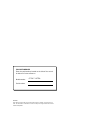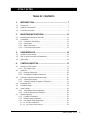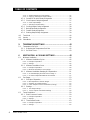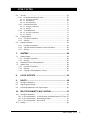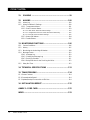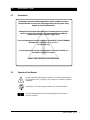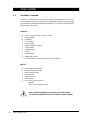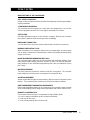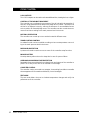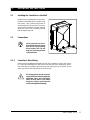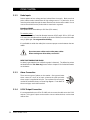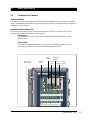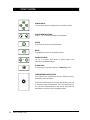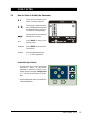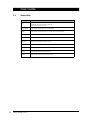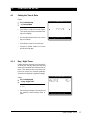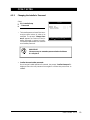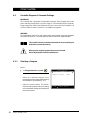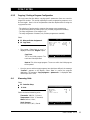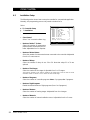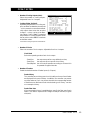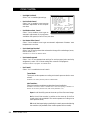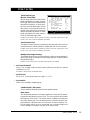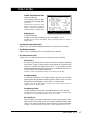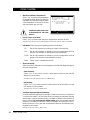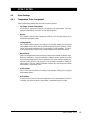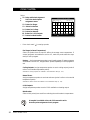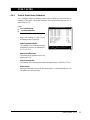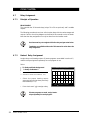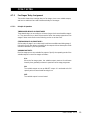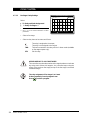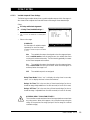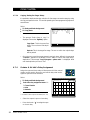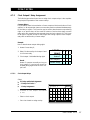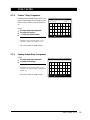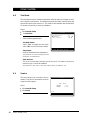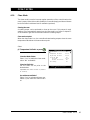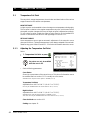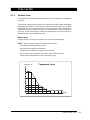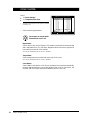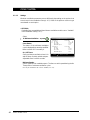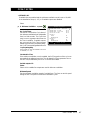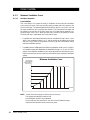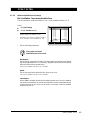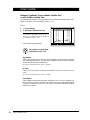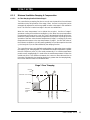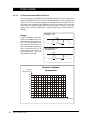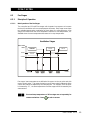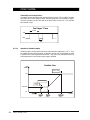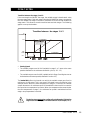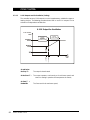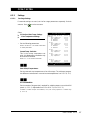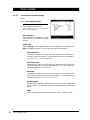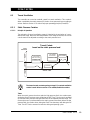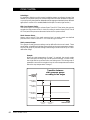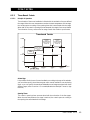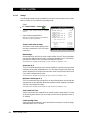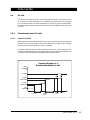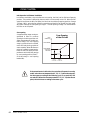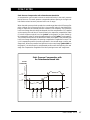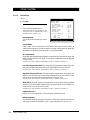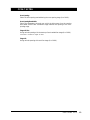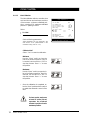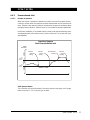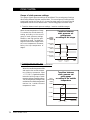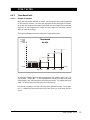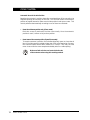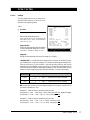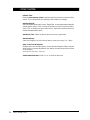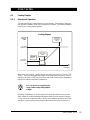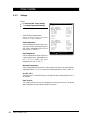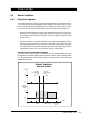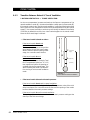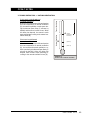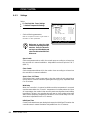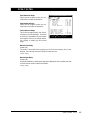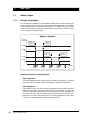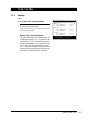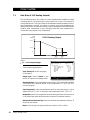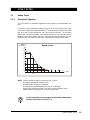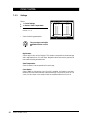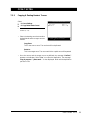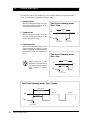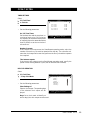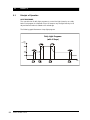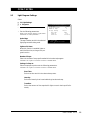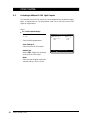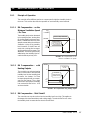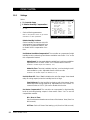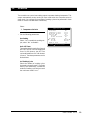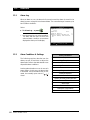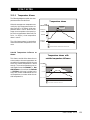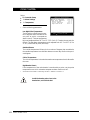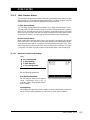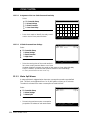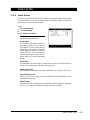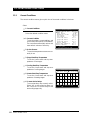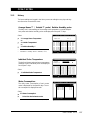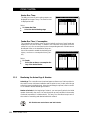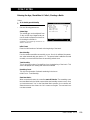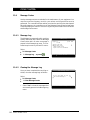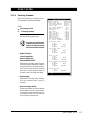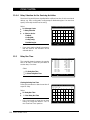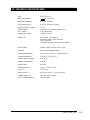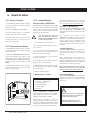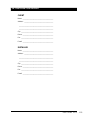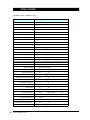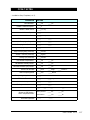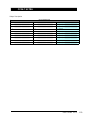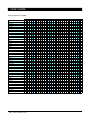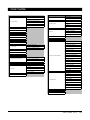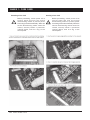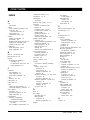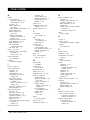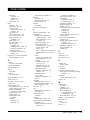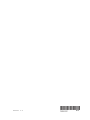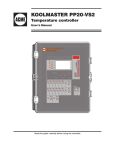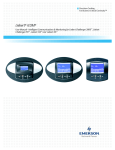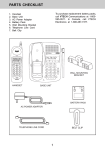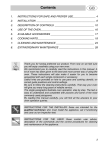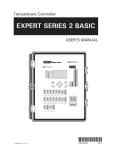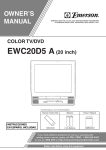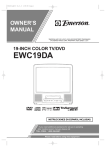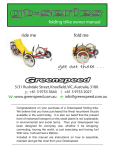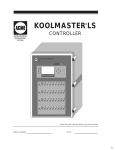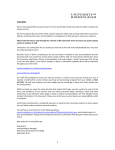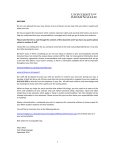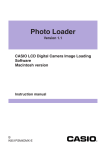Download CC24-7 ULTRA
Transcript
Temperature Controller CC24-7 ULTRA USER’S MANUAL Aerotech, Inc. 4215 Legion Dr. Mason, MI 48854-1036 USA Ph. (517) 676-7070 Fax (517) 676-7078 FORM: QM1387 October 2010 FOR CUSTOMER USE Enter the serial number located on the side of the controller below for future reference. Model number: CC24-7 ULTRA Serial number: NOTICE Every effort has been made to ensure that this manual is complete, accurate and up-todate. The information contained in it is however subject to change without notice due to further developments. CC24-7 ULTRA TABLE OF CONTENTS 1. INTRODUCTION ......................................................... 7 1.1 Precautions ............................................................................... 7 1.2 Symbols of the Manual ................................................................ 7 1.3 Controller’s Overview ................................................................. 8 2. MOUNTING INSTRUCTIONS ...................................... 11 2.1 Installing the Controller on the Wall ............................................... 11 2.2 Connections ............................................................................. 11 2.2.1 Controller’s Main Wiring ...................................................... 11 2.2.2 Probe Inputs ...................................................................... 12 2.2.3 Alarm Connection ............................................................... 12 2.2.4 0-10V Output Connection .................................................... 12 3. USER INTERFACE ..................................................... 13 3.1 Location of the Controls ............................................................. 13 3.2 How to Select & Modify the Parameters ........................................ 15 3.3 Status LEDs ............................................................................. 16 4. CONTROLLER SETUP ................................................ 17 4.1 Setting the Time & Date ............................................................. 17 4.1.1 Day / Night Times ............................................................... 17 4.2 Password ................................................................................ 18 4.2.1 Entering a Password ............................................................ 18 4.2.2 Changing the Installer’s Password .......................................... 19 4.3 Controller Programs & Seasonal Settings ........................................ 20 4.3.1 Selecting a Program ............................................................ 20 4.3.2 Copying / Pasting a Program Configuration ............................... 21 4.4 Measuring Units ........................................................................ 21 4.5 Installation Setup ...................................................................... 22 4.6 Probe Settings .......................................................................... 29 4.6.1 Temperature Probe Assignment ............................................. 29 4.6.2 Probe & Water Meter Calibration ........................................... 31 4.7 Relay Assignment ...................................................................... 32 4.7.1 Principle of Operation .......................................................... 32 4.7.2 Heaters’ Relay Assignment ................................................... 32 4.7.3 Fan Stages’ Relay Assignment ............................................... 33 4.7.3.1 Principle of Operation ............................................................. 33 4.7.3.2 Fan Stages’ Relay Settings ...................................................... 34 CC24-7 ULTRA rev.13 3 TABLE OF CONTENTS 4.7.3.3 Variable Outputs & Timer Settings ............................................ 35 4.7.3.4 Copying / Pasting Fan Stages’ Relays ....................................... 36 4.7.4 4.7.5 Curtains & Air Inlet’s Relay Assignment .................................. 36 Clock Outputs’ Relay Assignment .......................................... 37 4.7.5.1 Clock Output Relays ............................................................... 37 4.7.5.2 Selecting Common Relays ....................................................... 38 4.7.6 4.7.7 4.7.8 4.7.9 Cooling Outputs’ Relay Assignment ........................................ 38 Backup Box Relay Assignment ............................................... 38 Feeders’ Relay Assignment ................................................... 39 Soaking Output Relay Assignment .......................................... 39 4.8 Test Mode ............................................................................... 40 4.9 Version ................................................................................... 40 4.10 Clean Mode ............................................................................. 41 5. TEMPERATURE SETTINGS ......................................... 42 5.1 6 6.1 Temperature Set Point ............................................................... 42 5.1.1 Adjusting the Temperature Set Point ...................................... 42 5.1.2 Set Point Curve .................................................................. 43 VENTILATION & COOLING SETTINGS ........................ 45 Minimum Ventilation .................................................................. 45 6.1.1 Minimum Ventilation Cycles .................................................. 45 6.1.1.1 Principle of Operation ............................................................. 45 6.1.1.2 Settings ................................................................................ 46 6.1.2 Minimum Ventilation Curve ................................................... 48 6.1.2.1 Principle of Operation ............................................................. 48 6.1.2.2 Minimum Ventilation Curve Settings ......................................... 49 6.1.3 Minimum Ventilation Ramping & Compensation ......................... 51 6.1.3.1 On Time Ramping from Set Point to Stage 1 .............................. 51 6.1.3.2 On Time Compensation Below the Set Point .............................. 52 6.2 Fan Stages ............................................................................... 53 6.2.1 Principle of Operation .......................................................... 53 6.2.1.1 Main Operation of the Fan Stages ............................................. 53 6.2.1.2 Operation of Variable Outputs .................................................. 54 6.2.1.3 0-10V Outputs used for Ventilation (Cooling) ............................ 56 6.2.2 Settings ............................................................................ 57 6.2.2.1 6.2.2.2 6.3 Fan Stage Settings ................................................................ 57 0-10V Outputs’ Ventilation Settings ........................................ 58 Tunnel Ventilation ..................................................................... 59 6.3.1 Static Pressure Curtains ...................................................... 59 6.3.1.1 Principle of Operation ............................................................. 59 6.3.1.2 Settings ................................................................................ 61 6.3.2 Timer-Based Curtain ............................................................ 63 6.3.2.1 Principle of Operation ............................................................. 63 6.3.2.2 Settings ................................................................................ 64 4 CC24-7 ULTRA rev.13 CC24-7 ULTRA 6.4 Air Inlet .................................................................................. 65 6.4.1 Potentiometer-based Air Inlet ................................................ 65 6.4.1.1 Priniple of Operation ............................................................... 65 6.4.1.2 Inlet Settings ......................................................................... 68 6.4.1.3 Inlet Calibration ...................................................................... 70 6.4.2 Pressure-based Inlet ............................................................ 71 6.4.2.1 Principle of Operation ............................................................. 71 6.4.2.2 Settings ................................................................................ 73 6.4.3 Timer-Based Inlet ............................................................... 75 6.4.3.1 Principle of Operation ............................................................. 75 6.4.3.2 Settings ................................................................................ 77 6.5 Cooling Outputs ........................................................................ 79 6.5.1 Principle of Operation .......................................................... 79 6.5.2 Settings ............................................................................ 80 6.6 Natural Ventilation ..................................................................... 81 6.6.1 Principle of Operation .......................................................... 81 6.6.2 Transition Between Natural & Tunnel Ventilation ....................... 82 6.6.3 Settings ............................................................................ 84 7. HEATERS................................................................. 86 7.1 Heating Stages ......................................................................... 86 7.1.1 Principle of Operation .......................................................... 86 7.1.2 Settings ............................................................................ 87 7.2 Heat Mats (0-10V Heating Outputs) .............................................. 88 7.3 Heater Curve ........................................................................... 89 7.3.1 Principle of Operation .......................................................... 89 7.3.2 Settings ............................................................................ 90 7.3.3 Copying & Pasting Heaters’ Curves ........................................ 91 8. CLOCK OUTPUTS ..................................................... 92 9. LIGHTS ................................................................... 94 9.1 Principle of Operation ................................................................. 94 9.2 Light Program Settings ............................................................... 95 9.3 Activating Additional 0-10V Light Outputs...................................... 96 10. RELATIVE HUMIDITY (RH) CONTROL .......................... 97 10.1 Principle of Operation ................................................................. 97 10.1.1 RH Compensation – on the Minimum Ventilation Speed / On Time . 97 10.1.2 RH Compensation – with Heating Outputs ............................... 97 10.1.3 RH Compensation – Mist Shutoff ........................................... 97 10.2 Settings .................................................................................. 98 CC24-7 ULTRA rev.13 5 CC24-7 ULTRA 11. SOAKING ................................................................ 99 12. ALARMS................................................................ 100 12.1 Alarm Log ............................................................................. 100 12.2 Alarm Conditions & Settings ...................................................... 100 12.2.1 Temperature Alarms ......................................................... 101 12.2.2 Static Pressure Alarms ...................................................... 103 12.2.2.1 Main Static Pressure Alarm Settings: ....................................... 103 12.2.2.2 Assignment of the Low Static Pressure Alarm Relay .................. 104 12.2.2.3 Hi Static Pressure Alarm Settings ........................................... 104 12.2.3 Water Spill Alarms ............................................................ 104 12.2.4 Feeder Alarms ................................................................. 105 13. MONITORING FUNCTIONS ......................................... 106 13.1 Current Conditions ................................................................... 106 13.2 History .................................................................................. 107 13.3 Monitoring the Animal Age & Number ......................................... 108 13.4 Message Center ...................................................................... 110 13.4.1 Message Log ................................................................... 110 13.4.2 Clearing the Message Log .................................................. 110 13.4.3 Servicing Schedule ............................................................ 111 13.4.4 Relay Selection for the Servicing Activities ............................ 112 13.5 Relay Run Time ....................................................................... 112 14. TECHNICAL SPECIFICATIONS .................................... 113 15. TRANSFER MENU ..................................................... 114 15.1 Screen Contrast ...................................................................... 114 15.2 Communication Speed ................................................................ 114 15.3 Update/Backup Process with a USB Drive ...................................... 114 16. INSTALLATION REPORT ............................................ 115 ANNEX 1: CORE CARD ................................................... 122 INDEX ........................................................................... 123 6 CC24-7 ULTRA rev.13 1. 1.1 INTRODUCTION Precautions We strongly recommend installing supplementary natural ventilation as well as a backup thermostat on at least one cooling stage (refer to the relay panels’ wiring diagram to connect the thermostat). Although fuses at the input and outputs of the controller protect its circuits in case of an overload or overvoltage, we recommend installing an additional protection device on the controller's supply circuit. The room temperature where the controller is located MUST ALWAYS REMAIN BETWEEN 32°F AND 104°F (0°C TO 40°C). For indoor use only. To avoid exposing the controller to harmful gases or excessive humidity, it is preferable to install it in a corridor. DO NOT SPRAY WATER ON THE CONTROLLER 1.2 Symbols of the Manual Caution. Read the following text carefully; it contains important pieces of information which, if ignored, may cause the controller to operate improperly. Pay attention. The following text contains very useful information. The function/parameter must be set separately for both seasons (winter & summer). CC24-7 ULTRA rev.13 7 CC24-7 ULTRA 1.3 Controller’s Overview The CC24-7 ULTRA is an electronic device used for environmental control in livestock buildings. It allows to maintain a specified target temperature by controlling the operation of ventilation and heating equipment. The controller can operate the following inputs & outputs: OUTPUTS: 30 4 12 4 1 2 1 2 1 1 2 2 Up to 30 internal On/Off relays to control: heating stages; fan stages; clock outputs; tunnel curtain; natural ventilation curtains; stir fan output; cooling outputs; air inlet; soaking output. variable fan outputs; 0-10V outputs to control heat mats, fans and/or lights. INPUTS: 8 1 1 1 1 2 3 inside temperature probes; outside temperature probe; static pressure sensor; potentiometer; humidity sensor; water meters; dry contact inputs to monitor: 2 feeders; 1 device in the message center. Refer to the wiring diagram enclosed at the end of this manual to connect the various devices to the controller’s inputs & outputs. 8 CC24-7 ULTRA rev.13 CC24-7 ULTRA MAIN FEATURES OF THE CONTROLLER: VERY LARGE LCD DISPLAY A large screen provides an efficient interface for displaying, monitoring and adjusting the parameters. 2 CONTROLLER PROGRAMS The controller has two programs to control the room temperature. You can thus choose a program that suits the current age of the animals for instance. STATUS LEDS Pilot lights indicate the status of the controller’s outputs, allowing you to monitor the system’s operation without having to enter the building. REMOVABLE CONNECTORS You can remove the connectors from the main board to make the connections. MINIMUM VENTILATION CYCLE When ventilation is not required to reduce the room temperature, the fan outputs can run either continuously or intermittently to reduce the humidity level and supply oxygen to the room. PROBE READINGS RECORDED FOR PAST DAYS The controller keeps a daily record of the minimum and maximum readings of the static pressure and humidity probes for the past 75 days. The minimum and maximum readings of each individual temperature probe is also recorded daily for the past 7 days. WATER MONITORING Ten pulse inputs are provided to monitor the water consumption. The controller keeps a daily record of the water consumption for the past 60 days. ALARM MANAGEMENT Alarms are provided for high-low temperatures, defective sensors and other system failures. The controller keeps in memory the 25 previous alarm conditions. EIGHT INDEPENDENT TEMPERATURE PROBE INPUTS Eight inside temperature probes can be connected to the controller in order to obtain an accurate reading of the average house temperature and a faster reaction time. HUMIDITY COMPENSATION The controller has three ways to compensate for high humidity levels: 1. It can increase the ventilation level in minimum ventilation; 2. It can stop all mist units; 3. It can activate heating units in timer mode. CC24-7 ULTRA rev.13 9 CC24-7 ULTRA 0-10V OUTPUTS Two 0-10V outputs can be used to activate additional fans, heating devices or lights. CONTROL OF THE AIR INLET MOVEMENT The controller can coordinate the movement of the air inlet with the operation of the fans, using potentiometer located on the panel drive or a timer. This allows the air inlet to be adjusted correctly, without the influence of uncontrollable factors such as wind or air from adjoining rooms. The controller can also control the movement of the inlet according to the static pressure level in the room. NATURAL VENTILATION The controller can control up to two curtains located in different zones. TUNNEL CURTAIN CONTROL An endwall curtain can be controlled according to the room temperature or according to the static pressure level in the house. PASSWORD PROTECTION A password is used to restrict access to some of the controller setup functions. BACKUP BATTERY A backup battery allows the unit to keep time in case of a power failure. OVERLOAD AND OVERVOLTAGE PROTECTION Resettable fuses are provided at low-voltage inputs and outputs of the controller to protect its circuitry in the case of an overload or overvoltage. COMPUTER CONTROL The controller can be connected to a computer, thus making it possible to centralize the management of information and diversify control strategies. TEST MODE The test mode allows the user to simulate temperature changes and verify the performances of the controller. 10 CC24-7 ULTRA rev.13 2. 2.1 MOUNTING INSTRUCTIONS Installing the Controller on the Wall Fasten the two metal brackets on the mounting holes located behind the controller using four screws. Then, mount the enclosure on the wall using four other screws. The enclosure must be mounted in a location that will allow the cover to be completely opened right up against the wall. 2.2 Connections Input connectors can be removed from the main board. Pull out the input terminal block to take it off. This will help you connecting sensors to the terminals. 2.2.1 Controller’s Main Wiring Refer to the wiring diagram enclosed with this user's manual to connect the controller. Drill holes at the bottom of the enclosure to pass the wires. Watertight connectors must also be installed to prevent water from entering in the enclosure. Do not make any holes at the side and top of the enclosure. All wiring must be done by an authorized electrician and must comply with applicable codes, laws and regulations. Be sure power is off before doing any wiring to avoid electrical shocks and equipment damage. CC24-7 ULTRA rev.13 11 CC24-7 ULTRA 2.2.2 Probe Inputs Probes operate at low voltage and are isolated from the supply. Make sure that probe cables remain isolated from all high voltage sources. In particular, do not route the probe cables through the same electrical knockout as other cables. Do not connect the shield from the probe cable to a terminal or a ground. Extending a PROBE: Each probe can be extended up to 500 feet (150 meters). To extend a probe: Use a shielded cable of outside diameter between 0.245 and 0.260 in (6.22 and 6.60 mm) (the cable dimensions should not be under 18 AWG) to ensure the cable entry is liquid tight. Do not ground the shielding. It is preferable to solder the cable joint to ensure a proper contact between the two cables. Do not run sensor cables next to other power cables. When crossing over other cables, cross at 90°. DEFECTIVE TEMPERATURE PROBE: An alarm is generated when a defective probe is detected. The defective probes are identified in the "20. Alarm Log" menu. Refer to chapter 12 for further information on the alarms. 2.2.3 Alarm Connection There are two types of alarms on the market. One type activates when current is cut off at its input, whereas the other activates when current is supplied at its input. For an alarm of the first type, use the NC terminal as shown on the wiring diagram. For an alarm of the second type, use the NO terminal. 2.2.4 0-10V Output Connection It is recommended to use a 18 to 22 AWG wire to connect the devices to the 0-10V outputs. This type of output can be used to connect various devices such as heat mats or fans. 12 CC24-7 ULTRA rev.13 3. 3.1 USER INTERFACE Location of the Controls MAIN LCD SCREEN The large LCD screen is used to display the various parameters and menus. The Current Conditions menu is automatically selected after 4 minutes of inactivity. Refer to the transfer menu in chapter 14 to adjust the screen contrast. DOWN-ARROW KEY SIMULATOR: This button has the same function as the down-arrow key. Use it to scroll down the current condition menu while the controller’s cover is closed. LED DISPLAY: This display either shows the current average room temperature and/or the static pressure level. STATUS LEDS: The status pilot lights indicate the current status of the different stages and outputs. Refer to section 3.3 for further information about these LEDs. LCD Display Down-arrow key simulator Short-cut keys Adjustment buttons Arrow keys LED Display Status LEDs CC24-7 ULTRA rev.13 13 CC24-7 ULTRA ARROW KEYS: Use the arrow keys to navigate in the controller’s menus. ADJUSTMENT BUTTONS: Press + or - to modify the value of a parameter. ENTER: Press Enter to access the selected menu. BACK: Press BACK to return to the previous menu. to SHORTCUT KEYS: “A” to “F” shortcut keys allows to quickly step to the controller’s predefined menus. ALARM LOG: Press this key to quickly access the “Alarm Log” menu. USER-DEFINED SHORTCUT KEY This shortcut key is defined by the user. Define the key’s destination menu as follows: Select the desired menu then press and hold this key for 3 seconds to save the destination. The LCD screen turns off for a second; the destination is now saved. Note that the destination of this key can be changed anytime. 14 CC24-7 ULTRA rev.13 CC24-7 ULTRA 3.2 How to Select & Modify the Parameters These arrows indicate which menu is currently selected. These arrows indicate the presence of additional menus beyond the displayed menus. Use the arrow keys to scroll the display. Use the arrow keys to select the desired item on screen. Exit Press “BACK” to return to the previous menu. Submenu Press “ENTER” to access the selected menu. Change Use the adjustment buttons + / - to edit a parameter. PARAMETER ADJUSTMENT: • Use the arrow keys to select the desired parameter. When an adjustable parameter is selected, it flashes on the display and the message “Change: Press +/-” is shown at the bottom of the display. • Use the adjustment buttons to modify the selected parameter. CC24-7 ULTRA rev.13 15 CC24-7 ULTRA 3.3 Status LEDs LED MEANING TURNS ON WHEN AN ALARM CONDITION IS DETECTED. ALARM 16 FLASHES WHEN AN ALARM CONDITION OCCURED AND HAS BEEN RE-ESTABLISHED BY ITSELF. CLEAN OUT MODE TURNS ON WHEN THE CONTROLLER IS IN CLEAN OUT MODE. SOAKING TURNS ON WHEN THE SOAKING OUTPUT IS ACTIVE (ON TIME OF THE SOAKING TIMER). MESSAGE CENTER TURNS ON WHEN AN A MESSAGE IS SIGNALED IN THE MESSAGE LOG MENU. SUMMER / WINTER T° INDICATES WHICH SEASONAL PARAMETERS ARE CURRENTLY IN USE. PROGRAM A-B INDICATES WHICH PROGRAM IS CURRENTLY IN USE. CLOCK 1-4 TURNS ON WHEN A CLOCK OUTPUT IS CURRENTLY ACTIVE. STAGE 1-12 TURNS ON WHEN THE SELECTED FAN STAGE IS ACTIVE. HEATER 1-4 TURNS ON WHEN THE HEATING OUTPUT IS ACTIVE. COOLING 1-2 TURNS ON WHEN THE SELECTED COOLING OUTPUT IS ON. CC24-7 ULTRA rev.13 4. 4.1 CONTROLLER SETUP Setting the Time & Date Select: 4.1.1 23. Controller Setup 4. Time and Date Time and Date • Press Enter to edit the time and date. The current day of the week starts flashing on the display. Thu Jan 01 2005 7 : 07 : 07 PM • Use the adjustment buttons to set the day of the week. • Press Enter to step to the next item. • Proceed in similar fashion to set the whole time and date. Exit: Press BACK Change: Press +/Press to Select an item Day / Night Times If night functions are used, you must specify at what time the day and night start and what is the transition time between both of them. The transition time is the interval of time over which the controller gradually switches from daytime to nightime settings. Select 23. Controller Setup 6. Day / Night Time* * Available if night functions are enabled (s. 4.5). • Set the day and night’s start times and the transition time between both of them. Day / Night Time Day Starts At Night Starts At Transition Time 7:30 A 8:00 P 30 min Exit: Press BACK Change: Press +/Press to Select an item CC24-7 ULTRA rev.13 17 CC24-7 ULTRA 4.2 Password This function allows to identify 2 different user types. It is used to restrict access to certain functions of the controller. The password is made up of 4 digits. When a correct password is entered, the current user is identified. Installer Password: The installer password gives full access to all controller functions. This password can be modified as explained below. User Password: The user password gives access to the basic functions of the controller. It is automatically selected after 15 minutes of inactivity and cannot be modified. 4.2.1 Default installer password 0-6-1-0 User 1 Password 1-1-1-1 User 2 Password 2-2-2-2 Entering a Password Select 23. Controller Setup 7. Password • 18 Press Enter once. The first digit of the password starts flashing. • Use the adjustment buttons to enter the first digit of the password then press Enter once again. • Proceed in similar fashion to enter the 4 digits of the password then press Enter to validate. The user is then identified. CC24-7 ULTRA rev.13 Password Current User Change User User 1 * * * * Exit: Press BACK Change: Press +/to Select an item Press CC24-7 ULTRA 4.2.2 Changing the Installer’s Password Select 23. Controller Setup 7. Password • The installer password must first be entered as shown above in order to be modified. The prompt “Change Password” appears on screen once the Installer password is entered correctly. Proceed as explained above to enter the new installer password. Password Current User Change User Change Password Confirm Password Installer * * * * * * * * * * * * Exit: Press BACK Change: Press +/Press to Select an item IMPORTANT Choose an easy-to-remember password and write it down in a safe place! • Confirm the new installer password: Once the new installer password is entered, the prompt “Confirm Password” is displayed. Enter the new password once again to confirm then press Enter to validate. CC24-7 ULTRA rev.13 19 CC24-7 ULTRA 4.3 Controller Programs & Seasonal Settings PROGRAMS: The controller has 2 programs of temperature settings. Each program has its own probe and relay assignment to run fan stages 1-6 and heating stages (optional). Using programs is useful when different sections of the room are occupied in the course of a batch. Refer to section 4.5 to enable the programs. SEASONS: The temperature at which fan and cooling stages are activated can be set separately for summer and winter. You must select the current season as explained below. This symbol indicates a parameter that needs to be set separately for both seasons (winter & summer). Make sure the proper program and season are selected before adjusting the controller’s parameters! 4.3.1 Selecting a Program Select 6. Program Selection–or press Program Selection Running program Temperature 20 • Select the desired program. Only programs that have been enabled during the installation are available (s. 4.5). • Select the current season. The ventilation and cooling outputs will run according to the parameter settings associated with the chosen season. CC24-7 ULTRA rev.13 Settings Program A Summer Exit: Press BACK Change: Press +/to Select an item Press CC24-7 ULTRA 4.3.2 Copying / Pasting a Program Configuration The copy-paste function allows copying specific parameters from one controller program to another. This avoids repeating the same programming sequence over and over again. Here’s a list of the parameters that are duplicated when using the copy/paste function. - The selection of probes used to measure the average room temperature; The probe assignment of heating units (only if heater programs are enabled); The relay assignment of fan stages 1 to 6; The relay assignment of heaters (only if heater programs are enabled); Select 22. Relay and Probe Assignment* 18. Copy Paste * Available from the installer mode (s. 4.2). • The prompt “Select item to copy” is displayed. Choose the “Program” option. Copy From: This is the initial program. The one that will be duplicated. Copy / Paste Select item to copy: Copy from: Paste to: Confirm? Program Program A Program B No Exit: Press BACK Change: Press +/to Select an item Press Paste to: This is the target program. The one on which the initial program will be pasted. • 4.4 Once the source and the target programs have both been defined, the message "Confirm?" appears on the display. Select “Yes” to confirm the program duplication. The message " Copy in progress.... please wait.. " is displayed. Wait until the process is over. Measuring Units Select 23. Controller Setup 8. Units Select the desired measuring units: Unit Selection Time Mode Temperature Water Static Pressure AM/PM °F gal “WC Time mode: AM/PM / 24 hours; Temperature: Celsius / Fahrenheit; Water: Gallons / Liters; Static Pressure: Inches of water (“WC) / Pascal. Exit: Press BACK Change: Press +/Press to Select an item CC24-7 ULTRA rev.13 21 CC24-7 ULTRA 4.5 Installation Setup The following section shows how to set up the controller for your particular application. Normally, this programming process only needs to be done once. Select 23. Controller Setup 2. Installation* Installation Clear Alarms? Number of T° Probes Number of Water Meters Number of Relays Number of Fan Stages Number of Programs Number of Light Programs Number of Heaters Number of Natural Number of Cooling Coolings Follow SetPoint? No 8 2 (20) 12 ab 8 4 2 2 Yes * Available from the installer mode (s. 4.2). • Clear Alarms? Select “Yes” to reset the Alarm Log. • Number of Inside T° Probes: Select the number of temperature probes that are connected to the controller. Adjustable from 1 to 8 probes. • Number of Water Meters: Select the number of water meter that are connected to the controller. Adjustable from 0 to 2 water meters. • Number of Relays: Select the number of relays in use: 20 or 30. Note that relays 21 to 30 are optional. • Number of Fan Stages: Select the number of fan stages. Adjustable from 1 to 12 stages. Exit: Press BACK Change: Press +/to Select an item Press The minimum number of fan stage is limited by the stage that is used to enter in tunnel ventilation. Refer to section 6.3.1 to select the first tunnel stage. 22 • Number of Programs: Select the number of controller programs. None=1 program; ab=2 programs. • Number of Light Programs Enable the desired number of light programs (from 0 to 8 programs). • Number of Heaters: Select the number of heating stages. Adjustable from 0 to 4 stages. • Number of Naturals: Select the number of natural ventilation zones. Adjustable from 0 to 2 zones. CC24-7 ULTRA rev.13 CC24-7 ULTRA • • Number of Cooling Outputs (mist): Select the number of cooling outputs. Adjustable from 0 to 2 outputs. Coolings Follow Set Point? Operating temperatures of cooling outputs can either be related to the set point – which means the controller automatically adjusts them when the set point changes – or they can be set as absolute values. Select “Yes” if operating temperatures of cooling outputs follow the set point or select “No” if to set them as absolute values. Installation Number of Cooling 2 Coolings Follow SetPoint? Yes Number of Clocks 2 Clock 1 mode Start/Stop Clock 2 mode Start/Run Number of feeders 2 Feeder History Consumpt. F.1 Flow rate weight/min 100 kg F.2 Flow rate weight/min 100 kg Use Night Set Point? No Use Set Point Curve? Yes Use Minimum Vent. Curve? Yes Use Heater Offset Curve? Yes Exit: Press BACK Change: Press +/Press to Select an item Accessible if cooling outputs are enabled above. • Number of Clocks: Select the number of clock outputs. Adjustable from 0 to 4 outputs. Clock Mode Select the operating mode of each clock output: - Start/Run: the output stops after a user-defined run time; - Start/Stop: the output stops at a specific time of day; - Start/Repeat: the clock output operates according to a timer which is repeated at regular intervals. • Number of Feeders: Enable the desired number of feeder inputs (0-2 inputs). Feeder History The controller has an history menu in which daily run times of each feeder are displayed for the past 50 days. In addition, the controller can present run times values as is or it can convert them into the corresponding amount of feed that was distributed. Select the desired type of history: run time or consumption history. Feeder Flow Rate If the consumption history is enabled above, specify the flow rate of each feeder. This value is expressed as a weight of feed per minute (in kg/min or lbs/min). CC24-7 ULTRA rev.13 23 CC24-7 ULTRA • Use Night Set Point? Select “Yes” to enable night settings. Installation Use Use Use Use Use Use Use Night Set Point? No Set Point Curve? Yes Minimum Vent. Curve? Yes Heater Offset Curve? Yes Animal Age Function? Yes Heater Programs ? Tunnel ? Yes Tunnel Mode Timed/SP Inlet Transition Open/SP/As is Tun. PreOpenType TunnelHelp /Normal Tunnel Pre Open Time 15 sec Mult. Tun. Stg w/age Yes • Use Set Point Curve? Select “Yes” to enable a curve to get an automatic adjustment of the set point over time. • Exit: Press Use Minimum Vent. Curve? Press Select “Yes to enable a curve to get an automatic adjustment of the minimum ventilation fan speed (or fan On Time) over time. • Use Heater Offset Curve? Select “Yes to enable a curve to get an automatic adjustment of heaters’ start temperatures over time. • Use Animal Age Function? Select “Yes” to use functions that are based on the age of the animal age (curves, tunnel curtains, etc.) BACK Change: Press +/to Select an item Available if all curves are disabled above. • Use Heater Programs? Select “Yes” to use separate heat settings for each program (probe and relay assignment); select “No” if these settings are common to all programs. Available if heaters & programs are enabled above. • Use Tunnel? Select “Yes” to enable the tunnel curtain. Tunnel Mode: The tunnel curtain operates according to the static pressure level or uses a timer? Available if the static pressure probe is enabled below. Inlet Transition: Select the transition mode between lateral and tunnel ventilation: Available if the tunnel curtain is enabled and if the inlet opening is defined as a function of the static pressure level (inlet mode parameter= SP). Open: the air inlet fully opens at the start-up of the first tunnel stage. As is: the air inlet remains in position at the start-up of the first tunnel stage (only available if the curtain operates according to the static pressure level). SP: the air inlet keeps being controlled by the static pressure level during the transition (only available if the curtain operates in timer mode). 24 CC24-7 ULTRA rev.13 CC24-7 ULTRA Tunnel PreOpen Type (Normal / Tunnel Help): Specify when the tunnel curtain starts being controlled by the static pressure level: right after the pre-opening delay (Normal Pre-Opening), or at the startup of the second tunnel stage (Tunnel Help mode). In tunnel help mode, the curtain opens during the pre-opening delay then remains in position; it starts being controlled by the static pressure when the following stage starts. Installation Tun. PreOpenType TunnelHelp /Normal Tunnel Pre Open Time 15 sec Mult. Tun. Stg w/age Yes Use Tunnel in Natural? Yes Use Stir Fans? Yes Use Variable? Yes Var. 1 Minimum Speed 10 % V1 Motor Curve 4 Var. 2 Minimum Speed 10 % V1 Motor Curve 4 Minimum Vent. Mode Var Exit: Press BACK Change: Press +/Press to Select an item Available if the tunnel curtain’s operation is based on the static pressure and if the curtain is not used in natural ventilation (see below). Tunnel PreOpen Time: This delay is used to open the curtain before activating the fans when the controller enters in tunnel ventilation. Adjustable from 0 to 60 seconds. Available if the tunnel curtain’s operation is based on the static pressure and if the curtain is not used in natural ventilation (see below). Multiple Tunnel Stages with age: This feature limits the use of tunnel stages according to the animal age. It allows specifying the maximum tunnel stage that can be performed at three different ages. Available if the tunnel curtain and animal age functions are enabled. • Use Tunnel in Natural? Select “Yes” to keep using the tunnel curtain while the controller is in natural ventilation (s. 6.6.2). Accessible if natural zones are enabled above. • Use Stir Fans? Set to "Yes" to use stir fan relays on stage 1 (s. 4.7.3). • Use Variable?: Select "Yes" to enable 2 variable outputs. Variable Outputs’ Min Speeds: Set the absolute minimum speed of both variable outputs. Motor Curve: The relationship between the voltage supplied to a motor and its operating speed is described by a motor curve. This curve varies with the make and capacity of the motor. The various motors available in the industry have been divided into ten categories and the controller has been programmed with a different motor curve for each of these categories. Select the proper motor curve to ensure that the controller supplies the correct voltages according to the type of fan motors used. CC24-7 ULTRA rev.13 25 CC24-7 ULTRA Minimum Ventilation Mode Variable outputs can be used in minimum ventilation two different ways: Variable mode: minimum ventilation is provided exclusively by variable outputs. During minimum ventilation cycles, the speed of variable-speed fans alternates between 0% and a user-defined fan speed. Installation Minimum Vent. Mode Var Use Ramping on Stage 1? Yes Use Ramp. Below SetP Yes Stage 1 Ramp Delay 10 sec Stage 2 Ramp Delay 10 sec Outside T° Set Point 50.0 °F Ramping Cycle 5 sec Use Outside Temperature? Yes Use Relative Humidity? Yes Use Static Pressure? Yes SP Inlet Set 2 None/Stage/T°Out Pre-Open Mode Auto / Man Exit: Press BACK Change: Press +/Press to Select an item On/Min mode: minimum ventilation is provided by variable outputs and by stage 1 fans. In minimum ventilation, the speed of the variable outputs alternates between a user-defined minimum speed and 100%. • Use Ramping on Stage 1? This function allows to smooth out the transition from the minimum ventilation cycles to the full operation of stage 1. Select “Yes” to enable this option. Available if variable outputs are disabled. Refer to section 6.1.3.1 for further information. Use Ramping Below Set Point? With this function, the controller automatically adjusts the run time of stage 1 fans in minimum ventilation according to the outside temperature: as the weather gets colder, the fan run time decreases gradually to compensate for the change. Refer to section 6.1.3.2 for further information. Ramping Delay 1 (Advanced Setting): This delay is used when the outside temperature is greater than the outside set point (or if no outside temperature sensor is used). If the difference between the current On Time of stage 1 and the On Time calculated by the ramping algorithm is greater than this delay, the On Time becomes the new calculated value (s. 6.1.3). Available from the factory mode and if variable outputs are disabled. Ramping Delay 2 (Advanced Setting): This delay is used when the outside temperature is lower than the outside set point. If the difference between the current On Time of stage and the calculated On Time value is greater than this delay, the On Time becomes the new calculated value (s. 6.1.3). Available from the factory mode, if the ramping on stage 1 function is enabled above, and if the outside temperature probe is enabled below. 26 CC24-7 ULTRA rev.13 CC24-7 ULTRA Outside Temperature Set Point (Advanced Setting): The controller uses this value to calculate the ramping delay (s. 6.1.3). Available from the factory mode (dealer), if the ramping function on stage 1 is enabled, and if the outside temperature sensor is enabled below. Installation Outside T° Set Point 50.0 °F Ramping Cycle 5 sec Use Outside Temperature? Yes Use Relative Humidity? Yes Use Static Pressure? Yes SP Inlet Set 2 None/Stage/T°Out Pre-Open Mode Auto / Man Pre-Open Inlets 10 sec SP Tunnel Set 2? None/Stage Monitor Breaker Temp.? Yes Use SP Comp.on Inlets? No InletMode SP/Time/Pot Exit: Press BACK Change: Press +/Press to Select an item Ramping Cycle: (Advanced Setting): Frequency at which the ramping cycle is calculated (s. 6.1.3). Available from the factory mode (dealer), and if the ramping function on stage 1 is enabled above. • Use Outside Temperature Probe? Select "Yes" if an outside temperature probe is connected to the controller. • Use Relative Humidity?: Select "Yes" if a humidity sensor is connected to the controller. • Use Static Pressure (SP)? Select "Yes" if a static pressure sensor is connected to the controller. SP Inlet Set 2: Select at what moment the second set of pressure set points start being used: Select “Stage” to start using the second group of set points at the start-up of a specific fan stage; select “Out T°” to start using it as the outside temperature decreases; select “None” to disable this function. Refer to section 6.4.2 for further information. Available if the air inlet operates according to the static pressure level. Pre-Opening Mode: In minimum ventilation, if no variable outputs are used, the controller slightly opens the inlet before activating the fans. Select “Auto” to use an automatic pre-opening delay or select “Man” to set this delay. Available if the the air inlet operates according to the static pressure level and if variable outputs are disabled above. Pre-Opening Air inlet: The pre-opening of the air inlet can be adjusted from 0 to 60 seconds. Available if the air inlet operates according to the static pressure, if variable outputs are disabled and if the pre-opening mode is set to “Man” above. SP Tunnel Set 2: Select “Stage” if the tunnel curtain starts using a second group of static pressure set points at the start-up of a specific ventilation stage; select “None” if the tunnel curtain does not use a 2nd group of pressure settings. Available if the tunnel operates according to the static pressure (see sec. 6.3.1). CC24-7 ULTRA rev.13 27 CC24-7 ULTRA • Monitor the Breaker Temperature? Select “Yes” to monitor the temperature of the main breaker. When this function is enabled, the controller sounds an alarm if the temperature of the sensor located near the breaker gets too high. Install the breaker probe close to the breaker box, not inside the box! • Installation Monitor Breaker Temp.? Yes Use SP Comp.on Inlets? No InletMode SP/Time/Pot Shown on Digit LED Display: Static Pressure? Inlet Position ? No No Exit: Press BACK Change: Press +/Press to Select an item Use SP Comp. on the Inlet? Select “Yes” to use the static pressure compensation with the air inlet. Available if the air inlet uses a potentiometer and the static pressure sensor is enabled. • Inlet Mode: Select the proper operating mode of the air inlet: - SP: the air inlet operates according to the static pressure level; - Pot: the air inlet operates according to the room temperature and the position of its actuator is determined by a potentiometer; - Timer: the air inlet operates according to the room temperature and the position of its actuator is determined by a timer; - None: • Select “none” to disable the air inlet. Shown on Display: Select the piece of information to be displayed on the red LED display along with the room temperature: Static Pressure: Select “Yes” if you want to see the current pressure level on the red LED display of your controller. Available if the static pressure sensor is enabled above. Inlet Position: Select “Yes” if you want to see the current position of the air inlet on the red LED display of your controller. Available if the air inlet is enabled above. • Vent Door Hysteresis (advanced setting): A certain minimum opening of the actuator (% difference) must occur between 2 consecutive stages. The hysteresis allows increasing this minimum opening percentage in case the actuator tends to oscillate. By default, the hysteresis is set to 0 second. Do not change this default setting unless your actuator has this tendency to oscillate. In this case, contact your dealer or the Aerotech office. Refer to section 6.4.3.2 to see how the hysteresis influences the minimum opening between the stages. Available if the inlet works in timer mode. 28 CC24-7 ULTRA rev.13 CC24-7 ULTRA 4.6 Probe Settings 4.6.1 Temperature Probe Assignment Select temperature probes that are used to control/ monitor: • Fan Stages (or Room Temperature) All fan stages operate according to the average room temperature. This temperature is defined by a selection of user-defined probes. • Heaters Each regular heating output operates according to the average reading of its assigned temperature probes. • Cooling Outputs Each cooling output operates according to the average reading of its assigned temperature probes. Note that the outside temperature probe (probe 0) can be part of the average temperature for the operation of cooling outputs. This way, cooling outputs only run when the outside temperature is sufficiently warm. • Natural Zones Select the temperature probes that are located in each natural ventilation zone. When the controller is in natural ventilation, sidewall curtains operate according to the average temperature of their respective zone. Note that the outside temperature probe (probe 0) can be part of the average temperature reading of natural zones. This way, natural ventilation curtains only open when the outside temperature is sufficiently warm. • 0-10V Outputs Each 0-10V output operates according to the average reading of its assigned temperature probes. • Main Breaker A probe can be used to monitor the temperature of the main breaker so that the controller can sound an alarm if the breaker’s temperature gets too high. CC24-7 ULTRA rev.13 29 CC24-7 ULTRA Select 22. Relay and Probe Assignment* Select the desired probe assignment menu: 12. Probes for Stages 13. Probes for Heaters 14. Probes for Coolings 15. Probes for Naturals 16. Probes for 0-10V Outputs 17. Probes for Main Breaker * Available from the installer mode (s. 4.2). • Put a check mark " " to assign a probe: Cooling Probe Assignment Show Probes of 1 --- 2 3 Cooling 3 4 --- Exit: Press BACK Change: Press +/Press to Select an item Fan Stages (or Room Temperature): Select the probes that are used to define the average room temperature. If several programs are enabled in section 4.5, make the probe selection separately for each program. Heaters: Assign temperature probes to each heating stage. If heater programs are enabled in section 4.5, assign heaters’ probes separately for each program in use. Cooling Outputs: Assign temperature probes to each cooling output (probe 0 refers to the outside temperature probe). Available if cooling outputs are enabled in the installation setup (s. 4.5). Natural Zones: Assign temperature probes to each natural zone (probe 0 refers to the outside temperature probe). Available if natural zones are enabled in the installation setup (s. 4.5). 0-10V Outputs: Assign temperature probes to each 0-10V ventilation or heating output. Main Breaker: Select which probe(s) are used for monitoring the main breaker’s temperature. A template is available at the end of this manual to write down the probe assignment of each program. 30 CC24-7 ULTRA rev.13 CC24-7 ULTRA 4.6.2 Probe & Water Meter Calibration You can slightly adjust the reading of each input to obtain accurate and uniform readings of all probes. This probe calibration can only be preformed from the installer mode (s.4.2). Select 23. Controller Setup 3. Probes Calibration* * Available from the installer mode (s. 4.2). • Adjust the reading for each of the activated probes (if required): Inside Temperature Probe: The reading of the inside and outside temperature sensors can adjusted of ±5°F (±2.3°C). Probe Calibration Inside Temp. Probe 1 Inside Temp. Probe 2 Inside Temp. Probe 3 Inside Temp. Probe 4 Inside Temp. Probe 5 Inside Temp. Probe 6 Inside Temp. Probe 7 Inside Temp. Probe 8 Outside Temperature Relative Humidity Static Pressure Water Meter 1 Water Meter 2 0.0 0.0 0.0 0.0 0.0 0.0 0.0 0.0 0.0 0 .000 1 1 °F °F °F °F °F °F °F °F °F % “WC gal/p gal/p Exit: Press BACK Change: Press +/Press to Select an item Relative Humidity Probe: The reading of the humidity sensor can adjusted of ±3%. Static Pressure Probe: The reading of the static pressure probe can adjusted of±0.030"WC (±7Pa). Water Meters: Enter the water flow per pulse of each water meter. It can be adjusted from 1 to 100 gallons (or liters) per pulse. CC24-7 ULTRA rev.13 31 CC24-7 ULTRA 4.7 Relay Assignment 4.7.1 Principle of Operation RELAY PANELS The controller has 30 internal relays (relays 21 to 30 are optional), and 2 variable outputs. The following procedure shows how to link up the relays with the various stages and outputs. Refer to the wiring diagram enclosed with this manual to wire the loads. Note that the relay assignment can only be done from the installer mode. Use the arrow keys to navigate within the relay assignment window. Templates are available at the end of this manual to write down the relay assignment. 4.7.2 Heaters’ Relay Assignment Assign relays to all heating outputs. If heater programs are enabled in section 4.5, make the relay assignment separately for each program in use. Select 22. Relay and Probe Assignment* 2. Relays for Heaters** * Available from the installer mode (s. 4.2). ** Available if heaters are enabled (s. 4.5). • Select the proper heating output amongst the ones that have previously been enabled (s. 4.5). Heater Relay Assignment Heater Relay Assignment 1 2 --- 3 4 5 6 7 8 --- --- --- --- --- --- 9 10 11 12 13 14 15 16 --- --- --- --- --- --- --- --- 17 18 19 20 21 22 23 24 --- --- --- --- --- --- --- --- 25 26 27 28 29 30 --- --- --- --- --- --- Exit: Press BACK Change: Press +/Press to Select an item • Put a check mark " " to assign a relay. If heater programs are used, assign heater relays separately for each program. 32 CC24-7 ULTRA rev.13 CC24-7 ULTRA 4.7.3 Fan Stages’ Relay Assignment This section shows how to assign relays to fan stages, how to use variable outputs, and how to enable stir fans and timer-based relays in the stages. 4.7.3.1 Principle of Operation TIMER-BASED RELAYS ON FAN STAGES Timer-based relays run according to a timer as long as their associated fan stage is on. They are useful to run devices that need to follow the same progression as fan stages in timer mode. Refer to the following section to set the timer. STIR FAN RELAYS ON FAN STAGE 1: Stir fan relays of stage 1 run continuously in minimum ventilation and during stage 1. Using this type of relay allows activating stir fan outputs without interruption while minimum ventilation cycles are performed. VARIABLE OUTPUTS: Each fan stage can use two variable fan outputs. Specify the operating mode of the variable outputs for each fan stages as follows: Var.: When the fan stage starts, the variable outputs starts at its minimum intensity then gradually increases in speed as the fan stage progresses. ON: The variable output acts as an ON/OFF output: it is activated at its full capacity when its associated fan stage is on. OFF: The variable output is not activated. CC24-7 ULTRA rev.13 33 CC24-7 ULTRA 4.7.3.2 Fan Stages’ Relay Settings Stage Relay Assignment Show Relay of Select 22. Relay and Probe Assignment* 1. Relays for Stages ** * Available from the installer mode (s. 4.2). ** Ref. s. 4.7.3.1 for further information on these parameters. Select a fan stage. • Select a relay then set its status as follows: STR 2 3 --- --- --- Stage 1 4 5 6 7 8 --- --- --- --- 9 10 11 12 13 14 15 16 --- --- --- --- --- --- --- --- 17 18 19 20 21 22 23 24 --- --- --- --- --- --- --- --- 25 26 27 28 29 30 --- --- --- --- --- --- Exit: Press BACK Change: Press +/Press to Select an item • --TMR: 1 The relay is assigned to the output; The relay is not assigned to the output; The load connected to the relay will run in timer mode (available on fan stage outputs only); Stir fan relay. ASSIGN A RELAY TO ALL FAN STAGES ! The controller sounds an alarm when a fan stage that does not activate any relay starts. When this happens, the controller keeps using the relays of the previous fan stage (except if the fan stage is a natural ventilation stage). The relay assignment of fan stages 1 to 6 must be done separately for each program in use. to select a program. Press 34 CC24-7 ULTRA rev.13 CC24-7 ULTRA 4.7.3.3 Variable Outputs & Timer Settings The following procedure shows how to enable variable outputs within fan stages. It also shows how to adjust the On and Off times of fan stages’ timer-based relays. Select 22. Relay and Probe Assignment* 9. Relay Timer/Variable Settings** * Available from the installer mode (s. 4.2). ** Ref. s. 4.7.3.1 for further info. on these parameters. • Select a fan stage. Variable 1-2: Set the status of variable outputs separately for each fan stage: Relay Timer and Variable Settings Show Settings of Stage Variable 1 Variable 2 Relay Timer Mode Relay On Time Relay Off Time 1 Off Off Sec 15 sec 0 sec Exit: Press BACK Change: Press +/to Select an item Press Available if variable outputs are enabled (s. 4.5). Var: The variable fan output is assigned to the fan stage and operates in variable mode: when the stage starts, the variable fan starts running at its minimum intensity. The fan intensity gradually increases as the room temperature increases. On: The variable fan output is assigned to the fan stage and operates in on/off mode: the fan runs at 100% when the fan stage is on and stops when the stage is off. Off: The variable output is not assigned. Relay Timer Mode: Select “sec” to display the relay timer in seconds; select “Hr” to display the timer in hours and minutes. Relays’ On Time: This is the run time of timer-based relays for the selected fan stage. Adjustable from 0 to 900 seconds (or 0 to 9:00 hh:mm). Relays’ Off Time: This is the rest time of timer-based relays for the selected fan stage. Adjustable from 0 to 900 seconds (or 0 to 9:00 hh:mm). ASSIGN A RELAY TO ALL FAN STAGES ! The controller sounds an alarm when a fan stage that does not activate any relay starts. When this happens, the controller keeps using the relays of the previous fan stage (except if the fan stage is a natural ventilation stage). CC24-7 ULTRA rev.13 35 CC24-7 ULTRA 4.7.3.4 Copying / Pasting Fan Stages’ Relays It is possible to duplicate the relay selection of a fan stage onto another stage by using the copy and paste function. This avoids repeating the same programming sequence several times. Select 22. Relay and Probe Assignment* 18. Copy Paste * Available from the installer mode (s. 4.2). • The prompt “Select item to copy” is displayed. Choose the “Stg Relay” option. Copy From: This is the source fan stage. The one that will be duplicated. Copy Paste Menu Select item to copy: Stg Relays Copy from: Stage 1 Paste to: Stage 2 Confirm? No Exit: Press BACK Change: Press +/to Select an item Press Paste to: This is the target fan stage. The one on which the copied relays will be pasted. • 4.7.4 Once the source and the target stages have both been defined, the message "Confirm?" appears on the display. Select “Yes” to confirm the stage relays’ duplication. The message " Copy in progress.... please wait.. " is displayed. Wait until the duplication process is over. Curtains & Air Inlet’s Relay Assignment Assign the open and close relays of all actuators (air inlet, natural curtain, tunnel curtain). Be sure to use built-in relays that are designed to open and close actuators. Select 22. Relay and Probe Assignment* Select the relay assignment menu **: 3. Tunnel Curtain 4. Inlet 8. Naturals * Available from the installer mode (s.4.2). ** Available if these outputs are enabled (sec. 4.5). 36 • Select the output’s open or close relay. • Put a check mark " " to assign the open or close a relay. CC24-7 ULTRA rev.13 Tunnel Door Relay Assignment Show Relays of Open Door 1 2 3 4 5 6 7 8 --- --- --- --- --- --- --- --- 9 10 11 12 13 14 15 16 --- --- --- --- --- --- --- --- 17 18 19 20 21 22 23 24 --- --- --- --- --- --- --- --- 25 26 27 28 29 30 --- --- --- --- --- --- Exit: Press BACK Change: Press +/Press to Select an item CC24-7 ULTRA 4.7.5 Clock Outputs’ Relay Assignment The following procedure shows how to assign clock outputs relays. It also explains the principle of operation of the common relays. Common Relays: It is possible to match the activation of some outputs with the activation of clock outputs; i.e. all outputs that share a common relay must be activated simultaneously for the relay to switch. This function may be used to deactivate an output during night or on specific days of the week for instance. Devices that share common relays with clock outputs are thus stopped when the clock output is off. This is true for all type of outputs except for fan stages and cooling outputs: these outputs’ relays are not affected by common relays. Example: How to deactivate an output during night: 1. Heater 2 uses relay 6; OUTPUTS / RELAYS 2. Relay 2 is also used by clock output 1 and is a common relay. 4.7.5.1 6 Heater 2 X Clock output 1 X Common relays X 3. Clock output 1 is disabled during night. Result : Heater 2 operates normally as long as clock output 1 is active but cannot be enabled during night while the clock output is off. 5 7 Clock Output Relays Select 22. Relay and Probe Assignment* 5. Relays for Clocks** 1. Relay Assignment Clock Relay Assignment Show Relays of Clock 1 Available from the installer mode (s. 4.2). 1 2 3 4 5 6 7 8 --- --- --- --- --- --- --- --- ** Available if clock outputs are enabled (s. 4.5). 9 10 11 12 13 14 15 16 --- --- --- --- --- --- --- --- * • • Select a clock output. Put a check mark to assign a relay. 17 18 19 20 21 22 23 24 --- --- --- --- --- --- --- --- 25 26 27 28 29 30 --- --- --- --- --- --- Exit: Press BACK Change: Press +/Press to Select an item CC24-7 ULTRA rev.13 37 CC24-7 ULTRA 4.7.5.2 Selecting Common Relays When a common relay is assigned to a clock output and to any other output, all outputs that use that same relay must be activated simultaneously for the relay to switch (except for fan stage and cooling output relays). Select 22. Relay and Probe Assignment* 5. Relays for Clocks** 2. Common Relays * Available from the installer mode (s.4.2). ** Available if clock outputs are enabled (s. 4.5). • 4.7.6 Put check marks to identify common relays " ". Common Relay 1 2 3 4 5 6 7 8 --- --- --- --- --- --- --- --- 9 10 11 12 13 14 15 16 --- --- --- --- --- --- --- --- 17 18 19 20 21 22 23 24 --- --- --- --- --- --- --- --- 25 26 27 28 29 30 --- --- --- --- --- --- Exit: Press BACK Change: Press +/Press to Select an item Cooling Outputs’ Relay Assignment Select 22. Relay and Probe Assignment* 6. Relays for Cooling** 4.7.7 Cooling Relay Assignment Show Relays of 2 3 4 5 6 7 8 --- --- --- --- --- --- --- * Available from the installer mode (s. 4.2). --- * Available if cooling outputs are enabled (s. 4.5). 9 10 11 12 13 14 15 16 --- --- --- --- --- --- --- --- • Select a cooling output. • Put a check mark to assign a relay. 17 18 19 20 21 22 23 24 --- --- --- --- --- --- --- --- 25 26 27 28 29 30 --- --- --- --- --- --- Exit: Press BACK Change: Press +/Press to Select an item Backup Box Relay Assignment Select the backup box relay. This normally closed relay opens when a controller or power failure occurs. Select * • 38 Cooling 2 1 Backup Relay Assignment 1 2 3 4 5 6 7 8 --- --- --- --- --- --- --- --- 9 10 11 12 13 14 15 16 22. Relay and Probe Assignment* 7. Relays for Backup --- --- --- --- --- --- --- --- 25 26 27 28 29 30 Available from the installer mode (s. 4.2). --- --- --- --- --- --- Put a check mark to assign a relay. CC24-7 ULTRA rev.13 17 18 19 20 21 22 23 24 --- --- --- --- --- --- --- --- Exit: Press BACK Change: Press +/Press to Select an item CC24-7 ULTRA 4.7.8 Feeders’ Relay Assignment Feeder are using normally closed contact. This type of contact opens when a feeder run time alarm occurs in order to stop the feeder motor. Select 22. Relay and Probe Assignment* 10. Relays for Feeder** x. Select the desired Feeder 4.7.9 * Available from the installer mode (s. 4.2). * Available if feeders are enabled (s. 4.5). • Put a check mark to assign a relay. Feeder Relay Assignment Show relay of Feeder 1 1 2 3 4 5 6 7 8 --- --- --- --- --- --- --- --- 9 10 11 12 13 14 15 16 --- --- --- --- --- --- --- --- 17 18 19 20 21 22 23 24 --- --- --- --- --- --- --- --- 25 26 27 28 29 30 --- --- --- --- --- --- Exit: Press BACK Change: Press +/Press to Select an item Soaking Output Relay Assignment Select 22. Relay and Probe Assignment* 11. Relays for Soaking** Soaking Relay Assignment 1 2 3 4 5 6 7 8 --- --- --- --- --- --- --- --- 9 10 11 12 13 14 15 16 * Available from the installer mode (s. 4.2). --- --- --- --- --- --- --- --- * Available if the soaking option is enabled (see chapter 11). 17 18 19 20 21 22 23 24 --- --- --- --- --- --- --- --- • Put a check mark to assign a relay. 25 26 27 28 29 30 --- --- --- --- --- --- Exit: Press BACK Change: Press +/Press to Select an item CC24-7 ULTRA rev.13 39 CC24-7 ULTRA 4.8 Test Mode The test mode is used to simulate temperature and static pressure changes to verify the controller’s performance. The temperature probe and static pressure inputs are turned off while the test mode is on. This mode is automatically deactivated after 15 minutes of inactivity or when you disable it. Select 23. Controller Setup 9. Test Mode • Set the following parameters: Test Mode Test Mode Status Temperature Static Pressure Off 77.9 °F .080 “WC Test Mode Status: Select “Yes” to enable the test mode, select “No” to exit from the test mode. Temperature: Enter the simulated room temperature. Exit: Press BACK Change: Press +/Press to Select an item This parameter can only be changed if the test mode status is enabled above. Static Pressure: This is the current static pressure level in the room. This value is shown as a reference only; it cannot be modified. This parameter is only shown if the static pressure sensor is enabled (s. 4.5). 4.9 Version This menu shows your controller’s version number. This piece of information is useful to get technical support. Version CC24-7 ULTRA Select 23. Controller Setup 10. Version SETTINGS PROGRAM PC.xx Exit: Press BACK 40 CC24-7 ULTRA rev.13 V X.X V X.Xx CC24-7 ULTRA 4.10 Clean Mode The clean mode is used to interrupt regular operations of the controller when the room is empty. When this mode is enabled, the controller simply provides a minimum level of heat and a minimum level of ventilation (optional). Cleaning the room A soaking output can be activated to clean up the room. If this output is used, soaking cycles automatically start when the clean mode is on. Refer to chapter 11 of this manual to get further information about the soaking output. Clean mode set point When the clean mode is on, the controller ativates heating outputs when the room temperature falls below the clean mode set point. Select 7. Temperature Set Point–or press Temperature Set Point Curve Status Clean Out Mode Status: Select “Yes” to enable the clean mode; select “No” to disable it. 80.0 °F 80.0 °F Clean Out Mode Set Point Use Min. Ventilation Yes 40.0 °F Yes Use Soaking Clean Out Set Point: Set the clean out set point to the desired value. Off Temperature Set Point Night Temp. Set Point No Exit: Press BACK Change: Press +/Press to Select an item Adjustable from -40°F to 100 °F (-40.0°C to 37.8°C). Use minimum ventilation? Select “Yes” to activate minimum ventilation cycles while the clean mode is on. CC24-7 ULTRA rev.13 41 5. 5.1 TEMPERATURE SETTINGS Temperature Set Point The set point is a target temperature; the activation and deactivation of the various stages is based on this reference temperature. NIGHT SET POINT A night set point can be enabled to lower the target room temperature during night. This set point is relative to the regular temperature set point, which means that if the regular set point changes with time, the night set point is adjusted accordingly. To use a night set point, enable the night set point function in the installation in section 4.5 and set the time at which the night begins in section 4.1.1. SET POINT CURVES Use a temperature curve to get an automatic adjustment of the set points over a given period of time. The target temperature is thus always adapted to the animals’ needs as they grow. Refer to section 5.1.2 for further information about the curves. 5.1.1 Adjusting the Temperature Set Point Select 7. Temperature Set Point–or press Temperature Set Point Curve Status Temperature Set Point Night Temp. Set Point Set points can only be modified while the curve is off. • Set the following parameters: Clean Out Mode Set Point Use Min. Ventilation Use Soaking On Time Off Time Number of Cycles Off 80.0 °F 80.0 °F Yes 40.0 °F Yes Yes 10:00 m:s 50:00 m:s 12 Exit: Press BACK Change: Press +/Press to Select an item Curve Status: Shows the current status of the set point curve. This piece of information cannot be modified. Refer to section 5.1.2 to modify the curve status. Available if the set point curve option is enabled (s. 4.5). Temperature Set Point: Adjustable from -40°F to 100 °F (-40.0°C to 37.8°C). Can only be modified when the curve status is Off (s. 5.1.2). Night Set Point: Adjustable from -40°F to 100 °F (-40.0°C to 37.8°C). Available if the night set point function is enabled (s. 4.5). This value can only be modified while the curve status is Off (s. 5.1.2). Clean Out Mode: see section 4.11 Soaking: see chapter 11. 42 CC24-7 ULTRA rev.13 CC24-7 ULTRA 5.1.2 Set Point Curve The set point curve allows an automatic adjustment of the target room temperature over time. The set point changes using 10 steps. Each step specifies a day number and a target temperature for that day. These steps are based on the animal age. Once all steps are defined, the curve must be activated. The controller then starts changing the temperature set point every hour in a linear fashion between consecutive steps of the curve. When the last step is reached, the temperature set point for that day is maintained until a new animal batch starts. Night set point: If a night set point is used, the set point curve stops being used at night. NOTE: Certain restrictions apply to reduce the risk of errors: - The highest possible day number is 450. - Decreasing day numbers is not allowed. - Increasing the temperature over time is not allowed. - All ten steps must be specified. If you don't need ten different steps, repeat the last temperature for each unnecessary step. SET POINT (°F) Temperature Curve 78 76 74 72 70 68 66 64 62 60 DAYS DAY -5 DAY 0 DAY 10 DAY 15 DAY 20 DAY 25 DAY 30 DAY 35 DAY 40 CC24-7 ULTRA rev.13 43 CC24-7 ULTRA Select 9. Curve Settings* 1. Temperature Set Point * Available if the set point curve option is enabled in section 4.5. • Set the following parameters: Temperature Set Point Curve Set Point day 1 day 7 day 15 day 23 day 30 day 37 day 45 day 54 day 64 day 70 Curve Status 80.0°F 85.0°F 83.0°F 80.0°F 78.0°F 75.0°F 72.0°F 69.0°F 66.0°F 63.0°F 60.0°F Off Exit: Press BACK Change: Press +/Press to Select an item Curve steps can only be modified while the curve is off. Day Number: Set the day for each of the 10 steps. This number corresponds to the animal age and is adjustable from -5 to 450 days. Negative values are used to prepare the house before the arrival of the animals. Can only be modified while the curve is disabled. Temperature: Set the temperature associated with each step of the curve. Can only be modified while the curve is disabled. Curve Status: Select “Yes” to activate the curve. Once it is enabled, the set point automatically becomes adjusted between consecutive points of the curve; for this reason, the set point and curve steps cannot be modified while the curve is on. 44 CC24-7 ULTRA rev.13 6 VENTILATION & COOLING SETTINGS 6.1 Minimum Ventilation 6.1.1 Minimum Ventilation Cycles 6.1.1.1 Principle of Operation Minimum ventilation cycles are used below fan stage 1. Running the fans even though ventilation is not required for reducing the room temperature is useful to reduce the humidity level and supply oxygen to the room. It also prevents the fans from freezing in winter. Minimum ventilation timer The minimum ventilation timer is composed of an ON TIME and of a CYCLE TIME. Minimum ventilation fans turn on during the ON TIME and then turn off until the end of the CYCLE TIME. Minimum Ventilation Timer ON TIME ON OFF CYCLE TIME • What fans are used in minimum ventilation? Depending on chosen installation options, the controller can use different combination of fans in minimum ventilation (refer to section 4.5 to enable proper minimum ventilation options). The controller can also activate stir fans continuously if stir fan relays are assigned to stage 1 (s. 4.7.3.2). OPTION A: Variable outputs = enabled & Ventilation mode = Variable If these options are chosen, the controller only use variable-speed fans in minimum ventilation. Variable-speed fans are off during the Off Time portion of the cycle and run at a user-defined speed during the On Time (this speed can also be adjusted over time by using a curve). OPTION B: Variable outputs = enabled & Ventilation mode = “On/Min” If these options are chosen, the controller uses both variable-speed fans and stage 1 fans in minimum ventilation. During the Off Time portion of a cycle, stage 1 fans are off and variable fans run at their minimum speed . During the On Time, stage 1 fans and variable fans run at 100%. The “On Time” portion of minimum ventilation cycles can also be adjusted over time by using a curve. OPTION C: Variable outputs =disabled If variable outputs are disabled, the controller only uses stage 1 fans in minimum ventilation. Note that the “On Time” portion of the minimum ventilation cycle can be adjusted over time by using a curve. CC24-7 ULTRA rev.13 45 CC24-7 ULTRA 6.1.1.2 Settings Minimum ventilation parameters are set differently depending on the options that were chosen in the Installation Setup (s. 4.5). Refer to the previous section to get more details on each option. • OPTION A: If variable fans are enabled and the minimum ventilation mode is set to “Variable” in the Installation Setup (s. 4.5): Select 8. Minimum Ventilation – or press Curve Status: The status of the minimum ventilation curve is displayed but cannot be modified. Refer to section 6.1.2 to modify it. On / Off Times: Set the minimum ventilation timer’s On and Off times for both variable outputs. Adjustable from 0 to 900 seconds. Minimum Ventilation Variable 1 Status On Time Off Time Minimum Speed Curve Off On 15 sec 15 sec 30 % Variable 2 Status On Time Off Time Minimum Speed Curve Off On 15 sec 15 sec 30 % Exit: Press BACK Change: Press +/Press to Select an item Minimum Speeds: Set the speed of both variable outputs. The fans run at this speed during the On Time portion of minimum ventilation cycles. Can only be modified if the curve is disabled (s. 6.1.2). 46 CC24-7 ULTRA rev.13 CC24-7 ULTRA • OPTIONS B & C If variable fans are enabled and the minimum ventilation mode is set to “On/Min” in the Installation Setup (s. 4.5), or if variable outputs are disabled: Select 8. Minimum Ventilation – or press Minimum Minimum On / Cycle Times Set the On Time and the Cycle time of the minimum ventilation timer. Adjustable from 0 to 900 seconds. The Cycle time must be set to a greater value than the On Time. In addition, if variable outputs are not used, the Cycle Time becomes limited by the air inlet’s pre-opening delay, the Cycle Time must be greater than twice the pre-opening delay. Ventilation Ventilation Curve Off Minimum Vent. On Time Minimum Vent. Cycle Time Calculated On Time Variable 1 Status Minimum Speed Variable 2 Status Minimum Speed 30 sec 60 sec 30 sec On 30 % On 30 % Exit: Press BACK Change: Press +/Press to Select an item These values can only be modified if the curve is disabled (s. 5.1.2). Calculated On Time If the minimum ventilation curve is enabled, the On Time portion of the cycle can automatically be adjusted over time. The calculated On Time represents the current On Time, as defined by the curve. It cannot be modified. Variable outputs 1-2: Status Select which variable fan outputs are used in minimum ventilation. Minimum Speeds Set the minimum ventilation speed of variable fans. The fans run at this speed during the Off Time portion of minimum ventilation cycles. CC24-7 ULTRA rev.13 47 CC24-7 ULTRA 6.1.2 Minimum Ventilation Curve 6.1.2.1 Principle of Operation Curve definition: This curve allows to increase the level of ventilation of the minimum ventilation cycles using 10 steps. Each step specifies a day number and a fan speed (or On Time) for that day. The animal age determines which day the curve uses. Once all 10 steps are defined, the curve must be activated. The controller then changes the fan speed (or the run time of the fans) every hour in a linear fashion between consecutive steps of the curve. When the last step is reached, the speed (or the On Time) for that day is maintained until a new batch starts. • If variable fans are enabled and the minimum ventilation mode is set to “Variable” in the Installation Setup (s. 4.5), the fan speed can be adjusted over time with the curve. Refer to the previous section to get more information about minimum ventilation options. • If variable fans are enabled and the minimum ventilation mode is set to “On/Min” or if variable outputs are disabled in the Installation Setup (s. 4.5), the “On Time” portion of the minimum ventilation cycle can be adjusted over time with the curve. Refer to the previous section to get more information about minimum ventilation options. Minimum Ventilation Curve VARIABLE FANS’ SPEED (OR ON TIME) WITHIN THE MIN. VENT CYCLES 70 65 60 55 50 45 40 DAYS D-5 NOTE: - 48 D10 D15 D20 D25 D30 D35 D40 Certain restrictions apply to reduce the risk of errors: The highest possible day number is 450. Decreasing day numbers is not allowed. All ten steps must be specified. If you don't need 10 different steps, repeat the last speed for each unnecessary step. CC24-7 ULTRA rev.13 CC24-7 ULTRA 6.1.2.2 Minimum Ventilation Curve Settings Min Ventilation Curve using Variable Fans The min ventilation mode must be set to “Var.” in the Installation Setup (s. 4.5). Select 9. Curve Settings 2. or 3. Variable 1 or 2* * Available if the minimum ventilation curve and variable outputs are enabled (s. 4.5). * Available if the minimum ventilation mode is set to “Variable” in the Installation (s. 4.5). Minimum Ventilation Variable 1 Curve Speed day 1 day 10 day 15 day 20 day 25 day 30 day 35 day 40 day 45 day 50 Curve Status 30 % 10 % 12 % 14 % 16 % 18 % 20 % 25 % 30 % 35 % 40 % Off Exit: Press BACK Change: Press +/to Select an item Press • Set the following parameters: Curve steps can only be modified while the curve is off. Day Number: Set the day for each of the 10 steps. This day number corresponds to the animal age, and is adjustable from -5 to 450 days. Negative values are used to prepare the house before letting animals enter. Can only be modified while the curve is disabled. Speed: Set the fan speed associated with each step of the curve. Can only be modified while the curve is disabled. Curve Status: Select “Yes” to activate the minimum ventilation speed curve. Once it is enabled, the minimum ventilation fan speed automatically becomes adjusted between consecutive steps of the curve; for this reason, curve steps cannot be modified while the curve is on. CC24-7 ULTRA rev.13 49 CC24-7 ULTRA Minimum Ventilation Curve without Variable Fans or with On/Min Variable Fans The variable output status must be disabled or its minimum ventilation status must be set to “On/Min” in the Installation Setup (s. 4.5): Select 9. Curve Settings 2. Minimum Ventilation On Time * Available if variable outputs are enabled and the minimum ventilation mode is set to “On/Min” or if variable outputs are disabled in the Installation Setup (s. 4.5) • Set the following parameters: Minimum Ventilation On Time Curve On day day day day day day day day day day Curve Time 1 10 15 20 25 30 35 40 45 50 Status 65 15 30 45 60 75 90 105 120 135 150 Off sec sec sec sec sec sec sec sec sec sec sec Exit: Press BACK Change: Press +/Press to Select an item Curve steps can only be modified while the curve is off. Day Number: Set the day for each of the 10 steps. This day number corresponds to the animal age, and is adjustable from -5 to 450 days. Negative values are used to prepare the house before letting animals enter. Can only be modified while the curve is disabled. On Time: Set the On Time portion of minimum ventilation cycles for each step of the curve. Can only be modified while the curve is disabled. Curve Status: Select “Yes” to activate the minimum ventilation curve. Once it is enabled, the fan run time in minimum ventilation automatically becomes adjusted between consecutive steps of the curve; for this reason, curve steps cannot be modified while the curve is on. 50 CC24-7 ULTRA rev.13 CC24-7 ULTRA 6.1.3 Minimum Ventilation Ramping & Compensation 6.1.3.1 On Time Ramping from Set Point to Stage 1 The controller has a ramping function to smooth out the transition from minimum ventilation to the full operation of the stage 1 fans; the fans’ running time can be automatically adjusted to achieve a gradual increase or decrease in the ventilation level. This function is used when stage 1 does not use variable fans. When the room temperature is at or below the set point, the fans of stage 1 operate according to the minimum ventilation cycles. When the room temperature increases above the set point, a new On Time is calculated periodically as the temperature increases to allow a smooth progression (from point A to point B) up to full operation of the fans when the start temperature of stage 1 is reached. If the room temperature decreases to the stop temperature of stage 1, the ON TIME value of the minimum ventilation cycle decreases gradually from a value equal to the total cycle time (point C) to the value defined by the ramping function. The controller uses two user-defined ramping delays to determine when to adjust the ramping cycle. Ramping delay 1 is used when the outside temperature is greater than the outside set point (it is also used permanently if no outside temperature probe is used); ramping delay 2 is used when the outside temperature is below the outside set point. If the difference between the current on time value and the on time value calculated by the ramping algorithm is greater than the ramping delay, the on time value becomes the calculated value. Stage 1 Fans’ Ramping Running Time C B ON TIME = CYCLE TIME A ON TIME Minimum Ventilation Cycle SET POINT Room Temperature CC24-7 ULTRA rev.13 51 CC24-7 ULTRA 6.1.3.2 On Time Compensation Below the Set Point The controller has the capability of automatically adjusting the running time of the minimum ventilation fans as a function of outside temperature. As the weather gets colder, the on time is decreased gradually to compensate for the change. This can help reduce costs by reducing the ventilation when it is not required. A curve is used to calculate the required compensation as a percentage of current on time (see graphic below). Only the running time is adjusted; the total cycle time remains unchanged. Example: In the first example, compensation is not needed when the outside temperature is greater than 50 oF. The fans operate according to their full running time. In the second example, the running time is decreased to 66.5% to compensate for the colder outdoor temperature. The cycle time remains unchanged. Temperature > 50°F Compensation = 100% ON ON TIME OFF CYCLE TIME Outdoor Temperature = 25 °F Compensation = 66.5% ON TIME ON OFF CYCLE TIME Minimum Ventilation Compensation Ventilation compensation (%) 100 90 80 70 60 50 40 30 20 10 0 -20 -15 -10 0 52 CC24-7 ULTRA rev.13 6 10 15 20 25 30 36 40 45 50 70 Outside T° CC24-7 ULTRA 6.2 Fan Stages 6.2.1 Principle of Operation 6.2.1.1 Main Operation of the Fan Stages The controller has 12 On/Off fan stages which operate in a sequence to increase the level of ventilation as the room temperature increases. Each stage can activate two variable outputs and a combination of timer relays for cooling purposes. A fan stage is activated when the room temperature reaches its start temperature; it is disabled when the room temperature decreases to its stop temperature. Ventilation Stages VENTILATION LEVEL STAGE X FANS TURN ON STAGE Y STAGE Y FANS TURN OFF STAGE Y FANS TURN ON STAGE X FANS TURN OFF STAGE X ROOM T° Fan stages’ start temperatures are defined with respect to the set point and with respect to each other. This means that when one of these values is adjusted, all the consecutive values are adjusted by the same amount. For example, if the set point is increased by 1°F, the start temperature of all fan stages will be increased by the same amount. Start and stop temperatures of all fan stages are set separately for summer and winter. Press to select a season. CC24-7 ULTRA rev.13 53 CC24-7 ULTRA Timer Relays for Cooling Devices: Fan stages can activate relays that operate following a timer. This is useful to activate any kind of device that needs to follow the same progression as ventilation stages. The timer is made of an On Time and an Off time. Refer to section 4.7.3 to activate timer-based relays. Fan Stages’ Timer ON TIME ON OFF OFF TIME 6.2.1.2 Operation of Variable Outputs Variable outputs are activated when their associated fan stage starts (s. 4.7). They are enabled at their minimum speed, as defined in section 4.4, and gradually increase in speed as the room temperature increases. They reach their full speed when the start temperature of the following fan stage is attained. Variable Fans FAN SPEED FANS REACH THEIR FULL SPEED 100% FANS ARE ACTIVATED AT THEIR MIN. SPEED FANS ARE STOPPED MIN SPEED OFF ROOM T° 54 CC24-7 ULTRA rev.13 CC24-7 ULTRA Transition between fan stages 1 and 2 : If the next stage is an ON/OFF fan stage, the variable output is deactivated when the new stage starts. If the next stage is another VARIABLE fan stage, the speed of the first variable fan stage is reduced to minimum when the second variable fan stage starts. This allows a smooth transition between both stages. The following graphic sums up the situation: Transition between fan stages 1 & 2 V1 FAN SPEED 100% V1 BANDWIDTH FANS OF STAGE 1 RETURN TO THEIR MIN. SPEED WHEN STAGE 2 IS ACTIVATED. * MIN. SPEED V1 BANDWIDTH OFF ROOM T° * Starting Speed: • The variable outputs used in VAR (variable) in stage 1 or 2 start at the same speed as defined for the minimum ventilation cycles (s. 6.1.1.2). • The variable outputs used in VAR (variable) within Stage 3 and higher start at their absolute minimum speed (as defined in section 4.5). The bandwidth defines the interval over which the variable output goes from its minimum to its full speed. This is true even if full speed is never reached as in the example above. When the start temperature of stage 2 is reached, the variable output decreases to its minimum speed. V1 bandwidth is then used to increase the fan speed as the temperature increases. When the temperature decreases below the start temperature of stage 2, the minimum fan speed is maintained until the stage's stop temperature is reached. The last fan stage must not be configured in variable mode. if the last fan stage uses a variable output, it must be used as an on/off output (s. 4.7). CC24-7 ULTRA rev.13 55 CC24-7 ULTRA 6.2.1.3 0-10V Outputs used for Ventilation (Cooling) The controller has two 0-10V outputs to control supplementary variable fan stages or heating devices. The following procedure shows how to use 0-10V outputs for the activation of independent variable fans. 0-10V Output for Ventilation 0-10V OUTPUT FANS MAXIMUM SPEED THE 0-10V OUTPUT REACHES ITS MAX. SPEED THE 0-10V OUTPUT OPERATES CONTINUOUSLY AND STARTS INCREASING IN SPEED MINIMUM SPEED BANDWIDTH At the Start T°: At Start T° + Bandwidth: 56 CC24-7 ULTRA rev.13 START T° STOP T° At and below the Stop T°: ROOM TEMP. The output is deactivated. The output operates continuously at its minimum speed, and starts increasing in speed as the temperature increases; The fans reach their maximum speed; CC24-7 ULTRA 6.2.2 Settings 6.2.2.1 Fan Stage Settings If seasonal settings are used, set the fan stage parameters separately for both seasons. Press to select a season. Select 13. Fan/Cool./Nat. Temp. Settings 1. Fan Temperature Settings • Set the following parameters: Refer to section 6.2.1 for further information on these parameters. Current Temp. Set Point: This is the current temperature set point. It is displayed for consultation only and cannot be modified. Refer to s. 5.1 for further information. Fan Temperature Settings Current Temp. Set Point Stage 1 Start Temperature Stop Temperature V1 Bandwidth V2 Bandwidth 80.0 °F 80.5 80.0 2.0 2.0 °F °F °F °F Stage 2 Start Temperature Stop Temperature V1 Bandwidth V2 Bandwidth 80.5 80.0 2.0 2.0 °F °F °F °F Stage 3 Start Temperature Stop Temperature 81.0 °F 80.5 °F Stage 4 Start Temperature Stop Temperature ... Stage 12 Start Temperature Stop Temperature 81.0 °F 80.5 °F 81.0 °F 80.5 °F Exit: Press BACK Change: Press +/Press to Select an item Start & Stop Temperatures: Set the start and stop temperatures of each fan stage. The minimum temperature difference between two consecutive start temperatures is of 0.5°F (0.3°C). V1-V2 Bandwidths: Set the number of degrees that is required for variable outputs to reach their full speed (s. 6.2.1.2). Adjustable from 0.5 to 20.0°F (0.3 to 11.1°C). Available if variable outputs are enabled (s. 4.5) and if they operate in a variable way (s. 4.7.3.3). CC24-7 ULTRA rev.13 57 CC24-7 ULTRA 6.2.2.2 0-10V Outputs’ Ventilation Settings Select 21. 0-10V Output Settings • Set the following parameters: Refer to section 6.2.1.3 for further information on these parameters) Show Settings of: Select the proper 0-10V output. One that will be used for ventilation or cooling purpose. 0-10V Output Settings Show Settings of Output Type Start Temperature Stop Temperature Bandwidth Minimum Maximum Mode Output 2 Cooling 80.0 80.0 3.0 15 100 0-10V °F °F °F % % Exit: Press BACK Change: Press +/Press to Select an item Output Type: Select “Cooling” for the output to operate as an independent fan stage. Press Enter to validate the status. The following menus are then displayed: Start temperature: This is the temperature at which the 0-10V output starts operating continuously at minimum speed. The start temperature can be adjusted of +/- 40°F (22.2°C) from the set point. Stop Temperature: Temperature at which the 0-10V output is deactivated when the room temperature decreases. It can be adjusted from 0.5°F (0.3°C) below the start temperature to -40°F (22.2°C). Bandwidth: Temperature interval over which the output goes from its minimum speed to its maximum speed (refer to the previous graphic). The bandwidth can be adjusted from 0.5 to 10°F (0.3 to 11.1°C). Min/Max Speeds: Minimum and maximum speeds of the selected 0-10V output. Adjustable from 0 to 100%. The maximum speed must be greater than the minimum speed. Mode: Select the proper signal used by the selected output : 0-10V or 10-0V. 58 CC24-7 ULTRA rev.13 CC24-7 ULTRA 6.3 Tunnel Ventilation The controller can control an endwall curtain for tunnel ventilation. This curtain is either controlled by the static pressure (SP) level or it can open and close according to a timer. Refer to section 4.5 to select the proper operating principle (Timed/SP). 6.3.1 Static Pressure Curtains 6.3.1.1 Principle of Operation The activation of tunnel ventilation stages is linked with the activation of a userdefined fan stage. When the start temperature of this stage is reached, the tunnel curtain starts to be adjusted according to the static pressure level. CURTAIN OPENS STATIC PRESSURE Tunnel Curtain based on the static pressure level THE STATIC PRESSURE LEVEL DECREASES UNDER THE LOW LEVEL: THE CURTAIN CLOSES ACCORDING TO A TIMER (CLOSE TIME/ OFF TIME) CURTAIN STAYS STILL HIGH LIMIT THE STATIC PRESSURE LEVEL EXCEEDS THE HIGH LEVEL: THE CURTAIN STOPS OPENING THE CURTAIN OPENS ACCORDING TO A TIMER (OPEN TIME/ OFF TIME) THE CURTAIN STOPS CLOSING CURTAIN CLOSES LOW LIMIT TIME The tunnel curtain can start opening at stage 1 if no natural ventilation curtain is used. Refer to section 4.5 to enable/disable the curtains. Timer: When the static pressure level exceeds the high pressure limit, the curtain opens during the Open Time then stays still during the Off Time. This process is repeated up until the static pressure level goes back into the acceptable pressure range. The reversed process is performed when the static pressure decreases below the low pressure limit; the curtain closes during the Close Time then stays still during the Off Time. The Off Time is common for both the closing and opening cycles. CC24-7 ULTRA rev.13 59 CC24-7 ULTRA Animal Age: It is possible to limit the use of the tunnel ventilation stages according to the age of the animals: you can either specify the minimum age at which tunnel ventilation is allowed, or you can specify the maximum allowable tunnel stage associated with three different ages (refer to section 4.5 to enable/disable the Multiple Tunnel w/ Age function). High / Low Pressure Limits: The curtain opens according to a timer (Open Time & Off Time) when the pressure exceeds the high pressure limit. It closes according to another timer (Close Time & Off Time) when the pressure decreases below the low pressure limit. Static Pressure Alarm: Alarms can be set off if the static pressure level exceeds certain user-defined pressure limits. Refer to section 11.2.2 to set this type of alarm. Static pressure Groups: Two groups of static pressure settings can be defined for the tunnel curtain. These groups allow using different high/low pressure limits as the room temperature changes. The second group of pressure settings starts being used at the start-up of a userdefined fan stage. Example: When the start temperature of stage 7 is reached, the tunnel curtain starts using the second group of static pressure settings; in other words, new high and low pressure limits start being used. The initial group of parameters are used once again when the room temperature decreases below the stop temperature of stage 7. STATIC PRESSURE LIMITS Transition between static pressure groups according to fan stages HI SET POINT 2 (OPEN AT) HI SET POINT 1 (OPEN AT) LO SET POINT 2 (CLOSE AT) LO SET POINT 1 (CLOSE AT) FAN STAGE 7 STOP T° 60 CC24-7 ULTRA rev.13 FAN STAGE 7 START T° ROOM TEMPERATURE CC24-7 ULTRA 6.3.1.2 Settings The following settings are only available if the tunnel curtain operates according to the pressure level. Refer to section 4.5. to select this operating mode. Select 11. Tunnel Curtain – or press Tunnel Curtain * Tunnel Starts at Stage Minimum Animal Age * Available if the tunnel curtain is enabled (s.4.5). Animal age #1 Maximum Tunnel Stage #1 Animal age #2 Maximum Tunnel Stage #2 Animal age #3 Maximum Tunnel Stage #3 • Set the following parameters: Close Curtain at Open Curtain at Refer to the previous section to get further information on these parameters. Tunnel Curtain starts at Stage: The curtain starts being used when the start temperature of this fan stage is reached. 3 0 days 21 days 10 28 days 10 35 days 10 .050 “WC .080 “WC Static Pressure Settings 2 Start at Stage # 10 Close Curtain at .050 ”WC Open Curtain at .080 ”WC Open Time Close Time Off Time 60 sec 60 sec 10 sec Exit: Press BACK Change: Press +/to Select an item Press Minimum Age: Animal age below which the tunnel curtain remains closed. Tunnel ventilation can only be enabled when this age is reached. Adjustable from 1 to 450 days. Decrease the value to Off if you want to disable this function. Accessible if the “Multiple Tunnel Stage w/ Age” function is disabled (s. 4.5). Animal Age #1-3: This is the animal age below which tunnel ventilation is limited to the specified maximum tunnel stage. Adjustable from -5 to 450 days. Negative day values are used to prepare the room before the animals’ arrival. Decrease the value to Off if you want to disable this function. Accessible if the “Multiple Tunnel Stage w/ Age” function is enabled (s. 4.5). Maximum Tunnel Stage #1-3: This is the maximum tunnel stage that can be performed when the animals are younger than the specified age. Note that maximum tunnel stage #3 is automatically set to the highest fan stage. Accessible if the “Multiple Tunnel Stage w/ Age” function is enabled (s. 4.5). Open / Close Curtain at: Set the static pressure limits below/above which the tunnel curtain opens and closes according to a timer. Adjustable from 0 to 0.2 inches of water (0 to 50Pa). CC24-7 ULTRA rev.13 61 CC24-7 ULTRA Static Pressure Settings 2: The following procedure shows how to set the tunnel curtain’s second group of pressure settings. Refer to the previous section for further information on these parameters. Note that the following menus are only accessible if the second group of pressure settings is enabled (s. 4.5). Start at stage: Select the fan stage at which the controller switches from its regular pressure settings to the second group of pressure settings. This menu only is only shown if the “Stage” transition method between groups of pressure settings is selected (s. 4.5). Open/Close Limits (second settings): Set the static pressure level below which the curtain closes and above which it opens when the second groups of static pressure settings is used. Adjustable from 0 to 0.2 inches of water (0 to 50Pa). Open / Close / Off Times: Set the curtain’s opening and closing times to the desired value. This timer is used when the static pressure level exceeds the high or low pressure limits and are common to both static pressure groups. Adjustable from 0 to 30 minutes. 62 CC24-7 ULTRA rev.13 CC24-7 ULTRA 6.3.2 Timer-Based Curtain 6.3.2.1 Principle of Operation The activation of the tunnel ventilation is linked with the activation of a user-defined fan stage. When the room temperature reaches the start temperature of that stage, the curtain opens according to the opening time that is associated with the stage. When half of the curtain’s opening time has elapsed, the stage’s fans are activated. The activation of every consecutive fan stage causes the curtain to open further. Timer-based Curtain FAN STAGES FAN STAGE B TURNS OFF --------------------THE CURTAIN CLOSES DURING STAGE B’S OPENING TIME FAN STAGE B FAN STAGE B TURNS ON --------------------THE CURTAIN OPENS DURING STAGE B’S OPENING TIME THE CURTAIN STARTS OPENING THEN THE FANS OF STAGE A TURN ON FAN STAGE A TURNS OFF FAN STAGE A OFF ROOM T° Animal Age: It is possible to limit the use of tunnel ventilation according to the age of the animals: you can either specify the minimum age at which tunnel ventilation can start being used, or you can specify the maximum allowable tunnel stage associated with three different ages (refer to section 4.5 to enable/disable the Multiple Tunnel w/ Age function). Opening Times: The curtain’s opening times are associated with the activation of the fan stages. When the start temperature of a stage is reached, the curtain opens according to the opening time associated with the stage. CC24-7 ULTRA rev.13 63 CC24-7 ULTRA 6.3.2.2 Settings The following settings are only available if the tunnel curtain operates in timer mode. Refer to section 4.5 to enable this operating mode. Select 11. Tunnel Curtain – or press * • * Available if the tunnel curtain is enabled (s.4.5). Set the following parameters: Refer to the previous section to get further information on these parameters. Tunnel Curtain starts at Stage: The tunnel curtain starts opening when the start temperature of this fan stage is reached. Tunnel Curtain Tunnel Starts at Stage Minimum Animal Age Animal age #1 Maximum Tunnel Stage #1 Animal age #2 Maximum Tunnel Stage #2 Animal age #3 Maximum Tunnel Stage #3 3 0 days 21 days 10 28 days 10 35 days 10 Open and Close Time Total Curtain Run Time Stage 3 Stage 4 ... Stage 12 2:00 (m:s) 0:30 (m:s) 0:30 (m:s) 0:00 (m:s) Exit: Press BACK Change: Press +/Press to Select an item Minimum Age: Animal age below which the tunnel curtain remains closed. Tunnel ventilation can only be enabled when this age is reached. Adjustable from 1 to 450 days. Decrease the value to Off if you want to disable this function. Accessible if the “Multiple Tunnel Stage w/ Age” function is disabled (s. 4.5). Animal Age #1-3: This is the animal age below which tunnel ventilation is limited to the specified maximum tunnel stage. Adjustable from -5 to 450 days. Negative day values are used to prepare the room before the animals’ arrival. Decrease the value to Off if you want to disable this function. Accessible if the “Multiple Tunnel Stage w/ Age” function is enabled (s. 4.5). Maximum Tunnel Stage #1-3: This is the maximum tunnel stage that can be performed when the animals are younger than the specified age. Note that maximum tunnel stage #3 is automatically set to the highest fan stage. Accessible if the “Multiple Tunnel Stage w/ Age” function is enabled (s. 4.5). Total Curtain Run Time: Set the total time that is required for the tunnel curtain to open totally. The sum of all opening times below cannot exceed this time limit. Adjustable from 0 to 15 minutes. Curtain Opening Times: Select the opening time that is associated with the activation of each fan stage. Adjustable from 0 to 15 minutes. 64 CC24-7 ULTRA rev.13 CC24-7 ULTRA 6.4 Air Inlet The air inlet can either be used to control the pressure level or it can open or close as a function of room temperature. If it operates according to the room temperature, the inlet position can either be defined by a timer or with a potentiometer. Enable the proper operating mode of the air inlet in the Installation Setup menu (see sec. 4.5). 6.4.1 Potentiometer-based Air Inlet 6.4.1.1 Priniple of Operation When a potentiometer-based inlet is used, you must associate an inlet opening with the start-up of each fan stage. As the room temperature increases and new stages are activated, the inlet will open or close accordingly. If variable stages are used, two inlet openings must be set: an inlet opening corresponding to the beginning of the fan stage (stage on temp) and an inlet opening that is reached when the variable fan stage reaches maximum speed. Operating Diagram of a Potentiometer-based Air Inlet INLET OPENING (%) STAGE 3 STAGE 2 STAGE 2 MIN STAGE 1 STAGE 1 MIN MIN. OPENING STAGE 1 BANDWIDTH SET POINT STAGE 2 BANDWIDTH STAGE 2 START T° ROOM T° STAGE 3 STAGE 3 STOP T° START T° CC24-7 ULTRA rev.13 65 CC24-7 ULTRA Inlet Operation in Minimum Ventilation In minimum ventilation, when the fans are not running, the inlet is at its Minimum Opening position. This position is defined by the user and is not necessarily set to 0%. When the fan speed is lower than the Min Fan Speed, the inlet is at the minimum opening position of stage 1 (Stage 1 Min); when the fan speed increases beyond the Min Fan Speed, the inlet gradually opens towards the full opening of stage 1. The full opening of stage 1 is reached when the fans run at full speed. Over-opening A supplementary stage can be programmed in order to continue opening the inlet beyond the activation temperature of the last ventilation stage. This over-opening stage is used to direct the airflow more efficiently during periods of warm weather. When all reference points of ventilation stages are defined, the user can specify the temperature at which the inlet reaches its over-opening position (Start T° of the last stage + over-opening bandwidth). INLET OPENING (%) Over-Opening of the Air Inlet OVER-OPENING OVER-OPENING AT THE LAST FAN STAGE OVER-OPENING BANDWIDTH STOP T° OF THE LAST FAN STAGE START T° OF THE LAST FAN STAGE ROOM T° If the potentiometer is defective, the controller will operate in security mode: when the room temperature is 2°F (1.1°C) above the set point, the inlet opens according to the following cycle: 5 seconds ON, 120 seconds OFF. When the room temperature is 2°F (1.1°C) below the set point, the inlet closes according to the same cycle. 66 CC24-7 ULTRA rev.13 CC24-7 ULTRA Static Pressure Compensation with a Potentiometer-based Inlet A compensation can be used to ensure a certain uniformity in the static pressure level in the room. This static pressure compensation allows opening or closing the air inlet further when the static pressure level is out of range. When the static pressure level exceeds the normal range (above the Hi Pressure Set point or below the Lo Pressure Set Point), the controller waits for the Wind Effect Delay to make sure this unusual pressure condition is not temporary. If the pressure is still out of range after this delay has elapsed, the inlet compensation (%) is applied on the opening of the air inlet: it closes further by its respective compensation value (%) when the pressure level is too low [point A on the graphic] or opens further by its compensation value (%) when the pressure level is too high [point C on the graphic]. The controller then waits for the Wind Effect Delay once again. If the pressure level is still out of range afterwards, the opening compensation is applied once more. This cycle is repeated up until the pressure gets back in the normal range or until a new stage starts. When the pressure level gets back to the normal range [points B & D on the graphic], the inlet keeps its compensated position until the beginning of a new stage. No compensation is applied on the inlet opening when a new stage starts. Static Pressure Compensation with the Potentiometer-based Inlet INCREASE INLET OPENING STATIC PRESSURE KEEP THE INLET POSITION C HIGH SET POINT* D B A REDUCE INLET OPENING LOW SET POINT* TIME Inlets open further by comp. value (%) Wind Delay Inlets open further by comp. value (%) Wind Delay Inlets open further by comp. value (%) Wind Delay Inlets close further by comp. value (%) Wind Delay Inlets close further by comp. value (%) Wind Delay Inlets close further by comp. value (%) Wind Delay CC24-7 ULTRA rev.13 67 CC24-7 ULTRA 6.4.1.2 Inlet Settings Select Inlet 10. Inlet * Actual Opening Current Mode 0% Auto * Available if the inlet is enabled (s. 4.5). • Set the following parameters: SP Compensation Static Pressure Low Static Pressure High Wind Delay 5 .050 .080 0:30 These parameters are only displayed if the inlet mode is set to “potentiometer” in the installation setup (see sec. 4.5). Actual Opening: This is the current opening of the air inlet. Calibrate Inlet? Minimum opening Over-Opening Over-Open. Bandwidth % “WC “WC m:s Yes 0% 100 % 5.0 °F Stage 1 Min Stage 1 Stage 2 Min 10 % 10 % 10 % Exit: Press BACK Change: Press +/to Select an item Press Current Mode: Select “Auto” for the controller to control the air inlet output or select “Man” to control the inlet position yourself using the controller’s relay switches. Note that inlet alarms are disabled when the inlet is controlled manually. SP Compensation: Select the opening that must be added or removed to the inlet position when the static pressure level is out of range. The opening compensation can be adjusted from 0 to 10% Available if the static pressure compensation function is enabled in section 4.5. Low Static Pressure Set Point: The low pressure compensation starts when the pressure level decreases below this level. Adjustable from 0 to 0.40”WC. Available if the static pressure compensation function is enabled in section 4.5. High Static Pressure Set Point: The high pressure compensation starts when the pressure level increases beyond this level. Adjustable from 0 to 0.40”WC. Note that the high pressure limit must be greater than the low limit. Available if the static pressure compensation function is enabled in section 4.5. Wind Delay: the static pressure compensation on the inlet opening is applied each time the “Wind delay” elapses and the pressure level is out of range. Adjustable from 30 seconds to 15 minutes. Available if the static pressure compensation function is enabled in section 4.5. Calibrate Air Inlet ? Refer to the following section of this manual to calibrate the inlet. Minimum Opening: The minimum opening represents the position of the inlet when the fans are not running in a minimum ventilation cycle. It can be adjusted from 0 to 100%. 68 CC24-7 ULTRA rev.13 CC24-7 ULTRA Over-Opening: Select the inlet opening reached during the over-opening stage (0 to 100%). Over-Opening Bandwidth: Select the temperature interval over which the inlet opens from the opening associated with the last ventilation stage towards the opening of the overopening stage. Stage #X Min: Assign an inlet opening with the startup of each variable fan stage (0 to 100%). Accessible if variable fan stages are used. Stage #X: Assign an inlet opening with each fan stage (0 to 100%). CC24-7 ULTRA rev.13 69 CC24-7 ULTRA 6.4.1.3 Inlet Calibration The inlet calibration tells the controller what are the minimum and maximum positions of the actuator: minimum calibrated position = opening of 0%, maximum calibrated position = opening of 100% Select 10. Inlet * * Available if the inlet is enabled (s. 4.5). Set the following parameters: These parameters are only displayed if the inlet mode is set to “potentiometer” in the installation setup (see sec. 4.5). Calibrate Inlet ? Select “Yes” to start the calibration. Minimum: Use the “Close” switch to close the inlet to its minimum position. Once it is reached, set the switch to “Off” to stop the actuator. Press “+” to save the position. Maximum: Use the “Open” switch to open the inlet to its maximum position. Once it is reached, set the switch to “Off” to stop the actuator. Press “+” to save the position. • Once the calibration is completed, select the “Auto” position with the switch to enable the automatic control of the inlet. For best results, make sure at least 12 inches (30 cm) separates the minimum actuator’s position from its maximum position. 70 CC24-7 ULTRA rev.13 Inlet Compensation Actual Opening Current Mode 0% Auto SP Compensation Static Pressure Low Static Pressure High Wind Delay 5 .050 .080 0:30 Calibrate Inlet? Minimum Maximum Minimum opening Over-Opening Over-Open. Bandwidth % “WC “WC m:s Yes Set Set 0% 100 % 5.0 °F Exit: Press BACK Change: Press +/to Select an item Press CC24-7 ULTRA 6.4.2 Pressure-based Inlet 6.4.2.1 Principle of Operation When the air inlet’s operation is based on the static pressure, the panels close according to a timer when the pressure level decreases below the low pressure set point. Likewise, they open according to a timer when the pressure increases above the high pressure set point. Refer to section 4.5 to enable the pressure-based inlet. In minimum ventilation, if no variable output is used, the air inlet opens during a preopening delay before fans start running. Refer to section 4.5 to set the inlet’s preopening delay. Operating Diagram Static-Pressure-Based Inlet High Pressure Set Point * The inlet stops closing The inlet starts opening The inlet stops opening THE ACTUATOR CLOSES Low Pressure Set Point * The inlet starts closing THE ACTUATOR DOES NOT MOVE THE ACTUATOR OPENS Static Pressure Time Static pressure alarms: The controller can sound the alarm if the static pressure level goes out of range. Refer to section 11.2.2 to set this type of alarm. CC24-7 ULTRA rev.13 71 CC24-7 ULTRA Groups of static pressure settings: Two groups of static pressure settings can be defined. The second group of settings allows using different high/low pressure limits. This second group of settings either starts being used at the start-up of a chosen fan stage starts or when the outside temperature reaches a user-defined value. The following graphs sum both cases. 1. Transition between static pressure settings – based on ventilation stages: When the start temperature of stage 5 is reached, the air inlet starts operating according to the second group of static pressure settings; therefore, new high and low pressure limits are used. The initial settings become used once again when the room temperature decreases below the stop temperature of stage 5. STATIC PRESSURE LIMITS Transition between static pressure set point groups according to fan stages HI SET POINT 2 (OPEN AT) HI SET POINT 1 (OPEN AT) LO SET POINT 2 (CLOSE AT) LO SET POINT 1 (CLOSE AT) FAN STAGE 5 STOP T° FAN STAGE 5 START T° ROOM TEMP. 2. Transition between static pressure settings – based on the outside temperature: When the outside temperature falls and reaches the outside temperature influence parameter value + 5°F (2.8°C), a gradual transition between the two groups of static pressure settings starts being done. The second group of settings is fully used when the outside temperature reaches the “outside influence temperature” value. STATIC PRESSURE LIMITS Transition between static pressure set point groups according to the outside temperature HI SET POINT 1 (OPEN AT) HI SET POINT 2 (OPEN AT) LO SET POINT 1 (CLOSE AT) LO SET POINT 2 (CLOSE AT) 5°F (2.8°C) 50°F 55°F (27.8°C) (30.6°C) (outside t° influence) 72 CC24-7 ULTRA rev.13 OUTSIDE TEMPERATURE CC24-7 ULTRA 6.4.2.2 Settings This procedure shows how to set a pressure-based air inlet. Refer to section 4.5 to enable this inlet operating mode. Select Inlet 10. Inlet * * Available if the inlet is enabled (s. 4.5). • Set the following parameters: These parameters are only displayed if the inlet mode is set to “static pressure” in the installation setup (see sec. 4.5). Close Inlet at Open Inlet at .050 “WC .080 “WC Static Pressure Settings 2 Start at Stage # 10 Outside T° Influence 50.0 °F Close Inlet at .050 “WC Open Inlet at .080 “WC Open Time Close Time Off Time 60 sec 60 sec 60 sec Exit: Press BACK Change: Press +/Press to Select an item Open/Close Limits: Set the pressure level below which the inlet closes and above which it opens. Adjustable from 0 to 0.2 inches of water (0 to 50Pa). Static Pressure Settings 2 The following procedure shows how to set the second group of pressure settings. Accessible if the second group of pressure settings is enabled (s.4.5). Refer to the previous section for further information on these parameters. Start at stage: Select the fan stage at which the controller switches from its regular static pressure settings to the second group of static pressure settings. This menu is only shown if the “Stage” transition method is used (s. 4.5). Outside T° Influence: Set the outside temperature below which the controller fully switches to the second group of pressure settings. This menu only is only shown if the “Out T°” transition method is used (s. 4.5). Open/Close Limits (second settings): Set the static pressure level below which the inlet closes and above which it opens when the second group of static pressure settings is used. These pressure limits can be adjusted from 0 to 0.2 inches of water (0 to 50Pa). Open Time: The inlet opens during this amount of time when the pressure level exceeds the Hi pressure set point. Adjustable from 0 to 900 seconds. Close Time: The inlet closes during this delay when the pressure level gets lower than the Lo pressure set point. Adjustable from 0 to 900 seconds. CC24-7 ULTRA rev.13 73 CC24-7 ULTRA Off Time: Once the inlet has opened or closed (depending on the situation), it then stay still during the Off time. This delay ranges from 0 to 900 seconds. Close Inlet at Stage: Select the fan stage above which the inlet must remain closed. This feature is useful to close the inlet at the beginning of tunnel ventilation for instance. Select "None" to disable this function. 74 CC24-7 ULTRA rev.13 Inlet (...) Static Pressure Settings 2 Start at Stage # 10 Outside T° Influence 50.0 °F Close Inlet at .050 “WC Open Inlet at .080 “WC Open Time Close Time Off Time Close Inlet at stage 60 sec 60 sec 60 sec None Exit: Press BACK Change: Press +/Press to Select an item CC24-7 ULTRA 6.4.3 Timer-Based Inlet 6.4.3.1 Principle of Operation When the inlet position is based on a timer, you must specify the total time required to fully open the actuator. You must then associate an inlet opening with the startup of each fan stage (the inlet opening is defined as a percentage of the total opening time). As the temperature increases and new stages are activated, the inlet opens or closes accordingly. The following diagram shows the operation of a timer-based inlet. Timer-based Air Inlet % OF THE TOTAL OPENING TIME 100 90 80 70 60 50 40 Minimum Ventilation 20 10 CLOSED Stages Bandwidth Stage 1 Min Stage 1 Stage 2 Stage 3 An opening is added when a variable fan stage starts (for stages 1 and 2 only). This step is called “ Stage x Min ”. In the example above, Stage 1 Min defines the point where Stage 1 fans start running at their minimum intensity. The regular opening of stage 1 is reached when the fans reach their full intensity. In minimum ventilation, the inlet is at the position defined for stage 1 (or Stage 1 Min – if variable fans are used) when the fans are running; it closes when the fans are off. CC24-7 ULTRA rev.13 75 CC24-7 ULTRA Automatic Reset of the Inlet Position Resetting the actuator’s position clears all accumulated time offets caused by the frequent openings and closings of the inlet. The controller resets the actuator’s position at regular interval to make sure the inlet position is always accurate. This reset is performed automatically according to one of these two methods: • Reset the minimum position only (Close mode) Each time a reset is performed, the inlet closes totally. Once the acutator’s position is reset, it returns to its previous position. • Reset toward the nearest position (Open/Close mode) To reset the actuator’s position, the controller either fully opens or closes the air inlet. If the inlet opening is already higher than 25% at the beginning of a reset, the controller opens the actuator; otherwise, it closes it. This way, the inlet never closes when the room temperature already asks for a wide opening. Make sure limit switches are located at both ends of the acutators when using this resetting method. 76 CC24-7 ULTRA rev.13 CC24-7 ULTRA 6.4.3.2 Settings This procedure shows how to set a timerbased air inlet. Refer to section 4.5 to enable this inlet operating mode. Timed Inlet Settings Select Stage Stage Stage Stage Stage Stage Stage Stage ... Stage Total 10. Inlet* * Available if the inlet is enabled (s. 4.5). • Set the following parameters: These parameters are only displayed if the inlet mode is set to “timer” in the installation setup (see sec. 4.5). Open and Close Times 1 Min 10 % 1 10 % 2 Min 10 % 2 10 % 3 10 % 4 10 % 5 10 % 6 10 % 12 Inlet Run Time 10 % 2:00 m:s Auto Reset Mode OPEN/CLOSE Auto Reset Time 6:00A Auto Reset. Every 3 days Open / Close Time 120 sec Start Manual Reset Now? No Stage #X Min: Assign an inlet opening with the startup of each variable fan stage (0 to 100%). Exit: Press BACK Change: Press +/Press to Select an item Accessible if variable fan stages are used. Stage #X: Assign an inlet opening with each fan stage (0 to 100%)*. *IMPORTANT: A certain minimum opening of the actuator (% difference) must occur between 2 consecutive stages. This minimum opening percentage is defined as a function of your actuator’s run time and according to the chosen hysteresis (see Installation Setup in section 4.5). Please fill-in the table below to find out what is the minimum opening percentage of your actuator and be sure to respect it when assigning the inlet positions between 2 consecutive stages. Hysteresis Minimum Opening (%) between 2 consecutive sta g e s 0 sec. _____% = 200 ÷ Total run time of the actuator 1 sec. _____% = 300 ÷ Total run time of the actuator NB. Round-up the result to the next highest integer (for instance, a result of 6.05 should be rounded up to 7%). Example 1. Total run time of actuator is 89 seconds If hysteresis = 0 sec. : 200÷89=2.25%, round up to 3% min. between stages. If hysteresis = 1 sec.: 300 ÷ 89 = 3.37%, round up to 4% Example 2. Total run time of actuator is 45 seconds If hysteresis = 0 sec. : 200 ÷ 45 = 4.44%, round up to 5% If hysteresis = 1 sec. : 300 ÷ 45 = 6.66%, round up to 7% CC24-7 ULTRA rev.13 77 CC24-7 ULTRA Inlet Run Time: Enter the exact amount of time required to reach the actuator's maximum limit switch. The controller limits the opening of the actuator accordingly. Auto Reset Mode: Select the desired reset mode: choose “Open/Close” to reset the actuator toward its nearest position; select “Close” to close the actuator in order to reset its position; select “Off” to disable the auto-reset function. Refer to the previous section for further information about resets. Auto Reset Time: Select the time at which the reset is performed. Auto Reset Every: Select the frequency at which the actuator is reset (once every 1 to 7 days). Open / Close Time (Advanced): During a reset, the controller opens or closes the inlet during this delay or up until a limit switch is reached. By default, this value is the same as the total run time of the acutator. Accessible from the factory mode only. Start Manual Reset Now? Select “Yes” to reset the inlet now. 78 CC24-7 ULTRA rev.13 CC24-7 ULTRA 6.5 Cooling Outputs 6.5.1 Principle of Operation The controller has two cooling outputs to control misters. The intensity of these outputs increases gradually as the room temperature increases. The following diagram shows how a cooling ouptut operates. Cooling Output COOLING OUTPUTS’ TIMER THE COOLING OUTPUT RUNS ACCORDING TO TIMER #2 On Time 2 or Off Time 2 THE COOLING OUTPUT RUNS ACCORDING TO TIMER #1 THE COOLING OUTPUT IS INACTIVE On Time 1 or Off Time 1 Off Set Point Stop T° Start T° Max T° Room Temperature When they start running, cooling outputs use their first timer (On Time 1 & Off Time 1). The timer then gradually changes as the temperature increases. The second timer (On Time 2 & Off Time 2) becomes fully used when the room temperature reaches the outputs’ Maximum Temperature. You can specify an operating time range in order to stop cooling outputs at night. Operating temperatures of cooling outputs can either be related to the set point – which means the controller automatically adjusts them when the set point changes – or they can be set as absolute values. Refer to the Installation Setup section of this manual to choose whether cooling outputs follow the set point or not (section 4.5) CC24-7 ULTRA rev.13 79 CC24-7 ULTRA 6.5.2 Settings Select 13. Fan/Cool./Nat. Temp. Settings 2. Cooling Temperature Settings* * Available if cooling outputs are enabled (s. 4.5). • Set the following parameters: Refer to the previous section to get further information on these parameters. Start Temperature: Set the temperature at which the cooling output starts operating using the first timer. Adjustable from the set point to 120°F (48.9°C). Stop Temperature: Set the temperature below which the cooling output stops. Adjustable from 0.5°F (0.3°C) below the start temperature to -40°F (-40°C). Cooling Temperature Settings Cooling 1 Start Temperature Stop Temperature Maximum Temperature On Time 1 Off Time 1 On Time 2 Off Time 2 Start at Stop at 95.0 94.0 100.0 1:00 3:00 2:00 12:00 6:00 9:00 °F °F °F (m:s) (m:s) (m:s) (m:s) A P 95.0 94.0 100.0 1:00 3:00 2:00 12:00 6:00 9:00 °F °F °F (m:s) (m:s) (m:s) (m:s) A P Cooling 2 Start Temperature Stop Temperature Maximum Temperature On Time 1 Off Time 1 On Time 2 Off Time 2 Start at Stop at Exit: Press BACK Change: Press +/Press to Select an item Maximum Temperature: Set the temperature at which the cooling output switches to the second timer. Adjustable from 0.5°F (0.3°C) above the start temperature to 120°F (48.9°C). On Time 1 & 2: Set both timers’ On and Off times to the desired values. Adjustable from 0 to 30 minutes. Start / Stop at: The cooling output can only be activated over this period of time. This allows deactivating the cooling output at night for instance. 80 CC24-7 ULTRA rev.13 CC24-7 ULTRA 6.6 Natural Ventilation 6.6.1 Principle of Operation The curtains operate according to the average temperature in their respective zones. Their opening and closing temperatures are related to the room set point, which means they are adjusted consequently when a change in the set point occurs. Refer to section 4.6.1 to assign the temperature probes located in each natural zone. • Natural ventilation begins when the room temperature reaches the start temperature of a user-defined fan stage (Start Natural at Stage). At that moment, the controller opens all natural ventilation curtains during their respective Initial Opening Time. • Once the controller is in natural ventilation, the curtains start operating in timer mode: they open according to an opening cycle (Open Time & Off Time) when the average temperature in their respective zone is above the Open At temperature; they close according to the closing cycle (Close Time & Off Time) when the temperature in their zone is lower than the Close At temperature. Using the Tunnel Curtain in Natural Ventilation The tunnel curtain can be used in combination with the natural ventilation curtain during natural ventilation stages. When the tunnel curtain is used in natural ventilation, it operates exactly as the natural ventilation curtain of zone 1 (same timer and temperature settings). Natural Ventilation Fans and Curtain Curtain Status The curtain closes according to a timer The curtain opens according to a timer ON OFF Room T° Set Point Close at Open at Natural Ventilation Status ON OFF Set Point Stop natural at stage Start natural at stage First tunnel stage starts Stage Activation CC24-7 ULTRA rev.13 81 CC24-7 ULTRA 6.6.2 Transition Between Natural & Tunnel Ventilation 1. NATURAL VENTILATION –> TUNNEL VENTILATION: If the tunnel curtain is used in natural ventilation: The tunnel curtain opens during its Total Run Time parameter value (sec. 6.3.2.2) then repositions itself to the opening associated with the first tunnel stage. This allows resetting the curtain’s position before moving on to the tunnel ventilation mode. C (1st tunnel stage) A (Open at) B (Close at) The temperature rises If the tunnel curtain is not used in natural ventilation: The tunnel curtain opens to the position associated with the first tunnel stage. When it reaches half the opening of that stage, the controller starts the fans. Natural Ventilation • If the tunnel curtain is based on a timer: Tunnel Ventilation As the room temperature increases and reaches the Open at temperature of the natural ventilation curtain [A], the natural ventilation curtain opens in timer mode [B]. If the tunnel curtain is also used in natural ventilation, it will open following the same timer. When the room temperature reaches the start temperature of the first tunnel stage [C], the natural ventilation curtain stays still during the Natural Close Delay (5 minutes by default) then fully close. Here is what happens to the tunnel curtain when the first tunnel stage is reached: GRAHPIC 1 From natural to tunnel ventilation • If the tunnel curtain is based on the static pressure: If the tunnel curtain is not used in natural ventilation: The tunnel curtain opens during its Pre Open Time parameter value. When this delay has elapsed, the controller starts the fans and the opening of the curtain becomes based on the static pressure settings. If the tunnel curtain is used in natural ventilation: The opening of the curtain becomes based on the static pressure settings at the start-up of the first tunnel stage. 82 CC24-7 ULTRA rev.13 CC24-7 ULTRA A Natural Ventilation If the tunnel curtain is used in natural ventilation: When the room temperature falls and reaches the start temperature of natural ventilation [A], the tunnel and natural ventilation curtains open during the Natural Open Delay (5 minutes by default). When this delay has elapsed, both curtains starts operating according to the natural ventilation timer [B]. The temperature falls If the tunnel curtain is not used in natural ventilation: When the room temperature falls and reaches the start temperature of natural ventilation [A], the natural ventilation curtain opens during the Natural Open Delay (5 minutes by default) and the tunnel curtain closes. When this delay has elapsed, the natural curtain starts operating according to the natural ventilation timer [B]. Tunnel Ventilation 2. TUNNEL VENTILATION –> NATURAL VENTILATION: B (natural ventilation’s start temp.) (Open at) (Close at) GRAPHIC 2 From tunnel to natural ventilation CC24-7 ULTRA rev.13 83 CC24-7 ULTRA 6.6.3 Settings Select 13. Fan/Cool./Nat. Temp. Settings 3. Natural Temperature Settings * Available if natural zones are enabled (s. 4.5). • Set the following parameters: Refer to the previous section to get further information on these parameters. Natural Zone Settings Natural Zone 1 Open Curtain Close Curtain Open Time Close Time Off Time Wind Delay Initial Open Time ... Start Natural at Stage Stop Natural at Stage Tunnel Starts at Stage 84.5 85.5 0:30 0:30 1:00 0:15 0:20 °F °F (m:s) (m:s) (m:s) (m:s) (m:s) 4 3 6 Exit: Press BACK Change: Press +/to Select an item Press Make sure to select the right zone before adjusting these parameters. Press the down-arrow key to scroll the display and select the desired natural ventilation zone. Open Curtain Set the temperature above which the curtain opens according to a timer when the controller is in natural ventilation. Adjustable from the set point to 120°F (48.9°C). Close Curtain Set the temperature below which the curtain closes according to a timer when the controller is in natural ventilation. Open / Close / Off Times Set the timer that is used to open and to close the curtains in each natural zone (the Off time is common to both the opening and closing cycles). Adjustable from 0 to 15 minutes. Wind Delay When the controller is in natural ventilation and the temperature in a natural zone decreases below the "Close At" temperature or increases above the "Open At" temperature, the curtain in that zone only starts moving after the wind delay has elapsed. This way, the controller does not open or close curtains when wind drafts cause temporary temperature variations. Set the wind delay to the desired value. Adjustable from 0 to 15 minutes. Initial Open Time Curtain in all natural zones open during their respective Initial Open Time when the controller enters in natural ventilation. Adjustable from 0 to 15 minutes. 84 CC24-7 ULTRA rev.13 CC24-7 ULTRA Start Natural at Stage Select the fan stage at which the controller enters in natural ventilation. Stop Natural at Stage Select the fan stage at which the controller exits from natural ventilation. Tunnel Starts at Stage This is the fan stage at which the controller enters in tunnel ventilation. This menu is shown for consultation only and cannot be changed. Refer to the tunnel ventilation chapter to modify the first tunnel stage. Natural Zone Settings Natural Zone 1 Open Curtain Close Curtain Open Time Close Time Off Time Wind Delay Initial Open Time 84.5 85.5 0:30 0:30 1:00 0:15 0:20 ... Start Natural at Stage Stop Natural at Stage Tunnel Starts at Stage Natural Close Delay Natural Continuous Open °F °F (m:s) (m:s) (m:s) (m:s) (m:s) 4 3 6 5:00 (m:s) 5:00 (m:s) Exit: Press BACK Change: Press +/Press to Select an item Natural Close Delay (Advanced) This delay is launched at the beginning of the first tunnel stage. Once it has elapsed, the controller closes all curtains in natural zones. Factory setting. Natural Open Delay (Advanced) All natural ventilation curtains open during this delay when the controller switches from the tunnel mode to natural ventilation. Factory setting. CC24-7 ULTRA rev.13 85 7. HEATERS 7.1 Heating Stages 7.1.1 Principle of Operation The controller can operate up to 4 independent heating outputs. These outputs operate according to their start and stop temperature as illustrated below. The heaters’ start/stop temperatures are related to the set point. This means that if the set point changes, their start/stop temperatures are adjusted consequently. Refer to section 4.5 to activate the heating outputs. Heaters’ Operation HEATING OUTPUTS HEATING OUTPUT 2 TURNS ON HEATING OUTPUT 2 TURNS OFF HEATER 2 ON HEATER 2 OFF HEATING OUTPUT 1 TURNS ON HEATING OUTPUT 1 TURNS OFF HEATER 1 ON HEATER 1 OFF ROOM T° Operating Temperatures of Heating Outputs: 86 - Start Temperature: The start temperature of each heating output is related to the set point. This means that if the set point changes, the start temperature is adjusted consequently. - Stop Temperature: If the heating curve is not used, the stop temperature of each heating output is related to the set point (this means that if the set point changes, the stop temperature is adjusted consequently). If the heating curve option is enabled, the stop temperature for a given heating output becomes based on the start temperature of the output (this means that if the start temperature of the output changes, the stop temperature is adjusted consequently). CC24-7 ULTRA rev.13 CC24-7 ULTRA 7.1.2 Settings Select 12. Heater Start / Stop Temperature • Set the following parameters. Refer to the previous section to get further information on these parameters. Heaters’ Start / Stop Temperatures: The start temperature of a heating stage can be adjusted from 40°F (22.2°C) below the set point to 39.5°F (21.9°C) above the set point; its stop temperature can be adjusted from 0.5°F above the start temperature to 40°F (22.2°C) above the set point. Using a start temperature that is greater than the set point can be used to control heat mats for instance. Heater Start / Stop Temperature Current Temp. Set Point Heater 1 Start Temperature Stop Temperature 80.0 °F 78.0 °F 79.0 °F Heater 2 Start Temperature Stop Temperature 78.0 °F 79.0 °F Heater 3 Start Temperature Stop Temperature 78.0 °F 79.0 °F Exit: Press BACK Change: Press +/Press to Select an item CC24-7 ULTRA rev.13 87 CC24-7 ULTRA 7.2 Heat Mats (0-10V Heating Outputs) The controller has two 0-10V outputs to control supplementary variable fan stages or heating devices. The following procedure shows how to use 0-10V outputs to control heating units. This type of output is activated at its minimum intensity when its Start Temperature is reached. It increases in intensity as the room temperature decreases and reaches its maximum intensity when the temperature decreases below the Max. Heat. temperature. It stops operating when the room temperature increases above the output’s Stop Temperature. 0-10V Output (%) 0-10V Heating Output Max Heat Min Heat OFF Room T° Select 21. 0-10V Output Settings • Set the following parameters: Show Settings of: Select the proper 0-10V output. Output Type: Choose “Heater” to use the 0-10V output as an heating output. 0-10V Output Settings Show Settings of Output Type Start Temperature Stop Temperature Bandwidth Minimum Maximum Mode Output 4 Heater 80.0 80.5 3.0 15 100 0-10V °F °F °F % % Exit: Press BACK Change: Press +/Press to Select an item Start temperature: Set the temperature at which the 0-10V output starts operating continuously at its minimum speed. It can be adjusted of +/- 40°F (22.2°C) from the set point. Stop Temperature: Select the temperature at which the output stops. It can be adjusted from 0.5°F (0.3°C) above the start temperature to 40°F (22.2°C). Bandwidth: Specifiy the temperature interval existing between the moment the 0-10V heat output starts and the moment it reaches its maximum intensity. Minimum & Maximum Intensity: Select the minimum and maximum intensity of the 0-10V heat output. Mode: Select the type of signal used by the output (0-10V or 10-0V). 88 CC24-7 ULTRA rev.13 CC24-7 ULTRA 7.3 Heater Curve 7.3.1 Principle of Operation This curve allows an automatic adjustment of the heaters’ start temperature over time. The heaters’ start temperature changes using 10 steps. Each step specifies a day number and a start temperature for that day. The day number is based on the animal age. Once the 10 steps are defined, the curve must be activated. The controller then starts changing the heaters’ start temperature every hour in a linear fashion between consecutive steps of the curve. When the last step is reached, the start temperature of the heaters for that day is maintained until a new batch starts. START T° OF HEATER X Heater Curve 78 76 74 72 70 68 66 64 62 60 DAYS DAY -5 NOTE: - DAY 0 DAY 10 DAY 15 DAY 20 DAY 25 DAY 30 DAY 35 DAY 40 Certain restrictions apply to reduce the risk of errors: The highest possible day number is 450. Decreasing day numbers is not allowed. Increasing the start temperature over time is not allowed. All ten steps must be specified. If you don't need ten different steps, repeat the last temperature for each unnecessary step. Use the copy/paste function to program several heating output that use the same curve. Refer to section 7.3.3. CC24-7 ULTRA rev.13 89 CC24-7 ULTRA 7.3.2 Settings Select Heater 1 Start Temperature Curve 9. Curve Settings x. Heater x Start Temperature* * Available if the heaters’ Offset curve is enabled (s. 4.5). • Set the following parameters: Start Temp. day 1 day 7 day 15 day 23 day 30 day 37 day 45 day 54 day 64 day 70 Curve Status 79.5°F 79.5°F 79.0°F 78.5°F 78.0°F 77.5°F 77.0°F 76.5°F 76.0°F 75.5°F 75.0°F Off Exit: Press BACK Change: Press +/Press to Select an item The curve steps can only be modified while the curve is off. Day Number: Set the day for each of the 10 steps. This number corresponds to the animal age and is adjustable from -5 to 450 days. Negative values are used to prepare the house before letting animals enter. Start Temperature: Set the heater’s start temperature for each step. Curve Status: Select “Yes” to activate the curve. Once it is enabled, the heater’s start temperature becomes automatically adjusted between consecutive points of the curve; for this reason curve steps cannot be modified while the curve is on. 90 CC24-7 ULTRA rev.13 CC24-7 ULTRA 7.3.3 Copying & Pasting Heaters’ Curves Select Copy Paste Heater Curve 9. Curve Settings 8. Copy Paste Heater Curve* * Available if the heaters’ offset curve is enabled (s. 4.5). • Select the heating curve that needs to be duplicated and the target curve as follows: Copy from: Paste to: Heater 1 Heater 2 Exit: Press BACK Change: Press +/Press to Select an item Copy From: This is the source curve. The one that will be duplicated. Paste to: This is the target curve. The one on which the copied curve will be pasted. • Once the source and the target curves are defined, the message "Confirm?" appears on the display. Select “Yes” to confirm the duplication. The message " Copy in progress.... please wait.. " is then displayed. Wait until the duplication process is over. CC24-7 ULTRA rev.13 91 8. CLOCK OUTPUTS The controller has 4 clock outputs to control various devices using the real-time clock. These outputs can operate 3 different ways: 1. Start/Stop mode With the Start/Stop mode, clock outputs can operate according to 10 different start and stop times. Time Clock Operating mode: Start / Stop CYCLE 2. Start/Run mode With the Start/Run mode, clock outputs can operate according to 10 different start and run times. ON OFF Start time (e.g. 8h30AM) 3. Start/Repeat mode With the Start/Repeat mode, a clock output operates according to a timer which is repeated at regular intervals. This timer is made of a start and run time. Refer to section 4.5 to enable clock outputs and to set their operating mode (start/ stop, start/run or start/repeat) Stop time (e.g. 9:00AM) Time Clock Operating mode: Start / Run CYCLE ON Run time (e.g. 30 min,15 sec.) OFF Start time (e.g. 8H30 AM) Time Clock Operating mode: Start / Repeat Time between repeats Repeat 1 ON Run time OFF Start time (e.g. 8h30AM) 92 CC24-7 ULTRA rev.13 Repeat 2 CC24-7 ULTRA TIMER SETTINGS Select 15. Clock Time* x. Clock #x * Clock X On Available if clock outputs are enabled (s. 4.5). Time 1 6:00A Off Time 1 On Time 2 Off Time 2 6:00A 6:00A 6:00A On Time 10 Off Time 10 6:00A 6:00A ... • Set the following parameters: On / Off / Run Times: Set the start time and the stop time / or run time of each cycle. If 10 cycles are not required, set the start and stop times of unused cycles to the same value (other than 12:00AM) or set the run time to 0 min and 0 sec. Exit: Press BACK Change: Press +/Press to Select an item Number of repeats: If the chosen clock output uses the Start/Repeat operating mode, select the number of times the cycle must be repeated over the day. The controller activates the clock output at its start time, performs the first cycle and then repeats it as required. Time between repeats: If the chosen clock output uses the Start/Repeat operating mode, specify the period of time existing between cycles (the run time must be included). DAYS OF OPERATION Select 15. Clock Time* 5. Day of the Week * Available if clock outputs are enabled (s. 4.5). • Set the following parameters: Show Settings of: Select a clock output. The operating days of the selected clock output are displayed. Clock Time – Day of the Week Show Settings of Clock 1 Sunday : Monday : Tuesday : Wednesday : Thursday : Saturday : Exit: Press BACK Change: Press +/Press to Select an item Days: Put a check mark to identify on which day(s) the clock output must be used. CC24-7 ULTRA rev.13 93 9. 9.1 LIGHTS Principle of Operation LIGHT PROGRAMS : The controller has 8 daily light programs to control the light intensity on a daily basis. Each program is composed of up to 30 steps to vary the light intensity in the day and their activation is related to the animal age. The following graph illustrates a 4-step light program. Daily Light Programs (with 4 Steps) LIGHT INTENSITY (% ) TIME 94 CC24-7 ULTRA rev.13 CC24-7 ULTRA 9.2 Light Program Settings Select 14. Light Settings* x. Program x * Available if light programs are enabled (s. 4.5). • Set the following parameters: Refer to the previous section to get further information on these parameters. Animal Age: This age is the day at which the selected light program starts being used. Light Settings Program x Animal Age Lights on 24 hours? Number of Steps Display Settings Start Time Intensity Transition 1 days No 2 Step 01 6:00A 50 % 0:30 (h:m) Exit: Press BACK Press to Select an item Lights on 24 Hours: When this function is enabled, lights remain lit all the time, as long as the program is active. Number of Steps: Select the number of steps performed within the selected program. Available if the “Lights on 24 Hours” function is disabled above. Settings for Step #x: Select the proper step then set the following parameters: Available if the “Lights on 24 Hours” function is disabled above. Start Time: Select the time at which the selected step starts. Intensity: Select the intensity that is reached during the selected step. Transition: Select the amount of time required for lights to reach their specified intensity. CC24-7 ULTRA rev.13 95 CC24-7 ULTRA 9.3 Activating Additional 0-10V Light Outputs The controller has two 0-10V outputs to control supplementary variable fan stages, lights, or heating devices. The steps below show how to use the second 0-10V output as a light output. Select 21. 0-10V Output Settings* * • Accessible if 0-10V outputs are enabled (s. 4.5). Set the following parameters: 0-10V Output Settings Show Settings of Output Type Mode Output 2 Light 0-10V Show Settings of: Select the second 0-10V output. Output Type: Select “Light” if lights are connected to the second 0-10V output. Mode: Select the type of signal used by the selected output: 0-10V or 10-0V. 96 CC24-7 ULTRA rev.13 Exit: Press BACK Change: Press +/to Select an item Press 10. 10.1 RELATIVE HUMIDITY (RH) CONTROL Principle of Operation The controller offers different options to compensate for high/low humidity levels in the room. This section describes the operation of each humidity control method. 10.1.1 RH Compensation – on the Minimum Ventilation Speed / On Time The humidity level can be decreased by increasing the fans’ running time (or the fan speed) in minimum ventilation. If variable fans are used, their speed increases during the minimum ventilation cycles as the humidity level increases; if On/Off fans are used, their running time increases as the humidity level increases. The added fans’ on time (or speed) is fully added when the humidity level exceeds the RH set point by 10%. 10.1.2 RH Compensation – with Heating Outputs SPEED or ON TIME IN MIN. VENTILATION REGULAR ON TIME (OR ADDED SPEED) + ADDED ON TIME (OR ADDED SPEED) MAX ON TIME (OR MAX. SPEED) ADDED ON TIME or ADDED SPEED WHEN THE HUMIDITY EXCEEDS THE RH SET POINT, THE FAN SPEED STARTS INCREASING REGULAR ON TIME (OR SPEED) RELATIVE HUMIDITY (RH) RH SET POINT GRAPHIC: RH Compensation on the minimum ventilation fan speed SECONDS The controller can activate heating units in timer mode to decrease the humidity level. As the humidity level increases, the heaters' On-Time increases proportionally to compensate for the change. They reach their full On-Time when the humidity is at or above RH Set Point + 10% as shown beside. THE HEATERS USE THEIR MAXIMUM RUN TIME MAX. ON TIME THE HEATERS START IN A TIMER MODE, USING THEIR MINIMUM RUN TIME MIN ON TIME 0 SEC RH SET POINT RELATIVE HUMIDITY (RH) GRAPHIC: RH Compensation using heating outputs 10.1.3 RH Compensation – Mist Shutoff The controller can stop mist units when the humidity level is too high. This applies to fan stages with timer-based relays and cooling stages. The mist shutoff occurs when the humidity level increases above the mist shutoff limit. CC24-7 ULTRA rev.13 97 CC24-7 ULTRA 10.2 Settings Select Relative Humidity Compensation 23. Controller Setup 1. Relative Humidity Compensation* * • Available if the humidity probe is enabled (s. 4.5). Set the following parameters: Refer to the previous section to get further information on these parameters. Rel. Humidity SetPoint Use Minimum Vent. Comp? Minimum Ventilation Add On Time Add Speed 65 Yes 30 60 30 Use Mist Shut Off? Stop Misting at Use Heater Compensation? Heater Min. On Time Heater Max. On Time Heater Off Time Yes 90 Yes 15 45 285 % % sec % % sec sec sec Exit: Press BACK Change: Press +/Press to Select an item Relative Humidity Set Point: Set the humidity level above which RH compensation starts (adjustable from 25 to 99%). Increase the value to “Off” to disable all RH compensation functions. Use Minimum Ventilation Compensation? The controller can compensate for high humidity levels by enhancing the minimum ventilation rate. Select “Yes” to use this compensation method. Added Speed: Set the speed added to variable fans in minimum ventilation. Adjustable from 1 to 100%. Select “Off” to deactivate this function. Available if variable outputs are enabled (s. 4.5). Added On Time: Time that is added to the fans’ run time during the minimum ventilation cycles. Adjustable from 0 to 900 seconds. Available if the variable outputs are disabled (s. 4.5). Use Mist Shut Off? Select “Yes” to disable mist units (fan stages’ timer-based relays & cooling outputs) when the humidity level is too high. Stop Misting at: Set the humidity level above which the stages’ timerbased relays and cooling stages stop. Adjustable from 25% to 99%. Increase the value to “Off” if you want to disable this function. Use Heater Compensation? The controller can compensate for high humidity levels by activating heating outputs in timer mode. Select “Yes” to use this compensation method. Min / Max On Time: Set the minimum and maximum run times of the heaters’ timer (from 0 to 900 seconds). Off Time: Set the off time of the heating cycle (from 0 to 900 seconds). 98 CC24-7 ULTRA rev.13 11. SOAKING The controller can control one soaking output to operate cleaning instruments. This output automatically starts running in timer mode when the controller enters in clean mode. You can specify the number of soaking cycles to be performed in clean mode or choose to enable them continuously. Select: 7. Temperature Set Point • Temperature Set Point Curve Status Set the following parameters: Temperature Set Point Night Temp. Set Point Clean Out Mode Set Point Use Min. Ventilation Use Soaking Select “Yes” to enable the soaking output; select “No” to disable it. Use Soaking On Time Off Time Number of Cycles On & Off Times The soaking timer is made of an On and Off Time. The On Time can be adjusted from 0 to 60 minutes; the Off Time can be adjusted from 0 to 240 minutes (4 hours). Set these parameters to the desired value. Off 80.0 °F 80.0 °F Yes 40.0 °F Yes Yes 10:00 m:s 50:00 m:s 12 Exit: Press BACK Change: Press +/to Select an item Press # of Soaking Cycles Select the number of soaking cycles that need to be performed. To activate these cycles continuously, increase the number of soaking cycle until you reach the continuous mode “cont.” CC24-7 ULTRA rev.13 99 12. ALARMS 12.1 Alarm Log When an alarm occurs, the alarm led is turned on and the alarm is stored in the alarm log menu, along with the time and date. The controller keeps in memory the last 25 alarm conditions. Select 20. Alarm Log – or press • Use the arrow keys to select an alarm. The date and the time at which the selected alarm condition occurred are displayed at the top of the display. Alarm Log Logged on: 6:03P Temperature Dec 04 200X Low °F Probe #x Defective Static Pressure Probe Defective Relative Humidity Probe Defective etc. Exit: Press BACK Press to Select an item 12.2 Alarm Conditions & Settings The following sections describe how the alarms are set off and how to adjust the alarm limits. Refer to the table beside to see all possible alarm conditions. Another alarm situation occurs in case of a power failure. In this case, the alarm relay is activated. When the alarm relay is acti) vated, the normally open contact ( closes. Alarm Conditions Low Temp Alarm High Temp Alarm Low Pressure Alarm High Pressure Alarm Inlet communication Relay Programmation Fault Probe #x Defective Outside Probe Defective Relative Humidity probe Defective Static Pressure Probe Defective Water Spill Feeder run time Hi Breaker Temperature Power Failure 100 CC24-7 ULTRA rev.13 CC24-7 ULTRA 12.2.1 Temperature Alarms The following diagrams explain how temperature alarms are detected: The critical temperature is the absolute maximum allowable temperature in the room. ROOM TEMPERATURE Hi Offset Set Point + HI Offset An alarm is active Set Point Lo Offset When the average room temperature exceeds the high temperature alarm setting (Set Point + Hi Offset), a high temperature alarm is set off. When the average room temperature decreases below the low temperature alarm limit (Set Point - Lo Offset), a low temperature alarm is set off. Temperature alarms Set Point Lo Offset TIME NORMAL RANGE: NO TEMPERATURE ALARMS OUTSIDE THE RANGE: A TEMPERATURE ALARM IS SET OFF Outside Temperature Influence on Alarms: This feature avoids false alarms due to warm weather: the room temperature can exceed the Hi temperature limit in the case where the outside temperature is warm enough. The room temperature must remain equal or lower than Outside T°+ Outside Influence or lower than the Set Point + Hi Offset, whichever is higher but in every case, it must remain below the critical temperature, no matter what the outside temperature is. Temperature alarms with outside temperature influence ROOM TEMPERATURE Critical Alarm SP + HI Offset Outside Influence ALARM LIMIT OUTSIDE TEMP. Set Point - Lo Offset TIME NORMAL RANGE: NO TEMPERATURE ALARMS OUTSIDE THE RANGE: THE TEMPERATURE ALARM IS SET OFF CC24-7 ULTRA rev.13 101 CC24-7 ULTRA Select 23. Controller Setup 5. Alarm Settings 1. Temperature • Temperature Alarm Settings Low Offset Temperature High Offset Temperature Outside Influence Critical Temperature High Breaker Alarm 10.0 15.0 5.0 90.0 120.0 °F °F °F °F °F Set the following parameters: Low High Offset Temperature Exit: Press BACK Change: Press +/The Hi and low offsets are the numPress to Select an item ber of degrees below and above the set point at which a temperature alarm is set off. The low temperature limit can be adjusted from 50°F to 0.5°F (27.8 to 0.3°C) below the set point (Lo Offset). The high alarm temperature can be adjusted from 0.5°F to 50°F (0.3 to 27.8°C) above the set point (Hi Offset). Outside Influence The outside temperature influence is the number of degrees that are added to the outside temperature to avoid false alarms on warm days. Refer to the previous diagram. Critical Temperature The critical temperature is the absolute maximum temperature that is allowed in the room. High Breaker Alarm*: If the temperature of the main breaker is monitored by a probe, set the probe temperature over which a breaker temperature alarm must be set off. * Accessible if the breaker’s monitoring function is enabled in section 4.5. Install the breaker probe close to the breaker box, not inside the box! 102 CC24-7 ULTRA rev.13 CC24-7 ULTRA 12.2.2 Static Pressure Alarms The controller can generate an alarm if the static pressure decreases below the low pressure limit or if it exceeds the high pressure limit. The alarm condition must be maintained during a user-defined delay before the alarm sets off. Lo Static Pressure Alarm: You can assign a relay that will be activated if a Low Static Pressure Alarm occurs. This relay may be used to activate a fan for instance. When a low static pressure alarm occurs, this relay turns on for a 15 minutes. If the static pressure level is still below the Low Pressure Limit after this delay has elapsed, the relay keeps running for another 15 minutes, up until the pressure level returns in the normal range. HI Static Pressure Alarm: When a high static pressure alarm occurs, the controller can open the air inlet and the tunnel curtain. The curtain or air inlet opens during a user-defined delay (OpenTime) and then stays still for 15 minutes (this time includes the Open-Time). If the pressure level still exceeds the Hi Static Pressure Limit after 15 minutes, the same cycle starts over again, up until the pressure level goes back in the normal range. 12.2.2.1 Main Static Pressure Alarm Settings: Select 23. Controller Setup 5. Alarm Settings 2. Static Pressure* 1. Low and High Limits * Available if the SP sensor is enabled (s. 4.5). • Set the following parameters: Low /High Pressure Alarm: Set the pressure limits to the desired value. Adjustable from 0.00 to 0.40”WC. Select “Off to disable the low pressure alarm. Static Pressure Lo and Hi Alarm Limits Low High Low High Alarm Alarm Delay Delay .10 .150 600 300 “WC “WC sec sec Exit: Press BACK Change: Press +/Press to Select an item Low/High Delay: Set the delay over which the alarm condition must be maintained for an alarm to set off. Set this delay separately for the Hi and Lo static pressure alarms. CC24-7 ULTRA rev.13 103 CC24-7 ULTRA 12.2.2.2 Assignment of the Low Static Pressure Alarm Relay Select 23. Controller Setup 5. Alarm Settings 2. Static Pressure* 2. Low Alarm Relay 12.2.2.3 * Available if the SP sensor is enabled (s. 4.5). • Put a check mark to identify the relay to activate in case of a low pressure alarm. Hi Static Pressure Alarm Settings Select Low Static Pressure Alarm Relay 1 2 3 4 5 6 7 8 --- --- --- --- --- --- --- --- 9 10 11 12 13 14 15 16 --- --- --- --- --- --- --- --- 17 18 19 20 21 22 23 24 --- --- --- --- --- --- --- --- 25 26 27 28 29 30 --- --- --- --- --- --- Exit: Press BACK Change: Press +/Press to Select an item Hi Static Pressure Alarm Settings Open Inlet Open Tunnel Curtain 30 sec 30 sec 23. Controller Setup 5. Alarm Settings 2. Static Pressure* 3. High Alarm * Available if the sP sensor is enabled (s. 4.5). • Select the moving time of the curtain and/or inlet* when a static pressure alarm occurs: when the alarm situation is present, the curtain or inlet opens or closes during this delay every 15 minutes, up until the static pressure returns in the normal range. Exit: Press BACK Change: Press +/Press to Select an item For static pressure-based inlet and curtain only. 12.2.3 Water Spill Alarms A water spill alarm is triggered when the water consumption exceeds a user-defined limit. This limit can be adjusted from 0 to 10,000 gallons or liters per 15 minutes. The alarm is activated if the water consumption exceeds this limit. Select 23. Controller Setup 5. Alarm Settings 3. Water Spill* 104 * Available if water meters are enabled (s. 4.5). • Set each the maximum water consumption per period of 15 minutes of each water meter. CC24-7 ULTRA rev.13 Water Spill Alarm Settings Water Meter 1 Water Meter 2 10 gal 10 gal Exit: Press BACK Change: Press +/Press to Select an item CC24-7 ULTRA 12.2.4 Feeder Alarms An alarm can sound if the run time of a feeder exceeds a user-defined limit. When this type of alarm occurs, the controller switches the alarm relay and opens the feeder relay in order to stop the feeder. Select 23. Controller Setup 5. Alarm Settings 4-5. Feeder 1 or Feeder 2 • Feeder 1 Alarm Settings Feeder Alarm: Days Only On Time 6:00A Off Time 6:00A Maximum Run Time 1:30 (h:m) Stop at Max Run Time? Yes Set the following parameters: Feeder Alarm The controller can monitor feeder run time alarms all the time or over a defined period of time. Restricting the monitoring period allows disabling feeder alarms at night for instance. Select “All Time” for the controller to monitor feeder alarms all the time or select “Days only” to set a monitoring period. Exit: Press BACK Change: Press +/Press to Select an item On/Off Time If feeder alarms are restricted to a certain range of time, set the time of day at which the controller starts and stops monitoring them. Maximum Run Time Set the maximum consecutive run time of the feeder motor (0:00 to 23:59 h:m). Stop at Max Run Time? Select “Yes” for the controller to stop the feeder when a run time alarm occurs (the feeder relay opens). Restart Feeder If a feeder alarm is currently active, the message “Restart Feeder” is displayed. Select “Yes” to reset the feeder alarm and to restart the feeder. CC24-7 ULTRA rev.13 105 13. MONITORING FUNCTIONS 13.1 Current Conditions The current condition menus give a quick view of the actual conditions in the barn: Select 1. Current Conditions Current Select the desired condition menu: 1. Current Condition To see the probes’ current readings, and to see other useful pieces of information. The controller automatically selects this menu after 4 minutes of inactivity. Condition Current Temp. Set Point Animal Age Static Pressure Minimum Vent. On Time Inlet Opening Inlet Opening Inside Temp. Probe 1 Inside Temp. Probe 2 (...) Inside Temp. Probe 8 Relative Humidity Average House Temperature Outside Temperature 80.0 5 .02 0:30 2:28 53 77.8 79.5 °F days “WC (m:s) (m:s) % °F °F 78.0 30 79.0 58.0 °F % °F °F Exit: Press BACK to Select an item Press 2. Active Sensors To see what temperature sensors are currently in use. 3. Stage Start/Stop Temperature To see the current start and stop temperatures of fan stages. 4. Cooling Start/Stop Temperature To see the current start and stop temperatures of cooling stages. Current Active Relays Show Active Relays :All (or Fan/Cool) 5. Heater Start/Stop Temperature To see the current start and stop temperatures of heating stages. 6. Current Active Relays To see what relays are currently active. Select “All” to view all active relays; select “Fan/Cool” to see the relays of fan and cooling stages only. 106 CC24-7 ULTRA rev.13 1 2 3 4 5 6 7 8 --- --- --- --- --- --- --- --- 9 10 11 12 13 14 15 16 --- --- --- --- --- --- --- --- 17 18 19 20 21 22 23 24 --- --- --- --- --- --- --- --- 25 26 27 28 29 30 --- --- --- --- --- --- Exit: Press BACK Change: Press +/Press to Select an item CC24-7 ULTRA 13.2 History The input readings are logged in the history menus at midnight every day and they are reset when a new batch starts. Average House T° / Outside T° probe/ Relative Humidity probe The daily min & max readings of the average room temperature, outside temperature probe and relative humidity probe are displayed for the past 75 days. Select 2. Average House Temperature or 4. Outside Temperature* or 5. Relative Humidity** * Available if the outside T° sensor is enabled (s. 4.5). * Available if a humidity sensor is enabled (s. 4.5). Individual Probe Temperature: The daily minimum and maximum temperature readings of each individual probe are displayed for the past 7 days. Select 3. Individual Probe Temperature Water Consumption: The daily water consumption of each water meter is displayed for the past 60 days. The total consumption is displayed as well. Average House Temperature 75 days Temperature 77.9 °F Date Minimum Maximum Dec 19 200X 9:O5A 76.0 12:34A 78.2 Dec 18 200X 4:19A 75.4 9:58A 79.3 Dec 17 200X 1:28A 74.0 10:34P 80.1 Dec 16 200X 12:21P 74.5 2:12P 78.2 Dec 15 200X 8:34A 75.3 12:14A 79.3 Dec 14 200X 1:14A 74.1 6:32P 78.2 Dec 13 200X 4:52A 76.3 3:28P 78.7 Dec 12 200X 11:39P 76.2 5:33P 79.2 Exit: Press BACK Press to Select an item Individual Probe Temperature (7 days) Display Temperature Probe 1 77.0 °F Date Minimum Maximum Dec 19 200X 9:05A 76.0 12:34A 78.2 Dec 18 200X 4:19A 75.4 9:58A 79.3 Dec 17 200X 1:28A 74.0 10:34P 80.1 Dec 16 200X 12:21P 74.5 2:12P 78.2 Dec 15 200X 8:34A 75.3 12:14A 79.3 Dec 14 200X 1:14A 74.1 6:32P 78.2 Dec 13 200X 4:52A 76.3 3:28P 78.7 Dec 12 200X 11:39P 76.2 5:33P 79.2 Exit: Press BACK Press to Select an item Water Consumption of Meter X (60 days) Total Today 15 lit 5 lit March 31 200X March 30 200X March 29 200X 4 lit 5 lit 6 lit Select 17. Water Consumption* Select the desired water meter * Available if water meters are enabled (s. 4.5). Exit: Press BACK CC24-7 ULTRA rev.13 107 CC24-7 ULTRA Heater Run Time: The daily run times of each heating outputs are displayed for the past 7 days. The total run time is displayed as well. Heater X Run Time (7 days) Total Run Time Today March 31 200X March 30 200X March 29 200X Select 1600 min 600 min 600 min 450 min 550 min 18. Heater Run Time Select the desired heating stage Exit: Press BACK Feeder Run Time / Consumption The controller has an history menu in which the daily run times of each feeder are displayed for the past 50 days. In addition, the controller can present run times values as is or it can convert them into the corresponding amount of feed that was distributed. Refer to the Installation Setup section of this manual to enable the desired type of Feeder X Run Time (50 days) history : run time or consumption history (sec. 4.5). Total Run Time 149 min Today Select 19. Feeder Select the run time or consumption history of the desired feeder. March 31 200X March 30 200X March 29 200X 45 min 45 min 49 min 55 min Exit: Press BACK 13.3 Monitoring the Animal Age & Number Animal Age: The controller uses the animal age as a reference to find its position in the various curves (minimum ventilation and set point curves). It also uses this age to limit the tunnel ventilation level. Using the animal age is optional, refer to section 4.5 to enable or disable animal age functions. Number of animals: At the beginning of a batch, you must specify what is the initial number of animals in the room. You must then post up every variation in the number of animals (mortalities & culled animals). This way, the controllers keeps track of the number of remaining and dead animal within a batch. ALL histories are reset when a new batch starts. 108 CC24-7 ULTRA rev.13 CC24-7 ULTRA Entering the Age, Mortalities & Culled ; Starting a Batch Select 16. Animal Age and Mortality • Set the following parameters: Animal Age: The animal age can be adjusted from -5 days to 450 days. Negative day values are used to prepare the house before letting the animals in. Animal Age & Mortality Animal Age Initial Count New Mortality Total Mortality Remaining Count 5 days 0 0 0 0 Start New Batch No Exit: Press BACK Change: Press +/to Select an item Press Available if the animal age function is enabled in section 4.5. Initial Count: Enter the initial number of animals at the beginning of the batch. New Mortality: Post the number mortalities as mortality occurs. Once it is validated, the parameter value automatically goes back to “0”. The posted value is added to the total mortality count and removed from the remaining animal count. Total Mortality: This is the total number of mortalities since the beginning of the batch. This value is displayed as a reading and cannot be modified. Remaining Count: This is the total number of animals remaining in the house. Initial Count - Total Mortality. Start New Batch: When a new batch starts the controller resets all histories. The remaining count becomes identical to the initial count and the total mortality returns to zero. Once you have answered “Yes” to the Start New Batch question, the controller validates the answer then shows the “No” answer once again. The new batch has now been started. CC24-7 ULTRA rev.13 109 CC24-7 ULTRA 13.4 Message Center Use the message center as a reminder for the maintenance of your equipment. You must first enter the frequency at which your various servicing activities must be performed. The controller will then advise you when the servicing time has elapsed. When this happens, the controller turns on the Message Center status led and posts a message telling the nature of the servicing activity that needs to be executed in the Message Center menu. 13.4.1 Message Log The Message Log menu tells which servicing activity need to be done. When the Message Center status led is lit when a message is present in the Message Log menu. The controller keeps in memory the last 25 events. Message Log Logged on 12:00A Jan 01 2005 Raise Feed Lines Raise Water Lines Change Alarm Limits Adjust Override Thermostats Select 24. Message Center 1. Message Log – or press Exit: Press BACK Press to Select an item 13.4.2 Clearing the Message Log Once you have completed the servicing activities, clear the message logs as follows: Select Clear Message Center Do you really want to clear all the recorded messages ? No 24. Message Center 4. Clear Message Center • 110 Select “Yes” to clear the messages that are currently present in the Message Log menu. CC24-7 ULTRA rev.13 Exit: Press BACK Change: Press +/- CC24-7 ULTRA 13.4.3 Servicing Schedule Specify the frequency at which your servicing activities must be performed : Select 24. Message Center 3. Message Settings • Set the following parameters: Decrease the parameters’ value up until the word “Off” appears for operations that do not need to be monitored. • Adjust Fan Belts / Clean Cooling Pads / Flush Cooling Sump / Flush Distribution Pads: Select after how many hours of operation each of these operations needs to be performed. The controller monitors the run time of the relays associated with each of these outputs. Refer to the next section to assign the relays. • Message Center Settings Adjust Fan Belts Clean Cooling Pad Flush Cooling Sump Tank Flush Distribution Pipe External Input Adj. Override Thermostats Change Alarm Limits Check Water Check Feeders Replace Fan Belt Grease Fan Bearings Clean Fan Motor Tighten Fan Bolts Grease Actuator Run Test Mode Soon Check Ctrl Alarm Output Cal. Override Thermostats 500 300 300 600 500 hours hours hours hours hours 7 7 7 7 12 6 1 12 6 6 3 6 days days days days month month month month month month month month Check Cooling System (1) Day : 1 (1) Month : March (2) Day : 1 (2) Month : September Check Heating System (1) Day : 1 (1) Month : March (2) Day : 1 (2) Month : September Adjust Air Inlet (1) Day : (1) Month : (2) Day : (2) Month : 1 March 1 September Verify Actuator Limit Switch Adj. (1) Day : 1 (1) Month : March (2) Day : 1 (2) Month : September Drain Mist System Day : 1 Month : September Exit: Press BACK to Select an item Press External Input: Select after how many hours of operation the external input must be checked. • Other servicing activities: Follow the prompts on screen and set the frequency at which each maintenance activity must be performed. The countdown starts from the moment the controller is powered up. CC24-7 ULTRA rev.13 111 CC24-7 ULTRA 13.4.4 Relay Selection for the Servicing Activities Some servicing activities are signalled after a defined run time of their associated devices, e.g. fans, cooling pads, cooling sumps & distribution pipes. You must thus specify what relay the devices are using. Select Adjust Fan Belt Selection 24. Message Center 2. Relay Selection x. Select a device: Fan Belt; Cooling Pad; Cooling sump; Distribution pipe. • 13.5 1 2 3 4 5 6 7 8 --- --- --- --- --- --- --- --- 9 10 11 12 13 14 15 16 --- --- --- --- --- --- --- --- 17 18 19 20 21 22 23 24 --- --- --- --- --- --- --- --- 25 26 27 28 29 30 --- --- --- --- --- --- Exit: Press BACK Change: Press +/to Select an item Press Put a check mark to identify the relay(s) that are used for the activation of the selected device. Relay Run Time Show Relay Run Time Relay Relay Relay Relay Relay Relay Relay Relay Relay Relay Relay The controller keeps in memory the running time of all relays. Follow this procedure to see the relays’ run times. Select 23. Relay Run Time 2. Show Relay Run Time Clearing the Relay Run Time Follow this procedure to clear the run time of a specific relay. Select 25. Relay Run Time 1. Clear Relay Run Time • 112 Put a check mark to clear the run time history of a relay then answer “Yes” to the “Clear Run Time” question. CC24-7 ULTRA rev.13 #1: #2: #3: #4: #5: #6: #7: #8: #9: #10: #11: 1250 14750 1550 540 15673 9920 820 4580 7821 0 0 hours hours hours hours hours hours hours hours hours hours hours Exit: Press BACK Press to Select an item Clear Relay Run Time of selected Relay Clear Run Time: No 1 2 3 4 5 6 7 8 --- --- --- --- --- --- --- --- 9 10 11 12 13 14 15 16 --- --- --- --- --- --- --- --- 17 18 19 20 21 22 23 24 --- --- --- --- --- --- --- --- 25 26 27 28 29 30 --- --- --- --- --- --- Exit: Press BACK Change: Press +/Press to Select an item 14. TECHNICAL SPECIFICATIONS Type CC24-7 ULTRA Main supply fuse F1 4A, slow-blow Main supply/frequency 85-250V, 50/60Hz 0-10V outputs #1-4 0-10Vdc, 30mA source max. Precision on 0-10V outputs ±1 % 14Vdc Outputs Pot + output Potentiometer inputs 14 Vdc±10%,regulated, 250mA max. 3.0V, 20mA max. 1-20K pot., linear Relays 1-30 Dry contact, 15A resistive Max Motor Load: 1HP @ 120 VAC, 2HP @ 240VAC Tungsten (Light Bulb): 8.3A max at 120VAC Alarm Contact ON/OFF output, 24VDC or AC, 0.15A. Enclosure ABS, moisture and dust-tight. Operating temperature 32 to 104°F (0 to 40°C). Indoor use only. Storage temperature 5 to122°F (-15 to 50°C) Ambient relative humidity max. 95% Relative humidity input 4-20mA Pressure input 4-20mA Temperature inputs 1K @ 77°F (25°C), NTC Feeders 1-2 Dry contact Water meters 1-2 Input pulse width > 12ms, 60Hz max Variable outputs 1-2 10A mot. max, 250VAC Fuse on variable outputs 15A slow blow CC24-7 ULTRA rev.13 113 CC24-7 ULTRA 15. TRANSFER MENU 15.1 Screen Contrast 1. Simultaneously press and hold the right and left arrow keys for 5 seconds to display the transfer menu. 2. Choose 6. Contrast and press Enter. 3. Set the screen contrast to the desired intensity then press Enter to validate. 4.Simultaneously press and hold the right and left arrow keys for 5 seconds to exit from the transfer menu. 15.2 Communication Speed 1. Simultaneously press and hold the right and left arrow keys for 5 seconds to display the transfer menu. 2. Choose 5. Comm Speed and press Enter. 3. Set the communication speed to the desired value: select the high speed mode if the controller uses the A-BOX communication system or select the low speed if it uses AGNET. 4. Simultaneously press and hold the right and left arrow keys for 5 seconds to exit from the transfer menu. 15.3 Update/Backup Process with a USB Drive Note that the controller can only read the files that are located at the root of the USB drive. It cannot access any sub-directory! The USB drive allows upgrading the firmware or software of your controller. It can also be used to make a backup of your controller settings or to copy these settings on another controller of the same type. 2. Control -> MemoryCard ! Turn off power each time you open the controller’s enclosure. This prevents accidental exposure to areas of high voltage. 1. Turn off power to the controller. 2. Lift the latches to open the front cover of the controller. 3. If a metal plate is located behind the front cover, use a flat head screwdriver to loosen the two locks and lift it. 4. Insert the USB drive in the connector behind the front door. 5. Close the front cover (and/or plate) and reapply power to the controller. 6. Simultaneously press and hold the right and left arrow keys for 5 seconds to display the transfer menu. Choose 2. Control -> MemoryCard to save your controller settings on the USB drive. The saving process will start as soon as you enter this menu. The controller will create a new CONTROLLER~1.DMP file at the root of the USB drive. If this file name already exists, it will be saved under a different name (“CONTROLLER~2.DMP” for instance). This way, the controller will never erase a file on the card. 3. Update Firmware Choose 3. Update Firmware to download a new firmware file into your controller. This process will not affect your parameter settings. When selecting this option, a list of all firmware files located on the USB drive is displayed (*.PKG files). Select the desired file and then simultaneously press the right and left arrow keys to start the transfer. Note that the controller can only read the files that are located at the root of the USB drive. It cannot access any sub-directory! 7. Select the desired option: 1. MemoryCard -> Control Transfer menu 1. MemoryCard -> Control 2. Control -> MemoryCard 3. Update Firmware 4. Save Event Buffer 5. Comm Speed 6. Contrast USB Drive Choose 1. MemoryCard -> Control to load a new configuration file into your controller. This transfer will update your controller’s software and parameter settings. When selecting this option, a list of all configuration files located on the card is displayed (*.DMP files). Select the desired file and then simultaneously press the right and left arrow keys to start the transfer. 114 CC24-7 ULTRA rev.13 4. Save Event Buffer Choose 4. Save Event Buffer to save the event buffer of the controller on your USB card. The file will have a *.txt extension. (USB card only!) ! Simultaneously press and hold the right and left arrow keys for 5 seconds to exit from the transfer menu. Remove the USB drive from the connector when the transfer is over! 16. INSTALLATION REPORT CLIENT Name: __________________________________________ Address: ________________________________________ _______________________________________________ _______________________________________________ City: ____________________________________________ Phone: __________________________________________ Fax: ____________________________________________ E-mail: __________________________________________ INSTALLER Name: __________________________________________ Address: ________________________________________ _______________________________________________ _______________________________________________ City: ____________________________________________ Phone: __________________________________________ Fax: ____________________________________________ E-mail: __________________________________________ CC24-7 ULTRA rev.13 115 CC24-7 ULTRA Installation Setup Template (s. 4.5). PARAMETER SETTING Clear Alarms _____Yes Numbre of T° Probes _____1 to 8 Number of Water Meters _____0 to 2 Number of Relays Number of Fan Stages _____1 to 12 _____None Number of light programs _____0 to 8 Number of Heaters _____0 to 4 Number of Natural Zones _____0 to 2 Number of Cooling _____0 to 2 Number of Clocks _____ab _____Yes _____No _____0 to 4 Clock Output 1 Mode _____Start/Stop _____Start/Run _____Start/Repeat Clock Output 2 Mode _____Start/Stop _____Start/Run _____Start/Repeat Clock Output 3 Mode _____Start/Stop _____Start/Run _____Start/Repeat Clock Output 4 Mode _____Start/Stop _____Start/Run _____Start/Repeat Number of Feeders Feeder History _____0 to 2 _____Run Time _____Consumption Feeder 1 Flow rate _____kg/minute (or lbs/minute) Feeder 2 Flow rate _____kg/minute (or lbs/minute) Use Night Set Point ? _____Yes _____No Use Set Point Curve ? _____Yes _____No Use Minimum Ventilation Curve ? _____Yes _____No Use heater offset curve ? _____Yes _____No Use Animal Age function ? _____Yes _____No Use Heater Programs ? _____Yes _____No Use Tunnel ? _____Yes _____No Tunnel Mode : _____Timed _____Static Pressure _____Open _____Static Pressure Tunnel Pre-opening Type _____Normal _____Tunnel Help Tunnel Pre-opening Time _____seconds Inlet Transition mode : 116 _____20 or 30 Number of Programs Cooling outputs follow set point ? _____No Multiple tunnel stages with age ? _____Yes _____No Use tunnel curtain in natural vent.? _____Yes _____No Use Stir Fans ? _____Yes _____No CC24-7 ULTRA rev.13 _____As is CC24-7 ULTRA ... Installation Setup Template (s. 4.5). PARAMETER SETTING Use Variables ? _____Yes Variable 1 Minimum Speed : Variable 1 Motor Curve: Variable 2 Minimum Speed : _____No _____% _____(1 to 10) _____% Variable 2 Motor Curve: _____(1 to 10) Minimum ventilation mode _____Variable _____On/Min Use Ramping on Stage 1 ? _____Yes _____No Use Ramping below Set Point ? _____Yes _____No Stage 1 Ramping Delay (advanced) _____seconds Stage 2 Ramping Delay (advanced) _____seconds Outside T° Set Point (advanced) _____degrees Raming cycle (advanced) _____seconds Use Outside Temperature ? _____Yes _____No Use Relative Humidity Probe ? _____Yes _____No Use Static Pressure (SP) Probe ? _____Yes _____No _____None _____Stage SP Set 2 for air inlets Inlet Pre-opening Mode Pre-opening delay for air inlets SP Set 2 - Tunnel Curtain _____Auto _____Manual _____seconds _____None _____Stage Monitor the breaker's temperature ? _____Yes _____No Use SP Compensation on Inlets? _____Yes _____No Inlet Mode Shown on LED Display = Room Temperature and : Vent Door Hysteresis _____Outside T° ___None ___ Time ___ Potentiometer ___ Pressure Static pressure : _____Yes _____No Inlet Position: _____Yes _____No _____0 sec. _____1 sec. CC24-7 ULTRA rev.13 117 CC24-7 ULTRA Probe Assignment Template (s. 4.6). PROBE SELECTION OUTPUT Avg Room T° a Avg Room T° b Heater 4 a Heater 4 b Heater 3 a Heater 3 b Heater 2 a Heater 2 b Heater 1 a Heater 1 b 1 2 3 4 5 6 7 8 0 1 2 3 4 5 6 7 8 0 0-10V Output 1 0-10V Output 2 T° of the main breaker Natural Zone 1 Natural Zone 2 Cooling 1 Cooling 2 118 CC24-7 ULTRA rev.13 CC24-7 ULTRA Relays’ Description RELAYS' DESCRIPTIONS 1 ______________________________ 11 ______________________________ 21 (optional) ________________________ 2 ______________________________ 12 ______________________________ 22 (optional) ________________________ 3 ______________________________ 13 ______________________________ 23 (optional) ________________________ 4 ______________________________ 14 ______________________________ 24 (optional) ________________________ 5 ______________________________ 15 ______________________________ 25 (optional) ________________________ 6 ______________________________ 16 ______________________________ 26 (optional) ________________________ 7 ______________________________ 17 ______________________________ 27 (optional) ________________________ 8 ______________________________ 18 ______________________________ 28 (optional) ________________________ 9 ______________________________ 19 ______________________________ 29 (optional) ________________________ 10 ______________________________ 20 ______________________________ 30 (optional) ________________________ CC24-7 ULTRA rev.13 119 CC24-7 ULTRA Relay Assignment Template RELAYS OUTPUT Heater 4 Heater 4 Heater 3 Heater 3 Heater 2 Heater 2 Heater 1 Heater 1 Fan 1 Fan 1 Fan 2 Fan 2 Fan 3 Fan 3 Fan 4 Fan 4 Fan 5 Fan 5 Fan 6 Fan 6 Fan 7 Fan 8 Fan 9 Fan 10 Fan 11 Fan 12 Cooling 1 Cooling 2 Soaking Nat. Curtain Zone 1 Nat. Curtain Zone 1 Nat. Curtain Zone 2 Nat. Curtain Zone 2 Tun. Curtain Tun. Curtain Inlet Inlet Clock 1 Clock 2 Clock 3 Clock 4 Lo Pressure Alarm Backup Relay Feeder 1 Feeder 2 OUTPUT 120 OPTIONAL RELAYS VAR 1 2 3 4 5 6 7 8 9 10 11 12 13 14 15 16 17 18 19 20 21 22 23 24 25 26 27 28 29 30 V1 V2 1 2 3 4 5 6 7 8 9 10 11 12 13 14 15 16 17 18 19 20 21 22 23 24 25 26 27 28 29 30 V1 V2 a b a b a b a b a b a b a b a b a b a b OPN CLO OPN CLO OPN CLO OPN CLO CC24-7 ULTRA rev.13 CC24-7 ULTRA MAIN MENU 1 Current Conditions MAIN MENU SUB-MENUS 1 Current Conditions 2 Active Sensors 3 Stage Start / Stop Temperature 4 Cooling Start / Stop Temperature 5 Heater Start / Stop Temperature 6 Current Active Relays 17 Water Consumption SUB-MENUS 1 Water Meter 1 2 Water Meter 2 1 Heater 1 18 Heater Run Time 2 Heater 2 3 Heater 3 4 Heater 4 2 Average House Temperature 3 Individual Probe Temperature 4 Outside Temperature 5 Relative Humidity 6 Program Selection 7 Temperature Set Point 8 Minimum Ventilation 1 Feeder 1 Run Time 19 Feeder 2 Feeder 1 Consumption 3 Feeder 2 Run Time 4 Feeder 2 Consumption 20 Alarm Log 21 0-10V Output Settings 1 Relays for Stages 9 Curve Settings 2 Relays for Heaters 1 Temperature Set Point 3 Relay for Tunnel Curtain 2 Minimum Ventilation (Var./On Time) 4 Relays for Inlet 3 Minimum Ventilation Variable 2 5 Relays for Clocks 6 Relays for Coolings 10 Inlet 7 Relays for Backup 11 Tunnel Curtain 8 Relays for Naturals 12 Heater Start/Stop Temperature 22 Relay and Probe Assignment 9 Relay Timer/Variable Settings 10 Relays for Feeder 13 Fan/Cool./Nat. Temp. Settings 1 Fan Temperature Settings 2 Cooling Temperature Settings 3 Natural Temperature Settings x Light program 1-8 1 Clock 1 2 Clock 2 3 Clock 3 4 Clock 4 5 Day of the week 11 Relays for Soaking 12 Probes for Stages 13 Probes for Heaters 14 Light settings 15 Clock Time 14 Probes for Coolings 15 Probes for Naturals 16 Probes for 0-10V Outputs 17 Main breaker's temperature 18 Copy Paste 1 Relative Humidity Compensation 2 Installation 16 Animal Age & Mortality 3 Probe Calibration 4 Time and Date 23 Controller Setup 5 Alarm Settings 6 Day / Night Time 7 Passw ord 8 Units 9 Test Mode 10 Version 24 Message Center 25 Relay Run Time CC24-7 ULTRA rev.13 121 ANNEX CORE CARD CC24-7 1: ULTRA Removing a Core Card ! 122 Before proceeding, switch power off at service panel and lock the switch disconnecting means to prevent power from being switched accidentally. When the service disconnecting means cannot be locked, securely fasten a prominent warning device, such as a tag, to the service panel. CC24-7 ULTRA rev.13 Inserting a Core Card ! Before proceeding, switch power off at service panel and lock the switch disconnecting means to prevent power from being switched accidentally. When the service disconnecting means cannot be locked, securely fasten a prominent warning device, such as a tag, to the service panel. CC24-7 ULTRA INDEX LCD display Screen display 15 Red LED display Location 13 Unit selection 28 Status LEDs 16 Connections 11, 12 Consumption see Feeder A Age see Animals Alarms Alarm conditions & settings 100 Alarm log 100 Reset the alarm log 22 Alarm output 12 Temperature alarms 101 Animals Animal age functions 24 Information 109 Multiple tunnel stage with age 25 Posting new mortalities 109 Starting a new flock 109 Assignment Probe assignment 29–30 Relay Assignment 32 B Backup Configuration module 114 see Memory card Backup relay box 38 Breaker Monitoring the breaker's T° Activation 28 Hi temperature alarm limit 102 Probe assignment 29 C Calibration Inlet calibration 70 Probe calibration 31 Water meter calibration 31 Card Memory card 114 Celsius units 21 Clean mode 41 Clock Setting the time and date 17 Time mode (AM/PM / 24hours) 21 Clock outputs Activation 23 Operation & settings 92–93 Relay assignment 37 Compensation Humidity compensation see Relative humidity Inlet's pressure compensation see Inlet Min. ventilation compensation 52 Contrast (LCD screen) 13, 114 Controller Backup see Memory card Features 8 Installation setup 22–28 Location of the controls 13 Model number 2 Mounting instructions 11 Program version 40 Technical specifications 113 Cooling outputs (mists) Activation 23 Current start/stop temperatures 106 Principle of operation 79 Probe assignment 29, 30 Relay assignment 38 Settings 80 Shutoff on hi humidity levels 97 Copy & Paste function Controller programs 21 Fan stages' relays 36 Heaters' curves 91 Core card 122 Current conditions 106 Curtains see Tunnel or Natural Ventilation Curves Heaters' offset curve Activation 24 Copy & Paste 91 Principle of operation 89 Settings 90 Minimum ventilation - On Time curve Activation 24 Principle of operation 48 Minimum ventilation - Speed curve Activation 24 Principle of operation 48 Settings 49, 50 Set point curve 43 D Date 17 Day / Night Day/night times 17 Night set point Activation 24 Principle of operation 42 Display E Electrical specifications 113 External input 111 F Fahrenheit units 21 Fan stages 0-10V ventilation Principle of operation 56 Probe selection 29, 30 Settings 58 Activation 22 Current start/stop temperatures 106 Minimum ventilation see Minimum ventilation Principle of operation 53 Probe assignment 29, 30 Relay assignment 34 Settings 57 Stir fans see Stir fans Timer-based relays Activation 34 Principle of operation 33, 54 Settings 35 Transition between stages 1 and 2 Principle of operation 55 Settings 57 Variable fans Activation 25, 35 Minimum fan speed 25 Motor curve 25 Principle of operation 54 Feeder Activation 23 Alarm settings 105 Consumption history Activation 23 History menu 108 Relay assignment 39 Run time history Activation 23 History menu 108 G Gallons 21 CC24-7 ULTRA rev.13 123 CC24-7 ULTRA H Heaters 0-10V heat mats Operation & settings 88 Probe selection 29, 30 Activation 22 Copy & Paste curve see Curves Current start/stop temperatures 106 Heater programs 24 Heaters' offset curve see Curves Humidity compensation Principle of operation 97 Settings 98 Operation & Settings 86–87 Probe assignment 29, 30 Relay assignment 32 RH compensation see Relative humidity Run times 108 History 107–108 Feeder Run time / consumption Activation 23 History menu 108 House temperature see Temperature Humidity see Relative humidity I Inches of water 21 Inlets (potentiometer) Activation 28 Calibration 70 Current opening 106 Inlet opening in min. vent. Settings 68 Inlet settings 68–69 Pressure compensation Activation 28 Principle of operation 67–70 Settings 68 Principle of operation 65–70 Relay assignment 36 Inlets (pressure-based) Activation 28 Open vents on alarm 104 Pre-opening delay 27, 47 Principle of operation 71–72 Relay assignment 36 Settings 73–74 Static pressure (2nd group settings) Activation 27 Settings 72 Inlets (timer-based) 124 CC24-7 ULTRA rev.13 Activation 28 Current opening 106 Principle of operation 75 Relay assignment 36 Settings 77–78 Inputs 8, 22 Installation setup 22–28 Template 116, 117 Installer password 18 L LCD display Screen display 15 LEDs LED display 13 Unit selection 28 Status LEDs 16 N Natural ventilation zones Activation 22 Curtains' relay assignment 36 Principle of operation 81 Probe assignment 29, 30 Settings 84 Tunnel curtain in natural ventilation Activation 25 Operation & settings 81 Night see Day / Night O Outputs 8 Outputs (0-10V) see Heaters, Fan stages, or Lights Lights (0-10V) Activation 96 Current intensity 106 Light programs activation 22 Principle of operation 94 Settings 95 Outside T° see Temperature Liters 21 Password 18–19 Logs see also History Alarm log 100 Potentiometer (for inlets) see Inlets M Pressure see Static pressure Main breaker see Breaker Manual mode see Test mode Measuring units 21 Memory card 114 Message center 110–112 Minimum ventilation Compensation 52 Minimum ventilation curve see Curves Principle of operation 45 Ramping function Principle of operation 51 Settings 26 RH compensation see Relative humidity Settings 46–47 Speed curve see Curves Mister see Cooling outputs Motor curve 25 Mounting instructions 11 P Pascal units 21 Probes Activation 22, 27 Assignment Assignment template 118 Settings 29–30 Calibration 31 Connection 12 Current active probes 106 Current readings 106 Extension 12 Program version (controller's) 40 Programs Activation 22 Copy/paste program settings 21 Heater programs 24 Program selection 20 R Ramping see also Curves Min. ventilation ramping Activation & settings 26 Principle of operation 51 Relative humidity (RH) RH Compensation Principle of operation 97 Settings 98 CC24-7 ULTRA RH sensor Activation 27 Calibration 31 History 107 RH set point 98 Relays Activation 22 Backup relay box 38 Common relays Principle of operation 37 Selection 38 Copy/Paste 36 Current active relays 106 Low SP alarm relay 104 Relay assignment 32 Templates 120 Relay panels 32 Run time history 112 Stir fans relays Activation 25 Assigning stir fan relays 33 Principle of operation 33 Timer-based relays Operation & Activation 33 Settings 35 Room temp. see also Temperature Probe assignment 29, 30 S Screens see LED or LCD Display Screens see Display Season selection 20 Sensors see Probes Set point see Temperature Setup (Installation) 22–28 Shortcut keys 14 Simulation see Test mode Soaking 99 Static pressure (SP) Compensation on inlets see Inlets Current pressure level 106 Groups of SP settings See Inlet or Tunnel Curtain Pressure alarms 103 Pressure units 21 Pressure-based Inlet see Inlets SP Probe Activation 27 Calibration 31 Static pressure simulation 40 Principle of operation 60 Open tunnel on alarm 104 Pre-opening Normal/tunnel help 25 Pre-opening delay 25 Principle of operation 59 Relay assignment 36 Settings 61–62 Static pressure (2nd group settings) Activation 27 Settings 62 Transition 73 Tunnel curtain in natural vent. 25 Tunnel help 25 Stir fans Activation 25 Principle of operation 33 Relay selection 34 Summer see Seasons Symbols of the manual 7 T Technical specifications 113 Temperature Average room temperature Current average T° 106 Probe assignment 29, 30 T° History 107 Critical temperature 101 Outside temperature Activation (Out T° probe) 27 Current reading 106 History 107 Out. T° Influence on SP groups 73 Outside influence on T° alarms 101 Probes Current active probes 106 Probe assignment 29–30 Set points Current set point 106 Curve 24, 43 Night set point 24, 42 Operation & settings 42 Temperature alarms Principle of operation 101 Settings 102 Temperature curve see Curves Temperature simulation 40 Units 21 Templates Installation setup 116, 117 Probe assignment template 118 Relay assignment 120 Test mode 40 Time Setting the time and date 17 Time units 21 Timer-based relays see Relays Tunnel curtain (timer-based) Activation 24 Multiple tunnel stage with age Activation 25 Principle of operation 63 Principle of operation 63 Relay assignment 36 Settings 64 U Units 21 USB Drive 114 User password 18 V Variable fans see Fan stages Vent doors see Inlets Vent doors (pressure-based) Static pressure (2nd group settings) Transition 73 Ventilation see Fan stages or Min. Vent. Version 40 W Water meter Activation 22 Calibration 31 Measuring units 21 Water consumption Consumption history 107 Current reading 106 Water spill alarm 104–105 Transfer Configuration transfer 114 Weather Tunnel curtain (pressure-based) Activation 24 Multiple tunnel stage with age Activation 25 Winter see Seasons see Temperature Wind delay 84 Wiring 11 CC24-7 ULTRA rev.13 125 M 890-00471 rev. 13 REV. 06