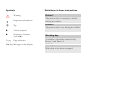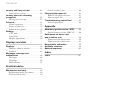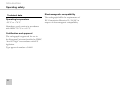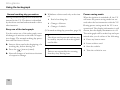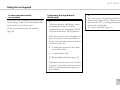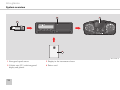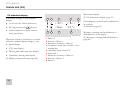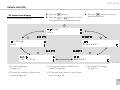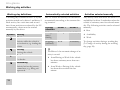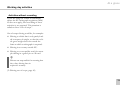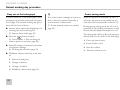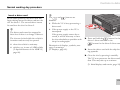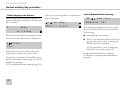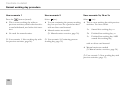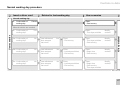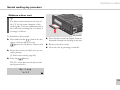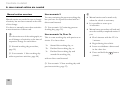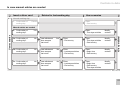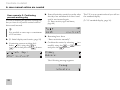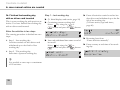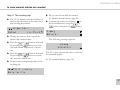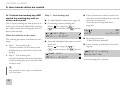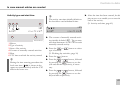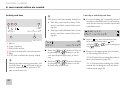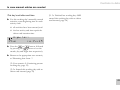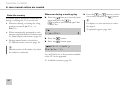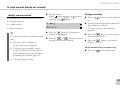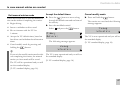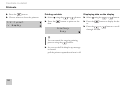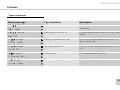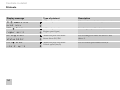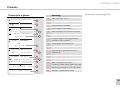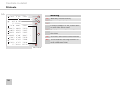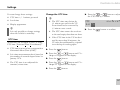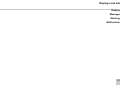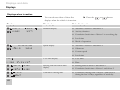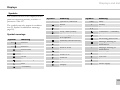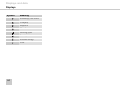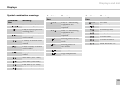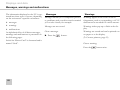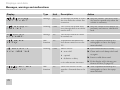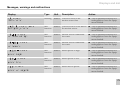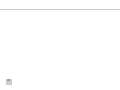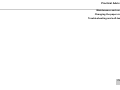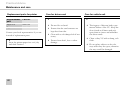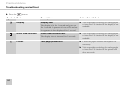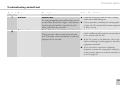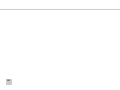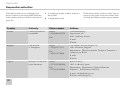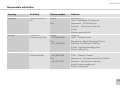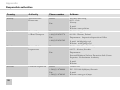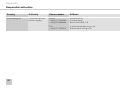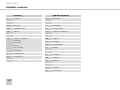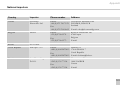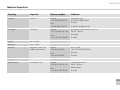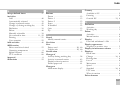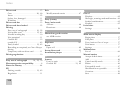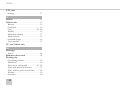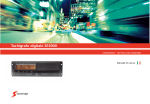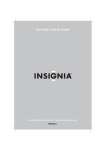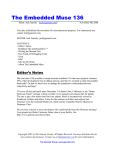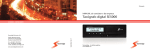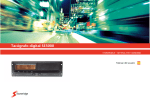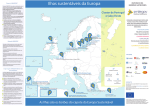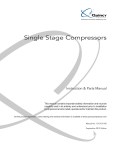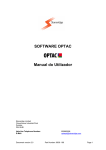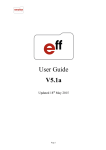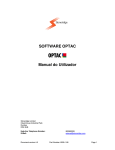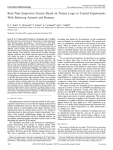Download rev 6
Transcript
Certified User Manual G This User Manual is an extended version of the certified user manual 9000-101587/01R06, and have been produced to meet the demands of our customers. The certified version can be found on the Internet at: www.stoneridgeelectronics.info Thank you for choosing Stoneridge SE5000 tachograph. We recommend that you familiarise yourself with how to operate your digital tachograph before starting your first journey. Please read this User Manual before driving off. This will help you to obtain the maximum use from your tachograph and avoid endangering yourself and others. Stoneridge Electronics reserves the right to introduce changes in design, equipment and technical features at any time. You cannot, therefore, base any claims on the data, illustrations or descriptions in these operating instructions. Your local Stoneridge Representative will be happy to assist if you should have any further questions. You should always keep this User Manual in the vehicle. If you sell the vehicle you should pass this manual on to the new owner, as the tachograph is seen as a part of the vehicle. The technical documentation team at Stoneridge Electronics wishes you pleasant and safe motoring. Symbols G ! Definitions in these instructions Warning Driver 1 Important information The person who is currently or will be driving the vehicle. Driver 2 L Tip 왘 Action required 왘 Sequence of actions (several 왘) Working day 컄 page Page reference A number of activities carried out by Driver 1 and Driver 2. Display Messages in the display The person who is not driving the vehicle. Activity With what is the driver occupied. Contact Stoneridge Spain / España You are welcome to forward any queries or suggestions you may have about the tachograph and the operating instructions to any of our sales offices, as listed below. Stoneridge Electronics España Avda. Severo Ochoa 38 Pol. Ind. Casa Blanca 28108 Alcobendas Madrid Spain France Stoneridge Electronics France Zone Industrielle De St Etienne Chemin De Cazenave F-64100 Bayonne France Tel. +34 (0)91 662 32 22 Fax. +34 (0)91 662 32 26 Tel. +33 (0)5 59 50 80 46 Fax. +33 (0)5 59 50 80 41 Stoneridge Electronics Ltd Charles Bowman ++Avenue Claverhouse Industrial Park Dundee, Scotland DD4 9UB e-mail: [email protected] Germany / Deutchland Stoneridge GmbH Paradiesweg 11 D-73733 Esslingen Germany Tel. +49 (0)711-99 33 82-0 Fax. +49 (0)711-99 33 82-12 e-mail: [email protected] e-mail: [email protected] United Kingdom Tel. +44 (0)871 700 7070 Fax. +44 (0)870 704 0002 e-mail: [email protected] Information on the Internet Copyright Further information about Stoneridge SE5000 tachograph and about Stoneridge Electronics Ltd can be found on the Internet at: Not to be reprinted, translated or otherwise reproduced in whole or in part, without written permission from Stoneridge Electronics Ltd. www.stoneridgeelectronics.info Contents LPlease refer also to the index (컄 page 107) Care for equipment . . . . . . . . . . . . . . . 20 Introduction Operating safety . . . . . . . . . . . . . . . . . . . 7 Repairs and modifications . . . . . . . . . . 7 Security inspection . . . . . . . . . . . . . . . . 7 Technical data. . . . . . . . . . . . . . . . . . . . 8 At a glance Using the tachograph . . . . . . . . . . . . . . 10 Normal working day procedure. . . . . In case manual entries are needed. . . . . . . . . . . . . . . . . . . . . . Temporary driving without driver card. . . . . . . . . . . . . . . . . . . . . . System overview . . . . . . . . . . . . . . . . . . Driver card . . . . . . . . . . . . . . . . . . . . . Vehicle unit (VU) . . . . . . . . . . . . . . . . Display in the instrument cluster. . . . Encrypted speed sensor . . . . . . . . . . . Vehicle Unit (VU) . . . . . . . . . . . . . . . . . . VU standard display . . . . . . . . . . . . . . VU main menu display. . . . . . . . . . . . Working day activities . . . . . . . . . . . . . Working day definitions. . . . . . . . . . . Automatically selected activities . . . . Activities selected manually . . . . . . . . Activities without recording . . . . . . . 10 11 11 12 13 13 13 13 14 16 17 18 18 18 18 19 Care for driver card. . . . . . . . . . . . . . 20 Care for vehicle unit . . . . . . . . . . . . . 20 Controls in detail Normal working day procedure . . . . . 22 Easy use of the tachograph . . . . . . . Power saving mode. . . . . . . . . . . . . . Insert a driver card . . . . . . . . . . . . . . Initial displays and entries . . . . . . . . Three working day user scenarios . . User scenario 1: New working day without previous activities . . . . . . . . . . . . . . . Change of activity during the working day. . . . . . . . . . . . . . . . . Withdraw a driver card . . . . . . . . . . . In case manual entries are needed . . Manual entries overview. . . . . . . . . . User scenario 2: Continuing present working day . . . User scenario 3: New working day with previous activities . . . . . . . . . . . . . . . Enter activity type and times . . . . . . Enter the country . . . . . . . . . . . . . . . Modify manual entries . . . . . . . . . . . Exit manual entries mode. . . . . . . . . 22 22 23 24 25 28 28 29 30 30 32 33 40 44 45 47 Contents Journey with ferry or train . . . . . . . . . . 48 Care for vehicle unit . . . . . . . . . . . . . . 80 Enter before journey . . . . . . . . . . . . . 48 Changing the paper roll . . . . . . . . . . . . 81 Journey where no recording is required . . . . . . . . . . . . . . . . . . . . . . . . 49 Remove the paper cassette . . . . . . . . . 81 Insert a paper roll . . . . . . . . . . . . . . . . 82 Troubleshooting andself-test . . . . . . . 83 Self-test procedure . . . . . . . . . . . . . . . 83 Driving out of scope . . . . . . . . . . . . . 49 Printouts . . . . . . . . . . . . . . . . . . . . . . . . . 51 Create a printout . . . . . . . . . . . . . . . . Types of printout . . . . . . . . . . . . . . . . Printouts at a glance. . . . . . . . . . . . . . Settings . . . . . . . . . . . . . . . . . . . . . . . . . . UTC time . . . . . . . . . . . . . . . . . . . . . . Local time. . . . . . . . . . . . . . . . . . . . . . Display appearance . . . . . . . . . . . . . . 51 53 55 57 57 58 58 Displays and data Displays . . . . . . . . . . . . . . . . . . . . . . . . . . 62 Displays when in motion . . . . . . . . . . 62 Symbols . . . . . . . . . . . . . . . . . . . . . . . 63 Messages, warnings and malfunctions. . . . . . . . . . . . . . . . . . . . . . 66 Messages . . . . . . . . . . . . . . . . . . . . . . . 66 Warnings. . . . . . . . . . . . . . . . . . . . . . . 66 Malfunctions. . . . . . . . . . . . . . . . . . . . 67 Practical advice Maintenance and care . . . . . . . . . . . . . 80 Replacement parts for printer . . . . . . 80 Care for driver card . . . . . . . . . . . . . . 80 Appendix Hazardous goods version / ADR . . . . . 88 Special features of the ADR VU . . . . 88 Data stored on driver card and in vehicle unit . . . . . . . . . . . . . . . . . 90 Data stored on driver card . . . . . . . . . 90 Data stored in vehicle unit . . . . . . . . . 91 Responsible authorities . . . . . . . . . . . . 92 Available countries . . . . . . . . . . . . . . . . 99 National importers . . . . . . . . . . . . . . . . 101 Index Index . . . . . . . . . . . . . . . . . . . . . . . . . . . . 107 Introduction Operating safety Risk of accident G Do not operate the tachograph unless the vehicle is stationary. Your attention would otherwise be diverted from the road and traffic conditions and you could therefore cause an accident. Bear in mind that, at a speed of only 50 km/h, your vehicle is covering a distance of nearly 14 m per second. Repairs and modifications ! The tachograph has been installed and sealed by authorised personnel. A vehicle unit case must never be opened. No tampering with or modifications to the equipment or the speed sensor are permitted. ! 앫 Have the tachograph checked at a specialist workshop if the outside is visibly damaged. 앫 High voltages may lead to permanent tachograph damage and to failure of the tachograph’s electronic components. Damage to the tachograph caused in this way invalidates the warranty. Security inspection ! The tachograph must be checked by a specialist workshop at least every 2 years. The installation plaque, fixed next to the tachograph, states the date for passed security inspection. All seals and the installation plaque must be intact for the security inspection. ! Interrupt the power supply to the tachograph if: 앫 electrical welding operations are to be carried out on the vehicle 앫 you expect that the vehicle will require several jump-starting attempts Persons that modify this equipment may be committing a punishable offence, depending on the legislation in the country concerned. 7 Introduction Operating safety Technical data Operating temperature –25 °C to +70 °C Hazardous goods version in accordance with ADR: –25 °C to +65 °C Certification and approval The tachograph is approved for use in the European Union and certified to ITSEC “level E3 high” in accordance with EU legislation. Type approval number: e5-0002 8 Electromagnetic compatibility The tachograph fulfils the requirements of EU Commission Directive 95/54/EC in respect of electromagnetic compatibility. At a glance Using the tachograph System overview Vehicle unit (VU) Working day activities Care for equipment 9 At a glance Using the tachograph Normal working day procedure During normal driving a driver card must be inserted in the VU. The driver is identified by the driver card and authenticated to drive after insertion. Easy use of the tachograph For the easiest use of the tachograph, enter all changes of activities at the time of respective change. The normal working day procedure will then be as follows: 왘 Insert a driver card at the beginning of a working day, before driving off. 왘 Press the button (cancel). 왘 Enter all changes of activities at the time of respective change. 10 왘 Withdraw a driver card only at the time of: 앫 End of working day. 앫 Change of drivers. 앫 Change of vehicle. (컄 Normal working day procedure‚ page 22) ! The driver card is personal and may not be used by anyone else but the rightful card holder. ! Drivers are responsible for ensuring that they obey driving laws. Power saving mode When the ignition is switched off, the VU will enter the power saving mode ten seconds after the last interaction with the VU. During power saving mode the VU is not operational. The display information is still shown, but the display illumination is off. The tachograph will be waked up and operational after you do either of the following: 앫 Press any button once. 앫 Insert a driver card. 앫 Start the vehicle. 앫 Take the vehicle in tow. At a glance Using the tachograph In case manual entries are needed If you don’t enter a change of activity at time of the change, it has to be entered manually at next insertion of driver card. (컄 In case manual entries are needed‚ page 30) Temporary driving without driver card ! A driver without a valid driver card is not permitted to drive a vehicle equipped with this tachograph. Doing so would contravene EU regulations. ! If it is necessary to legally drive without a driver card, print out the “Daily activities from the VU” at the beginning and end of the working day (컄 Create a printout‚ page 51). If the driver card is lost or damaged you have to request to the responsible authority, in the country where your driver card was issued, for: 앫 A temporary permit to drive without a driver card. 앫 A replacement card. (컄 Responsible authorities‚ page 92) If the driver card is stolen you also have to report to the police in the area where theft occurred and obtain a police report number. 11 At a glance System overview 2 3 1 4 N54.61-2124-31 1 Encrypted speed sensor 3 Display in the instrument cluster 2 Vehicle unit (VU) with integrated 4 Driver card display and printer 12 At a glance System overview Driver card The driver card uniquely identifies the driver and stores various data under the driver’s name: 앫 Driving times, activities and distance. 앫 Driver license information. 앫 Some events and malfunctions. 앫 Vehicle registration numbers for other vehicles used by the card holder. 앫 Controls performed by authorities. Detailed information on driver card data (컄 Data stored on driver card‚ page 90). The data can be shown on the integrated display and printed using the integrated printer. ! The driver card can store data typically for up to 28 days. After this time, the oldest data record is cleared when new data is stored. Vehicle unit (VU) Display in the instrument cluster The vehicle unit (VU) records and stores various data: The instrument cluster displays the following information from the VU: 앫 Driver card data, except from driving license data. 앫 Speed 앫 Events and malfunctions relating to vehicle unit, driver, company and workshop. 앫 Messages, warnings and malfunctions 앫 Vehicle information, odometer data and detailed speed. 앫 Tampering with the VU. Detailed information on vehicle unit data (컄 Data stored in vehicle unit‚ page 91). 앫 Distance travelled Encrypted speed sensor The encrypted speed sensor measures speeds at the transmission and forwards them to the VU. Tampering with the sensor or the signal is detected by the tachograph and stored. The data can be shown on the integrated display and printed using the integrated printer. L 앫 Overspeeding for more than 1 minute is stored in the VU. 앫 All data is stored in Universal Time Coordinated (UTC). The local time also displayed in the VU is for information only. 13 At a glance Vehicle Unit (VU) 1 10 9 8 2 7 6 5 4 3 N54.61-2123-31 14 At a glance Vehicle Unit (VU) VU user interface 1 2 3 Page Display VU user interface 4 Standard display 16 Main menu display 17 To display messages 62 To display warnings 66 To display malfunctions 67 5 Paper cassette To create a printout 51 To insert/change a paper roll 81 6 Driver 2 driver card slot To insert/withdraw the driver 2 driver card Driver 2 button VU user interface 7 To open the driver 2 driver card slot 23 To change activities for driver 2 53 8 Driver 1 button To open the driver 1 driver card slot 23 To change activities for driver 1 53 9 Enter button To confirm entries 22 Page - To acknowledge messages 66 To acknowledge warnings 66 10 Page Down button To decrease values - To select options - Up button To increase values - To select options - Quit button To cancel processes - To return to the previous display - Driver 1 driver card slot To insert/withdraw the driver 1 driver card 23 15 At a glance Vehicle Unit (VU) Main menu display (컄 VU main menu display‚ page 17). VU standard display The display changes to the standard display: 1 2 앫 As soon as the vehicle pulls away. 앫 By long pressing the button. 앫 After completion of most manual entry procedures. 9 8 3 4 00h30 05h48 00h00 17:38 7 6 5 N54.61-2129-31 When the vehicle is in motion you can besides the standard display change to the: 앫 Speed display 앫 UTC time display 앫 Driving time and break time display 앫 Cumulative driving time display (컄 Displays when in motion‚ page 62). 16 Driver 1 Activity of driver 1 Duration of activity of driver 1 Cumulative break time of driver 1 in a working day 5 Operating mode of the VU 6 Local time 7 Duration of activity of driver 2 8 Activity of driver 2 9 Driver 2 1 2 3 4 Other displays, symbols and combinations of symbols (컄 Symbols‚ page 63). Messages, warnings and notifications of malfunctions on the display (컄 Messages, warnings and malfunctions‚ page 66). At a glance Vehicle Unit (VU) 왘 Press the VU main menu display button. 왘 Press the or button to scroll through the various main menu items. Show the main menu display: button to call up a 왘 Press the specific menu item. 1 Print menu 5 2 Setting menu Begin place 4 3 out of scope End place N54.61-2135-31 1 To create a printout (컄 page 51). 2 To enter the country in which work started (컄 page 44). 3 To enter the country in which work ended (컄 page 44). 5 To change VU settings (컄 page 57). 4 To activate ferry/train or Out of scope mode (컄 page 48). 17 At a glance Working day activities Working day definitions A working day is defined in the VU by the activities carried out by driver 1 and driver 2. Each activity has a start time and an end time. Some activities are selected by the VU automatically, others must be entered manually by the driver. Symbol Activity Work Activity while the vehicle is not in motion, e.g. loading the vehicle The VU selects the activity for each driver automatically according to the current driving situation. Driving situation Driver 1 Driver 2 Pulling away/ driving Driving Availability Stopping/ stationary Work Availability L Driving the vehicle For Driver 1 the automatic change of activity is stored: Availability 앫 from Driving to Work if the vehicle has been stationary more than two minutes. Activity before the journey commences, e.g. filling out paperwork 앫 from Work to Driving if the vehicle has been driven within the last minute. For breaks Activities selected manually Any activity other than work for driver 1 or availability for driver 2 undertaken when the vehicle is stationary must be selected manually. The following activities can be selected manually: 앫 Rest 앫 Availability 앫 Work Driving Rest 18 Automatically selected activities To change activities during a working day (컄 Change of activity during the working day‚ page 28). At a glance Working day activities Activities without recording If you are using the vehicle in conditions where the EU tachograph regulation 3820/ 85 does not apply, then recording of these activities is not required. This situation is called to drive “Out of scope”. Out of scope driving could be, for example: 앫 Driving a vehicle that is only partly loaded in respect of weight, so that the vehicle gross weight does not exceed the limit at which a tachograph is required. 앫 Driving in a country outside EU. 앫 Driving on a non public road, for example driving in a gravel pit or off road. L Drivers are responsible for ensuring that they obey driving laws in respective country. (컄 Driving out of scope‚ page 49) 19 At a glance Care for equipment Care for driver card Care for vehicle unit ! ! 앫 Do not flex or bend. 앫 Do not place objects on the slot trays when they are open, otherwise the trays could be damaged. 앫 Ensure that the card contacts are kept free from dirt. 앫 Clean with a soft damp cloth if necessary. 앫 Protect from theft, loss or other damage. 앫 The ingress of dirt can lead to premature failure of the VU. Keep the slots closed at all times and only open them to insert and withdraw the driver cards. 앫 Clean a dirty VU with a damp, soft cloth. 20 Controls in detail Normal working day procedure In case manual entries are needed Journey with ferry or train Journey outside EU Journey with no need for recording Printouts Settings 21 Controls in detail Normal working day procedure Easy use of the tachograph For the easiest use of the tachograph, enter all changes of activities at the time of respective change. The normal working day procedure will then be as follows: 왘 Insert a driver card at the beginning of a working day, before driving off. (컄 Insert a driver card‚ page 23) 왘 Press the button (cancel): (컄 User scenario 1: New working day without previous activities‚ page 28) 왘 Enter all changes of activities at the time of respective change: (컄 Working day activities‚ page 18) 왘 Withdraw a driver card only at the time of: 앫 End of working day. 앫 Change of drivers. 앫 Change of vehicle. (컄 Withdraw a driver card‚ page 29) 22 L Power saving mode If you don’t enter a change of activity at time, it has to be entered manually at next insertion of driver card. When the ignition is switched off, the VU will enter the power saving mode ten seconds after the last interaction with the VU. (컄 In case manual entries are needed‚ page 30). During power saving mode the VU is not operational. The display information is still shown, but the display illumination is off. The tachograph will be waked up and operational after you do either of the following: 앫 Press any button once. 앫 Insert a driver card. 앫 Start the vehicle. 앫 Take the vehicle in tow. Controls in detail Normal working day procedure Insert a driver card In two-man operation, the driver that will begin driving inserts his driver card into the slot for driver 1. The second driver inserts his card into the slot for driver 2. L The driver cards must be swapped in their slots if there is a change of drivers. The slots are locked while the vehicle is in motion and can only be opened: 앫 when the vehicle is stationary 앫 with key-on, in case of ADR vehicle (컄 Special features of the ADR VU‚ page 88). L The and disabled: buttons are 앫 While the VU is busy processing a driver card. 앫 If the power supply to the VU is interrupted. If the power supply cannot be restored, it will be necessary to have the slot unlocked at a specialist workshop for tachographs. Description of displays, symbols, messages or warnings: (컄 Displays‚ page 62). N54.61-2128-31 왘 Press and hold the button for the driver 1 driver card slot or the button for the driver 2 driver card slot. 왘 Insert the driver card with the chip facing upwards. 왘 Close the slot by pressing it carefully. The VU now processes the driver card data. This may take up to a minute. (컄 Initial displays and entries‚ page 24). 23 Controls in detail Normal working day procedure Initial displays and entries After having inserted a driver card the VU processes the driver card data. This may take up to a minute. 1 Busy processing When a driver card has been authenticated, the name of the card holder is displayed. 1 Smith John Information about last driver card withdrawal time is shown for a short time. If you driver card was last withdrawn from the VU more than 24 hours ago, you will be displayed a warning (컄 Last withdrawal time warning‚ page 24). 24 Then you are asked if this is a continuation of a working day: ? Cont. day.? 15:23 08.07.2005 Last withdrawal time warning >24h Last card withdrawal >24h. This warning is displayed if your last withdrawal of driver card was done more than 24 hours ago. 왘 Acknowledge the message. 왘 The VU automatically finishes last working day and creates a new working day. Manual entries are required. (컄 User scenario 3: New working day with previous activities‚ page 33). Further information about warnings: (컄 Messages, warnings and malfunctions‚ page 66). Controls in detail Normal working day procedure Three working day user scenarios Initially you have three options of entries to continue, with corresponding main user scenarios. 앫 User scenario 1: Press the button (cancel) 앫 User scenario 2: Select (yes): 앫 User scenario 3a, 3b or 3c: Select (no). 25 Controls in detail Normal working day procedure User scenario 1 User scenario 2 User scenario 3a, 3b or 3c Press the Select Select button (cancel): 앫 This is a new working day without previous activities, neither after last driver card withdrawal, nor before this insertion. (yes): 앫 You are continuing the present working day, but you have for a period worked with no driver card inserted. 앫 No need for manual entries. 앫 Manual entries are needed (컄 Manual entries overview‚ page 30). (컄 User scenario 1: New working day without previous activities‚ page 28). (컄 User scenario 2: Continuing present working day‚ page 32) (no): 앫 This is a new working day with previous activities. You have either: 3a. Started this working day, or 3b. Finished last working day, or 3c. Finished last working day AND started this working day, with no driver card inserted. 앫 Manual entries are needed (컄 Manual entries overview‚ page 30). (컄 User scenario 3: New working day with previous activities‚ page 33) 26 Controls in detail Normal working day procedure Insert a driver card Entries for last working day User scenarios Normal working day 1. Continuation of working day Enter: - Start country Cancel Enter: - This days activities Modify entries? Enter: - End country Enter: - This days activities - Start country Modify entries? No Enter: - Last days activities - End country Enter: - Begin time - Start country Modify entries? No Enter: - Last days activities - End country Enter: - Begin time - Start country - This days activities Modify entries? 2. Continuation of working day? Yes 3a. Continuation of working day? No Last withdrawal time same as last work? Yes 3b. Continuation of working day? No Last withdrawal time same as last work? 3c. Continuation of working day? No Last withdrawal time same as last work? VU is operational User scenarios Manual entries are needed N54.61-2133-31 27 Controls in detail Normal working day procedure User scenario 1: New working day without previous activities Change of activity during the working day This is a new working day without previous activities, neither after last driver card withdrawal, nor before this insertion. No need for manual entries. The normal way to enter change of activity during a working day, for example when you have been driving and will go for lunch, is to: 왘 Press the button (cancel). The VU stores the time of the last card withdrawal as the end of the last working day and creates a new working day. 왘 Depending on the driver, press the or button repeatedly until the desired activity is shown in the display. 왘 Enter the country in which you are currently present. Select country European Com. The VU is now operational and you will see the standard display. (컄 VU standard display‚ page 16). 28 왘 Stop driving the vehicle. Definition of activities (컄 Working day activities‚ page 18) L Change of activity can be made only when the vehicle is stationary. Controls in detail Normal working day procedure Withdraw a driver card L The driver cards remain in the slots of the VU for the entire duration of the working day. They are withdrawn only at the end of the working day or if there is a change of drivers. To withdraw a driver card: 왘 Press and hold the button for the driver 1 driver card slot or the button for the driver 2 driver card slot. 왘 Enter the country in which you are currently present. (컄 Enter the country‚ page 44). 왘 Press the N54.61-2118-31 왘 Press the driver card up slightly from underneath through the opening in the tray. 왘 Remove the driver card. 왘 Close the slot by pressing it carefully. button. The VU stores data on the driver card and opens the slot. Ejecting card 1 29 Controls in detail In case manual entries are needed Manual entries overview Manual entries are needed in case a change of activity has not been entered at the time of the change. You have to manually enter these activities at next insertion of driver card. User scenario 2 L You are continuing the present working day, but you have for a period worked with no driver card inserted. 앫 Manual entries can be made only when the vehicle is stationary. (컄 User scenario 2: Continuing present working day‚ page 32). L User scenario 3a, 3b or 3c For the easiest use of the tachograph, enter all changes of activities at the time of respective change for each driver. This is a new working day with previous activities. You have either: (컄 Normal working day procedure‚ page 22) (컄 User scenario 1: New working day without previous activities‚ page 28) 앫 Manual entry procedure will end and save the recently completed entries if you: 앫 Don’t interact with the VU for 1 minute. 앫 Begin driving the vehicle. 3a. Started this working day, or 3b. Finished last working day, or 앫 Insert or withdraw a driver card in the other slot. 3c. Finished last working day and started this working day, 앫 Press and hold the (cancel). with no driver card inserted. (컄 User scenario 3: New working day with previous activities‚ page 33). 30 앫 It is possible to enter up to 16 activities. button Controls in detail In case manual entries are needed Insert a driver card Entries for last working day User scenarios Normal working day 1. Continuation of working day Enter: - Start country Cancel Enter: - This days activities Modify entries? Enter: - End country Enter: - This days activities - Start country Modify entries? No Enter: - Last days activities - End country Enter: - Begin time - Start country Modify entries? No Enter: - Last days activities - End country Enter: - Begin time - Start country - This days activities Modify entries? 2. Continuation of working day? Yes 3a. Continuation of working day? No Last withdrawal time same as last work? Yes 3b. Continuation of working day? No Last withdrawal time same as last work? 3c. Continuation of working day? No Last withdrawal time same as last work? VU is operational User scenarios Manual entries are needed N54.61-2134-31 31 Controls in detail In case manual entries are needed User scenario 2: Continuing present working day You are continuing the present working day, but you have for a period worked with no driver card inserted. 왘 Enter all activities carried out today after this days last withdrawal of driver card until it was inserted again. (컄 Enter activity type and times‚ page 40) L 1 01M It is possible to enter up to a maximum of 16 activities. 16:15 08.07.2005 왘 (컄 Initial displays and entries‚ page 24) 왘 Returning here from “Enter activities manually”. 왘 Continuing present working day? Select (yes) using the or button and press the button. 왘 Confirm the entries by selecting (not modify) using the or button and press the button. ? Cont. day.? 15:23 08.07.2005 Modify Entries? The following message appears: Saving activities 32 The VU is now operational and you will see the standard display. (컄 VU standard display‚ page 16). Controls in detail In case manual entries are needed User scenario 3: New working day with previous activities This is a new working day with previous activities. You have done either of following: 3a. You have started this working day with no driver card inserted. (컄 3a. Started this working day with no driver card inserted‚ page 34). 3b. You have finished last working day with no driver card inserted. (컄 3b. Finished last working day with no driver card inserted‚ page 36). 3c. You have finished last working day AND started this working day with no driver card inserted. (컄 3c. Finished last working day AND started this working day with no driver card inserted‚ page 38) 33 Controls in detail In case manual entries are needed 3a. Started this working day with no driver card inserted This is a new working day with previous activities. You have started this working day with no driver card inserted. L It is possible to enter up to a maximum of 16 activities. 왘 (컄 Initial displays and entries‚ page 24) 왘 Continuing present working day? Select (no) using the or button and press the button. ? Cont. day.? 15:23 08.07.2005 왘 Last card withdrawal time same as end of last work? Select (yes) using the or button and press the button. 왘 Do you need to modify the entries? (컄 Modify manual entries‚ page 45) 왘 Confirm the entries by selecting (not modify) using the or button and press the button. ?Last work? 15:23 08.07.2005 왘 Enter country at end time of the last working day. Modify Entries? Select country The following message appears: European Com. 왘 Enter all activities carried out today from the beginning of this working day up to insertion time of driver card (컄 Enter activity type and times‚ page 40) 1 09:18 34 왘 Returning here from “Enter activities manually”. 01M 09.07.2005 Saving activities Controls in detail In case manual entries are needed 왘 Enter country at beginning time of this working day. Select country European Com. The VU is now operational and you will see the standard display. (컄 VU standard display‚ page 16). 35 Controls in detail In case manual entries are needed 3b. Finished last working day with no driver card inserted Step 1 - Last working day This is a new working day with previous activities. You have finished last working day with no driver card inserted. 왘 Continuing present working day? Select (no) using the or button and press the button. Enter the activities in two steps The entering procedure is divided into two steps: 앫 Step 1 - Last working day: Activities carried out after driver card withdrawal up to the finish of last working day. 앫 Step 2 - This working day: Start time of present working day. 왘 (컄 Initial displays and entries‚ page 24) 1 ? Cont. day.? It is possible to enter up to a maximum of 16 activities. 36 01M 16:15 08.07.2005 15:23 08.07.2005 왘 Last card withdrawal time same as end of last work? Select (no) using the or button and press the button. ?Last work? 15:23 08.07.2005 L 왘 Enter all activities carried out after last days driver card withdrawal up to the finish of last working day. (컄 Enter activity type and times‚ page 40). 왘 Returning here from “Enter activities manually”. 왘 Enter country at end time of last working day. Select country European Com. Controls in detail In case manual entries are needed Step 2- This working day 왘 The VU by default uses the end time of the last days last entry as the time when this working day started. 왘 Do you need to modify the entries? (컄 Modify manual entries‚ page 45) 왘 Confirm the entries by selecting (no more modification) using the or button and press the button. ?Begin time? 19:24 08.07.2005 Modify Entries? 왘 Change the time so that it equals the driver card insertion time. 왘 Press the or button, followed by pressing the button to set the year and month respectively, if necessary. 왘 Press the or button, followed by pressing the button to set the day and time respectively. 왘 Enter country at beginning time of this working day. The following message appears: Saving activities The VU is now operational and you will see the standard display. (컄 VU standard display‚ page 16). Select country European Com. 37 Controls in detail In case manual entries are needed 3c. Finished last working day AND started this working day with no driver card inserted Step 1 - Last working day This is a new working day with previous activities. You have both finished last working day AND started this working day with no driver card inserted. 왘 Continuing present working day? Select (no) using the or button and press the button. 왘 (컄 Initial displays and entries‚ page 24) ? Cont. day.? Enter the activities in two steps The entering procedure is divided into two steps: 앫 Step 1 - Last working day: Activities carried out after driver card withdrawal up to the finish of last working day. 앫 Step 2 - This working day: Activities carried out from the beginning of this working day up to insertion time of driver card. L It is possible to enter up to a maximum of 16 activities. 38 15:23 08.07.2005 왘 Last card withdrawal time same as end of last work? Select (no) using the or button and press the button. 왘 Enter all activities carried out after last days driver card withdrawal up to the finish of last working day. (컄 Enter activity type and times‚ page 40). 1 01M 16:15 08.07.2005 왘 Returning here from “Enter activities manually”. 왘 Enter country at end time of last working day. Select country ?Last work? European Com. 15:23 08.07.2005 A new working day is created. Controls in detail In case manual entries are needed Step 2- This working day 왘 The VU by default uses the end time of the last days last entry as the time when this working day started. ?Begin time? 19:24 08.07.2005 왘 Change the time so that it equals this days first activity’s start time. 왘 Press the or button, followed by pressing the button to set the year and month respectively, if necessary. 왘 Press the or button, followed by pressing the button to set the day and time respectively. 왘 Enter country at beginning time of this working day. 왘 Enter all activities carried out from the beginning of this working day up to insertion time of driver card. (컄 Enter activity type and times‚ page 40) 1 09:18 01M The following message appears: Saving activities The VU is now operational and you will see the standard display. 09.07.2005 왘 Returning here from “Enter activities manually”. (컄 VU standard display‚ page 16). 왘 Do you need to modify the entries? (컄 Modify manual entries‚ page 45) 왘 Confirm the entries by selecting (no more modification) using the or button and press the button. Modify Entries? Select country European Com. 39 Controls in detail In case manual entries are needed Enter activity type and times Limitations for entering of time A working day is defined by the activities carried out by driver 1 and driver 2. There are limitations for the entering of time to define a working day and its activities: Manual entries are needed in case a change of activity has not been entered at the time of the change. The activity then has to be entered manually at next insertion of driver card. Working day start/end times: Each activity has to be defined by: 앫 Type of activity 앫 Activity start time. 앫 Activity end time. 앫 start time can’t be set earlier than the time of the last driver card withdrawal 앫 end time can’t be set later than the time for the last driver card insertion. Activities start/end time can be entered: L 앫 for up to 24 hours after last withdrawal of driver card 앫 It is possible to enter up to 16 activities. 앫 for up to 24 hours before recent insertion of driver card. 앫 To return to the previous entry press the button. Time periods for adjacent activities may not overlap in time. 40 Controls in detail In case manual entries are needed Activity type and start time L The activity start time initially defaults to the last driver card withdrawal time. 1 2 3 4 1 16:15 01M 08.07.2005 6 5 N54.61-2122-31 1 2 3 4 5 6 Driver Type of activity Start of the activity Counter of manually entered activities Date UTC time at which the activity started L During the time entering procedure the local start time ( ) is shown in the upper row simultaneously with the UTC time in the lower row. 1 16:15 왘 After the time has been entered, the display moves on to enable you to enter the end of the activity. (컄 Activity end time‚ page 42) 01M 08.07.2005 왘 The counter of manually entered activities initially defaults 01M . The counter will then increment 02M,03M for each manually entered activity. 왘 Press the or button to select type of activity. (컄 Working day activities‚ page 18) 왘 Press the button. 왘 Press the or button, followed by pressing the button to set the year and month respectively, if necessary. 왘 Press the or button, followed by pressing the button to set the day and time respectively. 41 Controls in detail In case manual entries are needed Activity end time 1 2 3 01M 06.07.2005 6 5 N54.61-2130-31 1 2 3 4 5 6 Driver Type of activity End of the activity Counter of manually entered activities Date UTC time at which the activity ended L During the time entering procedure, the local end time ( ) is shown in the upper row simultaneously with the UTC time in the lower row. 42 Last day’s activities end time The activity end time initially defaults to: 왘 For last working day’s manually entered activities, enter end time for each activity until the last activity end time equal card withdrawal time. 앫 This days card insertion time, if the activity end time occured this working day. 4 1 17:20 L 앫 Last days card withdrawal time, if the activity end time occured last working day. 1 17:20 01M 06.07.2005 왘 Press the or button, followed by pressing the button to set the year and month respectively, if necessary. 왘 Press the or button, followed by pressing the button to set the day and time respectively. ?Last work? 15:23 08.07.2005 왘 Select (no) until all activities have been entered, then select (yes) using the or button and press the button. . 왘 Return to the appropriate user scenario, at “Returning here from...”: (컄 3b. Finished last working day with no driver card inserted‚ page 36) (컄 3c. Finished last working day AND started this working day with no driver card inserted‚ page 38) Controls in detail In case manual entries are needed This day’s activities end time 왘 For this working day’s manually entered activities, enter beginning time for each activity until: (컄 3c. Finished last working day AND started this working day with no driver card inserted‚ page 38) 앫 all activities have been entered, and 앫 the last activity end time equals the driver card insertion time. ?Begin time? 07:24 09.07.2005 왘 Press the or button, followed by pressing the button to set the month, day and begin time respectively. 왘 Return to the appropriate user scenario, at “Returning here from...”: (컄 User scenario 2: Continuing present working day‚ page 32) (컄 3a. Started this working day with no driver card inserted‚ page 34) 43 Controls in detail In case manual entries are needed Enter the country You must specify where the vehicle was/is during a working day. You can do this: 앫 Whenever during a working day using main menu item Begin Place or End Place. 앫 When automatically prompted at each insertion and withdrawal of a driver card (컄 Initial displays and entries‚ page 24). 앫 During manual entries of activities (컄 Manual entries overview‚ page 30). L Manual entries can be made only when the vehicle is stationary. Whenever during a working day 왘 Press the button to show the main menu and press the or button to select menu Begin Place or End Place. L For Spain, it is also necessary to select the region. (컄 Spanish regions‚ page 100) Begin Place 왘 Press the button. 왘 Press the button again. Select country European Com. You will find a list of all countries available in the VU in the appendix (컄 Available countries‚ page 99). 44 왘 Press the or button to select the country and press the button. Controls in detail In case manual entries are needed Modify manual entries You can modify manual entries as follows: 앫 Change activities 앫 Add activities 앫 Delete activities L You can not modify your manual entries after: 앫 They have been confirmed. (컄 Save the entries‚ page 46). 앫 You have exit the modify entries mode (컄 There are several ways to exit the manual entries mode without completing the entries:‚ page 47). 왘 Modify entries? Select using the or and press the button. Change activities button Modify Entries? 왘 Press the button. The activities counter is highlighted. 왘 Press the or button to scroll through the activities entered. 왘 Press the ity. button to select the activ- 왘 Activities are changed in the same way as they initially are entered (컄 Enter activity type and times‚ page 40). 왘 Press the button to move along to the activities counter. 왘 Press the button to go back to Modify entries?. Move backwards in present entry 왘 Press the button repeatedly 앫 You have begun driving. 45 Controls in detail In case manual entries are needed Delete activities Add activities 왘 Press and hold 왘 Press and hold . Save the entries 왘 Select . M Add or + M Add or + delete entry - delete entry - button 왘 Select – using the and press . 왘 Select + using the or and press the button. 왘 Press the L The new activity will be inserted before the selected entry. 왘 Enter the activity (컄 Enter activity type and times‚ page 40). 왘 Press the button to go back to Modify entries?. 46 or button button to go back to and press the button. The following message appears: Saving activities The VU is now operational and you will see the standard display Modify entries? (컄 VU standard display‚ page 16). (컄 Modify manual entries‚ page 45). Controls in detail In case manual entries are needed Exit manual entries mode There are several ways to exit the manual entries mode without completing the entries: 앫 Begin driving. 앫 Insert or withdraw a driver card. 앫 Do not interact with the VU for 1 minute. 앫 Accept the VU default times, based on last driver card withdrawal and insertion times. 앫 Cancel modify mode by pressing and holding the button. L If you exit the modify entries mode without completing the entries, the manual entries you have made will be saved. The VU will be operational and you will see the standard display Accept the default times Cancel modify mode 왘 Press the button to move along through the default start and end time of the activity. 왘 Press and hold the 왘 Save the modified entries? Select and press the button. button. The entries are saved and the following message appears: Saving activities Modify Entries? The VU is now operational and you will see the standard display The following message appears: (컄 VU standard display‚ page 16). Saving activities The VU is now operational and you will see the standard display (컄 VU standard display‚ page 16). (컄 VU standard display‚ page 16). 47 Controls in detail Journey with ferry or train Enter before journey To register activity during a ferry or a train journey the ferry/train mode must be manually activated before the journey begins. L 앫 Activation is only possible when the vehicle is stationary. 앫 When on board a ferry or a train the vehicle does not move and the speed sensor thereby cannot record any activity. Activate ferry/train mode Deactivate ferry/train mode 왘 Show the main menu display by pressing the button. (컄 VU main menu display‚ page 17) The ferry/train mode cannot be manually deactivated. However it will be automatically deactivated when you do either of: 왘 If not already shown, select menu OUT using the or button. 앫 Start driving. OUT/ When the Ferry/train mode is deactivated the ferry/train symbol is no longer in the position for activity at the standard display. (컄 VU standard display‚ page 16). OUT of scope 왘 Press the button. 왘 Select activity the or Out of Scope using button. OUT or Ferry 왘 Press the button. Ferry/train mode is activated. This can be seen only at the standard display. 왘 Press the button to return to the standard display. The ferry/train symbol is in the position for activity. (컄 VU standard display‚ page 16) 48 앫 Activate Out of scope mode. Controls in detail Journey where no recording is required Driving out of scope If you are using the vehicle in conditions where the EU tachograph regulation 3820/ 85 does not apply, then recording of these activities is not required. This situation is called to drive “Out of scope”. Activate out of scope mode 왘 Show the main menu display by pressing the button. (컄 VU main menu display‚ page 17) 왘 If not already shown, select menu OUT using the or button. Out of scope driving could be, for example: OUT/ 앫 Driving a vehicle that is only partly loaded in respect of weight, so that the vehicle gross weight does not exceed the limit at which a tachograph is required. OUT of scope 앫 Driving in a country outside EU. 앫 Driving on a non public road, for example driving in a gravel pit or off road. 왘 Press the 왘 Press the button to return to the standard display. The Out of scope symbol OUT is in the position for activity. (컄 VU standard display‚ page 16) button. 왘 Select activity OUT using the or button. Out of Scope OUT or Ferry L Drivers are responsible for ensuring that they obey driving laws in respective country. 왘 Press the button. Out of scope mode is activated. This can be seen only at the standard display. 49 Controls in detail Journey where no recording is required Deactivate out of scope mode To deactivate Out of scope mode: 앫 Automatically: withdraw or insert a driver card. 앫 Manually enter end of Out of scope mode. Manually enter end of out of scope mode 왘 Show the main menu display by pressing the button. (컄 VU main menu display‚ page 17) 왘 If not already shown, select menu OUT using the or button. OUT/ OUT of scope 왘 Press the 50 button. 왘 Select using the or button to end out of scope (ferry/train). End Out of scope? 왘 Press the button. Out of scope mode is deactivated. This can be seen only at the standard display. 왘 Press the button to return to the standard display. The Out of scope symbol OUT is no longer in the position for activity. (컄 VU standard display‚ page 16) Controls in detail Printouts Create a printout It is possible to create different printouts of VU and driver card data. L 앫 The data can also be shown on the display. 앫 It is only possible to print out when the vehicle is stationary. 앫 It is possible to print out data from up to 8 days ago for the driver card inserted. ! Keep the slot on the paper cassette unobstructed, otherwise there is a risk of a paper jam in the printer. 왘 Press the button. 왘 Press the or button until Print menu appears in the display. / Print menu 왘 Press the button. The first print menu item is shown on the display. 24h Print 24h card 왘 Press the or button to select the type of print out (컄 Types of printout‚ page 53). 왘 Press the button. Depending on the type of print out, it may also be necessary to select the driver card and the date: 왘 Press the or button to select the driver card inserted in the slot for driver 1 or driver 2. Select card 1 1 or 2 2 왘 Press the button. 왘 Press the or button to select the day for the desired date. Enter Date L There is a sub menu, Additional Print menu, that contains another three types of printouts. 51 Controls in detail Printouts 왘 Press the button. 왘 Choose where to show the printout. Select print Displaying data on the display Printing out data 왘 Select 왘 Press the data. using the or button. button to print out the or display Printing Busy L You can cancel the ongoing printing process using the button. 왘 As soon as the Printing busy message is cleared: pull the printout upwards and tear it off. 52 왘 Select 왘 Press the ta. using the or button. button to display the da- 왘 Press the or through the data. button to scroll Controls in detail Printouts Types of printout Display message Type of printout Description 24h Daily activities from the driver card List of all activities stored on a driver card for the selected day. Daily activities from the VU List of all activities stored in the VU for the selected day. Warnings from the driver card List of all events and malfunctions stored on a driver’s driver card. Warnings from the VU List of all events and malfunctions stored in the VU. Technical data List of the technical data in a VU. Data on overspeeding List of all overspeeding events. Print 24h card 24h Print 24h VU !X Print event card !X Print event VU Print technical data >> Print overspeeding 53 Controls in detail Printouts Display message / Additional Type of printout Description Additional print sub menu Sub menu for another three print menu items. Additional print sub menu: Engine speed (rpm) List of engine speed bands in rpm. Additional print sub menu: Status driver D1/D2 List of changes in status for driver 1 and driver 2. Additional print sub menu: Vehicle speed (km/h) List of vehicle speed bands in km/h. print menu RPM Print engine speed D1/D2 Print status D1/D2 Km/h Print vehicle speed 54 Controls in detail Printouts Printouts at a glance 20.07.2004 09:48 (UTC) Meaning 1 2 24h Andersson 3 Richard S 4 /ABCD6789012345 1 1 5 6 31.12.2037 1 Date and time (UTC) 2 Type of printout 3 Card holder’s surname 4 Card holder’s first name 5 State in which the card was issued 6 Date of validity of the driver card 7 Country and official registration number of the vehicle 8 Tachograph manufacturer 9 VU part number 10 Workshop responsible for last calibration 11 Workshop card number 12 Date of last calibration 13 Date of printed activities. Counter of how many times the card has been inserted in a VU this date. 14 Period of unknown activity 1234567890ABCDEFG VIN S /123 A 23F Stoneridge Electronics SE5000 8 1 56789123 Johansson and Sons S 7 9 10 11 /WSABC479328651 1 1 12 15.01.2004 19.07.2004 10 ? 00:00 08:04 08h04 13 14 (Continuing on next page) 컄컄 N54.61-2120-31 55 Controls in detail Printouts 컄컄 17:33 18:26 16 1 S 17 /123 A 23F 97 206 km 08:04 11:00 18 02h56 11:00 14:39 03h39 14:39 15:32 00h53 15:32 15:53 00h53 15:53 17:10 01h17 17:10 17:15 00h05 17:15 17:29 00h14 17:29 17:33 00h04 97 716 km 510 km 15 Manually entered activity 16 Driver card in slot 1 17 Licence number of the vehicle driven with this driver card 18 Total distance at driver card insertion time 19 Activities with driver card inserted 20 Total distance and trip distance at card withdrawal time * 19 * 20 N54.61-2121-31 56 Meaning 15 00h53 Controls in detail Settings You can change these settings: 왘 Press the or button to adjust the UTC time by 1 minute. Change the UTC time 앫 UTC time +/- 1 minute per week L 앫 Local time L 앫 The UTC time may deviate by ±1 minute per week in the VU. It can therefore be corrected by ±1 minute once a week. It is only possible to change settings when the vehicle is stationary. 앫 The UTC time cannot be set closer to the card expiry date than one hour. 앫 Display appearance UTC time All activities are recorded by the VU using UTC time (Universal Time Coordinated): 앫 UTC time is more or less corresponds to Greenwich Mean Time (GMT). 앫 It is a time measurement that is based on the number of seconds elapsed since 1st January 1970. 앫 The UTC time is not adjusted for summer/winter time. UTC 26.05.2005 10: 38 왘 Press the button to confirm. 앫 If the UTC time in the VU has deviated by more than 20 minutes, the VU must be recalibrated by a specialist workshop for tachographs. 왘 Press the button. 왘 Press the or 왘 Press the button. 왘 Press the or 왘 Press the button. button until Set- ting menu appears in the display. button until Set- tings UTC appears in the display. 57 Controls in detail Settings Local time Current time in the country in which you and the vehicle are currently present. Change the local time L 왘 Press the button. 왘 Press the or 왘 Press the button. button until Set- ting menu appears in the display. 왘 Press the or button until Settings local time appears in the display. 58 button. or button to set the Display appearance Local Time The display can be set in either of following appearance modes: 09:40 앫 Positive view 왘 Press the The local time can be adjusted in increments of 30 minutes. 왘 Press the 왘 Press the local time. button to confirm. 앫 Negative (inverted) view. Change the view 왘 Press the button. 왘 Press the or 왘 Press the button. button until Set- ting menu appears in the display. 왘 Press the or button until Settings Invert display appears in the display. 왘 Press the button. Controls in detail Settings Select a negative (inverted) view Select a positive view 왘 Select + using the or and press the button. Invert display button + - 왘 Select - using the or and press the button. Invert display button + - 59 60 Displays and data Displays Messages Warnings Malfunctions 61 Displays and data Displays Displays when in motion You can choose either of these five displays when the vehicle is in motion. Display 00h30 00h00 00h48 06:38 왘 Press the or Display type Data displayed Standard display 앫 Activities of driver 1 and driver 2 button. 앫 Activity duration 앫 Cumulative break time of driver 1 in a working day 앫 Local time 앫 Mode of operation 123456.8km 65km/h Speed display 앫 Activities of driver 1 and driver 2 앫 Odometer 09:24 앫 Current speed 앫 Local time UTC time display UTC 08:44 00h18 00h54 00h18 58h36 45h05 62 앫 Date 13.10.2005 02h34 앫 UTC time Driving time and break time display 앫 Driving time of driver 1 and driver 2 Cumulative driving time 앫 Cumulative driving time of driver 1 and driver 2 during the last 14 days, regardless of week day 앫 Cumulative break time of driver 1 and driver 2 Displays and data Displays Symbols The symbols shown on the display and the printouts represent persons, activities or processes of the VU. Symbol ? The symbols may also appear in combination (컄 Symbol combination meanings‚ page 65). Symbol meanings Symbol Meaning 1, Driver 1 2, Driver 2 Driver card Eject Work Driver/driving Rest Availability OUT Meaning Question/unknown Symbol 24h Break | Time || Meaning Daily Weekly Two weeks Ferry/train journey Cumulative.../summary Monitoring equipment not required Speed Processing, please wait Manually entered activity Message, warning or malfunction Location Start of work End of work From or to Printout Paper Display ! Message, warning or malfunction Vehicle, VU Tyre size Sensor Power supply 63 Displays and data Displays Symbol Meaning Workshop/test centre Company Inspector Manufacturer Housing open Security External storage Lock 64 Displays and data Displays Symbol combination meanings Combination Meaning Combination OUT Same working day? ? ? ? End of work of previous working day? Enter country in which work started Country in which work started ? Enter country in which work ended Country in which work ended OUT | || Meaning End of “Monitoring equipment not required” Start of “Monitoring equipment not required” Driving time for one week Driving time for two weeks Combination --- Meaning No card Driver card Workshop card Company card Control card Control location Data from the VU Low temperature High temperature Start time (UTC time) Start time (local time) End time (UTC time) End time (local time) 65 Displays and data Messages, warnings and malfunctions The information displayed on the VU is separated into three types of events, depending on the seriousness a specific occurrence: Messages Warnings 앫 messages Messages inform you of completed processes, problems with your driver card or remind you to take a break, for example. Warnings appear in the event of law infringements, such as overspeeding, or if VU data cannot be recorded for various reasons. 앫 warnings Messages are not stored. Warnings either pop up or flash at the display. Clear a message: Warnings are stored and can be printed out on paper or to the display. 앫 malfunctions An alphabetical list of all driver messages, warnings and malfunctions is presented on the following pages. In this list “Driver Card” is shortened and is named “Card”. 왘 Press the button. (컄 Create a printout‚ page 51) Clear a warning: Press the 66 button twice. Displays and data Messages, warnings and malfunctions Malfunctions Malfunctions are more critical than warnings. They are displayed in case of VU, sensor or driver card faults or if tampering with this equipment is detected. Malfunctions are stored and can be printed out on paper or to the display. (컄 Create a printout‚ page 51) Acknowledge a malfunction: Press the button. 67 Displays and data Messages, warnings and malfunctions Display Type Unit Description Action 1 Card 1 fault Malfunction Card The driver card in slot 1 (“2” if 왘 Eject card and check visually. slot 2) is defective. 왘 Clean with a soft damp cloth and try again. 왘 If the display still is shown, perform a self test (컄 page 83). ! 1 Card 1 time overlap Warning VU The time at which the inserted 왘 Check the UTC time of the VU driver card in slot 1 (“2” if and adjust it if necessary slot 2) was last withdrawn is (컄 page 57). later than the UTC time in the 왘 If the UTC time in the VU has deVU. viated by more than 20 minutes, take the tachograph to a tachograph workshop for recalibration. ! 2 Card auth.failure Malfunction Card The VU security check for the 왘 Eject card and check visually. driver card in slot 2 (“1” if 왘 Clean with a soft damp cloth and slot 1) failed. try again. 왘 If the display still is shown, perform a self test (컄 page 83). ! Card conflict 68 Warning Card Different card types have been 왘 Withdraw one of the cards. inserted in the slots at the same time (e.g. workshop and driver card). Displays and data Messages, warnings and malfunctions Display Type Unit Description Action ! 2 Card data integrity error Malfunction VU Corrupt data detected when reading data from the driver card in slot 2 (“1” if slot 1) to the VU. 왘 Eject card and check visually. Data could not be stored on the driver card withdrawn from slot 2 (“1” if slot 1) due to an error. 왘 Eject card and check visually. ! 2 Card eject without saving Message Card 왘 Clean with a soft damp cloth and try again. 왘 If the fault remains, perform a self test (컄 page 83). 왘 Clean with a soft damp cloth and try again. 왘 If the display still is shown, perform a self test (컄 page 83). 1 Card expired Message Card The driver card inserted in slot 1 (“2” if slot 2) has expired. 왘 Remove the driver card and replace it with a valid one. ! Card ins. while driving Warning Card A driver card was inserted while the vehicle was in motion. 왘 Continue the journey if the driver card is valid. ! / Data integrity error Malfunction VU The user data stored in the VU 왘 Visit a specialist workshop for has errors. tachographs to have the equipment checked. 69 Displays and data Messages, warnings and malfunctions Display Type Unit Description Action / Driving can't open slot Message VU An attempt was made to open the slot while the vehicle was in motion. 왘 Stop the vehicle. The driver card slot can be opened only when the vehicle is stationary. ! Driving w/o valid card Warning Card The vehicle has pulled away even though there is no driver card in slot 1. 왘 Stop the vehicle at the earliest opportunity and insert a valid driver card. fn Function not possible Message VU The desired function cannot be carried out. --- ! Hardware sabotage Malfunction VU Unpermitted modifications have been carried out on the VU. 왘 Visit a specialist workshop for tachographs to have the equipment checked. ! Insertion of a non valid card Warning Card Driver card is: 왘 Eject card and check visually. 앫 non valid 왘 Clean with a soft damp cloth and try again. 앫 expired 앫 defective or dirty ! Int. data transfer error 70 Malfunction VU 왘 Insert a valid driver card. or in other means incorrect. 왘 If the display still is shown, perform a self test (컄 page 83). There was an error in the transfer of internal data to the VU. 왘 Visit a specialist workshop for tachographs to have the equipment checked. Displays and data Messages, warnings and malfunctions Display Type Unit Description Action >24h Last card withdrawal >24h. Message Card The driver card inserted was last withdrawn from the VU more than 24 hours ago. 왘 The VU automatically creates a new working day. ! 2 Last sess. not closed ok Warning Card 앫 The driver card in slot 2 (“1” if slot 1) was ejected incorrectly during the last session. 왘 Eject card and check visually. 앫 The previous card withdrawal in slot 2 (“1” if slot 1) was not completed correctly by the VU. 왘 Clean with a soft damp cloth and try again. 왘 If the display still is shown, perform a self test (컄 page 83). M.....! Memory full! Message VU Manual entries memory full. 왘 Modify the manual entries so that the total number of entries is less. ! / No driver/ workshop card Message Card A function has been selected that requires an inserted drivers or workshop card. 왘 Insert a driver card. ! ? No further details Malfunction An unknown type of sensor error occurred. 왘 Visit a specialist workshop for tachographs to have the equipment checked. Sensor 왘 Visit a specialist workshop for tachographs to have the equipment checked. 71 Displays and data Messages, warnings and malfunctions Display Type Unit Description Action >> Over speeding Warning --- The vehicle speed has for 1 minute exceeded the over speed limit set and will be stored. 왘 Observe the specified speed limit. >> Overspeeding Message --- 앫 The current speed of the vehicle is exceeding the over speed limit set. 왘 Observe the specified speed limit. pre-warning 앫 After 1 minute of continuous over speeding the event will be stored. ! Power supply interruption Warning VU The VU supply voltage is below the minimum limit or above the maximum limit for the correct operation of the VU. 왘 Visit a specialist workshop for tachographs if the reason for the message is unknown. Printer high temperature Message Printer The printing could not start because the temperature of the printer is out of allowed range. 왘 Lower the temperature in the vehicle interior. 72 왘 If the printer still fails, visit a specialist workshop for tachographs to have the equipment checked. Displays and data Messages, warnings and malfunctions Display Type Unit Description Action Printer high temperature Message Printer The ongoing printing has been 왘 Lower the temperature in the vehiinterrupted because the temcle interior. perature of the printer is out 왘 If the printer still fails, visit a speof allowed range. cialist workshop for tachographs to have the equipment checked. Printer low power Message Printer The ongoing printing has been 왘 Check the vehicle battery voltage, interrupted because the VU wiring, etc. input voltage is too low 왘 If the printer still fails, visit a specialist workshop for tachographs to have the equipment checked. Printer low temperature Message Printer The printing could not start because the temperature of the printer is out of allowed range. 왘 Lower the temperature in the vehicle interior. 왘 If the printer still fails, visit a specialist workshop for tachographs to have the equipment checked. Printer out of paper Message Printer The ongoing printing has been 왘 Replace paper. interrupted because the print- 왘 If the printer still fails, visit a speer is out of paper. cialist workshop for tachographs to have the equipment checked. Printing cancelled Message Printer The ongoing printing has been - - cancelled. 73 Displays and data Messages, warnings and malfunctions Display Type Unit Description Action >4 1/2h? Quarter left reminder Message --- The driver has 15 minutes left until the legally maximized continuous driving time of 4½ hours will be exceeded. 왘 Find a suitable place to take a break in the next 15 minutes. ! Malfunction --- Security breach attempt. 왘 Visit a specialist workshop for tachographs to have the equipment checked. ! Sensor auth. failure Malfunction Sensor The VU does not detect the motion sensor. 왘 Visit a specialist workshop for tachographs to have the equipment checked. ! Sensor auth. failure Malfunction Sensor The VU does not recognise the connected motion sensor as the one installed. 왘 Visit a specialist workshop for tachographs to have the equipment checked. ! =0 Sensor cable fault Warning Sensor Motion sensor data 0error. 왘 Visit a specialist workshop for tachographs to have the equipment checked. ! >0 Sensor cable fault Warning Sensor Motion sensor data error. 왘 Visit a specialist workshop for tachographs to have the equipment checked. x .. Sensor comms error Malfunction Sensor Motion sensor communication error. 왘 Visit a specialist workshop for tachographs to have the equipment checked. Security violation 74 Displays and data Messages, warnings and malfunctions Display Type Unit Description Action ! Sensor data error Warning Sensor There are errors in the motion sensor data. 왘 Visit a specialist workshop for tachographs to have the equipment checked. ! / Sensor data integrity error Malfunction Sensor There are errors in the data in the motion sensor. 왘 Visit a specialist workshop for tachographs to have the equipment checked. x Sensor no acknowledge Malfunction Sensor Motion sensor communication error. 왘 Visit a specialist workshop for tachographs to have the equipment checked. x Malfunction Sensor Motion sensor communication error. 왘 Visit a specialist workshop for tachographs to have the equipment checked. Malfunction Sensor Sensor power to high. 왘 Visit a specialist workshop for tachographs to have the equipment checked. Malfunction Sensor Sensor power to low. 왘 Visit a specialist workshop for tachographs to have the equipment checked. Malfunction Sensor Sensor has no power. 왘 Visit a specialist workshop for tachographs to have the equipment checked. Sensor no answer x Sensor power high x Sensor power low ! Sensor power no signal 75 Displays and data Messages, warnings and malfunctions Display Type Unit Description Action Message VU Next calibration, pre-warning 왘 Visit a specialist workshop for tachographs to have the equipment calibrated. >4 1/2h Time for break reminder Message --- The legally maximized contin- 왘 Stop the vehicle at the earliest opuous driving time of 4½ hours portunity and take a break for has elapsed. 45 minutes. Timeout no key pressed Message VU The VU is waiting for input. 왘 Press the appropriate buttons and complete the process. x / Unable to open slot Message VU The slot concerned cannot be opened. 왘 Check the slot for correct operation. / ? Service prewarning 왘 If the slot still fails, visit a specialist workshop for tachographs to have the equipment checked. ! Unauth. change of sensor Malfunction Sensor The motion sensor connected is not approved for the VU. 왘 Visit a specialist workshop for tachographs to have the equipment checked. !UTC Time adjust Message VU UTC time adjustment more than +/- 1 minute once a week is not allowed. 왘 If the UTC time in the VU has deviated by more than 20 minutes, the VU must be recalibrated by a specialist workshop for tachographs. not allowed 76 Displays and data Messages, warnings and malfunctions Display Type Unit Description Action x Malfunction VU VU has detected an internal fault. 왘 Visit a specialist workshop for tachographs to have the equipment checked. Malfunction VU VU has detected UTC validation failure. 왘 Visit a specialist workshop for tachographs to have the equipment checked. Malfunction VU VU has detected an internal fault. 왘 Visit a specialist workshop for tachographs to have the equipment checked. VU internal error x VU internal error x VU Internal fault 77 78 Practical Advice Maintenance and care Changing the paper roll Troubleshooting and self-test 79 Practical Advice Maintenance and care Replacement parts for printer Care for driver card Care for vehicle unit Replacement part Part no. ! ! Paper roll 6800-001 앫 Do not flex or bend. Paper cassette 6800-002 앫 Ensure that the card contacts are kept free from dirt. 앫 The ingress of dirt can lead to premature failure of the VU. Keep the slots closed at all times and only open them to insert and withdraw the driver cards. Contact your local representative if you are in need of replacement parts. ! Store the printer paper in a cool, dry and dark location. 80 앫 Clean with a soft damp cloth if necessary. 앫 Protect from theft, loss or other damage. 앫 Clean a dirty VU with a damp, soft cloth. 앫 Do not place objects on the slot trays when they are open, otherwise the trays could be damaged. Practical Advice Changing the paper roll Remove the paper cassette N54.61-2127-31 N54.61-2119-31 왘 Hold the panel by the lower edge. 왘 Press the upper edge of the front panel. The panel folds out. N54.61-2131-31 왘 Pull the paper cassette out carefully. 81 Practical Advice Changing the paper roll Insert a paper roll ! Only use printer paper approved by Stoneridge, otherwise there is a risk of printer malfunctions. N54.61-2126-31 왘 Insert the paper cassette into the fixtures of the VU. 왘 Press the middle of the panel and slide the paper cassette into the VU until it engages. N54.61-2125-31 왘 Insert the paper roll and feed the paper around the back of the paper cassette and forwards towards the lower edge of the panel. 82 Practical Advice Troubleshooting andself-test The self-test can be used to check the following components of the VU for correct operation: 앫 Display Self-test procedure The self-test is only possible when the vehicle is stationary. 왘 Press the button. 왘 Press the or 앫 Buttons 왘 Press the button. 앫 Driver card 왘 Press the or 앫 Invert view function 앫 Printer button until Setting menu appears in the display. button until Settings Built-In test appears in the display. 왘 Press the button. 왘 Press the a test. or button to select Built-in test See the table on the following pages for available tests. 83 Practical Advice Troubleshooting andself-test 왘 Press the button. Symbol Test Display Description Action if test failed Display test 왘 Visit a specialist workshop for tachographs to have the VU checked if the display is unreadable. The display is lit for 1 second and goes out for 1 second. A pattern of rows of lit and unlit segments is then displayed for 1 second. Invert view function Invert view function test The display view is inverted for 2 seconds. Printer Test page printed out 왘 Visit a specialist workshop for tachographs to have the VU checked if the display is unreadable. 왘 Check the paper cassette and replace it if necessary. 왘 Visit a specialist workshop for tachographs to have the VU checked if the printer still does not work. 84 Practical Advice Troubleshooting andself-test Symbol Test Description Action if test failed 왘 Carefully clean dirty buttons with a damp cloth and a mild detergent. You are prompted to press all buttons one after the other from left to right – each button 왘 Visit a specialist workshop for tachographs must be pressed within 2 seconds of each to have the VU checked if a button repeatedother, otherwise the test fails. ly fails to work. Buttons Button test Driver card Test of the inserted driver cards There must be a driver card in the relevant slot. The name of the card holder is read and displayed for 2 seconds. 왘 If a driver card is reported as defective, check a different driver card to ensure that it is not a fault with the VU. 왘 If the VU seems to be defective, visit a specialist workshop for tachographs to have the equipment checked. 왘 If it is the driver card that is definitely defective, contact the responsible authority in the country where your driver card was issued (컄 page 92). 85 86 Appendix Hazardous goods version / ADR Data stored in vehicle unit and on driver card Responsible authorities Available countries National importers 87 Appendix Hazardous goods version / ADR The ADR version of the VU is approved for use in hazardous goods vehicles. It differs from the standard VU in that it has explosion protection and it is certified in accordance with EU Directive 94/9EC. Number for TÜV test certificate: ATEX 2507 X, with corresponding supplements. ! The ADR VU explosion protection is only guaranteed when the vehicle is stationary and the battery isolating switch is open. 88 Special features of the ADR VU The differences between the ADR VU and the standard VU are characterised by functions that are disabled when the ignition switched off: 앫 Inserted driver cards cannot be ejected. 앫 No printouts possible. Background illumination for buttons and display off. Appendix Hazardous goods version / ADR 1 2 N54.61-2132-31 1 ADR symbol. 2 Number for TÜV test certificate. 89 Appendix Data stored on driver card and in vehicle unit Various data is stored on driver card and in the vehicle unit respectively for each: 앫 Day 앫 Driver 앫 Vehicle 앫 Change of activity Data stored on driver card Data is stored on the driver card when: 1 A driver card is inserted or withdrawn from the vehicle unit. 2 The driver activity changes or is manually entered. 3 Some events and malfunctions occurs. 4 Controls are performed by authorities. In case of two drivers, each drivers card data is stored only on the respective card. 90 Insertion and withdrawal data Data is stored for each day and vehicle: 앫 Date and time for the first driver card insertion and last withdrawal. 앫 A record of each driving activity change: 앫 Driving status: single or part of a crew. 앫 Slot used in vehicle unit. 앫 Vehicle odometer value at first driver card insertion and last withdrawal. 앫 Card inserted or not inserted at the time of change of activity. 앫 The vehicle registration number and registering member state of the vehicle. 앫 Driver activity. Driver activity data Data is stored for each day and change of driving activity: 앫 Date and daily presence counter. 앫 The total distance travelled by the driver card holder. 앫 The driving status at 00:00 hours or at card insertion, single driver or part of a crew. 앫 Date and time of activity change. Other data 앫 Some events and malfunctions 앫 Controls performed by authorities Appendix Data stored on driver card and in vehicle unit Data stored in vehicle unit Data is stored in the vehicle unit when: 1 A driver card is inserted or withdrawn. 2 The driver activity changes. 3 Events and malfunctions occurs. 4 Tampering with the VU. Vehicle speed is stored continuously. 앫 In which slot is the driver card inserted. Other data 앫 Indication if manual entries of activities have been made. 앫 VU and driver card events and malfunctions. Driver activity data Data is stored for each day and change of driving activity: 앫 Driving status: single or part of a crew Insertion and withdrawal data 앫 Slot used in vehicle unit. Data is stored for each driver card: 앫 Card inserted or not inserted at the time of change of activity. 앫 Card holders surname and first name. 앫 Driver card number, card issuing member state and the card expiry date. 앫 Detailed vehicle speed. 앫 Vehicle overspeeding for more than 1 minute. 앫 Company and workshop events. 앫 Tampering with the VU. 앫 Driver activity. 앫 Date and time of activity change. 앫 Date and time at driver card insertion and withdrawal. 앫 Vehicle odometer value at driver card insertion and withdrawal time. 앫 The vehicle registration number and registering member state of the vehicle. 앫 Card withdrawal time for the last vehicle in which the driver card was inserted. 91 Appendix Responsible authorities If the driver card is lost or damaged you have to request to the responsible authority, in the country where your driver card was issued, for: 앫 A temporary permit to drive without a driver card. 앫 A replacement card. If the driver card is stolen you also have to report to the police in the area where theft occured and obtain a police report number. Country Authority Phone number Address Austria Landesgendarmeriekommando Phone: +43 (0)800 215359 Verkehrsabteilung Alpenstrasse, 88 5020 - Salzburg, Austria Fax: E-mail: Website: Belgium SPF Mobilité et Transports Phone: +32 (0)2 2773111 Fax : +32 (0)2 2774048 City Atrium - Rue du Progrès, 56 1210 - Bruxelles, Belgium Department : Direction générale Transport Terrestres > Transport par Route E-mail: Website: Cyprus Ministry of Labour & Social Insurance Phone: +357 (0)22 401696 Byron Avenue, 7 1463 - Lefkosia, Cyprus Fax: +357 (0)22 304224 Department : Department of Labour Relations Expertise : Enforcement Authority E-mail: [email protected] Website: www.mlsi.gov.cy 92 Appendix Responsible authorities Country Authority Phone number Address Denmark Danish National Police Phone: Ellebjergvej, 52 2450 - Copenhagen SV, Denmark Fax: Department : Traffic Division Expertise : Enforcement Authority E-mail: Website: www.politi.dk Estonia Central Law Enforcement Police Phone: +372 (0)6123900 Ädala, 4e 10614 - Tallinn, Estonia Fax: +372 (0)6123999 Department: Digital Tachograph Project Expertise: Enforcement Authority E-mail: [email protected] Website: www.pol.ee Finland Ministry of Social Affairs & Health Phone: +358 (0)9 16001 PO Box 556 - Uimalankatu 1, 33101 - Tampere, Finland Fax: +358 (0)9 72511 Department : Occupational Safety and Health Expertise : Enforcement Authority E-mail: [email protected] Website: www.stm.fi 93 Appendix Responsible authorities Country Authority Phone number Address France Ministry of Transport Phone: +33 (0)1 40811390 Arche Sud 92055 LA DEFENSE CEDEX, France Fax: +33 (0)1 40811066 E-mail: Website: www.transports.equipement.gouv.fr Phone: +49 (0)22157760 Werderstrasse 34 - 50672 Köln, Postfach 19 01 80 - 50498 Köln, Germany Fax: +49 (0)22157761777 Department: Digital Tachograph Project Expertise: Enforcement Authority Germany BAG - Bundesamt für Güterverkehr E-mail: Website: www.bag.bund.de Iceland Public Roads Administration Phone: +354 (0)5221000 Borgartuni, 5-7 105 - Reykjavik, Iceland Fax: +354 (0)5221049 Department : Digital Tachograph Project Expertise : Enforcement Authority E-mail: [email protected] Website: www.vegagerdin.is Ireland Department of Transport Phone: + 353 (0)1 670 7444 Local phone: 1890 443 311 94 Transport House, Kildare St., Dublin 2, Ireland E-mail: [email protected] Website: www.transport.ie Appendix Responsible authorities Country Authority Phone number Address Italy Department of infrastructure and transport Phone: +39 (0)641584303 Via Caraci, 36 00157 Rome, Italy Fax: +39 (0)641584312 E-mail: Website: www.infrastrutturetrasporti.it Road Transport Administration Phone: + 371 (0)7280485 48/50 Brivibas St., Riga, LV-1011, Latvia Fax: + 371 (0)7821107 E-mail: [email protected] Website: www.atd.lv Latvia Luxembourg Malta The Netherlands Direction des Douanes Phone: et Accises +352 (0)290191-241 Malta Transport Authority Transport and Water Management Boîte postale 1605 L-1016 Luxembourg Fax: +352 (0)290191-234 E-mail: Website: www.do.etat.lu Phone: +356 (0)2560 8000 Sa Maison Road Floriana CMR 02, Malta Fax: +356 (0)2125 5740 E-mail: [email protected] Website: www.maltatransport.com Phone: +31 (0)703512666 PO Box 10700 2501 HS The Hague, The Netherlands Fax: +31 (0)7030512777 E-mail: Website: 95 Appendix Responsible authorities Country Authority Phone number Address Norway National Police Directorate Phone: Post Box 8051 Dep, 0031 - Oslo Norway Fax: E-mail: Website: www.politi.no Poland Slovakia General Inspectorate of Road Transport National Labour Inspectorate Phone: +48 (0)22 6301370 Chalubinskiego, 4 00-928 - Warsaw, Poland Fax: +48 (0)22 6301389 Department : Inspection Supervision Office Phone: PO Box C3 - Masarykova 10, 041 33 - Kosice, Slovakia Fax: Department: External Relations/Labour Protection Info Centre Expertise: Enforcement Authority E-mail: [email protected] Website: www.gitd.gov.pl E-mail: Website: Slovenia 96 Prometni inšpektorat Phone: +386 (0)1 4788000 Tržaška 19a P.P. 355 1000 Ljubljana, Slovenia Fax: +386 (0)1 4788149 E-mail: Website: www.gov.si/mpz Appendix Responsible authorities Country Authority Phone number Spain Ministerio de Fomento Phone: +34 (0)915978787 Fax: +34 (0)915978573 Address Paseo de la Castellana, 67 28071 - Madrid, Spain Department: Road Transport Dpt Expertise: Enforcement Authority E-mail: [email protected] Website: www.fomento.es www.fomento.es/tacografodigital Sweden Swedish National Police Board Phone: +46 (0)8 4019000 PO Box 12256, 10226 - Stockholm, Sweden Fax: +46 (0)8 4019099 Department: Policing Management Division Expertise: Enforcement Authority E-mail: [email protected] Website: www.rikspolisstyrelsen.polisen.se Switzerland FEDRO Swiss Federal Phone: Roads Authority +41 (0)31 3229411 Fax: +41 (0)31 3232303 DFS - Digital Tachograph CH-3003 Berne, Switzerland E-mail: [email protected] Website: www.astra.admin.ch www.dfs.astra.admin.ch 97 Appendix Responsible authorities Country Authority Phone number Address United Kingdom Vehicle & Operator Services Agency Phone: +44 (0)117 9543200 +44 (0)870 6060440 Berkeley House Croydon Street Bristol, BS5 0DA, UK Fax: +44 (0)117 9543212 E-mail:[email protected] Website:www.vosa.gov.uk 98 Appendix Available countries The VU enables you to select the following countries as your location. If no data is entered, UNK (unknown) will be shown. Country A Austria AL Albania AND Andorra ARM Armenia AZ Azerbaijan B Belgium BG Bulgaria BIH Bosnia and Herzegovina BY Belarus CH Switzerland CY Cyprus CZ Czech Republic D Germany DK Denmark Country E Spain Also see “Spanish regions” on the following page. EC European Community EST Estonia EUR Rest of Europe F France FIN Finland FL Liechtenstein FR Faeroe Islands GE Georgia GR Greece H Hungary HR Croatia I Italy IRL Ireland Country IS Iceland KZ Kazakhstan LT Lithuania L Luxembourg LV Latvia M Malta MC Monaco MD Republic of Moldova MK Macedonia N Norway NL The Netherlands P Portugal PL Poland RO Romania RSM San Marino RUS Russian Federation 99 Appendix Available countries Country Spanish regions S Sweden AN Andalucía SK Slovakia AST Asturias SLO Slovenia C Cantabria TM Turkmenistan CL Castilla-León TR Turkey CM Castile-La-Mancha UA Ukraine CAT Cataluña UK United kingdom, Alderney, Guernsey, Jersey, Isle of Man, Gibraltar AR Aragón CV Valencia EXT Extremadura G Galicia IB Baleares V Vatican City IC Canarias YU Yugoslavia LR La Rioja WLD Rest of the World M Madrid MU Murcia NA Navarra PV País Vasco 100 Appendix National importers Country Importer Phone number Address Austria Stoneridge Electronics Ltd Phone: +44 (0) 871 700 70 70 Claverhouse Industrial Park DUNDEE, DD4 9UB Scotland Fax: +44 (0) 870 704 00 02 Belgium Phelect Phone: +32 (0)87 56 02 74 Fax: +32 (0)87 56 02 73 Bosnia See Croatia. Czech Republic Hale spol. s r o. E-mail: [email protected] Route de Herbestahl 160 4700 Eupen Belgium E-mail: Phone: Delnicka 15 +420 (0)10 422875415 170 00 PRAHA 7 Czech Republic Fax: +420 (0)10 422875415 E-mail: [email protected] Croatia Auto Konzalting D.O.O. Phone: +385 (0)1 30 77 124 Fax: +385 (0)1 30 77 124 Hamamanova 26 1000 ZAGREB Croatia E-mail: 101 Appendix National importers Country Importer Phone number Address Cyprus K A Hiras Parts Ltd. Phone: +357 (0)5 571230 Soudas 16B LIMASSOL 3048 Cyprus Fax: +357 (0)2 335600 Denmark BG Teknik Aarhus Aps Phone: +45 (0)87418055 Fax: +45 (0)86174444 E-mail: [email protected] Grenavej 148 Postbox 2116 8240 RISSKOV Denmark E-mail: [email protected] Estonia Lajos AS Phone: Fax: Jaama 18 KUNDA 44106 Estonia E-mail: Finland Piirla Oy Phone: Fax: Hopeakatu 4 KUOPIO 70150 Finland E-mail: [email protected] 102 Appendix National importers Country Importer Phone number Address Germany Stoneridge Electronics Ltd Phone: +44 (0)871 700 70 70 Claverhouse Industrial Park DUNDEE, DD4 9UB Scotland Fax: +44 (0)870 704 00 02 Greece P Theodosiou Ltd Phone: +30 (0)2 103474500 Fax: +30 (0)2 103477315 Hungary Szelpo Auto Control Systems Co Ltd Phone: +36 (0)22 500 863 Fax: Ireland MMC Commericals E-mail: [email protected] 115 Athinon Avenue 115 ATHENS Greece E-mail: Budai ut 390 8000 SZEKESFEHERVAR Hungary +36 (0)22 500 862 E-mail: [email protected] Phone: +353 (0)1 4 565111 John F Kennedy Driver Naas Road DUBLIN 12 Ireland Fax: +353 (0)1 4 501035 E-mail: Latvia Nord Trans SIA Phone: +371 (0)756 3753 Fax: +371 (0)756 6012 Braslas iela 22 LV-1035 RIGA Latvia E-mail: [email protected] 103 Appendix National importers Country Importer Phone number Address Lithuania Vectis UAB Uzdaroji Akcine Bendrovedlvr Phone: +370 (0)37 373300 54 Ateities Road KAUNAS, LT-52105 LITHUANIA Fax: +370 (0)37 473141 Luxembourg See Netherlands. Macedonia See Croatia. Malta Ucimo Overseas Ltd Phone: Fax: E-mail: Ucimco Buildings Valley Road B'KARA MALTA BKR14 E-mail: [email protected] Netherlands Casu-Utrecht B V Phone: +31 (0)30 288 4470 Fax: +31 (0)30 289 8792 Norway Instek A.S. Phone: +47 (0)628 16833 Fax: +47 (0)628 12250 Ravenswade 118 3439 LD NIEUWEGEIN Netherlands E-mail: Boks 1227 Morveien 6 2201 KONGSVINGER Norway E-mail: 104 Appendix National importers Country Importer Phone number Address Poland Neris Pl Phone: +48 (0)2266 222 99 M Spisaka 90A 02-495 WARSZAWA Poland Fax: +48 (0)2266 222 99 Portugal Lusilectra Phone: +351 (0)226 198 750 Fax: +351 (0) 226 158 669 Serbia See Croatia. Slovenia See Croatia. Sweden Magnum Trade AB Industrielektronik Phone: +46 (0)8 154400 Fax: +46 (0)8 154403 Yugoslavia See Croatia. Switzerland Autometer AG Phone: +41 (0)41 349 40 50 Fax: +41 (0)41 349 40 60 E-mail: [email protected] Rua Eng. Ferreira Días 953/993 40100 - Porto Portugal E-mail: Box 19106 104 32 STOCKHOLM Sweden E-mail: Grabenhofstrasse 3 6010 - Kriens Switzerland E-mail: 105 106 Index A Accept default times . . . . . . . . . . . . . . 47 Activities Add . . . . . . . . . . . . . . . . . . . . . . . . . . . 46 Automatically selected . . . . . . . . . . . . 18 Change in manual entries . . . . . . . . . . 45 Change of, during working day . . . . . 28 Definition . . . . . . . . . . . . . . . . . . . . . . 18 Delete . . . . . . . . . . . . . . . . . . . . . . . . . 46 Manually selectable . . . . . . . . . . . . . . . 18 Not entered in time . . . . . . . . . . . 11, 22 Printing . . . . . . . . . . . . . . . . . . . . . . . . 51 User scenarios . . . . . . . . . . . . . . . . . . . 25 Add activities . . . . . . . . . . . . . . . . . . . . 46 ADR version Driver card slots locked . . . . . . . . . . . 23 Operating temperature . . . . . . . . . . . . . 8 Special features . . . . . . . . . . . . . . . . . . 88 TÜV certificate . . . . . . . . . . . . . . . . . . 88 Approval . . . . . . . . . . . . . . . . . . . . . . . . . . 8 Authorities . . . . . . . . . . . . . . . . . . . . . . . 92 B Buttons Down . . . . . . . . . . . . . . . . . . . . . . . . . . Driver 1 . . . . . . . . . . . . . . . . . . . . . . . . Driver 2 . . . . . . . . . . . . . . . . . . . . . . . . Enter . . . . . . . . . . . . . . . . . . . . . . . . . . If disabled . . . . . . . . . . . . . . . . . . . . . . Quit . . . . . . . . . . . . . . . . . . . . . . . . . . . Up . . . . . . . . . . . . . . . . . . . . . . . . . . . . . 15 15 15 15 23 15 15 C Cancel Modify manual entries . . . . . . . . . . . . . 47 Card slots . . . . . . . . . . . . . . . . . . . . . . . . 15 Care Driver card . . . . . . . . . . . . . . . . . . 20, 80 Vehicle unit . . . . . . . . . . . . . . . . . 20, 80 Certification . . . . . . . . . . . . . . . . . . . . . . . 8 Change of Activity during working day . . . . . . . . 28 Activity in manual entries . . . . . . . . . . 45 Displays when in motion . . . . . . . . . . 62 Printer paper roll . . . . . . . . . . . . . . . . . 81 Change to Main menu display . . . . . . . . . . . . . . . . 17 Country Available in VU . . . . . . . . . . . . . . . . . 99 Entering . . . . . . . . . . . . . . . . . . . . . . . 44 Outside EU . . . . . . . . . . . . . . . . . 19, 49 D Definition Activities . . . . . . . . . . . . . . . . . . . . . . . Working day . . . . . . . . . . . . . . . . . . . . Delete Activities . . . . . . . . . . . . . . . . . . . . . . . Manual entries . . . . . . . . . . . . . . . . . . Display . . . . . . . . . . . . . . . . . . . . . . . . . Last card withdrawal >24h . . . . . . . . Display appearance Negative or positive view . . . . . . . . . Display in instrument cluster . . . . . . Displays Break time . . . . . . . . . . . . . . . . . . . . . . Change . . . . . . . . . . . . . . . . . . . . . 16, Driving time . . . . . . . . . . . . . . . . . . . . List of . . . . . . . . . . . . . . . . . . . . . . . . . Main menu . . . . . . . . . . . . . . . . . . . . . Speed . . . . . . . . . . . . . . . . . . . . . . . . . . Standard . . . . . . . . . . . . . . . . . . . . 16, UTC time . . . . . . . . . . . . . . . . . . . . . . When in motion . . . . . . . . . . . . . . . . . Driver buttons . . . . . . . . . . . . . . . . . . . 18 18 46 46 58 24 58 13 62 62 62 62 17 62 62 62 62 15 107 Index Driver card . . . . . . . . . . . . . . . . . . . . . . . 13 Care . . . . . . . . . . . . . . . . . . . . . . . 20, 80 Insert . . . . . . . . . . . . . . . . . . . . . . . . . . 23 Stolen, lost, damaged . . . . . . . . . . . . . . 11 Withdraw . . . . . . . . . . . . . . . . . . . . . . . 29 Driver card slot . . . . . . . . . . . . . . . . . . . 15 Driver card slots locked . . . . . . . . . . . . 23 Driving Easy use of tachograph . . . . . . . . 10, 22 Non public road . . . . . . . . . . . . . 19, 49 Normal working day . . . . . . . . . . . . . . 10 Not permitted . . . . . . . . . . . . . . . . . . . 11 Outside EU . . . . . . . . . . . . . . . . . . . . . 19 outside EU . . . . . . . . . . . . . . . . . . . . . . 49 Partly loaded . . . . . . . . . . . . . . . . 19, 49 Recording not required, see Out of Scope driving Temporary without driver card . . . . . . 11 Driving regulations . . . . . . . . . . . . . . . 10 E Easy use of tachograph . . . . . 10, 22, 30 Electromagnetic compatibility . . . . . . 8 Enter the country . . . . . . . . . . . . . . . . . 44 EU Driving outside . . . . . . . . . . . . . . 19, 49 Regulation . . . . . . . . . . . . . . . . . . . . . . 11 108 Exit Modify manual entries . . . . . . . . . . . . . 47 F Ferry journey . . . . . . . . . . . . . . . . . . . . . 48 Ferry/train mode Activate . . . . . . . . . . . . . . . . . . . . . . . . . 48 Deactivate . . . . . . . . . . . . . . . . . . . . . . . 48 H Hazardous goods version see ADR version I Importers . . . . . . . . . . . . . . . . . . . . . . . 101 Insert Paper roll . . . . . . . . . . . . . . . . . . . . . . . 82 Insert driver card . . . . . . . . . . . . . . . . . . 23 Installation plaque . . . . . . . . . . . . . . . . . 7 J Journey Ferry or train . . . . . . . . . . . . . . . . . . . . 48 Outside EU . . . . . . . . . . . . . . . . . 19, 49 L List of Displays . . . . . . . . . . . . . . . . . . . . . . . . Messages, warnings and malfunctions Symbol combinations . . . . . . . . . . . . . Symbols . . . . . . . . . . . . . . . . . . . . . . . . Local time Settings . . . . . . . . . . . . . . . . . . . . . . . . M Main menu display Begin place . . . . . . . . . . . . . . . . . . . . . End place . . . . . . . . . . . . . . . . . . . . . . Ferry/train or Out of scope . . . . . . . . Print menu . . . . . . . . . . . . . . . . . . . . . Settings . . . . . . . . . . . . . . . . . . . . . . . . Malfunctions List of . . . . . . . . . . . . . . . . . . . . . . . . . Manual entries Accept default times . . . . . . . . . . . . . . Add . . . . . . . . . . . . . . . . . . . . . . . . . . . Cancel modify mode . . . . . . . . . . . . . . Delete . . . . . . . . . . . . . . . . . . . . . . . . . Exit modify mode . . . . . . . . . . . . . . . . Modification not possible . . . . . . . . . . Overview . . . . . . . . . . . . . . . . . . . . . . . Save . . . . . . . . . . . . . . . . . . . . . . . . . . . 62 66 65 63 58 17 17 17 17 17 66 47 46 47 46 47 45 30 46 Index Messages List of . . . . . . . . . . . . . . . . . . . . . . . . . 66 N Normal Driving . . . . . . . . . . . . . . . . . . . . . . . . . 10 Working day . . . . . . . . . . . . . . . . . . . . 10 O Operating temperature . . . . . . . . . . . . . 8 Out of scope driving Activate . . . . . . . . . . . . . . . . . . . . . . . . 49 Deactivate . . . . . . . . . . . . . . . . . . . . . . 50 Non public road . . . . . . . . . . . . . 19, 49 Outside EU . . . . . . . . . . . . . . . . . 19, 49 Partly loaded vehicle . . . . . . . . . . 19, 49 P Paper cassette . . . . . . . . . . . . . . . . . . . . 15 Remove . . . . . . . . . . . . . . . . . . . . . . . . 81 Paper roll . . . . . . . . . . . . . . . . . . . . . . . . 80 Change . . . . . . . . . . . . . . . . . . . . . . . . . 81 Insert . . . . . . . . . . . . . . . . . . . . . . . . . . 82 Power saving mode . . . . . . . . . . . 10, 22 Power supply interruption of . . . . . . . . . . . . . . . . . . . . 7 Printer Paper cassette . . . . . . . . . . . . . . . . 15, Paper change . . . . . . . . . . . . . . . . . . . . Paper roll . . . . . . . . . . . . . . . . . . . . . . . Printouts . . . . . . . . . . . . . . . . . . . . . . . . Replacement parts . . . . . . . . . . . . . . . . Printouts Create . . . . . . . . . . . . . . . . . . . . . . . . . . Show on display . . . . . . . . . . . . . . . . . . Show on Paper . . . . . . . . . . . . . . . . . . . Types of . . . . . . . . . . . . . . . . . . . . . . . . 80 81 80 51 80 51 51 51 53 Q Quit Button . . . . . . . . . . . . . . . . . . . . . . . . . 15 R Recording not required, see Out of Scope driving Remove paper cassette . . . . . . . . . . . . 81 Repairs . . . . . . . . . . . . . . . . . . . . . . . . . . . 7 Replacement parts for printer . . . . . . 80 Responsible authorities . . . . . . . . . . . . 92 S Save manual entries . . . . . . . . . . . . . . . 46 Scenarios of user activities . . . . . . . . . 25 Security inspection . . . . . . . . . . . . . . . . . 7 Self-test . . . . . . . . . . . . . . . . . . . . . . . . . 83 Settings Display appearance . . . . . . . . . . . . . . 58 Local time . . . . . . . . . . . . . . . . . . . . . . 57 UTC time . . . . . . . . . . . . . . . . . . . . . . 57 Slots If locked . . . . . . . . . . . . . . . . . . . . . . . 23 Speed sensor . . . . . . . . . . . . . . . . . . . . . 13 Stand by mode, see Power saving mode Standard display . . . . . . . . . . . . . . 16, 62 Stoneridge importers . . . . . . . . . . . . 101 Symbols Combinations . . . . . . . . . . . . . . . . . . . 65 Meaning . . . . . . . . . . . . . . . . . . . . . . . 63 System overview Display in instrument cluster . . . . . . . 12 Driver card . . . . . . . . . . . . . . . . . . . . . 12 Speed sensor . . . . . . . . . . . . . . . . . . . . 12 Vehicle unit . . . . . . . . . . . . . . . . . . . . . 12 T Train journey . . . . . . . . . . . . . . . . . . . . 48 Troubleshooting . . . . . . . . . . . . . . . . . 83 U User . . . . . . . . . . . . . . . . . . . . . . . . . . . . 32 User activities scenarios . . . . . . . . . . . 25 109 Index UTC time Settings . . . . . . . . . . . . . . . . . . . . . . . . . 57 V Vehicle . . . . . . . . . . . . . . . . . . . . . . . . . . Vehicle unit . . . . . . . . . . . . . . . . . . . . . . Buttons . . . . . . . . . . . . . . . . . . . . . . . . . Card slots . . . . . . . . . . . . . . . . . . . . . . . Care . . . . . . . . . . . . . . . . . . . . . . . 20, Display . . . . . . . . . . . . . . . . . . . . . . . . . Main menu display . . . . . . . . . . . . . . . Paper cassette . . . . . . . . . . . . . . . . . . . Standard display . . . . . . . . . . . . . . . . . . User interface . . . . . . . . . . . . . . . . . . . . VU, see Vehicle unit W Warnings List of . . . . . . . . . . . . . . . . . . . . . . . . . . Withdraw driver card . . . . . . . . . . . . . . Working day Continuing present . . . . . . . . . . . . . . . Definition . . . . . . . . . . . . . . . . . . . . . . . Easy use of tachograph . . . . . . . . 10, New, with previous activities . . . . . . . New, without previous activities . . . . Normal . . . . . . . . . . . . . . . . . . . . . . . . . Scenarios . . . . . . . . . . . . . . . . . . . . . . . 110 13 13 15 15 80 15 17 15 16 15 66 29 32 18 22 33 28 10 25