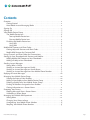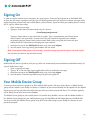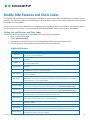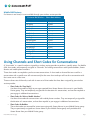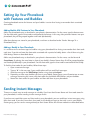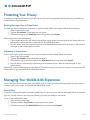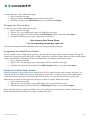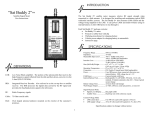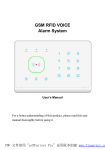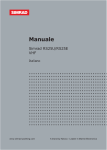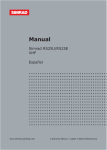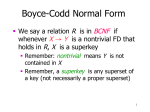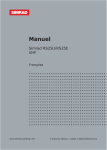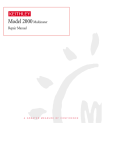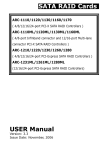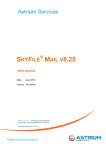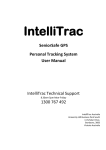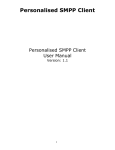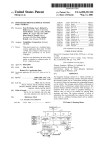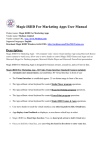Download Mobile AIM® via Text Messaging
Transcript
AOL® Mobile Services
Mobile AIM
via Text
Messaging
®
America Online
© Copyright 2003, 2004, 2005 by America Online, Inc. All Rights Reserved.
The trademarks, logos, and service marks ("Marks") displayed in this document are the
property of America Online or other third parties. You are not permitted to use the Marks
without the prior written consent of America Online or such third party that may own the
Marks. "America Online", "AOL", “Instant Messenger”, “AIM”, the AOL triangle logo,
and the Running Man logo are trademarks or registered trademarks of America Online, Inc.
Contents
Overview . . . . . . . . . . . . . . . . . . . . . . . . . . . . . . . . . . . . . . . . . . . . . . . . . . . . . . . . . . . 2
Getting Started . . . . . . . . . . . . . . . . . . . . . . . . . . . . . . . . . . . . . . . . . . . . . . . . . . 2
How Mobile Instant Messaging Works . . . . . . . . . . . . . . . . . . . . . . . . . . . . . . . 2
Signing On . . . . . . . . . . . . . . . . . . . . . . . . . . . . . . . . . . . . . . . . . . . . . . . . . . . . . . . . . 3
Signing Off . . . . . . . . . . . . . . . . . . . . . . . . . . . . . . . . . . . . . . . . . . . . . . . . . . . . . . . . . 3
Your Mobile Device Group . . . . . . . . . . . . . . . . . . . . . . . . . . . . . . . . . . . . . . . . . . . . . 3
The Mobile Device Icon . . . . . . . . . . . . . . . . . . . . . . . . . . . . . . . . . . . . . . . . . . . . 4
Two-way Mobile Device Icon . . . . . . . . . . . . . . . . . . . . . . . . . . . . . . . . . . . . . 4
One-way Mobile Device Icon . . . . . . . . . . . . . . . . . . . . . . . . . . . . . . . . . . . . 4
Disabling the Mobile Device Icon . . . . . . . . . . . . . . . . . . . . . . . . . . . . . . . . . . . 4
Using AOL . . . . . . . . . . . . . . . . . . . . . . . . . . . . . . . . . . . . . . . . . . . . . . . . . . . 4
Using AIM . . . . . . . . . . . . . . . . . . . . . . . . . . . . . . . . . . . . . . . . . . . . . . . . . . . 4
Mobile AIM Features and Short Codes . . . . . . . . . . . . . . . . . . . . . . . . . . . . . . . . . . . 5
Getting Help with Features and Short Codes . . . . . . . . . . . . . . . . . . . . . . . . . . 5
Mobile AIM Features for Cincinnati Bell . . . . . . . . . . . . . . . . . . . . . . . . . . . . . . 6
Using Channels and Short Codes for Conversations . . . . . . . . . . . . . . . . . . . . . . . 6
Setting Up Your Phonebook with Features and Buddies . . . . . . . . . . . . . . . . . . . . 8
Adding Mobile AIM Features to Your Phonebook . . . . . . . . . . . . . . . . . . . . . . . 8
Adding a Buddy to Your Phonebook . . . . . . . . . . . . . . . . . . . . . . . . . . . . . . . . . . 8
Sending Instant Messages . . . . . . . . . . . . . . . . . . . . . . . . . . . . . . . . . . . . . . . . . . . . .8
Seeing Who is Online . . . . . . . . . . . . . . . . . . . . . . . . . . . . . . . . . . . . . . . . . . . . . 9
Sending an Instant Message to a Buddy . . . . . . . . . . . . . . . . . . . . . . . . . . . . . . 9
Sending an Instant Message to a Screen Name . . . . . . . . . . . . . . . . . . . . . . . . 9
Sending an Instant Message from Your Mobile Phone Number . . . . . . . . . . 9
Replying to Instant Messages . . . . . . . . . . . . . . . . . . . . . . . . . . . . . . . . . . . . . . . . . 10
Managing Your Mobile Device Group . . . . . . . . . . . . . . . . . . . . . . . . . . . . . . . . . . 10
Viewing the Status of Your Buddies . . . . . . . . . . . . . . . . . . . . . . . . . . . . . . . . . 10
Adding a New Buddy to Your Mobile Device Group . . . . . . . . . . . . . . . . . . . . 10
Deleting a Buddy From Your Mobile Device Group . . . . . . . . . . . . . . . . . . . . . 11
Finding IM Numbers Assigned to Your Buddies . . . . . . . . . . . . . . . . . . . . . . . 11
Getting Information on a Screen Name . . . . . . . . . . . . . . . . . . . . . . . . . . . . . . 11
Protecting Your Privacy . . . . . . . . . . . . . . . . . . . . . . . . . . . . . . . . . . . . . . . . . . . . . . . 12
Blocking Messages from a Screen Name . . . . . . . . . . . . . . . . . . . . . . . . . . . . . 12
Unblocking a Screen Name . . . . . . . . . . . . . . . . . . . . . . . . . . . . . . . . . . . . . . . . 12
Managing Your Mobile AIM Experience . . . . . . . . . . . . . . . . . . . . . . . . . . . . . . . . . 12
Setting Alerts . . . . . . . . . . . . . . . . . . . . . . . . . . . . . . . . . . . . . . . . . . . . . . . . . . . . 12
Changing Your Status to Away . . . . . . . . . . . . . . . . . . . . . . . . . . . . . . . . . . . . . . 13
Unregistering Your Mobile Phone Number . . . . . . . . . . . . . . . . . . . . . . . . . . . 13
Recycling Your Mobile Phone Number . . . . . . . . . . . . . . . . . . . . . . . . . . . . . . . 13
Mobile AIM via Text Messaging
Page 1
Overview
Cincinnati Bell proudly offers Mobile AIM® with our text messaging services. With Mobile AIM, you can enjoy the
following features using your Cincinnati Bell mobile phone:
• Receive instant messages on your mobile phone when you are away from your personal computer.
• Easily reply to instant messages or start a conversation
• See who is online.
• Set phone alerts to know when buddies come online.
• Block messages from a Screen Name.
• Manage the Mobile Device group in your Buddy List® feature.
Although AOL will not charge you directly for using Mobile AIM services, you will be charged for text messaging
services according to your billing plan with your wireless service provider. Contact your wireless service provider
for more information on your phone's text messaging capabilities and your wireless service plan.
Important: Although AOL will not charge you directly for using IM Forwarding, you will be charged for text
messaging services according to your Cincinnati Bell’s subscription or pay-per-use messaging rates.
Getting Started
To use Mobile AIM on your phone, you will need to have the following:
• An AOL® or AIM® Screen Name. If you have a Screen Name for the AOL, AIM, Netscape® or
CompuServe® 2000 services, you can use that Screen Name. If you need a Screen Name, get one free at
www.aol.com, or get an AOL account at www.aol.com.
• A mobile phone that supports text messaging.
• Two-way text messaging service through Cincinnati Bell
The instructions in this user guide assume that you know how to send and receive text messages using your
mobile phone. Consult the user manual or Cincinnati Bell’s Welcome Guide provided with your mobile phone for
more information on sending and receiving text messages.
How Mobile Instant Messaging Works
Sending and receiving instant messages is just like sending and receiving text messages. If you have used your
phone's text messaging feature, you already know how to send and receive instant messages.
The Mobile AIM service works like your text messaging service. However, instead of a mobile phone number, you
receive text messages in your Inbox from short codes. These short codes correspond to other AIM users.
Some short codes are permanently assigned to each of the Screen Names in the Mobile Device group of your
Buddy List feature. Other short codes are temporarily assigned to other AIM users who send messages to you.
You will use these short codes to reply and send instant messages to these users. Short codes are determined by
your wireless service provider.
Many of the familiar features of instant messaging on your personal computer also are available as features on
your phone, including adding and deleting buddies, blocking Screen Names, and more. Each feature also has an
assigned short code. When you want to use a feature, you send a message to the assigned short code. For
example, to sign on to the service, you send a message to the short code for the AIM SignOn feature. For a
summary of these features, see “Mobile AIM Features and Numbers.”
Mobile AIM via Text Messaging
Page 2
Signing On
In order to send or receive instant messages, you must sign on. Once you have signed on to the Mobile AIM
service, you will remain signed on until you sign off. While signed on you will continue to receive messages while
performing other activities with your mobile phone, and will remain signed on while your mobile phone is turned
off. To sign on, follow these steps:
1. Open a new text message.
2. Type your Screen Name and password using this format:
ScreenName(space)password
Type your Screen Name as one word with no spaces. Type a space between your Screen Name
and password. Your password is casesensitive. You may need to change text input methods
to correctly type your Screen Name and password. Refer to the user guide that came with your
mobile phone for information on changing text input methods.
3. Send the message to the AIM SignOn feature using short code 265000.
4. You will receive a message listing your buddies who are online.
Note: If your phone allows you to save messages, save the message you used to sign on and send it again
the next time you want to sign on to the service.
Signing Off
Mobile AIM will remain signed on until you sign off or are automatically terminated due to extended inactivity. To
sign off, follow these steps:
1. Open a new text message.
2. Type an "A" in the message if your mobile phone will not send blank messages.
3. Send the message to the AIM SignOff feature using short code 265001.
4. You will receive a text message confirming that you have signed off.
Your Mobile Device Group
If you have never previously signed on to AOL’s Mobile AIM services with your Screen Name, a Mobile Device
group will be created in your Buddy List feature. A selection of your current buddies will be copied into this Mobile
Device group and assigned IM short codes that you will use to communicate with them. This selection typically
will be twenty-five of your most current buddies.
The Mobile Device group on your mobile phone is limited to thirty buddies. You can add and delete buddies in
this Mobile Device group from your mobile phone using the AIM Add and AIM Delete features of Mobile AIM.
You also can edit your Mobile Device group using AOL Instant Messenger or your Buddy List feature on your
personal computer.
Mobile AIM via Text Messaging
Page 3
The Mobile Device Icon
When you are using your Buddy List on the AOL service, you will notice a Mobile Device icon next to the Screen
Names of your buddies that are using mobile phones: Similarly, when IM Forwarding is activated, your Screen
Name appears as “online” on your friends’ Buddy Lists, and a mobile device icon is displayed next to your name
to indicate that you are using a mobile phone. The mobile device icon also indicates whether you are using oneway or two-way text messaging.
Two-way Mobile Device Icon
When this icon is displayed next to a Screen Name or mobile phone number in the Buddy List window, it
indicates that AOL's two-way Mobile AIM service is supported and the user should be able to respond to
messages from their mobile phone.
One-way Mobile Device Icon
When this icon is displayed next to a Screen Name or mobile phone number in the Buddy List window, it
indicates that AOL's two-way Mobile AIM service is not supported by their wireless service provider and the
user cannot to respond to messages from their mobile phone.
Disabling the Mobile Device Icon
If you do not want your Mobile Device icon to be displayed on your friends’ Buddy Lists, you can disable it using
your personal computer. This procedure cannot be accomplished using your phone.
Using AOL
To disable the mobile device icon using AOL 8.0 Plus or 9.0 Optimized, follow these steps:
1. From the Buddy List window, select Setup | Preferences.
2. Under the Buddy List tab, uncheck the box labeled “Allow other members to see that I am using
a mobile device.”
Using AIM
To disable the mobile device icon using AIM version 4.8.2591 and later, follow these steps:
1. From the AOL Instant Messenger window, select MyAIM | Edit Options | Edit Preferences.
2. Select the Privacy category and uncheck the box labeled “Allow other members to see that I am using a
mobile device.”
Mobile AIM via Text Messaging
Page 4
Mobile AIM Features and Short Codes
The Mobile AIM service works by sending text messages to special short codes provided by your wireless service
provider. The following tables provide descriptions for each feature and the short codes assigned to these features
by wireless service providers.
You may want to print this information as a reference for using Mobile AIM on your phone. You also may want to
add these features as entries in your phonebook. See “Adding Mobile AIM Features to your Phonebook.”
Getting Help with Features and Short Codes
You do not need to be signed on to the Mobile AIM service to use this feature:
1. Open a new text message.
2. Type a question mark [?]
3. Send the message to the feature or short code about which you want to receive help.
4. You will receive a message containing the information you requested.
Mobile AIM Feature
Feature
AIM Add
AIM Allow
AIM Block
AIM Buddies
AIM Delete
AIM GetInfo
AIM Recycle
AIM Register
AIM SendSMS
AIM SendTo
AIM SetAway
AIM Settings
AIM SetAlert
AIM SignOff
AIM SignOn
AIM Unregister
Mobile AIM via Text Messaging
Description
To add a Screen Name to your Mobile Device group, send a message with that ScreenName
to the short code for this feature.
To “unblock” a Screen Name, send a message with that ScreenName to the short code for
this feature.
To prevent user from sending you messages, send a message with that ScreenName to the
short code for this feature.
To get a list of your online buddies and their status, send a message to the short code for
this feature.
To delete a Screen Name from your Mobile Device group, send a message with that
ScreenName to the short code for this feature.
To get information on a Screen Name, send a message with that ScreenName to the short
code for this feature.
Send a message to the short code for this feature to “unregister” all associations between
AOL mobile services and your mobile phone number. This also will “opt in” your number to
receiving IMs sent to your mobile number.
To sign up for IM Forwarding, send a message to the short code for this feature.
To send a message that comes from your mobile phone number instead of your Screen
Name, send a message to this short code using the format ScreenName(colon)message
To send a message to a Screen Name that is not in your Mobile Device group, send a
message to the short code for this feature using the format ScreenName(colon)message
To set your status to Away, send a message to the short code for this feature. To signal that
you are back online, send another message to this short code
To get a list of features, Screen Names in your Mobile Device group, and their IM short
codes, send a message to the short code for this feature.
To be alerted when a buddy signs on, send a message with that ScreenName to the short
code for this feature.
To sign off, send a message to this short code.
To sign on, send a message using the format ScreenName(space)password to the short code
for this feature. Do not use spaces in your Screen Name. Your password is case-sensitive.
To clear all associations between your mobile phone number and AOL mobile services, send
a message to the short code for this feature.
Page 5
Mobile AIM Features
If a feature is not listed, it is not available through your wireless service provider.
Cincinnati Bell Wireless – Phone Book Address
Name
Short Code
AIM Add
265003
AIM Allow
265008
AIM Block
265007
AIM Buddies
265002
AIM Delete
265004
AIM GetInfo
265005
AIM Recycle
265022
AIM Register
265023
AIM SendSMS
265010
AIM SendTo
265009
AIM SetAway
265011
AIM Settings
265018
AIM SetAlert
265006
AIM SignOff
265001
AIM SignOn
265000
AIM Unregister
265021
Using Channels and Short Codes for Conversations
A “short code” is a special number assigned by a wireless service provider to perform a specific action. For Mobile
AIM, short codes are temporarily assigned as “channels” for holding conversations with specific buddies, Screen
Names and mobile phone numbers.
These short codes are recycled as you have more conversations. A short code or channel that was used for a
conversation with a specific user will not necessarily be the same short code you will use for a conversation with
that same user at a later time.
There are three sets of channels, each with its own set of short codes that have been assigned by your wireless
service provider:
•
Short Codes for “Easy Reply”
Use these short codes to reply to messages received from Screen Names that are not in your Mobile
Device group. They are temporarily assigned for the duration of a conversation, and are then recycled as
you engage in additional conversations.
•
Short Codes for “IM to a Mobile Number”
Use these short codes for conversations with mobile phone numbers. They are temporarily assigned for
the duration of a conversation, and are then recycled as you engage in additional conversations.
•
Short Codes for Buddies
These short codes are reserved for instant messaging with Screen Names in your Mobile Device group.
They are persistently assigned to a Screen Name in your Mobile Device group until you delete that
Screen Name from your Mobile Device group.
Mobile AIM via Text Messaging
Page 6
Cincinnati Bell Wireless – Channels and Short Codes
Type of Channel
Easy Reply
• Conversations with Screen
Names that are not in your
Mobile Device group are
temporarily assigned these short
codes.
• Messages are addressed to and
appear from your Screen Name.
IM to Mobile Number
• Conversations with mobile
numbers are temporarily
assigned to these short codes.
• Messages are addressed to and
appear from your mobile phone
number.
Buddies
• Conversations with buddies in
your mobile device group are
temporarily assigned these short
codes.
• Messages are addressed to and
appear from your Screen Name.
Mobile AIM via Text Messaging
Channel Name
Short Code
AIM-Unlisted1
AIM-Unlisted2
AIM-Unlisted3
AIM-Unlisted4
AIM-Unlisted5
AIM-Unlisted6
AIM-Unlisted7
AIM-Unlisted8
AIM-Unlisted9
AIM-Unlisted10
265080
265081
265082
265083
265084
265085
265086
265087
265088
265089
AIM-SMS1
AIM-SMS2
AIM-SMS3
AIM-SMS4
AIM-SMS5
AIM-SMS6
AIM-SMS7
AIM-SMS8
AIM-SMS9
AIM-SMS10
265060
265061
265062
265063
265064
265065
265066
265067
265068
265069
AIM-Buddy1
AIM-Buddy2
AIM-Buddy3
AIM-Buddy4
AIM-Buddy5
-- to -AIM-Buddy30
265100
265101
265102
265103
265104
-- to -265129
Page 7
Setting Up Your Phonebook
with Features and Buddies
Creating phonebook entries for features and your buddies is easier than having to remember their associated
short codes.
Adding Mobile AIM Features to Your Phonebook
Add a new phonebook entry as described in your phone’s documentation. For the name, type the feature name.
For the short code, type the short code associated with the feature. In this way, after you enter features into your
phonebook, they will be grouped together and listed alphabetically.
After these features are stored in your phonebook, use them as described under “Send a Message To a
Phonebook Entry.”
Adding a Buddy to Your Phonebook
It is much easier to send messages to buddies using your phonebook than having to remember their short code
each time. If you do not know the short code associated with a particular buddy, obtain a list of them using the
AIM Settings feature as described above.
Add a new phonebook entry as described in your phone’s documentation. For the name, use the format A
ScreenName. By placing the same letter in front of your buddy’s Screen Names they all will be grouped together
and listed alphabetically in your phonebook. For the short code, type the short code associated with that buddy.
To find the short codes for your buddies, follow these steps:
1. Open a new text message.
2. Type an "A" in the message if your mobile phone will not send blank messages.
3. Send the message to the AIM Settings feature using short code 265018.
4. Depending on how many buddies you have in your Mobile Device group, you will receive two or more
messages containing the names and short codes for the Mobile AIM features and your buddies.
5. Record the short codes for your buddies and then add them to your phonebook.
Sending Instant Messages
There are a several ways to send messages to a buddy. If you have their Screen Name and short code stored in
your phonebook, it makes sending instant messages easier.
If you have not saved their name and short code in your phonebook, you can send them instant messages using
their short code. If you don’t know their short code, or the buddy you want to chat with is not in your Mobile
Device group, you can send a message directly to their Screen Name. All of these methods are described below.
Mobile AIM via Text Messaging
Page 8
Seeing Who is Online
Your buddy must be online before you can send them an instant message. If they are in your Mobile Device
group, you can see who is online by sending a message to the AIM Buddies feature.
To see who is online, follow these steps:
1. Open a new text message.
2. Type an “A” in the message if your mobile phone will not send blank messages.
3. Send the message to the AIM Buddies feature using short code 265002.
4. Depending on how many buddies are in your Mobile Device group, you will receive one or more
messages listing your buddies and their current status.
Sending an Instant Message to a Buddy
To send a message to a buddy using their short code, follow these steps:
1. Open a new text message.
2. Type your message.
3. Address the message to your buddy’s IM Number.
4. Send the message.
See “Finding the Numbers Assigned to Your Buddies.”
Note: Save your buddy’s Screen Name and short code in your phone book to make it quicker and easier to send
them more messages.
Sending an Instant Message to a Screen Name
To send a message to a Screen Name that is not in your Mobile Device group, follow these steps:
1. Open a new text message.
2. Type your message using this format:
ScreenName(colon)(space)message
3
Type the Screen Name as one word with no spaces. Type a colon(:) after the Screen Name, then a space,
and then your message.
Send the message to the AIM SendTo feature using short code 265009.
Sending an Instant Message from Your Mobile Phone Number
To send a message that comes from your mobile phone number instead of your Screen Name, follow these steps:
1. Open a new text message.
2. Type your message using this format:
ScreenName(colon)message
The Screen Name cannot have spaces. Type a colon (:) after the Screen Name, and then type your
message.
3. Send the message to the short code for the AIM SendSMS feature using the short code 265010.
Mobile AIM via Text Messaging
Page 9
Replying to Instant Messages
If your phone can send text messages, you can reply directly to an instant message. Just select Reply, type a
message, and press Send. Your response will be delivered to your buddy as an instant message from your Screen
Name.
If you receive a message from a Screen Name that is not in your Mobile Device group, that Screen Name is
assigned a temporary short code that you can reply to. To find out what that temporary short code is, use the
AIMGetInfo feature. See ”Getting Information on a Screen Name.”
Managing Your Mobile Device Group
The buddies that you chat with on your phone are saved in your Mobile Device group. This group is automatically
created the first time you sign on to the Mobile AIM service with your phone or setup IM Forwarding. Up to 30
names can be saved in this group. When you add or remove buddies with your phone, you only affect the Mobile
Device Group.
Viewing the Status of Your Buddies
To view the status of your buddies, complete the following steps:
1. Open a new text message.
2. Type an "A" in the message if your mobile phone will not send blank messages.
3. Send the message to the AIM Buddies feature using short code 265002.
4. Depending on how many buddies are in your Mobile Device group, you will receive one or more
messages listing your buddies and their current status.
Alternatively, use the AIM-GetInfo feature to view the status of a single buddy. See ”Getting Information on a
Screen Name.”
Adding a New Buddy to Your Mobile Device Group
The buddies you add from your phone are stored in the Mobile Device group. To add a buddy, follow these steps:
1. Open a new text message.
2. Type your buddy’s ScreenName as one word with no spaces.
3. Send the message to the AIM Add feature using short code 265003.
4. You will receive a message confirming that your buddy has been added to your Mobile Device group.
This message contains the short code that is assigned to your new buddy.
5. Create a phonebook entry for your buddy with their Screen Name and the short code you have received.
Note: If you want to add several buddies at one time, it may be easier to use AOL Instant Messenger or your
Buddy List on your personal computer.
Mobile AIM via Text Messaging
Page 10
Deleting a Buddy From Your Mobile Device Group
The buddies you delete using your mobile phone are removed from the Mobile Device group.
To delete a buddy, follow these steps:
1. Open a new text message.
2. Type your buddy’s Screen Name as one word with no spaces.
3. Send the message to the AIM Delete feature using short code 265004.
4. You will receive a message confirming that your buddy has been removed from your Mobile Device
Group.
5. If you had created a phonebook entry for your buddy, remove that entry from your phonebook so that you
do not send an instant message to a new buddy that may get assigned the same short code that was
assigned to your buddy.
Note: If you want to delete several Screen Names at one time, you may want to use AOL Instant Messenger or
your Buddy List on your personal computer.
Finding IM Numbers Assigned to Your Buddies
Each buddy in your Mobile Device group has an assigned IM short code. Each short code is unique and takes the
place of your buddy’s Screen Name when sending messages. To send a message to your buddy, you need to know
their short code.
To find the IM short codes for your buddies, follow these steps:
1. Open a new text message.
2. Type an "A" in the message if your mobile phone will not send blank messages.
3. Send the message to the AIM Settings feature using short code 265018.
4. Depending on how many buddies you have in your Mobile Device group, you will receive two or more
messages containing the names and short codes for the Mobile AIM features and your buddies.
5. Record the IM short codes for your buddies and then add them to your phonebook.
Alternatively, you can use the AIM GetInfo feature to find the short code for a particular buddy.
Getting Information on a Screen Name
To get information on a Screen Name, follow these steps:
1. Open a new text message.
2. Type your buddy’s ScreenName as one word with no spaces.
3. Send the message to the AIM Get Info feature using short code 265005.
You will receive a message containing the following information (if applicable):
• Screen name.
• Status.
• How to reply.
• How they have contacted you (Screen Name or mobile phone number).
• If their Screen Name is on your Buddy List.
• If they are using a mobile device.
• Whether they have one-way or two-way text messaging service.
Mobile AIM via Text Messaging
Page 11
Protecting Your Privacy
To protect your identity and preserve your privacy, you can easily manage who contacts you using the block and
unblock features described below.
Blocking Messages from a Screen Name
If you do not want to receive messages from a specific sender, follow these steps to block their messages:
1. Open a new text message.
2. Type the ScreenName as one word with no spaces.
3. Send the message to the AIM Block feature using short code 265007.
Alternatively, you can do the following:
1. If your mobile phone has the ability to forward messages, forward a message from the Screen Name to
your wireless service provider’s short code for the AIM Block feature.
2. You will receive a text message confirming that the blocked Screen Name will no longer be able to send
messages to your mobile phone number.
Unblocking a Screen Name
If you want to again receive messages from a person who has been blocked, follow these steps:
1. Open a new text message.
2. Type the ScreenName as one word with no spaces.
3. Send the message to the short code for the AIM Allow feature using short code 265008.
4. You will receive a text message confirming that the Screen Name is able to send messages to your
mobile phone.
Alternatively, if your mobile phone has the ability to Forward messages, you also can Forward a message from the
Screen Name to the short code for the AIM Block feature.
Managing Your Mobile AIM Experience
You can easily set alerts to know when you buddies sign on, display your Away Message when you don’t want to
receive or reply to messages, and disable the Mobile AIM service.
Setting Alerts
If you want to be notified when a particular buddy signs on, you can set an alert for that buddy. When your buddy
signs on, you will receive a new message informing you that your buddy is now online.
To set an alert, follow these steps:
1. Open a new text message.
2. Type your buddy’s ScreenName as one word with no spaces.
3. Send the message to the AIM SetAlert feature using short code 265006.
Mobile AIM via Text Messaging
Page 12
To stop receiving an alert, follow these steps:
1. Open a new text message.
2. Type your buddy’s ScreenName as one word with no spaces.
3. Send the message to the AIM SetAlert feature using short code 265019.
Changing Your Status to Away
To set your status to Away, follow these steps:
1. Open a new text message.
2. Type an “A" if your mobile phone does not allow blank messages.
3. Send the message to the short code for the AIM SetAway feature using short code 265011.
4. The default mobile away message is delivered in this format:
Auto response from Screen Name:
I am not responding to messages right now.
This Away message will be delivered when other users send you instant messages.
Unregistering Your Mobile Phone Number
You can unregister your mobile phone number so that you will no longer receive instant messages through IM
Forwarding. Unregistering will stop all AOL mobile services that associate a Screen Name with your mobile phone
number, including IM Forwarding and Alerts and Reminders. To unregister, follow these steps:
1. Open a new text message.
2. Type an “A" in the message if your mobile phone will not send blank messages.
3. Send the message to the short code for the AIM Unregister feature using short code 265021.
Recycling Your Mobile Phone Number
Recycling unregisters your mobile phone number from all AOL mobile services, and also opts you back in to
receiving IMs that are addressed to your mobile phone number. This is useful if you get a new mobile phone
number and want to reset your connections with AOL Services. This also will prevent receiving messages
addressed to someone else that previously had your number. To recycle, follow these steps:
1. Open a new text message.
2. Type an "A" in the message if your mobile phone will not send blank messages.
3. Send the message to the short code for the AIM Recycle feature using short code 265022.
Please note that when you recycle, the block list for your mobile phone number also is cleared, allowing users
previously blocked from sending IMs to begin sending them again.
Mobile AIM via Text Messaging
Page 13