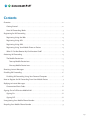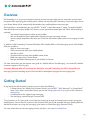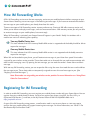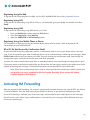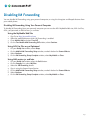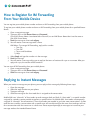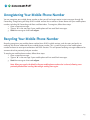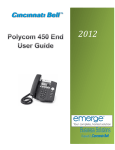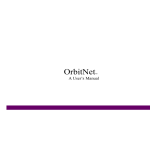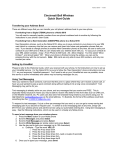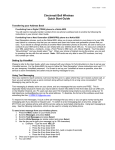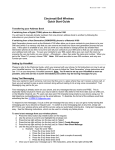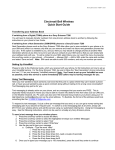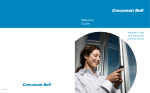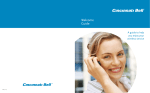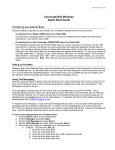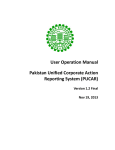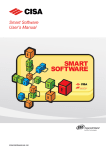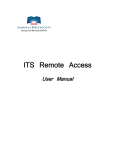Download Registering for IM Forwarding
Transcript
AOL® Mobile Services
IM Forwarding
Instant Message Forwarding
for the AOL® Buddy List® Feature
and AOL® Instant Messenger™ Service
America Online
© Copyright 2003, 2004, 2005 by America Online, Inc. All Rights Reserved.
The trademarks, logos, and service marks ("Marks") displayed in this document are the
property of America Online or other third parties. You are not permitted to use the Marks
without the prior written consent of America Online or such third party that may own the
Marks. "America Online", "AOL", “Instant Messenger”, “AIM”, the AOL triangle logo,
and the Running Man logo are trademarks or registered trademarks of America Online, Inc.
Contents
Overview . . . . . . . . . . . . . . . . . . . . . . . . . . . . . . . . . . . . . . . . . . . . . . . . . . . . . . . . . . . . 2
Getting Started . . . . . . . . . . . . . . . . . . . . . . . . . . . . . . . . . . . . . . . . . . . . . . . . . . . . 2
How IM Forwarding Works . . . . . . . . . . . . . . . . . . . . . . . . . . . . . . . . . . . . . . . . . . . 3
Registering for IM Forwarding . . . . . . . . . . . . . . . . . . . . . . . . . . . . . . . . . . . . . . . . . . . 3
Registering Using the Web. . . . . . . . . . . . . . . . . . . . . . . . . . . . . . . . . . . . . . . . . . . 4
Registering Using AOL . . . . . . . . . . . . . . . . . . . . . . . . . . . . . . . . . . . . . . . . . . . . . . 4
Registering Using AIM. . . . . . . . . . . . . . . . . . . . . . . . . . . . . . . . . . . . . . . . . . . . . . . 4
Registering Using Your Mobile Phone or Device. . . . . . . . . . . . . . . . . . . . . . . . . 4
What If I Do Not Receive My Confirmation Code? . . . . . . . . . . . . . . . . . . . . . . . 4
Activating IM Forwarding . . . . . . . . . . . . . . . . . . . . . . . . . . . . . . . . . . . . . . . . . . . . . . . 4
The Mobile Device Icon . . . . . . . . . . . . . . . . . . . . . . . . . . . . . . . . . . . . . . . . . . . . . 5
Two-way Mobile Device Icon. . . . . . . . . . . . . . . . . . . . . . . . . . . . . . . . . . . . . . . 5
One-way Mobile Device Icon. . . . . . . . . . . . . . . . . . . . . . . . . . . . . . . . . . . . . . . 5
Receiving Instant Messages . . . . . . . . . . . . . . . . . . . . . . . . . . . . . . . . . . . . . . . . . . . . . 5
Disabling IM Forwarding . . . . . . . . . . . . . . . . . . . . . . . . . . . . . . . . . . . . . . . . . . . . . . . 6
Disabling IM Forwarding Using Your Personal Computer . . . . . . . . . . . . . . . . . 6
How to Register for IM Forwarding From Your Mobile Device. . . . . . . . . . . . . . . . . 7
Replying to Instant Messages . . . . . . . . . . . . . . . . . . . . . . . . . . . . . . . . . . . . . . . . . . . . 7
Conversation Short Codes . . . . . . . . . . . . . . . . . . . . . . . . . . . . . . . . . . . . . . . . . . . 8
Signing On to Full Service Mobile AIM . . . . . . . . . . . . . . . . . . . . . . . . . . . . . . . . . . . . 8
Signing On . . . . . . . . . . . . . . . . . . . . . . . . . . . . . . . . . . . . . . . . . . . . . . . . . . . . . . . . 8
Signing Off . . . . . . . . . . . . . . . . . . . . . . . . . . . . . . . . . . . . . . . . . . . . . . . . . . . . . . . . 8
Unregistering Your Mobile Phone Number . . . . . . . . . . . . . . . . . . . . . . . . . . . . . . . . 9
Recycling Your Mobile Phone Number . . . . . . . . . . . . . . . . . . . . . . . . . . . . . . . . . . . . 9
Page 1
Overview
IM Forwarding is an easy way to continue receiving instant messages when you are away from your personal
computer. After registering your mobile phone number and activating IM Forwarding, instant messages sent to
your Screen Name will be automatically forwarded to your mobile phone as text messages.
IM Forwarding is activated when you sign off AOL® or AOL® Instant Messenger™, select “Forward to Mobile”
from the Away menu of your Buddy List® feature, or your personal computer goes idle. When IM Forwarding is
activated:
• Your Screen Name appears online to your buddies.
• IMs are forwarded to your mobile phone through your text messaging service.
• You can quickly respond to IMs from your Cincinnati Bell wireless phone with our messaging & media
plans.
In addition to IM Forwarding, Cincinnati Bell offers AOL’s Mobile AIM via Text Messaging service. With Mobile
AIM you are able to:
• Reply to instant messages.
• Start a conversation from your mobile phone.
• See who is online.
• Set phone alerts to know when buddies come online.
• Block messages from a Screen Name.
• Manage the Mobile Device group in your Buddy List feature.
For more information see the separate user guide on “Mobile AIM via Text Messaging” or contact AOL Mobile
customer support at 866-265-3019.
Important: Although AOL will not charge you directly for using IM Forwarding, you will be charged for text
messaging services according to your Cincinnati Bell’s subscription or pay-per-use messaging rates.
Getting Started
To register for the IM Forwarding service, you must have the following:
• A Screen Name. You already have a Screen Name if you use AOL®, AIM, Netscape® or CompuServe®
2000. If you need a new Screen Name, get one free at http://www.aim.com or get an AOL account at
www.aol.com.
• A mobile phone that supports text messaging.
• Text messaging service through Cincinnati Bell.
The instructions in this user guide assume that you know how to send and receive text messages using your
mobile phone. Consult the user manual or the Cincinnati Bell User Guide provided with your mobile phone for
detailed instructions on using text messaging (also known as Short Messaging Service or SMS).
For more information on text messaging services and plans, visit www.cincinnatibell.com.
Page 2
How IM Forwarding Works
AOL’s IM Forwarding service uses the text messaging service on your mobile phone to deliver messages to your
Screen Name. Receiving instant messages is like receiving text messages. If you have ever received and viewed a
text message on your mobile phone, you already know how this works.
There are two types of IM Forwarding service: two-way and one-way. Cincinnati Bell offers two-way service and
allows you to receive and reply to messages, and start new conversations. With one-way service you only are able
to receive messages on your mobile phone, but cannot reply.
When IM Forwarding is activated, your Screen Name will appear in your friends’ Buddy List windows with a
mobile icon next to it indicating your capability:
Two-way Mobile Device Icon
This icon indicates that AOL’s two-way Mobile AIM service is supported and the buddy should be able to
respond to messages.
One-way Mobile Device Icon
This icon indicates that AOL’s two-way Mobile AIM service is not supported and the buddy cannot to
respond to messages.
When IMs are forwarded to your phone, you will receive text messages in your Inbox from special short codes
assigned by your wireless service provider. These short codes act as channels that are used to communicate with
other instant messaging users. By opening the text message, you can read the sender’s Screen Name and their
message.
With two-way IM Forwarding service, you can respond to IMs using the same short code that was used to deliver
the message to you. These short codes are temporarily assigned to users who send messages to you. (See
“Replying to Instant Messages.”)
Note: Short codes are assigned by your wireless service provider. For more information see “Using Short
Codes for Conversations.”
Registering for IM Forwarding
In order to enable IM Forwarding, you must register your mobile phone number with your Screen Name. You can
register from your mobile phone or device. You also can register your phone using AOL 8.0 Plus, AOL 9.0
Optimized, AIM Version 5.2 and later, or the My Devices feature of the AOL MyMobile Web site at
http://mymobile.aol.com.
As part of the IM Forwarding setup process, a confirmation code is sent to your phone as a text message to
confirm that your mobile phone will support incoming text messages. For more information, see “What If I Do
Not Receive My Confirmation Code?”
Page 3
Registering Using the Web
To register for IM Forwarding from the Web, visit the AOL MyMobile Web Site at http://mymobile.aol.com.
Registering Using AOL
To register for IM Forwarding using AOL 8.0 Plus or 9.0 Optimized, go to your Buddy List window and select
Setup.
Registering Using AIM
To register for IM Forwarding using AIM Version 5.2 or later:
1. From your Buddy List window, select the Prefs button.
2. From the Category list, select IM/Chat.
3. Select the Mobile AIM or IM Forwarding button.
Registering Using Your Mobile Phone or Device
For instructions on registering using your mobile device, please refer to section “How to Register for IM
Forwarding from your mobile device.”
What If I Do Not Receive My Confirmation Code?
As part of the IM Forwarding registration process, a confirmation code is sent to your device within a text message. If you do not receive your code immediately, there may be a network delay in delivering text messages. Select
Confirm Later and wait until you receive your code. Once you receive your confirmation code, step through the
setup process again, and enter the confirmation code when prompted.
If you do not receive a confirmation code after an extended period of time, step through the setup process again.
If you never receive a confirmation code, either you do not have text messaging service or your phone may not be
capable of receiving text messages. Check with your wireless service provider for more information.
Note: If you have recently changed your wireless service provider but retained your mobile number, your
new provider may not be supported for Wireless Number Portability. Please contact AOL Mobile
Customer Support at 866-265-3019.
Activating IM Forwarding
After you register for IM forwarding, the service is automatically activated whenever you sign off AOL, you choose
“Forward to Mobile” from the Away menu of your Buddy List feature, or your personal computer goes idle.
Once IM Forwarding is activated, your instant messages are forwarded to your mobile phone as text messages
that will arrive in your Inbox. If your mobile phone is not turned on, your messages will be delivered when you
turn on your phone again.
Page 4
The Mobile Device Icon
When you are using your Buddy List on the AOL service, you will notice a Mobile Device icon next to the Screen
Names of your buddies that are using mobile phones: Similarly, when IM Forwarding is activated, your Screen
Name appears as “online” on your friends’ Buddy Lists, and a mobile device icon is displayed next to your name
to indicate that you are using a mobile phone. The mobile device icon also indicates whether you are using oneway or two-way text messaging.
Two-way Mobile Device Icon
When this icon is displayed next to a Screen Name or mobile phone number in the Buddy List window, it
indicates that AOL's two-way Mobile AIM service is supported and the user should be able to respond to
messages from their mobile phone.
One-way Mobile Device Icon
When this icon is displayed next to a Screen Name or mobile phone number in the Buddy List window, it
indicates that AOL's two-way Mobile AIM service is not supported by their wireless service provider and
the user cannot to respond to messages from their mobile phone.
Receiving Instant Messages
When an instant message is forwarded to you, it comes to your phone as a text message. Navigate to your Inbox
to find it. Inside the text message is the identity of the sender and their message, which arrives similar to this
format:
Date
Time
[email protected]/
AOL IM From
ScreenName: message
You can reply directly to the message. Your response will be delivered to your buddy as an instant message.
Text messages typically are limited to 160 characters. Instant messages longer than the maximum characters your
phone can handle are delivered as multiple text messages.
Call Cincinnati Bell Customer Care at 888-391-3925 for more information on your phone's text messaging
capabilities and your wireless service plan.
Page 5
Disabling IM Forwarding
You can disable IM Forwarding using your personal computer, or using the Unregister and Recycle features from
your mobile phone.
Disabling IM Forwarding Using Your Personal Computer
To disable IM Forwarding from your personal computer you can use the AOL MyMobile Web site, AOL 8.0 Plus,
AOL 9.0 Optimized, or AIM Version 5.2 and later.
Using the MyMobile Web Site
1.
2.
3.
4.
Sign On to http://mymobile.aol.com
Select the mobile device on which IM Forwarding is enabled.
Go to Mobile AIM and select Turn Off.
On the Turn Mobile AIM Forwarding Off window, select Continue.
Using AOL 8.0 Plus or 9.0 Optimized
1.
2.
3.
4.
On your Buddy List window, select Setup.
On the Mobile AIM Forwarding Setup window, uncheck the box for Forward IMs to.
Select Continue.
On the IM Forwarding Setup Complete window, select My Mobile or Close.
Using AIM version 5.2 and later
1.
2.
3.
4.
5.
6.
7.
On your Buddy List window select the Prefs button.
On the Category list, select IM/Chat.
Select the IM Forwarding button.
Sign in using the Screen Name Service.
On the Mobile AIM Forwarding Setup window, uncheck the box for Forward IMs to.
Select Continue.
On the IM Forwarding Setup Complete window, select My Mobile or Close.
Page 6
How to Register for IM Forwarding
From Your Mobile Device
You can register your mobile phone number and turn on IM Forwarding from your mobile phone.
To register your mobile phone number and turn on IM Forwarding from your mobile phone for a specified Screen
Name:
1. Open a new text message.
2. Type your AOL or AIM Screen Name and Password.
If your AOL Screen Name is associated with a SecureID, use an AIM Screen Name that is not the same as
your AOL Screen Name.
3. Send the message to short code 265023.
4. You will receive a text message with a menu:
AIM Menu: To manage IM Forwarding, reply with a number.
1. Turn On.
2. Turn Off.
3. Terms and Conditions
4. Help.
5. Select Reply and type the number 1 in the message.
6. Send the message.
7. You will receive a message asking you to reply to the terms of service with a yes or no answer. After you
reply with a yes, the service will be turned on.
You can turn off IM Forwarding from your mobile phone:
1. Open a new text message.
2. Type your AOL or AIM Screen Name and Password.
3. Send the message to short code 265023.
Replying to Instant Messages
When you receive a message on your phone, you can reply to that message by following these steps:
1. Open the message.
2. Select the reply function on your phone.
3. Type your message
4. Send the message to the short code that is assigned to the conversation.
Mobile AIM uses “channels” of short codes to send messages back and forth. A “short code” is a special number
assigned by a wireless service provider to perform a specific action. For Mobile AIM, short codes are temporarily
assigned as “channels” for conversations. These short codes are recycled as you have more conversations. A short
code that was used for a conversation with a specific user will not necessarily be the same short code you will use
for a conversation with that same user at a later time. Please respond promptly to messages to insure that your
message reaches the intended Screen Name.
Page 7
Conversation Short Codes
AIM-Unlisted1
AIM-Unlisted2
AIM-Unlisted3
AIM-Unlisted4
AIM-Unlisted5
AIM-Unlisted6
AIM-Unlisted7
AIM-Unlisted8
AIM-Unlisted9
AIM-Unlisted10
Channel Name Short Code
265080
265081
265082
265083
265084
265085
265086
265087
265088
265089
Signing On to Full Service Mobile AIM
To enjoy more features of mobile instant messaging service, sign on to Full Service Mobile AIM Using Text
Messaging. For more information see the separate user guide about this service.
Signing On
To sign on to Full Service Mobile AIM Using Text Messaging, follow these steps:
1. Open a new text message.
2. Type your Screen Name and Password, separated by a space. Your Screen Name cannot include spaces,
and passwords are case-sensitive. Use this format:
ScreenName(space)password
3. Send the text message to short 265000.
4. If you have never previously signed on to AOL’s Mobile AIM services with your Screen Name, a Mobile
Device group will be created in your Buddy List feature. A selection of your current buddies will be copied
into this Mobile Device group and assigned short codes that you will use to communicate with them.
This selection typically will be twenty-five of your most current buddies.
The Mobile Device group on your mobile phone is limited to thirty buddies. You can add and delete
buddies in this Mobile Device group from your mobile phone using the AIM Add and AIM Delete
features of Full Service Mobile AIM. You also can edit your Mobile Device group using AOL Instant
Messenger or your Buddy List feature on your personal computer.
5. You will receive a text message listing your buddies who are online. Depending on how many buddies
are in your Mobile Device group, you may receive more than one message.
Signing Off
To stop receiving messages, can sign off from the service:
1. Open a new text message.
2. Type an "A" if your mobile phone does not allow blank messages.
3. Send the message to short code 265001.
4. You will receive a text message confirming that you have signed off.
Page 8
Unregistering Your Mobile Phone Number
You can unregister your mobile phone number so that you will no longer receive instant messages through IM
Forwarding. Unregistering will stop all AOL mobile services that associate a Screen Name with your mobile phone
number, including IM Forwarding and Alerts and Reminders. To unregister, follow these steps:
1. Open a new text message.
2. Type an “A" in the message if your mobile phone will not send blank messages.
3. Send the message to short code 265021.
Recycling Your Mobile Phone Number
Recycling unregisters your mobile phone number from all AOL mobile services, and also opts you back in to
receiving IMs that are addressed to your mobile phone number. This is useful if you get a new mobile phone
number and want to reset your connections with AOL Services. This will prevent receiving messages addressed to
someone else that previously had your number.
To recycle your mobile phone number, follow these steps:
1. Open a new text message.
2. Type an "A" in the message if your mobile phone will not send blank messages.
3. Send the message to short code 265022.
Note: When you recycle, the block list for your mobile phone number also is cleared, allowing users
previously blocked from sending IMs to begin sending them again.
Page 9