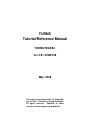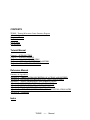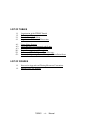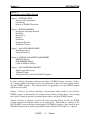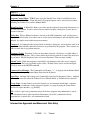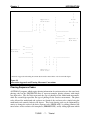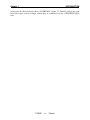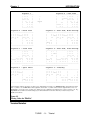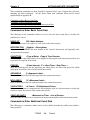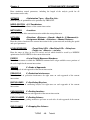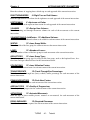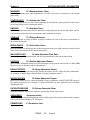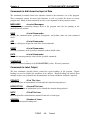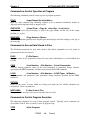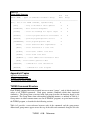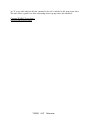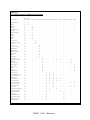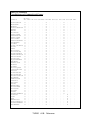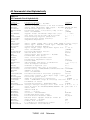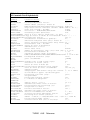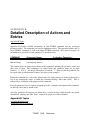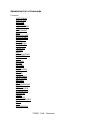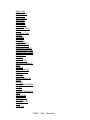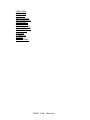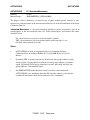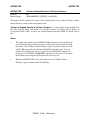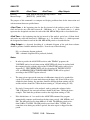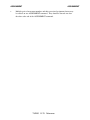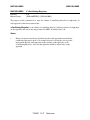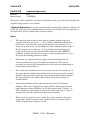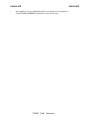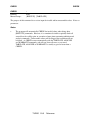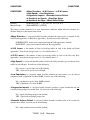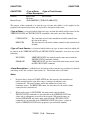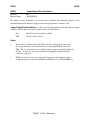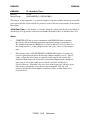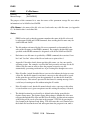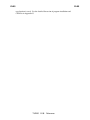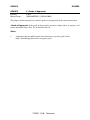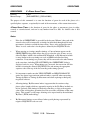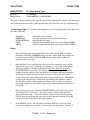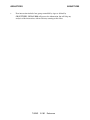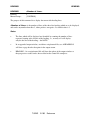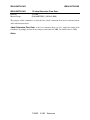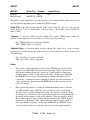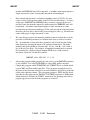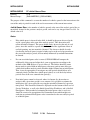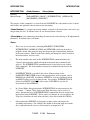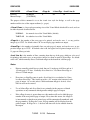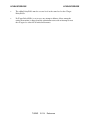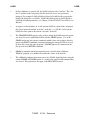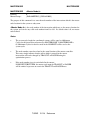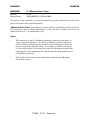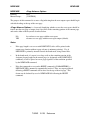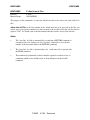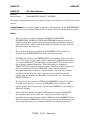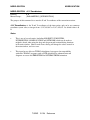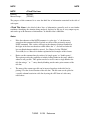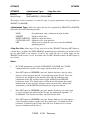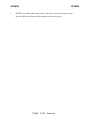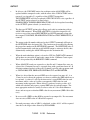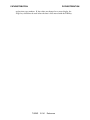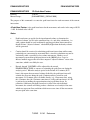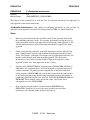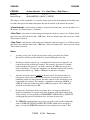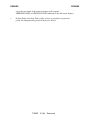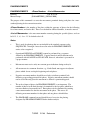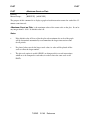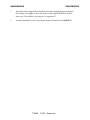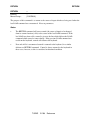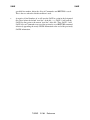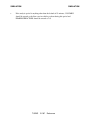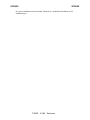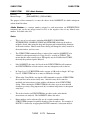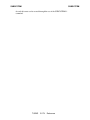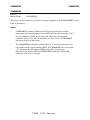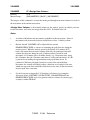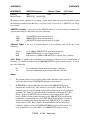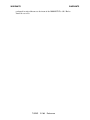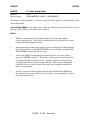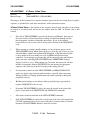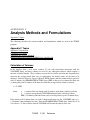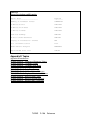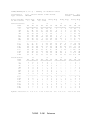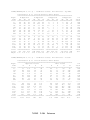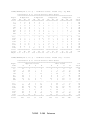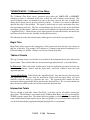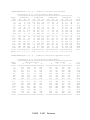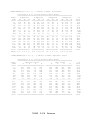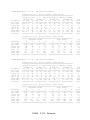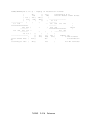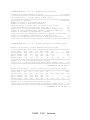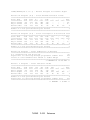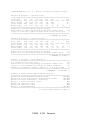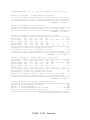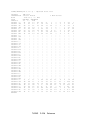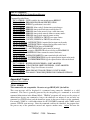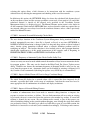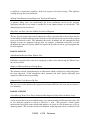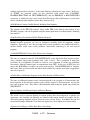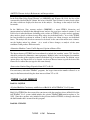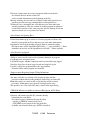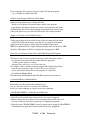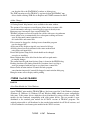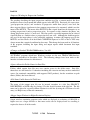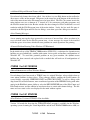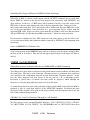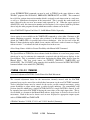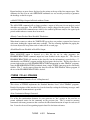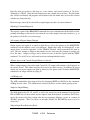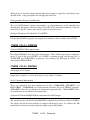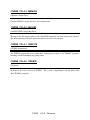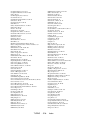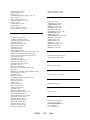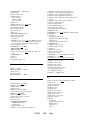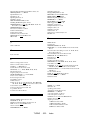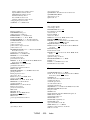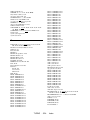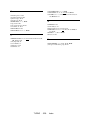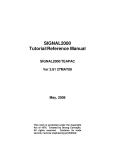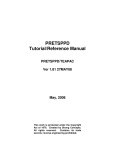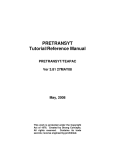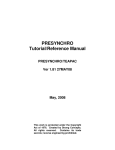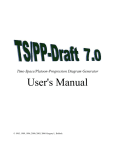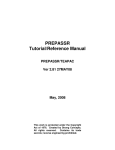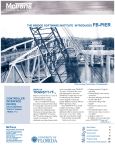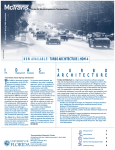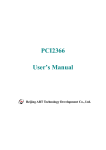Download TURNS Tutorial/Reference Manual
Transcript
TURNS Tutorial/Reference Manual TURNS/TEAPAC Ver 3.81 27MAY08 May, 2008 This work is protected under the Copyright Act of 1976. Created by Strong Concepts. All rights reserved. Contains its trade secrets; reverse engineering prohibited. TURNS/TEAPAC Turning Movement Count Summary Program TURNS reduces, tabulates, summarizes and analyzes turning movement traffic counts in a complete, easy-to-do manner. The program handles all 12 movements at an intersection with the input being either cumulative or reduced counts. Input can be entered manually in the standard TEAPAC graphical or tabular dialog box, or directly from electronic count devices such as the Jamar and TimeMark traffic counters for up to 24 hours worth of 15-minute counts. Counts can be adjusted by seasonal adjustment factors and 24-hour volumes can be estimated by an input ADT factor. The outputs of the program are fifteen minute and sixty minute volume tabulations by individual movement, approach leg, exit leg and intersection total. Separate tabulations of counted trucks can be made. The program also lists the hourly flow rate of each 15-minute count interval for compatibility with the 2000 Highway Capacity Manual. Peak hour analyses are provided including the peak hour volume, percentage of turns, peak hour factors, and highest hour volume for each movement, approach, exit and the intersection total. In addition, a graphical plot of the intersection volumes can be made to quickly assess the peaking characteristics. The peak hour analyses can be conducted for the A.M., P.M., midday, and for offpeak periods by time periods that are program- or user-specified. Peak hour volumes can also be displayed on a schematic intersection diagram. Peak hour volumes or 15-minute flow rates and peak hour factors determined by the peak hour analysis can be output directly into other TEAPAC programs such as SIGNAL2000, SITE, PREPASSR, PRETRANSYT and PRENETSIM for capacity analysis, background traffic of site impact studies, or existing volumes for signal system timing studies. Usage Level 2 of TURNS offers an additional comprehensive signal and multi-way stop warrant analysis which checks the count data against each of the volume-oriented warrants of the 2000 Manual on Uniform Traffic Control Devices (MUTCD), including warrants 1A, 1B, 1C, 2, 3A, 3B and 7 for signals, and A, B, C and D for multi-way stops. Each analysis searches every possible 60-minute period of the count data, starting on each counted 15-minute interval, showing the time periods which meet the warrant requirements. In the event that the warrant is not met, the highest minor-street volumes which do not meet the warrant are listed so that the analyst can see how close the data is to the required warrant levels. TURNS - ii - Manual ACKNOWLEDGMENTS The TURNS program was initially developed by Dennis W. Strong. It has since been modified and enhanced, and is presently supported by and undergoing continued development and enhancement by Dennis W. Strong of Strong Concepts. The original TURNS Tutorial/Reference Manual was written by Dennis W. Strong and M. Janet Reid. It was subsequently modified by Dennis W. Strong and Robert H. Eckols. The current version of the TURNS Tutorial/Reference Manual was developed by and is presently being enhanced and maintained by Dennis W. Strong of Strong Concepts. This document, the TURNS Tutorial/Reference Manual, is provided as a part of the license to use TURNS/TEAPAC. References in this document are made to other documents which are not included with the TURNS program and are available from various sources. In particular, references are made to the TEAPAC Tutorial/Reference Manual which is available from Strong Concepts. This document applies generically to all TEAPAC programs and describes the details of and advanced usage procedures for the common interface used by all TEAPAC programs. Comments on the usefulness and organization of the program and this document are welcome, as continual updates and improvements are being made. Please direct your comments to Strong Concepts. Strong Concepts 15 Timber Lane Northbrook, Illinois U.S.A. 60062-3715 phone: 847/564-0386 fax: 847/474-4486 email: [email protected] internet: www.StrongConcepts.com TURNS - iii - Manual PROPRIETARY NOTICE TEAPAC programs and tutorial/reference manuals are protected under the Copyright Act of 1976 and all rights are reserved by Strong Concepts. Only you, as the original purchaser, may use the TEAPAC programs, and only on computer systems located in the one office of your agency for which the programs are licensed. As an original purchaser of the TEAPAC programs, you are hereby licensed only to read the programs from their medium into the memory of a computer solely for the purpose of executing the programs. Use of the TEAPAC programs purchased hereby by any other entity or on computer systems other than the ones for which it is licensed is an unauthorized use. Except for the limited purpose of system back-up, the copying, duplicating, selling, or otherwise distributing of TEAPAC programs is a violation of the law. The TEAPAC documentation may not, in whole or in part, be copied, photocopied, reproduced, translated, or reduced to any electronic medium or machine readable form without the express written permission of Strong Concepts, other than for personal convenience. DISCLAIMER Strong Concepts shall have no liability or responsibility to licensee or any other person or entity with respect to any liability, loss, or damage caused or alleged to be caused directly or indirectly by TEAPAC programs or documentation, including but not limited to any interruption of service, loss of business or anticipatory profits or consequential damages resulting from the use or operation of such computer programs. Strong Concepts makes no representations, commitments, or warranties with respect to the contents hereof. TEAPAC programs are licensed on an "as is" basis. THERE ARE NO WARRANTIES EXPRESSED OR IMPLIED, INCLUDING BUT NOT LIMITED TO ANY IMPLIED WARRANTIES OF MERCHANTIBILITY OR FITNESS FOR ANY PARTICULAR PURPOSE. ALL SUCH WARRANTIES ARE EXPRESSLY AND SPECIFICALLY DISCLAIMED. Further, Strong Concepts reserves the right to revise programs and related publications and to make changes from time to time in the content thereof without obligation of Strong Concepts to notify any person or organization of such revision or changes. TURNS - iv - Manual CONTENTS TURNS - Turning Movement Count Summary Program Acknowledgments Proprietary Notice Disclaimer List of Tables List of Figures Tutorial Manual Chapter 1 - INTRODUCTION Chapter 2 - INITIAL EXAMPLE Chapter 3 - ANALYSIS PROCEDURES Chapter 4 - ACTIONS AND ENTRY PARAMETERS Chapter 5 - ADVANCED PROCEDURES Reference Manual Summary of Appendices Appendix A - ABBREVIATED DESCRIPTION OF ACTIONS AND ENTRIES Appendix B - DETAILED DESCRIPTION OF ACTIONS AND ENTRIES Appendix C - ANALYSIS METHODS AND FORMULATIONS Appendix D - REPORT DESCRIPTIONS AND EXAMPLES Appendix E - ERROR MESSAGES AND TROUBLE SPOTS Appendix F - TEAPAC SYSTEM ERROR MESSAGES Appendix G - OPERATING SYSTEM MESSAGES AND INSTALLATION NOTES Appendix H - ADDENDA Index TURNS -v- Manual LIST OF TABLES 1-1 1-2 2-1 4-1 Organization of the TURNS Tutorial Definition of Terms Data for Example Problem Organization of Command Discussions A-1 A-2 A-3 D-1 F-1 G-1 Group Name Structure Cross-Reference of Commands and Groups All Commands Listed Alphabetically Report Descriptions and Examples Summary of TEAPAC System Error Messages Summary of Operating System Messages and Installation Notes LIST OF FIGURES 1-1 1-2 Intersection Approach and Turning Movement Conventions Phasing Codes for TEAPAC TURNS - vi - Manual CHAPTER 1 Introduction Chapter 1 Topics Strong Concepts develops and maintains a package of programs which provides quick, accurate and consistent analysis and design of traffic and transportation-related engineering problems. These programs are known collectively as TEAPAC, an acronym for Traffic Engineering Application PACkage. More than a dozen integrated programs are included in TEAPAC, all of which use the same basic user interface and procedures to direct the actions of the programs. In addition, these programs share the same characteristics with regard to data entry conventions and storage format for data files. This allows convenient and efficient sharing of information between programs. TURNS is one of the programs within the TEAPAC program package. TURNS is designed to aid in reducing, summarizing and analyzing turning movement counts. The program accepts up to twelve turning movements per intersection with input being either cumulative or reduced counts. The program is capable of generating reports for fifteen- and sixty-minute count intervals as well as calculating and graphing the peaks which occurred during the count period and performing signal and multi-way stop warrant analyses. In order to illustrate these features, an initial example for the TURNS program has been created. By following the step-by-step instructions contained in Chapter 2 of this manual, you will become familiar with the basic TURNS commands and procedures. If unfamiliar with the TEAPAC package in general, review of the tutorial section (Chapters 1-4) of the TEAPAC Tutorial/Reference Manual will increase the speed and effectiveness of learning the TURNS program. Chapter 1 Topics Chapter 1 Introduction Structure and Organization Conventions Review of TEAPAC Procedures TURNS -1- Tutorial Chapter 1 INTRODUCTION Structure and Organization This document, the TURNS Tutorial/Reference Manual, explains the data entries and procedures necessary to use the TURNS program. The organization of the TURNS Tutorial/Reference Manual is similar to all of the TEAPAC manuals. Chapters 1 through 5 serve as the program Tutorial Manual. The tutorial steps through a simple example problem and then discusses the specific analysis techniques and procedures of the TURNS program. The attached appendices form the program Reference Manual which provides easy look-up of detail on the program's inputs, operation and output. The following paragraphs briefly describe each section of this manual. This chapter, Chapter 1, discusses the overall structure of the tutorial/reference manual and the conventions used throughout (see the outline in Table 1-1). It also contains a brief explanation of the basic procedures of TEAPAC which are described in detail in the TEAPAC Tutorial/Reference Manual. If you are unfamiliar with the TEAPAC package, you could review the tutorial section of the TEAPAC Tutorial/Reference Manual in order to better understand the basic TEAPAC inputs and procedures. TURNS -2- Tutorial Chapter 1 INTRODUCTION Table 1-1 Organization of the TURNS Tutorial Chapter 1 - INTRODUCTION Structure and Organization Conventions Review of TEAPAC Procedures Chapter 2 - INITIAL EXAMPLE Description of Example Problem Data Entry Data Review Analysis Evaluation Exiting the Program Additional Concerns Chapter 3 - ANALYSIS PROCEDURES Input Requirements Analysis Procedures Chapter 4 - ACTIONS AND ENTRY PARAMETERS RESULTS Dialogs PARAMETERS Dialogs Common TEAPAC Dialogs Chapter 5 - ADVANCED PROCEDURES Multi-Legged Intersections 30-Minute Counts Sharing Data Files with Other TEAPAC Programs In order to illustrate the features and basic procedures of TURNS, Chapter 2 presents a "handson" example problem with detailed step-by-step instructions on how to execute a simple analysis using the TURNS program. This chapter provides an opportunity to use the TURNS program and observe the results. Chapter 3 discusses the analysis techniques and procedures which should be used with the TURNS program, as illustrated by the example presented in the previous chapter. After reading this section, it should be possible to perform simple analyses using the TURNS program. Chapter 4 provides a summary of each of the action and entry dialogs used by the TURNS program, organized by function (details are in Appendix B). This includes a summary of the basic TEAPAC actions and entries which appear in all TEAPAC programs. More detail on these TEAPAC functions can be found in Appendix B and the TEAPAC Tutorial/Reference Manual. TURNS -3- Tutorial Chapter 1 INTRODUCTION Chapter 5 discusses advanced techniques for using the TURNS program which will improve the efficiency of conducting analyses. These techniques require a working familiarity with the basic principles of using both the TEAPAC package and the TURNS program, as described in Chapters 1-4. Attached to this tutorial are eight appendices (A through H) which form the TURNS Reference Manual. Each of these appendices is designed to provide quick answers to questions which may arise during the use of TURNS. These appendices provide detail on program actions, entries, methods and formulae used in calculating results, program reports, error messages, operating system conventions and addenda. Their contents are each ordered in a manner that is convenient for lookup purposes. The introduction at the front of the appendices briefly describes each appendix and how to use it as a reference document. An index at the end of the entire document is provided for the combined Tutorial/Reference Manual. Conventions Due to the interactive nature of the TURNS program, the tutorial contains sections which provide "hands-on" program instructions. When reading these sections, it is recommended that each step be executed as shown in the documentation. The information described below will help in understanding the conventions and terms used in this example, as well as the entire document. Definition of Terms Intersection Approach and Movement Data Entry Phasing Sequence Codes Version Number Input Modes Example Data Entries Parameter Symbols Definition of Terms Important terms which are used throughout the documentation are defined in Table 1-2. It is helpful to be familiar with these terms prior to using the tutorial/reference manual. TURNS -4- Tutorial Chapter 1 INTRODUCTION Table 1-2 Definition of Terms Program Control Menu. TURNS starts up in the Normal View of the Visual Mode by first displaying the Main Menu. From this menu, all program options can be selected and executed, including the Tabular View and the Manual Mode. Menu Line Item. A Menu Line Item is one of the options displayed in any drop-down menu, or in a lower-level menu. It can be selected and executed to display a dialog box to enter data or execute a function. Dialog Box. When a Menu Line Item is selected or the ASK command is used, a dialog box is displayed. In this display, data entries can be easily entered and changed, and calculations can be initiated, by simple cursor and/or mouse movements. Command. A Command is the keyword used to identify a dialog box, and is the first word of an Input Line which identifies the kind of action to be performed by the program. These actions are either to enter data or to perform analyses. Parameter Values. Parameter Values are data entries found in a dialog box, or which follow a Command on an Input Line. These values define the data being entered or control the analysis to be performed. Most dialog boxes have at least one Parameter Value associated with it. Default Value. When the program is run initially, all parameter values take on pre-assigned default values. These are reasonably typical values. Default Values can be restored using the File-New menu or the RESET command. Command Level Prompt. The Command Level Prompt, "→", is displayed in the Manual Mode when ready to accept a Command Input Line from the keyboard. Input Line. An Input Line consists of a Command keyword and its Parameter Values. An Input Line may be entered in either the Tabular View or Manual Mode, or LOADed from a data file. Group Name. Groups Names are used to identify sets of commands which share a common function. These commands can be referenced together as a group by using the Group Name enclosed in square brackets, e.g. [BASIC]. File. A file is a place on a permanent storage disk where program entry information is stored. This information can be either input data information (a data file), commands to direct computations (a control file), or a combination of both. Intersection Approach and Movement Data Entry TURNS -5- Tutorial Chapter 1 INTRODUCTION TEAPAC programs enter intersection approach and movement data in a standard order, starting from the north and moving clockwise around the intersection. These conventions should be understood when entering intersection data, as described below and as illustrated in Figure 1-1. Approach Data - When approach information is required and four parameter values are to be entered, one for each approach, data will be entered starting with the north approach followed by the east, south and west approaches (approach numbers 1, 2, 3, and 4). When data is required for a specific approach, the approach should be specified using the cardinal direction codes North, East, South, and West, meaning from the North, from the East, etc. Turning Movement Data - When movement information is required and twelve parameter values are to be entered, one for each movement, data will be entered starting with the right-turn movement on the north approach followed by the through movement and leftturn movements on the north approach, then continuing with the right, through, and left on the east, south, and west approaches (movement numbers 1, 2, 3, up to movement 12). When data is required for a specific movement, the movement should be specified using numbers 1 through 12. TURNS -6- Tutorial Chapter 1 INTRODUCTION | | | | | 1 | | | | | | ________________| <-- | | | | | | | | |______________ Approach 1 from North 2 | | | | v ^ | | | North | W --+-- E | S 3 | | | --> ^ |______ 4 <------- 5 ______ | 6 v Approach 2 from East ^ 12 _______| Approach 4 from West 11 -------> _______ 10 | v ________________ | | | | | | | | | ^ | | | | 8 <-| | | 9 ______________ --> | | | 7 Approach 3 from South | | | | | | | | | Intersection approach and turning movement data should be entered in the order shown in this figure. Figure 1-1 Intersection Approach and Turning Movement Conventions Phasing Sequence Codes All TEAPAC programs which require phasing information for an intersection use the same basic phasing codes on the SEQUENCES entry to represent complex phasing schemes with simple two-digit codes. The first digit represents the type of phasing for the north/south movements, while the second digit represents the type of phasing for the east/west movements. The phase codes allowed for north/south and east/west are identical, the east/west codes simply being the north/south code rotated clockwise 90 degrees. This basic phasing code can be augmented by entries to change the order of the basic sequence code (LEADLAGS), by adding permitted left turns before or after exclusive left turn phases (PERMISSIVES), and by adding right turns which TURNS -7- Tutorial Chapter 1 INTRODUCTION overlap into the other direction's phases (OVERLAPS). Figure 1-2 illustrates each of the eight basic phase types, with an example of how they are combined to create a SEQUENCE phase code. TURNS -8- Tutorial Chapter 1 INTRODUCTION Sequence 1 ------------| * * * | | * * * | |<* * *> | | v ^ | | <* * *>| | * * * | | * * * | ------------- Sequence 4 - Dual Lead ------------------------| * ^ | * * + | | * ++++| * * + | | *> |<* * +> | | | v ^ | | <* | <+ * *>| |++++ * | + * * | | v * | + * * | ------------------------- ^ | | North | Sequence 2 - North Lead ------------------------| * * * ^ | * * + | | * * * ++++| * * + | |<* * *> |<* * +> | | v | v ^ | | | <* * *>| | | * * * | | | * * * | ------------------------- Sequence 5 - Dual Lead, North Overlap ------------------------------------| * ^ | * * * ^ | * * + | | * ++++| * * * ++++| * * + | | *> |<* * *> |<* * +> | | | v | v ^ | | <* | | <+ * *>| |++++ * | | + * * | | v * | | + * * | ------------------------------------- Sequence 3 - South Lead Sequence 6 - Dual Lead, South Overlap ------------------------------------------------------------| | * * * | | * ^ | | * * + | | | * * * | | * ++++| | * * + | | |<* * *> | | *> | |<* * +> | | ^ | v ^ | | | ^ | v ^ | | <* * *>| <+ * *>| | <* | <* * *>| <+ * *>| |++++ * * * | + * * | |++++ * |++++ * * * | + * * | | v * * * | + * * | | v * | v * * * | + * * | ------------------------------------------------------------____________________________________________________ Sequence 7 - Split Phase ------------------------| * * * ^ | | | * * * ++++| | |<* * *> | | | v | ^ | | | <* * *>| | |++++ * * * | | | v * * * | ------------------------- Sequence 8 - Lead/Lag ------------------------------------| * * * ^ | * * | | | * * * ++++| * * | | |<* * *> |<* * | | | v | v ^ | ^ | | | <+ * *>| <* * *>| | | + * * |++++ * * * | | | + * * | v * * * | ------------------------------------- Rotate diagrams clockwise 90 degrees for phase types of East/West movements. Use PERMISSIVES to allow left turns shown with "+" symbols. Use OVERLAPS to allow right turns shown with "+" symbols where exclusive right turn lanes exist. Use LEADLAGS to reverse the order of a phase type. Phase types are combined for both directions to create a sequence code. E.g., SEQUENCE 53 is a Dual Lead, North Overlap (5) for the North/South movements followed by a West Lead (3) for the East/West movements. Figure 1-2 Phasing Codes for TEAPAC Version Number TURNS -9- Tutorial Chapter 1 INTRODUCTION The version number (x.yz) and date describe what revision of the program is being used. Minor revisions of the program increment the z-part of the version number, with more significant changes affecting the y-part of the version number. The version number itself (x) changes when major program changes are made. The date reflects when the given version of the program was introduced. The version number and date of the program is displayed using the Help-About menu. It is also displayed in each printed report title. This information should match the title page of any printed program documentation or the Help-Version menu of the on-screen documentation. If this is not the case, check by using the Help-RecentChanges menu for addenda which explain changes which have been implemented since your documentation was prepared. These addenda should be printed and inserted in Appendix H in the back of the manual for future off-line reference. The version number of the TEAPAC Interface used in the program is also displayed with the Help-About menu. Input Modes The Main Menu of the Visual Mode is the first display. This is where all program actions can be initiated, including data entry and computations. Each line of a menu uses a command keyword to describe what that menu line selection will allow the user to accomplish. For sub-menus, a ‘group name’ is used to label the primary menu line. Menu selections can be made with the mouse, or with the underlined Alt keys (and the Enter key, if required). When this is done, a dialog box is displayed which allows entry or editing of current data values, or execution of action dialogs with the Execute button. Dialog boxes can be terminated with the OK button, the Close button, or the ESCape key. The Main Menu can be used to select the Tabular View as an alternate input environment using the View menu. In Tabular View displays, each line of the display is preceded by a command keyword which describes the contents of the command line. The bottom line of the dialog provides HELP on how to use this command. If this command is an action command it requires use of the Execute button to perform the action. The Help (?) button can be used to access context-sensitive on-screen help. The Tabular View can also be toggled using the F3 key. The Main Menu can also be used to select the Manual Mode as another alternate input environment using the Options menu. This mode allows quick entry of the same command lines of the Tabular View, but without the rigid structure of the Tabular View dialog box. The Manual Mode is indicated by the presence of the command prompt in the Manual Mode window, as shown below: → When a command prompt is displayed, the program is ready to accept command keyword input. Input is the same as a line of the Tabular View display, but must be preceded by the command (or abbreviation) which is to be used for the input. The Manual Mode can also be toggled using the F4 function key. TURNS - 10 - Tutorial Chapter 1 INTRODUCTION Example Data Entries When executing the "hands-on" examples in this manual, actual entries to be made by the user are shown here in BOLDFACE CAPITAL LETTERS. The information which precedes these values indicates what command keyword should be used, showing both the menu line group name and the command name. In the Visual Mode, the menu group name in square brackets [xxx] can be found in the Edit menu to change data entries or the command keyword can be found in the Results menu to execute actions. In the Manual Mode, only the command keyword and parameter values need to be entered after the command prompt, followed by the OK button or ENTER key. For example, consider the entry below which might be found in the manual. [Basic] → PERIODS 15 630 830 ... In the Visual Mode, Basic should be selected from the Edit menu, then the PERIODS item should be selected and the values entered, each followed by TAB, then the Execute button. In the Manual Mode, following the command prompt, simply enter the "PERIODS 15 630 830" information followed by a single ENTER key or the OK button. The result is the same in either case: PERIODS values are set to the three values listed. When an ellipsis "..." appears in this document, this indicates that the additional input fields which are displayed in the Visual Mode need not be entered, thus using any current/default values which are displayed. In the Manual Mode, the ellipsis is ignored (and should not be typed), thus retaining any current/default values which may exist. If an asterisk "*" appears separated from other characters, this means to skip over the input field for the asterisk to use/retain that field's current/default value. Parameter Symbols When discussing the use of TURNS entries in the documentation or in using HELP in the program, descriptions of parameter values to be entered for each command will be shown enclosed by the angle bracket symbols, "<" and ">". A typical command keyword and parameter value HELP line is shown below: FILES 5*<File Name> In this example, FILES is the command keyword or menu selection to be used. The "5*" indicates that up to five <File Name> parameter values may be entered in the Visual Mode or on an input line. In the Manual Mode, these follow a typed FILES command, each separated by at least one blank. The number preceding the asterisk (five in this example) indicates the number of parameter values that may be entered on an input line for the command. In some cases, all parameter values must be entered, while in others only some are required. If all values are not entered, the ones not entered will remain unchanged. This same HELP line is provided at the bottom of each dialog box for immediate on-screen HELP for the command line currently selected in the display. The F1 key or the Help button can TURNS - 11 - Tutorial Chapter 1 INTRODUCTION be used to bring up the associated part of the on-screen manual. The TEAPAC Tutorial/Reference Manual gives extensive detail on how to enter parameter values in either the Visual or Manual Mode. Review of TEAPAC Procedures Before beginning the example problem in Chapter 2, it is worthwhile to review the basic procedures of running TEAPAC programs. There are four basic steps of an analysis using a TEAPAC program: Data Entry, Data Review, Analysis and Evaluation. This section briefly describes each step of this procedure which is used by all the TEAPAC programs. Additional detail can be found in Chapter 3 of the TEAPAC Tutorial/Reference Manual. Data Entry Data Review Analysis Evaluation Data Entry The first step in using any TEAPAC program is to enter the data required to describe the problem. This is normally accomplished using the Edit Menu and its sub-menus. Data may also be loaded from a disk data file (created earlier with the save options of the File menu) by using the Open option of the File menu. If a multi-scenario structure has been created in the file by the SCENARIO program, then a specific scenario case can be retrieved with the GetScenarioCase option of the File menu. TEAPAC programs contain default values for many of the parameter values; however, there are some parameter values which must be entered for each analysis to adequately define the problem. The dialog box display shows all of these default values. Data entry may also be accomplished in the Manual Mode, particularly when a known and small group of command keywords are to be used. In this mode, the HELP command is useful in identifying those commands which can be used to enter these necessary parameter values. The commands can be entered directly with their parameters, or the ASK command can be used to generate a custom input/editing session with a specified sequence of dialog boxes (Normal View) or a specified list of input lines (Tabular View). Before entering the detailed data above, the analysis network can be created on-screen in the main window with the use of the mouse in most TEAPAC programs (not in NOSTOP or TUTOR). Creating the network in this manner replaces the need to do it using the Edit menu (as above), and the network data can be edited further by additional mouse actions in the main window, or with the Edit menu. After the network is entered, the data for each intersection can be entered by right-clicking the intersection and using the same menus which appear in the Edit menu described above. A network is created with the mouse by first clicking anywhere in the main window to reveal a grid with 500' spacing, then clicking the 'Create Link' button in the Edit Mode section of the leftTURNS - 12 - Tutorial Chapter 1 INTRODUCTION side toolbar. In the Create Link mode, simply click down at the location of the beginning of the link (street), drag the mouse to the position of the end of the link, and release the mouse. A link terminated by two 'dummy' nodes will be shown. Any time a created link crosses an existing link, a 'real' analysis intersection is created and numbered in increasing order starting from #1. Dummy nodes are numbered in decreasing order starting from #999. In the 'Select Intersection' mode, the intersection which is clicked becomes the 'current' intersection for which any subsequent entered data will belong or results may pertain. The current intersection can also be selected with the Intersection dialog of the Edit menu or the Select Intersection toolbar button under the main menu (or with the ^-Home key combination). When dragging the mouse, the status bar at the bottom of the window shows the coordinate location of the mouse cursor, as well as the distance of the cursor from the 'current' intersection. Using the Pan & Zoom buttons allows the user to move around the network, as necessary. If a bitmap file (.bmp) of appropriate resolution exists for the study area, (for example, an aerial photograph or map) that bitmap can first be identified and calibrated with the Setup button on the left-side toolbar. The file must be in the same folder that the data file (will) reside(s) in. If the data file already exists, and the bitmap has the same primary file name, then entering '*' as the bitmap file name will connect the two files automatically. Like data files, bitmap file names should not have more than 8 characters or have any spaces in the name. When creating a network from scratch, it is best to first calibrate the bitmap scale by entering a known distance and the number of pixels in the bitmap that represent that distance. The Click button to the right of the bitmap distance entry can be a convenient way to establish the pixel distance. For example, if the distance between two intersections on the bitmap is known, type that distance in the known distance field and use the mouse to click and drag a box with opposite corners located at those two intersections. A base point for the coordinate system can also be established with the translational relationship entries found in the top portion of the dialog. Once a network has been created, its shift and scaling can be modified by changing the same Setup dialog entries, or equivalently with the Anchor and Stretch buttons in the Adjust Display left-side toolbar. Once a network has been created, the 'Move Intersection' Edit Mode button can be used to relocate any intersection or dummy node. By default, the link distance for all links connected to the moved node will be modified according to the move made. If the move is simply to better match the underlying bitmap and the link distances have already been entered and verified, the Adjust NETWORK checkbox in the Setup dialog should be unchecked to prevent the existing distances from being changed. (Each time the program is first run, this option is set to the selected status.) The 'Insert Bend Node' Edit Mode button can be used to create a dummy node on the link nearest to the click location so the network more precisely reflects curves in the network. When creating legs to any intersection, use care to meet the standard TEAPAC requirement that each intersection can have only 4 legs and understanding that these legs will be assigned to the four positions North, East, South and West, regardless of their actual orientation. If two skewed legs might be interpreted by the program to have an approach angle which assigns them both to the same leg of the intersection, initially create the legs with angles are such that they do not conflict, then Move the upstream external or bend node to correctly orient the leg visually. TURNS - 13 - Tutorial Chapter 1 INTRODUCTION Data Review Once data has been entered, it should be checked for accuracy and correctness. In the Visual Mode, or when using the ASK command for input, this process is direct and immediate, since all of the current values of the entered commands are continuously displayed. The View-Summary menu is also a quick way to see all current data entries. In the Manual Mode, the TEAPAC commands DATA and SUMMARISE are used for data review. These commands display the current parameter values contained in the program. If no data has been entered for a command, its current values will be the default (RESET) values. If incorrect data is detected, it may be corrected using either of the data entry techniques described above. In the Manual Mode, the ASK command is frequently a good way to check data integrity, since it displays all values, and also allows immediate re-entry in the dialog box display if an error is found. Analysis The third step in program execution is to perform an analysis using the current parameter values. When satisfied with the accuracy of the program data, it is possible to use one or more of the commands in the Results Menu ([RESULTS] commands) to perform an analysis. All TEAPAC programs have one or more [RESULTS] commands which cause the program to act on the current data. These commands typically produce a report which displays the results of the analysis. Since more than one analysis may be required to generate the desired results, several [RESULTS] commands may be used at this step in the procedure. Action commands can be executed by first selecting the Results Menu. This contains all of the action commands which are specific to TURNS. If the parameter values need to be changed first, they should be entered in the dialog, then the Execute button is pressed to execute the selected function. In the Manual Mode, the action command need only be typed at the command prompt, followed by any desired parameter values to control the action, then the ENTER key or OK button. Evaluation After executing an action function(s), the results contained in the report(s) must be evaluated for reasonableness and to determine if subsequent analyses are required. Additional analyses may be necessary for a variety of reasons. One of the most common reasons for further analyses is to test adjustments to the input conditions. These could be in the form of simulated before and after studies or testing multiple scenarios. Another type of evaluation might be a sensitivity analysis to refine initial results or identify how a specific parameter value impacts the overall results. In any of these cases, the methods described above for data entry, review and analysis should be used. TURNS - 14 - Tutorial CHAPTER 2 Initial Example Chapter 2 Topics In order to illustrate some of the basic commands and procedures essential to using the TURNS program, as well as to provide some experience using them and observing the program's responses, an example problem has been developed which can be analyzed with the TURNS program. Consider the following basic traffic problem. Chapter 2 Topics Chapter 2 Introduction Description of Example Problem Data Entry Data Review Analysis Evaluation Exiting the Program Additional Concerns Description of Example Problem Vehicle counts were conducted at an intersection for the twelve turning and straight through movements. These 15-minute counts were taken between the hours of 6:30 - 8:30 AM. The cumulative counts for each movement are shown in Table 2-1, showing the count recorded at each time listed. Using the TURNS program, tabulate the counts and leg totals and determine the morning intersection peak hour based on the total intersection volume. In addition, determine the peak hour factors for each of the twelve movements. TURNS - 15 - Tutorial Chapter 2 INITIAL EXAMPLE Table 2-1 Data for Example Problem Begin Time _____ 06:30 06:45 07:00 07:15 07:30 07:45 08:00 08:15 08:30 From North =============== RT TH LT ___ ____ ____ 0 205 67 1 349 142 1 523 201 3 703 258 6 915 350 8 1135 438 9 1350 513 9 1516 587 11 1700 649 From East =============== RT TH LT ___ ____ ____ 25 73 3 42 121 3 78 201 4 119 337 11 165 541 17 215 748 21 266 969 30 321 1153 41 359 1325 60 From South =============== RT TH LT ___ ____ ____ 2 86 11 4 144 21 6 245 38 8 339 59 11 477 76 12 601 103 15 713 120 25 813 142 36 896 155 From West ============== RT TH LT ___ ____ ___ 45 145 0 80 265 1 113 442 1 158 689 1 206 980 2 257 1254 2 311 1574 3 373 1845 3 420 2073 4 Data Entry If you are not currently running the TURNS program, do so according to the way it was installed on your computer (see Appendix G). The program will display the program name along with important licensing information. As described in Chapter 1, two input modes can be used to manipulate the program. In the examples below, the Edit menu line to select in the Visual Mode is shown in square brackets, "[XXX]", and the command line to move to is shown following the arrow, "→". To enter the desired parameter values, move the cursor to the appropriate display area and type the value in, followed by the TAB key. Use the OK button when done entering data to return to the Main Menu. To display more entries on a single dialog box, first select the Tabular View in the View menu before entering data using the Edit menu. To use the Manual Mode for this tutorial, select the Manual Mode from the Options menu, or simply press F4. Once the program is ready to accept input, it will display the command prompt arrow. To enter the desired parameter values, enter the command keyword and parameter values, each separated by a space, all followed by the ENTER key. If the Visual Mode is desired at any point, simply press the F4 function key. If you wish, you can use the drag-and-drop graphical network creation method to create your analysis network in the main window before entering detailed data. To do this, follow the instructions in the Data Entry section of Chapter 1. In this case, for a single intersection, simply draw two intersecting street segments. After the network is created, the additional detailed data described below can be entered by right-clicking on the intersection, including a check of the data already created by the drag-and-drop network creation. The intersection can also be renumbered with a right-click option. The first step in using any TEAPAC program is to enter the data required to describe the problem to be solved. This is accomplished using commands designated as [PARAMETERS] commands, such as VOLUMES and WIDTHS. The Commands option of the Help menu can be used to display help for all commands. TURNS - 16 - Tutorial Chapter 2 INITIAL EXAMPLE The Help-Commands menu displays all commands, along with information on how to use each. Note the number of parameters for each command and their associated default values. For example, the PERIODS command requires the length of the count intervals and the start and end times of each count period. The 5* associated with the start and end times indicates that up to five count periods may be entered. The default value for the count interval is fifteen minutes. There are no default values for the <Start Time> and <End Time> parameters of the PERIODS command. It should be noted that times must be entered in 24-Hour (military) time (0000 2400). Since a lot of commands exist, getting HELP for a smaller group might be appropriate. The [BASIC] group consists of only those commands which are essential to solving problems with TURNS. These commands can be viewed by issuing the following command from the Manual Mode. → HELP [BASIC] If help for only one command is needed, the HELP command will display the same detailed HLP file information for that command which is produced by the Help buttons in Visual Mode dialogs. For example, use the following Manual Mode entry to obtain complete help for the COUNTTYPE entry to be made in the next paragraph. → HELP COUNTTYPE Now let's enter the information needed to describe the problem. The first entry should be the list of valid node numbers for any intersections we will be working with (NODELIST). This may be a system of connected signals in a network, or multiple conditions we want saved in a single file. In any case, each intersection we study with TEAPAC must have a unique number in the NODELIST. For this example, we’ll just set up one intersection in the list and call it #1. [Basic] → NODELIST 1 The entries below describe the conditions at each individual intersection in the NODELIST. Note that the INTERSECTION command selects which intersection of the NODELIST the data that follows applies to. In the Tabular View, INTERSECTION is an active command which needs to be executed with the Execute button in order to change the screen's values to the new intersection. [Basic] → INTERSECTION 1 Now we can enter the data which describes intersection 1. The first data entries should be the COUNTTYPE and the count PERIODS. [Basic] → COUNTTYPE CUMULATIVE ... TURNS - 17 - Tutorial Chapter 2 INITIAL EXAMPLE A cumulative count means that the counting device is not reset to zero each time a count is recorded, thus the counter cumulates the vehicles counted during the course of the counted period. Some cumulative counters can be reset to zero to start the count, others cannot. In either case, the first count entered for TURNS is the reading on the counter at the start of the count, and each subsequent entry for TURNS is the cumulative count at the time the count is recorded. One last recording of the counter reading at the end of the count is made, resulting in N+1 entries for a count with N intervals. Cumulative recording is the most reliable type of manual recording system, and is highly recommended. [Basic] → PERIODS 15 630 830 ... As an efficiency aid, one can move to the next dialog box in sequence as shown in the Edit menu with the Next button instead of using the menu each time. Thus, instead of pressing the OK button after the COUNTTYPE entry above and using the Edit menu to select PERIODS, simply press the Next button. This entry means that the cumulative count was started at 6:30 A.M. and ended with the last recorded entry at 8:30 A.M. This is an eight interval count which requires nine entries of cumulative data. If the counter had been reset to zero at the start of each count interval, resulting in a reduced count, the last PERIODS entry would be 815 rather than 830 and only eight entries of reduced data would be made. In that case, the first entry (the 630 entry) would be the actual count for the interval from 630 to 645, as recorded at 645. Note that in the Tabular View, PERIODS is an active command which must be executed with the Execute button. The Tabular View is a particularly efficient data entry mode when lots of data is to be entered, buts lacks some of the dialog box cues that the Normal View provides. When entering VEHICLECOUNTS data, the TURNS program will accept data for each count interval (time) or for each movement. If the data is entered by count interval in the Visual or Manual Modes, the TURNS program expects the data to be entered starting with the North approach right-turns and proceeding clockwise around the intersection, as shown below. See Chapter 1 - Conventions for more detail. If data is entered by movement, the program expects the data to be entered in chronological order, eg. the interval beginning at 6:30, then 6:45, then 7:00, etc. This can only be done in the Manual Mode or in the Tabular View. Enter the following information: [Basic] → VEHI 630 0 205 67 25 73 3 2 86 11 45 145 0 [Basic] → VEHI 645 1 349 142 42 121 3 4 144 21 80 265 0 [Basic] → VEHI 700 1 523 201 78 201 4 6 245 38 113 442 1 [Basic] → VEHI 715 3 703 258 119 337 11 8 339 59 158 689 1 [Basic] → VEHI 730 6 915 350 165 541 17 11 477 76 206 980 2 TURNS - 18 - Tutorial Chapter 2 INITIAL EXAMPLE [Basic] → VEHI 745 8 1135 438 215 748 21 12 601 103 257 1254 2 [Basic] → VEHI 800 9 1350 513 266 969 30 15 713 120 311 1574 3 [Basic] → VEHI 815 9 1516 587 321 1153 41 25 813 142 373 1845 3 [Basic] → VEHI 830 11 1700 649 359 1325 60 36 896 155 420 2073 4 In the Manual Mode, the vehicle counts can also be entered by movement, which is most convenient for many count forms. Thus, an equivalent way to enter the same data would be as follows: → VEHICLECOUNTS 1 0 1 1 3 6 8 9 9 11 In order to speed up data entry in the Manual Mode, it is possible to abbreviate the VEHICLECOUNTS command to VEHI. Enter the following information to complete the data necessary for the initial problem. → VEHI 2 205 349 523 703 915 1135 1350 1516 1700 → VEHI 3 67 142 201 258 350 438 513 587 649 → VEHI 4 25 42 78 119 165 215 266 321 359 → VEHI 5 73 121 201 337 541 748 969 1153 1325 → VEHI 6 3 3 4 11 17 21 30 41 60 → VEHI 7 2 4 6 8 11 12 15 25 36 → VEHI 8 86 144 245 339 477 601 713 813 896 → VEHI 9 11 21 38 59 76 103 120 142 155 → VEHI 10 45 80 113 158 206 257 311 373 420 → VEHI 11 145 265 442 689 980 1254 1574 1845 2073 → VEHI 12 0 0 1 1 2 2 3 3 4 This order of input can also be used in the Tabular View by using the down arrow between entries to enter vertical columns of data Use the View menu (or the F3 key) and the Edit menu to explore the Tabular View and see the data values you have entered. If you have entered a value improperly, simply re-enter the proper TURNS - 19 - Tutorial Chapter 2 INITIAL EXAMPLE value. The next section shows how you can verify all entries, particularly if you are using the Manual Mode. Data Review Once data has been entered, it should be checked for accuracy and completeness. In the Visual Mode, this process is simply a matter of reviewing the data entered in each dialog, since this reflects the actual current values. In the Manual Mode, DATA and SUMMARISE are used for this data review. Either of these commands may be used to display the current parameter values for the TURNS entries. SUMMARISE provides a formatted summary report for all of the command parameter values, while DATA displays only the parameter values for the list of commands requested. To illustrate this operation, in either the Visual or Manual Modes, enter the following. Note that again, since this is an active command, the Visual Mode requires that the Execute button be used to execute the command. The View-Summary menu can also be used. [Datafiles] → SUMMARISE The current values of all input commands are listed with the values just entered, as well as any default values which were not entered. Note that the count parameters, VEHICLECOUNTS, have approach and movement labels and a report title is displayed. The DATA command only displays the information, without any special formatting. [Datafiles] → DATA PERIODS VEHICLECOUNTS The program displays the current parameter values for only the PERIODS and VEHICLECOUNTS commands. Note that no other command's values are listed, nor are there any headings. Since DATA accepts other commands as parameter values, DATA can be requested for only one, several or all commands, where SUMMARISE always gives all values. This makes DATA quicker to use, but less clear for others to review other than on the computer display. The most efficient way to check input from the Manual Mode is to use the ASK command. This displays the current values of the commands "ASKed for" in a dialog box display which provides on-screen HELP and allows the user to move the cursor among the data fields and even change any values desired (just like the Visual Mode). Try the following from the Manual Mode, both in the Normal and Tabular Views (use F3 to toggle between views): → ASK [BASIC] Review the data values listed using any of the methods described above. Note that there is an error in the VEHICLECOUNTS entered. The 6:45 count for the left turn on the west approach should be 1, not 0. To correct this, re-enter the VEHICLECOUNTS entry with the proper value using either of the entry modes, Visual or Manual. TURNS - 20 - Tutorial Chapter 2 INITIAL EXAMPLE [Basic] → VEHICLECOUNTS 645 * * * * * * * * * * * 1 or → VEHI 12 * 1 Note that in either mode, only the value to be changed need be entered. In the Visual Mode, the cursor is moved to the field with the 0 value and the 1 is typed right over the 0, followed by TAB or ENTER. In the Manual Mode, the VEHICLECOUNTS command is typed followed by an asterisk used as a place holder to skip the first entry. It is frequently desirable to print the summary of input values, both as a document to use in the input checking process, as well as a physical record of the input data used in subsequent analyses. Use of the printer is easy with TURNS. Simply use the File-Print menu of the output window (or Ctrl-P) to direct the output to the default printer. Various available printers and printer options can be selected using the Setup options in the File menu, and the last produced output can be printed from the File menu of the main window. If your printer is connected, perform the above sequence for the SUMMARISE command to get a printed summary of input, then recheck all the data input for proper values before proceeding. Analysis The third step in program execution is to perform an analysis of the current data. Once satisfied with the accuracy of the input data, use the TABULATE command in the Results menu to execute a TURNS tabulation. [Results] → TABULATE ... The TABULATE command summarizes both the 15-minute and 60-minute volumes by count interval for the entire count period. The 15-minute flow rates represent each 15-minute count multiplied by four, while the 60-minute volumes represent the sum of the four 15-minute intervals beginning at the time shown. Therefore, the last three 60-minute totals are not complete hours since they contain one or more 15-minute intervals with zero value(s), thus they appear with an asterisk at the end of each such row. Note that all tables of output come in two parts: the first part is for each of the twelve movements, while the second part contains the total approach and exit volumes. Both have the total intersection count in the last column. As an example, see that the 6:30-6:45 count for the North approach movements is 1, 144 and 75 for the right, through and left movements, respectively. These add up to the 220 which is shown for the North approach total in the next table. The 76 for the North exit represents the traffic exiting the intersection on the same leg (but in the opposite direction) and is the sum of the 17, 58 and 1 counts from the first line of the first table. TURNS - 21 - Tutorial Chapter 2 INITIAL EXAMPLE Furthermore, note that the 144 count for the North through movement is expanded to 576 as the flow rate in vehicles per hour during the 6:30-6:45 time interval. This compares to the 60-minute volume of 710 which is shown in the following table, which is the sum of the 144, 174, 180 and 212 counts from 6:30-7:30. Another comparison of the 15-minute flow rate versus the 60-minute volume would be for the entire intersection. Note that the highest 15-minute flow rate is at 7:458:00 with a rate of 4316 vehicles per hour. On the other hand, the highest total hour counted is from 7:15-8:15 with 4143 vehicles per hour. Note that the 15-minute rate is higher and occurs at a different time. The ANALYZE command can be used to perform a peak hour analysis of any time range selected, in a fashion similar to the visual search of the 60-minute volumes just made. The default is to search for A.M., midday and P.M. peaks between certain pre-specified times. To search all of the counts made, specify the range as below using the Results menu. [Results] → ANALYZE 630 815 ... The intersection peak hour is determined based on the highest total intersection volume. Note that the same peak we found visually, 4143 vehicles, is found as the peak intersection total in the last row of the table, occurring at 7:15 as shown in the row above the last row. This is the total of the volumes shown in the top row. The top row of volumes is designated as the Design Hour Volumes (DHV) for the peak period, these to be used as demand volumes for other calculations. The distribution percentages are calculated for the DHVs. For example, there are 29% left turns on the North approach, 28% of the total traffic approach the intersection from the North, and only 16% of the traffic exits to the North. Peak hour factors are also calculated for each of the movements and totals. Notice that the tables of the peak hour analysis are followed by a schematic diagram of the intersection showing the peak hour volumes and percentages. This is the output of the MAP command which can be toggled on and off with the third parameter of the ANALYZE command. The same diagram output can be produced by issuing the MAP command and giving the starting time. [Results] → MAP 715 The peak time and volume indicate when an individual movement peaks and the volume occurring at that time. For example, the through movement on the North approach has a volume of 813 vehicles per hour when the intersection peaks at 7:15, but that movement itself peaks 15 minutes earlier at 7:00 with a volume of 827 vehicles per hour. Although this difference is not much in this case, this analysis can be useful for identifying important individual peaking characteristics. The ANALYZE command has two time parameter values, <Start Time> and <End Time>. The values used in the first analysis were 630 and 815 which directs the program to analyze the entire two hour count period. These parameters can be used to control the length of the period to be TURNS - 22 - Tutorial Chapter 2 INITIAL EXAMPLE analyzed. The following command limits the analysis to a single hour between 7:00 and 8:00 A.M. [Results] → ANALYZE 700 700 ... Note, this command generates an analysis for the hour between 7:00 - 8:00 A.M. and does not consider any other available data outside the specified time period. The first entry means to start the peak hour search with the hour which begins at 7:00, whereas the second entry means to end the peak hour search with the hour which begins at 7:00 also. While the report format is identical, the result is different. All movements peak at 7:00, since this is the only 1-hour period to explore, thus the top and bottom rows are the same. This type of analysis is useful if a given 1-hour period's volumes are needed, regardless of total intersection peaking times. Evaluation One powerful aspect of TEAPAC software is the capability to quickly test multiple scenarios or conditions in an interactive environment. For example, to calculate the effect various seasonal adjustment factors might have on the intersection's volumes, the VOLFACTORS command can be used to factor all twelve movements. The factor is applied directly to the turning movement counts; therefore, a factor greater than one increases the volume and a factor less than one reduces the volume. Enter the following VOLFACTORS and REPORTS commands to demonstrate the impact of a 10 percent increase in traffic volumes, due either to a seasonal adjustment or projected growth. (If Usage Level 1 of TURNS is being used, use the TABULATE 60 command in place of the REPORTS command.) These options can be found in the Edit and Results menus, as before. [Basic] → VOLFACTORS 1 1.1 1.1 1.1 1.1 1.1 1.1 1.1 1.1 1.1 1.1 1.1 1.1 [Results] → REPORTS 60 See that the new 15-minute flow rate for the North through movement at 6:30 is 632, up 10% from 576. The 60-minute intersection volume between 6:30 and 7:30 is up from 3084 to 3394, and the highest 60-minute volume is up from 4143 to 4556. These numbers are not increased by exactly 10% since each individual movement is increased by 10% and rounded to the nearest vehicle, then the rates and volumes are computed. The same factor is applied to the ANALYZE command, as illustrated below. [Results] → ANALYZE ... Note that since the VOLFACTORS command is applied individually to each movement, there may be a change in when the intersection peak hour occurs. In this case, the peak intersection volume is the 4556 noted above and the Design Hour Volumes (DHV) have been increased by 10 percent uniformly. TURNS - 23 - Tutorial Chapter 2 INITIAL EXAMPLE The ANALYZE command will also produce an estimate of average daily traffic (ADT) if the ADTFACTOR command is entered as a non-zero number. For example, if it was determined that the ADT volume was about 10 times the two-hour count volume, the following produces an estimate of ADT volumes. [Setup] → ADTFACTOR 10 [Results] → ANALYZE ... The variation of traffic counts over the entire period can also be displayed in graphical form by using the PLOT command. This plots the total intersection count for each count period, and shows, for example, how abrupt or gradual the peak period is. [Results] → PLOT ... In the graph it can be seen quickly that three 15-minute counts for the intersection at 7:15, 7:30 and 7:45 are about the same value, as well as why the peak was determined starting at 7:15, not 7:00. Note also that the numbers in the graph reflect the 10% factors used. If Usage Level 2 of TURNS is used, a signal and multi-way stop warrant analysis can be performed with the WARRANTS command. This command checks all of the volume-oriented warrants of the Manual on Uniform Traffic Control Devices (MUTCD) and produces a concise warrant analysis. In the case of this example, since we have only a two-hour count, most of the warrants cannot be met since they require four or eight hours of data, but issuing the WARRANTS command does show that the volume elements of the one-hour Peak Hour Warrants (3A and 3B) are met by this data. [Results] → WARRANTS ... Notice in this report, even though a two-hour count was conducted, three hours were found to meet each of Warrants 3A and 3B, since the first and last half-hours of the count were enough to satisfy the warrant. The warrant analysis searches the count data to find the greatest number of one-hour periods which meet each warrant, and lists the hours found from high to low based on the minor street volume. If too few hours were found that meet the warrant, the highest minor street volumes are also shown so the analyst can see how close to the warrants these hour are. In order for these warrants to be completely met, additional non-volume conditions must also be satisfied. Notably, for any warrant to be met, a signal must not disrupt progression on the main street, and for warrant 3A the measured stop sign delay must be at least 4 veh-hours. These and other specific intersection conditions which affect the warrant analysis can be entered with the CONDITIONS command. These conditions are listed in the first table of the warrant analysis. Enter the 6th and 9th conditions for progression and delay, and check the warrants again to see that Warrants 3A and 3B are now fully met. [Setup] → CONDITIONS * * * * * Yes * * 7 TURNS - 24 - Tutorial Chapter 2 INITIAL EXAMPLE [Results] → WARRANTS ... While the example problem is over-simplified, it does demonstrate that TURNS’s interactive analysis techniques allow many conditions to be tested quickly and efficiently. In addition, printed reports can be produced to document the analysis, and analysis conditions can be saved at any time, as illustrated below. At this point of the analysis, we may feel we have an adequate solution to the problem, and wish to SAVE the data values which created the final results for future use. The typical Save/SaveAs options of the File menu are normally used, but the [DATAFILES] commands of the File menu also offer these capabilities by first defining the disk FILE name to be used for storage, then issuing the SAVE command to save the parameter values. [Datafiles] → FILES SAMPLE/N ... [Datafiles] → SAVE 1 1 ... Note that the file name "SAMPLE" has a "/N" switch added to its name the first time it is used to indicate to TURNS that you expect to create a new file. This is not required, but saves the steps of responding to the new file creation query. When used, an error will be produced only if this file name already exists. Other such switches and file name conventions are discussed in Appendix G, as they relate to your operating system. Also note that as many as five files can be named at any given time, and that the SAVE command describes which of these five files are to be used. The SAVE command can also tell the program where in the file to save information, allowing different scenarios to be stacked one after the other in the same file. The LOAD command is used to retrieve the information at a later date. All of these options relate to advanced file manipulation capabilities such as batch control file scripts and multiple scenarios, described in detail in the TEAPAC Tutorial/Reference Manual. Exiting the Program Additional experiments may be conducted at this point. When finished, the Exit option of the File menu can be used. In the Manual Mode, the STOP (or QUIT) command can also be used. [Control] → STOP ... Control of the computer is returned to the operating system. This step is not necessary if you will continue with the examples of Chapter 3. Additional Concerns The procedures and commands presented in this chapter are representative of the functions which can be performed using the TURNS program. A number of important aspects were not presented TURNS - 25 - Tutorial Chapter 2 INITIAL EXAMPLE in the interest of simplifying the example problem. Specifically, default values were used for some of the possible parameter values of the program, such as truck counts and the type of peak hour search to make. These parameter default values may not be appropriate for the conditions to be studied and thus may require modification. One powerful aspect of the TURNS program, not demonstrated by the initial problem, is the ability to tabulate and analyze several different time periods (up to five in a given day) in a single run of the program. Both the ANALYZE and REPORT commands allow for the generation of A.M., Midday and P.M. peaks from a single set of VEHICLECOUNT data. Another is the ability to IMPORT data directly from electronic counter devices such as the Jamar and TimeMark traffic counters, and the ability to RECONFIGURE count data when it has inadvertently been entered for the wrong movement. These procedures, as well as other important elements of the complete use of the TURNS program, are discussed in detail in Chapters 3, 4 and 5, and should be addressed as soon as you are comfortable with the basic elements discussed in this initial example. TURNS - 26 - Tutorial CHAPTER 3 Analysis Procedures Chapter 3 Topics Having stepped through the example problem in Chapter 2, it is now possible to discuss in greater detail the actual procedures and entries used to perform analyses using the TURNS program. This chapter discusses the minimum input requirements to conduct a reasonable analysis, as well as practical limitations of the program. Then appropriate analysis procedures are explained. This chapter is designed to fully explain the operation of the TURNS program and provide additional understanding of the example shown in Chapter 2. Chapter 3 Topics Chapter 3 Introduction Input Requirements Analysis Procedures Input Requirements This section discusses the basic input requirements for TURNS. It begins with a discussion of the minimum input requirements to produce various reports, and then discusses the limitations to data input which exist. This section is quite important in that it sets the minimum information for valid results, as well as the limitations of the program. Minimum Input Requirements Input Limitations Minimum Input Requirements Many of the input parameter values have defaults which eliminate the need to enter data for every parameter. After the program is started or the File-New menu or RESET [PARAMETERS] command is issued, these default values can be viewed in any of the input dialogs of the Visual Mode or with the DATA or ASK commands in the Manual Mode. The default values of each command are also listed in the right-hand section of the HELP displays which are generated by the Help-Commands menu or the HELP command in the Manual Mode. TURNS - 27 - Tutorial Chapter 3 ANALYSIS PROCEDURES On the other hand, there are several commands for which it is necessary to input data in order to produce legitimate results. The most obvious of these are the PERIODS and VEHICLECOUNTS commands to describe the time periods that have been counted and what these counts are. Values for these commands are needed to do any of the practical functions of the TURNS program. As such, examples of these inputs were illustrated in the initial example of Chapter 2. Depending on the type of traffic count performed, the COUNTTYPE command may also be needed for TURNS to understand the count input which is given. If the traffic counts are cumulative, that is, each recorded number is cumulatively larger than the previous with the difference between recorded numbers being the actual count, the COUNTTYPE command must define the VEHICLECOUNTS as CUMULATIVE. On the other hand, if each count recorded is the actual count for the given time interval, the COUNTTYPE command must define the VEHICLECOUNTS as REDUCED (the default). Thus, the minimum inputs for a basic traffic count include the COUNTTYPE, the PERIODS for which the counts were made, and the VEHICLECOUNTS themselves. Other entries exist whose default values are frequently appropriate to perform an analysis with TURNS. In either mode, if an intersection has been selected with the INTERSECTION entry as we did previously, the actions requested will be performed for that intersection only. If all intersections have been selected by selecting INTERSECTION 0, then the actions requested will be performed for all intersections in the NODELIST, one by one in the order listed in the NODELIST. If a SUBSYSTEM entry has been made (Usage Level 3+), then when INTERSECTION 0 is selected the actions will be performed only for the SUBSYSTEM intersections and in the order these intersections are found in the NODELIST. Input Limitations TURNS is designed to tabulate and analyze the peak hours for as many as 500 typical fourlegged intersection using traditional traffic engineering techniques. In accomplishing this objective, certain limitations in the input and use of the program exist. These are described in this section. In some instances, references to Chapter 5 are made where techniques are described to get around some of these limitations. None of these limitations constrain the basic use of the program for most situations, however, and this section should not be viewed as diminishing the usability of the program, but merely documenting the limitations which should be observed in its use. TURNS is available in three sizes, the Usage Level 1 size which handles up to 12 intersections in the network, the Usage Level 2 size which handles up to 100 intersections, and the Usage Level 3 size which handles up to 500 intersections. TURNS - 28 - Tutorial Chapter 3 ANALYSIS PROCEDURES As many as four approaches can be analyzed for each intersection as long as they generally follow the geometric layout of two crossing two-way streets. Additional legs of a multi-leg intersection can be handled through use of special techniques described in Chapter 5. Traffic count input can be in either 15-minute or 60-minute intervals, the default and normal practice being 15-minute intervals. Up to five distinct traffic count periods can be defined during the course of a single day of counts, none of which overlap each other. A maximum of 97 15minute count entries per movement can be made. This is designed to accommodate an entire day's worth of counts. Each count entry can include all vehicles counted for each time interval, either with or without a separate value to count trucks, or separate count values can be entered for both trucks and non-truck vehicles. Specific input limitations for each data entry are described in Appendix B under each of the command names used for the input. Analysis Procedures When using TURNS, it is important to understand the fundamentals of how the data entries and actions are used together in order to get results in an efficient and accurate manner. In the example in Chapter 2, certain processes produced specific results. In this section, these steps are reviewed and discussed in detail to provide a more complete understanding of the program functions. First the basic analysis procedures are outlined, then more specialized procedures are described. Chapter 5 describes unique ways that these basic and special procedures can be combined to solve unusual problems with TURNS. Basic Analysis Procedures Special Analysis Procedures Basic Analysis Procedures In performing either tabulations, peak hour analyses or warrant analyses, the basic method of doing the analysis is to enter the parameters which describe the traffic count data and conditions (COUNTTYPE, PERIODS, VEHICLECOUNTS and CONDITIONS) as described in the Input Requirements above, then follow this with any of the TABULATE, ANALYZE, MAP, PLOT or WARRANTS commands. TABULATE will provide various tabulations of the count data, ANALYZE will perform a peak hour analysis, MAP will provide a schematic diagram showing hourly volumes, PLOT will display a graphical plot of the total intersection counts for all the time periods counted throughout the day, and WARRANTS will perform a signal and multi-way stop warrant analysis. These entries and actions are done with the Edit and Results menus, respectively. In the Manual Mode, all the same steps can be performed by simply entering the commands desired with their appropriate parameter values. The end of Chapter 3 of the TEAPAC Tutorial/Reference Manual describes how the ASK command can be used in the Manual Mode to further enhance the process of performing iterative tabulations and analyses, especially when using the special group names described in Appendix A of this document. TURNS - 29 - Tutorial Chapter 3 ANALYSIS PROCEDURES If an intersection has been selected with the INTERSECTION entry, the analysis actions will be performed for that intersection only. If all intersections have been selected by selecting INTERSECTION 0, then the actions will be performed for all intersections in the NODELIST or SUBSYSTEM, as described earlier. Special Analysis Procedures TURNS also has several special computations which can be performed. These computations can augment the basic procedures described above. Each is discussed below. Remember that means of using TURNS for computations relevant to solving unusual problems and situations are described in Chapter 5. This section merely describes additional computations which can be performed directly by TURNS. Importing Data from Electronic Traffic Counters. If data has been collected with the Jamar or TimeMark electronic traffic counters, the IMPORT command can be issued from within TURNS, naming the .DFL file, and the electronic data is immediately loaded into TURNS. An option allows display of the data as it is being IMPORTed. At that point, any of the TURNS analyses can be executed, and/or the data can be SAVEd as a standard TURNS data file. If the count is a turning movement count (a PETRA file), the file must be exported to the DFL (IMC) file format before importing. The user should select the option describing whether the "special key" counts should be added to the adjacent right turn counts as right-turn-on-red counts. On this type of IMPORT, the PERIODS entry is updated automatically to match the turning movement count made. A turning movement count import imports all twelve movements at a time, replacing any count data for the PERIODS entry that may have existed prior to the import. If the count being imported is a machine count (a TAS file), the user needs to select several options. The first is how to handle multi-channel counts. The default is to import only the first channel (A) encountered. Other options are to import the second channel (B), the sum of the two channels (A+B) or the difference of the two channels (A-B or B-A). Further, the user must designate which movement in the TURNS program should receive the imported data, and if a multi-day count was made, which of these days should be imported. On this type of IMPORT, the PERIODS entry is entered separately by the user, and only count data from the import file which matches the PERIODS entry will be imported. A machine count import imports a single movement at a time, leaving other movement data unchanged. Reconfiguring Count Data. On occasion an analyst will find that count data has inadvertently been entered in the wrong "columns", that is, a right turn has been recorded as a left turn or vice versa, etc. The RECONFIGURE command makes easy work of correcting this type of error. This command enters a list of movement numbers from 1 to 12 which designate where each column of counts (movement) should be reconfigured to. Specifically, the first number given tells where the current movement #1 should be moved to, the second number is where the current movement #2 should move to, etc. For example, if the left turn from the north (movement #3) has been switched with the right turn from the east (movement #4), then RECONFIGURE * * 4 3 will swap the counts for these two positions (the other movements will remain unchanged). If TURNS - 30 - Tutorial Chapter 3 ANALYSIS PROCEDURES a movement's counts are to be deleted from the data, putting a zero in it's position takes care of that in short order. For example, RECONFIGURE * * 0 would delete the left turn on the north approach. Factoring Traffic Counts. Several conditions may cause the need for the counted traffic to be factored in one fashion or another. This can be accomplished easily through use of the VOLFACTORS command. The two most common occurrences of this need are when the count is performed during an unusually low or high traffic period, or when a projection of traffic growth is needed. In either case, if factors are entered for each movement on the VOLFACTORS command, every count number entered will be multiplied by these factors (and rounded to the nearest whole vehicle) before any of the tabulations or analyses are performed. Thus, when a seasonal factor or growth factor needs to be applied to the original count, this is accomplished swiftly and painlessly by first using the VOLFACTORS command. Another means of factoring count data is to estimate 24-hour volumes, or average daily traffic (ADT). The ADTFACTOR command can be used to enter the factor which will be used to expand the entire traffic count to a 24-hour estimate of ADTs. The ANALYZE command will produce this report when its default values are used and the ADTFACTOR is non-zero. In Usage Level 2 versions of TURNS, REPORTS can also be used to produce this result. Incorporating Truck Counts. Truck counts can be handled in TURNS in one of two ways. First, all vehicles including trucks can be entered on the VEHICLECOUNTS command. Additionally, the specific truck counts can be entered on the TRUCKCOUNTS command so that truck percentages can be computed in the peak hour analysis report. In this fashion, the VEHICLECOUNTS command is the only command used to determine total vehicle demand and the TRUCKCOUNTS command is the only command used to determine truck activity. This provides a simple way to separate the two counting efforts with multiple count personnel, guaranteeing that no vehicles slip through the total count because of differing definitions of what constitutes a "truck". This method of input is the default and recommended input procedure. Secondly, all non-trucks can be recorded on the VEHICLECOUNTS command and all trucks can be recorded on the TRUCKCOUNTS command. This method requires that the second parameter of the COUNTTYPE command be entered as the keyword "SEPARATE" to indicate that the counts are being entered separately. When this method is used, the TRUCKCOUNTS are first added to the VEHICLECOUNTS before any other computations are performed, then all tabulations are done for the combined TRUCKCOUNTS and VEHICLECOUNTS. For either method of entry of TRUCKCOUNTS, the output reports are always for all vehicles, including trucks. An optional truck-only table of 15-minute counts can be produced if the fourth parameter of the OUTPUT command is selected with the keyword "YES". Exporting Peak Hour Volumes. Frequently, the results of the peak hour analysis provided by the ANALYZE command are to be used by many other programs, notably the SIGNAL2000, SITE, PREPASSR, PRETRANSYT and PRENETSIM programs also found in the TEAPAC package of traffic engineering software. This is primarily in the form of the design hour TURNS - 31 - Tutorial Chapter 3 ANALYSIS PROCEDURES volumes, and possibly truck percentages and peak hour factors. Because of the common nature of this requirement, the sharing of these TURNS results can be accomplished automatically through use of the OUTPUT command, as described below. Each time the ANALYZE command is executed, design hour volumes are determined as the volumes for the twelve movements which add up to the highest 60-minute volume at the intersection during the time period scanned. An option of the OUTPUT command also provides the capability to search for the highest 15-minute flow rates. It is these volumes that will frequently be used by other programs as input in combination with other inputs. In the case of SIGNAL2000, these volumes might be used as the demand volumes for a capacity analysis of existing conditions. The peak hour factors might also be used by SIGNAL2000, though with less confidence than the volumes due to their sensitivity to errors in the count process. Another option of OUTPUT determines whether or not the peak hour factors will be exported, and if so, to what degree of computational accuracy. If the second keyword of the OUTPUT command is set to "FILE", these results of the ANALYZE command will be output to the file of the FILES command whose number appears on the OUTPUT command. These results can then be LOADed directly by SIGNAL2000 or any other TEAPAC program which needs them. The results of ANALYZE will output both to the display screen and the file if the keyword "BOTH" is used on OUTPUT. The information which is placed in the output file consists of the current DESCRIPTION command, a NOTE command which identifies the time when the peak volumes occurred, the current INTERSECTION command, a PEAKHOURFACTORS command with the peak hour factors, a VOLUMES command holding the peak hour volumes, and a RETURN command to terminate the SIGNAL2000 LOAD process. If the input data included TRUCKCOUNTS, the percentage of trucks is also output via the TRUCKPERCENTS command. An example of what this file output looks like for the sample data peak hour analysis is shown below, assuming four peak hour factors were requested: DESCRIP NOTE INTERSE PEAKHOU VOLUMES TRUCKPE RETURN Lincoln Avenue & Main Street Evening Peak Hour Traffic Data @ 1615 hours 16 Lincoln Avenue & Main Street 0.89 0.94 0.79 0.95 203 172 144 59 340 214 189 76 64 78 536 181 9 18 19 22 3 10 12 9 17 22 4 12 Most traffic software requires that if a movement is allowed at an intersection, the movement volume must be entered with a number greater than 0. Conversely, when a value of 0 is entered, many programs assume that the movement does not exist and/or is not allowed. In some instances, however, an allowed/existing low-volume movement may actually be counted with zero activity during any specific 15- or 60-minute period. If this zero value is exported to other programs, an inaccurate impression may be given about the existence or allowance of that movement. To prevent this problem from occurring, the export of the ANALYZE command TURNS - 32 - Tutorial Chapter 3 ANALYSIS PROCEDURES performs the following check. If a volume to be exported has a value of zero, the entire movement is first checked for any count activity before the zero is exported. If any activity exists for the movement at any time during the count, a volume of 1 will be exported rather than the 0 so that a non-zero value represents the allowable movement. The output is directed to the file starting at the "next" line number of the file, as designated by the NEXTLINES command. After each such output, the "next" line of the file is updated so the next file output will be "stacked" after the previous in the file. By this means, multiple peak hour analyses for an intersection can be stacked in a single file, or peak hour analyses for multiple intersections can be stacked, or a combination of both, as desired by the user. The actual output to the file can be observed as it happens by first turning the ECHO command option to ON before executing the ANALYZE command. TURNS - 33 - Tutorial CHAPTER 4 Actions and Entry Parameters Chapter 4 Topics This chapter provides a summary description of all of the actions and entry parameters of the TURNS program. The usage format of each command dialog and associated parameter values are provided along with a functional description of the command dialog. The dialogs are grouped and presented in the following three logical categories: • [RESULTS] Dialogs - action commands for TURNS found in the Results menu which are specific to the act of solving the traffic problem addressed by the TURNS program, and used to control the type of analysis performed. • [PARAMETERS] Dialogs - entry commands for TURNS found in the Edit menu which are specific to the process of entering data for the traffic problem to be solved by the TURNS program. • Common TEAPAC Dialogs - entry and action commands of the TURNS program which are common to and used by all of the TEAPAC programs. These are found primarily in the Datafiles and Control sub-menus of the File menu. Table 4-1 describes the detailed organization of how each of the TURNS commands is presented in this chapter, according to these categories. TURNS - 35 - Tutorial Chapter 4 ACTIONS AND ENTRY PARAMETERS Table 4-1 Organization of Command Discussions RESULTS Dialogs PARAMETERS Dialogs Commands to Enter Basic Count Data Commands to Enter Additional Count Data Commands to Enter Additional System and Intersection Data Commands to Enter Traffic Generator Data Common TEAPAC Dialogs Commands to Aid Interactive Input of Data Commands to Label Output Commands to Control Operation of Program Commands to Access Data Stored in Files Commands to Control Program Execution For each command discussed, the first line of a command header provides the basic usage format of the command dialog, as shown in the sample format below: COMMAND <Parameter Value> 5*<Another Parameter> Parameter values which are enclosed by angle brackets, "<" and ">", indicate that the bracketed description is to be replaced by a parameter value as described. If a command requires more than one parameter value of the same type, this is represented by an asterisk, "*", preceded by the number of entries expected or allowed. In the example above, as many as five of <Another Parameter> can be entered. This command header is then followed by a summary which describes the main purpose of the command. Details of the command’s usage are found in Appendix B. Remember that each TURNS command has been classified into one or more "groups" which share functional similarities. Appendix A provides a tabular summary of all commands assigned to each command group. Appendix B provides a detailed table of information for each command, listed in alphabetical order, as described in this chapter. Appendices A and B can be used as reference documents when questions arise regarding any given group or command. Refer to Chapter 4 - TEAPAC Command Structure in the TEAPAC Tutorial/Reference Manual for a detailed discussion of group names and their uses. Chapter 4 Topics Chapter 4 Introduction RESULTS Dialogs PARAMETERS Dialogs Common TEAPAC Dialogs TURNS - 36 - Tutorial Chapter 4 ACTIONS AND ENTRY PARAMETERS RESULTS Dialogs [RESULTS] commands are the active command dialogs which perform the various analyses specific to the purpose of the TURNS program. These commands are summarized in this section. All the details about each command dialog can be found alphabetically in Appendix B. The data entry values which must be made prior to using the active commands are listed in the following section. IMPORT <Data File> <Output> <Special Keys> Read the contents of an electronic traffic counter data file and enter its counts in appropriate places within the TURNS program. RECONFIGURE 12*<Destination Movement #> Reorganize the positions of movements in the count. CHECK Review input for invalid and/or unreasonable values. It has no parameters. TABULATE <Report Option> Tabulate 15-minute counts and 60-minute rates and volumes by 15-minute intervals. ANALYZE <Start Time> <End Time> <Map Output> Compute and display peak hour data for the intersection and each movement between specified times. REPORTS <List of Reports> Perform the selected tabulations and/or analyses in the order specified, for Usage Level 2 only. MAP <Start Time> Display a schematic intersection diagram showing hourly volumes and distribution percentages. PLOT <Maximum Count on Plot> Display a graph of total intersection counts for each of the 15-minute count intervals. WARRANTS <MUTCD Version> <Warrant Type> <56% Rule> Perform a signal and/or multi-way stop warrant analysis using the methods prescribed in the Manual on Uniform Traffic Control Devices (MUTCD), for Usage Level 2 only. PARAMETERS Dialogs [PARAMETERS] commands are the data entry command dialogs used to enter the parameter values which are specific to the purpose of the TURNS program. Each is summarized in the following paragraphs. First, those [PARAMETERS] commands which are the most basic entry commands are described. These commands are frequently the only ones needed to describe the traffic count completely, using the defaults for the remaining [PARAMETERS] commands. TURNS - 37 - Tutorial Chapter 4 ACTIONS AND ENTRY PARAMETERS These remaining commands are then described, organized by the type of inputs they represent, including the basic commands. All the details about each command dialog can be found alphabetically in Appendix B. Commands to Enter Basic Count Data Commands to Enter Additional Count Data Commands to Enter Additional System and Intersection Data Commands to Enter Traffic Generator Data Commands to Enter Basic Count Data The following are the commands which are used to enter the basic count data to describe the problem to be solved. NODELIST 500*<Node Number> Enter the list of nodes to be studied, as well as the order of the analysis. INTERSECTION <Node #> <Description> Select from the NODELIST the node number of the "current" intersection, and optionally enter an intersection description. COUNTTYPE <Type of Data> <Type of Truck Counts> Enter the type of count data which is to be supplied to the program at the current intersection, and to provide a description of the count. PERIODS <Count Interval> 5*< <Start Time> <Stop Time> > Enter the count interval and the beginning and ending times for each count period for which subsequent data will be entered at the current intersection. APPLABELS 4*<Approach Label> Enter an abbreviated label for each approach at the current intersection. MOVLABELS 12*<Movement Label> Enter an abbreviated label for each movement at the current intersection. VOLFACTORS <# Years> 12*<Adjustment Factor> Enter number of times to compound and each multiplier used for each movement to adjust the volume or count data entered at the current intersection. VEHICLECOUNTS <Movement or Time> <List of Counts> Enter the count of vehicles for a count interval or movement number at the current intersection. Commands to Enter Additional Count Data The following are commands which can be used to further describe the traffic count which is being analyzed. TURNS - 38 - Tutorial Chapter 4 ACTIONS AND ENTRY PARAMETERS TRUCKCOUNTS <Movement or Time> <List of Counts> Enter the count of trucks for a count interval or movement number at the current intersection. ADTFACTOR <Factor to Expand Counts to 24 Hour Volumes> Enter a factor which will be used to estimate 24-hour volumes from partial day's counts at the current intersection. CONDITIONS <Major Direction> <# N-S Lanes> <# E-W Lanes> <High Speed> <Low Population> <Progression Impact> <Remedial Actions Failed> <# Accidents for Signal> <Stop Sign Delay> <# Accidents for Stop> <Minor Street Delay> Enter intersection conditions which affect the conduct of a Warrant Analysis at the current intersection. OUTPUT <Prog> <Output Option> <File Number> <Truck Tabulation> <Peak Minutes> <# Peak Hour Factors> Enter the location where analysis output will be directed, and options for extra truck table output, length of peak period and peak hour factor output. Commands to Enter Additional System and Intersection Data The following are commands which can be used to describe the system and each intersection being analyzed but whose data values are not used by TURNS. Their inclusion in the program is to provide seamless data file compatibility with the SIGNAL2000 program in particular, and all TEAPAC programs, in general. SUBSYSTEM 100*<Node Number> Enter the subset of the NODELIST for which subsequent actions should be taken. ROUTE <Route #> <List of Artery Nodes> Enter a list of node numbers which represent the intersections on the artery for the given route number. MASTERNODE <Master Node #> Enter the node number of the intersection which is the master node location for the system. QUEUEMODELS <Model #> <Percentile> <Auto> <Truck> Enter parameters which control the queue model calculations used for all intersections under study. SIMULATION <Steps/Cycle> < Analysis Period > <Stop Penalty> <Link Numbering Method> <Model Actuated> <Assignment Method> TURNS - 39 - Tutorial Chapter 4 ACTIONS AND ENTRY PARAMETERS Enter simulation control parameters, including the length of the analysis period for all intersections under study. OPTIMIZE <Optimization Type> <Step Size List> Enter the type of optimization to be performed by TRANSYT. NODELOCATION <X-Y Coordinates> Enter the X and Y coordinates of the current intersection. METROAREA <Location> Enter the location of the current intersection within the metropolitan area. NETWORK <Direction> <Distance> <Speed> <Node #> 4*<Movement #> <Assignment Method> <Curvature> <Manual Distance> Enter the relative location of the current intersection in the system network, including the spatial and speed parameters. LEVELOFSERVICE <Target Delay/LOS> <Max Delay/LOS> <Delay Incr> <Target v/c> <Max v/c> <v/c Incr> Enter the range of delay (or level of service) and v/c which should be tested by a DESIGN optimization and GOVERCS for the current intersection. EXCESS <List of Priority Movement Numbers> Enter the movements to which the TIMINGS command will assign available excess portions of the cycle length for the current intersection. GRADES 4*<Grade of Approach> Enter the grade of each approach of the current intersection. PEDLEVELS 4*<Pedestrian Interference> Enter the level of pedestrian interference for right turns on each approach of the current intersection. BIKEVOLUMES 4*<Conflicting Bicycles> Enter the volume of conflicting bicycles for right turns on each approach of the current intersection. PARKINGSIDES 4*<Parking Location> Enter parking conditions on each approach of the current intersection. PARKVOLUMES 4*<Parking Volume> Enter the number of parking maneuvers per hour on each side of each approach of the current intersection. BUSVOLUMES 4*<Stopping Bus Volume> TURNS - 40 - Tutorial Chapter 4 ACTIONS AND ENTRY PARAMETERS Enter the volumes of stopping buses which stop on each approach of the current intersection. RIGHTTURNONREDS 4*<Right Turn on Red Volume> Enter the right turn on red volume for the right turns on each approach of the current intersection. UPSTREAMVC 4*<Upstream v/c Ratio> Enter the v/c ratio of the upstream intersection for each approach of the current intersection. VOLUMES 12*<Design Hour Volume> Enter the turning and through movement volumes for each of the movements at the current intersection. VOLADDITIONALS <AddFactor> 12*<Additional Volume> Enter the factor and additional volume to be added for each movement of the current intersection. WIDTHS 12*<Lane Group Width> Enter the width of the lane group for each movement at the current intersection. LANES 12*<Number of Lanes> Enter the number of lanes of the lane group for each movement at the current intersection. GROUPTYPES 12*<Lane Group Type> Enter the special lane group type for each possible lane group, such as dual-optional lanes, freeflow lanes and sign-controlled lanes for the current intersection. UTILIZATIONS 12*<Lane Utilization Factor> Enter the lane utilization factor for each movement of the current intersection. TRUCKPERCENTS 12*<Truck-Through Bus Percentage> Enter the truck and through bus (heavy vehicle) traffic percentage for each movement of the current intersection. PEAKHOURFACTORS 12*<Peak Hour Factor> Enter the peak hour factor for each movement of the current intersection. ARRIVALTYPES 12*<Quality of Progression> Enter the quality of progression for each movement of the current intersection. ACTUATIONS 12*<Actuated Movement> Enter the type of phase module present, actuated or non-actuated, for each movement of the current intersection. REQCLEARANCES 12*<Required Clearance> Enter the clearance times required for each movement of the current intersection. TURNS - 41 - Tutorial Chapter 4 ACTIONS AND ENTRY PARAMETERS MINIMUMS 12*<Minimum Green Time> Enter the minimum green time requirements for each of the twelve movements at the current intersection. STARTUPLOST 12*<Startup Lost Time> Enter the length of the lost time at the beginning of a movement’s green period for each of the twelve movements of the current intersection. ENDGAIN 12*<End Gain Time> Enter the length of time that vehicles effectively extend the green period into the yellow and allred period for each of the twelve movements of the current intersection. STORAGE 12*<Storage Distance> Enter the amount of storage distance for queued vehicles for each of the twelve movements of the current intersection. INITIALQUEUE 12*<Initial Queue Size> Enter the number of vehicles queued at the intersection at the start of the analysis period for each of the twelve movements of the current intersection. IDEALSATFLOWS 12*<Ideal Saturation Flow Rate> Enter the base (ideal) saturation flow rate for each movement of the current intersection. FACTORS 12*<Satflow Adjustment Factor> Enter satflow adjustment factors for each movement of the current intersection to adjust 2000 Highway Capacity Manual satflow computations. DELAYFACTORS 12*<Delay Adjustment Factor> Enter factors for each movement of the current intersection used to adjust the delay calculations, for example, to match delays obtained from a network simulation model. NSTOPFACTORS 12*<Stops Adjustment Factor> Enter twelve factors used to adjust the number of stops calculations of the EVALUATE report of the current intersection, for example, to match the number of stops obtained from a network simulation model. SATURATIONFLOWS 12*<Stream Saturation Flow> Enter the maximum capacity for each lane group of the current intersection. SEQUENCES <Sequence Code> Enter the desired and allowed phasings of the traffic signal of the current intersection according to the codes defined in Figure 1-2 of Chapter 1. PERMISSIVES 4*<Permissive Left> TURNS - 42 - Tutorial Chapter 4 ACTIONS AND ENTRY PARAMETERS Enter an option for each approach identifying the permissability of left-turning traffic to turn on a through phase following or preceding a protected left turn phase of the current intersection. OVERLAPS 4*<Right Turn Overlap> Enter how right turn overlaps are to be handled for each approach of the current intersection. LEADLAGS 2*<Lead-Lag Phasing> Enter the order of the phases, particularly in multiphase operation, of the current intersection. CYCLES <Minimum Cycle> <Maximum Cycle> <Cycle Increment> Enter the cycle length for the current intersection to be used for TRANSYT’s simulation or optimization, as well as a time-space plot or timing diagram, as well as a possible cycle optimization range. GREENTIMES 6*<Phase Green Time> Enter the duration of green for each of the phases of a specified phase sequence, or optionally for each of the movements, of the current intersection. YELLOWTIMES 6*<Phase Yellow Time> Enter the clearance interval at the end of each phase of a phase sequence, or optionally for each of the movements, of the current intersection. CRITICALS 6*<Critical Movement Number> Enter the movement which is critical for each phase of the phase sequence of operation of the current intersection. PEDTIME <Exclusive Pedestrian Phase Time> <Phase Number> Enter the time for an exclusive pedestrian scramble phase of the current intersection. OFFSET <Offset> <Phase Number> Enter the coordinated offset for a phase of the phase sequence at the current intersection. PHASEMOVEMENTS <Phase Number> <List of Movements> Enter the movements permitted during each phase for a non-standard phasing at the current intersection. Commands to Enter Traffic Generator Data The following are commands which can be used to describe traffic generator data for each intersection being analyzed but whose data values are not used by TURNS. Their inclusion in the program is to provide seamless data file compatibility with the SITE program in particular, and all TEAPAC programs, in general. SITESIZE <# of Distribution Types> <# of Inbound Types> TURNS - 43 - Tutorial Chapter 4 ACTIONS AND ENTRY PARAMETERS Enter the number of distribution types to be used to describe the inbound and outbound traffic generation. ROUND <Precision of Totals> Enter the precision to be used in computing the results. BASE <Generation Base> <X-Y Coord LL> <X-Y Coord UR> Enter the base development size for generating trips as it relates to the generation rates used for the development. GENERATION <Direction> <Generation Rate> 10*<Node-Dir> Enter the traffic generation rates and access points and access directions for the development. PATHDISTRIBUTION <Distr Type #> <Distr %> <Node #> <Node Dir> <Descr> Enter and set the current distribution type number, and enter its related distribution percentage, external node, and description. PATHASSIGNMENT <Path #> <Path %> <Path List> Enter a path (list of intersections) which vehicles of the current distribution type follow when traveling to and from the development. ASSIGNMENT <Type #> <Intersection #> 12*<<Movement #> <Assignment Factor>> Enter the percentage of a distribution type to be assigned to the movements at an intersection. This is only used to define special assignment situations, and is not normally used for typical site traffic assignment situations. Common TEAPAC Dialogs There are 22 command dialogs common to all TEAPAC programs. These commands control interactive functions, output labeling, program operation, permanent data storage and program execution. These common TEAPAC commands are summarized in this section. All the detail about these commands is found alphabetically in Appendix B of this manual with the other commands of the program discussed previously (as well as in Appendix B of all other TEAPAC program manuals). Commands to Aid Interactive Input of Data Commands to Label Output Commands to Control Operation Of Program Commands to Access Data Stored In Files Commands to Control Program Execution TURNS - 44 - Tutorial Chapter 4 ACTIONS AND ENTRY PARAMETERS Commands to Aid Interactive Input of Data The commands described below have functions related to the interactive use of the program. These commands control on-screen help functions as well as provide the means to review program data. Many of these commands act on a set of commands as their parameter values. MESSAGES <Level of Messages> Display messages concerning changes made to the program since the last printing of the tutorial/reference manual. HELP <List of Commands> Display the command names, parameter descriptions, and default values for each command listed. ASK <List of Commands> Produce a dialog box display for each of the listed commands. RESET <List of Commands> Reset the parameters of the specified commands to their default values. DATA <List of Commands> Display the current parameter values for the specified commands. SUMMARISE -Display a formatted summary of all [PARAMETERS] values. It has no parameters. Commands to Label Output The four commands described below control the report headings of the program. Report headings are used to identify the conditions of an analysis. Report headings are critical when multiple analyses are performed and documentation of various conditions analyzed is required. PROJECT <First Title Line> Enter the first line of information used to identify the situation being analyzed. DESCRIPTION <Second Title Line> Enter the second line of information used to identify the situation being analyzed. NOTE <Third Title Line> Enter the third line of information contained in the title of each report. HEADING <Number of Lines> Display the current title heading lines. TURNS - 45 - Tutorial Chapter 4 ACTIONS AND ENTRY PARAMETERS Commands to Control Operation of Program The following commands control various aspects of program operation. ECHO <Input/Output Echo Condition> Enter the echo condition flag indicating whether or not command information should be displayed after being input from or output to a file. IODEVICES <Visual View> <Page #> <Lines/Pg> <Last Line #> Set the visual view style for dialogs, as well as the page number and the size of the output medium (i.e., paper). NEWPAGE <Page Advance Option> Enter a flag indicating that the next output report should begin with title headings at the top of the next page. Commands to Access Data Stored In Files The following commands are used when analysis data and/or commands are to be stored in permanent data files for later use. FILES 5*<File Name> Enter the names of the permanent storage file areas where information is to be LOADed and SAVEd. SAVE <Line Number> <File Number> <List of Commands> Save the current parameter values of the listed commands in permanent storage locations specified by the FILES command, for future retrieval with the LOAD command. LOAD <Line Number> <File Number> <LOAD Type> <# Blocks> Input commands and parameters from permanent storage locations specified by the FILES command. RETURN -Return to the source of input which was being used when the last LOAD command was encountered. It has no parameters. NEXTLINES 5*<Next Line of File> Enter the default next line to be accessed in each of the five files. Commands to Control Program Execution The following commands are used to direct program control. Typically, these commands are used within "control" files to execute a series of program steps. STOP <Next Program> TURNS - 46 - Tutorial Chapter 4 ACTIONS AND ENTRY PARAMETERS Stop running the current program and optionally run a new program. REPEAT <Variable Name> <First Val> <Last Val> <Increment> Initiate a loop in a control file so that the set of commands which follow will be repeated a finite number of times. GOTO <Destination> Divert the input stream within a file by providing the next location to be LOADed from that file. CALCULATE <Algebraic Expression> Perform a calculation for the given expression and optionally assign the integer result to a user variable. TURNS - 47 - Tutorial CHAPTER 5 Advanced Procedures Chapter 5 Topics Chapters 1 through 4 covered the basic methods and commands required to use the TURNS program to solve most problems which will be encountered. The advanced procedures discussed in this chapter can greatly increase efficiency in solving problems with TURNS, as well as provide insights into how to use TURNS to solve unusual problems. Before beginning this section, it is necessary to have a good understanding of the material covered in the previous chapters, as well as in the TEAPAC Tutorial/Reference Manual. If this is not the case, please review this material prior to continuing. Chapter 5 of the TEAPAC Tutorial/Reference Manual can also be used to discover advanced procedures which can be used by TURNS, as well as all TEAPAC programs. Chapter 5 Topics Chapter 5 Introduction Multi-Legged Intersections 30-Minute Counts Sharing Data Files with Other TEAPAC Programs Multi-Legged Intersections When an intersection with more than four legs is counted, two techniques can be used in TURNS to aid the process. The first involves the way the count is conducted, the second in how it is tabulated. Combining Movements Making Multiple Runs of TURNS Combining Movements Multi-leg intersections have many more than twelve movements, since there are normally several right and left turns which can be made from each approach. Because of signal phasing and conflicts, it is frequently not important to differentiate which of the several right turns or left TURNS - 49 - Tutorial Chapter 5 ADVANCED PROCEDURES turns are being made. Rather, all right turns from an approach can be counted together, particularly if they move together on the same signal phase. If count personnel are so instructed, then all right turns can be entered in the right turn slots for each approach and all left turns can be entered in the left turn slots, making the normal three movements per approach used by TURNS. If this procedure is not followed, each movement can be entered in an arbitrary movement column and the MOVLABELS and APPLABELS can be entered appropriately to help identify each of the movements. In this case, some of the tabulated values such as approach and exit totals will not be accurate and should be ignored or deleted. Making Multiple Runs of TURNS Regardless of how movements are or are not combined, as described above, a multi-leg intersection by definition will have more than four approaches, requiring more than one run of TURNS to complete the tabulations and analysis. If movements are combined as above, the best way to accomplish this is to first identify the two major streets and enter the traffic counts for these two streets as a single intersection. Then the remaining approaches should be entered as part of a second intersection, frequently with less than four approaches, so that the remaining count information is tabulated. For example, with a six legged intersection where a minor street intersects with two major streets, all right turns could be combined on each approach as could left turns, and the major street approaches could be entered as a standard TURNS intersection. The minor street approaches would then be entered as a second intersection of say North and South approaches, leaving the East and West approaches as zeros. Now a PLOT of these two "intersections" will help identify the peak times for each "intersection" and make it relatively easy to identify the combined peak for both. If movements are not combined as above, the same procedure of making multiple runs for two "intersections" can be performed, simply taking care to look only at columns which contain valid numbers (particularly ignoring approach and exit totals). 30-Minute Counts In some instances counts may be recorded every 30 minutes, rather than the normal 15 or 60 minutes. If the count is set up properly, TURNS can still be used to tabulate and analyze this type of data. The first requirement is that the counts are reduced counts, not cumulative. TURNS should then be told to expect 15-minute intervals, but the user enters data only for every other 15-minute interval. When this is the case, every other 15-minute interval is all zeros, making for the possibility of cluttered reports. To alleviate this problem, when 30-minute counts are detected by TURNS, the output is shortened accordingly by skipping every other count interval. In addition, the peak hour search is limited to only the counted half-hours, and, as with 60-minute counts, the 15-Minute Flow Rate report and the calculation of peak hour factors are suppressed since neither has any meaning for 30-minute counts. TURNS - 50 - Tutorial Chapter 5 ADVANCED PROCEDURES Sharing Data Files with Other TEAPAC Programs A major element in the design of TEAPAC programs is the ability to share both input and output data amongst any TEAPAC programs which can make valid use of the data. All TEAPAC application programs (except NOSTOP) use the same single data file which contains all data entries used by all programs. This includes intersection traffic and geometric data, network data, traffic count data and traffic generator data, whether or not this data is specifically germaine to the purpose of the specific program being used at the time. This means that all of this data can be shared amongst all TEAPAC programs by simply opening the one data file into the program desired, and saving the data, as appropriate, before moving to another program. The easiest way to accomplish this is by using the LinkTo menu which automatically closes the current program and opens the selected program with the same data file. In the case where data changes within one program as a result of an analysis and these changes are needed for use in another program, the user need only save the changes in the file before opening the file in the next program. The LinkTo menu provides a simple way to transfer control of the file to that next program (after saving) by simply selecting the next program. Examples of circumstances where this exchange of results might occur are illustrated below: In SIGNAL2000 • Computed HCM-compliant SATURATIONFLOWS can be transferred to TEAPAC PREprocessors for use by PASSER, TRANSYT, CORSIM, SYNCHRO or TSPPD. • HCM-optimized SEQUENCES, GREENTIMES and YELLOWTIMES can be transferred to TEAPAC PREprocessors for use by NOSTOP, PASSER, TRANSYT, CORSIM, SYNCHRO or TSPPD for various forms of coordinated operation assessment and/or optimization. In PREprocessors • Imported optimized OFFSETS (and possibly GREENTIMES) can be transferred to SIGNAL2000 or other TEAPAC PREprocessors for evaluation, graphical rendition, simulation, animation or further optimization. In TURNS/WARRANTS • Peak 15-minute or 60-minute VOLUMES (and possibly TRUCKPERCENTS and PEAKHOURFACTORS) can be transferred to SIGNAL2000 for HCM-compliant capacity analysis, HCM phasing/timing optimization or intersection design. • Peak 15-minute or 60-minute VOLUMES (and possibly TRUCKPERCENTS and PEAKHOURFACTORS) can be transferred to TEAPAC PREprocessors for use by PASSER, TRANSYT, CORSIM, SYNCHRO or TSPPD. • Peak 15-minute or 60-minute VOLUMES can be transferred to SITE as background traffic for traffic impact analysis studies. In SITE • Projected added volumes (VOLADDITIONALS) can be transferred to SIGNAL2000 for HCM-compliant capacity analysis, HCM phasing/timing optimization or intersection design. TURNS - 51 - Tutorial Chapter 5 • ADVANCED PROCEDURES Projected added volumes (VOLADDITIONALS) can be transferred to TEAPAC PREprocessors for use by PASSER, TRANSYT, CORSIM, SYNCHRO or TSPPD. Traffic volumes are an important element either determined by or used by virtually all modules of TEAPAC, thus a discussion here of how volume information flows among all the TEAPAC programs will be helpful. Analysis volumes in any TEAPAC program are the additive combination of VOLUMES and VOLADDITIONALS entries. Thus, for any given movement, the VOLUMES entry for that movement is added to the VOLADDITIONALS entry for that movement to arrive at the analysis volume for that movement. For added flexibility, VOLUMES entries can be factored up or down by corresponding VOLFACTORS entries (with the additional possibility of compounded growth applied to those factors) and VOLADDITONALS entries can be factored up or down by a separate factor. Normally, VOLUMES will be either entered by the user or set automatically by peak period analysis in TURNS or WARRANTS (consistent with the then-current VOLFACTORS entries). Normally, VOLADDITIONALS will be either entered by the user or set automatically by traffic generation computations in SITE (consistent with the thencurrent VOLUMES and VOLFACTORS entries). The user is directed to the specific formulas for analysis volume determination described in detail in Appendix C. TURNS - 52 - Tutorial APPENDICES Reference Manual The following appendices form the TURNS Reference Manual. This manual is designed to provide detailed information regarding various aspects of the TURNS program. The information in the appendices is ordered such that easy reference access is possible. Each of the appendices is described briefly below. Appendix A ABBREVIATED DESCRIPTION OF ACTIONS AND ENTRIES Appendix A lists all TURNS commands by group name. This appendix is designed for quick reference regarding group names and command hierarchy. The single line descriptions are identical to the descriptions provided by the Help-Commands menu and the HELP command. The descriptions identify the names and number of parameter values along with any default values. Appendix B DETAILED DESCRIPTION OF ACTIONS AND ENTRIES Appendix B provides complete detail regarding the TURNS commands and their associated parameter values. All TURNS commands are listed in this section. Five categories of information are provided for each command: 1) Format, 2) Function, 3) Parameters, 4) Group Names and 5) Notes. This appendix provides specific details on how to use a TURNS command and what, if any, limitations exist on the associated parameter values. The Note category provides useful "hints" on the use of the command. Appendix C ANALYSIS METHODS AND FORMULATIONS Appendix C discusses the methods and formulae used by the TURNS program to calculate results. Using the procedures discussed in this appendix, it is possible to manually recreate the results calculated by TURNS. TURNS - 53 - Reference Appendix D REPORT DESCRIPTIONS AND EXAMPLES Appendix D describes the reports generated by the TURNS program. In addition, sample output is provided for each type of report generated by the TURNS program. The elements of each report are described in detail. Appendix E ERROR MESSAGES AND TROUBLE SPOTS Appendix E describes program specific error messages of the TURNS program, the potential cause of such errors and potential solutions. TURNS errors are identified by the letters "TRN" followed by a two-digit number. In addition, potential trouble spots associated with using the TURNS program are outlined. This appendix is useful for identifying program-specific causes for certain problems in the use of TURNS, as well as preventing future errors. Appendix F TEAPAC SYSTEM ERROR MESSAGES Appendix F describes error messages which are common to all TEAPAC programs. TEAPAC error or warning messages are identified by the letters "TPC" followed by a two digit number. This appendix discusses each TEAPAC error and potential causes and solutions. Appendix F of each TEAPAC Manual is identical for quick reference purposes. Appendix G OPERATING SYSTEM MESSAGES AND INSTALLATION NOTES Appendix G discusses the unique aspects of the installation of TEAPAC programs on a particular operating system. Operating system dependent functions such as error messages, file specification procedures and output control features are discussed. Special function keys, such as control characters, are also discussed. Appendix G of each TEAPAC Manual is identical for quick reference purposes. Appendix H ADDENDA Appendix H provides a location for recent release notes and addenda which may be published after the official release of this documentation. This appendix can also be used to store printed copies of new release notes for updated versions of TURNS, as produced by the HelpRecentChanges menu or the MESSAGES command, for off-line reference. TURNS - 54 - Reference APPENDIX A Abbreviated Description of Actions and Entries Appendix A Topics Appendix A is designed as a quick reference to the TURNS commands and their associated parameter values. This appendix is also useful for identifying what specific Group Names exist in the TURNS program (Table A-1), which commands can be found in each group (Table A-2), and an alphabetical list of commands (Table A-3). The command information contained in this appendix can be accessed interactively using the HELP command. In Table A-1, the column labeled "Std Name" has an "X" entered for every group name that is a standard name found in each TEAPAC program. The name and meaning of these groups in each TEAPAC program is identical, allowing a quick understanding of how commands are organized in each TEAPAC program. The column labeled "Std Group" has an "X" entered for every group which is comprised of standard TEAPAC commands. In these cases, not only is the name of the group the same in every TEAPAC program, but the names and purposes of the commands in the groups are also identical among TEAPAC programs, further enhancing the quick understanding of commands in each TEAPAC program. Group names are useful when using a command which requires a list of commands as a parameter value. These are the RESET, ASK, DATA, HELP and SAVE commands. Group names make it possible to list a complete set of commands using a single parameter value. In order to use a group name as a parameter value, it is necessary to enclose the group name in square brackets, "[XXX]", as shown in this appendix. TURNS A-55 Reference Table A-1 Group Name Structure Std Std [GROUP NAME] - Types of Commands Included in Group Name Group ____________________________________________________________________________ [ALL] - All of the TURNS commands, alphabetically X [INFO] - help & information about updates X X [DATAFILES] - data and file management X X [TITLES] - enter the headings for report output X X [CONTROL] - control program execution environment X X [RESULTS] - perform program-specific actions X [PARAMETERS] - enter program-specific data [BASIC] - enter essential data requirements [SETUP] - enter intersection & count info [COUNTS] - enter basic traffic count data [TRUCKS] - enter truck count data X X [SIGNAL2000] - enter additional intersection data [SITE] - enter traffic generator data [TABULATE] [ANALYZE] - commands for count tabulations - commands for count analyses Appendix A Topics Appendix A Introduction TURNS Command Structure All Commands Listed Alphabetically TURNS Command Structure Each TURNS command has been classified into one or more "groups", each of which consist of a subset of all TURNS commands. Each group contains commands which share functional similarities. The Group Name associated with each group describes the function shared by the commands. The Group Names form a heirarchical command structure, as outlined in Table A-1. Group names are either common names used in all TEAPAC programs, or special names used by the TURNS program, as described in the following sections. Table A-2 provides a cross-reference between each of the commands and the group names. Abbreviated group names appear across the top of the table and commands along the left side. TURNS A-56 Reference An "X" in the table indicates that the command to the left is included in the group name above. This table allows a quick view of the relationship between group names and commands. Common TEAPAC Group Names Special TURNS Group Names TURNS A-57 Reference Table A-2 Cross-Reference of Commands and Groups Command MESSAGES HELP RESET DATA SUMMARISE FILES NEXTLINES ECHO LOAD SAVE ASK PROJECT DESCRIPTION NOTE STOP IODEVICES NEWPAGE HEADING CALCULATE REPEAT GOTO RETURN IMPORT RECONFIGURE CHECK TABULATE ANALYZE REPORTS MAP PLOT WARRANTS NODELIST INTERSECTION COUNTTYPE PERIODS APPLABELS MOVLABELS VOLFACTORS CONDITIONS ADTFACTOR OUTPUT VEHICLECOUNTS TRUCKCOUNTS SUBSYSTEM ROUTE MASTERNODE QUEUEMODELS SIMULATION OPTIMIZE Groups: ALL INF DAT TIT CON RES PAR BAS SET COU TRU SIG SIT TAB ANA X X X X X X X X X X X X X X X X X X X X X X X X X X X X X X X X X X X X X X X X X X X X X X X X X X X . . . . . . . . . . . . . . . . . . . . . . . . . . . . . . . . . . . . . . . . . . . . . . . . . X X X X X X X X X . . . . . . . . . . . . . . . . . . . . . . . . . . . . . . . . . . . . . . . . . . . . . . . . . X X X . . . . . . . . . . . . . . . . . . . . . . . . . . . . . . . . . . . TURNS . . . . . . . . . . . . . . X X X X X X X X . . . . . . . . . . . . . . . . . . . . . . . . . . . . . . . . . . . . . . . . . . . . . . . . . X X X X X X X X X . . . . . . . . . . . . . . . . . . A-58 . . . . . . . . . . . . . . . . . . . . . . . . . . . . . . . X X X X X X X X X X X X X X X X X X . . . . . . . . . . . . . . . . . . . . . . . . . . . . . . . X X X X X X X . . . X . . . . . . . . . . . . . . . . . . . . . . . . . . . . . X . . . . . . . . X X X X X X X X X X . . . . . . . . Reference . . . . . . . . . . . . . . . . . . . . . . . X . . . . . . . . . . . X X . . . . X . . . . . . . . . . . . . . . . . . . . . . . . . . . . . . X . . . . . . . . . . . X X . . . . . X . . . . . . . . . . . . . . . . . . . . . . . . . . . . . . . . . . . . . . . . . . . . . . . . . X X X X X X . . . . . . . . . . . . . . . . . . . . . . . . . . . . . . . . . . . . . . . . . . . . . . . . . . . . . . . . . . . . . . . . . . . . . . . . X X X . X . . . . . . . . . X . . X . . . . . . . . . . . . . X . . . . . . . . . . . . . . . . . . . . X X X X X . . . . . . X . X X . . . . . . . . Table A-2 (continued) Cross-Reference of Commands and Groups Command NODELOCATION METROAREA NETWORK LEVELOFSERVICE EXCESS GRADES PEDLEVELS BIKEVOLUMES PARKINGSIDES PARKVOLUMES BUSVOLUMES RIGHTTURNONRED UPSTREAMVC VOLUMES VOLADDITIONALS WIDTHS LANES GROUPTYPES UTILIZATIONS TRUCKPERCENTS PEAKHOURFACTOR ARRIVALTYPES ACTUATIONS REQCLEARANCES MINIMUMS STARTUPLOST ENDGAIN STORAGE INITIALQUEUE IDEALSATFLOWS FACTORS DELAYFACTORS NSTOPFACTORS SATURATIONFLOW SEQUENCES PERMISSIVES OVERLAPS LEADLAGS CYCLES GREENTIMES YELLOWTIMES CRITICALS PEDTIME OFFSET PHASEMOVEMENTS SITESIZE ROUND BASE GENERATION PATHDISTRIBUTI PATHASSIGNMENT ASSIGNMENT Groups: ALL INF DAT TIT CON RES PAR BAS SET COU TRU SIG SIT TAB ANA X X X X X X X X X X X X X X X X X X X X X X X X X X X X X X X X X X X X X X X X X X X X X X X X X X X X . . . . . . . . . . . . . . . . . . . . . . . . . . . . . . . . . . . . . . . . . . . . . . . . . . . . . . . . . . . . . . . . . . . . . . . . . . . . . . . . . . . . . . . . . . . . . . . . . . . . . . . . . . . . . . . . . . . . . . . . . . . . . . . . . . . . . . . . . . . . . . . . . . . . . . . . . . . . TURNS . . . . . . . . . . . . . . . . . . . . . . . . . . . . . . . . . . . . . . . . . . . . . . . . . . . . . . . . . . . . . . . . . . . . . . . . . . . . . . . . . . . . . . . . . . . . . . . . . . . . . . . . A-59 X X X X X X X X X X X X X X X X X X X X X X X X X X X X X X X X X X X X X X X X X X X X X X X X X X X X . . . . . . . . . . . . . . . . . . . . . . . . . . . . . . . . . . . . . . . . . . . . . . . . . . . . . . . . . . . . . . . . . . . . . . . . . . . . . . . . . . . . . . . . . . . . . . . . . . . . . . . . Reference . . . . . . . . . . . . . . . . . . . . . . . . . . . . . . . . . . . . . . . . . . . . . . . . . . . . . . . . . . . . . . . . . . . . . . . . . . . . . . . . . . . . . . . . . . . . . . . . . . . . . . . . X X X X X X X X X X X X X X X X X X X X X X X X X X X X X X X X X X X X X X X X X X X X X . . . . . . . . . . . . . . . . . . . . . . . . . . . . . . . . . . . . . . . . . . . . . . . . . . . . X X X X X X X . . . . . . . . . . . . . . . . . . . . . . . . . . . . . . . . . . . . . . . . . . . . . . . . . . . . . . . . . . . . . . . . . . . . . . . . . . . . . . . . . . . . . . . . . . . . . . . . . . . . . . . . Common TEAPAC Group Names The group name [ALL] contains every possible TURNS command. This group is organized in alphabetical order. The [ALL] group is divided into six sub-groups, all of which have standard group names used in every TEAPAC program. These are [INFO], [DATAFILES], [TITLES], [CONTROL], [RESULTS], and [PARAMETERS]. The first four encompass the 22 standard TEAPAC commands found in every TEAPAC program. These are used primarily for the basic housekeeping chores needed for program manipulation, such as on-screen help, data manipulation, file handling, output labeling, printer control, and control file actions. The last two sub-groups contain commands specific to the TURNS program. The first, [RESULTS], consists of active commands which produce specific TURNS results. The other, [PARAMETERS], consists of all of the commands which can be used to enter the data values which describe the scenarios to be analyzed by the [RESULTS] commands. The [PARAMETERS] group has another standard TEAPAC group name as its sub-set. This is the [BASIC] group, which consists of those important and necessary [PARAMETERS] commands needed as a minimum to describe the data for an analysis. In the TURNS program, the [PARAMETERS] group is further sub-divided into several special groups as described below. Special TURNS Group Names The TURNS program contains seven special group names, five of which are primarily subsets of the [PARAMETERS] group. These are [SETUP], [COUNTS], [TRUCKS], [SIGNAL2000] and [SITE]. The [SETUP] commands are used to input those parameters which affect the entire intersection and count initialization, such as intersection description, count periods and ADT factor. [SETUP] also includes the active command IMPORT which can be used to import count data directly from Jamar, TimeMark and other electronic count data files. The [COUNTS] commands are used to enter the basic vehicle counts and the [TRUCKS] commands are used to enter additional truck counts. The [SIGNAL2000] and [SITE] commands are used to enter those parameters which are needed only by SIGNAL2000 and SITE -- these are present for seamless data file compatibility with these programs using the LinkTo menu. The remaining special group names, [TABULATE] and [ANALYZE], consist of the commands which are used most frequently when performing iterative tabulations and analyses. The [TABULATE] commands include parameters such as seasonal adjustment factors and output options, as well as the RECONFIGURE command which can move counts entered in the wrong columns into their proper place. The [ANALYZE] commands include similar adjustment factor options, as well as peak hour analysis and warrants commands. These special group names are best used with the ASK command from the Manual Mode to generate helpful sequences of command dialogs for the activities described above. TURNS A-60 Reference All Commands Listed Alphabetically Table A-3 All Commands Listed Alphabetically Command ACTUATIONS ADTFACTOR ANALYZE APPLABELS ARRIVALTYPES ASK ASSIGNMENT BASE BIKEVOLUMES BUSVOLUMES CALCULATE CHECK CONDITIONS COUNTTYPE CRITICALS CYCLES DATA DELAYFACTORS DESCRIPTION ECHO ENDGAIN EXCESS FACTORS FILES GENERATION GOTO GRADES GREENTIMES GROUPTYPES HEADING HELP IDEALSATFLOWS IMPORT INITIALQUEUE INTERSECTION IODEVICES LANES LEADLAGS LEVELOFSERVICE LOAD MAP MASTERNODE MESSAGES METROAREA MINIMUMS MOVLABELS NETWORK NEWPAGE NEXTLINES NODELIST NODELOCATION Parameter Values Defaults 12*<Actuated Phase - NO/YES> 12*NO <Factor to Expand Counts to 24 Hour Volumes> 0.0 <Start Time> <End Time> <Map Output - NO/YES> AM-MID-PM YES 4*<2-Character Approach Label> N,E,S,W 12*<Arrival Type - 1/2/3/4/5/6; PVG; or RP> 12*3 <List of Commands> [PARAM] <Type#> <Int#> 12*<<Mov#> <Asgn Fctr (%)>> - - - 12*0 <Dev Size> <LL X,Y Coord> <UR X,Y Coord> 0 0 0 0 0 4*<Conflicting Bicycles (bikes/hr)> 4*0 4*<Stopping Bus Volume (bus/hr)> 4*0 <Algebraic Expression> <MjDr> <LnNS> <LnEW> <SPD> <POP> <PRG> <REM> 2*<<Acc> <Dly>> <Count Type - CUM/RED> <Truck Type - INC/SEP> RED INC 6*<Critical Movement Number> 6*0 <Cycle Length (sec)> <Cycle Max> <Cycle Inc> 60 120 30 <List of Commands> [PARAM] 12*<Delay Adjustment Factor> 12*1.00 <Second Title Line> blanks <Input/Output Echo Condition - NO/YES> NO 12*<End Gain Time (sec)> 12*2.0 <List of Priority Movement #'s> 0 12*<Capacity Adjustment Factor> 12*1.00 5*<File Name> 5*blanks <IN/OUT/BOTH> <Gen Rate> 10*<Node-Dir> - 0.0 10*(0-) <Line #>/<Repeat Variable> next 4*<Grade of Approach (%)> 4*0.0 6*<Phase Green Time (sec or sec/sec)> 6*0.0 12*<Lane Group - NORM/FREEFL/DUALOPT/STP/YLD> 12*NORMAL <Number of Lines> 3 <List of Commands> [PARAM] 12*<Ideal Saturation Flow Rate (pcphgpl)> 12*1900 <Data File> <Output - N/Y> <Spec. Keys - N/Y> - NO NO 12*<Initial Queue (veh)> 12*0 <Node #> <Intersection Description> 0 BLANKS <View - NORM/TABL> <Page #> <Lin/Pag> <Lst Lin> Norm 0 66 63 12*<Number of Lanes> 12*0 2*<Lead-Lag Phasing - NONE/LEAD/LAG> 2*NONE <Delay1> <Delay2> <Delay3> <vc1> <vc2> <vc3> C E 5 90 100 5 <Line #> <File #> <PROCESS/SHARE/IGNORE> <#> next next P 1 <Start Time> 0 <Master Node #> 0 <Level - 0/1/2/3> 3 <Location - CBD/NON-CBD> NON-CBD 12*<Minimum Green Time (sec)> 12*5.0 12*<2-Character Movement Label> RT,TH,LT N/E/S/W <Dist> <Speed> <Node #> 4*<Mov #> <Page Advance - NO/YES> YES 5*<Next Line of File> 5*0 100*<Node # in Optimization Order> 100*0 <X Coordinate> <Y Coordinate> 0 0 TURNS A-61 Reference Table A-3 (continued) All Commands Listed Alphabetically Command Parameter Values Defaults NOTE <Third Title Line> blanks NSTOPFACTORS 12*<Stops Adjustment Factor> 12*1.00 OFFSET <Phase Offset (sec/sec)> <Phase #> 0.0 1 OPTIMIZE NONE/OFFSTS/SPLTS+OFFS/CYCLE/LIST 15*<Steps> NONE 15*0 OUTPUT <Prg> W/F/B <Fil #> <Trk-N/Y> <Pk Min> <#PHF> TRN W 0 NO 60 0 OVERLAPS 4*<Rt Turn Overlap - NO/YES> 4*YES PARKINGSIDES 4*<Location - NONE/RIGHT/LEFT/BOTH> 4*NONE PARKVOLUMES 4*<Parking Volume (manuv/hr)> 4*20 PATHASSIGNMENT <Path # (1-5)> <Asg %> <Node List - 16 max> - - PATHDISTRIBUTION <Typ #> <Distr %> <Node #> <Dir-N/E/S/W> <Desc> - 0 0 - PEAKHOURFACTORS 12*<Peak Hour Factor> 12*0.90 PEDLEVELS 4*<Pedestrian Interference (ped/hr)> 4*0 PEDTIME <Exclusive Ped-phase Time (sec)> <Phase #> 0.0 0 PERIODS <Count Interval> 5*<<Start Time> <Stop Time>> 15 - PERMISSIVES 4*<Permissive Left - NO/YES> 4*NO PHASEMOVEMENTS <Phase #> <List of Movements> PLOT <Maximum Count on Plot> 0 PROJECT <First Title Line> blanks QUEUEMODELS <Model #> <Percentile> <Auto (ft)> <Trk (ft)> 1 90 25 40 RECONFIGURE 12*<Destination Movement #> 1..12 REPEAT <Variable> <Start> <End> <Increment> - 1 1 1 REPORTS 15MN/60MN/AMPK/MDPK/PMPK/CMPK/MRNOPK/EVEOPK/ADT 1 6 A M P ADT REQCLEARANCES 12*<Required Clearance (sec)> 12*4.0 RESET <List of Commands> [PARAM] RETURN RIGHTTURNONREDS 4*<Right Turn on Red Volume (vph)> 4*0 ROUND <Precision of Totals (Veh)> 1 ROUTE <Route #> <List of Node #s> - 25*0 SATURATIONFLOWS 12*<Lane Group Saturation Flow (vphg)> 12*0 SAVE <Line #> <File #> <List of Commands> nxt nxt [P] SEQUENCES <Sequence Code> 0 SIMULATION <Steps/Cycle> <Min Simul> <Stop Pen> <Links> 60 15 -1 TEAPC SITESIZE <# Distribution Types> <# Inbound Types> 0 0 STARTUPLOST 12*<Startup Lost Time (sec)> 12*2.0 STOP <Program Name> STORAGE 12*<Storage Distance (feet)> 12*0 SUBSYSTEM 100*<Node # of Subsystem> 100*0 SUMMARISE TABULATE <Report Option - 15/60> 15 & 60 TRUCKCOUNTS <Movement #>/<Time> <List of Counts> 0 TRUCKPERCENTS 12*<Truck-Thru Bus Percentage (%)> 12*2.0 UPSTREAMVC 4*<Upstream v/c Ratio> 4*0.0 UTILIZATIONS 12*<Lane Utilization Factor> 12*0.0 VEHICLECOUNTS <Movement #>/<Time> <List of Counts> 0 VOLADDITIONALS <Factor> 12*<Additional Volume> 1.0 12*0 VOLFACTORS <# Years> 12*<Count Adjustment Factor> 1 12*1.00 VOLUMES 12*<Design Hour Volume (veh/hr)> 12*0 WARRANTS <MUTCD - 1988/2000> <SIG/STP/BTH> <56% - N/Y> 2000 BOTH NO WIDTHS 12*<Lane Group Width (feet)> 12*0 YELLOWTIMES 6*<Phase Yellow Time (sec or sec/sec)> 6*0.0 TURNS A-62 Reference APPENDIX B Detailed Description of Actions and Entries Appendix B Topics Appendix B provides detailed information on each TURNS command and any associated parameter values. The commands are listed in alphabetical order. This appendix includes the 22 basic TEAPAC commands as well as the unique TURNS commands. Five specific categories of information are provided for each command, as described below: COMMAND <Parameter Name> 5*<Another Parameter> Defaults: Menus/Groups: [default for <Parameter Name>] [<menu/group name>] 5*[default for <Another Parameter>] This section shows the proper usage format of the command, including the parameter values and their order of input. The command is in capital letters and parameter names are in angle brackets, "< " and ">". An integer followed by an asterisk, "*", indicates that the parameter can be repeated the specified number of times (five times in the example). Below the command line, each of the default values for each parameter is shown, followed by a list of any menu/group names to which the command belongs, other than [ALL]. This is followed by a description of the purpose of the command. For each parameter listed, a separate paragraph provides a complete description of the parameter, its allowed values and its default value. All of the parameters descriptions are followed by a section of Notes which describe any special information, warnings and other "hints" to insure the proper use of the command. Appendix B Topics Appendix B Introduction Alphabetical List of Commands TURNS B-63 Reference Alphabetical List of Commands Commands: ACTUATIONS ADTFACTOR ANALYZE APPLABELS ARRIVALTYPES ASK ASSIGNMENT BASE BIKEVOLUMES BUSVOLUMES CALCULATE CHECK CONDITIONS COUNTTYPE CRITICALS CYCLES DATA DELAYFACTORS DESCRIPTION ECHO ENDGAIN EXCESS FACTORS FILES GENERATION GOTO GRADES GREENTIMES GROUPTYPES HEADING HELP IDEALSATFLOWS IMPORT INITIALQUEUE INTERSECTION IODEVICES LANES LEADLAGS LEVELOFSERVICE LOAD MAP MASTERNODE TURNS B-64 Reference MESSAGES METROAREA MINIMUMS MOVLABELS NETWORK NEWPAGE NEXTLINES NODELIST NODELOCATION NOTE NSTOPFACTORS OFFSET OPTIMIZE OUTPUT OVERLAPS PARKINGSIDES PARKVOLUMES PATHASSIGNMENT PATHDISTRIBUTION PEAKHOURFACTORS PEDLEVELS PEDTIME PERIODS PERMISSIVES PHASEMOVEMENTS PLOT PROJECT QUEUEMODELS RECONFIGURE REPEAT REPORTS REQCLEARANCES RESET RETURN RIGHTTURNONREDS ROUND ROUTE SATURATIONFLOWS SAVE SEQUENCES SIMULATION SITESIZE STARTUPLOST STOP STORAGE TURNS B-65 Reference SUBSYSTEM SUMMARISE TABULATE TRUCKCOUNTS TRUCKPERCENTS UPSTREAMVC UTILIZATIONS VEHICLECOUNTS VOLADDITIONALS VOLFACTORS VOLUMES WARRANTS WIDTHS YELLOWTIMES TURNS B-66 Reference ACTUATIONS ACTUATIONS ACTUATIONS 12*<Actuated Movement> Defaults: Menus/Groups: 12*NO [PARAMETERS] [SIGNAL2000] The purpose of this command is to enter the type of phase module present, actuated or nonactuated, for each movement of the current intersection for use in the determination of the Delay Calibration Term (k). <Actuated Movement> is a keyword describing whether or not the movement is part of an actuated phase, or the unit extension value (sec) of the actuated phase, and can have the values described below: NO - the movement is not part of an actuated phase (default). YES - the movement is part of an actuated phase (unit extension is 3 sec.). 0.2-30.0 - unit extension in seconds. Notes • ACTUATIONS are used in conjunction with v/c to determine the Delay Calibration Term, according to Exhibit 16-13 of the 2000 Highway Capacity Manual. • Specifying YES or giving extensions for all non-zero lane groups indicates a fully actuated signal. Specifying NO for all non-zero lane groups indicates a pretimed signal. Specifying YES or giving extensions for some, but not all, non-zero lane groups indicates a semiactuated signal. • An ARRIVALTYPE value other than 3 may be used for a movement with ACTUATIONS set to something other than NO, but only where it is clear that the coordinated movement is truly actuated when it is also coordinated. TURNS B-67 Reference ADTFACTOR ADTFACTOR ADTFACTOR <Factor to Expand Counts to 24 Hour Volumes> Defaults: Menus/Groups: 0.0 [PARAMETERS] [SETUP] [ANALYZE] The purpose of this command is to enter a factor which will be used to estimate 24-hour volumes from partial day's counts at the current intersection. <Factor to Expand Counts to 24 Hour Volumes> is a factor which, when multiplied by the entire counted traffic, will produce a reasonable estimate of 24-hour traffic volumes, or average daily traffic (ADT). It can be any decimal number from 0.0 to 100.0. Its default value is 0.0. Notes • The single factor entered on the ADTFACTOR command is used to multiply the total counted volume of each movement to estimate the 24-hour volume of each movement. This 24-Hour Volume Estimates report is produced at the end of the ANALYZE outputs when the default ANALYZE command is used. It is not produced if a specific time range is selected for the ANALYZE command. In Usage Level 2 of TURNS, the REPORTS command can also be used to produce the 24-Hour report using the ADT option in the list of reports. • When the ADTFACTOR is zero, the default value, the 24-Hour Volume Estimates report is omitted under all conditions. TURNS B-68 Reference ANALYZE ANALYZE ANALYZE <Start Time> <End Time> Defaults: Menus/Groups: <AM, MID & PM Start and Stop Times> [RESULTS] [ANALYZE] <Map Output> YES The purpose of this command is to compute and display peak hour data for the intersection and each movement between specified times. <Start Time> is the beginning time for the first interval of the analysis period on a 24 hour clock and can be any valid time between 0 - 2400 hours, or -1. Its default value is -1, which represents the designated start time for each of the AM, MID & PM periods as described below. <End Time> is the beginning time for last interval of the analysis period on a 24 hour clock, and can be any valid time between 0 - 2400 hours, or -1. Its default value is -1, which represents the designated end time for each of the AM, MID & PM periods as described below. <Map Output> is a keyword describing if a schematic diagram of the peak hour volumes should be produced with the tabulated analysis. It can be any of the following: NO - no schematic diagram produced. YES - schematic diagram will be produced (default). Notes • In order to provide the ANALYZE results to other TEAPAC programs, the VOLUMES entries for each intersection ANALYZEd will always be updated with the computed results, with the effect of the VOLFACTORS entries removed (see Appendix C). TRUCKPERCENTS will also be updated if TRUCKCOUNTS exist, and PEAKHOURFACTORSPEAKHOURFACTORS will be updated according to the OUTPUT option selected. • The times given represent the start time of a 60-minute interval to be searched for a peak. For example, if counts made between the hours of 6:30 and 8:30 are to be searched in their entirety, the start time should be 630 for the hour starting at 6:30 and the end time should be 730 for the hour starting at 7:30 (and ending at 8:30). • If a single 1-hour period is to be analyzed, such as getting the volumes for the 7:00 - 8:00 interval, the start and end times should be the same, 700 for the above example. This limits the peak hour search to the single hour starting at 7:00. • If the default times of -1 are used for the ANALYZE command, the program automatically computes peak hour data for three time periods: AM, MIDday, and PM. The AM period covers from 6:00 to 9:45 AM. The MIDday period covers from 10:00 to 12:45 PM. The PM period covers from 1:00 to 7:45 PM. If no count data exists during any of these periods, the entire report is skipped for that period. TURNS B-69 Reference ANALYZE ANALYZE • An option of the OUTPUT command permits the peak hour volumes found by ANALYZE to be exported to an output file which can then be subsequently used by other traffic programs such as SIGNAL2000, SITE, PREPASSR, PRETRANSYT and PRENETSIM. • Most traffic software requires that if a movement is allowed at an intersection, the movement volume must be entered with a number greater than 0. Conversely, when a value of 0 is entered, many programs assume that the movement does not exist and/or is not allowed. In some instances, however, an allowed/existing lowvolume movement may actually be counted with zero activity during any specific 15- or 60-minute period. If this zero value is exported to other programs, an inaccurate impression may be given about the existence or allowance of that movement. • To prevent this problem from occurring, the export of the ANALYZE command performs the following check. If a volume to be exported has a value of zero, the entire movement is first checked for any count activity before the zero is exported. If any activity exists for the movement at any time during the count, a volume of 1 will be exported rather than the 0 so that a non-zero value represents the allowable movement. TURNS B-70 Reference APPLABELS APPLABELS APPLABELS 4*<Approach Label> Defaults: Menus/Groups: N E S W [PARAMETERS] [BASIC] [SETUP] [COUNTS] [TRUCKS] The purpose of this command is to enter an abbreviated label for each approach at the current intersection. <Approach Label> is a two-character abbreviation for each of the four approaches at the intersection, moving clockwise around the intersection from the north approach, and can be any two printable characters. The default values are N, E, S, & W for each of the approaches, respectively. Notes • Alternate labels could be, for example, SB, WB, NB, & EB, respectively, or A, B, C, & D. TURNS B-71 Reference ARRIVALTYPES ARRIVALTYPES ARRIVALTYPES 12*<Quality of Progression> Defaults: Menus/Groups: 12*3 [PARAMETERS] [SIGNAL2000] The purpose of this command is to enter the quality of progression for each movement of the current intersection. <Quality of Progression> specifies various types of parameters related to the quality of progression for use in the determination of the Delay Adjustment Factor, and can take on values in the ranges described below: 0 <= Value <= 6 indicates the actual Arrival Type. 7 <= Value <= 300 indicates the value entered is the percentage of platoon ratio (RP). -100 <= Value <= -1 indicates the value entered is the negative of the percentage of all vehicles in the movement arriving during the green phase (PVG). Its default value is 3 for all movements. Notes • ARRIVALTYPES is used for computing the Progression Adjustment Factor according to Exhibit 16-12 of the 2000 Highway Capacity Manual. • For RP values less than or equal to 6%, use Arrival Type 1. • If the value is entered as either PVG or RP, the program will determine the arrival type based on the method outlined in the 2000 Highway Capacity Manual. Values 1 through 6 are defined as in Exhibit 16-11 of the manual. • An ARRIVALTYPE value other than 3 may be used for a movement with ACTUATIONS set to something other than NO, but only where it is clear that the coordinated movement is truly actuated when it is also coordinated. • Note that although many intersections in a network may be entered into SIGNAL2000, the arrival type is a user entry and is not determined by the program based on flows from other intersections in the network. TURNS B-72 Reference ASK ASK ASK <List of Commands> Defaults: Menus/Groups: [PARAMETERS] [DATAFILES] The purpose of this command is to produce a dialog box display for each of the listed commands. <List of Commands> is a set of commands and/or group names, and can be any valid commands or group names of the program. Its default value is [PARAMETERS] - all nonactive commands for entry of parameters related to the analysis procedures. Notes • The ASK command will prompt the user for entry of parameter values for each of the commands in the list. An input dialog for each command (Normal View) or the entire list (Tabular View) will be initiated showing the current DATA values and a line of HELP at the bottom of the dialog. • When a correctable error is detected in the parameter list of any command entered from the Manual Mode, the ASK command is automatically performed for that command in order to allow re-entry of the parameter(s) in error. • ASK may only be used from the Manual Mode. It is a powerful way to review current data values and to allow any necessary changes to be made simultaneously. It can also be used to create custom input and action sequence displays. TURNS B-73 Reference ASSIGNMENT ASSIGNMENT Defaults: Menus/Groups: ASSIGNMENT <Type #> <Intersection #> 12*<<Movement #> <Assignment Factor>> 12*<0 0> [PARAMETERS] [SITE] The purpose of this command is to enter the percentage of a distribution type to be assigned to the movements at an intersection. This is only used to define special assignment situations, and is not normally used for typical site traffic assignment situations. <Type #> is the number of the distribution type being assigned, and can be 1-150 (see note below). It has no default value, it must be entered. <Intersection #> is the number of the intersection to which traffic is being assigned as defined on the INTERSECTION command, and can be 1-999 (see note below). It has no default value; it must be entered. <Movement #> is the movement number to which the traffic is being assigned, and can be any integer from 0 to 12, as described below: 1-12 - one of the turning movements. 0 - designates that a list of assignments for all 12 movements will follow. It has no default value; it must be entered. <Assignment Factor> is the percentage of the traffic of the distribution type being assigned that is assigned to the specified movement, and can be 0-100 percent. Its default value is 0. Notes • The purpose of this command is to give the greatest degree of freedom in assigning traffic for a given distribution type to a given intersection. When this technique is used, SITE cannot check that the entered values are consistent with upstream and downstream assignments, as is the case when using the PATHASSIGNMENT command. As such, ASSIGNMENT should only be used in those rare instances when the PATHASSIGNMENT command cannot achieve the desired special-purpose assignment. It can also be used when using old SITE data files which were created before the PATHASSIGNMENT command was available. • <Type#> may not exceed the limit previously set with the SITESIZE command, and <Intersection #> must represent a node included in the NODELIST command. • Movement numbers begin with the north leg right-turn as movement number 1, and proceed clockwise around the intersection to movement number 12. TURNS B-74 Reference ASSIGNMENT • ASSIGNMENT Multiple pairs of movement numbers and their associated assignment factors may be entered on one ASSIGNMENT command. They should be entered one after the other at the end of the ASSIGNMENT command. TURNS B-75 Reference BASE BASE BASE Defaults: Menus/Groups: <Generation Base> 0 [PARAMETERS] [SITE] <X-Y Coord LL> 0 0 <X-Y Coord UR> 0 0 The purpose of this command is to enter the base development size for generating trips as it relates to the generation rates used for the development. <Generation Base> is the base development size to which the traffic generation rates are applied, and can be any integer from -9999 to 32767. Its default value is 0. <X-Y Coord LL> are the X and Y coordinates of the lower-left (southwest) corner of the site for display in the schematic diagram, and can be any common coordinate system value, as an integer from -2,147,483,647 to 2,147,483,647. Its default value is 0,0. <X-Y Coord UR> are the X and Y coordinates of the upper-right (northeast) corner of the site for display in the schematic diagram, and can be any common coordinate system value, as an integer from -2,147,483,647 to 2,147,483,647. Its default value is 0,0. Notes • The coordinate system used for BASE should match that used by each NODELOCATION command. TURNS B-76 Reference BIKEVOLUMES BIKEVOLUMES BIKEVOLUMES 4*<Conflicting Bicycles> Defaults: Menus/Groups: 4*0 [PARAMETERS] [SIGNAL2000] The purpose of this command is to enter the volume of conflicting bicycles for right turns on each approach of the current intersection. <Conflicting Bicycles> is the volume of conflicting bicycles, in bikes per hour, for right turns on the approach, and can be any integer from 0 to 2000. Its default value is 0. Notes • Entries for bicycle interference should be made for the approach from which the conflicting right turn is made. For example, bicycles crossing the east leg of the intersection interfere with right turns made from the south approach, so the <Conflicting Bicycles> value for that right turn should be input for the south approach. TURNS B-77 Reference BUSVOLUMES BUSVOLUMES BUSVOLUMES 4*<Stopping Bus Volume> Defaults: Menus/Groups: 4*0 [PARAMETERS] [SIGNAL2000] The purpose of this command is to enter the volumes of stopping buses which stop on each approach of the current intersection. <Stopping Bus Volume> is the hourly volume of local buses which stop at the bus stop designated for the approach, and can be any integer from 0 to 250. Its default value is 0, no stopping bus volume. Notes TURNS B-78 Reference CALCULATE CALCULATE CALCULATE <Algebraic Expression> Defaults: Menus/Groups: none [CONTROL] The purpose of this command is to perform a calculation for the given expression and optionally assign the integer result to a user variable. <Algebraic Expression> is an expression in the form of an algebraic formula or equation, and can be any valid expression containing numeric constants, user variables and valid operators, as described below. It has no default value; it must be entered. Notes • The expression entered must be of the form of a normal algebraic expression using any of the four operators +, -, * and / (addition, subtraction, multiplication and division). This means that each operator must have two operands, one on either side of the operator. An operand may be either a numeric constant or one of the 26 1-character user variables A - Z. User variables must have had values assigned to them by a previous CALCULATE command or with a REPEAT command. A minus sign may also be used as a single operand operator to reverse the sign of the following constant or variable. • Expressions are evaluated from left to right, except that multiplication and division operations always precede addition and subtraction. This order of precedence can be altered by surrounding parts of the expression which should be evaluated first with parentheses. • If the result of the calculation is to be saved as the value of a user variable (A - Z), the single-character variable name should precede the expression and be separated from the expression with an equal sign, representing a normal algebraic equation. The value assigned to the variable will be rounded to the nearest integer, as described below. • All internal calculations for the expression are made using 32-bit decimal arithmetic. The result is displayed in a format with four decimal places that can handle numbers less than 10 billion (1 x 10^10) and greater than -1 billion (-1 x 10^9). Regardless of the number of digits shown in the result, only 6-7 digits of accuracy exist; any other digits that are shown may be random. • When a result is assigned to a user variable, the result is rounded to the nearest integer value. Results assigned to user variables must be less than or equal to 32,767 and greater than or equal to -32,768. TURNS B-79 Reference CALCULATE • CALCULATE If a variable is used in a calculation before its value has been assigned by a CALCULATE or REPEAT command, its value will be zero. TURNS B-80 Reference CHECK CHECK CHECK - Defaults: Menus/Groups: none [RESULTS] [TABULATE] The purpose of this command is to review input for invalid and/or unreasonable values. It has no parameters. Notes • The program will automatically CHECK for invalid values when doing other [RESULTS] commands. However, it is sometimes desirable to quickly check all entered data for validity prior to execution of more time consuming tabulation and analysis commands. Unreasonable values will be flagged, but execution will not be halted. As CHECK occurs automatically with the TABULATE, ANALYZE and WARRANTS commands, and will not detect all errors, a test run of TABULATE, ANALYZE or WARRANTS is usually as good or better than a CHECK. TURNS B-81 Reference CONDITIONS CONDITIONS CONDITIONS <Major Direction> <# N-S Lanes> <# E-W Lanes> <High Speed> <Low Population> <Progression Impact> <Remedial Actions Failed> <# Accidents for Signal> <Stop Sign Delay> <# Accidents for Stop> <Minor Street Delay> Defaults: Menus/Groups: NORTHSOUTH 1 1 NO NO NO NO 0 0 0 0 [PARAMETERS] [SETUP] The purpose of this command is to enter intersection conditions which affect the conduct of a Warrant Analysis at the current intersection. <Major Direction> is a keyword which describes whether the major street is counted on the North-South approaches or East-West approaches. It can be any of the following: NORTHSOUTH - major street counted on North & South approaches (default). EASTWEST - major street counted on East & West approaches. <# N-S Lanes> is the number of lanes for moving traffic on each of the North and South approaches. It can be any integer from 1 to 4. Its default value is 1. <# E-W Lanes> is the number of lanes for moving traffic on each of the East and West approaches. It can be any integer from 1 to 4. Its default value is 1. <High Speed> is a keyword which describes whether the 85th percentile speed of major street traffic exceeds 40 mph. It can be any of the following: NO - major st. speeds don't exceed 40 (default). YES - major street speeds exceed 40 mph. <Low Population> is a keyword which describes whether the intersection is in an isolated community with a population less than 10,000. It can be any of the following: NO - population is not less than 10,000 (default). YES - population is less than 10,000. <Progression Impact> is a keyword which describes whether a signal installation will not seriously disrupt progressive traffic flow. It can be any of the following: NO - signal will disrupt progression (default). YES - signal will not disrupt progression. <Remedial Actions Failed> is a keyword which describes whether trials of less restrictive remedies have failed. It can be any of the following: NO - other remedies have not failed (default). TURNS B-82 Reference CONDITIONS CONDITIONS YES - other remedies have failed. <# Accidents for Signal> is the number of reported accidents, correctable by traffic signal control, within a 12-month period. It can be any integer number from 0 to 20. Its default value is 0. <Stop Sign Delay> is the number of vehicle-hours of peak hour stop sign delay experienced by traffic on one minor approach of the intersection. It can be any integer from 0 to 20. Its default value is 0. <# Accidents for Stop> is the number of reported accidents, correctable by multi-way stop control, within a 12-month period. It can be any integer number from 0 to 20. Its default value is 0. <Minor Street Delay> is the average peak hour delay experienced by traffic on all minor approaches of the intersection in seconds/vehicle. It can be any integer from 0 to 300. Its default value is 0. Notes • The data entered for the CONDITIONS command are used by the WARRANTS command in WARRANTS and Usage Level 2 of TURNS to describe intersection conditions which affect the warrant levels and conditions which must be met to satisfy the warrants. • <# N-S Lanes> and <# E-W Lanes> is the number of lanes for moving traffic on each of the North-South and East-West approaches, respectively, and normally does not include exclusive turn lanes. It is the number of lanes on each approach, not the total number of lanes on the street. If the actual number of lanes exceeds the maximum allowed entry of 4, enter 4 (the MUTCD only considers whether there is 1 lane or more than 1 lane). TURNS B-83 Reference COUNTTYPE COUNTTYPE COUNTTYPE <Type of Data> <Type of Truck Counts> <Count Description> Defaults: REDUCED INCLUDED 40 blanks [PARAMETERS] [TURNS/WARRANTS] Menus/Groups: The purpose of this command is to enter the type of count data which is to be supplied to the program at the current intersection, and to provide a description of the count. <Type of Data> is a keyword which defines the type of count data which will be entered on the VEHICLECOUNTS and TRUCKCOUNTS commands, and can be any of the following: CUMULATIVE REDUCED The count data entered is the cumulation of traffic counted from the start of the survey. The data entered is the actual volume counted for the count interval (default). <Type of Truck Counts> is a keyword which defines the type of truck count data which will be entered on the VEHICLECOUNTS and TRUCKCOUNTS commands, and can be any of the following: INCLUDED SEPARATE VEHICLECOUNTS data includes truck counts entered with the TRUCKCOUNTS command (default). VEHICLECOUNT data does not include truck counts entered with the TRUCKCOUNTS command. <Count Description> is a 40-character description of the count that was conducted, to include such things as the date, weather, count station, etc. The default value is all blanks. Notes • If entered data is declared CUMULATIVE, the data entered is the cumulation of traffic counted from the start of the survey, starting at an arbitrary value (sometimes 0). The actual volume will be the subtraction of successive cumulative entries. For REDUCED counts, the data entered is the actual volume counted for the count interval. • When truck counts are INCLUDED, the truck counts entered with the TRUCKCOUNTS commands are also included in the VEHICLECOUNT data values and no adjustments are made by the program. When truck counts are declared SEPARATE, the truck counts entered with the TRUCKCOUNTS commands are not included in the VEHICLECOUNTS data values, so must be added to VEHICLECOUNTS by the program to get total traffic numbers. TURNS B-84 Reference CRITICALS CRITICALS CRITICALS 6*<Critical Movement Number> Defaults: Menus/Groups: 6*0 [PARAMETERS] [SIGNAL2000] The purpose of this command is to enter the movement which is critical for each phase of the phase sequence of operation of the current intersection. <Critical Movement Number> is the movement number designating the movement which controls the design of the signal phase, and can be 0-12. Its default value is 0, no critical movement. Notes • Designation of a critical movement in any phase will result in that movement appearing with asterisks in the phase movement diagram. This is normally used to represent movements which were used to control a DESIGN. This diagram appears as part of the DIAGRAMS, ANALYZE, EVALUATE and QUEUECALCS reports. If a movement is designated as critical in any phase, the line for that movement in the ANALYZE report is flagged with an asterisk in the LOS column. • The TIMINGS command automatically implements a CRITICAL command for the phases of the specified sequence which have been DESIGNed. TURNS B-85 Reference CYCLES CYCLES CYCLES <Minimum Cycle> <Maximum Cycle> <Cycle Increment> Defaults: Menus/Groups: 60 120 [PARAMETERS] [SIGNAL2000] 30 The purpose of this command is to enter the range and precision of cycle length scanning for the current intersection for DESIGN, as well as the default cycle length for the ANALYZE, EVALUATE, QUEUECALCS, SERVICEVOLUMES, GOVERCS and EXPORT commands if timings for these commands are not provided in seconds. <Minimum Cycle> is the smallest cycle length in seconds which should be tested by the DESIGN procedure for operational feasibility. This is also the default cycle for ANALYZE, EVALUATE, QUEUECALCS, SERVICEVOLUMES, GOVERCS and EXPORT. It can be any positive integer from 1 to 900 seconds. Its default value is 60 seconds. <Maximum Cycle> is the largest cycle length in seconds which should be tested by the DESIGN procedure for operational feasibility, and can be any positive integer equal to or larger than <Minimum Cycle> from 1 to 900 seconds. Its default value is 120 seconds. <Cycle Increment> is the precision to which the specified cycle length range will be investigated as to operational feasibility, i.e., the increment of cycle length which will be added to <Minimum Cycle> until <Maximum Cycle> is exceeded. It can be any positive integer from 1 to 900 seconds. Its default value is 30 seconds. Notes • In ANALYZE, EVALUATE, QUEUECALCS, SERVICEVOLUMES, GOVERCS and EXPORT, if all of the GREENTIMES or all of the YELLOWTIMES are entered in seconds per second (sec/sec), the <Minimum Cycle> will be used to convert these entries to seconds before proceeding with the analysis. TURNS B-86 Reference DATA DATA DATA <List of Commands> Defaults: Menus/Groups: [PARAMETERS] [DATAFILES] The purpose of this command is to display the current parameter values for the specified commands. <List of Commands> is a set of commands and/or groups names, and can be any valid commands or group names of the program. It default value is [PARAMETERS] - all non-active commands for entry of parameters related to the analysis procedures. Notes • DATA will tabulate a list of the current parameter values of the listed commands. To obtain a formatted list of all data values with column headings and labels, etc., use the SUMMARISE command. • In the Manual Mode of menu versions of TEAPAC programs, use of ASK for the same list of commands will display the current data values, as well as allow any input editing which may be needed, all in a single step. TURNS B-87 Reference DELAYFACTORS DELAYFACTORS DELAYFACTORS 12*<Delay Adjustment Factor> Defaults: Menus/Groups: 12*1.00 [PARAMETERS] [SIGNAL2000] The purpose of this command is to enter factors for each movement of the current intersection used to adjust the delay calculations, for example, to match delays obtained from a network simulation model. <Delay Adjustment Factor> is the factor to adjust delay calculated for each movement, and can be any number from 0.01 to 9.99. Its default value is 1.00, no adjustment. Notes • If delay values have been simulated with a network model such as TRANSYT-7F or NETSIM/CORSIM which does a better job of modeling delay between coordinated signals than the 2000 Highway Capacity Manual allows, DELAYFACTORS may be used to force the calculations of delay in SIGNAL2000 to the same values. For example, if SIGNAL2000 calculates delay of 20 seconds, but TRANSYT7F estimates 16 seconds, use a DELAYFACTOR of 0.80. TURNS B-88 Reference DESCRIPTION DESCRIPTION DESCRIPTION <Second Title Line> Defaults: Menus/Groups: 80 blanks [TITLES] The purpose of this command is to enter the second line of information used to identify the situation being analyzed. <Second Title Line> is the second of three lines of information displayed at the top of every output report, and can be up to 80 characters of alphabetic or numeric information. Its default value is 80 blanks. Notes • If the first character of the DESCRIPTION parameter is a plus sign, "+", the characters entered on this command will be overlaid over those of the previously entered DESCRIPTION command. This overlay will begin at the character position identified by the digits of the first two characters which follow the "+", and will end after the last non-blank character which is entered. See Chapter 5 of the TEAPAC Tutorial/Reference Manual for further explanation and examples of this feature. • Entries on this command may be enclosed in 'single quotes' or "double quotes". This option provides the capability to include leading blanks in the entry, which is otherwise not possible. This option can also be used to enter a single blank as the title line using a ' ' or " " entry, thereby blanking out the entire prior contents of the title line. • The name of the current open file can be inserted anywhere in the title line by placing %F at the desired location of the title line. The file name can be placed at a specific column location in a title line by using the +XX form of a title entry noted above. TURNS B-89 Reference ECHO ECHO ECHO <Input/Output Echo Condition> Defaults: Menus/Groups: NO [DATAFILES] The purpose of this command is to enter the echo condition flag indicating whether or not command information should be displayed after being input from or output to a file. <Input/Output Echo Condition> is a keyword describing whether or not file input and output should be echoed, and can be either of the keywords described below. NO YES File I/O will not be echoed (default). File I/O will be echoed. Notes • When data is LOADed from or SAVEd to data files, listings of the actual data lines being transferred can be obtained by first setting the ECHO parameter to YES. This is a convenient way to visualize what is happening during LOADs and SAVEs. As such, it is also a powerful tool for debugging complicated batch control file sequences. • ECHO can also be used to view some other file data transfer functions such as outputting volumes to files from TURNS and SITE for use by SIGNAL2000, etc. TURNS B-90 Reference ENDGAIN ENDGAIN ENDGAIN 12*<End Gain Time> Defaults: Menus/Groups: 12*2.0 [PARAMETERS] [SIGNAL2000] The purpose of this command is to enter the length of time that vehicles effectively extend the green period into the yellow and all-red period for each of the twelve movements of the current intersection. <End Gain Time> is the number of seconds during the yellow and all-red period which is effectively used as green time, and can be any number from 0.0 to 30.0. Its default value is 2.0. Notes • STARTUPLOST time is used in conjunction with ENDGAIN time to calculate the lost time that an individual movement experiences during its green phase(s). The formula used from the 2000 Highway Capacity Manual is tL=l1+l2, where l1 is the startup lost time, l2 is the ending lost time; and l2=Y-e, where e is the endgain time. • If the default values of STARTUPLOST and ENDGAIN (both are 2 seconds) are used for a particular movement, the lost time formula simplifies to tL=Y. Since Y values (yellow plus all-red time) are typically in the range of 4-6 seconds, this default condition may result in lost times considerably higher than the default lost time value of 3.0 seconds which was used in the 1985 and 1994 Highway Capacity Manuals. When this is the case, users should expect less effective green time for these movements versus those used in comparable 1985 and 1994 analyses, which will result in higher v/c and delay values, and thus likely worse levels of service. TURNS B-91 Reference EXCESS EXCESS EXCESS <List of Priority Movement Numbers> Defaults: Menus/Groups: 0 [PARAMETERS] [SIGNAL2000] The purpose of this command is to enter the movements to which the TIMINGS command will assign available excess portions of the cycle length for the current intersection. <List of Priority Movement Numbers> is the movement numbers for the movements which should receive available excess time, and can be 0-12. Its default value is 0, no priority movements. Notes • For DESIGN, the <Target Delay/LOS> entry of the LEVELOFSERVICE command sets the target delay (or level of service) which is to be achieved for all critical movements of the intersection. If this target level is achieved with excess time still available at the intersection, then the excess time is assigned to the phases according to the entries on the EXCESS command. If no EXCESS entries have been made, time is allocated proportionally to all phases. However, if EXCESS is used, this provides a means to designate a worst-case delay/LOS performance level for all critical movements and to assign all additional time to the priority movements of the EXCESS command. This is the preferred optimization scheme for the DESIGN function of SIGNAL2000 (see Appendix C for more details). • The excess time will be allocated to the phases in which the specified movements occur. If the movements specified occur in more than one phase, the excess time will be allocated to each in proportion to the g/C required by each. • If a specified movement occurs in more than one phase, its excess time phase will be designated as the single phase serving the movement (i.e., if movement 2 is specified with sequence 21, the excess will go to the north-south through phase). TURNS B-92 Reference FACTORS FACTORS FACTORS 12*<Satflow Adjustment Factor> Defaults: Menus/Groups: 12*1.00 [PARAMETERS] [SIGNAL2000] The purpose of this command is to enter satflow adjustment factors for each movement of the current intersection to adjust 2000 Highway Capacity Manual satflow computations. <Satflow Adjustment Factor> is an adjustment factor which, when multiplied by satflows obtained from the 2000 Highway Capacity Manual, produce satflows that more accurately reflect conditions known to exist in the study area. It can be any number from 0.01 to 9.99. Its default value is 1.00, no adjustment. Notes • FACTORS are useful in adjusting 2000 Highway Capacity Manual computations to match surveyed satflows (i.e., calibration). • FACTORS may also be useful in estimation of special-use lane satflows (i.e., dual-optional turn lanes - see Chapter 5). TURNS B-93 Reference FILES FILES FILES 5*<File Name> Defaults: Menus/Groups: 5*nul [DATAFILES] The purpose of this command is to enter the names of the permanent storage file areas where information is to be LOADed and SAVEd. <File Name> is the name of the file to be used, and can be any valid file name (see Appendix G). Its default value is no defined file. Notes • FILES can be used so that the program remembers the name of the file to be used by subsequent LOAD and SAVE commands, thus avoiding the file name entry for each LOAD and SAVE. • The file numbers referenced by the file access commands are determined by the order of the file names in the FILES command. For example, the third file name specified on the FILES command is designated as file #3 for LOAD and SAVE. • Each time a new file name is specified by a FILES command, the associated "next line" and "last line" values of the file are both reset to point to line 1. • Appendix G describes details about specifying file names, etc. for your specific operating system. For example, new files that don't presently exist may use the /N suffix to the file name in order to allow the program to create a new file automatically, preventing accidental use of pre-existing files thought not to exist. • If the /N suffix (switch) described above is not used to indicate the desire to create a New file, but the file named is not found, a message to this effect will be issued. At this point the user will be given the opportunity to say that the file should be created anyway. This action is presented in the form of a warning message, but is a valid way of creating new files without using the /N switch. • If the /N switch is used, but the file named already exists, a message to this effect is issued and the user is given an option to use the existing file anyway, if desired. • The default location for user data files is defined in the dialog opened by the Options-Setup menu. The Options-Setup dialog changes dynamically as the user navigates through the File-Open and File-SaveAs dialogs, and the current contents of the dialog can be saved at any time in the program’s .CFG file by pressing the Save button in the Options-Setup dialog. This will cause this saved location to be the default file location the next and subsequent times the program is run, until a TURNS B-94 Reference FILES FILES new location is saved. See the detailed discussion of program installation and CFG files in Appendix G. TURNS B-95 Reference GENERATION GENERATION Defaults: Menus/Groups: GENERATION <Direction> <Generation Rate> 10*<Node-Dir> 0.000 10*<0-> [PARAMETERS] [BASIC] [GENERATOR] The purpose of this command is to enter the traffic generation rates and access points and access directions for the development. <Direction> is a keyword which describes whether the following information applies to inbound, outbound or both directions of trip generation, and can be any keyword, as described below: IN - data applies to inbound trips only. OUT - data applies to outbound trips only. BOTH - data applies to inbound & outbound trips (Manual Mode only). It has no default value; it must be entered. <Generation Rate> is the trip generation rate to be applied to the generation base, and can be any number, which when multiplied by the BASE development size, yields the total vehicle trips generated, from -9.99 to 99.99. Its default value is 0.000. <Node-Dir> is the node number and leg direction providing the access to the development site. For example, a 1N entry means the north leg of node 1 provides access to the site. The Node part of the entry can be 0-999 (see note below) and its default value is 0 - at least one access node is required. The Dir part of the entry is a character which describes the leg of the intersection which provides access to the site, can be either N, E, S, or W, and has no default value; it must be entered for every non-zero Node entry. Notes • The Node part of <Node-Dir> must be included in the list of intersections previously established with the NODELIST command. • If a previously entered list of access nodes must be shortened, the entry of Node number 0 anywhere in the list will erase all nodes and directions from that point to the end of the list. TURNS B-96 Reference GOTO GOTO GOTO <Destination> Defaults: Menus/Groups: next [CONTROL] The purpose of this command is to divert the input stream within a file by providing the next location to be LOADed from that file. <Destination> is a number which defines the next line number which will be LOADed from the current file, or a variable name associated with a REPEAT loop, and can be any valid line number of the current file less than or equal to 32767 (positive, negative or zero), or any REPEAT loop variable name that is currently in use. Its default value is the line number which follows the line which contains the GOTO command. Notes • A REPEAT loop variable name can be used with GOTO if the same variable name is in active use by a REPEAT command. In addition, the GOTO command can only be encountered when its associated REPEAT command is the most active REPEAT command. This means that REPEAT loops must not partially overlap one another - i.e., one must be entirely contained within the other, or they must be completely separate from each other. • A negative line number of -n will divert input to a point in the current file n lines before the line which follows the GOTO command - i.e., GOTO -5 sets up a loop which will continue to LOAD the four lines prior to the GOTO. TURNS B-97 Reference GRADES GRADES GRADES 4*<Grade of Approach> Defaults: Menus/Groups: 4*0.0 [PARAMETERS] [SIGNAL2000] The purpose of this command is to enter the grade of each approach of the current intersection. <Grade of Approach> is the grade of the approach, in percent, either positive or negative, and can be any number from -10 to 10. Its default value is 0. Notes • Approaches that run uphill into the intersection have a positive grade for this input. Downhill approaches have a negative grade. TURNS B-98 Reference GREENTIMES GREENTIMES GREENTIMES 6*<Phase Green Time> Defaults: Menus/Groups: 6*0.0 [PARAMETERS] [SIGNAL2000] The purpose of this command is to enter the duration of green for each of the phases of a specified phase sequence, or optionally for each of the movements, of the current intersection. <Phase Green Time> is the duration of green for the phase or movement, given in either seconds or seconds/second, and can be any number from 0 to 900. Its default value is 0.0 seconds. Notes • If the list of GREENTIMES is preceded by the keyword 'Movmt', then each of the entered values will be interpreted as timings for individual through and left turn movements, clockwise around the intersection. If not, or the optional keyword 'Phase' is used, each value is for the phases defined by the SEQUENCE code. • When entering or viewing controller timings, a Convert button appears on the GREENTIMES dialog which allows the user to select the style of entry or view, either 'By Phase' which is the traditional HCM method, or 'By Movement' which is more similar to the way timings are used on NEMA and other dual-ring controllers. If any timings are present, they will be converted to the other format at the same time, including YELLOWTIMES if the GREENTIMES dialog is displayed, and vice versa. When timings are Converted, the conversion will also include reviewing the allowed SEQUENCES list and moving the appropriate sequence code to the top of the list according to the timings present. • It is important to make sure that YELLOWTIMES and REQCLEARANCES entries are always kept consistent with each other, especially when converting Timings by Phase to Timings by Movement and when exporting to third-party, ring-based software. • Allowing timings 'By Movement' makes it apparent that for certain overlap phases, phase lengths which are apparently negative in the 'By Phase' method are, in fact, perfectly valid timings for dual-ring controllers, as long as the negative value of the overlap phase greentime does not exceed the yellowtime of that same phase. This permits a wider range of timings to be represented by the traditional 'By Phase' (HCM) methodology. • 'By Movement' timings are not allowed when special phasings represented by negative SEQUENCE codes are used. TURNS B-99 Reference GREENTIMES GREENTIMES • If green times are entered in seconds/second, the first cycle length of the CYCLES command will be used to convert the phase times to seconds. • If all entries are greater than or equal to 1.0, they are assumed to be seconds; if all entries are less than 1.0, they are assumed to be seconds/second. • GREENTIMES can be generated by a TIMINGS command which was preceded by a DESIGN command. These GREENTIMES are provided in seconds. • If entering GREENTIMES by phase, they must be entered in the order of the phases as specified by the SEQUENCES code and the LEADLAGS command. • To prevent division by zero errors, all phases except overlap phases must have non-zero GREENTIMES. To analyze a phase with a greentime which is effectively zero, use 0.01 seconds. This will display as zero, but prevent division by zero errors. TURNS B-100 Reference GROUPTYPES GROUPTYPES GROUPTYPES 12*<Lane Group Type> Defaults: Menus/Groups: 12*NORMAL [PARAMETERS] [SIGNAL2000] The purpose of this command is to enter the special lane group type for each possible lane group of the current intersection, such as dual-optional lanes, free-flow lanes and sign-controlled lanes. <Lane Group Type> is a keyword describing the type of lane group being used, and can be any of the following: NORMAL FREEFLOW DUALOPTIONAL STOP YIELD - normal lane group (default). - free-flow lane group not controlled by the signal. - dual-optional lane group. - stop sign controlled lane group (not used by SIGNAL2000). - yield sign controlled lane group (not used by SIGNAL2000). Notes • Free-flow lane groups are not controlled by the signal, having 100% greentime indications. By using the FREEFLOW option, the volume of free-flow traffic can be counted and recorded in SIGNAL2000, but the volume will not affect the capacity analysis or design. • Dual-optional is a lane configuration where an exclusive turn lane exists and the adjacent lane group can be optionally used for turns as well (a shared lane group). This input condition is defined by flagging the exclusive turn lane group as a DUALOPTIONAL lane group. This triggers a process which approximates the number of turning vehicles in the optional lane, re-calculates the turn percentages and truck percentages in the shared lane, and removes these vehicles from the exclusive turn lane group (adding them to the adjacent shared lanes). The number of turns in the optional lane is calculated by determining the number of turns in the shared lane which would approximately balance the v/c of the two adjacent lane groups without exceeding the designated lane utilization factor for the shared lane group. • Dual-optional lane groups defined by GROUPTYPES are identified in the output reports by placing a plus sign "+" next to the number of lanes in the turn lane group and a minus sign "-" next to the number of lanes for the shared lane group, since in effect the dual-optional status increases the amount of turning lane group capacity and reduces the shared lane group capacity. • In the DESIGN process, the only phasing which is allowed for a dual-optional lane group is split phase (sequence 7) or an un-opposed single phase (sequence 1). TURNS B-101 Reference GROUPTYPES • GROUPTYPES If an intersection includes lane groups controlled by signs as defined by GROUPTYPES, SIGNAL2000 will process the information, but will skip any analysis of the intersection, with an advisory warning to this effect. TURNS B-102 Reference HEADING HEADING HEADING <Number of Lines> Defaults: Menus/Groups: 3 [CONTROL] The purpose of this command is to display the current title heading lines. <Number of Lines> is the number of lines of the three-line heading which are to be displayed, and can be any number from 0 to 3, either positive or negative. Its default value is 3. Notes • The lines which will be displayed are identified by counting the number of lines requested starting at the last line of the heading, i.e., an entry of 1 will display only the last line of the heading -- the NOTE. • In an appended output window, or within a script/control file, use of HEADING 0 will force a page break at that point in the output stream. • HEADING -1 in a script/control file will force the update of the output window so that progressive results can be observed before the control file completes. TURNS B-103 Reference HELP HELP HELP <List of Commands> Defaults: Menus/Groups: [PARAMETERS] [INFO] The purpose of this command is to display the command names, parameter descriptions, and default values for each command listed. <List of Commands> is a set of commands and/or group names, and can be any valid commands or group names of the program. Its default value is [PARAMETERS] - all non-active commands for entry of parameters related to the analysis procedures. Notes • HELP provides a brief, 1-line summary for each of the listed commands, including the parameters and values expected and their default values. • The Help-Commands menu produces the same result as using HELP [ALL], an alphabetical list of all commands, as found in Appendix A. The Manual Mode must be used for any of the other HELP command options. • If HELP is requested for one command, the detailed help of the Help button or the F1 key found in any Visual Mode dialog is displayed, as found in Appendix B. TURNS B-104 Reference IDEALSATFLOWS IDEALSATFLOWS IDEALSATFLOWS 12*<Ideal Saturation Flow Rate> Defaults: Menus/Groups: 12*1900 [PARAMETERS] [SIGNAL2000] The purpose of this command is to enter the base (ideal) saturation flow rate for each movement of the current intersection. <Ideal Saturation Flow Rate> is the base saturation flow rate of a single lane under ideal conditions, in pcphgpl, and can be any integer value from 0 to 3000. Its default value is 1900. Notes TURNS B-105 Reference IMPORT IMPORT IMPORT <Data File> <Output> <Special Keys> Defaults: Menus/Groups: NO [RESULTS] [SETUP] NO The purpose of this command is to read the contents of an electronic traffic counter data file and enter its counts in appropriate places within the TURNS program. <Data File> is the name of the electronic traffic counter data file, and can be any properly named data file. It has no default value; it must be entered. The default extension of the file name is .DFL. <Output> is a keyword which describes whether the specific TURNS inputs which are generated by the import process are displayed. It can be any of the following: NO - TURNS inputs are not displayed (default). YES - TURNS inputs are displayed. <Special Keys> is a keyword which describes whether the "special keys" of the electronic counter are to be added into the right turn volumes as a count of right-turn-on-reds. It can be any of the following: NO - special keys are ignored (default). YES - special keys added to right turns. Notes • If the count is a Jamar turning movement count (a PETRA file), the file must be exported to the DFL (IMC) file format before importing. The user should select the option describing whether the "special key" counts should be added to the adjacent right turn counts as right-turn-on-red counts. On this type of IMPORT, the PERIODS entry is updated automatically to match the turning movement count made. A turning movement count import imports all twelve movements at a time, replacing any count data for the PERIODS entry that may have existed prior to the import. • If the count being imported is a Jamar or TimeMark machine count (a TAS file), or an IRD machine count (a PRN file), the user needs to select several options. The first is how to handle multi-channel counts. The default is to import only the first channel (A) encountered. Other options are to import the second channel (B), the sum of the two channels (A+B) or the difference of the two channels (A-B or B-A). Further, the user must designate which movement in the TURNS program should receive the imported data, and if a multi-day count was made, which of these days should be imported. On this type of IMPORT, the PERIODS entry is entered separately by the user, and only count data from the import file which TURNS B-106 Reference IMPORT IMPORT matches the PERIODS entry will be imported. A machine count import imports a single movement at a time, leaving other movement data unchanged. • If the count being imported is a Numetrics machine count (a CSV file), the user needs to select several options similar to the TAS file described above. As above, on this type of IMPORT, the PERIODS entry is entered separately by the user, and only count data from the import file which matches the PERIODS entry will be imported. A machine count import imports a single movement at a time, leaving other movement data unchanged. If the same movement is imported more than once, the new data is added to the prior existing data value, eg, for multi-lane counts adding up to a single movement’s value. • The extra dialog responses for importing machine counts described above can be provided as additional parameters to a manual mode entry or a line in a control file. An additional 99 entry after these parameters will prevent the extra dialog from displaying, allowing the import to be performed unattended. The multichannel count codes should be entered using 1 for (A), 2 for (B), 3 for (A+B), 4 for (A-B) and 5 for (B-A). For example, an unattended manual mode or control file command for a displayed import without RTOR of an (A+B) count for movement 2 from day 4 in the file would be: IMPORT <file> YES NO 3 2 4 99 • An external program which performs the same process as the IMPORT command is also available. It is called TURNSIMC to convert IMC traffic count files. Comparable programs called TURNSTMC and TURNSTTN are available which convert TMC and Titan traffic count files. These programs prompt the user for the name of the electronic count file to use and whether the special keys should be added to the right turn volume. These programs produce a .NEW data file which must then be converted with the TEAPAC CONVERT program to a .FOR format which can then be LOADed by TURNS. Instructions for operating each of these program appear on-screen when the programs are executed. TURNS B-107 Reference INITIALQUEUE INITIALQUEUE INITIALQUEUE 12*<Initial Queue Size> Defaults: Menus/Groups: 12*0 [PARAMETERS] [SIGNAL2000] The purpose of this command is to enter the number of vehicles queued at the intersection at the start of the analysis period for each of the twelve movements of the current intersection. <Initial Queue Size> is the number of vehicles queued at the start of the analysis period due to unsatisfied demand in the previous analysis period, and can be any integer from 0 to 999. Its default value is 0. Notes • If the initial queue is observed in the field, it should be the queue observed at the end of a green phase at the start of the analysis period. This observation will reflect unsatisfied demand. The queue should not be observed at the end of a red phase, since this would be a queue which also included the significant effects of cyclical queueing, not just unsatisfied demand. The observer should also take care that the observed queue is typical of other cycles at the end of green and near the start of the analysis period, and not unduly influenced by random fluctuations in demand. • If a non-zero initial queue value is entered, SIGNAL2000 will compute the additional d3 delay term and adjust the d1 term as appropriate according to the methods of the 2000 Highway Capacity Manual. The analyst should be aware that an analysis period with an initial queue value may generate more delay per vehicle than another analysis period which has higher volume but no initial queue. Thus, it may be appropriate to investigate any time periods which follow oversaturated periods (and thus have initial queue values) to see if the delay in these periods exceeds the over-saturated time period(s). • If an initial queue cannot be observed where it is known (by observation or analysis) that a given time period is over-saturated, it is possible to estimate the initial queue for a given period by assessing the unsatisfied demand of a previous time period. This unsatisfied demand is displayed near the bottom of the Level of Service Worksheet, as well as the Initial Queue Delay Worksheet, and is labelled Final Queue. If this method of estimating the initial queue value is used, care should be exercised in recognition of the accumulated error which might exist each time an estimated Final Queue value is transferred to the next analysis period as an Initial Queue. TURNS B-108 Reference INTERSECTION INTERSECTION INTERSECTION <Node Number> <Description> Defaults: Menus/Groups: 0 -[PARAMETERS] [BASIC] [INTERSECTION] [APPROACH] [MOVEMENT] [PHASING] The purpose of this command is to select from the NODELIST the node number of the "current" intersection, and optionally enter an intersection description. <Node Number> is a unique intersection number assigned to the intersection, and can be any integer from 0 to 999. Its default value is 0, for all intersections selected. <Description> is the information describing the intersection, and can be up to 30 alphanumeric characters. Its default value is all blanks. Notes • This is one of several entries (including NODELIST, SUBSYSTEM, INTERSECTION, NODELOCATION and NETWORK) which can be made or might be altered when using the drag-and-drop network creation/editing functions in the main window. Entries made from a dialog will change the values created in the main window, and vice-versa. • The node number entry made on the INTERSECTION command defines the "current" intersection for which subsequent intersection entry commands will apply to. The INTERSECTION command must be issued prior to any of these entry commands. The node number used must be a number already listed in the NODELIST. • If INTERSECTION 0 is specified, this selects all intersections in the NODELIST/SUBSYSTEM for most subsequent actions of the program, such as DESIGN and ANALYZE. In addition, if RESET is used, the commands which are RESET will be reset for all intersections. For example, INTERSECTION 0 followed by RESET VOLUMES will reset the VOLUMES to zero for all intersections in the NODELIST. • In a Visual Mode dialog that includes INTERSECTION or intersection data, the "+" button, "-" button, ^Page-Up key and ^Page-Down key can be used to, in effect, dynamically issue an INTERSECTION command for the next and previous intersection in the NODELIST. If data values are changed on a screen display, the ^Page keys should not be used before the data is first entered with the TAB key. • Other commands (EXPORT) and programs assume certain conventions for describing intersections. For example, this should be the north-south street name first, separated from the east-west street name by an ampersand, "&". TURNS B-109 Reference IODEVICES IODEVICES IODEVICES <Visual View> <Page #> <Lines/Pg> <Last Line #> Defaults: Menus/Groups: NORMAL [CONTROL] 0 66 63 The purpose of this command is to set the visual view style for dialogs, as well as the page number and the size of the output medium (i.e., paper). <Visual View> is a keyword representing view of the Visual Mode which will be used, and can be either keyword described below. NORMAL TABULAR the normal view of the Visual Mode (default). the tabular view of the Visual Mode. <Page #> is the number of the next page to be printed, and can be zero, -1, or any positive integer up to 32767. Its default value is 0 - do not display page number on output. <Lines/Pg> is the number of printable lines on each page of output, and can be zero, or any positive integer up to 32767. Its default value is 66, the typical size of printed output on 8-1/2 x 11 paper at 6 lines per inch. <Last Line #> is the number of lines, counting from the top of the page, which are to be used for printing, and can be zero, or any positive integer less-than or equal to <Lines/Pg>. Its default value is 63, which normally allows a half-inch margin at the bottom of a 66-line page. Notes • Printers normally print 6 lines per inch, thus an 11-inch page is 66 lines and an 8 1/2-inch page is 51 lines. Normally <Last Line #> is 3 less than <Lines/Pg> to allow a 1/2-inch margin. • Every time a <Line/Pg> entry is made, <Last Line #> is re-calculated as 3 lines less than <Lines/Pg>. This usually provides a 1/2" margin at the bottom of each page of output. As a result, unless a different bottom margin is desired, <Last Line #> need not be entered. • Use of <Lines/Pg> and <Last Line #> are primarily for the purposes of batch operations or any commands which generate multiple pages of output. • If the <Page #> entry is greater than zero, this number will used to label the page number of the next printed page of output. Every time this occurs, the <Page #> is incremented so that the next printed page will be automatically numbered with the page number. If <Page #> is zero, no page number will be displayed on the printed output. If <Page #> is -1, the date and time will also be omitted from the the output. TURNS B-110 Reference LANES LANES LANES 12*<Number of Lanes> Defaults: Menus/Groups: 12*0 [PARAMETERS] [BASIC] [MOVEMENT] The purpose of this command is to enter the number of lanes which are assigned for use by each of the twelve movements of the current intersection. <Number of Lanes> is the number of lanes which are allocated for use by each movement, and can be any integer from 0 to 10. Its default value is 0. Notes • Values for this command are automatically generated each time a new lane width is given on a WIDTHS command. The number of lanes generated is defined by the tens digit of the approach width (in feet). Approach widths of less than ten feet and greater than zero are assumed to have one lane. Thus, usage of the LANES command is necessary only for those lanes where this assumption of number of lanes is not appropriate. Turning movements which turn from both exclusive turn lanes and shared through lanes should make use of the GROUPTYPES entry to define this condition which SIGNAL2000 calls dual optional lane usage TURNS B-111 Reference LEADLAGS LEADLAGS LEADLAGS 2*<Lead-Lag Phasing> Defaults: Menus/Groups: 2*NONE [PARAMETERS] [SIGNAL2000] The purpose of this command is to enter the order of the phases, particularly in multiphase operation, of the current intersection. <Lead-Lag Phasing> is a keyword which, in multi-phase operation, specifies whether the exclusive phase(s) (usually turning phase) precede(s) or follow(s) the through phase, and can be any of the following: NONE LEAD LAG no exclusive turn phase(s) exist, or if they do, they will LEAD (default). exclusive turn phase(s) precede(s) the through phase. exclusive turn phase(s) follow(s) the through phase. Notes • The first <Lead-Lag Phasing> is used for the north-south movements, the second for east-west movements. • In split phase or lead-lag operation (SEQUENCE codes 7 and 8) NONE or LEAD indicates the north (east) movement precedes the south (west) movement. LAG indicates the south (west) precedes the north (east). TURNS B-112 Reference LEVELOFSERVICE LEVELOFSERVICE LEVELOFSERVICE <Target Delay/LOS> <Target v/c> Defaults: 35:C 80:E 90 100 [PARAMETERS] [SIGNAL2000] Menus/Groups: <Max Delay/LOS> <Delay Incr> <Max v/c> <v/c Incr> 5 5 The purpose of this command is to enter the range of delay (or level of service) and v/c which should be tested by a DESIGN optimization and GOVERCS for the current intersection. <Target Delay/LOS> is the desired or target delay (or level of service) of operation of the critical movements, and can be any integer delay from 0 to 300 seconds, or a level of service grade A, B, C, D, or E. Its default value is 35 seconds of delay (LOS C). <Max Delay/LOS> is the worst amount of delay (or level of service) to be considered before a v/c optimization is attempted, and can be any integer delay from 0 to 300 seconds, or a level of service grade A, B, C, D, or E. Its default value is 80 seconds of delay (LOS E). <Delay Incr> is the increment of delay which should be used to reach the <Max Delay/LOS> if the <Target Delay/LOS> cannot be achieved by a DESIGN, and can be any integer delay from 1 to 100 seconds. Its default value is 5 seconds. <Target v/c> is the desired or target v/c of operation of the critical movements, and can be any integer v/c from 0 to 300 percent. Its default value is 90 percent (v/c = 0.90). <Max v/c> is the worst amount of v/c to be considered before an optimization is abandoned and a solution is forced, and can be any integer v/c from 0 to 300 percent. Its default value is 100 percent (v/c = 1.00). <v/c Incr> is the increment of v/c which should be used to reach the <Max v/c> if the <Target v/c> cannot be achieved by a DESIGN. Its default value is 5 percent. Notes • For DESIGN, the <Target Delay/LOS> entry of the LEVELOFSERVICE command sets the target delay (or level of service) which is to be achieved for all critical movements of the intersection. If this target level is achieved with excess time still available at the intersection, then the excess time is assigned to the phases according to the entries on the EXCESS command. If no EXCESS entries have been made, time is allocated proportionally to all phases. However, if EXCESS is used, this provides a means to designate a worst-case delay/LOS performance level for all critical movements and to assign all additional time to the priority movements of the EXCESS command. This is the preferred optimization scheme for the DESIGN function of SIGNAL2000 (see Appendix C for more details). TURNS B-113 Reference LEVELOFSERVICE LEVELOFSERVICE • The <Max Delay/LOS> must be a worse level or the same level as the <Target Delay/LOS>. • If <Target Delay/LOS> is set to zero, any attempt to balance delays among the critical movements is skipped and the optimization starts with an attempt to meet the <Target v/c> value for all critical movements. TURNS B-114 Reference LOAD LOAD LOAD <Line Number> <File Number> <LOAD Type> <# Blocks> Defaults: Menus/Groups: next [DATAFILES] next PROCESS - The purpose of this command is to input commands and parameters from permanent storage locations specified by the FILES command. <Line Number> is the first line number in the specified file from which commands will be obtained, and can be any valid line number of the file less than or equal to 32767 (positive, negative or zero). Its default value is the "next line" of the file. <File Number> is the order number of the desired file on the FILES command, and can be any integer from 1 to 5. Its default value is the "next file" in the file list. <LOAD Type> is a keyword describing whether all commands from the file should be processed, or if some or all commands should be ignored, and can be any keyword described below. PROCESS SHARE IGNORE process all commands (default). ignore unrecognized commands, e.g., share a data file from another program. ignore all commands in the file up to the next RETURN, e.g., skip a data block. <# Blocks> is the number of data blocks in the file which should be SHAREd or IGNOREd, and can be any positive integer from 1 to 999. Its default value is 1. Notes • Upon initiation of a LOAD command, commands will be obtained from the specified file starting at the specified line number and continuing with successive line numbers until a RETURN command is encountered. SAVE automatically places a RETURN command at the end of SAVEd information for future LOADs. • The "next line" default is defined as the line number following the line of the file which was last accessed. This is usually the line number which follows the last information LOADed. When a FILES command is given, the "next line" for the specified file is automatically set equal to one. The "next line" can be changed by use of the NEXTLINES command. • The "next file" default is defined as the file whose number is one greater than the file number currently in use. The keyboard should be considered file 0 for this purpose. Thus, the default file number for a LOAD from the keyboard is file #1. If a LOAD command is encountered in file #1, its "next file" default is file #2, etc. TURNS B-115 Reference LOAD LOAD • If <Line Number> is entered as 0, the LOAD will start at the "last line". The "last line" is defined as the last point in the file where file access was previously initiated. For example, LOAD 10 followed later by LOAD 0 will re-execute the LOAD 10, effectively a re-LOAD. LOAD 10 followed later by SAVE 0 will reSAVE the LOADed parameters (see Chapter 5 of the TEAPAC Tutorial/Reference Manual). • A negative <Line Number> of -n will start the LOAD at a point in the designated file n lines before the default "next line" of the file - i.e., LOAD -5 will start the LOAD five lines prior to the current "next line" of the file. • The SHARE/IGNORE option is only in effect during the LOAD where the option was used (do not use embedded LOADs with the SHARE option). Use of the SHARE option not only ignores commands which it does not recognize, but also ignores any RESET commands encountered during the current LOAD. It is used to share files created by other programs. IGNORE ignores all commands in the file up to the next RETURN command. • SHARE is automatic when the program detects a data file from a different TEAPAC program, or is unable to determine the source of the data file. • The <# Blocks> indicates how many successive LOADs should be done, using the current SHARE or IGNORE option, as a result of the single LOAD command that was issued. This option does not apply to the PROCESS keyword. TURNS B-116 Reference MAP MAP MAP <Start Time> Defaults: Menus/Groups: 0 [RESULTS] [PARAMETERS] The purpose of this command is to display a schematic intersection diagram showing hourly volumes and distribution percentages. <Start Time> is the beginning of the 1-hour time interval for which volumes are to be displayed. It can be any valid time from 0 - 2400. Its default value is 0. Notes • The MAP output is also included as an optional output of the ANALYZE command, so that peak hour volumes which are found can be displayed in graphical form, as well as the normal tabular form. TURNS B-117 Reference MASTERNODE MASTERNODE MASTERNODE <Master Node #> Defaults: Menus/Groups: 0 [PARAMETERS] [SIGNAL2000] The purpose of this command is to enter the node number of the intersection which is the master node location for the system or subsystem. <Master Node #> is the node number of the intersection which acts as the master location for the system, and can be any valid node number from 0 to 999. Its default value is 0, no master node defined. Notes • The system cycle length for coordinated systems will be equal to <Minimum Cycle> for the intersection referenced by MASTERNODE. If MASTERNODE is 0, <Minimum Cycle> for the first node in the NODELIST will be used as the system cycle. • The node number entered need not be the actual location of the master controller. This entry simply indicates that the offset which is entered for the master intersection will not be changed by TRANSYT or PASSER during the optimization process. • If the node number given is not included in the current NODELIST/SUBSYSTEM, the master node input for TRANSYT or PASSER will be omitted to prevent an error in the TRANSYT and PASSER runs. TURNS B-118 Reference MESSAGES MESSAGES MESSAGES <Level of Messages> Defaults: Menus/Groups: 3 [INFO] The purpose of this command is to display messages concerning changes made to the program since the last printing of the tutorial/reference manual. <Level of Messages> is the level of detail desired for the update messages, and can be any integer from 0 to 3, as described below. 0 1 2 3 display only the current version/level of the program. display a summary of changes made in the last revision of the program. display detailed discussions of each change made in the last revision of the program. display detailed discussions of all recent revisions to the program (default). Notes • The Help-RecentChanges menu uses message level 3 by default. The Manual Mode must be used for any of the other options. • Messages concerning changes, bugs, fixes, etc., in the program will be displayed. For option 3, the version/level number and date of each revision of the program will be displayed at the start of each message listing. For this option, different version/levels of the program are listed in reverse chronological order, with the most current version first. • All messages for versions of the program after the version shown on the title page of the tutorial/reference manual should be printed and inserted in Appendix H of the manual as addenda to the manual. These changes will not be referenced anywhere in that release of the manual. TURNS B-119 Reference METROAREA METROAREA METROAREA <Location> Defaults: Menus/Groups: NON-CBD [PARAMETERS] [SIGNAL2000] The purpose of this command is to enter the location of the intersection within the metropolitan area of the current intersection. <Location> is a keyword describing the location of the intersection within the metropolitan area, and can be any of the following: CBD NON-CBD central business district. any area other than CBD (default). Notes • Entry of any keyword other than CBD will generate a NON-CBD entry, since this is the only area location distinction made by the 2000 Highway Capacity Manual computations. The other keywords are allowed for compatibility with previous versions of SIGNAL2000 (SIGNAL97, SIGNAL94, SIGNAL85 and SIGNAL). Only the CBD and NON-CBD keywords are SAVEd in a data file. TURNS B-120 Reference MINIMUMS MINIMUMS MINIMUMS 12*<Minimum Green Time> Defaults: Menus/Groups: 12*5.0 [PARAMETERS] [SIGNAL2000] The purpose of this command is to enter the minimum green time requirements for each of the twelve movements of the current intersection. <Minimum Green Time> is the number of seconds which, as a minimum, must be received by the movement in order to satisfy requirements of safety and driver reaction, and can be any number from 0 to 99.9. Its default value is 5.0. Notes • This command is useful in establishing minimum pedestrian crossing times, as well as operational minimums. To consider a minimum pedestrian constraint, usually setting the minimum green time for the adjacent through movement will properly constrain the optimum timings. For example, pedestrians crossing the east leg would typically use the same green time as the through movement on the south approach, so the minimum of the south through movement should be set to consider these pedestrians. • Yellow and all-red clearance times should not be included in the <Minimum Green Time> entries. TURNS B-121 Reference MOVLABELS MOVLABELS MOVLABELS 12*<Movement Label> Defaults: Menus/Groups: 4*(RT TH LT) [PARAMETERS] [BASIC] [SETUP] [COUNTS] [TRUCKS] The purpose of this command is to enter an abbreviated label for each movement at the current intersection. <Movement Label> is a two-character abbreviation used to identify each of the twelve movements at the intersection, moving clockwise around the intersection from the north approach right turn, and can be any pair of printable character. The default values are four sets of "RT, TH, LT", for the right turns, throughs, and left turns of each approach, respectively. Notes TURNS B-122 Reference NETWORK NETWORK NETWORK <Direction> <Distance> <Speed> <Node #> 4*<Movement #> <Assignment Method> <Curvature> <Manual Distance> Defaults: -0 0 Default None [PARAMETERS] [INTERSECTION] Menus/Groups: 0 4*0 The purpose of this command is to enter the current intersection's relative location in the system network, including spatial and speed parameters. <Direction> is the approach to the intersection for which the following data applies, and can be NORTH, EAST, SOUTH, or WEST. There is no default value for this parameter, it must be entered. <Distance> is the distance, in feet, from the closest upstream node for the approach specified, and can be any number from 0 to 32000. Its default value is 0. <Speed> is the travel speed, in miles per hour, approaching the node for the approach specified, and can be any number from 0 to 65. Its default value is 0. <Node #> is the upstream node number for the approach specified, and can be any node number defined in the system and usually, but not necessarily, in the specified node list, from 0 to 999. Its default value is 0. <Movement #> is the movement number at the specified upstream node which provides traffic flow to the subject intersection, and can be 0 or 1-12. Its default value is 0 (see discussion below). <Assignment Method> is the method to be used to assign upstream volumes to downstream links, and can be DEFAULT, FULL or LIMITED. Its default value is DEFAULT. <Curvature> is curvature of the link from the perspective of the driver approaching the intersection, and can be NONE, RIGHT or LEFT. Its default value is NONE. <Manual Distance> is a flag which identifies if the upstream distance above has been entered manually and is intentionally inconsistent with the network scale, and can be NO or YES. Its default value is NO. Notes • This is one of several entries (including NODELIST, SUBSYSTEM, INTERSECTION, NODELOCATION and NETWORK) which can be made or might be altered when using the drag-and-drop network creation/editing functions in the main window. Entries made from a dialog will change the values created in the main window, and vice-versa. TURNS B-123 Reference NETWORK NETWORK • If no <Movement #> is entered, movement numbers are calculated when needed assuming a rectangular network relationship. That is, if no <Movement #> is entered for the north approach, the movement numbers of the upstream node which are assumed to feed the downstream node are 2, 6 and 10. • <Assignment Method> and <Curvature> are not used by SIGNAL2000. Their presence provides direct compatibility with PRETRANSYT and PRENETSIM. • If <Manual Distance> is set to YES, the upstream distance for this link will be excluded from the calculation of the avergage network scale factor, as well as any checks for consistency between the link’s apparent scale factor (based on its endpoint coordinates) and the rest of the network. A value of NO is recommended, but if an upstream distance is intentionally inconsistent with the coordinate values and real network scale factor, YES should be used to prevent that condition from improperly affecting the calculation of the average network scale factor and related contingency checks for network connections which are made. TURNS B-124 Reference NEWPAGE NEWPAGE NEWPAGE <Page Advance Option> Defaults: Menus/Groups: YES [CONTROL] The purpose of this command is to enter a flag indicating that the next output report should begin with title headings at the top of the next page. <Page Advance Option> is a keyword identifying whether or not the next report should be forced onto the next page of output even if it will fit on the remaining portion of the current page, and can be either of the keywords described below. NO YES do not force a new page with the next report. advance to a new page with the next report output (default). Notes • If the page length is set to zero with IODEVICES, titles will be printed at the current page location without a page advance (continuous printing). Use of NEWPAGE is primarily oriented towards the batch mode, using control files. • In the batch mode, if a report is too large to fit on the remaining portion of the designated report length on the current page (as designated on the IODEVICES command), it will be placed on a new page regardless of the condition specified by the NEWPAGE command. • If the first command to reset on the RESET command is [PARAMETERS], a NEWPAGE YES command is automatically invoked. Thus, any report produced following a RESET command will be forced to the top of the next page. This feature can be defeated by use of a NEWPAGE NO following the RESET command. TURNS B-125 Reference NEXTLINES NEXTLINES NEXTLINES 5*<Next Line of File> Defaults: Menus/Groups: 5*next [DATAFILES] The purpose of this command is to enter the default next line to be accessed in each of the five files. <Next Line of File> is the line number of the default next line to be accessed in the file, and can be zero or any positive number less than or equal to the last line of the file and less than or equal to 32767. Its default value is the line number after the last line accessed for each file. Notes • The "next line" of a file is automatically set each time a RETURN command is encountered in a file. In this case, the "next line" of that file is set to the line number of the line which follows the RETURN command. • The "next line" of a file is automatically set to 1 each time a file is opened with the FILES command. • This command is particularly useful to initialize repeated execution of sets of commands which use the default value of <Line Number> for the LOAD command. TURNS B-126 Reference NODELIST NODELIST NODELIST 500*<Node Number> Defaults: Menus/Groups: [PARAMETERS] [BASIC] [SYSTEM] The purpose of this command is to enter the list of nodes to be studied, as well as the order of the analysis. <Node Number> is a unique number assigned to each intersection on the INTERSECTION command, and can be any integer from 0 to 999. Its default value is 0, and thus must be entered. Notes • This is one of several entries (including NODELIST, SUBSYSTEM, INTERSECTION, NODELOCATION and NETWORK) which can be made or might be altered when using the drag-and-drop network creation/editing functions in the main window. Entries made from a dialog will change the values created in the main window, and vice-versa. • The order that the nodes are specified in the NODELIST is the order they are analyzed when INTERSECTION 0 is selected for all intersections. • If TURNS data will be used by PRETRANSYT, node numbers cannot exceed the value of 327, since all node numbers will be multiplied by 100 when link numbers are created for TRANSYT and link numbers greater than 32767 cannot be created due to internal arithmetic limitations. When using Release 6 or higher of TRANSYT7F and modeling permitted left turns, either with exclusive-permissive phases or permitted-only phases, TRANSYT requires that the permitted movement link number be input as a negative number. Since only five columns are allowed for the input, the negative sign leaves four columns for the link number, thus node numbers less than 100 are recommended. 99 is the limit for TRANSYT Release 9. • In Uage Level 1 and 2 versions of TURNS the NODELIST can only be 12 nodes in length. In Usage Level 3 versions, the NODELIST can be as many as 100 nodes in length, and in Usage Level 4 versions, the NODELIST can be as many as 500 nodes in length. • When in the Visual Mode or using the ASK command to enter the NODELIST, the actual list can be enetered only once. After this entry, the list must be modified one intersection at a time with the edit buttons of the NODELIST dialog. When entering the NODELIST this first time, type no more than 80 characters per entry, using ampersands (&) to continue long entries to subsequent entry lines. TURNS B-127 Reference NODELOCATION NODELOCATION NODELOCATION <X-Y Coordinates> Defaults: Menus/Groups: 0, 0 [PARAMETERS] [INTERSECTION] The purpose of this command is to enter the X and Y coordinates of the current intersection. <X-Y Coordinates> is the X and Y coordinates of the intersection, and can be any common coordinate system value, as integers from -2,147,483,647 to 2,147,483,647. Its default value is 0, 0. Notes • This is one of several entries (including NODELIST, SUBSYSTEM, INTERSECTION, NODELOCATION and NETWORK) which can be made or might be altered when using the drag-and-drop network creation/editing functions in the main window. Entries made from a dialog will change the values created in the main window, and vice-versa. • This input has no effect on TURNS calculations, but appears for compatibility with other TEAPAC programs such as SITE which display schematic network diagrams on-screen and PRENETSIM for NETSIM/CORSIM animation. TURNS B-128 Reference NOTE NOTE NOTE <Third Title Line> Defaults: Menus/Groups: 80 blanks [TITLES] The purpose of this command is to enter the third line of information contained in the title of each report. <Third Title Line> is the third of three lines of information, generally used to note further conditions identifying the situation being analyzed, displayed at the top of every output report., and can be up to 80 characters of information. Its default value is 80 blanks. Notes • If the first character of the NOTE parameter is a plus sign, "+", the characters entered on this command will be overlaid over those of the previously entered NOTE command. This overlay will begin at the character position identified by the digits of the first two characters which follow the "+", and will end after the last non-blank character which is entered. See Chapter 5 of the TEAPAC Tutorial/Reference Manual for further explanation and examples of this feature. • Entries on this command may be enclosed in 'single quotes' or "double quotes". This option provides the capability to include leading blanks in the entry, which is otherwise not possible. This option can also be used to enter a single blank as the title line using a ' ' or " " entry, thereby blanking out the entire prior contents of the title line. • The name of the current open file can be inserted anywhere in the title line by placing %F at the desired location of the title line. The file name can be placed at a specific column location in a title line by using the +XX form of a title entry noted above. TURNS B-129 Reference NSTOPFACTORS NSTOPFACTORS NSTOPFACTORS 12*<Stops Adjustment Factor> Defaults: Menus/Groups: 12*1.00 [PARAMETERS] [SIGNAL2000] The purpose of this command is to enter twelve factors for the current intersection used to adjust the number of stops calculations of the EVALUATE report, for example, to match the number of stops obtained from a network simulation model. <Stops Adjustment Factor> is the factor to adjust number of stops calculated for each movement, and can be any number from 0.01 to 9.99. Its default value is 1.00, no adjustment. Notes • If number of stops have been simulated with a network model such as TRANSYT-7F or NETSIM/CORSIM which does a better job of modeling delay between coordinated signals than the 2000 Highway Capacity Manual allows, NSTOPFACTORS may be used to force the calculations of number of stops in EVALUATE to the same values. For example, if EVALUATE calculates 20 stops, but TRANSYT-7F estimates 16 stops, use an NSTOPFACTOR of 0.80. TURNS B-130 Reference OFFSET OFFSET OFFSET <Offset> <Phase Number> Defaults: Menus/Groups: 0.00 0 [PARAMETERS] [SIGNAL2000] The purpose of this command is to enter the coordinated offset for a phase of the phase sequence of the current intersection. <Offset> is the coordinated offset in seconds or seconds/second, and can be zero, or any positive number less than or equal to 900. Its default value is 0.00. <Phase Number> is the phase for which the offset is specified, and can be 1-6. Its default value is 1. Notes • An offset greater than or equal to 1.0 is assumed to be in seconds; less than 1.0 is assumed to be in seconds/second. • The offset is included in the capacity analysis summary and performance evaluation reports of ANALYZE and EVALUATE, respectively, in order to provide a complete record of all timings at an intersection. The offsets are calculated for all phases with the data provided by OFFSET. TURNS B-131 Reference OPTIMIZE OPTIMIZE OPTIMIZE <Optimization Type> <Step Size List> Defaults: Menus/Groups: NONE 15*0 [PARAMETERS] [SIGNAL2000] The purpose of this command is to enter the type of system optimization to be performed by TRANSYT or PASSER. <Optimization Type> defines the values that are to be optimized by TRANSYT or PASSER, and can be any of the following keywords: NONE OFFSETS SPLITS+OFFSETS CYCLE+SPL+OFF LIST No optimization, only a simulation of input (default). Optimize offsets only. Optimizes splits and offsets. Optimizes cycle, split and offset. Allows user to specify the step sizes used in the hillclimb optimizing process. <Step Size List> defines up to 15 step sizes to be used by TRANSYT when the LIST option is selected above, or defines the DI, PI, PROS/DI, optimization type and multi-cycle options of card type 5x when LIST is not selected. It can be any valid step sizes or option values for the TRANSYT model, from -3 to 99. Its default value is 0 0 0 2 0 which assumes the LIST option is not selected. Notes • If CYCLE optimization is selected for TRANSYT or PASSER, the CYCLES command must also specify a cycle range with more than one cycle. • If the LIST option of OPTIMIZE is not used, then the first three step size values input are used to designate the 2nd, 3rd and 4th fields of the 5X card. These are, respectively, the definition of the disutility index (DI), the definition of the performance index (PI), and the relative weight of PROS for the PROS/DI performance index. The default values of 0 for these fields perform the normal minimization of delay and stops, but these entries can be used to conduct other optimizations, with the PROS model being the one of greatest interest. • If the LIST option of OPTIMIZE is not used, then the fourth step size value input is used to designate the 8th field of the 5X card, the optimization algorithm -- 2 for Hillclimb, 1 for Genetic non-elitist, and 0 for Genetic elitist. • If the LIST option of OPTIMIZE is not used, then the fifth step size value input is used to designate whether a single-cycle (0) or multi-cycle (1) simulation will be performed, as defined by the X-value of the 5X card. If multi-cycle is selected, step-wise simulation will be forced. TURNS B-132 Reference OPTIMIZE • OPTIMIZE If LIST is used, then when a zero value is entered as a step size anywhere except the first field, this will zero out the remainder of the step size list. TURNS B-133 Reference OUTPUT OUTPUT OUTPUT <Prog> <Output Option> <File Number> <Truck Tabulation> <Peak Minutes> <# Peak Hour Factors> Defaults: Menus/Groups: TURNS WINDOW 0 NO 60 0 [PARAMETERS] [TABULATE] [ANALYZE] The purpose of this command is to enter the location where analysis output will be directed, and options for extra truck table output, length of peak period and peak hour factor output. <Prog> is the TEAPAC program for which the OUTPUT values are to be provided, and can be any valid TEAPAC program name. Its default value is TURNS. <Output Option> is a keyword which specifies where output from the ANALYZE command will be directed, and can be any of the following: WINDOW - Output displayed in the normal output window (default). FILE - Output written into a specified file only. BOTH - Output displayed in the output window and written into specified file. <File Number> is the number of the file in the FILES command where file output is to be directed, and can be any number from 0 to 5. Its default value is 0 (no disk file output). <Truck Tabulation> is a keyword which describes whether a separate tabulation of TRUCKCOUNTS is desired, and can be any of the following: NO - no separate truck count tables (default). YES - display separate truck tables. <Peak Minutes> is the number of minutes which are to be included in the peak period when searching for a peak period with ANALYZE. It can be any of the following: 15 - find highest 15-minute flow rate. 60 - find highest 60-minute volume (default). <# Peak Hour Factors> is the number of peak hour factors (PHF) which are to be used to export to the output file. It can any of the following: 0 - don't export any PHF values except for 15-minute flow rates (default). 1 - calculate one PHF for entire intersection and export this value for each movement. 4 - calculate a PHF value for each of the four approaches of the intersection and export these values for each movement on those approaches. 12 - calculate and export a PHF value for each movement of the intersection (see caution in Notes below). Notes TURNS B-134 Reference OUTPUT OUTPUT • In all cases, the VOLUMES entries for each intersection ANALYZEd will be updated with the computed results, with the effect of the VOLFACTORS entries removed (see Appendix C), regardless of the OUTPUT instructions. TRUCKPERCENTS will also be updated if TRUCKCOUNTS exist, regardless of the OUTPUT option selected (see note below). PEAKHOURFACTORSPEAKHOURFACTORS will also be updated according to the OUTPUT option selected (see note below). • The first two OUTPUT options after <Prog> apply only in conjunction with an ANALYZE command. When FILE or BOTH are selected the output file will receive a copy of the current DESCRIPTION and NOTE commands along with the computed VOLUMES, PEAKHOURFACTORS and TRUCKPERCENTS (if counted). • The output to the file number indicated on the OUTPUT command will begin at the NEXTLINE of the designated file. This location can be modified by entering the proper line number on the NEXTLINES command. The NEXTLINE value is updated automatically each time an ANALYZE output is written to the file, thus automatically stacking the ANALYZE output in the destination file. • When the truck tabulation option is selected as YES, the TABULATE command will produce an extra table of truck-only counts for the 15-Minute Counts report. This is also produced by the REPORTS 15MIN command. • When ANALYZE results are exported to a data file and 15-minute flow rates are selected, the 15-minute flow rate is exported along with a peak hour factor of 1.0, allowing continued analysis of the peak 15-minute period by other programs such as SIGNAL2000, SITE, PREPASSR, PRETRANSYT and PRENETSIM. • When it is desired that the surveyed PHFs are to be exported, an entry of 1, 4 or 12 may be used to direct the program as to how to calculate the PHFs which are to be exported. A value of 1 will use the intersection’s overall PHF value for each movement, while a value of 4 will use an approach’s PHF value for each movement on that approach. Either of these is preferred to using a value of 12 which will calculate and export a separate PHF value for each movement. The most appropriate method is usually to select a value of 15 for <Peak Minutes> above and not export a calculated PHF value for any movement (PHF=1.0 for this case). • In no case will a PHF less than 0.50 be exported to an output file. If a movement does not exist, a PHF value of 1.00 will be exported. • If a truck percentage value of 100% is calculated, a value of 99% will be exported since this is the largest value allowed by SIGNAL2000. TURNS B-135 Reference OVERLAPS OVERLAPS OVERLAPS 4*<Right Turn Overlap> Defaults: Menus/Groups: 4*YES [PARAMETERS] [SIGNAL2000] The purpose of this command is to enter how right turn overlaps are to be handled for each approach of the current intersection. <Right Turn Overlap> is a keyword which describes whether right turns will be added to the standard phasings in overlap phases where exclusive right turn lanes exist, and can be any of the following: NO YES don't allow right turn overlap under any condition. allow right turn overlap into adjacent phases if an exclusive right turn lane exists (default). Notes • The default is YES for each right turn, meaning that if an exclusive right turn lane exists and the phasing would allow a non-conflicting overlap to be added as an extension of the normal right turn indication, it will be added. The extension will be to an adjacent phase only. The other option, NO, will prevent the addition of a right turn in an overlap phase, regardless of the turn lane or phasing conditions. • Note that some controllers may allow a right turn overlap to be used in the field where the overlap phase is not adjacent to the normal right turn indication (through phase), but that the fundamental assumptions of the delay formulation in the 2000 Highway Capacity Manual do not permit the calculations of delays for movements with two distinct green indications each cycle (with the single exception of compound left turn phasing - see PERMISSIVES), so this is not allowed in SIGNAL2000. TURNS B-136 Reference PARKINGSIDES PARKINGSIDES PARKINGSIDES 4*<Parking Location> Defaults: Menus/Groups: 4*NONE [PARAMETERS] [SIGNAL2000] The purpose of this command is to enter parking conditions on each approach of the current intersection. <Parking Location> is a keyword which describes, from the driver's point of view, the parking conditions on the approach, and can be any of the following: NONE LEFT RIGHT BOTH - no parking (default). - parking on the left side. - parking on the right side. - parking on both sides. Notes • PARKVOLUMES must be used in conjunction with PARKINGSIDES to define the number of parking maneuvers each hour. The default PARKVOLUMES is 20, but if PARKINGSIDES is NONE, PARKVOLUMES is ignored. • Parking conditions only apply to the lane group to which they are adjacent. TURNS B-137 Reference PARKVOLUMES PARKVOLUMES PARKVOLUMES 4*<Parking Volume> Defaults: Menus/Groups: 4*20 [PARAMETERS] [SIGNAL2000] The purpose of this command is to enter the number of parking maneuvers per hour on each side of each approach of the current intersection. <Parking Volume> is the number of parking maneuvers per hour, and can be any integer from 0 to 180. Its default value is 20. Notes • PARKVOLUMES must be used in conjunction with PARKINGSIDES to define the number of parking maneuvers each hour. The number entered is for one side of the approach only. If parking exists on both sides of a 1-way approach, the average number of maneuvers on each side should be entered. If one lane group is adjacent to both sides of parking, the number entered will be doubled to calculate the parking adjustment factor. • The default PARKVOLUMES is 20, but if PARKINGSIDES is NONE, PARKVOLUMES is ignored. TURNS B-138 Reference PATHASSIGNMENT PATHASSIGNMENT Defaults: Menus/Groups: PATHASSIGNMENT <Path #> <Path %> 0 0 [PARAMETERS] [SITE] <Path List> 8*0 The purpose of this command is to enter a path (list of intersections) which vehicles of the current distribution type follow when traveling to and from the development. <Path #> is the path number which determines which of the four possible paths is to be defined for the current distribution type, and can be 1-5 - a selected path number. It has no default value; it must be entered. <Path %> is the percentage of total trips generated for the current distribution type which is to be assigned to the following path, and can be 0 - 100 percent. Its default value is 0. <Path List> is a list of intersection node numbers, separated by spaces, through which vehicles generated by the site for the current distribution type, in the order they occur in the path, and not to exceed 16 intersections in length. Each entry can be any valid intersection number (see note below). Its default value is 0; it must be entered. Notes • The first and last node numbers of the <Path List> must agree with the external node number of the current PATHDISTRIBUTION type and one of the access points of the GENERATION command. If the distribution type is an inbound type, the first node number must be the external node of the current distribution type and the last node number must be an inbound access node. If the distribution type is outbound, the reverse applies. • Previously entered path lists on the PATHASSIGNMENT command can be deleted by entering a zero percentage for the list. This completely removes the list of intersections, which is readily apparent in the Visual Mode, and also ignores any list which may be entered following the zero percentage. This allows the removal of an unneeded list of intersections. • If a previously entered PATHASSIGNMENT list must be shortened, the entry of node number 0 anywhere in the list will erase all nodes from that point to the end of the list. If the entire path is to be discarded, either replace it with a new path or use 0 percent so that the path is effectively ignored -- at this point an entire path cannot be eliminated from the PATHASSIGNMENT command. • Intersection node numbers in <Path List> must match intersections previously established with the NODELIST command. TURNS B-139 Reference PATHDISTRIBUTION PATHDISTRIBUTION Defaults: Menus/Groups: PATHDISTRIBUTION <Distr Type #> <Distr %> <Descr> 0 30-blanks [PARAMETERS] [SITE] <Node #> <Node Dir> 0 - The purpose of this command is to enter and set the current distribution type number, and enter its related distribution percentage, external node, and description. <Distr Type #> is the number of the distribution type for which the following distribution information applies, and which will become the current distribution type #. It can be any integer from 0-150 (see note below). Its default value is 0; it must be entered. <Distr %> is the percentage of total trips generated by the site which are distributed to this distribution type, and can be -100 to 100 percent. Its default value is 0; it must be entered. <Node #> is the external node number through which all traffic for this distribution type enters or exits the study network, and can be 0-999 (see note below). Its default value is 0; it must be entered. <Node Dir> is the approach of the external intersection which connects the study network to the external road network, and can be the keyword NORTH, EAST, SOUTH or WEST. It has no default value; it must be entered. <Descr> is a set of words which describe what type of traffic is defined by this distribution type, usually including whether it is inbound or outbound traffic and which point of the compass or primary travel route the external point of the trips are destined, and can be any 30 alphabetic or numeric characters. Its default value is 30 blanks. Notes • The PATHDISTRIBUTION command must first be used to define the "current" distribution type before the PATHASSIGNMENT command can be used to describe travel paths for the "current" distribution type. • All PATHDISTRIBUTIONs must be defined before the FINDPATHS command can be used to assist in the definition of PATHASSIGNMENTS. • <Distribution Type #> must not exceed the limit previously established by the SITESIZE command, and <Node #> must be an intersection included in the current NODELIST command. • In a Visual Mode dialog that includes PATHDISTRIBUTION or distribution type data, the "+" button, "-" button, ^Page-Up key and ^Page-Down key can be used to, in effect, dynamically issue a PATHDISTRIBUTION command for the next TURNS B-140 Reference PATHDISTRIBUTION PATHDISTRIBUTION and previous type numbers. If data values are changed on a screen display, the ^Page keys should not be used before the data is first entered with the TAB key. TURNS B-141 Reference PEAKHOURFACTORS PEAKHOURFACTORS PEAKHOURFACTORS 12*<Peak Hour Factor> Defaults: Menus/Groups: 12*0.90 [PARAMETERS] [SIGNAL2000] The purpose of this command is to enter the peak hour factor for each movement of the current intersection. <Peak Hour Factor> is the peak hour factor for the movement, and can be in the range of 0.50 - 1.00. Its default value is 0.90. Notes • Peak hour factors are applied to the input demand volume to determine the "adjusted volume" for use in the saturation flow, v/c, and delay calculations. As such, caution should be used in arbitrarily applying peak hour factors much less than 0.90 since "adjusted volumes" substantially higher than the hourly volumes will be generated. • Caution should be exercised in calculating peak hour factors from traffic counts, particularly on a movement-by-movement basis, since this calculation may not be statistically stable, especially for low volume movements. Further, use of movement-by-movement peak hour factors in the 2000 Highway Capacity Manual method suggests that all of the computed "adjusted volumes" occur at the same time, which is not likely the case. • Entered demand VOLUMES will be adjusted by the entered PEAKHOURFACTORS as a means of estimating the peak flow rate during the analysis period. When the analysis period is the default of 15 minutes (0.25 hours), this means that an entered volume divided by the peak hour factor will estimate the flow rate during the peak 15 minute analysis period for each movement. If 15-minute data is available directly (e.g., from count data), using this 15-minute data (the 15-minute count times 4) with peak hour factors of 1.00 is preferred over making the approximation using a peak hour factor. In particular, if different peak hour factor data is entered for each individual movement, the estimate will likely produce a ficticious set of analysis flow rates which may represent flow conditions which never occur since all the movements may not peak at the same time. TURNS B-142 Reference PEDLEVELS PEDLEVELS PEDLEVELS 4*<Pedestrian Interference> Defaults: Menus/Groups: 4*0 [PARAMETERS] [SIGNAL2000] The purpose of this command is to enter the level of pedestrian interference for right turns on each approach of the current intersection. <Pedestrian Interference> is the volume of conflicting pedestrians, in peds per hour, for right turns on the approach, and can be any integer from 0 to 5000. Its default value is 0. Notes • Entries for pedestrian interference should be made for the approach from which the conflicting right turn is made. For example, pedestrians crossing the east leg of the intersection interfere with right turns made from the south approach, so the <Pedestrian Interference> value for that right turn should be input for the south approach. • Under certain phasing conditions, pedestrian interference can also affect the left turns coming from the opposite approach than the right turns described in note 1. above. For example, pedestrians crossing the east leg of the intersection may also interfere with left turns made from the north approach. The <Pedestrian Interference> value for this left turn should be input for the opposite (south) approach as in the case of the right turns in note 1. above. • Versions of the SIGNAL/TEAPAC program prior to SIGNAL2000 (SIGNAL97, SIGNAL94, etc.) permitted the use of certain keywords to represent typical ped volume conditions. To permit upwards-compatibility of data files from these earlier programs, SIGNAL2000 will convert these keywords in the same manner as the earlier programs using the following relationships between the number of conflicting pedestrians and the keyword used: LOW=50, MODERATE=200 and HIGH=400. These numeric values will be the values saved if this data is subsequently saved by SIGNAL2000. • If an exclusive pedestrian phase is defined with the PEDTIME entry, PEDLEVELS should be set to zero since there should be no pedestrian interference with vehicular traffic during vehicle phases. TURNS B-143 Reference PEDTIME PEDTIME PEDTIME <Exclusive Pedestrian Phase Time> <Phase Number> Defaults: Menus/Groups: 0.0 [PARAMETER] [SIGNAL2000] 0 The purpose of this command is to enter the time for an exclusive pedestrian scramble phase for the current intersection. <Exclusive Pedestrian Phase Time> is the length of time in seconds to be allocated to an exclusive pedestrian phase (all red for vehicles), and can be any number from 0 to 900 and less than the cycle length for the phasing. Its default value is 0.0. <Phase Number> is the number of the phase which the exclusive pedestrian phase follows, and can be any number from 0 to 6 and less than or equal to the number of phases in the sequence of operation. Its default value is 0 for no exclusive ped phase, or position in phasing is not important (placed at end of phasing). Notes • If an exclusive pedestrian phase is defined with the PEDTIME entry, PEDLEVELS should be set to zero since there should be no pedestrian interference with vehicular traffic during vehicle phases. • PEDTIME can also be used to hold aside time for any sort of interruption in the cycle, not just a ped phase. For example, legs of the intersection not included in the four legs of the analysis or certain types of pre-emption. TURNS B-144 Reference PERIODS PERIODS PERIODS <Count Interval> 5*< <Start Time> <Stop Time> > Defaults: Menus/Groups: 15 5*<- -> [PARAMETERS] [BASIC] [SETUP] The purpose of this command is to enter the count interval and the beginning and ending times for each count period for which subsequent data will be entered at the current intersection. <Count Interval> is the interval, in minutes, between each count entry, and can be either 15 or 60 minutes. Its default value is 15 minutes. <Start Time> is the time for each count period when the count was started, on a 24-hour clock, and can be any valid time between 0 - 2400 hours. It has no default value, and at least one <Start Time> must be entered. <Stop Time> is the time for each count period when the count was stopped, on a 24-hour clock, and can be any valid time between 0 - 2400 hours. It has no default value , and at least one <Stop Time> must be entered. Notes • As many as five pairs of start and stop times can be given after the <Count Interval> for various periods which were counted during the same day. • If counts are already reduced (e.g., not cumulative from interval to interval), one count will exist for each interval counted. For example, one hour of 15-minute counts will have four intervals, say with a start time of 1600 hours and an end time of 1645 hours. If counts are cumulative, an additional interval will exist for each period counted (e.g., 1600 to 1700 hours for the above example). • All times are for the interval starting at the time stated. If reduced counts are being entered, these time entries are the start time of each interval counted. If cumulative counts are being entered, the times entered are the actual times each count number is recorded. For example, a cumulative count from 4:00 P.M. to 5:00 P.M. would record the first count at 1600, then again at 1615, 1630, 1645, and at the end of the count at 1700. • If counts for a location are made on separate days, it is suggested that they be input and summarized as separate runs of the program, even if their time periods do not overlap. It is not possible to SUMMARISE, TABULATE, or ANALYZE overlapping time periods for different days; two runs are necessary. • The PERIODS command values are used to set up the values of other commands such as VEHICLECOUNTS and TRUCKCOUNTS which will be accepted as input. As such, the PERIODS command is active and must be executed. This TURNS B-145 Reference PERIODS PERIODS sets up the new limits of the counts and opens up the required VEHICLECOUNTS and TRUCKCOUNTS commands in the full-screen displays. • If <Start Time> and <Stop Time> values of zero are entered for a given time period, all subsequent time periods in the list are deleted. TURNS B-146 Reference PERMISSIVES PERMISSIVES PERMISSIVES 4*<Permissive Left> Defaults: Menus/Groups: 4*NO [PARAMETERS] [SIGNAL2000] The purpose of this command is to enter an option for each approach of the current intersection identifying the permissability of left-turning traffic to turn on a through phase following or preceding an exclusive left turn phase (e.g. a protected-permitted left-turn or a permittedprotected left-turn, more recently referred to as compound left-turn phasing). <Permissive Left> is a keyword which identifies whether or not left turns are allowed to turn on through phases following or preceding exclusive left turn phases (compound left-turn phasing), and can be any of the following: NO - compound left-turn phasing not allowed (default). YES - compound left-turn phasing allowed, but restricted to non-trap and single-lane turn lane conditions. TRAPOK - compound left-turn phasing allowed, even in so-called ‘left-turn trap’ conditions which are otherwise considered unsafe, but not for multi-lane turn lane conditions. MULTIOK - compound left-turn phasing allowed, even when the left turn lane consists of more than one lane (multi-lane), but not for left-turn trap conditions. Permitted left operations will also be allowed for multi-lane turn lanes in a single phase when this is selected. UNRESTRICTED - compound left-turn phasing allowed under any conditions, including left-turn trap and multi-lane conditions. Notes • A left-turn trap is a condition where the through movement opposing a left turn continues moving after the left turn’s permitted phase ends, possibly leaving a left-turning vehicle stranded in the intersection facing a red indication, or causing the potentially stranded left-turner to think the opposing traffic phase is also ending and making the left turn directly into oncoming traffic. Selecting TRAPOK or UNRESTRICTED allows the program to set the phasing so such a trap condition exists, with the presumption that the analyst is satisfied that the otherwise unsafe condition will be handled safely on the street. TURNS B-147 Reference PHASEMOVEMENTS PHASEMOVEMENTS PHASEMOVEMENTS <Phase Number> <List of Movements> Defaults: Menus/Groups: -0 0 0 0 0 0 [PARAMETERS] [SIGNAL2000] The purpose of this command is to enter the movements permitted during each phase for a nonstandard phasing for the current intersection. <Phase Number> is the number of the phase within the sequence of phases for the following list of movements, and can be 0-6. There is no default for <Phase Number>, it must be entered. <List of Movements> is the movement number occurring during the specified phase, and can be 0-12, -3, -6, -9 or -12. Its default value is 0. Notes • This is used for phasings that are not included in the standard sequence codes. SEQUENCES -1 through -9 must be used in order for PHASEMOVEMENTS entries to be recognized. • Operational DESIGNS and EXPORTs cannot be performed for a sequence defined by the PHASEMOVEMENTS. Capacity Analysis and Evaluation can be performed with ANALYZE and EVALUATE, however, when data is presented in a proper manner. • Movements must receive only one constant green indication during each cycle. • All movements in a common direction, e.g., North-South, must appear in adjacent phases which do not overlap the beginning and end phases. • Negative movement numbers should be used only to indicate permitted lefts following or preceding protected left phases. Negative movement numbers should not be used if the only phase the movement is allowed is permitted/opposed. • The order of input of phases for PHASEMOVEMENTS is not important. The number of phases in the final phasing is determined by the last phase which has a non-zero number of movements in it. Extra phases can be eliminated by entering a movement number 0 as the first movement in the phase. This erases all following movement numbers for that phase and any phases which follow. • The DIAGRAMS command can and should be used to review the phasing designated by PHASEMOVEMENTS before further analysis. TURNS B-148 Reference PLOT PLOT PLOT <Maximum Count on Plot> Defaults: Menus/Groups: 0 [RESULTS] [ANALYZE] The purpose of this command is to display a graph of total intersection counts for each of the 15minute count intervals. <Maximum Count on Plot> is the maximum value of the count scale on the plot. It can be any integer from 0 - 9999. Its default value is 0. Notes • If the default value of 0 is used for the plot scale maximum, the scale of the graph will be determined automatically to accommodate the largest intersection count for all periods. • If a plotted value exceeds the largest scale value, its value will be plotted off the scale to reflect the larger number. • The plot scale option is useful if PLOTs are being made for several intersections which are to be compared to each other, in order to force the same scale on all PLOTs. TURNS B-149 Reference PROJECT PROJECT PROJECT <First Title Line> Defaults: Menus/Groups: 80 blanks [TITLES] The purpose of this command is to enter the first line of information used to identify the situation being analyzed. <First Title Line> is the first of three lines of information, generally used for the project name, displayed at the top of every output report, and can be up to 80 characters of alphabetic or numeric information. Its default value is 80 blanks. Notes • If the first character of the PROJECT parameter is a plus sign, "+", the characters entered on this command will be overlaid over those of the previously entered PROJECT command. This overlay will begin at the character position identified by the digits of the first two characters which follow the "+", and will end after the last non-blank character which is entered. See Chapter 5 of the TEAPAC Tutorial/Reference Manual for further explanation and examples of this feature. • Entries on this command may be enclosed in 'single quotes' or "double quotes". This option provides the capability to include leading blanks in the entry, which is otherwise not possible. This option can also be used to enter a single blank as the title line using a ' ' or " " entry, thereby blanking out the entire prior contents of the title line. • The name of the current open file can be inserted anywhere in the title line by placing %F at the desired location of the title line. The file name can be placed at a specific column location in a title line by using the +XX form of a title entry noted above. TURNS B-150 Reference QUEUEMODELS QUEUEMODELS QUEUEMODELS <Model #> <Percentile> <Auto> Defaults: Menus/Groups: 1 90 25 [PARAMETERS] [SIGNAL2000] <Truck> 40 The purpose of this command is to enter parameters which control the queue model calculations used for all intersections under study. <Model #> is the number of the preferred queue model as computed by the QUEUECALCS command, and can be any integer from 1 to 10, but not 2 or 5. Its default value is 1. 1 - HCM 3 - ARRB 4 - HCM 6 - MBQ 7 - S97E+ 8 - S97A+ 9 - S97E 10 - S97A 2000 HCM, MBQ, Worst Lane. XXth Percentile Queue ARRB, MBQ, Worst Lane, 95th Percentile Queue 2000 HCM, MBQ, Worst Lane, Average Queue Historical MBQ, Average Lane, Average Queue SIGNAL97 Evaluate+, MQL, Average Lane, XXth Percentile Queue SIGNAL97 Analyze+, MQL, Average Lane, XXth Percentile Queue SIGNAL97 Evaluate, MQL, Average Lane, 90th Percentile Queue SIGNAL97 Analyze, MQL, Average Lane, 90th Percentile Queue <Percentile> is the percentile value desired to be estimated by the queue models, and can be any integer from 50 to 99. Its default value is 90. <Auto> is the average queue spacing between front bumpers of queued automobiles, in feet, and can be any integer from 5 to 100. Its default value is 25. <Truck> is the average queue spacing between front bumpers of queued trucks, in feet, and can be any integer from 5 to 100. Its default value is 40. Notes • The <Model #> defines the preferred queue model which will be used to calculate queues represented in the ANALYZE and EVALUATE results, as well as the bottom of the QUEUECALCS report. • See Appendix C for a complete description of each of the queue models which can be computed by SIGNAL2000. • All models do not support the calculation of any specified percentile value. For example, only a limited set of percentile values can be selected for the HCM model, the ARRB model always uses the 95th percentile, and the original SIGNAL97 models always uses the 90th percentile (see Appendix C). TURNS B-151 Reference QUEUEMODELS QUEUEMODELS • All models do not support the calculation of an entered length of autos and trucks. For example, the lengths of autos and trucks for the original SIGNAL97 models always use 25 and 40 feet, respectively (see Appendix C). • Average lane Models 2 & 5 are no longer separately defined by the 2000 HCM. TURNS B-152 Reference RECONFIGURE RECONFIGURE RECONFIGURE 12*<Destination Movement #> Defaults: Menus/Groups: 1-12 [RESULTS] [PARAMETERS] The purpose of this command is to reorganize the positions of movements in the count. <Destination Movement #> is the movement position where each movement's count data should be relocated (see note below). It can be any integer from 0 to 12. Its default value is 1 to 12 for each of the twelve movements, that is, no change in count configuration. Notes • On occasion an analyst will find that count data has inadvertently been entered in the wrong "columns", that is, a right turn has been recorded as a left turn or vice versa, etc. The RECONFIGURE command enters a list of movement numbers from 1 to 12 which designate where each column of counts (movement) should be reconfigured to. Specifically, the first number given tells where the current movement #1 should be moved to, the second number is where the current movement #2 should move to, etc. For example, if the left turn from the north (movement #3) has been switched with the right turn from the east (movement #4), then RECONFIGURE * * 4 3 will swap the counts for these two positions (the other movements will remain unchanged). • If a movement's counts are to be deleted from the data, putting a zero in it's position takes care of that in short order. For example, RECONFIGURE * * 0 would delete the left turn on the north approach. TURNS B-153 Reference REPEAT REPEAT REPEAT <Variable Name> <First Val> <Last Val> <Increment> Defaults: Menus/Groups: [CONTROL] 1 1 1 The purpose of this command is to initiate a loop in a control file so that the set of commands which follow will be repeated a finite number of times. <Variable Name> is the name of the variable to be associated with the loop, and can be any character string beginning with a letter. It has no default value; a variable name must be provided. <First Val> is the value which will be assigned to the loop variable the first time through the loop, and can be any integer from -32767 to 32767. Its default value is 1. <Last Val> is the last value which the loop variable will be allowed to have in the loop, and can be any integer from -32767 to 32767. Its default value is 1. <Increment> is the value which will be added to the loop variable for each pass of the loop in order to increment from <First Val> to <Last Val>, and can be any non-zero integer from -32767 to 32767. Its default value is 1. Notes • The end of a REPEAT loop is defined by a GOTO command which has <Variable Name> as its <Destination>. • Although any character string is allowed as a variable name, only the first letter is used as the actual variable. All following non-blank characters are ignored. If another loop is currently active, its associated loop variable may not be used. • A REPEAT loop will terminate when the value of the loop variable exceeds the specified <Last Val>. When a loop terminates, the loop variable will have the same value as <Last Val>. • A negative value for <Increment> is allowed, in which case the loop variable will be decremented until it is less than <Last Val>. • A limit of five REPEAT loops may be active at any one time (i.e., nested). Any number of sequential loops may be used (i.e., un-nested). • See the detailed discussion of the various possible uses of the REPEAT loops and control files in Chapter 5 of the TEAPAC Tutorial/Reference Manual. TURNS B-154 Reference REPORTS REPORTS REPORTS <List of Reports> Defaults: Menus/Groups: 15MIN 60MIN AMPK MDPK PMPK ADT [RESULTS] [TABULATE] [ANALYZE] The purpose of this command is to perform the selected tabulations and/or analyses in the order specified, for Usage Level 2 only. <List of Reports> is a list of keywords describing the reports and order of output desired, and can be any of the following: 15MIN 60MIN AMPK MDPK PMPK CMPK MRNOPK EVEOPK ADT Tabulation of 15-minute counts by 15-minute intervals (default). Tabulation of 15-minute volume rates and 60-minute volumes by 15minute intervals (default). A.M. peak hour analysis (default). Midday peak hour analysis (default). P.M. peak hour analysis (default). Composite peak hour analysis. Morning off peak hour analysis. Evening off peak hour analysis. 24-hour ADT estimate (default). The default list is 15MIN 60MIN AMPK MDPK PMPK ADT. The following is the range of beginning and ending times covered for each analysis period in the above list. AMPK MDPK PMPK CMPK MRNOPK EVEOPK 600 - 945 1000 - 1245 1300 - 1745 000 - 2345 000 - 545 1800 - 2345 Notes • The use of the REPORTS command allows greater flexibility in the generation of output reports. The TABULATE and ANALYZE commands provide quick ways to produce certain results, but the contents of these reports are fixed. Using the REPORTS command allows the desired reports to be produced, and the order of the reports to be adjusted. The printed output paging can also be adjusted with greater flexibility using REPORTS since each REPORTS command will start output at the top of a new page. TURNS B-155 Reference REQCLEARANCES REQCLEARANCES REQCLEARANCES 12*<Required Clearance> Defaults: Menus/Groups: 12*4.0 [PARAMETERS] [SIGNAL2000] The purpose of this command is to enter the clearance times required for each movement of the current intersection. <Required Clearance> is the clearance time required for each movement in seconds, and can be any number from 0 to 99.9. Its default value is 4.0. Notes • Required clearance times are used only by DESIGN to determine how much clearance time is needed to terminate each phase. This clearance time includes both yellow and all-red clearance. ANALYZE and EVALUATE use the clearance times specified on the YELLOWTIMES command, regardless of the values on REQCLEARANCES. • It is important to make sure that YELLOWTIMES and REQCLEARANCES entries are always kept consistent with each other, especially when converting Timings by Phase to Timings by Movement and when exporting to third-party, ring-based software. TURNS B-156 Reference RESET RESET RESET <List of Commands> Defaults: Menus/Groups: [PARAMETERS] [DATAFILES] The purpose of this command is to reset the parameters of the specified commands to their default values. <List of Commands> is a set of commands and/or group names, and can be any valid commands or group names of the program. Its default value is [PARAMETERS] - all non-active commands for entry of parameters related to the analysis procedures. Notes • The File-New menu does a RESET for [ALL] commands. • When a RESET [PARAMETERS] command is given, the NEWPAGE YES condition is automatically set. This can be subsequently disabled by the NEWPAGE NO command. • RESET is not executed when it is encountered during a LOAD which uses the SHARE option. TURNS B-157 Reference RETURN RETURN RETURN -- Defaults: Menus/Groups: -[CONTROL] The purpose of this command is to return to the source of input which was being used when the last LOAD command was encountered. It has no parameters. Notes • The RETURN command will cause control (the source of input) to be changed from its current location (a file) to the source of the last LOAD command. If the last LOAD was from a file, control is given to the line which follows the LOAD command which caused a source change. If the previous LOAD command was read from the keyboard, control will return to the keyboard. • If an end-of-file is encountered control is returned to the keyboard, in a similar fashion to a RETURN command. Control is always returned to the keyboard in these cases, however, as this is considered an abnormal condition. TURNS B-158 Reference RIGHTTURNONREDS RIGHTTURNONREDS RIGHTTURNONREDS 4*<Right Turn on Red Volume> Defaults: Menus/Groups: 4*0 [PARAMETERS] [SIGNAL2000] The purpose of this command is to enter the right turn on red volume for the right turns on each approach of the current intersection. <Right Turn on Red Volume> is the volume, in vehicles per hour, of right turns being made on red, and can be any integer from 0 to 300. Its default value is 0. Notes • The volume entered will be used to reduce the right turn volume before any other adjustments are made, with the limitation that the right turn volume will never be reduced below 1 vph. TURNS B-159 Reference ROUND ROUND Defaults: Menus/Groups: ROUND <Precision of Totals> 1 [PARAMETERS] [SITE] The purpose of this command is to enter the precision to be used in computing the results. <Precision of Totals> defines the precision of rounding of assignment totals for each intersection movement, and can be any integer from 1 to 1000. Its default value is 1. Notes • All computations are calculated to the nearest vehicle until the last computation is completed. At this point, the results for each intersection are rounded to the nearest whole multiple of the rounding precision entered on the ROUND command. • If multiple computations are being CUMULATED by the COMPUTE command, successive rounding errors can be eliminated by making all the initial calculations and cumulations to the nearest 1 vehicle, except the last, which should be ROUNDed to the desired precision. TURNS B-160 Reference ROUTE ROUTE ROUTE <Route #> <List of Artery Nodes> Defaults: Menus/Groups: [PARAMETERS] [SIGNAL2000] The purpose of this command is to enter a list of node numbers which represent the intersections on the artery for the given route number. <Route #> is the number of the route which is defined by the following list of artery nodes, and can be any integer from 1 to 8. It has no default value and must be entered. <List of Artery Nodes> is a list of up to 25 node numbers in the current NODELIST/SUBSYSTEM whose order defines the artery route. It can be any node number in the NODELIST/SUBSYSTEM from 0 to 999. It has no default value and must be entered. Notes • For TRANSYT, card types 42, 43 and 6X will be generated for all routes defined by the ROUTE command, only if the version of TRANSYT-7F being used is Release 7 or higher. If the route turns a corner, exclusive turning links are used, where applicable. The card type 43 produces weightings for each direction on each route based on the average movement volume (not link volume) in each direction on the routes. The left-to-right direction of the first route always gets a 100 percent weight, while the other direction and other routes get weightings in proportion to this base volume. The card types 60 and 61 which are produced request all possible post-analysis summaries of each route, including time-space diagrams, time-location diagrams, flow profiles, platoon-progression diagrams, etc. • If ROUTE definition are to be used for TRANSYT, they must follow the specific rules presented in the TRANSYT manual regarding routes. For example, a route may be 1-way or 2-way, but may not be partially 1-way and partially 2-way. Many of these checks are performed by PRETRANSYT to validate the route definition, but not all possibilities are checked. The user must retain final responsibility for the proper definitions of routes. • Route numbers can be referenced by use of negative numbers on the SUBSYSTEM command to quickly identify routes for analysis. For example, if ROUTE 1 is defined by an appropriate ROUTE command, a subsystem analysis for only this route can be created through the use of the SUBSYSTEM -1 command (this is only valid in Usage Level 3+ versions). TURNS B-161 Reference SATURATIONFLOWS SATURATIONFLOWS SATURATIONFLOWS 12*<Stream Saturation Flow> Defaults: Menus/Groups: 12*0 [PARAMETERS] [SIGNAL2000] The purpose of this command is to store the results of saturation flow rate computations for the current intersection. When computational commands of the Analysis Mode like ANALYZE, EVALUATE, QUEUECALCS, GOVERCS and SERVICEVOLUMES are executed, the calculated saturation flows are dumped into this command. <Stream Saturation Flow> is the stream saturation flow resulting from the execution of computational commands such as ANALYZE and SERVICEVOLUMES, and can be any integer from 0 to 9999. Its default value is 0. Notes • This command has no effect on any calculations. It is present only to receive values for output to a file in order to use these values in other TEAPAC programs, particularly PREPASSR, PRETRANSYT and PRENETSIM. TURNS B-162 Reference SAVE SAVE SAVE <Line Number> <File Number> <List of Commands> Defaults: Menus/Groups: next [DATAFILES] next [PARAMETERS] The purpose of this command is to save the current parameter values of the listed commands in permanent storage locations specified by the FILES command, for future retrieval with the LOAD command. <Line Number> is the line number in the file where the first command in the list is to be saved, and can be any valid line number of the file less than or equal to 32767 (positive, negative or zero). Its default value is the "next line" of the file. <File Number> is the order number of the desired file on the FILES command, and can be any integer from 1 to 5. Its default value is the "next file" in the file list. <List of Commands> is a set of commands and/or group names, and can be any valid commands or group names of the program. Its default value is [PARAMETERS] - all non-active commands for entry of parameters related to the analysis procedures. Notes • The "next line" default is defined as the line number following the line of the file which was last accessed. This is usually the line number which follows the last information LOADed or SAVEd. When a FILES command is given, the "next line" for the specified file is automatically set equal to one. The "next line" can be changed by use of the NEXTLINES command. • The "next file" default is defined as the file whose number is one greater than the file number currently in use. The keyboard should be considered file 0 for this purpose. Thus, the default file number for a SAVE from the keyboard is file #1. If a SAVE command is encountered in file #1, its "next file" default is file #2, etc. • If <Line Number> is entered as 0, the SAVE will start at the "last line". The "last line" is defined as the last point in the file where file access was previously initiated. For example, LOAD 10 followed later by SAVE 0 will "re-SAVE" the information LOADed at line 10 (see Chapter 5 of the TEAPAC Tutorial/Reference Manual). • SAVE will always put a RETURN command into the file after the last command of the list for subsequent LOADs. • If the first parameter in <List of Commands> is [PARAMETERS], then PROJECT, DESCRIPTION, NOTE, and RESET will be saved in the file at the TURNS B-163 Reference SAVE SAVE specified line number, before the <List of Commands> and RETURN is saved. This is the case when the default condition is used. • A negative <Line Number> of -n will start the SAVE at a point in the designated file n lines before the default "next line" of the file - i.e., SAVE -5 will start the SAVE five lines prior to the current "next line" of the file. Thus, SAVE -1 will SAVE <List of Commands> on top of the previously saved RETURN command, effectively appending the newly SAVEd information to the end of the previously SAVEd information. TURNS B-164 Reference SEQUENCES SEQUENCES SEQUENCES <Sequence Code> <List of Possible Sequence Codes> Defaults: Menus/Groups: 11 ALL [PARAMETERS] [SIGNAL2000] The purpose of this command is to enter the desired and allowed phasings of the traffic signal of the current intersection according to the codes defined in Figure 1-2 of Chapter 1. <Sequence Code> is a sequence code which represents the desired phasing, and can be any valid two-digit code, or -1 through -9. Its default value is 11 - two-phase operation. <List of Possible Sequence Codes> is a list of two-character sequence codes which represent the possible phasings which are allowed, each of which can be any valid two-digit code, a two-character abbreviation for a list of codes, or ALL. Its default value is ALL - all possible sequence codes. Notes • A LEADLAGS entry can be used in addition to the SEQUENCES entry for phasings which are not in the same order as shown on the code sheet. Use PERMISSIVES to add permitted left turns before or after protected left turn phases. Use OVERLAPS OVERLAPS to designate right turn overlaps. • Special abbreviation characters A-D can be used in place of codes 1-8 as shortcuts to represent common lists of phasing possibilities, as noted below: A represents codes 1-8 B represents codes 1-6 C represents codes 4-6 D represents codes 7-8 Thus, a list of 14 15 16 could be entered as a single code 1C, and a list of 11 21 31 41 51 61 could be entered as simply B1. Use DIAGRAMS * to view all the SEQUENCES listed for a given abbreviation made here. • The use of SEQUENCES -1 through -9 requires use of PHASEMOVEMENTS to identify the movements for each phase, in which case DESIGN and EXPORT cannot be used. • SORT and TIMINGS re-arrange the <List of Possible Sequence Codes> so that the best or selected sequence code, respectively, is first, thus appearing as the <Sequence Code> entry. After TIMINGS, this makes the selected sequence code which goes with the phase timings available for a subsequent ANALYZE-type functions, as well as for programs such as PREPASSR, PRETRANSYT and PRENETSIM which require a single phasing and set of timings. TURNS B-165 Reference SIMULATION SIMULATION SIMULATION <Steps/Cycle> <Analysis Period> <Stop Penalty> <Link Numbering Method> <Model Actuated> <Assignment Method> Defaults: 300 15 TEAPAC NO Full [PARAMETERS] [SIGNAL2000] Menus/Groups: -1 The purpose of this command is to enter simulation control parameters, including the length of the analysis period for all intersections under study. <Steps/Cycle> is the number of increments each cycle will be divided into in the TRANSYT simulation, and can be any value from -300 to 300. The absolute value of the input is the number of steps per cycle. If the value is negative a step-wise simulation is performed; otherwise a standard link-wise simulation is performed. Its default value is 300. It is used by PRETRANSYT only. <Analysis Period> is the length of the analysis period in minutes, and can be any integer from -999 to 9999. Its default value is 15. It may also be entered as a negative number whose positive value is the number of cycle lengths which define the analysis period. <Stop Penalty> is the stop penalty to be used in calculating the performance index of the TRANSYT simulation, and can be any value from -1 to 9999. Its default value is -1 to minimize fuel consumption. It is used by PRETRANSYT only. <Link Numbering Method> is a keyword which describes which link numbering method will be used when creating links for TRANSYT, and can be any of the three following keywords: TEAPAC TRANSYT NEMA links will be numbered using TEAPAC's normal numbering scheme, counting clockwise around the intersection starting with the right turn on the north approach (default). links will be numbered using the scheme described in the TRANSYT-7F user manual. links will be numbered using the alternate NEMA scheme described in the TRANSYT-7F user manual. <Model Actuated> is a keyword which describes whether the TRANSYT or PASSER actuated model should be used for actuated movements, and can be NO or YES. Its default is NO. It is used by PRETRANSYT and PREPASSR only. <Assignment Method> is the default method to be used to assign upstream volumes to downstream links if not specified on a NETWORK entry, and can be FULL or LIMITED. Its default value is FULL. It is used by PRETRANSYT only. Notes TURNS B-166 Reference SIMULATION • SIMULATION If the analysis period is anything other than the default of 15 minutes, VOLUMES should be entered as the flow rates in vehicles per hour during this period and PEAKHOURFACTORS should be entered as 1.0. TURNS B-167 Reference SITESIZE SITESIZE SITESIZE <# of Distribution Types> <# of Inbound Types> Defaults: Menus/Groups: 0 [PARAMETERS] [SITE] 0 The purpose of this command is to enter the number of distribution types to be used to describe the inbound and outbound traffic generation. <# of Distribution Types> is the total number of inbound and outbound distribution types which will be used to define the distribution of trips generated into and out of the site, and can be any integer from 0-150 (see note below). Its default value is 0; it must be entered before any distribution information can be entered. <# of Inbound Types> is how many of the total distribution types are to be used to define those trips which are destined for the site. These will be the first of the total distribution types, the remainder of which will be declared outbound types. It can be any integer from 0-150, and less than or equal to the <# of Distribution Types>. Its default value is 0. Notes • The SITESIZE command must be virtually the first command entered when defining a study network and generator, since no [GENERATOR] or [ASSIGNMENT] commands can be entered until the SITESIZE of the study is defined. • The maximum size of the study depends on the licensed Usage Level of the program. Usage Levels 1 and 2 allow up to 50 distribution types, while Usage Level 3 allows up to 100 distribution types, and Usage Level 4 allows up to 150 distribution types. • In the Manual Mode, <# Inbound Types> does not need to be entered. If it hasn't been entered, its default value will be one-half of the total number of distribution types, set only after <# of Distribution Types> is first entered. Its value cannot exceed the entered <# of Distribution Types>. • It is possible to declare 0 distribution types on the SITESIZE command so that all subsequent calculations only apply to defined non-site VOLUMES and appropriate growth VOLFACTORS. This is particularly useful when calculating non-site volumes separately from a set of cumulated multi-site volumes, in order to separate the non-site volume definitions completely from any of the site traffic. • The SITESIZE command can specify that all of the declared distribution types are either all inbound or all outbound. This effectively increases the number of inbound or outbound distribution types in a single calculation from a maximum of 15 to a maximum of 30 (in the largest SITE distribution Usage Level). All types TURNS B-168 Reference SITESIZE SITESIZE in a given calculation can be inbound, followed by a cumulated calculation of all outbound types. TURNS B-169 Reference STARTUPLOST STARTUPLOST STARTUPLOST 12*<Startup Lost Time> Defaults: Menus/Groups: 12*2.0 [PARAMETERS] [SIGNAL2000] The purpose of this command is to enter the length of the lost time at the beginning of a movement’s green period for each of the twelve movements of the current intersection. <Startup Lost Time> is the number of seconds which is not used at the beginning of a movement’s green period, and can be any number from 0.0 to 30.0. Its default value is 2.0. Notes • STARTUPLOST time is used in conjunction with ENDGAIN time to calculate the lost time that an individual movement experiences during its green phase(s). The formula used from the 2000 Highway Capacity Manual is tL=l1+l2, where l1 is the startup lost time, l2 is the ending lost time; and l2=Y-e, where e is the endgain time. • If the default values of STARTUPLOST and ENDGAIN (both are 2 seconds) are used for a particular movement, the lost time formula simplifies to tL=Y. Since Y values (yellow plus all-red time) are typically in the range of 4-6 seconds, this default condition may result in lost times considerably higher than the default lost time value of 3.0 seconds which was used in the 1985 and 1994 Highway Capacity Manuals. When this is the case, users should expect less effective green time for these movements versus those used in comparable 1985 and 1994 analyses, which will result in higher v/c and delay values, and thus likely worse levels of service. TURNS B-170 Reference STOP STOP STOP <Next Program> Defaults: Menus/Groups: -[CONTROL] The purpose of this command is to stop running the current program and optionally run a new program. <Next Program> is the name of another program which is to be run following the end of the current program, and can be any valid program name. Its default value is blanks; no program will be run following the end of the current program. Notes • <Next Program> may also include a file name to be used by the named program. • The command QUIT may be used in the Manual Mode as an alias command to represent the STOP command. It cannot be used in any <List of Commands> entries such as with ASK or HELP. TURNS B-171 Reference STORAGE STORAGE STORAGE 12*<Storage Distance> Defaults: Menus/Groups: 12*0 [PARAMETERS] [SIGNAL2000] The purpose of this command is to enter the amount of storage distance for queued vehicles for each of the twelve movements of the current intersection. <Storage Distance> is the distance, in feet, which can be used to store a queue of vehicles without obstructing vehicles in other lane groups or at other intersections, and can be any integer from 0 to 9999. Its default value is 0. Notes • The storage distance is used to calculate the queue ratios in the 2000 Highway Capacity Manual back of queue analysis, as well as in the QUEUECALCS calculation of various queue model results. If no storage distances are entered, the queue calculations will report the queues only in terms of vehicles per lane and feet per lane, without storage ratios. TURNS B-172 Reference SUBSYSTEM SUBSYSTEM SUBSYSTEM 500*<Node Number> Defaults: Menus/Groups: 500*0 [PARAMETERS] [SIGNAL2000] The purpose of this command is to enter the subset of the NODELIST for which subsequent actions should be taken. <Node Number> is a unique number assigned to each intersection on INTERSECTION command, and can be any integer from 0 to 999 or the negative value of any defined route number. Its default value is 0. Notes • This is one of several entries (including NODELIST, SUBSYSTEM, INTERSECTION, NODELOCATION and NETWORK) which can be made or might be altered when using the drag-and-drop network creation/editing functions in the main window. Entries made from a dialog will change the values created in the main window, and vice-versa. • The SUBSYSTEM command allows a subset of the complete NODELIST to be defined for subsequent analysis in Usage Level 3+ versions of TURNS. This means that the entire network (up to 500 signals) may be LOADed into TURNS, then only the pertinent signals analyzed. • Like NODELIST, the entry of a 0 node in the SUBSYSTEM list will terminate the SUBSYSTEM list of nodes and zero out any subsequent nodes in the list. • In Usage Level 3, SUBSYSTEM can be as many as 100 nodes in length. In Usage Level 4, SUBSYSTEM can be as many as 500 nodes in length. • When in the Visual Mode or using the ASK command to enter the SUBSYSTEM, the actual list can be enetered only once. After this entry, the list must be modified one intersection at a time with the edit buttons of the SUBSYSTEM dialog. When entering the SUBSYSTEM this first time, type no more than 80 characters per entry, using ampersands (&) to continue long entries to subsequent entry lines. • The order of entries on SUBSYSTEM has no effect on the order that the intersections are analyzed. The NODELIST defines this order. • Route numbers can be referenced by use of a negative number on the SUBSYSTEM command to quickly identify a route for analysis. For example, if ROUTE 1 is defined by an appropriate ROUTE command, a subsystem analysis TURNS B-173 Reference SUBSYSTEM SUBSYSTEM for only this route can be created through the use of the SUBSYSTEM -1 command. TURNS B-174 Reference SUMMARISE SUMMARISE SUMMARISE -- Defaults: Menus/Groups: -[DATAFILES] The purpose of this command is to display a formatted summary of all [PARAMETERS] values. It has no parameters. Notes • SUMMARISE is similar in function to DATA, but provides better column organization and section headings, where DATA only lists the current data values for each command. DATA, on the other hand, allows selection of which command's data to view, and can sometimes save time, whereas SUMMARISE will always display all data values. • The SUMMARISE command is spelled with an 'S' at the end in order that it does not conflict with the typical command SIZE. If SUMMARISE were spelled with a 'Z', then typing the full command SIZE would still be an ambiguous abbreviation for both the SIZE and SUMMARIZE commands, and the SIZE command could never be executed. TURNS B-175 Reference TABULATE TABULATE TABULATE <Report Option> Defaults: Menus/Groups: 15- & 60-minute tabulations [RESULTS] [TABULATE] The purpose of this command is to tabulate 15-minute counts and 60-minute rates and volumes by 15-minute intervals. <Report Option> is an option for which of the 15-minute or 60-minute reports is desired. It can be any of the following: 15 - display only 15-minute reports. 60 - display only 60-minute reports. * - display both 15- & 60-min. reports (default). Notes • Using the default for TABULATE is equivalent to issuing the REPORTS 15MIN 60MIN command. TURNS B-176 Reference TRUCKCOUNTS TRUCKCOUNTS TRUCKCOUNTS <Movement or Time> <List of Counts> Defaults: Menus/Groups: none (zeros) [PARAMETERS] [TRUCKS] The purpose of this command is to enter the count of trucks for a count interval or movement number at the current intersection. <Movement or Time> is the movement number or the beginning time of the time interval for the counts to be entered, and can be any of the following: 1-12 (Movement number), or 0-2400 (Beginning time) This parameter has no default value, and must be entered each time the TRUCKCOUNTS command is used. <List of Counts> is the list of counted trucks for the specified movement number or time interval, and can be any number from -999 to 9999. Its default value is 0, e.g., it must be entered. Notes • Movement numbers begin with the north leg right-turn and proceed clockwise around the intersection. If a movement number is given for the first parameter, the counts should be for that movement only, one for each interval in each of the periods. If a time is given, twelve counts for each of the movements at that time should follow. Use of the movement number option is limited to the Manual Mode only. • Usually, for capacity analysis purposes, vehicles with 6 or more tires or 3 or more axles should be considered trucks (heavy vehicles). • All counted trucks entered by this command may either be included or not included in the counts on the VEHICLECOUNTS command. This is determined by the second parameter of the COUNTTYPE command. • Truck counts may not exceed 9999. Input should always be no more than four digits. If cumulative counts are made with five-digit counters, only enter the last four digits. When cumulative counts are being reduced, if the difference is negative (the counter turned over the 9999 mark to 0000), TURNS automatically adds 10,000 to the negative result. TURNS B-177 Reference TRUCKPERCENTS TRUCKPERCENTS TRUCKPERCENTS 12*<Truck-Through Bus Percentage> Defaults: Menus/Groups: 12*2 [PARAMETERS] [SIGNAL2000] The purpose of this command is to enter the truck and through bus (heavy vehicle) traffic percentage for each movement of the current intersection. <Truck-Through Bus Percentage> is the percentage of trucks and through buses in each movement volume, and can be any number from 0 to 99.9. Its default value is 2.0. Notes • TRUCKPERCENTS includes any designated "heavy vehicles", as defined by the 2000 Highway Capacity Manual. TURNS B-178 Reference UPSTREAMVC UPSTREAMVC UPSTREAMVC 4*<Upstream v/c Ratio> Defaults: Menus/Groups: 4*0.0 [PARAMETERS] [SIGNAL2000] The purpose of this command is to enter the v/c ratio of the upstream intersection for each approach of the current intersection. <Upstream v/c Ratio> is the v/c ratio of the upstream intersection, and can be any number from 0.0 to 3.0. Its default value is 0. Notes • Note that although many intersections in a network may be entered into SIGNAL2000, the upstream v/c is a user entry and is not determined by the program based conditions in other parts of the network. TURNS B-179 Reference UTILIZATIONS UTILIZATIONS UTILIZATIONS 12*<Lane Utilization Factor> Defaults: Menus/Groups: 12*0.00 [PARAMETERS] [SIGNAL2000] The purpose of this command is to enter the lane utilization factor for each movement of the current intersection. <Lane Utilization Factor> allows the specification of non-uniform lane usage, and can be any number from 0.00 to 1.00. Its default value is 0.00 (see below). Notes • If an input value of 0.00 is made (the default), this indicates a desire by the user for the 2000 Highway Capacity Manual default values to be used. • Specifying a value of 1.00 indicates the desire to evaluate the overall performance of the lane group, not the heaviest-traveled lane of the lane group. • Lane utilizations are used to determine the adjusted saturation flow rate for use in the v/c and delay calculations, as well as queues. As such, caution should be used in applying lane utilization factors substantially less than 1.00 since in these cases the analysis is only valid for the heaviest-traveled lane (not the entire lane group), and this aspect of the analysis may be overlooked by those looking at the analysis summary. TURNS B-180 Reference VEHICLECOUNTS VEHICLECOUNTS VEHICLECOUNTS <Movement or Time> <List of Counts> Defaults: Menus/Groups: none (zeros) [PARAMETERS] [BASIC] [COUNTS] The purpose of this command is to enter the count of vehicles for a count interval or movement number at the current intersection. <Movement or Time> is the movement number or the beginning time of the time interval for the counts to be entered, and can be any of the following: 1-12 (Movement number), or 0-2400 (Beginning time) This parameter has no default value, and must be entered each time the VEHICLECOUNTS command is used. <List of Counts> is the list of counted vehicles for the specified movement number or time interval, and can be any number from -999 to 9999. Its default value is 0, e.g., it must be entered. Notes • Movement numbers begin with the north leg right-turn and proceed clockwise around the intersection. If a movement number is given as the first parameter, the counts should be for that movement only, one for each interval in each of the periods. If a time is given, twelve counts for each of the movements at that time should follow. Use of the movement number option is limited to the Manual Mode only. • If the truck COUNTTYPE is INCLUDED, all counted vehicles should be included in these entries, including any trucks specified by the TRUCKCOUNTS command. If the truck COUNTTYPE is SEPARATE, VEHICLECOUNTS should be all vehicles except trucks, which will be entered only on the TRUCKCOUNTS command. • Vehicle counts may not exceed 9999. Input should always be no more than four digits. If cumulative counts are made with five-digit counters, only enter the last four digits. When cumulative counts are being reduced, if the difference is negative (the counter turned over the 9999 mark to 0000), TURNS automatically adds 10,000 to the negative result. TURNS B-181 Reference VOLADDITIONALS VOLADDITIONALS VOLADDITIONALS <AddFactor> Defaults: Menus/Groups: 12*<Additional Volume> 1 12*1.00 [PARAMETERS] [SIGNAL2000] The purpose of this command is to enter the factor and additional volume to be added for each movement at the current intersection. <AddFactor> is the factor which is multiplied by each <Additional Volume> entered to get the total additional volume added to each movement, and can be any number from 0.0 to 20.0. Its default value is 0.00 (no additional volumes added). <Additional Volume> is a volume of additional traffic to be added to the entered volumes, as adjusted by the <AddFactor>, and can be any number from -9999 to 9999. Its default value is 0. Notes • Normally <AddFactor> will have a value of 0.0 or 1.0 to disable or enable, respectively, any <Additional Volumes> which have been entered, without the need to actually change the <Additional Volume> entries. This feature makes it easy to add and remove additional volumes from an analysis. <AddFactor> may also be used as a multiplier for the <Additional Volumes> for easy testing of incremental values of additional volumes. • See the discussion in Appendix C (Calculation of Volumes) for a complete discussion of how VOLUMES, VOLFACTORS, VOLADDITIONALS and PEAKHOURFACTORS are used to generate analysis volumes for various types of analyses within TEAPAC. TURNS B-182 Reference VOLFACTORS VOLFACTORS VOLFACTORS <# Years> 12*<Adjustment Factor> Defaults: Menus/Groups: 1 12*1.00 [PARAMETERS] [BASIC] [SETUP] [TABULATE] [ANALYZE] The purpose of this command is to enter number of times to compound and each multiplier used for each movement to adjust the volume or count data entered at the current intersection. <# Years> is the number of times (years) to compound each multiplier, and can be any positive integer from 1 to 99. Its default value is 1 (no compounding). <Adjustment Factor> is a multiplier used to adjust the movement volumes or counts input to the program, and can be any number from 0.0 to 9.99. Its default value is 1.00 (no adjustment). Notes • If a number greater than one is entered for the <# Years>, the <Adjustment Factor> will be taken as an annual growth factor for entered traffic volumes or counts, applied for each of the years entered. For example, if the growth rate is 2 percent per year over 3 years, a VOLFACTORS 3 1.02 entry would be made to effect a 1.0612 adjustment to entered volumes or counts (=1.02 x 1.02 x 1.02). • The use of VOLFACTORS will adjust all volumes displayed in the output reports by the specified factors. It will not change the volume or count values entered. This is a convenient way to adjust traffic count data for seasonal variations in count data or to apply a projected growth factor • VOLFACTORS can also be used to project growth of traffic at the intersection, for example, if the count is several years old and must be used for a current study or to project a future volume condition. • See the discussion in Appendix C (Calculation of Volumes) for a complete discussion of how VOLUMES, VOLFACTORS, VOLADDITIONALS and PEAKHOURFACTORS are used to generate analysis volumes for various types of analyses within TEAPAC. TURNS B-183 Reference VOLUMES VOLUMES VOLUMES 12*<Design Hour Volume> Defaults: Menus/Groups: 12*0 [PARAMETERS] [BASIC] [MOVEMENT] The purpose of this command is to enter the turning and through movement volumes for each of the movements of the current intersection. <Design Hour Volume> is the demand volume for the analysis period, in vehicles per hour, for the movement, and can be any integer from 0 to 9999. Its default value is 0. Notes • A volume of 0 indicates the movement is prohibited at the intersection - allowed movements with no measured activity should show at least 1 vehicle per hour. • Entered demand VOLUMES will be adjusted by the entered PEAKHOURFACTORS as a means of estimating the peak flow rate during the analysis period. When the analysis period is the default of 15 minutes (0.25 hours), this means that an entered volume divided by the peak hour factor will estimate the flow rate during the peak 15 minute analysis period for each movement. If 15-minute data is available directly (e.g., from count data), using this 15-minute data (the 15-minute count times 4) with peak hour factors of 1.00 is preferred over making the approximation using a peak hour factor. In particular, if different peak hour factor data is entered for each individual movement, the estimate will likely produce a ficticious set of analysis flow rates which may represent flow conditions which never occur since all the movements may not peak at the same time. • See the discussion in Appendix C (Calculation of Volumes) for a complete discussion of how VOLUMES, VOLFACTORS, VOLADDITIONALS and PEAKHOURFACTORS are used to generate analysis volumes for various types of analyses within TEAPAC. TURNS B-184 Reference WARRANTS WARRANTS WARRANTS <MUTCD Version> <Warrant Type> <56% Rule> Defaults: Menus/Groups: 2003 [RESULTS] [ANALYZE] Both No The purpose of this command is to perform a signal and/or multi-way stop warrant analysis using the methods prescribed in the Manual on Uniform Traffic Control Devices (MUTCD), for Usage Level 2 only. <MUTCD Version> is the version of the MUTCD which is to be used when performing the signal warrant analysis, and can be any of the following: 1988 2000 2003 1988 MUTCD signal warrant analysis. 2000 MUTCD signal warrant analysis. 2003 MUTCD signal warrant analysis (default). <Warrant Type> is the type of warrant analysis to be performed, and can be any of the following: Signal Stop Both 1988, 2000 or 2003 MUTCD signal warrant analysis. 2000 MUTCD multi-way stop warrant analysis. both analyses, if 2000 or 2003 MUTCD is selected above (default). <56% Rule> is whether the combination of percentage reductions in the Combination of Warrants (1C) should be allowed for the 2000/2003 MUTCD signal warrant analysis. It can be any of the following: No Yes do not allow the combination of percentage reductions. allow the combination of percentage reductions (default). Notes • The warrant analysis is based on the traffic counts which have been entered, as well as the intersection CONDITIONS which have been entered. • In 2002 FHWA issued a ruling that the intent of the 2000 MUTCD was to eliminate the so-called '56% rule' which was used in the 1988 MUTCD. This situation occurs in a signal warrant analysis when a high-speed or low population approach (70% factor) is analyzed with the Combination of Warrants (1C, 80% factor). In the 1988 MUTCD, the two factors can be combined (56% factor result). FHWA's ruling clarified the intent of the 2000 MUTCD to disallow the combination of factors, however, in the 2003 MUTCD this ruling was reversed, effectively nullifying the change intended in the 2000 NUTCD. As such, the default value of <56% Rule> enables the combination of factors under these conditions. Initial versions of WARRANTS2000 did not have this option, and used an implied Yes for <56% Rule>. If a 2000 MUTCD analysis is to be TURNS B-185 Reference WARRANTS WARRANTS performed in strict adherence to the intent of the 2000 MUTCD, <56% Rule> should be set to No. TURNS B-186 Reference WIDTHS WIDTHS WIDTHS 12*<Lane Group Width> Defaults: Menus/Groups: 12*0 [PARAMETERS] [BASIC] [MOVEMENT] The purpose of this command is to enter the width of the lane group for each movement of the current intersection. <Lane Group Width> is the width, in feet, of the lane group for each movement, and can be in the range of 0.0 - 60.0 feet. Its default value is 0.0 feet. Notes • Widths for turning movements should be entered only if the approach has exclusive turning lanes. If no exclusive turning lanes exist, the turns will be made from the adjacent through lane group. • Turning movements which turn from both exclusive turn lanes and shared through lanes should make use of the GROUPTYPES entry to define this condition which SIGNAL2000 calls dual optional lane usage • Values for LANES are automatically generated each time a new lane width is given on a WIDTHS command. The number of lanes generated is defined by the tens digit of the approach width (in feet). Approach widths of less than ten feet and greater than zero are assumed to have one lane. Thus, usage of the LANES command is necessary only for those lanes where this assumption of number of lanes is not appropriate. • An error is generated during analysis functions like ANALYZE and DESIGN if the calculated average lane width is less than 8.0 feet. No extrapolation is allowed below this limiting value. TURNS B-187 Reference YELLOWTIMES YELLOWTIMES YELLOWTIMES 6*<Phase Yellow Time> Defaults: Menus/Groups: 6*0.0 [PARAMETERS] [SIGNAL2000] The purpose of this command is to enter the clearance interval at the end of each phase of a phase sequence, or optionally for each of the movements, of the current intersection. <Phase Yellow Time> is the duration of the clearance interval after each phase or movement in seconds or seconds/second, and can be any number from 0 to 900. Its default value is 0.0 seconds. • If the list of YELLOWTIMES is preceded by the keyword 'Movmt', then each of the entered values will be interpreted as timings for individual through and left turn movements, clockwise around the intersection. If not, or the optional keyword 'Phase' is used, each value is for the phases defined by the SEQUENCE code. • When entering or viewing controller timings, a Convert button appears on the YELLOWTIMES dialog which allows the user to select the style of entry or view, either 'By Phase' which is the traditional HCM method, or 'By Movement' which is more similar to the way timings are used on NEMA and other dual-ring controllers. If any timings are present, they will be converted to the other format at the same time, including YELLOWTIMES if the GREENTIMES dialog is displayed, and vice versa. When timings are Converted, the conversion will also include reviewing the allowed SEQUENCES list and moving the appropriate sequence code to the top of the list according to the timings present. • It is important to make sure that YELLOWTIMES and REQCLEARANCES entries are always kept consistent with each other, especially when converting Timings by Phase to Timings by Movement and when exporting to third-party, ring-based software. • 'By Movement' timings are not allowed when special phasings represented by negative SEQUENCE codes are used. • If entering YELLOWTIMES by phase, they must be entered in the order of the phases as specified in the SEQUENCES and LEADLAGS commands. • All-red time should be included in the YELLOWTIMES command. • If all YELLOWTIMES are entered in seconds/second, the first cycle length of the CYCLES command will be used to convert the phase clearance times to seconds. Normally, YELLOWTIMES should be entered in seconds. TURNS B-188 Reference YELLOWTIMES YELLOWTIMES • If all entries are greater than or equal to 1.0, they are assumed to be seconds; if all entries are less than 1.0, they are assumed to be seconds/second. • In order to calculate lost times for each movement, YELLOWTIMES must be available for each phase or movement. If they are not entered, a default lost time of 4 seconds will be used. TURNS B-189 Reference APPENDIX C Analysis Methods and Formulations Appendix C Topics The following describes the various methods and formulations which are used in the TURNS program. Appendix C Topics Appendix C Introduction Calculation of Volumes Tabulation and Analysis Methods Important Differences Between TURNS Ver 3.5 and Ver 3.6 Calculation of Volumes In the simplest form, a user enters volumes (V) for each intersection movement with the VOLUMES dialog and these volumes are used in any subsequent analyses which requires a measure of traffic demand. These volumes are provided in vehicles per hour and frequently they represent the average hourly flow rate (or equivalently, the hourly count) for the hour to be analyzed. Since the Highway Capacity Manual (HCM) dictates that the normal analysis period is to be 15 minutes, the PEAKHOURFACTORS entry (PHF) is then used to estimate the flow rate (v) during the peak 15 minutes of the hour for which the average hourly volume is entered. v = V / PHF where: v = analysis flow rate during peak 15 minutes of the hour (vehicles per hour) V = entered average hourly VOLUME during the hour (vehicles per hour) PHF = 15-minute peak hour factor (ratio of average flow to peak 15-minute flow) If the actual peak 15-minute flow rate (vph) is known and entered as the VOLUMES entry (e.g., a 15-minute count multiplied by four), then the PEAKHOURFACTORS entry should be set to 1.0 so that v = V above and the entered VOLUME will become the analysis flow rate. TURNS C-191 Reference In order to facilitate sensitivity and alternative analyses, the VOLUMES entry can be modified by two other related entries. First, the VOLFACTORS entry can be used to multiply each VOLUMES entry by a factor. This is simply a multiplicative factor, either to inflate or deflate the entered volume. It is entered in such a way that it can also be interpreted as a growth factor if such an interpretation is appropriate. First, a number of years (N) is entered which applies to all VOLFACTORS for the intersection, then individual factors (fV) are given for each movement. The entry for number of years (N) is actually the number of times the individual factors (fV) will be compounded, in which case the entered factor (fV) can be more generally interpreted as a periodic growth factor and the number of years (N) can be interpreted as the number of periods which the growth factor (fV) is compounded. V' = V * (fV ** N) where: V' V fV N = factored average hourly volume for analysis (vehicles per hour) = entered average hourly VOLUME during the hour (vehicles per hour) = entered VOLFACTOR adjustment factor (for each N periods) = entered VOLFACTOR number of periods to compound the fV factor If a simple inflation or deflation factor is all that is required, the number of years should be entered as N = 1, in which case V' = V * fV above. A second volume adjustment entry can be made via the VOLADDITIONALS dialog. This is an additive value above and beyond the adjustment described above for VOLFACTORS. First, a factor (fadd) is entered which applies to all additional volumes for the intersection, then individual additional volumes (Vadd) are given for each movement. In its simplest form, the factor entered is either 0 (zero) or 1 (one) to either exclude or include the additional volumes given, repectively. This makes it easy to leave the additional volume entries but remove and/or re-include them in the analysis with a single factor entry. In its broadest application, the entered factor (fadd) can be used to inflate or deflate the additional volume entries (Vadd) by the factor entered. V' = V + Vadd * fadd where: V' = adjusted average hourly volume for analysis (vehicles per hour) V = entered average hourly VOLUME during the hour (vehicles per hour) Vadd = entered VOLADDITIONAL additional volume fadd = entered VOLADDITIONAL adjustment factor Thus, in the most general form, the demand volumes used for an analysis are determined using the following formula: v = (V * (fV ** N) + Vadd * fadd) / PHF where: v V fV = analysis flow rate during peak 15 minutes of the hour (vehicles per hour) = entered average hourly VOLUME during the hour (vehicles per hour) = entered VOLFACTOR adjustment factor (for each N periods) TURNS C-192 Reference N = entered VOLFACTOR number of periods to compound the fV factor Vadd = entered VOLADDITIONAL additional volume fadd = entered VOLADDITIONAL adjustment factor PHF = 15-minute peak hour factor (ratio of average flow to peak 15-minute flow) The TURNS and WARRANTS programs of TEAPAC can determine peak-hour or peak-15minute volumes from entered traffic count data using the ANALYZE function. In these programs, entered VOLUMES and VOLADDITIONALS are ignored by ANALYZE and the results of the peak analysis are placed in the VOLUMES entries automatically. VOLFACTORS are applied to the traffic count data as 'growth' or 'seasonal' adjustment factors, thus the resulting automatic VOLUMES entries have these same VOLFACTORS removed so that the calculation of analysis volumes from the general formula above will result in the same peak volumes determined by the ANALYZE function. For example, if count data is analyzed with a VOLFACTORS growth factor of 10% (fV = 1.10 and N = 1) and results in a peak volume of 110 vph, the corresponding VOLUMES entry will be set to 100 vph so that the VOLFACTORS entry will inflate the VOLUME to 110 for analysis. PEAKHOURFACTORS are also set according to the specification of the TURNS or WARRANTS OUTPUT dialog, as are TRUCKPERCENTS. VOLADDITIONALS entries are unaffected by the ANALYZE results. The SITE program of TEAPAC can estimate future volumes due to the impact of certain specified development scenarios. In this program, the VOLUMES entries are used as the background traffic for the complete scenario assessment by the COMPUTE function, including the effect VOLFACTORS has on these background VOLUMES. VOLADDITIONALS, however, have no effect on the computations, and the results of the scenario computations are placed in the VOLADDITIONALS entries automatically (with the contribution of VOLUMES and VOLFACTORS removed) so that the calculation of analysis volumes from the general formula above will result in the same volume scenario determined by the COMPUTE function. For example, if a counted movement VOLUME is 100 and the background traffic growth VOLFACTOR entry is 1.10 (fV = 1.10 and N = 1), resulting in 110 vph projecterd background traffic, and the computed total traffic for that movement under a given development scenario is 250 vph, the VOLADDITIONAL entry will be 140 vph (with fadd = 1.0) so that the computed analysis volume for subsequent analyses will result in 250 vph. In summary, analysis volumes are computed for performance assessments and design functions as the combination of entered volumes (VOLUMES), 'growth' factors (VOLFACTORS) and additive volumes (VOLADDITIONALS), and adjusted by peak hour factors (PEAKHOURFACTORS). VOLUMES and PEAKHOURFACTORS (and TRUCKPERCENTS) can be determined directly by TURNS and WARRANTS from traffic count data, including the effect of 'growth' or 'seasonal' factors (VOLFACTORS) and ignoring any entered VOLUMES, PEAKHOURFACTORS or VOLADDITIONALS (or TRUCKPERCENTS). VOLADDITIONALS can be determined directly by SITE for development scenarios, including the effect of 'growth' factors (VOLFACTORS) on any entered VOLUMES and ignoring any entered VOLADDITIONALS. This process makes for a completely seamless integration of all of the TEAPAC programs with respect to consistent traffic volumes used by each program. TURNS C-193 Reference Tabulation and Analysis Methods TURNS uses normal methods for summarizing, tabulating and analyzing traffic count data, as described below. In tabulations, approach totals are for all traffic entering the intersection on a given leg of the intersection. Exit totals are for all traffic exiting the intersection on a given leg of the intersection. The intersection totals are all vehicles entering the intersection. All raw counts are multiplied by the input adjustment factors to account for seasonal adjustments or projected growth. Fifteen-minute counts are the entered VEHICLECOUNTS for REDUCED data, or the difference of successive entered values for CUMULATIVE data. The time displayed for all counts is the beginning of the time interval represented. Fifteen-minute flow rates are the fifteen-minute counts multiplied by four to calculate the rate in vehicles per hour during the fifteen-minute interval. Sixty-minute volumes for a given time are the sum of the four successive 15-minute counts starting at the given time. If less than four 15-minute counts exist starting at that time, the incomplete total is computed and flagged in the output. In peak hour analyses, design hour volumes are the turning movement volumes which exist at the time when the intersection total volume peaks. This is determined by locating the highest 15minute flow rate or 60-minute volume for the intersection, as described above. Individual movements are likely to peak at different times, sometimes with substantially higher volumes than during the intersection's peak. The time of the 60-minute interval during which each movement and approach total peaks is also determined in the same fashion as the intersection peak. Movement distributions are the movements' percentage of total approach flow on each leg. Approach and exit distributions are the movements' percentage of total intersection flow. If trucks counts are input separately to the program, a truck percentage is calculated as the truck volume divided by the total traffic volume. Peak hour factors are computed as the average rate of flow (60-minute volume) during the peak hour divided by the rate of flow during the highest 15-minutes. Peak hour factors for individual movements should be used with caution due to the errors which can be generated by imprecise time keeping in recording of field information combined with the effects of random traffic fluctuations in a single sample of traffic flow. 24-hour volumes are calculated as estimates of average daily traffic (ADT) by multiplying the entire count for each movement by the input ADTFACTOR value. The Warrant Analysis procedures are taken directly from the Manual on Uniform Traffic Control Devices (MUTCD). A unique search procedure is conducted which finds the greatest number of one-hour periods which meet the designated warrant requirements. The hourly volumes which are located are listed in descending order according to the minor street volume. The highest eight TURNS C-194 Reference hours are always listed, with a notation for each as to whether the warrant levels are met, allowing quick inspection of how close the hours are to meeting the warrants when they are not met. Important Differences Between TURNS Ver 3.5 and Ver 3.6 Several differences between TURNS Version 3.5 and Version 3.6 are important to note for prior users of Version 3.5 (and earlier versions). Reading data from any of these older programs, is easily accomplished due to the upwards compatibility of data files between the programs using the File-OpenMerge/Shared menu (or the LOAD * SHARE command), but several points are worth making to help guide this process. The following discusses these issues. Managing Multiple Intersections with NODELIST and INTERSECTION Merging Multiple Version 3.5 Files Into a Single Version 3.6 File Managing Multiple Intersections with NODELIST and INTERSECTION All prior versions of TURNS handled a single intersection in an analysis and File-Save placed this single intersection in a single data file, resulting in a large number of data files and independent analyses for projects with multiple intersections and/or multiple scenario conditions. TURNS Version 3.6 has the same data structure as SIGNAL2000, PRENETSIM, PRETRANSYT, PREPASSR, PRESYNCHRO and PRETSPPD, in that multiple intersections can be entered and stored in a single data file. The list of intersections is managed with a NODELIST entry which lists all the available intersection numbers which have been used, and the INTERSECTION entry which selects the 'current' intersection from the NODELIST. The current intersection is the one for which data entry will be accepted and for which analysis functions like TABULATE, ANALYZE and WARRANTS will be made. The current intersection can be selected by using the drop down list in the INTERSECTION dialog again, or by 'walking' through the NODELIST with the +/- buttons found on the main toolbar and relevant entry dialogs. The current intersection is displayed in the status bar at the bottom of the main window. New intersections can be added to the network by first adding it with the NODELIST dialog, then selecting it from the INTERSECTION drop-down list (or typing it in the INTERSECTION combo box). As a shortcut, the new intersection number can be typed (with a description) in the INTERSECTION combo box, in which case the user will be prompted with an option to add the intersection to the end of the NODELIST automatically. INTERSECTION 0 is a selection which represents all intersections in the NODELIST. When this is selected, certain actions like TABULATE, ANALYZE and WARRANTS will be performed for all intersections. Certain other actions may not be valid when INTERSECTION 0 is selected, as these actions can pertain to only a single intersection. TURNS C-195 Reference Usage Level 1 of TURNS handles up to 12 intersections, Usage Level 2 is up to 100, and Usage Level 3 is up to 500. Several additional entries assist in managing the activities which surround multi-intersection analyses. In Usage Level 2 and above, the SUBSYSTEM entry can be used to select a group of intersections which is a subset of the NODELIST for subsequent analysis when INTERSECTION 0 is selected. A ROUTE entry can also be used to define up to 8 predefined subsets, usually, but not limited to arterial routes, which can then be used as shortcuts in the SUBSYSTEM entry by entering the negative route number. Merging Multiple Version 3.5 Files Into a Single Version 3.6 File Since prior versions of TURNS handled a single intersection in each data file, in many cases it will be desirable to merge all of these files into a single file in TURNS Version 3.6. This can be done quite easily by opening each prior file using the File-OpenMerge/Shared menu, as long as each of the intersections loaded uses a different intersection number or no number at all (in which case you will be prompted to enter a number). The list of intersection numbers to be used can be entered in the NODELIST in advance of the OpenMerge/Shared, or the user will be prompted to automatically add each intersection number to the end of the NODELIST as new numbers are encountered. When all intersections have been loaded, use File-SaveAs to save the single combined file into a new file name. If OpenMerge/Shared is not used, the possibility of losing all data previously entered into Version 3.6 exists due to the way the older versions initialized the older programs; if Version 3.5 files are being Opened, this condition is detectable and a warning is issued to that effect. TURNS C-196 Reference APPENDIX D Report Descriptions and Examples Appendix D Topics This appendix describes each of the major output reports which can be produced by the TURNS program. The reports are discussed, followed by an example output, in the order indicated in Table D-1. The table includes the report title and the primary command associated with the contents of the report. The report title and primary command for each report appear at the top of each page of the appendix for easy reference. Each of the outputs presented in this appendix was created using the example data included in the sample file named TURNS.FOR. These results can be re-created by opening this file (found in the installed program folder) and executing a LOAD command with default parameters from the File-Datafiles menu. The reports shown here are the text-only versions of the output in order to reduce the size of the downloadable programs, demos, updates, help files and .pdf manuals. Using the LOAD command above will, by default, produce the far superior-looking graphical output reports whose inclusion herein would vastly increase the size of the downloads mentioned. Opening the file reads in the basic data for the examples of this appendix. The LOAD command will produce the output reports contained in this appendix by reading a control file script stacked in the file after the input data. This procedure is a good way to verify the operation of the program, as well as to create a starting point for further experimentation with the TURNS program. The data used in the example outputs is summarized in the first output example, Summary of Parameter Values. Each report description that follows includes all of the commands which can be used to generate the report. TURNS D-197 Reference Table D-1 Report Descriptions and Examples Report Title ------------------------------Summary of Parameter Values Keyword --------SUMMARISE 15-Minute Counts TABULATE 15-Minute Flow Rates TABULATE 60-Minute Volumes TABULATE Peak Hour Summary ANALYZE 24-Hour Volume Estimates ANALYZE Display of Intersection Volumes MAP Plot of Traffic Counts PLOT MUTCD Warrant Analysis WARRANTS Imported IMC Count Data IMPORT Appendix D Topics Appendix D Introduction TURNS/TEAPAC - Summary of Parameter Values TURNS/TEAPAC - 15-Minute Counts TURNS/TEAPAC - 15-Minute Flow Rates TURNS/TEAPAC - 60-Minute Volumes TURNS/TEAPAC - Peak Hour Summary TURNS/TEAPAC - 24-Hour Volume Estimates TURNS/TEAPAC - Display of Intersection Volumes TURNS/TEAPAC - Plot of Traffic Counts TURNS/TEAPAC - MUTCD Warrant Analysis TURNS/TEAPAC - Imported IMC Count Data TURNS D-198 Reference TURNS/TEAPAC - Summary of Parameter Values The Summary of Parameter Values report, generated using the SUMMARISE command, summarizes the turning movement traffic counts as entered (either cumulative or reduced). In addition, the summary contains information regarding the intersection counted, the ADT factor, the type of count, the way trucks were counted, the length of the count intervals, the beginning and ending times of each count period, and adjustment factors used. Each is discussed below. Intersection. This shows the designated intersection number and a description of the intersection. Usually the intersection number is a unique number within the study area that is assigned to each intersection. ADT Factor. This is the factor which has been entered to convert the partial day's count into an estimate of a 24-hour volume, or average daily traffic (ADT). Each movement's total count is multiplied by this factor to determine the estimate of 24-hour volumes. Type of Count. This parameter indicates whether the vehicle count data is reduced (the number of vehicles counted for each interval) or cumulative (the sum of the number of vehicles counted from the beginning of the count period). Trucks. This indicates whether any truck counts which have been entered are "included" in the vehicle counts or are "separate" from the vehicle counts. Count Interval. The length of time, in minutes, between recording successive counts. TURNS accepts count intervals of 15 or 60 minutes. Count Periods. These entries define the start and end times of each count period. Up to five distinct count periods can be defined with five pairs of start and stop times, all expressed using a 24-hour clock. If the count type is cumulative, the last time for each count period is the time the count period was terminated, and does not represent the start time of a count interval. In this case, all other tabulations will not show this time in their reports, since it is only used to determine the actual count value for the previous count interval. Vehicle Counts. This table displays the actual vehicle counts entered (in either cumulative or reduced form) for each time period and movement. The first column indicates the beginning time for each count interval. The next twelve columns are the counts for each of the twelve movements during that period. The movements are listed in order beginning with the north approach right-turn and proceeding clockwise around the intersection with the twelfth movement being the west approach left-turn, using the input approach and movement labels. Individual count periods are separated by a dashed line. If the default option for truck count entry is used (INCLUDED), then these counts include any truck vehicles which may have been counted. Truck Counts. This table displays the counted truck vehicles for each time period and movement using the same organization and layout as the vehicle counts above. TURNS D-199 Reference Adjust. Factors. These are the adjustment factors which are applied (multiplied) to each movement's counts in all tabulations and analyses. When these values are not equal to the default value of 1.00, the Summary of Parameter Values report is the only output report where raw, unadjusted count data is displayed. The following is an example of the Summary of Parameter Values text-only report using the TURNS program sample data. The normal full-color graphics version of the report contains the same results formatted with superior layout, fonts and graphics (it is not included here to keep the size of the downloadable program/demo/update/help/pdf files to a minimum). TURNS D-200 Reference TURNS/TEAPAC[Ver 3.71.07] - Summary of Parameter Values Intersection Type of Count # 16 Lincoln Avenue & Main Street REDUCED Count Periods: 15 min intrvls Start Stop 700 845 Start Stop 1600 1745 Start Stop 0 0 ADT Factor 8.50 Trucks SEPARATE Start Stop 0 0 Start Stop 0 0 Vehicle Counts: Time ==== 700 715 730 745 800 815 830 845 ---1600 1615 1630 1645 1700 1715 1730 1745 N RT TH LT ============= 21 12 17 30 21 17 25 17 11 13 13 14 17 23 22 27 16 23 23 18 16 31 14 13 ------------30 30 20 45 28 20 44 17 28 45 37 28 33 45 29 31 34 19 57 39 36 31 40 36 E RT TH LT ============= 23 43 20 10 94 26 11 58 16 9 60 15 9 53 33 14 81 23 6 51 18 15 52 27 ------------7 52 35 4 73 49 15 65 45 5 70 34 16 80 40 11 84 42 9 64 61 19 63 31 S RT TH LT ============= 7 6 2 4 6 3 12 3 1 9 5 0 6 6 0 8 10 3 12 13 6 12 6 4 ------------57 11 8 37 20 11 38 25 14 42 11 8 34 6 15 41 23 6 34 14 8 46 13 19 W RT TH LT ============= 4 21 7 6 41 10 8 26 4 7 39 15 8 30 14 9 32 7 3 40 19 7 40 7 ------------4 64 14 9 118 33 18 97 46 17 113 27 9 120 33 8 83 45 7 107 24 12 102 24 Truck Counts: Time ==== 700 715 730 745 800 815 830 845 ---1600 1615 1630 1645 1700 1715 1730 1745 N RT TH LT ============= 1 2 7 0 1 7 5 7 1 3 3 4 7 3 2 7 6 3 3 8 6 1 4 3 ------------0 0 0 5 8 0 4 7 8 5 7 8 3 5 9 1 4 9 7 9 6 1 0 6 E RT TH LT ============= 3 3 0 0 4 6 1 8 6 0 0 5 0 3 3 4 1 3 0 1 8 5 2 7 ------------0 2 5 0 3 9 5 5 5 0 0 4 6 0 0 1 4 2 0 4 1 9 3 1 S RT TH LT ============= 0 0 0 0 0 0 2 0 0 0 0 0 0 0 0 0 0 0 2 3 0 2 0 0 ------------7 1 0 7 0 1 8 5 4 2 1 0 4 0 5 1 3 0 4 4 0 6 3 9 W RT TH LT ============= 0 1 0 0 1 0 0 6 0 0 9 5 0 0 4 0 2 0 0 0 9 0 0 0 ------------0 4 4 0 8 3 8 7 6 7 3 7 0 0 3 0 3 5 0 7 4 2 2 4 Ajdust. Factors 1.10 1.10 1.10 1.15 1.15 1.15 1.10 1.10 1.10 1.15 1.15 1.15 TURNS D-201 Reference TURNS/TEAPAC - 15-Minute Counts The 15-Minute Counts report, generated using either the TABULATE or REPORTS command, provides a tabulation of the 15-minute counts for each count interval. If counts were entered in 60-minute intervals this table is not produced. If the counts were cumulative, this report displays the reduced differences between each cumulative count value. The report is divided into two parts: movements counts and approach/exit totals. The first section tabulates the counts for the twelve individual movements ("by Mvmt") while the second section tabulates the approach and exit volumes ("Totals"). Both sections use the input approach and movement labels and include the total intersection counts for all traffic entering the intersection. The following describes the column entries which appear in each of the four possible output tables. Begin Time Begin Time entries represent the starting time of the count interval for the counts shown on that row of the table. For example, 1615 indicates a 15-minute count interval beginning at 4:15 P.M. and ending at 4:30 P.M. All times are listed in 24-hour clock time. Tables of Counts The type of counts shown in each table are described by the information listed in the title of each report section. These may include tables for all vehicles and for trucks only, and tables by movement and approach/exit totals, as described below. All Vehicles. Tables titled with "All Vehicles" include all vehicles counted, including any counted trucks, even if the trucks were counted and/or tabulated separately. Trucks Only. Tables titled with "Trucks Only" include counts specifically entered as truck counts. This table output is optional, and is generated if truck counts were input and the special truck output report was selected. By Movement. Tables titled with "by Mvmt" show the individual movement counts for the twelve movements, labeled with the input labels, and listed clockwise from the north approach right turn. Approach/Exit Totals. Tables titled with "Totals" show the counts for each of the four approaches to and exits from the intersection, labeled with the input labels, and listed clockwise from the north leg (approach and exit). The approach totals include the three movements which approach the intersection from the direction listed. The exit totals include the three movements which exit the intersection towards the direction listed. Intersection Totals TURNS D-202 Reference The last column of each table, labeled "Int Total", is the count for all vehicles entering the intersection. The following is an example of the 15-Minute Counts text-only report using the TURNS program sample data. The normal full-color graphics version of the report contains the same results formatted with superior layout, fonts and graphics (it is not included here to keep the size of the downloadable program/demo/update/help/pdf files to a minimum). TURNS D-203 Reference TURNS/TEAPAC[Ver 3.71.07] - 15-Minute Counts: All Vehicles - by Mvmt Begin Time ===== 700 715 730 745 800 815 830 845 ----1600 1615 1630 1645 1700 1715 1730 1745 ===== Total Adjst Intersection # 16 Lincoln Avenue & Main Street ============================================================== N-Approach E-Approach S-Approach W-Approach RT TH LT RT TH LT RT TH LT RT TH LT ============== ============== ============== ============== 24 15 27 29 52 23 8 7 2 5 25 8 33 24 27 11 113 37 4 7 3 7 48 11 34 27 13 14 76 25 15 3 1 9 37 5 17 17 19 10 69 23 10 6 0 8 55 23 27 28 26 10 64 41 7 7 0 9 34 21 38 25 28 21 94 29 9 11 3 10 39 8 28 29 25 7 60 30 15 17 7 3 46 32 35 19 17 23 62 39 15 7 4 8 46 8 -------------- -------------- -------------- -------------33 33 22 8 62 46 71 13 9 5 79 21 56 40 22 5 87 66 49 22 13 10 145 41 52 27 40 23 81 58 51 34 19 30 120 60 56 49 40 6 80 44 48 13 9 28 133 39 39 56 42 25 92 46 41 7 23 10 138 41 35 41 31 14 102 50 46 28 7 9 98 58 71 53 47 10 79 71 41 19 9 8 131 33 35 44 47 32 75 37 58 17 31 16 119 33 ============== ============== ============== ============== 613 527 473 248 1248 665 488 218 140 175 1293 442 1.10 1.10 1.10 1.15 1.15 1.15 1.10 1.10 1.10 1.15 1.15 1.15 Int Total ===== 225 325 259 257 274 315 299 283 ----402 556 595 545 560 519 572 544 ===== 6530 TURNS/TEAPAC[Ver 3.71.07] - 15-Minute Counts: All Vehicles - Totals Begin Time ===== 700 715 730 745 800 815 830 845 ----1600 1615 1630 1645 1700 1715 1730 1745 ===== Total Intersection # 16 Lincoln Avenue & Main Street ============================================================== Approach Totals Exit Totals N E S W N E S W ============================== ============================== 66 104 17 38 44 60 43 78 84 161 14 66 29 79 68 149 74 115 19 51 22 65 61 111 53 102 16 86 39 84 48 86 81 115 14 64 38 67 78 91 91 144 23 57 40 76 64 135 82 97 39 81 56 86 62 95 71 124 26 62 38 78 66 101 ------------------------------ -----------------------------88 116 93 105 42 172 84 104 118 158 84 196 68 216 116 156 119 162 104 210 117 211 115 152 145 130 70 200 58 221 121 145 137 163 71 189 73 221 112 154 107 166 81 165 100 175 100 144 171 160 69 172 62 219 132 159 126 144 106 168 82 224 97 141 ============================== ============================== 1613 2161 846 1910 908 2254 1367 2001 TURNS D-204 Reference Int Total ===== 225 325 259 257 274 315 299 283 ----402 556 595 545 560 519 572 544 ===== 6530 TURNS/TEAPAC[Ver 3.71.07] - 15-Minute Counts: Trucks Only - by Mvmt Begin Time ===== 700 715 730 745 800 815 830 845 ----1600 1615 1630 1645 1700 1715 1730 1745 ===== Total Adjst Intersection # 16 Lincoln Avenue & Main Street ============================================================== N-Approach E-Approach S-Approach W-Approach RT TH LT RT TH LT RT TH LT RT TH LT ============== ============== ============== ============== 1 2 8 3 3 0 0 0 0 0 1 0 0 1 8 0 5 7 0 0 0 0 1 0 6 8 1 1 9 7 2 0 0 0 7 0 3 3 4 0 0 6 0 0 0 0 10 6 8 3 2 0 3 3 0 0 0 0 0 5 8 7 3 5 1 3 0 0 0 0 2 0 3 9 7 0 1 9 2 3 0 0 0 10 1 4 3 6 2 8 2 0 0 0 0 0 -------------- -------------- -------------- -------------0 0 0 0 2 6 8 1 0 0 5 5 6 9 0 0 3 10 8 0 1 0 9 3 4 8 9 6 6 6 9 6 4 9 8 7 6 8 9 0 0 5 2 1 0 8 3 8 3 6 10 7 0 0 4 0 6 0 0 3 1 4 10 1 5 2 1 3 0 0 3 6 8 10 7 0 5 1 4 4 0 0 8 5 1 0 7 10 3 1 7 3 10 2 2 5 ============== ============== ============== ============== 59 82 88 39 48 74 49 21 21 19 59 63 1.10 1.10 1.10 1.15 1.15 1.15 1.10 1.10 1.10 1.15 1.15 1.15 Int Total ===== 18 22 41 32 24 29 44 26 ----27 49 82 50 39 36 52 51 ===== 622 TURNS/TEAPAC[Ver 3.71.07] - 15-Minute Counts: Trucks Only - Totals Begin Time ===== 700 715 730 745 800 815 830 845 ----1600 1615 1630 1645 1700 1715 1730 1745 ===== Total Intersection # 16 Lincoln Avenue & Main Street ============================================================== Approach Totals Exit Totals N E S W N E S W ============================== ============================== 11 6 0 1 3 9 2 4 9 12 0 1 0 9 8 5 15 17 2 7 1 10 15 15 10 6 0 16 6 14 9 3 13 6 0 5 5 2 6 11 18 9 0 2 5 5 10 9 19 10 5 10 13 9 18 4 8 16 2 0 6 5 12 3 ------------------------------ -----------------------------0 8 9 10 6 13 6 2 15 13 9 12 3 17 19 10 21 18 19 24 19 26 23 14 23 5 3 19 9 14 21 6 19 7 10 3 10 14 6 9 15 8 4 9 10 14 6 6 25 6 8 13 9 19 11 13 8 14 20 9 18 16 3 14 ============================== ============================== 229 161 91 141 123 196 175 128 TURNS D-205 Reference Int Total ===== 18 22 41 32 24 29 44 26 ----27 49 82 50 39 36 52 51 ===== 622 TURNS/TEAPAC - 15-Minute Flow Rates The 15-Minute Flow Rates report, generated using either the TABULATE or REPORTS command, provides a tabulation of the rates of flow for each 15-minute count interval. The actual 15-minute counts are multiplied by four so that they represent the rates of traffic flow during the 15-minute period, given in vehicles per hour. If counts were entered in 60-minute intervals this table is not produced. The report is divided into two parts: movements flow rates and approach/exit total rates. The first section tabulates the flow rates for the twelve individual movements ("by Movement") while the second section tabulates the approach and exit flow rates ("Appr/Exit Totals"). Both sections use the input approach and movement labels and include the total intersection flow rates for all traffic entering the intersection. The following describes the column entries which appear in each of the two output tables. Begin Time Begin Time entries represent the starting time of the count interval for the flow rates shown on that row of the table. For example, 1615 indicates a 15-minute count interval beginning at 4:15 P.M. and ending at 4:30 P.M. All times are listed in 24-hour clock time. Tables of Counts The type of counts shown in each table are described by the information listed in the title of each report section. These include tables by movement and approach/exit totals, as described below. By Movement. Tables titled with "by Movement" show the individual movement flow rates for the twelve movements, labeled with the input labels, and listed clockwise from the north approach right turn. Approach/Exit Totals. Tables titled with "Appr/Exit Totals" show the flow rates for each of the four approaches to and exits from the intersection, labeled with the input labels, and listed clockwise from the north leg (approach and exit). The approach totals include the three movements which approach the intersection from the direction listed. The exit totals include the three movements which exit the intersection towards the direction listed. Intersection Totals The last column of each table, labeled "Int Total", is the flow rate for all vehicles entering the intersection. The following is an example of the 15-Minute Flow Rates text-only report using the TURNS program sample data. The normal full-color graphics version of the report contains the same results formatted with superior layout, fonts and graphics (it is not included here to keep the size of the downloadable program/demo/update/help/pdf files to a minimum). TURNS D-206 Reference TURNS/TEAPAC[Ver 3.71.07] - 15-Minute Flow Rates: by Movement Begin Time ===== 700 715 730 745 800 815 830 845 ----1600 1615 1630 1645 1700 1715 1730 1745 ===== Adjst Intersection # 16 Lincoln Avenue & Main Street ============================================================== N-Approach E-Approach S-Approach W-Approach RT TH LT RT TH LT RT TH LT RT TH LT ============== ============== ============== ============== 96 60 108 116 208 92 32 28 8 20 100 32 132 96 108 44 452 148 16 28 12 28 192 44 136 108 52 56 304 100 60 12 4 36 148 20 68 68 76 40 276 92 40 24 0 32 220 92 108 112 104 40 256 164 28 28 0 36 136 84 152 100 112 84 376 116 36 44 12 40 156 32 112 116 100 28 240 120 60 68 28 12 184 128 140 76 68 92 248 156 60 28 16 32 184 32 -------------- -------------- -------------- -------------132 132 88 32 248 184 284 52 36 20 316 84 224 160 88 20 348 264 196 88 52 40 580 164 208 108 160 92 324 232 204 136 76 120 480 240 224 196 160 24 320 176 192 52 36 112 532 156 156 224 168 100 368 184 164 28 92 40 552 164 140 164 124 56 408 200 184 112 28 36 392 232 284 212 188 40 316 284 164 76 36 32 524 132 140 176 188 128 300 148 232 68 124 64 476 132 ============== ============== ============== ============== 1.10 1.10 1.10 1.15 1.15 1.15 1.10 1.10 1.10 1.15 1.15 1.15 Int Total ===== 900 1300 1036 1028 1096 1260 1196 1132 ----1608 2224 2380 2180 2240 2076 2288 2176 ===== TURNS/TEAPAC[Ver 3.71.07] - 15-Minute Flow Rates: Appr/Exit Totals Begin Time ===== 700 715 730 745 800 815 830 845 ----1600 1615 1630 1645 1700 1715 1730 1745 ===== Intersection # 16 Lincoln Avenue & Main Street ============================================================== Approach Totals Exit Totals N E S W N E S W ============================== ============================== 264 416 68 152 176 240 172 312 336 644 56 264 116 316 272 596 296 460 76 204 88 260 244 444 212 408 64 344 156 336 192 344 324 460 56 256 152 268 312 364 364 576 92 228 160 304 256 540 328 388 156 324 224 344 248 380 284 496 104 248 152 312 264 404 ------------------------------ -----------------------------352 464 372 420 168 688 336 416 472 632 336 784 272 864 464 624 476 648 416 840 468 844 460 608 580 520 280 800 232 884 484 580 548 652 284 756 292 884 448 616 428 664 324 660 400 700 400 576 684 640 276 688 248 876 528 636 504 576 424 672 328 896 388 564 ============================== ============================== TURNS D-207 Reference Int Total ===== 900 1300 1036 1028 1096 1260 1196 1132 ----1608 2224 2380 2180 2240 2076 2288 2176 ===== TURNS/TEAPAC - 60-Minute Volumes The 60-Minute Volumes report, generated using either the TABULATE or REPORTS command, provides a tabulation of the count data for each possible 60-minute count interval. If the count data was originally entered in 15-minute intervals, the 60-minute volumes are the sum of the four 15-minute counts beginning at the time listed for the 60-minute interval. For example, the 4:15 P.M. 60-minute volume includes the four 15-minute counts starting at 4:15, 4:30, 4:45 and 5:00 P.M. It should be noted that the last three rows for a given count period do not represent complete 60minute counts. For example, in the count conducted from 4:00 to 6:00 P.M., the value for 5:15 P.M. includes only the three 15-minute counts starting at 5:15, 5:30 and 5:45 P.M. The 5:30 P.M. value only includes the 5:30 and 5:45 counts, and the 5:45 P.M. value only includes the 5:45 count. These three rows are flagged in the output with an asterisk "*" next to the intersection total column, and caution should therefore be used in using these values. The report is divided into two parts: movements volumes and approach/exit total volumes. The first section tabulates the 60-minute volumes for the twelve individual movements ("by Movement") while the second section tabulates the approach and exit volumes ("Appr/Exit Totals"). Both sections use the input approach and movement labels and include the total intersection volumes for all traffic entering the intersection. The following describes the column entries which appear in each of the two output tables. Begin Time Begin Time entries represent the starting time of the 60-minute interval for the volumes shown on that row of the table. For example, 1615 indicates a 60-minute interval beginning at 4:15 P.M. and ending at 5:15 P.M. All times are listed in 24-hour clock time. Tables of Counts The type of counts shown in each table are described by the information listed in the title of each report section. These include tables by movement and approach/exit totals, as described below. By Movement. Tables titled with "by Movement" show the individual movement volumes for the twelve movements, labeled with the input labels, and listed clockwise from the north approach right turn. Approach/Exit Totals. Tables titled with "Appr/Exit Totals" show the volumes for each of the four approaches to and exits from the intersection, labeled with the input labels, and listed clockwise from the north leg (approach and exit). The approach totals include the three movements which approach the intersection from the direction listed. The exit totals include the three movements which exit the intersection towards the direction listed. TURNS D-208 Reference Intersection Totals The last column of each table, labeled "Int Total", is the volume for all vehicles entering the intersection. The following is an example of the 60-Minute Volumes text-only report using the TURNS program sample data. The normal full-color graphics version of the report contains the same results formatted with superior layout, fonts and graphics (it is not included here to keep the size of the downloadable program/demo/update/help/pdf files to a minimum). TURNS D-209 Reference TURNS/TEAPAC[Ver 3.71.07] - 60-Minute Volumes: by Movement Begin Time ===== 700 715 730 745 800 815 830 845 ----1600 1615 1630 1645 1700 1715 1730 1745 ===== Adjst Intersection # 16 Lincoln Avenue & Main Street ============================================================== N-Approach E-Approach S-Approach W-Approach RT TH LT RT TH LT RT TH LT RT TH LT ============== ============== ============== ============== 108 83 86 64 310 108 37 23 6 29 165 47 111 96 85 45 322 126 36 23 4 33 174 60 116 97 86 55 303 118 41 27 4 36 165 57 110 99 98 48 287 123 41 41 10 30 174 84 128 101 96 61 280 139 46 42 14 30 165 69 101 73 70 51 216 98 39 35 14 21 131 48 63 48 42 30 122 69 30 24 11 11 92 40 35 19 17 23 62 39 15 7 4 8 46 8 -------------- -------------- -------------- -------------197 149 124 42 310 214 219 82 50 73 477 161 203 172 144 59 340 214 189 76 64 78 536 181 182 173 153 68 355 198 186 82 58 77 489 198 201 199 160 55 353 211 176 67 48 55 500 171 180 194 167 81 348 204 186 71 70 43 486 165 141 138 125 56 256 158 145 64 47 33 348 124 106 97 94 42 154 108 99 36 40 24 250 66 35 44 47 32 75 37 58 17 31 16 119 33 ============== ============== ============== ============== 1.10 1.10 1.10 1.15 1.15 1.15 1.10 1.10 1.10 1.15 1.15 1.15 Int Total ===== 1066 1115 1105 1145 1171 897* 582* 283* ----2098 2256 2219 2196 2195 1635* 1116* 544* ===== TURNS/TEAPAC[Ver 3.71.07] - 60-Minute Volumes: Appr/Exit Totals Begin Time ===== 700 715 730 745 800 815 830 845 ----1600 1615 1630 1645 1700 1715 1730 1745 ===== Intersection # 16 Lincoln Avenue & Main Street ============================================================== Approach Totals Exit Totals N E S W N E S W ============================== ============================== 277 482 66 241 134 288 220 424 292 493 63 267 128 295 255 437 299 476 72 258 139 292 251 423 307 458 92 288 173 313 252 407 325 480 102 264 172 307 270 422 244 365 88 200 134 240 192 331 153 221 65 143 94 164 128 196 71 124 26 62 38 78 66 101 ------------------------------ -----------------------------470 566 351 711 285 820 436 557 519 613 329 795 316 869 464 607 508 621 326 764 348 828 448 595 560 619 291 726 293 836 465 602 541 633 327 694 317 839 441 598 404 470 256 505 244 618 329 444 297 304 175 340 144 443 229 300 126 144 106 168 82 224 97 141 ============================== ============================== TURNS D-210 Reference Int Total ===== 1066 1115 1105 1145 1171 897* 582* 283* ----2098 2256 2219 2196 2195 1635* 1116* 544* ===== TURNS/TEAPAC - Peak Hour Summary The Peak Hour Summary report, generated using the ANALYZE or REPORTS command, displays an analysis of the peak hour turning volumes and other related factors calculated using the peak hour traffic volume data. The peak period is determined as the 60-minute (or 15minute) time interval that has the highest 60-minute volume (or 15-minute flow rate) for the intersection. 60-minute volumes are as defined in the 60-Minute Volumes report. The report is divided into two parts: movements peak values and approach/exit peak values. The first section tabulates the peaking characteristics for the twelve individual movements while the second section tabulates the approach and exit peaking information. The approach totals include the three movements which approach the intersection from the direction listed. The exit totals include the three movements which exit the intersection towards the direction listed. Both sections use the input approach and movement labels. The following describes the entries which appear in each of the two output tables. Analysis Period. The top line of the report lists the time period which was scanned to determine the peak period for the intersection and whether 60-minute volumes or 15-minute flow rates were used to determine the peak period. The period is defined with two times, a start time and an end time. Each time given represents the time of a 60-minute volume or 15-minute flow rate which is checked. For example, if the first time given is 1600 for a 60-minute volume analysis, this indicates that the first 60-minute volume scanned to find the intersection peak is the hour starting at 4:00 P.M. If the second time given is 1745, this indicates that the last 60-minute volume scanned to find the peak is the hour starting at 5:45 P.M. If the second time is any of the last three time intervals of a 15-minute count period, note that the end of the peak scan will be for volumes that are not full 60-minute volumes. This will normally not affect the determination of the peak hour. If the identified peak is any of these three incomplete time intervals, this suggests that the actual intersection peak has not been completely counted and additional counts should be made. If the start and end times are the same, this indicates that a specific time interval is to be analyzed, and that the actual peak hour scan will be limited to that single interval. Design Hour Volume - DHV (vph). The 60-minute volume or 15-minute flow rate, in vehicles per hour, which exists for the listed movement during the identified intersection peak. If the top line of the report indicates 60-minute volumes were used, this is a 60-minute volume. If 15minute flow rates were used, this is a 15-minute flow rate. Distribution Percent - Distr (%). For individual movements, this is the percent of the total approach volume that is contributed by the movement. The three movement percentages will always add up to 100 percent. For approaches and exits, this is the percent of total intersection volume that is contributed by the approach or exit. The four approach percentages will always add up to 100 percent, as will the four exit percentages. These values are useful in determining TURNS D-211 Reference the percent of turning volume for a given approach or the directional distribution of arriving and departing traffic. Truck Percent - Truck (%). When trucks volumes are specifically counted, this value represents the percent of trucks included in the total vehicle volume for the listed movement. Peak Hour Factor - PHF (-). The total hourly volume of the movement divided by four times the highest 15-minute count during the peak hour. When a 60-minute count is made or when 15minute flow rates are used to determine the peak period, the peak hour factor is always 1.00. Peak Time - Peak Time. The beginning time of the peak time interval when the maximum number of vehicles was counted for each movement. This can be compared to the time when the entire intersection peaks to help determine if other time periods warrant further analysis. Peak Volume - Peak Volm. The 60-minute volume or 15-minute flow rate counted during the peak time of the movement. This value should be compared to the volume that exists during the intersection peak, and is important for identifying peaks which do not coincide with the overall intersection peak. This is particularly important in turning lane design. It can also be used to determine when the exit from a development peaks (this is the intersection approach total) or when the entrance to a development peaks (this is the intersection exit total). The following is an example of the Peak Hour Summary text-only report using the TURNS program sample data. The normal full-color graphics version of the report contains the same results formatted with superior layout, fonts and graphics (it is not included here to keep the size of the downloadable program/demo/update/help/pdf files to a minimum). TURNS D-212 Reference TURNS/TEAPAC[Ver 3.71.07] - AM Peak-Hour Summary Parameter ========= DHV (vph) Distr (%) Truck (%) PHF (-) Peak Time Peak Volm ========= Intersection # 16 Lincoln Avenue & Main Street ========================================================== Analysis from 700 to 845 Hours using 60-Minute Volumes N-Approach E-Approach S-Approach W-Approach RT TH LT RT TH LT RT TH LT RT TH LT ============= ============= ============= ============= 128 101 96 61 280 139 46 42 14 30 165 69 39 31 30 13 58 29 45 41 14 11 63 26 16 23 16 18 3 17 9 7 0 0 1 22 0.84 0.87 0.86 0.66 0.74 0.85 0.77 0.62 0.50 0.75 0.90 0.54 800 800 745 700 715 800 800 800 815 730 745 745 128 101 98 64 322 139 46 42 14 36 174 84 ============= ============= ============= ============= Int Total ===== 1171 100 11 0.93 800 1171 ===== Parameter ========= DHV (vph) Distr (%) Truck (%) PHF (-) Peak Time Peak Volm ========= Intersection # 16 Lincoln Avenue & Main Street ========================================================== Approach Totals Exit Totals N E S W N E S W ============================ ============================ 325 480 102 264 172 307 270 422 28 41 9 23 15 26 23 36 18 9 7 6 17 7 17 6 0.89 0.83 0.65 0.81 0.77 0.89 0.87 0.78 800 715 800 745 745 745 800 715 325 493 102 288 173 313 270 437 ============================ ============================ Int Total ===== 1171 100 11 0.93 800 1171 ===== TURNS/TEAPAC[Ver 3.71.07] - PM Peak-Hour Summary Parameter ========= DHV (vph) Distr (%) Truck (%) PHF (-) Peak Time Peak Volm ========= Intersection # 16 Lincoln Avenue & Main Street ========================================================== Analysis from 1600 to 1745 Hours using 60-Minute Volumes N-Approach E-Approach S-Approach W-Approach RT TH LT RT TH LT RT TH LT RT TH LT ============= ============= ============= ============= 203 172 144 59 340 214 189 76 64 78 536 181 39 33 28 10 55 35 57 23 19 10 67 23 9 18 19 22 3 10 12 9 17 22 4 12 0.91 0.77 0.86 0.59 0.92 0.81 0.93 0.56 0.70 0.65 0.92 0.75 1615 1645 1700 1700 1630 1615 1600 1630 1700 1615 1615 1630 203 199 167 81 355 214 219 82 70 78 536 198 ============= ============= ============= ============= Int Total ===== 2256 100 10 0.95 1615 2256 ===== Parameter ========= DHV (vph) Distr (%) Truck (%) PHF (-) Peak Time Peak Volm ========= Intersection # 16 Lincoln Avenue & Main Street ========================================================== Approach Totals Exit Totals N E S W N E S W ============================ ============================ 519 613 329 795 316 869 464 607 23 27 15 35 14 39 21 27 15 7 12 7 13 8 15 6 0.89 0.94 0.79 0.95 0.68 0.98 0.96 0.97 1645 1700 1600 1615 1630 1615 1645 1615 560 633 351 795 348 869 465 607 ============================ ============================ Int Total ===== 2256 100 10 0.95 1615 2256 ===== TURNS D-213 Reference TURNS/TEAPAC - 24-Hour Volume Estimates The 24-Hour Volume Estimates report, generated using the ANALYZE or REPORTS command, displays estimated 24-hour volumes for each movement, approach and exit of the intersection, as well as the intersection as a whole and the two-way flow on each leg of the intersection. 24-hour estimates are made by multiplying the entire traffic count by the input ADT factor. By Movement. The first row of the table displays the 24-hour volume estimate for each of the twelve individual movements, labeled with the input labels, and listed clockwise from the north approach right turn. Approach/Exit Totals. The second and third lines of the table list the total traffic approaching and exiting the intersection for each of the four legs of the intersection. 2-way Totals. The fourth line of the table displays the two-way traffic total for each leg of the intersection. This is the sum of the approach and exit totals for each leg. Intersection Total. The last column of the table displays the total estimated 24-hour volume for the entire intersection. The following is an example of the 24-Hour Volume Estimates text-only report using the TURNS program sample data. The normal full-color graphics version of the report contains the same results formatted with superior layout, fonts and graphics (it is not included here to keep the size of the downloadable program/demo/update/help/pdf files to a minimum). TURNS/TEAPAC[Ver 3.71.07] - 24-Hour Volume Estimates Param. ======== Movement Approach Exit 2-way ======== Intersection # 16 Lincoln Avenue & Main Street =============================================================== N-Approach E-Approach S-Approach W-Approach Int RT TH LT RT TH LT RT TH LT RT TH LT Total =============== =============== =============== =============== ====== 5712 5177 4769 2440 11016 6282 4565 2032 1369 1649 11492 4293 60792 15657 19737 7965 17434 8764 20825 13107 18097 24421 40562 21072 35531 =============== =============== =============== =============== ====== TURNS D-214 Reference TURNS/TEAPAC - Display of Intersection Volumes The Display of Intersection Volumes report, generated by the MAP or ANALYZE command, displays a schematic diagram of the counted intersection with the counted traffic and calculated distribution percentages overlaid for each of the twelve movements. Approach and exit totals and distributions, and the intersection total are also displayed. Traffic volumes are either 60minute volumes or 15-minute flow rates. Key. The descriptive information which surrounds the schematic diagram identifies the type of information which is displayed. The lower right corner identifies whether 60-minute volumes or 15-minute flow rates are shown in the report. The display always includes all vehicles, including any truck counts which have been entered. The lower left corner identifies the beginning time of the period which is displayed. If 60-minute volumes are shown, this is the beginning time of the 60-minute period. If 15-minute flow rates are shown, this is the beginning of the 15-minute period. This section also lists the total intersection volume, as described below. The upper right corner of the display identifies the intersection with the intersection number and descriptive intersection, and the right side of the display shows that North is always oriented up in the display. Volumes. Four types of intersection volumes are displayed in the report. Movement volumes are shown for each of the twelve movements at the intersection; approach volumes are shown as the sum of the three movements on each approach; exit volumes are the sum of the three movements which leave the intersection in a common direction; and the intersection total volume is displayed. The volumes are either 60-minute volumes or 15-minute flow rates, as described by the key in the lower right corner, and the volumes always include all vehicles. Distribution Percentages. For individual movements, this is the percent of the total approach volume that is contributed by the movement. The three movement percentages will always add up to 100 percent. For approaches and exits, this is the percent of total intersection volume that is contributed by the approach or exit. The four approach percentages will always add up to 100 percent, as will the four exit percentages. These values are useful in determining the percent of turning volume for a given approach or the directional distribution of arriving and departing traffic. The following is an example of the Display of Intersection Volumes text-only report using the TURNS program sample data. The normal full-color graphics version of the report contains the same results formatted with superior layout, fonts and graphics (it is not included here to keep the size of the downloadable program/demo/update/help/pdf files to a minimum). TURNS D-215 Reference TURNS/TEAPAC[Ver 3.71.07] - Display of Intersection Volumes | | | | | 203 | 39%| | / 519 23% 172 | 33%| | | ------------607 27% =================== 181 23% / --------795 35% 536 67% ---------78 10% \ || ------------------|| | || Total Volume 2256 | 464 || (%) Occurring at 1615 | 21%|| || || 144 || 28%|| || \ TURNS + \ | 64 | 19%| 316 | 14%| | Intersection # 16 Lincoln Avenue & Main Street ------------------59 10% --------340 55% 613 27% ^ -------| / 214 35% North =================== | 869 39% | / ------------| | 76 | 189 | Display of: 23%| 57%| 60-Min Volumes 329 | & Distribution \ 15% D-216 | Reference for All Vehicles TURNS/TEAPAC - Plot of Traffic Counts The Plot of Traffic Counts report, generated using the PLOT command, displays a graphical plot of the total intersection count for each 15-minute interval counted. The horizontal scale of the report is either entered manually or generated automatically to accommodate the largest 15minute intersection count, and has the units of vehicles counted in each fifteen-minute period. If a count exceeds a manually entered scale maximum, that count is plotted off the scale to the right. All counts include any trucks which have been entered. The vertical axis of the plot displays the beginning time of each 15-minute period plotted and the total number of vehicles counted during that period. The following is an example of the Plot of Traffic Counts text-only report using the TURNS program sample data. The normal full-color graphics version of the report contains the same results formatted with superior layout, fonts and graphics (it is not included here to keep the size of the downloadable program/demo/update/help/pdf files to a minimum). TURNS/TEAPAC[Ver 3.71.07] - Plot of Traffic Counts Begin Int Time Count 700 225 715 325 730 259 745 257 800 274 815 315 830 299 845 283 1600 1615 1630 1645 1700 1715 1730 1745 402 556 595 545 560 519 572 544 Intersection # 16 Lincoln Avenue & Main Street =================================================== 0 75 150 225 300 375 450 525 600 675 750 +----+----+----+----+----+----+----+----+----+----+ | * | * | * | * | * | * | * | * +----+----+----+----+----+----+----+----+----+----+ | * | * | * | * | * | * | * | * +----+----+----+----+----+----+----+----+----+----+ 0 75 150 225 300 375 450 525 600 675 750 TURNS D-217 Reference TURNS/TEAPAC - MUTCD Warrant Analysis The MUTCD Warrant Analysis report, generated by the WARRANTS command, displays the basic intersection conditions for the warrant analysis, followed by a warrant analysis for each of the volume-oriented warrants of the Manual on Uniform Traffic Control Devices (MUTCD) for signal control and multi-way stop control. These include Warrants 1A, 1B, 1C, 2, 3A, 3B and 7 for a 2000 MUTCD signal analysis, Warrants 1, 2, 6, 8, 9, 10 & 11 for a 1988 MUTCD signal analysis, and Warrants A, B, C & D for a 2000 MUTCD multi-way stop analysis. The warrant analysis is divided into sections, as described below. Conditions Used for Warrant Analysis. The first section of the warrant analysis lists the MUTCD version used for the analysis and the intersection conditions used to conduct the warrant analysis, apart from the actual traffic count data. These include the major street direction, number of lanes, high approach speed on major street, low population, effects on progression, trials of other remedies, number of accidents and minor street delay. Each of these are detailed clearly in the table, and follow the definitions provided in the MUTCD. Warrant Analysis for Traffic Signal Warrant 1A Analysis. This is the 8-Hour Minimum Vehicular Volume warrant. For the given conditions, the warrant levels which are required for the minor and major volumes are listed in the last column along with the 8-hour requirement which is needed. In the first section, the minor and major volumes for the eight highest hours which are found are listed in rank order from left to right according to the minor street volume, with the last row stating whether these volumes meet the warrants. The last section of the table totals the number of hours meeting the warrant, identifies if a signal will not seriously disrupt progression, and states whether the warrant is met. Warrant 1B Analysis. This is the 8-Hour Interruption of Continuous Traffic warrant. For the given conditions, the warrant levels which are required for the minor and major volumes are listed in the last column along with the 8-hour requirement which is needed. In the first section, the minor and major volumes for the eight highest hours which are found are listed in rank order from left to right according to the minor street volume, with the last row stating whether these volumes meet the warrants. The last section of the table totals the number of hours meeting the warrant, identifies if a signal will not seriously disrupt progression, and states whether the warrant is met. Warrant 1A Analysis (80%). This is the 8-Hour Minimum Vehicular Volume warrant, evaluated at the 80% level for Warrants 1C and 7. For the given conditions, the warrant levels which are required for the minor and major volumes are listed in the last column along with the 8-hour requirement which is needed. In the first section, the minor and major volumes for the eight highest hours which are found are listed in rank order from left to right according to the minor street volume, with the last row stating whether these volumes meet the warrants. The last section of the table totals the number of hours meeting the warrant at the 80% level. TURNS D-218 Reference Warrant 1B Analysis (80%). This is the 8-Hour Interruption of Continuous Traffic warrant evaluated at the 80% level for Warrants 1C and 7. For the given conditions, the warrant levels which are required for the minor and major volumes are listed in the last column along with the 8-hour requirement which is needed. In the first section, the minor and major volumes for the eight highest hours which are found are listed in rank order from left to right according to the minor street volume, with the last row stating whether these volumes meet the warrants. The last section of the table totals the number of hours meeting the warrant at the 80% level. Warrant 1C Analysis. This is the 8-Hour Combination of Warrants warrant. This table identifies whether 80% of Warrant 1A and 1B is met, if a signal will not seriously disrupt progression, and whether trials of other remedies have failed to improve the situation. The bottom line states whether the warrant is met. Warrant 2 Analysis. This is the 4-Hour Vehicular Volume warrant. For the given conditions, each major street volume is used to determine the requirement for the minor street volume. In the first section, both the minor street volume and requirement are shown with the last row stating whether these volumes meet the warrants. The last column shows the 4-hour requirement which is needed. The last section of the table totals the number of hours meeting the warrant, identifies if a signal will not seriously disrupt progression, and states whether the warrant is met. Warrant 3A Analysis. This is the Peak Hour Delay warrant. For the given conditions, the warrant levels which are required for the minor and major volumes are listed in the last column along with the 1-hour requirement which is needed. In the first section, the minor and major volumes for the eight highest hours which are found are listed in rank order from left to right according to the minor street volume, with the last row stating whether these volumes meet the warrants. The last section of the table totals the number of hours meeting the warrant, identifies if a signal will not seriously disrupt progression, identifies the total stop sign delay (and the requirement of 4 hours), and states whether the warrant is met. Warrant 3B Analysis. This is the Peak Hour Volume warrant. For the given conditions, each major street volume is used to determine the requirement for the minor street volume. In the first section, both the minor street volume and requirement are shown with the last row stating whether these volumes meet the warrants. The last column shows the 1-hour requirement which is needed. The last section of the table totals the number of hours meeting the warrant, identifies if a signal will not seriously disrupt progression, and states whether the warrant is met. Warrant 7 Analysis. This is the Crash Experience warrant. This table identifies whether 80% of Warrant 1A or 1B is met, if a signal will not seriously disrupt progression, whether trials of other remedies have failed to reduce accidents, and the number of accidents which are correctable by a signal. The required number of accidents (5) is shown, and the bottom line states whether the warrant is met. Signal Warrant Analysis Summary. This is a summary of all the warrants checked for the signal warrant analysis. It shows the name and number of each warrant checked and the status of that warrant check, either MET or NOT MET. The last line of the table indicates that the signal TURNS D-219 Reference warrant is MET if any of the listed warrants are MET; it indicates that the signal warrant is NOT MET if all of the listed warrants are NOT MET. Warrant Analysis for Multi-way Stop Warrant A Analysis. This is the Interim Measure for Signal warrant. If a signal warrant was conducted as part of the Warrant Analysis report and that analysis indicated that a signal is warranted, this table indicates that a multi-way stop is warranted as a temporary measure until the signal can be installed. If the signal analysis indicated that a signal is not warranted, this table indicates that an interim multi-way stop is not warranted. If this Warrant Analysis report did not include a signal warrant analysis, this table is omitted from the multi-way stop results. Warrant B Analysis. This is the Crash Experience warrant. This table identifies the number of accidents which are correctable by a multi-way stop. The required number of accidents (5) is shown, and the bottom line states whether the warrant is met. Warrant C Analysis. This is the 8-Hour Minimum Vehicular Volume warrant. For the given conditions, the warrant levels which are required for the minor and major volumes are listed in the last column along with the 8-hour requirement which is needed. In the first section, the minor and major volumes for the eight highest hours which are found are listed in rank order from left to right according to the minor street volume, with the last row stating whether these volumes meet the warrants. The last section of the table totals the number of hours meeting the warrant, identifies the delay for all minor approaches and the required amount of delay (30 sec/veh), and states whether the warrant is met. Warrant D Analysis. This is the 8-Hour Combination of Warrants warrant. This table identifies whether 80% of Warrant C is met, using the same table format as C above. It also identifies the Warrant B number of accidents which are correctable by a multi-way stop and the 80% required number of accidents (4), and the Warrant C delay for all minor approaches and the 80% required amount of delay (24 sec/veh). The bottom line states whether the warrant is met. Multi-way Stop Warrant Analysis Summary. This is a summary of all the warrants checked for the multi-way stop warrant analysis. It shows the name and number of each warrant checked and the status of that warrant check, either MET or NOT MET. The last line of the table indicates that the multi-way stop warrant is MET if any of the listed warrants are MET; it indicates that the multi-way stop warrant is NOT MET if all of the listed warrants are NOT MET. The following is an example of the MUTCD Warrant Analysis text-only report using the TURNS program sample data. The normal full-color graphics version of the report contains the same results formatted with superior layout, fonts and graphics (it is not included here to keep the size of the downloadable program/demo/update/help/pdf files to a minimum). TURNS D-220 Reference TURNS/TEAPAC[Ver 3.71.07] - MUTCD Warrant Analysis Conditions Used for Warrant Analysis 2003 MUTCD ================================================================== Intersection # 16 Lincoln Avenue & Main Street ================================================================== Major Street Direction NorthSouth Number of Lanes in North-South direction 1 Number of Lanes in East-West direction 1 Approach speed on major street is greater than 40 mph No Isolated community has population less than 10,000 No Signal will not seriously disrupt progressive traffic flow Yes Trials of other remedies have failed to improve conditions No Number of accidents correctable by a signal 2 Peak hour stop sign delay for worst minor approach (veh-hours) 7 Number of accidents correctable by a multi-way stop 8 Peak hour average delay for all minor approaches (sec/veh) 27 ================================================================== TURNS/TEAPAC[Ver 3.71.07] - Warrant Analysis for Traffic Signal Warrant 1A Analysis - 8-Hour Minimum Vehicular Volume ================================================================== Start Time 1645 1545 715 815 1745 615 0 0 Req. ============ ==== ==== ==== ==== ==== ==== ==== ==== ==== Minor Volume 726 511 493 365 168 104 0 0 150 Major Volume 851 606 355 332 232 83 0 0 500 Warrant Met? Yes Yes No No No No No No 8 ================================================================== Number of 1-hour periods meeting the warrant 2 Signal will not seriously disrupt progressive traffic flow Yes ================================================================== >> WARRANT 1A IS NOT MET << Warrant 1B Analysis - 8-Hour Interruption of Continuous Traffic ================================================================== Start Time 1600 1700 715 815 615 0 0 0 Req. ============ ==== ==== ==== ==== ==== ==== ==== ==== ==== Minor Volume 711 694 493 365 104 0 0 0 75 Major Volume 821 868 355 332 83 0 0 0 750 Warrant Met? Yes Yes No No No No No No 8 ================================================================== Number of 1-hour periods meeting the warrant 2 Signal will not seriously disrupt progressive traffic flow Yes ================================================================== >> WARRANT 1B IS NOT MET << TURNS D-221 Reference TURNS/TEAPAC[Ver 3.71.07] - Warrant Analysis for Traffic Signal Warrant 1A Analysis (80%) - 8-Hour Minimum Vehicular Volume ================================================================== Start Time 1645 1545 800 700 1745 0 0 0 Req. ============ ==== ==== ==== ==== ==== ==== ==== ==== ==== Minor Volume 726 511 480 482 168 0 0 0 120 Major Volume 851 606 427 343 232 0 0 0 400 Warrant Met? Yes Yes Yes No No No No No 8 ================================================================== Number of 1-hour periods meeting the warrant 3 ================================================================== Warrant 1B Analysis (80%) - 8-Hour Interruption of Continuous Traf ================================================================== Start Time 1645 1545 715 815 1745 615 0 0 Req. ============ ==== ==== ==== ==== ==== ==== ==== ==== ==== Minor Volume 726 511 493 365 168 104 0 0 60 Major Volume 851 606 355 332 232 83 0 0 600 Warrant Met? Yes Yes No No No No No No 8 ================================================================== Number of 1-hour periods meeting the warrant 2 ================================================================== Warrant 1C Analysis - 8-Hour Combination of Warrants ================================================================== 80% of Warrants 1A and 1B are met No Signal will not seriously disrupt progressive traffic flow Yes Trials of other remedies have failed to reduce delays No ================================================================== >> WARRANT 1C IS NOT MET << Warrant 2 Analysis - 4-Hour Vehicular Volume ================================================================== Start Time 1645 1545 745 645 1745 845 0 0 Req. ============ ==== ==== ==== ==== ==== ==== ==== ==== ==== Minor Volume 726 511 458 380 168 124 0 0 Minor Reqrmt 140 213 305 362 381 441 485 485 <-Warrant Met? Yes Yes Yes Yes No No No No 4 ================================================================== Number of 1-hour periods meeting the warrant 4 Signal will not seriously disrupt progressive traffic flow Yes ================================================================== >> WARRANT 2 IS MET << TURNS D-222 Reference TURNS/TEAPAC[Ver 3.71.07] - Warrant Analysis for Traffic Signal Warrant 3A Analysis - Peak Hour Delay ================================================================== Start Time 1630 745 645 1730 1530 845 0 0 Req. ============ ==== ==== ==== ==== ==== ==== ==== ==== ==== Minor Volume 764 458 380 340 301 124 0 0 100 Total Volume 2219 1145 809 1116 958 283 0 0 800 Warrant Met? Yes Yes Yes Yes Yes No No No 1 ================================================================== Number of 1-hour periods meeting the warrant 5 Signal will not seriously disrupt progressive traffic flow Yes Delay for worst minor approach (must be at least 4 veh-hours) 7 ================================================================== >> WARRANT 3A IS MET << Warrant 3B Analysis - Peak Hour Volume ================================================================== Start Time 1645 1545 715 815 1745 615 0 0 Req. ============ ==== ==== ==== ==== ==== ==== ==== ==== ==== Minor Volume 726 511 493 365 168 104 0 0 Minor Reqrmt 257 367 480 491 536 603 640 640 <-Warrant Met? Yes Yes Yes No No No No No 1 ================================================================== Number of 1-hour periods meeting the warrant 3 Signal will not seriously disrupt progressive traffic flow Yes ================================================================== >> WARRANT 3B IS MET << Warrant 7 Analysis - Crash Experience ================================================================== 80% of Warrant 1A or 1B is met No Signal will not seriously disrupt progressive traffic flow Yes Trials of other remedies have failed to reduce accidents No Number of correctable accidents (must be 5 or more per year) 2 ================================================================== >> WARRANT 7 IS NOT MET << Summary of MUTCD Traffic Signal Warrant Analysis ================================================================== Warrant 1A 8-Hour Minimum Vehicular Volume NOT MET Warrant 1B 8-Hour Interruption of Continuous Traffic NOT MET Warrant 1C 8-Hour Combination of Warrants NOT MET Warrant 2 4-Hour Vehicular Volume MET Warrant 3A Peak Hour Delay MET Warrant 3B Peak Hour Volume MET Warrant 7 Crash Experience NOT MET ================================================================== >> Traffic Signal Warrant is MET << TURNS D-223 Reference TURNS/TEAPAC[Ver 3.71.07] - Warrant Analysis for Multi-way Stop Warrant A Analysis - Interim Measure for Signal ================================================================== If signal warrants are met, a temporary multi-way stop is allowed ================================================================== >> WARRANT A IS MET << Warrant B Analysis - Crash Experience ================================================================== Number of correctable accidents (must be 5 or more per year) 8 ================================================================== >> WARRANT B IS MET << Warrant C Analysis - 8-Hour Minimum Vehicular Volume ================================================================== Start Time 1630 800 700 1730 1530 0 0 0 Req. ============ ==== ==== ==== ==== ==== ==== ==== ==== ==== Minor Volume 1385 744 723 644 575 0 0 0 200 Major Volume 834 427 343 472 383 0 0 0 300 Warrant Met? Yes Yes Yes Yes Yes No No No 8 ================================================================== Average minor volume for 8 highest minor hours 509 Average major volume for 8 highest minor hours 307 Delay for all minor approaches (must be at least 30 sec/veh) 27 ================================================================== >> WARRANT C IS NOT MET << Warrant D Analysis - 8-Hour Combination of Warrants ================================================================== Start Time 1630 745 1730 1530 645 845 0 0 Req. ============ ==== ==== ==== ==== ==== ==== ==== ==== ==== Minor Volume 1385 746 644 575 535 186 0 0 160 Major Volume 834 399 472 383 274 97 0 0 240 Warrant Met? Yes Yes Yes Yes Yes No No No 8 ================================================================== Average minor volume for 8 highest minor hours 509 Average major volume for 8 highest minor hours 307 Number of correctable accidents (must be 4 or more per year) 8 Delay for all minor approaches (must be at least 24 sec/veh) 27 ================================================================== >> WARRANT D IS MET << Summary of MUTCD Multi-way Stop Warrant Analysis ================================================================== Warrant A Interim Measure for Signal MET Warrant B Crash Experience MET Warrant C 8-Hour Minimum Vehicular Volume NOT MET Warrant D 8-Hour Combination of Warrants MET ================================================================== >> Multi-way Stop Warrant is MET << TURNS D-224 Reference TURNS/TEAPAC - Imported IMC Count Data The Imported IMC Count Data report, generated by the IMPORT command, displays the equivalent TURNS commands which are generated and entered into the TURNS program when the IMPORT process is executed. This includes the PROJECT, DESCRIPTION and NOTE commands to identify the count data, the COUNTTYPE and PERIODS commands to set up the type of count, and appropriate VEHICLECOUNTS (and TRUCKCOUNTS) commands to enter the actual count data. The following is an example of the Imported IMC Count Data text-only report using the TURNS program sample data. The normal full-color graphics version of the report contains the same results formatted with superior layout, fonts and graphics (it is not included here to keep the size of the downloadable program/demo/update/help/pdf files to a minimum). TURNS D-225 Reference TURNS/TEAPAC[Ver 3.71.07] - Imported Count Data PROJECT DESCRIPTION NOTE TYPE PERIODS VCOUNT 700 VCOUNT 715 VCOUNT 730 VCOUNT 745 VCOUNT 800 VCOUNT 815 VCOUNT 830 VCOUNT 845 VCOUNT 900 VCOUNT 915 VCOUNT 930 VCOUNT 945 VCOUNT 1000 VCOUNT 1015 VCOUNT 1030 VCOUNT 1045 VCOUNT 1100 VCOUNT 1115 VCOUNT 1130 VCOUNT 1145 VCOUNT 1200 VCOUNT 1215 VCOUNT 1230 VCOUNT 1245 VCOUNT 1300 VCOUNT 1315 VCOUNT 1330 VCOUNT 1345 VCOUNT 1400 VCOUNT 1415 VCOUNT 1430 VCOUNT 1445 VCOUNT 1500 VCOUNT 1515 VCOUNT 1530 VCOUNT 1545 VCOUNT 1600 VCOUNT 1615 VCOUNT 1630 VCOUNT 1645 VCOUNT 1700 VCOUNT 1715 VCOUNT 1730 VCOUNT 1745 RETURN IMC Data Lincoln Avenue 4-25-93 @ 700 HRS REDUCED SEPARATE 15 700 1745 21 12 17 23 30 21 17 10 25 17 11 11 13 13 14 9 17 23 22 9 27 16 23 14 23 18 16 6 31 14 13 15 0 0 0 0 0 0 0 0 0 0 0 0 0 0 0 0 0 0 0 0 0 0 0 0 0 0 0 0 0 0 0 0 0 0 0 0 0 0 0 0 0 0 0 0 0 0 0 0 0 0 0 0 0 0 0 0 0 0 0 0 0 0 0 0 0 0 0 0 0 0 0 0 0 0 0 0 0 0 0 0 0 0 0 0 0 0 0 0 0 0 0 0 0 0 0 0 0 0 0 0 0 0 0 0 0 0 0 0 0 0 0 0 30 30 20 7 45 28 20 4 44 17 28 15 45 37 28 5 33 45 29 16 31 34 19 11 57 39 36 9 31 40 36 19 TURNS & Main Street 43 94 58 60 53 81 51 52 0 0 0 0 0 0 0 0 0 0 0 0 0 0 0 0 0 0 0 0 0 0 0 0 0 0 0 0 52 73 65 70 80 84 64 63 D-226 20 26 16 15 33 23 18 27 0 0 0 0 0 0 0 0 0 0 0 0 0 0 0 0 0 0 0 0 0 0 0 0 0 0 0 0 35 49 45 34 40 42 61 31 7 4 12 9 6 8 12 12 0 0 0 0 0 0 0 0 0 0 0 0 0 0 0 0 0 0 0 0 0 0 0 0 0 0 0 0 57 37 38 42 34 41 34 46 6 6 3 5 6 10 13 6 0 0 0 0 0 0 0 0 0 0 0 0 0 0 0 0 0 0 0 0 0 0 0 0 0 0 0 0 11 20 25 11 6 23 14 13 Reference 2 3 1 0 0 3 6 4 0 0 0 0 0 0 0 0 0 0 0 0 0 0 0 0 0 0 0 0 0 0 0 0 0 0 0 0 8 11 14 8 15 6 8 19 4 6 8 7 8 9 3 7 0 0 0 0 0 0 0 0 0 0 0 0 0 0 0 0 0 0 0 0 0 0 0 0 0 0 0 0 4 9 18 17 9 8 7 12 21 41 26 39 30 32 40 40 0 0 0 0 0 0 0 0 0 0 0 0 0 0 0 0 0 0 0 0 0 0 0 0 0 0 0 0 64 118 97 113 120 83 107 102 7 10 4 15 14 7 19 7 0 0 0 0 0 0 0 0 0 0 0 0 0 0 0 0 0 0 0 0 0 0 0 0 0 0 0 0 14 33 46 27 33 45 24 24 APPENDIX E Error Messages and Trouble Spots Appendix E Topics This appendix contains a description of each error message which the TURNS program is capable of issuing that is specific to the TURNS program. Each TURNS program error message is discussed as to the potential cause, as well as actions which might be taken to correct the errors. Note also that additional error messages can be generated by the TEAPAC package itself, or by the operating system environment. These error messages are listed separately in Appendices F and G. In addition to the TURNS error messages, discussion of typical problem areas and potential trouble spots is given to further assist in debugging problems with TURNS, and to help avoid problems in the future. Appendix E Topics Appendix E Introduction TURNS Error Messages TURNS Trouble Spots TURNS Error Messages The following messages are issued to indicate that the conditions of the program are not as expected. The TRNxx number that precedes the message in this document is the error number which is displayed at the top of the error message window. The notes that follow the message here indicate where to look for conditions that may have caused the message, and how to correct these conditions. Messages designated as WARNINGS may not cause computations to stop, while those designated as ERRORS will terminate all computations. Errors and Warnings: TRN01 - ERROR TRN02 - ERROR TRN03 - ERROR TRN04 - ERROR TURNS E-227 Reference TRN05 - ERROR TRN06 - ERROR TRN07 - ERROR TRN08 - ERROR TRN09 - ERROR TRN10 - ERROR TRN01: ERROR Only x distinct time period range(s) is(are) allowed. More have been defined. The PERIODS command allows only five distinct time periods of counts to be defined. This requires five pairs of start and stop times to be entered. If more than five time periods are entered, this error will be generated. Action: If more than five periods were actually counted, they will need to be separated into two distinct runs of TURNS or merged into fewer time periods with zeros entered for some of the count intervals which were not counted. If this is not the case, check for the proper entry of each of the start and stop times on the PERIODS command following the count interval. TRN02: ERROR The second time of the period cannot occur before the first time. Re-enter. The PERIODS command allows the entry of pairs of start and stop times to define the range of time each count period encompasses. The first number entered for each pair defines the start time, entered in 24-hour time notation. The second time of each pair defines the end time of the period, and must not be less than the first time of the period. If the second time is less than the first, this error is displayed. Action: In this case, correct the PERIODS entry so that each stop time is no earlier than its associated start time. TRN03: ERROR The time that was entered is not a valid time entry. Re-enter. If the time entry of the PERIODS command does not match the count interval entered, it is designated as an invalid time entry by this error message. For example, if 15-minute counts are to be entered, every time entry of the PERIODS command must end with 00, 15, 30 or 45. If 60minute counts are to be entered, each time entry of PERIODS must end with 00. Action: Check the count interval used (first parameter of PERIODS) and make sure the times used on PERIODS match the constraints listed above or round entries to the nearest value that matches the above constraints. TRN04: ERROR The time periods entered have created more than the max of 97 entries. For an entire day of counts (24 hours), 96 distinct 15-minute time periods exist. If cumulative counts are performed, 97 count intervals will be needed for these counts. This is the maximum number of 15-minute intervals TURNS allows. This error is issued if it attempts to create more than 97 count intervals, based on the time period start and stop times entered. Action: Make sure that the start and stop times entered for the time periods do not overlap, cover more than a single 24-hour period, or in any other fashion attempt to generate more than 97 distinct count intervals. TURNS E-228 Reference Non-overlapping count periods for a single day will always fit into this limit without error, if defined properly on the PERIODS command. Attempts to combine several days' counts for a single intersection should be avoided, with this error message being a common result of such an attempt. TRN05: ERROR The time periods entered cannot overlap. Re-enter without overlap. Each of the time periods defined on the PERIODS command are not allowed to overlap in any way. If the start time is the same as or precedes any other stop time, or if a stop time is the same as or follows any other start time, this error will be displayed. Action: Check that the time periods entered do not overlap in any way. If they do, they must be entered as two separate problems to TURNS, and cannot be combined. TRN06: ERROR The extra inputs for this movement entry have been ignored. Check for error. This error is generated by either the VEHICLECOUNTS or TRUCKCOUNTS command when too many entries have been entered in the Manual Mode. If entries are being made for a given movement number, there cannot be more count entries following the movement number than there are number of count intervals defined by the PERIODS command. If entries are being made for a given time interval, no more than twelve count entries may follow the time being entered, one for each movement. Action: Check the entries made following the movement number of time, making sure the number of entries match the limits discussed above. This can be particularly tricky when entering counts for a given movement, especially when more than one time period is defined by the PERIODS command. Use the Tabular View of the Visual Mode or the ASK VEHICLECOUNTS command to see on the full-screen display what entries are expected when entering rows or columns of the count tables. TRN07: ERROR xxxxx is not a valid movement number or time value entry. Re-enter properly. The first parameter of the VEHICLECOUNTS and TRUCKCOUNTS commands must define whether the following entries are for a given movement or a given time interval. To do this, the first entry must be a valid movement number (1-12) or a valid time interval as defined by the PERIODS command. Action: If entering data for a given time interval, use the DATA or ASK command to display the valid times which have been generated by the current PERIODS command. Re-issue the VEHICLECOUNTS or TRUCKCOUNTS command with a proper movement number or time, or re-issue the PERIODS command so the proper times are defined for your count information. TRN08: ERROR The output file number, x, is not a valid file number for a defined file. In order for the FILE or BOTH option of the OUTPUT command to work properly with the ANALYZE command, the file number given must point to a file in the FILES command that has been successfully located, and that file number must have a NEXTLINES value greater than 0. If this is not the case, this error is issued. Action: Check that the FILES command has a located file TURNS E-229 Reference in the slot represented by the file number used on the OUTPUT command prior to using the ANALYZE command. Also check the NEXTLINES value for this file to make sure it is larger than 0. TRN09: ERROR Usage Level 2 or higher is required for use of this command option. The WARRANTS and REPORTS commands are limited to only Usage Level 2 licenses of TURNS, or above. Action: Use the TABULATE and ANALYZE commands instead of REPORTS, or license a Usage Level 2 version of TURNS for WARRANTS. TRN10: ERROR Entry of this command is not allowed for the demonstration program. In a demonstration version of TURNS, the intersection conditions for a warrant analysis take on preset values which cannot be changed by use of the CONDITIONS command. This error indicates an attempt has been made to use the CONDITIONS command. Action: Purchase a fulluse license of TURNS to eliminate this artificial constraint. This message will not be issued in a full-use licensed version of TURNS. TURNS Trouble Spots A number of common problems occur when people are first using TURNS, or as they begin to attempt more advanced applications. This section provides a limited discussion of these types of problems that have been identified. If other such problems occur, jot them down in this part of the manual, then contact Strong Concepts so that they may be updated in future issues of the manual, and immediate solutions or workarounds can be developed for you. This approach will also allow for future versions of the program to account for these trouble spots to the degree possible. Definition of Time Intervals Cumulative Counts Treatment of Truck Counts Definition of Time Intervals The most common problem in using TURNS is interpreting the meaning of a time value as it applies to actual time intervals on the clock. The primary thing to keep in mind is that every time value that is entered or displayed represents an interval of time, and that the time used always represents the beginning of that time interval. For example, in 15-minute counts, a time such as 645 will always indicate the time interval from 6:45 A.M. to 7:00 A.M. In 60-minute counts, a time such as 1600 will always indicate the time interval from 4:00 P.M. to 5:00 P.M. This applies to entries made on the PERIODS command, defining which counts are being entered on VEHICLECOUNTS and TRUCKCOUNTS commands, and any time a time is displayed in output reports. TURNS E-230 Reference The only exception to this is in the entry of cumulative counts, in which case the time used is the time the number to be entered was actually recorded. For example, in making a 1-hour count from 6:00 A.M. to 7:00 A.M., five counter numbers will be recorded, one each at times labeled as 600, 615, 630, 645 and 700. The 6:00 count will be the difference between the 600 and 615 entries, etc. Even in cumulative counts, however, all report outputs follow the rule mentioned above - a 600 time refers to a time period beginning at 6:00 A.M. One other place where time notations can be confusing is with the ANALYZE command parameters and output. The same rules apply, however, as mentioned above. If the ANALYZE 600 700 command is issued, since 60-minute volumes will be scanned, this means to search for a peak hour starting with a count at 6:00 A.M. and ending with a count that stopped at 8:00 A.M. Since the 700 volume is last last complete volume with four 15-minute values added into it, it is likely that a 1-hour peak will be found that starts no later than 7:00 A.M., but this cannot be guaranteed. In the extreme, if only the hour from 6:00 to 7:00 A.M. is desired in the report, the ANALYZE 600 600 command should be used. Cumulative Counts The above example also illustrates another trouble spot in using cumulative counts. Note that even though only four 15-minute count intervals are being made, five count entries are made since four differences are required to get the four final counts. In general, the number of entries for cumulative counts is always one more than the number of count intervals. Although this may seems to add unnecessary confusion to the whole count process, when doing manual counts this gives the best assurance that errors made in recording counts will not cumulate and that missed counts have not been arbitrarily manufactured after the fact. Treatment of Truck Counts Trucks may be entered in two different ways in TURNS. In either case, the entry of trucks themselves are always made with the TRUCKCOUNTS command. The difference is whether the entries of VEHICLECOUNTS which are made have these TRUCKCOUNTS included, or if they are excluded from the VEHICLECOUNTS entries. If VEHICLECOUNTS include the values entered on the TRUCKCOUNTS commands, this is defined by the INCLUDED option of the COUNTTYPE command. This is the default condition. If trucks are not included in the VEHICLECOUNTS, the keyword SEPARATE is used on the COUNTTYPE command. In either case, all counts and volumes reported in the outputs are for all vehicles, including trucks, except for the optional truck table which is selected on the OUTPUT command with the keyword YES. TURNS E-231 Reference APPENDIX F TEAPAC System Error Messages Appendix F Topics TEAPAC system messages are displayed by all TEAPAC programs whenever an identifiable fault condition is detected. The message may be due to the command itself, to one of its parameters, or as a result of the action taken by the command. When a condition is detected, an error number and message is displayed identifying the type of condition encountered. This appendix discusses the TEAPAC messages and their meanings, followed by a discussion of potential causes and actions which may correct the conditions. Table F-1 summarizes the error numbers which are discussed in this appendix. The remainder of the appendix lists and discusses each of these messages in numerical order. The messages in this appendix are specifically TEAPAC system messages which can be detected by any TEAPAC program. These are identified by a prefix of "TPC" in the error code. Appendix E lists those errors which are unique to a specific TEAPAC program. These are identified by a different prefix, "XXX", related to the program being run. Appendix G lists those errors which are generated by the operating environment being used, and as such are unique to that operating environment. The form of these error messages is dependent upon the operating environment being used. Messages are either WARNINGS or ERRORS. A WARNING might be advisory only, while ERRORS are usually fatal and terminate the current action. Once an error message has been displayed and acknowledged, the program will respond with either an opportunity to re-enter a parameter value, or, in the Manual Mode, the possible need to re-enter an entire new command line in order to fix the error. If a new parameter value is all that is needed to correct the problem, the program will prompt for this using the appropriate dialog. TEAPAC F-233 Reference Table F-1 Summary of TEAPAC System Error Messages Command Entry Errors TPC01: ERROR - command is not recognizable TPC02: ERROR - abbreviation for more than one command File Errors TPC11: ERROR - file name cannot be located as specified TPC12: ERROR - file number is not in the range of 0 to 5 TPC13: ERROR - file number is not defined by FILES command TPC14: ERROR - requested file number is currently in use TPC15: ERROR - file access exceeds 6 levels of nesting TPC16: WARNING - file name does not exist, create? TPC17: ERROR - read/write error at line xxxxx in file x TPC18: WARNING - file name already exists, overwrite? TPC19: ERROR - failed attempt to read past end of file x TPC20: ERROR - path\file name exceeds size limits TPC21: WARNING - data written by XXXXX Vv.vv.bb may be lost, overwrite? TPC22: WARNING - possible inconsistent usage of advanced data file Parameter Errors TPC31: WARNING - keyword is not recognizable TPC32: WARNING - more parameters found than were expected TPC33: WARNING - parameter is not a valid numeric entry TPC34: WARNING - integer number not in the accepted range TPC35: WARNING - decimal number not in the accepted range TPC36: WARNING - node number not in NODELIST Command as Parameter Errors TPC41: WARNING - INVALID COMMAND IGNORED TPC42: WARNING - too many commands listed on this command TPC43: WARNING - AMBIGUOUS ENTRY IGNORED Demonstration Errors TPC44: ERROR - AUTO Export not allowed for demo TPC45: ERROR - only one file can be opened at a time for demo TPC46: ERROR - use of printer not allowed for demo TPC47: ERROR - writing to disk not allowed for demo TPC48: ERROR - allowed input range limited for demo TPC49: ERROR - default values cannot be changed for demo TEAPAC F-234 Reference Table F-1 (continued) Summary of TEAPAC System Error Messages Command Specific Errors TPC51: ERROR - GOTO variable does not match current REPEAT TPC52: ERROR - ERROR IN PROGRAM SPECIFICATION TPC53: ERROR - REPEAT specification is not valid TPC54: ERROR - PERIODS allows only 5 distinct time period ranges TPC55: ERROR - PERIODS time period 2nd entry occurs before 1st TPC56: ERROR - PERIODS time value entered is not a valid time entry TPC57: ERROR - PERIODS time periods entered define too many entries TPC58: ERROR - PERIODS time periods entered cannot overlap TPC59: ERROR - COUNTS (VEHICLE or TRUCK) too many entries TPC60: ERROR - COUNTS (VEHICLE or TRUCK) invalid entry TPC61: WARNING - INTERSECTION # required before input can be made TPC62: WARNING - INTERSECTION # required before data can be listed TPC63: ERROR - INTERSECTION # not in NODELIST TPC64: WARNING - old UTILIZATION entries must be inverted TPC65: WARNING - negative SEQUENCE code needed to use PHASEMOVS TPC66: ERROR - CONDITIONS values cannot be entered for demo TPC67: ERROR - PATHASSIGNMENT list must start/end with valid node TPC68: WARNING - PATHDISTRIBUTION type # required before input can be made TPC69: WARNING - PATHDISTRIBUTION type # required before data can be listed Miscellaneous Errors TPC71: ERROR - BUFFER SIZE EXCEEDED...SORT ABORTED TPC72: ERROR - SCRATCH FILE LIMITS EXCEEDED...SORT ABORTED TPC81: ERROR - higher Usage Level License is needed TPC91: ERROR - HELP FILE MUST HAVE STRING COUNT IN LINE 1 TPC92: ERROR - TOO MANY CHARS REQUIRED FOR COMMAND STRINGS: Appendix F Topics Appendix F Introduction TPC01 - ERROR This command is not recognizable. Re-enter or type HELP [ALL] for full list. This error message will be displayed if a command entry cannot be identified as a valid command. This error is generally generated by the misspelling of a command or an invalid command abbreviation in the Manual Mode. TEAPAC programs will accept a wide variety of abbreviations for any one command as long as the characters are unique to one and only one command (see TPC02 below) and the characters appear in the correct order as in the command. For example, VLMS is a valid abbreviation for the VOLUMES command while VMLS would generate a TPC01 error message. Since the command could not be identified, the program does not process any of the parameters entered and requests another entry. Action: Re-enter the TEAPAC F-235 Reference command or a valid command abbreviation along with its appropriate parameters. Use the HelpCommands menu or HELP [ALL] to see all possible commands alphabetically. TPC02 - ERROR This is an abbreviation for more than one command. Use more letters. This error is generated when the program has been unable to identify one and only one command from an abbreviated command in the Manual Mode. An abbreviation could be a single character if it uniquely defines a command; however, if the character or string of characters can be interpreted as more than one command, a TPC02 error message will be displayed. Since the command could not be identified, the program does not process any of the parameters entered and returns to the command level prompt. This error only applies to the Manual Mode. Action: Re-enter the correct command or a valid command abbreviation along with its appropriate parameters. Use the Help-Commands menu or HELP [ALL] to see all possible commands alphabetically. TPC11 - ERROR This file name cannot be located as specified. Re-enter a different name. This error message has been superseded by TPC16 and TPC18. TPC12 - ERROR File number xxxxx is not in the range of 0 to 5. All file access is aborted. TEAPAC programs can access from one to five data files at a given time. These five files are specified by the use of the FILES command. Each file is numbered from one to five in the order they are entered with the FILES command. Commands such as LOAD and SAVE direct the program to these files by giving the <File Number> of the file to be used. This error will occur if the <File Number> parameter value used is not between 1 and 5, inclusive. Other file access commands, such as OUTPUT, use the <File Number> parameter in a similar fashion. Action: Re-specify the command which is referencing an improper <File Number> with the correct <File Number>. TPC13 - ERROR File number xxxxx is not defined by the FILES command. File access aborted. TEAPAC programs can access from one to five data files at a given time. These five files are specified by the use of the FILES command. Each file is numbered from one to five in the order they are entered with the FILES command. Commands such as LOAD and SAVE direct the program to these files by giving the <File Number> of the file to be used. This error will occur if the <File Number> parameter of a command references a position of the FILES command which is not currently defined. This error typically occurs when the FILES command is not used to define a <File Number> before referencing its use in a LOAD or SAVE command. It may also occur if an incorrect <File Number> was specified. Action: First define the <File Name> for the <File Number> being referenced with the FILES command, then re-issue the file access command; or re-issue the file access command with the correct <File Number>. TEAPAC F-236 Reference TPC14 - ERROR Requested file number xxxxx is currently in use. All file access is aborted. Each of the five files named on the FILES command can be accessed by several commands; however, if a file is currently being access by one command (such as LOAD), that file can not be accessed by another command (such as another nested LOAD) until the current access is completed. This situation can occur when using a control file where one file's commands access another file's commands through use of nested LOADs. Action: Remove the multiple referencing to a single <File Number>; or restructure the file access so that one access is completed before the next is begun. TPC15 - ERROR File access (LOAD/SAVE/etc) exceeds 6 levels of nesting. All access aborted. File access commands such as LOAD and SAVE can only be nested to a depth of six levels. If more than six levels of file access are generated, this error message will result. This situation can inadvertently develop when a file process is aborted upon execution of the next file access command. Action: Re-issue the file access command which was aborted (this error will clear all file access); or eliminate the situation which requires more than six levels of file access. TPC16 - WARNING This file name does not exist. Create a file by this name? ........(No/Yes) This error message occurs when the requested <File Name> on the FILES command does not exist. Typically, this occurs when the File Switch for a new file was not used and the file cannot be located as specified (see Appendix G - File Specification). For example, if no Switch is designated and the file does not currently exist, then the warning message will be displayed to indicate that the file will need to be created if it has been specified properly. This condition normally occurs if the name of an existing file is misspelled on the FILES command or a request has been made to use a non-existent file. In either case, this message prevents a new file from inadvertently being created if this was not the intention. Action: The program is prompting the user whether the non-existent file should be created as if the /N switch had been used. By responding "Y" to this prompt, the file name used will be created and the error condition is erased. If any other character is pressed, then the file name will not be created and the user should re-specify the correctly spelled file name. TPC17 - ERROR Read/write error at line xxxxx in file x. ESCape to abort continued attempts. This error indicates that the <Record Number> in the file currently being accessed is not readable. This typically occurs when the record of the file has never been defined by a SAVE command or other file creation techniques. It will also occur if an attempt is made to access data past the physical end of the file, especially if the file does not have an end of file terminator. Action: Re-specify the location within the file to be accessed; or first create information in that part of the file before trying to use it. In the case where repeated TPC17 errors occur through an attempt to LOAD non-existent information from a file (normally past the end of the defined file's contents), the ESCape key will abort the LOAD process and return to enter another command. Frequently, this error can be avoided by adding an end of file terminator to the end of the file. TEAPAC F-237 Reference TPC18 - WARNING This file name already exists. Use it anyway? .....(No/Yes) This error message occurs when the requested <File Name> on the FILES command already exists, but the File Switch for a new file was used (see Appendix G - File Specification). For example, if the /N Switch is designated and the file currently exists, then the warning message will be displayed to indicate that the file's contents, if any, will be overwritten if the file has been specified properly. This condition normally occurs if the name of a new file is misspelled on the FILES command or the intended new file name has already been used. In either case, this message prevents the existing file from inadvertently being overwritten if this was not the intention. Action: The program is prompting the user whether the existent file should be used anyway, as if the /N switch had not been used. By responding "Y" to this prompt, the file will be used as specified and the error condition is erased. If any other character is pressed, then the file named will not be overwritten and the user should re-specify the correctly spelled or different file name. TPC19 - ERROR Failed attempt to read past end of file x at line xxxxx. File access aborted. This message indicates that an end of file marker was read in a data file during a read operation (typically LOAD). The program will abruptly halt the file access with this message at that point and return to the command input mode. Normally, this situation will not occur, since the program should return from file access via the occurrence of a RETURN command in the data file. Action: Verify that the file access location is correct and that a RETURN command exists at the end of the file's information. Then re-issue the file access command, if appropriate. TPC20 - ERROR Invalid path\file. Path exceeds 180 chars or name of file exceeds 70 chars. This message indicates that an attempt was made to name or open a file whose file path or file name specification exceeded the TEAPAC limits of 180 characters for the file path or 70 characters for the file name. The file path limit includes the drive letter, and the file name limit includes the file extension and any switches used. Action: If the file path is too long, re-locate the file or sub-folder being used to a location where this limit will not be exceeded. Then reissue the file access command, if appropriate. As an alternate, network drives can frequently be mapped to a new drive name, thereby reducing the file path length considerably by using a drive letter instead. If the file name is too long, re-name the file so that it meets the file name limit. Since SCENARIO Condition files and certain file switch options can add as many as 6 characters to file names designated by users, it is recommended that user file names not exceed a limit of 64 characters to avoid potential problems when these tools are used. TPC21 - WARNING Data written by XXXXX Vv.vv.bb may be lost. Overwrite?...(No/Yes) This message indicates that a save operation has been requested for a file which contains data which was written by a different TEAPAC program, and thus is subject to possible data loss if the save operation is permitted. The authoring program of a file is determined when a file is opened and used, only if it was created by any TEAPAC program with the Version 5 or later TEAPAC F-238 Reference TEAPAC interface. This message may also be issued if an earlier version of the same TEAPAC program being used created the file and that earlier version saved information in a different manner such that data loss may occur. The authoring program’s name, version and build numbers are listed in the warning message. Action: The program is prompting the user whether the existing data in the file should be overwritten anyway. By responding "Y" to this prompt, the file will be used as specified, with the possible loss of prior data values. If any other character is pressed, then the file named will not be overwritten and the user should re-specify a different file name, as appropriate, and re-specify the save operation desired. TPC22 - WARNING This Save appears inconsistent with prior Advanced file usage. Save anyway? This message indicates that a save operation has been requested for a file using a normal Windows menu such as File-Save where it appears that such a save might be inconsistent with prior advanced file usage techniques applied to this same file. Primarily this is detected when the most recent file activity was to a different location in the file, or to a different file. In such a case, a normal Windows save function such as File-Save which will go to line 1 of file 1 is anticipated to be an inadvertant save which might not be desired by the user. Action: This condition is merely a warning to prevent a possible overwrite of data in an advanced use file. The program is prompting the user whether the save should be performed, or not, at the user’s discretion. If the save is desired, select Yes; if not or there is any uncertainty, select No to abort the save. TPC31 - WARNING This keywordis not recognizable. Look at HELP for its allowed values. This error message indicates that an invalid parameter value was detected. Generally, this indicates that an invalid character string was entered as a parameter value. Action: Re-enter the appropriate parameter value or values to correct the invalid entry; or press the ENTER key to ignore the invalid entry and leave the previous parameter value. TPC32 - WARNING More parameters were found than were expected. The extras have been ignored. This message is displayed when more parameter values are entered for a particular command than the program will accept. This usually indicates a miscount of input; often a parameter value was entered twice. Most commands will re-prompt for a correct parameter list after this error. After this error, any extra entries will be ignored. The parameter list can also be re-typed starting at the position where a duplicate or unwanted entry was typed. Null (*) entries may be used to skip over to that position in the input. All other correct parameter entries for the command are accepted and processed as usual. Action: Re-enter those parameter values necessary to edit the parameter values into the desired set of values. In the Manual Mode, where this error will most likely occur, it is recommended that the DATA or ASK command be used to verify that the final accepted parameter values are those which were desired. TEAPAC F-239 Reference TPC33 - WARNING This parameter is not a valid numeric entry. Re-enter with a proper number. This error message indicates that alphabetic or special characters were entered for a parameter which must be a numeric value. Most commands will re-prompt for parameter re-entry after this error. After this error is received, the invalid entries will be ignored. The parameter list can also be re-typed starting at the position where the invalid entry was typed. Null (*) entries may be used to skip over to that position in the input. All other correct parameter entries for the command are accepted and processed. Action: Re-enter those parameter values necessary to edit the parameter values into the desired set of values. In the Manual Mode, it is recommended that the DATA or ASK command be used to verify that the final accepted parameter values are those which were desired. TPC34 - WARNING This integer number is not in the accepted range xxxxx to xxxxx. Re-enter it. This input is not in the accepted range xxxxxxxxxx to xxxxxxxxxx. Re-enter. When a parameter value is entered which lies outside the allowable range of values, this error message is displayed. If the input entry accepts decimal places, TPC35 is displayed. If input entries are rounded to the nearest integer value, TPC34 is displayed. The appropriate ranges of allowable values shown in the error message are usually constants; however, they may be controlled by other input parameters on other commands. Further information on input limits can be found in Chapter 4 or Appendix B of the program documentation. Most commands will re-prompt for parameter entry after this error. After the error is issued, the invalid entries will be ignored. The parameter list can also be re-typed starting at the position where invalid entry was typed. Null (*) entries may be used to skip over to that position in the input. All other correct parameter entries for the command are accepted and processed as usual. Action: Re-enter those parameter values necessary to edit the parameter values into the desired set of values. In the Manual Mode, it is recommended that the DATA or ASK command be used to verify that the final accepted parameter values are those which were desired. TPC35 - WARNING This decimal number is not in the accepted range xxx.xx to xxx.xx. Re-enter. When a parameter value is entered which lies outside the allowable range of values, this error message is displayed. If the input entry accepts decimal places, TPC35 is displayed. If input entries are rounded to the nearest integer value, TPC34 is displayed. The appropriate ranges of allowable values shown in the error message are usually constants; however, they may be controlled by other input parameters on other commands. Further information on input limits can be found in Chapter 4 or Appendix B of the program documentation. Most commands will re-prompt for parameter entry after this error. After the error is issued, the invalid entries will be ignored. The parameter list can also be re-typed starting at the position where invalid entry was typed. Null (*) entries may be used to skip over to that position in the input. All other correct parameter entries for the command are accepted and processed as usual. Action: Re-enter those parameter values necessary to edit the parameter values into the desired set of values. In the Manual Mode, it is recommended that the DATA or ASK command be used to verify that the final accepted parameter values are those which were desired. TEAPAC F-240 Reference TPC36 - WARNING Node # xx used in xxxxxxxxxxxxxxxx entry is not in NODELIST. When a node number is entered which is not included in the NODELIST, certain functions are not likely to perform properly. These include PATHDISTRIBUTION, PATHASSIGNMENT, GENRATION and ASSIGNMENT. Other entries such as NETWORK and MASTERNODE permit the entry of node numbers not included in the current NODELIST/SUBSYSTEM. Action: In the cases where the entered node number is expected to be included in the NODELIST, either add the intersection to the NODELIST, if appropriate, or change the entry so it uses an intersection number already in the NODELIST. TPC41 - WARNING INVALID COMMAND IGNORED This error message indicates that an invalid command used as a parameter value was detected. This most often occurs when an unrecognizable command string is entered for either the HELP, ASK, DATA, SAVE, or RESET commands. These commands will ignore the entire command list when this occurs. Action: Re-issue the command with the correct or properly abbreviated command parameters. TPC42 - WARNING There are too many commands listed as parameters for this command. Re-enter. This message is displayed when too many commands are entered as parameter values for a particular command. This only occurs when using the HELP, ASK, DATA, SAVE, or RESET commands (which use commands as parameters). Typically, this error occurs when using Group Names as parameter values. The total number of commands contained in the list cannot exceed the total number of commands in the program. When this error occurs, the program will prompt the user to re-enter the command with a shorter list. Action: Re-issue the command with the correct list of command parameters, or re-issue the command several times with partial lists to get the desired result. TPC43 - WARNING AMBIGUOUS ENTRY IGNORED This error is identical to TPC41 above, where the command used as a parameter is ambiguous and the parameter is ignored. Action: Same as TPC41 above. TPC44 - ERROR This demonstration version does not permit use of the AUTO option of EXPORT. For a demonstration program, the AUTO option of EXPORT is disabled. Normally, this option allows the exported file to be launched directly into the host program without the need to name the file and manually run the host program and open the exported file. Action: Purchase a fulluse license for this program to enable this feature. TEAPAC F-241 Reference TPC45 - ERROR This demonstration version permits use of only one file. Others are ignored. For a demonstration program, the use of multiple files simultaneously is disabled. Normally, this option allows up to five data files to be open simultaneously for easy access to data in all files using the advanced file handling techniques of TEAPAC. Action: Purchase a full-use license for this program to enable this feature. TPC46 - ERROR This demonstration version does not permit use of printer. Request ignored. For a demonstration program, the ability to print results is disabled. Normally, this option allows the contents of any output window to be directed to any printer accessible from your computer. Action: Purchase a full-use license for this program to enable this feature. TPC47 - ERROR This demonstration version does not permit use of the AUTO option of EXPORT. For a demonstration program, writing information to a disk file is disabled. Normally, input data and results can be saved to disk files at locations accessible from your computer. Action: Purchase a full-use license for this program to enable this feature. TPC48 - ERROR This value is limited to the range allowed by this demonstration version. For a demonstration program, certain input ranges are limited so arbitrary input values cannot be entered. Normally, a full range of typical input values is allowed for every input accepted by the program. Action: Purchase a full-use license for this program to enable this feature. TPC49 - ERROR This command's values cannot be modified in this demonstration version. For a demonstration program, certain command entry values cannot be changed from their default values. Normally, a full range of typical input values is allowed for every input accepted by the program. Action: Purchase a full-use license for this program to enable this feature. TPC51 - ERROR The GOTO variable does not match the current REPEAT command. Access aborted. If the <Destination> parameter on a GOTO command is not a <Variable> parameter of the most active REPEAT command, this message will be displayed. Command execution is terminated and a new command instruction is issued. Action: Verify that all REPEAT and GOTO variable references are correct and re-issue the LOAD command to restart the REPEAT loop process. TPC52 - ERROR ERROR IN PROGRAM SPECIFICATION This error occurs when an invalid <Program Name> parameter is used with the STOP command. The <Program Name> parameter must be specified following the rules for file specification outlined in Appendix G. Action: Re-issue the STOP command using the correct file TEAPAC F-242 Reference specification; or execute the STOP command without a <Program Name> and do a system directory to determine the proper name for the desired program. TPC53 - ERROR The REPEAT specification is not valid. Check manual. File access aborted. This error occurs when any of the parameter values for the REPEAT command are not acceptable. For example, it could be that the <Variable> used is already in use or not an alphabetic character, or that the range and increment variables are not valid numeric values. Action: Re-issue the REPEAT command using proper parameter values. TPC54 - ERROR Only X distinct time period range(s) is(are) allowed. More have been defined. The PERIODS command allows only five distinct time periods of counts to be defined. This requires five pairs of start and stop times to be entered. If more than five time periods are entered, this error will be generated. Action: If more than five periods were actually counted, they will need to be separated into two distinct runs of TURNS or merged into fewer time periods with zeros entered for some of the count intervals which were not counted. If this is not the case, check for the proper entry of each of the start and stop times on the PERIODS command following the count interval. TPC55 - ERROR The second time of the period cannot occur before the first time. Re-enter. The PERIODS command allows the entry of pairs of start and stop times to define the range of time each count period encompasses. The first number entered for each pair defines the start time, entered in 24-hour time notation. The second time of each pair defines the end time of the period, and must not be less than the first time of the period. If the second time is less than the first, this error is displayed. Action: In this case, correct the PERIODS entry so that each stop time is no earlier than its associated start time. TPC56 - ERROR The time that was entered is not a valid time entry. Re-enter. If the time entry of the PERIODS command does not match the count interval entered, it is designated as an invalid time entry by this error message. For example, if 15-minute counts are to be entered, every time entry of the PERIODS command must end with 00, 15, 30 or 45. If 60minute counts are to be entered, each time entry of PERIODS must end with 00. Action: Check the count interval used (first parameter of PERIODS) and make sure the times used on PERIODS match the constraints listed above or round entries to the nearest value that matches the above constraints. TPC57 - ERROR The time periods entered have created more than the max of 97 entries. For an entire day of counts (24 hours), 96 distinct 15-minute time periods exist. If cumulative counts are performed, 97 count intervals will be needed for these counts. This is the maximum number of 15-minute intervals TURNS allows. This error is issued if it attempts to create more TEAPAC F-243 Reference than 97 count intervals, based on the time period start and stop times entered. Action: Make sure that the start and stop times entered for the time periods do not overlap, cover more than a single 24-hour period, or in any other fashion attempt to generate more than 97 distinct count intervals. Non-overlapping count periods for a single day will always fit into this limit without error, if defined properly on the PERIODS command. Attempts to combine several days' counts for a single intersection should be avoided, with this error message being a common result of such an attempt. TPC58 - ERROR The time periods entered cannot overlap. Re-enter without overlap. Each of the time periods defined on the PERIODS command are not allowed to overlap in any way. If the start time is the same as or precedes any other stop time, or if a stop time is the same as or follows any other start time, this error will be displayed. Action: Check that the time periods entered do not overlap in any way. If they do, they must be entered as two separate problems to TURNS, and cannot be combined. TPC59 - ERROR The extra inputs for this movement entry have been ignored. Check for error. This error is generated by either the VEHICLECOUNTS or TRUCKCOUNTS command when too many entries have been entered in the Manual Mode. If entries are being made for a given movement number, there cannot be more count entries following the movement number than there are number of count intervals defined by the PERIODS command. If entries are being made for a given time interval, no more than twelve count entries may follow the time being entered, one for each movement. Action: Check the entries made following the movement number of time, making sure the number of entries match the limits discussed above. This can be particularly tricky when entering counts for a given movement, especially when more than one time period is defined by the PERIODS command. Use the Tabular View of the Visual Mode or the ASK VEHICLECOUNTS command to see on the full-screen display what entries are expected when entering rows or columns of the count tables. TPC60 - ERROR xxxxx is not a valid movement number or time value entry. Re-enter properly. The first parameter of the VEHICLECOUNTS and TRUCKCOUNTS commands must define whether the following entries are for a given movement or a given time interval. To do this, the first entry must be a valid movement number (1-12) or a valid time interval as defined by the PERIODS command. Action: If entering data for a given time interval, use the DATA or ASK command to display the valid times which have been generated by the current PERIODS command. Re-issue the VEHICLECOUNTS or TRUCKCOUNTS command with a proper movement number or time, or re-issue the PERIODS command so the proper times are defined for your count information. TEAPAC F-244 Reference TPC61 - WARNING An INTERSECTION # must be given before this input can be made. Enter here? This message indicates that an INTERSECTION number has not been selected prior to the entry of a data value. When an input value is entered that is intended to pertain to a specific intersection, that intersection number must first be selected with the INTERSECTION entry before the input value is entered. If this has not occurred, the program doesn’t know which intersection to assign the entry value to. Action: If you know the intersection number you intend to be using, enter it in the error dialog and select Yes. In this case, the INTERSECTION command will be issued for you for that intersection. If you do not know the intersection number you wish to use, or are uncertain, select No, then use the INTERSECTION command to select an intersection from the NODELIST and re-enter the input value for that selection. In the Tabular View, make sure the Execute button is used to "execute" the INTERSECTION command. TPC62 - WARNING An INTERSECTION # must be given before this DATA can be listed. Enter here? This message indicates that an INTERSECTION number has not been selected prior to the request to list a DATA value. When a data value is to be listed with DATA for a specific intersection, that intersection number must first be selected with the INTERSECTION entry before the value can be listed. If this has not occurred, the program doesn’t know which intersection’s data to list. Action: If you know the intersection number you intend to be using, enter it in the error dialog and select Yes. In this case, the INTERSECTION command will be issued for you for that intersection. If you do not know the intersection number you wish to use, or are uncertain, select No, then use the INTERSECTION command to select an intersection from the NODELIST and re-enter the DATA request for that selection. In the Tabular View, make sure the Execute button is used to "execute" the INTERSECTION command. TPC63 - ERROR This INTERSECTION number is not in the NODELIST. Add to NODELIST? ..(No/Yes) This message is issued if an intersection number is entered that is not currently in the NODELIST. Since the purpose of INTERSECTION is to select a node number from the list in NODELIST, most often this condition indicates an invalid selection that the user will want to correct. Action: The normal response will be to select No, indicating that the intersection number entered is incorrect and must be corrected. However, there a several cases where this message can be used as a shortcut method for adding intersections to the NODELIST. In the case where it is known that the entered number is not in the NODELIST and it is desired to add it to the end of the NODELIST, select Yes and the intersection will be added to the NODELIST and selected in a single click. This can be a very effective way of building a NODELIST on the fly as new intersections or scenarios are needed, or as multiple data files are loaded into a single multi-intersection database to be saved as a single file. TPC64 - WARNING UTILIZATION entries > 1.0 from old data file have been inverted for HCM 2000. This warning indicates that a UTILIZATION entry has been encountered with a value greater than 1.0, normally when a SIGNAL85 or SIGNAL94 data file has been loaded. Due to the new TEAPAC F-245 Reference technique used to define unbalanced lane utilization in the 1997 & 2000 HCMs, these values have been automatically inverted (1/x) to reflect the new definition. This message warns the user of this automatic conversion. Action: If the UTILIZATION values > 1.0 are, in fact, from an old SIGNAL85 or SIGNAL94 file, no action should be required. In any case, the user should simply make sure that this is the case and verify that the inverted results are appropriate. TPC65 - WARNING The SEQUENCE code for this INTERSECTION must be -1 thru -9 to use PHASEMOVS. This warning indicates that the PHASEMOVEMENTS command was executed for an intersection whose SEQUENCES code was not in the range of -1 through -9. Action: The SEQUENCE code for the intersection must first be set to a number in the range of -1 through -9 before the PHASEMOVS command can be executed. TPC66 - ERROR Entry of this command is not allowed for the demonstration program. In a demonstration version of TURNS, the intersection conditions for a warrant analysis take on preset values which cannot be changed by use of the CONDITIONS command. This error indicates an attempt has been made to use the CONDITIONS command. Action: Purchase a fulluse license of TURNS to eliminate this artificial constraint. This message will not be issued in a full-use licensed version of TURNS. TPC67 - ERROR Path list must start/end with valid external/access node numbers. Re-enter. When entering a PATHASSIGNMENT command for the current PATHDISTRIBUTION type of traffic, the path list must either start or end with a valid external node number, and conversely must then end or start with a valid access node. Action: For inbound distribution types, the first node of the path list must be the same as the external node number appearing on the current PATHDISTRIBUTION command, and the last node must be one of the inbound access nodes on the inbound GENERATION command. Conversely, for outbound distribution types, the first node of the path list must be one of the outbound access nodes on the outbound GENERATION command, and the last node must be the same as the external node number appearing on the current PATHDISTRIBUTION command. Check what condition is not being met and adjust as appropriate. TPC68: WARNING A PATHDISTRIBUTION type # must be given before this input can be made. This message indicates that a PATHDISTRIBUTION type number has not been selected prior to the entry of a data value. When an input value is entered that is intended to pertain to a specific distribution type, that type must first be selected with the PATHDISTRIBUTION entry before the input value is entered. If this has not occurred, the program doesn’t know which type to assign the entry value to. Action: If you know the distribution type you intend to be using, enter it in the error dialog and select Yes. In this case, the PATHDISTRIBUTION command will be issued for you for that type. If you do not know the type you wish to use, or are uncertain, select No, then use the PATHDISTRIBUTION command to select a type and re-enter the input value TEAPAC F-246 Reference for that selection. In the Tabular View, make sure the Execute button is used to "execute" the PATHDISTRIBUTION command. TPC69: WARNING A PATHDISTRIBUTION type # must be given before this DATA can be listed. This message indicates that a PATHDISTRIBUTION type number has not been selected prior to the request to list a DATA value. When a data value is to be listed with DATA for a specific distribution type, that type must first be selected with the PATHDISTRIBUTION entry before the value can be listed. If this has not occurred, the program doesn’t know which type’s data to list. Action: If you know the distribution type you intend to be using, enter it in the error dialog and select Yes. In this case, the PATHDISTRIBUTION command will be issued for you for that type. If you do not know the type you wish to use, or are uncertain, select No, then use the PATHDISTRIBUTION command to select a type and re-enter the DATA request for that selection. In the Tabular View, make sure the Execute button is used to "execute" the PATHDISTRIBUTION command. TPC71 - ERROR BUFFER SIZE EXCEEDED...SORT ABORTED Programs which perform substantial built-in sorting functions may encounter files whose contents require too much buffer space to be sorted. Within a TEAPAC program, it is difficult to correct this situation. Action: Attempt to reduce the amount of information being sorted; or use a system program to sort the file external to the TEAPAC program. TPC72 - ERROR SCRATCH FILE LIMITS EXCEEDED...SORT ABORTED Programs which perform substantial built-in sorting functions may encounter files whose contents require too much scratch file space to be sorted. Within a TEAPAC program, it is difficult to correct this situation. Action: Attempt to reduce the amount of information you are trying to sort; or use a system program to sort the file external to the TEAPAC program. TPC81 - ERROR A higher Usage Level License is needed to use this command. Upgrade license. A command or action request has been made for a function which is not supported by the Usage Level which has been licensed. For example, a design optimization function of Usage Level 2 may have been requested while using a program licensed only for Usage Level 1 which does not optimize. Also, the limits of program may have been exceeded for the Usage Level licensed, as in trying to use 25 intersections when the licensed usage level only allows 12. Action: Limit the function and/or size of the problem being analyzed to those licensed; or upgrade your licensed Usage Level to include the function and/or size needed. TPC91 - ERROR HELP FILE MUST HAVE STRING COUNT IN LINE 1 This error indicates there is a problem with the information in the XXXXX.CMD file which supports the running of the TEAPAC program, where XXXXX is the name of the program. This TEAPAC F-247 Reference information is not user serviceable. Action: Re-install the program from the master program disk. TPC92 - ERROR TOO MANY CHARS REQUIRED FOR COMMAND STRINGS This error indicates there is a problem with the information in the XXXXX.CMD file which supports the running of the TEAPAC program, where XXXXX is the name of the program. This information is not user serviceable. Action: Re-install the program from the master program disk. TEAPAC F-248 Reference APPENDIX G Operating System Messages and Installation Notes Appendix G Topics Certain aspects of program installation and execution will vary among different computer systems. This is dependent upon the operating system of the computer rather than the software installed. Run-time error codes and file specification are two of the more prominent of these aspects. In addition, control of printed output, interactive editing control and program installation are dependent on the operating system. This appendix discusses these aspects of TEAPAC program implementation for any of the 32-bit Windows operating systems. The details discussed herein should be appropriate for any standard implementation of the these operating systems. Table G-1 summarizes the organization of this appendix. Table G-1 Summary of Operating System Messages and Installation Notes Run-Time Error Codes File Specification File Access Line Numbers File Numbers Output Control Printer Control Disk File Output Installing TEAPAC Programs Appendix G Topics Appendix G Introduction Run-Time Error Codes File Specification TEAPAC G-249 Reference File Access Output Control Installing TEAPAC Programs Run-Time Error Codes The list of standard run-time error codes for the software development system used for TEAPAC is too extensive to be produced here. The most common one is a divide-by-zero error, indicating unexpected conditions, usually where not enough information has been provided. If this or any other un-documented error is encountered and you are unable to identify and/or correct the problem, Strong Concepts may be able to assist you with the problem if enough information is available to reproduce the problem. If the problem can be reproduced, document the input conditions which existed prior to executing the command upon which the error occurs. This can be done with SUMMARISE prior to issuing the last command which generates the error, and copying this output to the printer. Transmit the printed information to Strong Concepts so that the problem can be duplicated and resolved. As a convenient alternate, send the data file to Strong Concepts via email as an attachment with an appropriate description of the problem and where to look for the anomaly in the output, if appropriate. File Specification There are four descriptive elements used by a TEAPAC program to define and access a disk data file. The elements are 1) the name of the disk drive and path to be used; 2) the actual disk file name; 3) the file name extension; and 4) a switch option. When these elements are combined, they constitute a file name specification which usually appears in the form of <File Name> in the documentation and help files: <File Name> = d:\path\nnnnn.eee/s It is important to note that a colon ":" must separate the name of the disk drive and the rest of the file specification, back-slashes "\" must be used to define a specific path on the drive or the network (the file path), a dot "." must separate the actual file name and the file name extension, and a slash "/" must separate the switch option from the other elements. The name of the disk drive-path, actual file name and file extension elements are identical to the file specification conventions of Windows. The fourth element, the switch option, is a unique element of the TEAPAC program package used to control an aspect of data file creation. Each of the four elements are discussed in detail below. Drive-Path Designation (d:\path\) File Name (nnnnn) File Extension (.eee) Switch (/s) TEAPAC G-250 Reference Drive-Path Designation (d:\path\) The drive-path designation indicates which disk drive and/or system path should be used to find an existing <File Name> or to place a new <File Name>. Typically, drive-path designations are letters such as C: for the local hard drive, folder or sub-folder names enclosed in back-slashes, network paths starting with double back-slashes, or a combination of these designations. The length of the drive-path designation cannot exceed a maximum of 180 characters, and upper/lower case characters and spaces are allowed. If no drive-path designation is provided, the default drive-path comes from the third entry displayed in the dialog of the Options-Setup menu. This location comes from the program’s CFG file on program startup, a file whose contents can be altered with the Save button of the Options-Setup dialog. The Options-Setup dialog changes dynamically as the user navigates through the File-Open and File-SaveAs dialogs A common feature of Windows can be used to direct TEAPAC data files to another drive path. This is the Map Network Drive function. This process substitutes a network drive location for a drive designation. For example, on a typical system with an A, B and C drive, a MAPped D drive can be created pointing to a network drive elsewhere on the network. Then files on the network drive can be referenced in a TEAPAC program by simply using the D: drive. The Command Prompt SUBST command can also be used to map any folder or sub-folder to a virtual drive, not just map a drive as above. This is a particularly convenient way to get around the 180character limit imposed by TEAPAC on the drive-path designation. File Name (nnnnn) This element is the actual file name of the data file and should be descriptive of the information contained within the file. The file name, including any file extension or switch (see below), cannot exceed a maximum of 70 characters. Upper/lower case characters and spaces are allowed. Since SCENARIO Condition files and certain file switch options can add as many as 6 characters to file names designated by users, it is recommended that user file names not exceed a limit of 64 characters to avoid potential problems when these tools are used. There are some special symbols which may not be used such as colons ":", dots "." and slashes "/" which are used as separators between the <File Name> elements. In order to minimize potential problems in naming files, it is recommended that only letters and digits be used in the disk file name. File Extension (.eee) As many as three characters may be used to describe the file extension. Typically, the file extension describes the format of a data file rather than the actual contents. In TEAPAC programs, if a file extension is not entered, the program will automatically generate ".tpc" as the default extension. The older TEAPAC file format extension of ".for" is also allowed. Use of the default extension is recommended. Switch (/s) When using the FILES command, the operating systems provide the capability to automatically create data files on disk. This capability also allows the unintentional creation of a file or the TEAPAC G-251 Reference accidental overwriting of an existing file without warning. In the case of overwriting an existing file, the loss of valuable data may result. In order to eliminate these potential file management problems, TEAPAC programs use two switches ("/N" and "/O") to indicate the intention of creating a new disk data file. If a data file is expected to already exist, a switch is not required. The "/N" switch is used to automatically create a "New" data file that doesn't already exist, without any error or user query. If the "/N" option is used and a data file already exists for <File Name>, a warning message will be displayed stating that the <File Name> already exists. This protects the user from accidentally over-writing an existing file when a new file was expected. If no switch is used, the TEAPAC program will expect to find an existing data file on the designated disk drive. If there is no existing data file for <File Name>, a warning message will be displayed indicating the file can not be located. This protects the user from accidentally creating a new file when an existing file was expected to exist, probably identifying a spelling error in the file name. If a requested file does not exist and the /N Switch is not used, the user will be prompted as to whether to allow the program to create the data file anyway. This effectively eliminates the need to use the /N Switch; the program will create a new file if prompted to do so even when /N is not used. Conversely, if a requested file exists and the /N Switch is used, the user will be prompted as to whether to allow the program to overwrite the contents of the data file anyway, even though it was thought to be a new file. In either case, a user response of "Y" eliminates the potential error condition and the program continues with the selected action. If "N" or any other response is made, the program processes the condition as an error, usually with an opportunity to re-enter the bad file specification. The "/O" switch is used to designate an "Otherwise" or "dOn't care" condition. If a data file exists for <File Name>, the file will be used and possibly overwritten. If the data file does not exist, a new file will be created under this option. This option can also be interpreted as the "Output" option, since it is typically invoked only when the file is to be used for output, rather than input. This mode creates a file if it is needed or uses one that already exists. File Access All file access commands in TEAPAC programs (such as LOAD and SAVE) use line numbers and file numbers to describe where the file access is to take place. For example, the syntax of the LOAD command is: LOAD <Line Number> <File Number>. In order to LOAD the proper information from the data file, the proper <Line Number> and <File Number> must be specified. The <File Number> describes which of the defined FILES are to be used, while the <Line Number> describes where in the file to start the access. Each of these parameters are discussed below. The File-Open/Save/SaveAs dialogs always work with line number 1 of file number 1; the following discussion only applies to the Advanced Files LOAD and SAVE options. Line Numbers TEAPAC G-252 Reference File Numbers Line Numbers The line number of the file describes where in the file the access should begin. If a new file has been opened to SAVE information, the line number should be line 1 to start at the beginning of the file. When this information is to be retrieved, line 1 should be used for the LOAD command. If only one set of information is to be stored in the file, line 1 should always be used for every SAVE and LOAD performed. This is equivalent to the standard Windows functions of FileOpen/Save/SaveAs. Information may be stacked in files sequentially. For example, if the data for an analysis is SAVEd starting at line 1 of a file and takes up 50 lines of the file, another scenario can be SAVEd starting at line 51 of the file. If it also takes 50 lines, as reported by the SAVE command, this information will be stored in lines 51-100. In order to retrieve this information, line 51 should be used as the starting line number of the LOAD command. If the first scenario is desired again, simply LOAD starting at line 1 again. Any number of scenarios or conditions may be SAVEd and LOADed to and from a file, simply by knowing at which line number the information starts. When SAVing information, it is important to either re-SAVE starting at the same line number as previously used, or to SAVE starting at the next available line number of the file. When re-SAVing information, make sure the same information is SAVEd as previously used so that it takes up the same number of lines used previously. If more lines are used, they will overwrite the beginning of the next information (if it exists), and if less lines are used they will not erase the end of the previously SAVEd information. After any file access is completed, such as a LOAD or a SAVE, the default line number for that file remains at the "next line" of the file until another file access command is executed or another file is opened. For example, after the first SAVE above taking 50 lines of the file, the default line number for the next file access command will be line 51. If another scenario is to be SAVEd, the default line number may be used without remembering what it is. For File #1, this line number is displayed in the dialog box of the file access command. Another use of the default line number is for access of SAVEd scenarios in the same order they were SAVEd. For example, the first scenario from above can be LOADed starting at line 1 and analyzed, then the next scenario can be LOADed starting at the default line number of 51, again without remembering what it is. Another line number that is remembered by the program is the "last line" that was used for the file by any file access command. This line number is designated by using line 0 of the file. For example, if information from the second scenario above was LOADed (starting at line 51) and the analysis determined that are error in the input existed, it could be corrected and re-SAVEd using line number 0. Since the previous file access command (LOAD) started at line 51, whether by default or actual input, the following SAVE 0 command will start at line 51 again, effectively re-SAVing the information over the previous information with the corrections. In this sense, a TEAPAC G-253 Reference repeated series of LOAD * and SAVE 0 commands will LOAD the next information from the file, then re-SAVE any changes made before LOADing the next information. File Numbers The file numbers used in file access commands such as SAVE and LOAD refer to the position in which the file name desired exists on the current FILES command. The FILES command can carry up to five files simultaneously and the file number assigned to each is the position of the file name in the FILES list. For example, if existing conditions for an analysis are stacked sequentially in a file called EXIST and optimized conditions are to be stored in a file called OPTIM, each could be open at the same time by using the FILES EXIST OPTIM command. Since EXIST is the first file in the file list, it will then be referred to as file number 1 by subsequent file access commands. OPTIM is the second file name in the list, so subsequent file access commands will use file number 2 for optimized conditions. For example, using this situation, each scenario of existing conditions would be retrieved by using the command LOAD * 1 and each set of optimized conditions would be SAVEd by using the command SAVE * 2. If the optimized conditions are to be retrieved while the same FILES command is in effect, the first scenario would be retrieved by a LOAD 1 2 command and subsequent scenarios would be retrieved by LOAD * 2 commands. The file number used only applies to the current FILES list in effect, and need not be the same every time the files are used. For example, if the above optimized scenarios are to be retrieved on another day and the existing conditions are of no concern, the FILES OPTIM command can be used to define OPTIM as file number 1, then the optimized scenarios can be retrieved with LOAD * 1 commands. Furthermore, since file number 1 is the default file number when executed from the keyboard and the next line number is always the default line number, the entire default LOAD * * command can be used, making the LOADing as easy as possible. Output Control Within a TEAPAC program it is possible to redirect output display on the screen to other output devices. The most common use of this function is to direct output to the printer; however, it is also possible to direct output to disk files. This section discusses the methods of redirecting output to these devices. Printer Control Disk File Output Printer Control Any of the results generated by a TEAPAC program will appear in a Results window from which they can be printed. The Results window has a File menu from which the Print command can be selected. This will direct the program output in the Results window to the default printer. The Ctrl-P key may also be used as a shortcut key to print the Results window. From the main menu, TEAPAC G-254 Reference the File-Print (Ctrl-P) selection will print a copy of the last output seen in the Results window. This last output can be viewed with the View-LastOutput menu command. The PrintSetup options of these File menus can be used to select specific printers, as well as printer options like number of copies, print to file, print both sides, etc. prior to issuing the FilePrint command. The SetupAndPrint option performs both functions with a single menu selection. The default printer can be set outside of the TEAPAC program by selecting the Printers folder of My Computer, selecting the desired printer, and clicking the Set_As_Default option in the File menu. Disk File Output TEAPAC programs have several options for directing program output to disk files. In the Results window the File-SaveAsText menu option can be used to copy the contents of the Results window to a file named and located by the subsequent dialog entry. This file is an ASCII text file which can be opened by any text editor. Its default extension is .txt. The Edit-CopyAll menu option will copy the entire contents of the Results window to the Windows clipboard which can then be used by any other Windows program such as a text editor or word processor. The Edit-Copy menu option will copy to the clipboard only that part of the Results window which has been selected by dragging the mouse cursor over a small portion of visible text. In the event that too much output has been generated to be displayed by the Results window, as in the case of output from a control file, the SaveAsText file will contain all of the output even though it cannot all be displayed. Some printer drivers and/or Windows printing systems may also offer other alternative ways to direct printed output to a file, although this will normally not result in a strict ASCII text file like the options above. Installing TEAPAC Programs Installation of TEAPAC programs follow the normal Windows practice of running the Setup.exe program from the selected program folder of the distribution CD-ROM. Demos and updates downloaded from the internet install the same way using the downloaded .exe file such as S2Kw32.exe for SIGNAL2000. The installation process prompts the user for information about the installation folder, etc. and performs all the necessary configuration of the Windows environment, including icon creation and un-install options in the Control Panel. The TEAPAC Menu is automatically installed as a part of the process, and the default .CFG files are also created. The default .CFG files (whose contents can be reviewed and changed from the Options-Setup menu) contain the default installation path name for the most recent supported version of any host program which works in conjunction with the TEAPAC program (e.g., HCS2000 for SIGNAL2000, PASSER-II for PREPASSR, TRANSYT-7F for PRETRANSYT, CORSIM for PRENETSIM, etc.). These paths should be modified, as necessary, to reflect the actual installed location of the host program. The same is true of the TEAPAC.CFG file which directs the TEAPAC Menu where to find non-TEAPAC programs. (if edited externally, TEAPAC.CFG must be edited with a text editor.) The program will look for the host program before an TEAPAC G-255 Reference EXPORT AUTO is performed, and will issue a message if it cannot be located as specified. In the event that a host program uses a name for the required executable file which is different than that expected by the TEAPAC program, the desired executable name can be added at the end of the path in the Options-Setup dialog (or the .CFG file directly). All TEAPAC programs are designed to co-exist in the same installed folder, and work best together when installed this way. If a TEAPAC program is to be re-located to a different folder on a system, it is highly advised that it first be un-installed using the Add/Remove Programs dialog in the Control Panel, then re-installed to the desired location. Network installations must take care that all files and directories used have correct read/write privileges for the users. TEAPAC G-256 Reference APPENDIX H Addenda Appendix H Topics Appendix H provides a location for recent release notes and addenda which may be published after the official release of this documentation. This appendix can also be used to store printed copies of new release notes for updated versions of the software, as produced by the HelpRecentChanges menu or the MESSAGES command, for off-line reference. Appendix H Topics Appendix H Introduction Version Notes: Ver 3.81 Ver 3.80 Ver 3.71 Ver 3.70 Ver 3.61 Ver 3.60 Ver 3.52 Ver 3.51 Ver 3.50 Ver 3.43 Ver 3.42 Ver 3.41 Ver 3.40 V3 L3.0 V3 L2.2 V3 L2.1 V3 L2.0 V3 L1.1 V3 L1.0 V2 L6.0 V2 L5.2 V2 L5.1 TURNS H-257 Reference V2 L5.0 V2 L4.3 V2 L4.2 V2 L4.1 V2 L4.0 :TURNS Ver 3.81 27MAY08 Build 11 - 27MAY08 >Remove requirement that extension for Import files be upper case (eg, .DFL). The requirement that file extensions for files being imported, such as .DFL files, need to be upper case has been removed. Now either upper case or lower case use is acceptable. >Generic changes made to all Ver 7.81 TEAPAC programs. Allow negative percentage on ASSIGNMENT for Passbys and Diverted trips. Use Shift while dragging mouse to define development area on network display. Dialogs identify need for consistency between Yellowtimes & ReqClearances. Display dummy node dot and node number if it is current node or in Subsystem. Note in CrdSysMgmt dialog that NewLinkDist button assumes coords are in feet. Able to save from OpenIntoEdit if it was first file opened into program. NOTE shows 'Issue X Not Selected' when case selection does not select an Issue. File-OpenMerge does not allow existing Network data to be overwritten by zeros. File-SaveAs to an existing file name with Scenario conditions doesn't hang. File-SaveAs shows file type of current file & better file type descriptions. :TURNS Ver 3.80 25APR07 Build 00 - 08JUN07 >Long File Names and Longer Path Names Implemented, Plus New File Format. All aspects of TEAPAC data file storage, including SCENARIO condition files, have been extended so that file names can have as many as 70 characters in their names, and file path names can have as many as 180 characters, both including upper or lower case characters and spaces. Since SCENARIO condition files and certain file switch options can add as many as 6 characters to file names, it is best if user-entered names are no more than 64 characters. A new, higher capacity data file format with a new file extension (.tpc) has been introduced which will be used by default for all new files created by all TEAPAC programs. This format is text-based like the old .for format so it is still easy to see what is in a file, as well as write such TURNS H-258 Reference files from other programs, but with a look to the future this format has line length maximums of 256 characters per line (254 useable) instead of the more limiting maximums of the .for format which had maximums of 128 characters per line (80 useable). The old format can still be read and written simply by continuing to use the .for extension, but users are encouraged to convert files to the new format simply by saving .for file with the new .tpc extension (then archive the .for files so they are not used by mistake). The long file names and paths mentioned above are valid for either extension. >New User Discussion Forum Is Accessible Directly from the Help Menu. The new User Discussion Forum which has been implemented for TEAPAC users and is available 24/7 for posting questions and searching through answers to previous questions can now be accessed directly from the Help menu of the program. The Forum can also be accessed directly using any internet browser at www.StrongConcepts.com/Forum. :TURNS Ver 3.71 08SEP06 Build 07 - 25JAN07 Scroll down to 'Ver 3.70 07NOV05, Build 07 - 11NOV05' below for the major changes which were implemented for the original Visual TEAPAC release. >SCENARIO Program Makes its Debut. SCENARIO is a new Visual TEAPAC program that can create multi-scenario data files either from scratch or from data files of earlier versions of TEAPAC. Users can 1) select from predefined typical scenario structures like multiple volume conditions or multiple timing plans, 2) create completely unique scenario conditions for their analyses, or 3) customize a pre-defined scenario structure to meet their specific needs. The primary advantage of using SCENARIO is that all the scenario data is saved without dangers of duplicated data which often occur when scenarios are managed by the typical use of File-SaveAs. The SCENARIO program also functions as an automatic plugin for all other Visual TEAPAC programs so that each program automatically understands the SCENARIO file structure which has been created, and at no additional cost (see below). SCENARIO can easily define both single-issue and multi-issue conditions, and any data dialog can be assigned or re-assigned to any defined issue for as many as five independent, mutuallyexclusive Issues. 25 Conditions can be defined for each Issue. For example, a very common and simple single-issue scenario would be having multiple volume conditions for one or more intersections for which capacity analysis, intersection design and/or signal timing optimization would be needed. Other examples of a single-issue analysis could be multiple years of traffic count data for TURNS or WARRANTS, or multiple years or zones of land use for SITE's projected traffic estimation. TURNS H-259 Reference Multi-issue scenarios could be combinations of any of these, where the variation of one variable is independent of the others. Another example of a multi-issue scenario could be where one Issue is changing volumes based on the time-of-day and/or day-of-week while the other Issue is independently changing intersection geometrics which depend on differing funding possibilities. >SCENARIO Support in All Visual TEAPAC Programs. All Visual TEAPAC programs have been updated so that support for multi-issue data files created by SCENARIO is automatic and seamless. The SCENARIO program serves as a plugin to the other Visual TEAPAC programs so that they automatically support the SCENARIOstructured files for both File-Open and File-Save. A new File menu option labeled Get-ScenarioCase allows the user to select any of the Conditions for all of the Issues which have been created, and any subsequent changes to data which are made are automatically saved in the correct Condition files which have been defined. SCENARIO has also been added to all LinkTo menus so that SCENARIO is immediately available to modify the defined scenario structure, as necessitated by changing project assumptions. >Generic Enhancements Made to All Visual TEAPAC Programs. A number of additional generic enhancements and fixes have been made to the original Ver 7.00 releases of Visual TEAPAC and are collectively included as Ver 7.01 Build 07. These are documented below. Ver 7.01 Build 07 changes are free updates for Ver 7.00 licenses. Data entry dialogs that don't apply to dummy nodes have been modified so that if they are inadvertently displayed while pointing to a dummy node they will not display unpredictable values or cause the program to crash. The LinkTo menu has been adjusted so that if no data file path has been defined it will attempt to use the program's file path, but will not crash if neither of these is defined. The file menu options for Open, SaveAs and IntoEdit have been adjusted similarly for the condition when no data path has been defined. A bug has been fixed that could cause a crash when clicking within an output being displayed at a zoomed-out scale on some low-resolution monitors. :TURNS Ver 3.70 07NOV05 Build 28 - 28AUG06 Scroll down to 'Ver 3.70 07NOV05, Build 07 - 11NOV05' below for the major changes which were implemented for the original Visual TEAPAC release. >V7.00.28: Generic Enhancements Made to All Visual TEAPAC Programs. TURNS H-260 Reference A number of generic enhancements and fixes have been made to the original Ver 7.00 releases of Visual TEAPAC and are collectively included as Ver 7.00 Build 28. These are documented below and use heading lines that begin with V7.00.28:. In addition, minor program-specific changes have been made, as summarized here and detailed in the program's own specific list of updates and changes. Ver 7.00 Build 28 changes are free updates for Ver 7.00 licenses. >V7.00.28: Number of Access Drives Increased From 5 to 10 for SITE Computations. The permitted number of driveways which provide access to a development area for SITE computations has been increased from 5 to 10 in all TEAPAC programs, allowing greater flexibility in modeling all driveways which may exist or be proposed for a development. Along with this change comes a quicker way of entering driveway locations by combining the intersection leg direction (N/E/S/W) with the node number of the drive, such as 1N or 132E. >V7.00.28: Input Limit for VOLFACTORS Adjusted for Consistency with Save. The largest VOLFACTOR which can be saved in a TEAPAC data file has always been 9.99, but it's been recently noticed that the input dialog error checking permitted factors as large as 20.0 without an error, resulting in subsequent problems if an attempt was made to save such an entry. The input error checking has been modified to match the save limitation to resolve this problem. At the same time, the discussion in the documentation has been modified to reflect the same precision of save accuracy to avoid any further confusion. >V7.00.28: Multiple Copies of a Program Can Be Open Simultaneously Again. The source of a problem which has recently prevented multiple copies of any given program from being open at the same time, such as when comparing alternatives side-by-side. This problem has been resolved and the ability to have multiple copies open simultaneously has been re-enabled. >V7.00.28: Minor Fixes to Drag-and-Drop Network Interface. An occasional problem connecting T-intersections properly when bend nodes were present in the network has been resolved. Build 21 versions of the programs would notify the user of the problem immediately upon creation of a link under these circumstances. If an earlier version was used to create the network, the problem is easily detected (if it exists) with the Analyze function in the new Coordinate System section of the Setup button dialog in the main window. the problem would manifest itself with upstream connections to the wrong node and/or incorrect distances. Creation of most T-intersections were not affected by this problem. If an old TEAPAC data file saved from a program prior to Visual TEAPAC was opened using a LinkTo, drag-to or from a command line, a crash could result when an attempt was made by the program to update the Nodelist format to the new save format. This problem has been resolved. TURNS H-261 Reference Build 21 - 27JUL06 Scroll down to 'Ver 3.70 07NOV05, Build 07 - 11NOV05' below for the major changes which were implemented for the original Visual TEAPAC release. >V7.00.21: Generic Enhancements Made to All Visual TEAPAC Programs. A number of generic enhancements and fixes have been made to the original Ver 7.00 releases of Visual TEAPAC and are collectively included as Ver 7.00 Build 21. These are documented below and use heading lines that begin with V7.00.21:. In addition, minor program-specific changes have been made, as summarized here and detailed in the program's own specific list of updates and changes. Ver 7.00 Build 21 changes are free updates for Ver 7.00 licenses. >V7.00.21: New Coordinate System Management Features. A new set of options to help manage the network coordinate system for any given data file has been added to all programs that use the Visual TEAPAC drag-and-drop network editing and display (all TEAPAC programs except NOSTOP, TED and TUTOR). The options appear in a new dialog which is displayed when the Coord Sys button is pressed in the network Setup dialog. The Coordinate System Management dialog offers three main function - 1) to Analyze the current network for possible coding errors such as improperly-connected nodes and scaling issues, 2) to create a New Coordinate System by shifting and/or scaling the current coordinate system, and 3) to compute New Link Distances based on the current coordinate system. For the Analyze function, a percentage error can be input to define the threshold which identifies potential scaling problems between the coordinate system scale and each link's entered distance, and an option can be selected to check the approach angle of each intersection leg. One of the motivations for this new option is to be able to identify and adjust network coordinate systems from older TEAPAC programs which exercised the option to specify the units of the coordinate system in something other than feet. Although this is still possible, it can be problematic with the new drag-and-drop Visual TEAPAC interface, and is not recommended. In combination with the new Manual Distance option described below and the functions of this new dialog, old coordinate systems can be easily converted for more predictable use under the new Visual TEAPAC methods. >V7.00.21: New Manual Distance Option Added to NETWORK Dialog Entry. A new option can be selected in the NETWORK dialog individually for any given link of the network that indicates that the distance entered for that link is intentionally inconsistent with the network coordinate system and apparent network scale. Links which have this option selected are specifically excluded from the computation of the average coordinate system scale used and reported in the network Analysis function described above. Although not recommended, TURNS H-262 Reference selecting this option allows a link's distance to be inconsistent with the coordinate system without adversely affecting the management and checking of the rest of the network. In addition to this option, the NETWORK dialog also shows the calculated link distance based on the coordinate system (and the average coordinate system scale, if not equal to 1.0), and if this calculated distance is outside of the allowed error specified in the Coordinate System Management dialog, it is displayed in red. The Manual Distance option status is also shown in all data summaries which include NETWORK data, and new distances which are required due to any network editing are now always based on the coordinate distance, unless a link is previously marked for Manual Distance. >V7.00.21: Automatic Network Relationship Checks Made. The new Analyze function of the Coordinate System Management dialog mentioned above is invoked automatically any time a data file is Opened or Saved, or any time NETWORK or NODELOCATION information is changed (either via drag-and-drop actions or direct keyboard entry), thereby giving immediate feedback when a network definition problem could be corrupting an analysis. The Analyze function is also invoked prior to other program functions which make significant use of the spatial arrangement of the network, such as Exporting in PRENETSIM, PRESYNCHRO and PRETSPPD and FindPaths in SITE. >V7.00.21: Frequency of Automatic Update Check Can Be Set By User. A new user entry can now be made which controls the number of days between automatic checks for program updates. The entry can be found in the Help-Check_For_Newer_Updates menu dialog. With this new feature, the maximum frequency of automatic checks is once per day, not every time the program is run. Automatic checks can be disabled by entering a frequency of 0 days, but this is not recommended (checking for updates every 10-30 days is recommended). >V7.00.21: Improved Initial Zoom-All View for Large Coordinate Range. The initial Zoom-All display for a network when a file is opened has been improved for all networks, especially those with a wide range of coordinates, such that the zoom level used is more appropriate for all combinations of networks and display resolutions. >V7.00.21: Improved Network Editing Features. A number of enhancements have been made to network editing functions to improve the response to various user actions, as follows. If a new link connection will over-write an existing leg of a node, the user is warned and given the option to select another leg or abort. If a new link creation is aborted for any reason, any new dummy nodes created as part of that process are deleted (including clicking on the network without dragging, now deleting the single node which was previously created). If a third leg is added to a bend node as part of a new link creation, the bend node is converted to a real node (and re-numbered accordingly). If deleting a node removes TURNS H-263 Reference one leg of a bend node, the bend is converted to an external node. Default source movements for a new link which connects existing nodes with a diagonal are determined more reliably. Leftclick can be used while in the Create New Link mode to select the current node. >V7.00.21: Fixes to SIMULATION Dialog. The 'Use TRANSYT or PASSER Actuated Model' option of the SIMULATION dialog is now both properly selectable without any error messages, and displayed properly in the dialog, and a random glitch which garbled part of the main window Network display when the SIMULATION dialog opened has been fixed. >V7.00.21: Make Help File Useable When a Data File is Double-clicked. A problem locating the .HLP file when a user data file was double-clicked in Windows Explorer to open it has been fixed. Build 14 - 20APR06 Scroll down to 'Ver 3.70 07NOV05, Build 07 - 11NOV05' below for the major changes which were implemented for the original Visual TEAPAC release. >V7.00.14: Generic Enhancements Made to All Visual TEAPAC Programs. A number of generic enhancements and fixes have been made to the original Ver 7.00 release of Visual TEAPAC and are collectively included as Ver 7.00 Build 14. These are documented below and use heading lines that begin with V7.00.14:. Ver 7.00 Build 14 changes are free updates for Ver 7.00 licenses. >V7.00.14: Color Selection Added to Options Menu. The Options menu now provides a Colors option for selecting colors which are used when generating formatted output reports and the main window network display. Any selections made are retained and used during future program sessions. Most of the default colors for formatted output reports are taken from the user's desktop color scheme (DisplayProperties-Appearance), so changing the color scheme will automatically change the output colors used when the defaults are selected. All colors selected, including actual selections and defaults, are displayed in the Color management dialog produced by the Options-colors menu selection. >V7.00.14: Browse Button Added to Select a Bitmap File. A browse button has been added to the Network Display and Edit Management dialog which is displayed when the Setup button of the main window is pressed. This can be used to select a bitmap background file in the data file folder as an alternative to simply typing the file name in the entry field. TURNS H-264 Reference >V7.00.14: INTERSECTION Dialog Options Added. The INTERSECTION dialog which is used to select the 'current' node has been significantly enhanced with several new features, as follows. A check box enables the inclusion of dummy nodes in the drop-down list so dummy nodes can be selected from the dialog; and nodes in the drop-down list can be ordered in any of three arrangements - the order they appear in the NODELIST, numeric order by node number, or alphabetic order by intersection description. On a related note, the network display is now updated any time a new current intersection is selected, including when it is entered from the Manual Mode, when it is entered from file input, etc. Also, when a dummy node is selected as the current node, it is always highlighted in the network display, even when the zoom level is such that other dummy nodes are not displayed. >V7.00.14: Option Added to Delete All References to Deleted Node. When a node is deleted or cut from the network, either from the main window network display or from the NODELIST dialog, a prompt to verify the deletion is now always issued, and the prompt now includes a new option to include the deletion of all other references to the deleted node elsewhere in the network. The option to delete all references is pre-selected by default on each deletion, but can be de-selected in the prompt dialog box. On a related note, the manipulation of nodes in the NODELIST dialog has been extended to include dummy nodes as well as real nodes, offering greater flexibility in managing the entire node list from this dialog. A problem with the Copy and Paste functions (to and from the clipboard) has also been fixed. >V7.00.14: Improved Support for PDF Creation. Difficulties producing PDF files for formatted output reports with certain PDF writers have been resolved. >V7.00.14: Improved Constraint In Use of SUBSYSTEM Function. The use of the drag function in the main window network display to create or edit a SUBSYSTEM has been constrained for better consistency with the allowed use of the SUBSYSTEM feature based on the program's licensed Usage Level. This prevents inadvertent setting of the SUBSYSTEM which then causes an error when opening a file which has this feature saved. >V7.00.14: Maximum Link Length Increased from 9999 to 32000. TURNS H-265 Reference The maximum link length allowed by all TEAPAC programs has been increased from 9,999 feet (<2 miles) to 32,000 feet (> 6 miles), and a warning message is now issued if a link is created in the main window network display that exceeds this limit. >V7.00.14: File-OpenMerge Function Enhanced. The File-OpenMerge function has been enhanced in several ways, as follows. First, if a file being merged contains information about a bitmap file and its scaling, this information is ignored in deference to the bitmap/scaling information currently in effect in the program. The help strings for this function have also been updated, and the function is initialized more completely each time it is used to avoid overlap with responses to previous error situations. >V7.00.14: Help File Formatting Restored to Previous Style. The numbering of the indented paragraphs in the Notes section of Appendix B of the Help file has been restored, as appeared previously. >V7.00.14: Minor Cleanups and Fixes Implemented. A number of (mostly internal) cleanups and fixes have been implemented for more reliable operation of Visual TEAPAC programs. Most of these will not be noticeable to users, but a couple will resolve certain problems a few users have experienced. For example, opening an old TEAPAC data file which does not contain valid NODELOCATION entries for each intersection will not crash, and moving a bend node under certain conditions will not cause the program to close prematurely. Build 07 - 11NOV05 >Visual TEAPAC - A Whole New Way of Seeing TEAPAC. All 13 modules of the TEAPAC suite of programs have been upgraded to the Visual TEAPAC (Version 7) interface. Primarily, this means each program sports a much more visual input and output system to make entering and viewing data for the analysis network much easier and to make the resulting output reports clearer and easier to read. The general aspects of the two major enhancement areas, visual input and visual output, are described below, followed by the many other supporting enhancements that go along with the Visual TEAPAC upgrade. When combined with the unparalleled 1-file, 1-click, 500-intersection, completely seamless data sharing introduced with each of the 13 TEAPAC2004 (Version 6) programs, Visual TEAPAC provides an unmatched experience of fully-integrated visual traffic engineering and traffic planning software. Read on for the details. >Visual TEAPAC - Graphical Input and Display of Analysis Network. TURNS H-266 Reference All TEAPAC programs (except NOSTOP and TUTOR) now provide a drag-and-drop user interface as a way to create and/or display the study network in the main window of the program. The network can be drawn schematically or to precise scale with the aid of an underlying grid, or a bitmap can be displayed under the network to make drawing easy and/or display of the network more meaningful. The bitmap file can be an aerial photograph, a street map, as-built drawings, or any other such display which would be helpful, and this bitmap is exported to third-party program such as CORSIM and TRANSYT as permitted. Streets can be drawn by clicking on the grid or scaled bitmap and dragging across the extent of the street section, creating analysis intersections where the new street segment crosses existing street segments. The Setup button can be used to identify the bitmap, scale the bitmap and establish an axis origin, either before the network is drawn or afterwards for pre-existing data files. Special display adjustment modes allow quick re-orientation to new bitmaps, such as when using higher-resolution bitmaps for a zoomed-in study area versus a regional area bitmap. Dummy nodes are automatically created to orient external legs of intersections around the periphery of the study network, and internal dummy bend nodes are easily created for better network representation between analysis intersections. Proper treatment of all dummy nodes (externals and bends) are fully integrated into all of the TEAPAC application programs, as well as the eleven+ third-party programs to which TEAPAC analyses can be exported. Dummy nodes do not count against the maximum number of intersections allowed by each Usage Level. Intersections and dummy nodes are easily moved within the network by simply dragging them across the grid or bitmap, with the option to freeze the associated link distances, or have them adjust automatically as they are moved. The network view is easily adjusted with buttons for panning in eight directions, zoom in, zoom out, zoom all to show the entire network, and a rubber-band selection to outline the desired zoom-in area. The display of either the bitmap or the network is easily toggled on or off, as required, and the current intersection for subsequent dialog data entry or analysis is made by simply clicking the intersection. Intersections can also be selected by a right-click which opens a popup menu with all the data entry and data analysis dialogs immediately available, either in Normal View or Tabular View (use F3 to toggle the view). The popup menu also allows the renumbering or deletion of the selected node. Dragging a rubber-band selection box around a set of intersections can be used to define or add to (with Ctrl key) a subsystem of intersections for subsequent analysis. The on-screen shortest-path FindPath assignment function of the SITE program is now performed in color directly on the main-window graphics network display, including the bitmap background, providing helpful visual cues while performing the assignment process. The on-screen Startup Help? button provides immediate assistance for all of the functions described above. Visit www.StrongConcepts.com for examples of the new graphical input frontend now found in Visual TEAPAC. TURNS H-267 Reference >Visual TEAPAC - Enhanced Graphical Output Reporting. All TEAPAC programs now feature enhanced, graphical output reporting for all results produced. Output reports now make full use of color and graphics drawing for arrows, phasing diagrams, permitted movements, time-space diagrams, intersection diagrams, cycle optimization graphs, daily count variation graphs, etc. All reports are printable on any color or black & white printer supported by Windows, including PDF writers. Any graphics output page can be copied to the clipboard as a bitmap so it can be pasted into other applications. The prior version's textonly results are still viewable alone or in parallel with the graphical results, and selected text can be copied to the clipboard or saved to a text file for subsequent use, as before. In Visual TEAPAC, you are no longer limited to the old, archaic, hard-to-read character graphics which was used when TEAPAC was originally created (what did your computer look like 30 years ago?). All output reports use shades of color from the desktop theme/style setting to highlight the results, including report titles, report sub-sections, column headings and alternating output lines. The proportionally-spaced, sans-serif Tahoma font is used for easier readability, including rightjustified numeric results in columns. Viewing options include zoom in, zoom out, zoom all to see an entire page, rubber-band selection to zoom in, drag the page to scroll and click to re-center. Text strings can be searched for within one or many pages of results and multi-page results can be quickly scanned with controls to advance to the next or previous page, the next or previous report, or the beginning or end of all results. Visit www.StrongConcepts.com for examples of the new graphical output back-end now found in Visual TEAPAC. >Other Generic Enhancements Found in All Visual TEAPAC Programs. Many other generic enhancements have been made to the Visual TEAPAC user interface which is now included in every TEAPAC program. These include: -- Windows XP style buttons, drop-down lists, scroll windows, etc. -- all Edit and Results menus can be accessed by right-click. -- all demos allow at least 4 intersections to be entered and analyzed. -- license keys are valid for any older version of the same program; license info displays in Help-About, including site license address. -- leading W removed from all program file names for easy recognition; LinkTo and Menu looks for new name first, then old name with W, for backward compatibility with older versions of other TEAPAC programs. -- default node to renumber is the current node, not 0. -- Startup Help button is located in main window and now in Help menu; StartUp.txt can be modified by user with virtually unlimited size. -- View-Network and Options-Graphics menu options have been removed. TURNS H-268 Reference >Program-Specific Enhancements Included in Visual TEAPAC Upgrade. A new entry in the CountType dialog is provided which can be used to describe the count which was made for each intersection. 40 characters can be entered to describe the date, weather, count station, etc. and this information is listed in most output tabulations and analyses. Import of electronic count data also fills this field with available information from the count file, and the intersection description of the Intersection dialog is also filled. Except for a 1-intersection analysis, this information is no longer placed in the Project/Description/Note title entries which now apply generally to all intersections in the study network, not an individual intersection (as before). Dummy nodes in the network are now skipped for all tabulation and analysis functions without any message. The demo version of the program allows certain limited Conditions inputs to be made in order for the sample data file and example problem of Chapter 2 to be entered without error. TURNS output reports which are significantly enhanced by the new color-graphics results produced by Visual TEAPAC include: the plot of changes in daily traffic counts; and intersection peak volume diagrams. :TURNS Ver 3.61 23MAY05 Build 12 - 30SEP05 >Field Width Error Detection Modified for More Useful Performance. A new error check was recently introduced to warn a user that too many characters for an input field had been entered and that the entry would be truncated. The aggressive response to this condition (ignoring the entry entirely) has been toned back, now accepting the truncated input with a similar warning. This reduces the potential for the need to re-type an entry which may be perfectly fine in its truncated form, or require only minor editing to correct instead of complete re-entry. The new error check has also been eliminated for any entries of the GROUPTYPES dialog, most of whose possible entry values can typically exceed the actual allocated input field width. Another effect of the overly-aggressive error check was that certain drop-down list values in a number of dialog boxes had pre-programmed entries which exceeded the input field width, thus preventing them from executing properly. These included drop-down lists in the OUTPUT, CONDITIONS, GENERATION and PATHDISTRIBUTION dialogs. The field widths of all of these entries have been modified to accept the full drop-down list pre-programmed entries. >Extra Warning Message Eliminated When Opening New Files. If a user is warned about unsaved data or results values when a new file is about to be opened, with an option to first save the values, certain circumstances could cause the same message to be TURNS H-269 Reference re-displayed a second time, regardless of the user response to the first message. This duplicate warning message has been eliminated. >Debug Value Removed from Display for Text Search Function. A spurious debug value was inadvertently left in the production version of the program, displaying each time a text string is searched for in any output window or edit window. The debug display has been removed. >Key Files Are Now Valid for All Prior Versions of Program. The key file processing logic has been enhanced to allow a given key file to be used not only for various builds and minor updates for the licensed version, but also for any version of the program prior to the licensed version. This minimizes the hassle of multiple key file management when multiple versions of a program are being used, for example, to maintain consistency in results throughout the course of a project which was begun with an older version of a given program that has been updated. Build 10 - 04AUG05 >Print Problem Resolved from Tabular View. Difficulties experienced by some users attempting to print results when using the Tabular View have been resolved. >Improved Phasing Display in Dialog Boxes. The currently-selected signal phasing for an intersection which is displayed in some dialog boxes has been improved so that improperly-coded permitted left turns display differently than expected to indicate the error in coding. >Imported Site Code Increased In Size. The size of site codes which can be imported from Jamar .DFL files has been increased from 8to 9-characters. Build 00 - 23MAY05 >New Message Warns User That Calculated and/or Imported Values Have Not Been Saved. A new message has been created which warns a user when calculated and/or imported values will be lost when the program is closed or File-New is used. This provides a check against inadvertently losing data results which could otherwise be saved in a file for future use or use by another program. The existence of unsaved calculated and/or imported values is indicated in the TURNS H-270 Reference window caption with an asterisk (*) in the same fashion as changed user entry values. In the case of TURNS, the protected values are the calculated peak period data (VOLUMES, PEAKHOURFACTORS and TRUCKPERCENTS), and any IMPORTed or RECONFIGUREd count data. A similar message is now issued when File-Open or Reset [Parameters] is used when edited, calculated and/or imported values have not been saved. >Edit Window Contents Can Be Printed, Including Line Numbers. The contents of the TED Edit window, either within TED or the built-in edit window in any TEAPAC program, can now be printed using the normal print menu or toolbar buttons, including line numbers. >LinkTo followed by Another LinkTo Performs Properly. Multiple LinkTo operations can now be performed smoothly under all conditions without limitation. Previously it was observed that under certain conditions, one LinkTo followed by another LinkTo could cause certain problems successfully connecting to the next desired program. >VOLADDITIONALS Values Now Allowed to be Negative. The entry or computed values for VOLADDITIONALS is now allowed to have negative values, with a complete input range permitted from -9999 to 9999. This is primarily to afford the possibility of re-assignments of traffic to result in a net reduction of volume for individual movements, either by manual entry or computations from SITE. In the case of SITE, this also means that ROUNDing of results can create small negative VOLADDITIONALS in locations that receive little or no new traffic and where final volumes are rounded down (this is appropriate and to be expected). >Global Entry of Additional Sequence Codes Now Includes All Extra Codes. The entry of additional sequence codes for intersection 0 (to be assigned to all intersections) has been expanded so that all extra sequence codes will be assigned to all intersections, not just the first extra sequence code. This allows added flexibility when using this global entry feature for SEQUENCES. >Better Graphics for Phasing Display and Bitmap Buttons. The arrows used to represent phasing in various dialogs have been improved in quality and appearance, and if timings for phasings are defined by-movement instead of by-phase, the bymovement phasing diagrams are now shown in every relevant dialog. In addition, the pan and zoom button bitmaps within the View-Network display have been improved for better clarity. >Option to Select Pages to Print; Page 0 for Current Page. TURNS H-271 Reference An option has been added to the Print-Setup dialog which allows the selection of specific pages to be printed instead of always printing all pages in the output window. Selection of page 0 will print only the current output page (the page which contains the insertion point cursor). >View-Network Works Without Defined Network Distances. Previously it was not possible to perform the View-Network function unless all NETWORK distances had been entered. This was due to the function's attempt to establish a scale factor between the network distances entered and the potentially arbitrary coordinate system used. Now, if distances are not entered, View-Network simply assumes the scale factor is 1. >Warnings Issued If Too Many Characters Entered or Number Too Large in an Input Field. If a user enters more characters in a dialog's input field than the dialog expects or can process, a warning is now issued and the entire entry is ignored, rather than just ignoring the extra characters. This allows for better understanding by the user that the entry may not have been processed correctly. The F5 Refresh button should be used in all cases to see the current dialog values after the warning. On a similar note, if an entry has a numeric value too large for the intended internal variable, this condition is also noted with a message rather than allowing the possibility of a more catastrophic reaction by the program at a later point. :TURNS Ver 3.60 08SEP04 Build 06 - 22SEP04 >Summary of TEAPAC2004 Release of TURNS. After 2 years in development, the TEAPAC2004 version of TURNS has been released as Ver 3.60. The highlights of the changes since its prior release include the following: Multi-intersection data management in one data file with up to 500 intersections per file. Completely seamless, one-click, one-file exchange of all input and results with SIGNAL2000, SITE and all the PRE-processors, especially to deliver peak-period traffic volumes to all these programs as existing or background traffic conditions, as well as calculated peak hour factors and truck percentages. Complete implementation of the enhanced TEAPAC2004 (Ver 6) user interface, as described below. >Tabulate or Analyze up to 500 Intersections with a Single Click. TURNS H-272 Reference TURNS now has the same data structure as SIGNAL2000 and all the PRE-processors, in that multiple intersections can be entered and stored in a single data file. The list of intersections is managed with a new NODELIST entry which lists all the available intersection numbers which have been used, and the INTERSECTION entry which selects the 'current' intersection from the NODELIST. The current intersection is the one for which data entry will be accepted and for which analysis functions like TABULATE, ANALYZE and WARRANTS will be made. The current intersection can be selected by using the drop down list in the INTERSECTION dialog again, or by 'walking' through the NODELIST with the +/- buttons found on the main toolbar and relevant entry dialogs. The current intersection is displayed in the status bar at the bottom of the main window. Intersection numbers can range from 1 to 999. New intersections can be added to the network by first adding it with the NODELIST dialog, then selecting it from the INTERSECTION drop-down list (or typing it in the INTERSECTION combo box). As a shortcut, the new intersection number can be typed (with a description) in the INTERSECTION combo box, in which case the user will be prompted with an option to add the intersection to the end of the NODELIST automatically. INTERSECTION 0 is a selection which represents all intersections in the NODELIST. When this is selected, certain actions like TABULATE, ANALYZE and WARRANTS will be performed for all intersections. Usage Level 1 of TURNS will perform TABULATIONS and ANALYSES only for up to 12 intersections. Usage Level 2+ of TURNS includes the Warrant Analysis feature of WARRANTS. Usage Level 2 handles up to 12 intersections, Usage Level 3 is up to 100, and Usage Level 4 is up to 500. >Additional System Commands Help Manage Multiple Intersection Activities. Several additional entries have been created in TURNS, as found in SIGNAL2000 and the TEAPAC preprocessors, which assist in managing the activities which surround multiintersection analyses. In Usage Level 3 and above, the SUBSYSTEM entry can be used to select a group of intersections which is a subset of the NODELIST for subsequent analysis when INTERSECTION 0 is selected. A ROUTE entry can also be used to define up to 8 predefined subsets, usually, but not limited to arterial routes, which can then be used as shortcuts in the SUBSYSTEM entry by entering the negative route number. >Combine Prior TURNS Files into a Single Data File. Since prior versions of TURNS only handled one intersection in each data file, it will be desirable to merge all of these files into a single file in this Version of TURNS. This can be done quite easily by opening each prior file using the File-OpenMerge/Shared menu, as long as each of the intersections loaded used a different intersection number or no number at all (in which case you will be prompted to enter a number). The list of intersection numbers to be used can be entered in the NODELIST in advance of the OpenMerge, or the user will be prompted to automatically add each intersection number to the end of the NODELIST as new numbers are TURNS H-273 Reference encountered. When all intersections have been loaded, use File-SaveAs to save the single combined file into a new file name. If OpenMerge is not used, the possibility of losing all data previously entered into the program exists due to the way the older versions initialized the older programs; under certain circumstances, this condition is detectable and a warning is issued to that effect. >New VOLUMES Entry Carries Results of TURNS Peak-Period Computations. VOLUMES is a new entry for TURNS into which the results of TURNS peak-period computations are placed. The volumes placed here are the peak-period volumes computed with the effect of VOLFACTORS removed. This allows the VOLUMES to be saved in the same file as the VOLFACTORS after an ANALYZE so that other programs such as SIGNAL2000 can recombine the VOLUMES and VOLFACTORS to get the same peak-period volumes computed by TURNS. >Minor Organizational and Usability Changes. Wording in the CONDITIONS dialog has been improved to more clearly indicate that the number of 'approach' lanes is the required input, not the number of 'total' lanes on the street. The default OUTPUT destination has been renamed from Terminal to Window to better reflect the actual destination of the results. The OUTPUT dialog has also been moved from the EditTargets menu/group to the Edit-Setup menu/group and the now-empty Edit-Target menu/group has been deleted. >T2004v6: TEAPAC2004 Interface Enhancements Found In All Programs. TEAPAC2004 (Ver 6) includes a multitude of enhancements which are part of the generic user interface found in all TEAPAC programs (some do not apply to NOSTOP, TED or TUTOR, for readily-apparent reasons). All of the generic enhancements are listed below with heading lines that begin with T2004v6:. >T2004v6: One Common Data File Supports All TEAPAC Programs. The most significant and obvious change made to each TEAPAC program in Version 6 is that all programs now share a single, common data file structure that contains all of the data entries used by all TEAPAC programs. This means that any TEAPAC program (except NOSTOP and TUTOR) can open any file from any other TEAPAC program, make changes to any of the data values it contains, and re-Save the file with complete retention of all data values for future use by any other TEAPAC program. The first implication of this major fundamental change is that the concept of File-OpenShare of earlier TEAPAC programs is no longer needed since the sharing of TEAPAC files among TEAPAC programs is now fundamental and automatic. File-OpenShare has been re-named to File-OpenMerge/Share to better reflect its current function, to merge the content of multiple files, TURNS H-274 Reference and can still be used to read and merge the content of files from older versions of SIGNAL97, SIGNAL2000 (Ver 1), SITE, TURNS and WARRANTS -- OpenMerge is automatic when reading these files. Also, the warning message when saving to a file created by one of these other programs has been removed, again because this function is now standard procedure and has no risk of loss of data. The second implication of this change is that any values computed by one program and to be used by another (such as peak-period volumes from TURNS, HCM satflows from SIGNAL2000, optimized signal timings and phasings from SIGNAL2000, projected traffic from SITE, etc.) need only be saved into the data file with File-Save, then the next program launched with the same file using the LinkTo menu. A single click positions the user in the next program ready to do the analysis of that program. Lastly, all programs (except NOSTOP and TUTOR) now have the ability to store all of this data for up to 500 intersections in a single file. >T2004v6: LinkTo Menu In All TEAPAC Programs Includes All TEAPAC Programs. All TEAPAC programs (except NOSTOP and TUTOR) now contain the LinkTo menu which now provides immediate access to all other TEAPAC programs with a single click which causes the current data file to be re-opened in that program. >T2004v6: LinkTo Function Now Allows Direct Link to Host Programs. A new function of the LinkTo menu has been added which allows direct linkage to the six host programs which are supported by the six TEAPAC preprocessors. These are PRETRANSYT for TRANSYT, PREPASSR for PASSER, PRENETSIM for CORSIM, PRESYNCHRO for Synchro/SimTraffic, PRETSPPD for TS-PP/Draft, and now PRENOSTOP for NOSTOP. Since all programs have access to the control directives for all the preprocessors, this means, for example, that a TRANSYT run can be made directly from SIGNAL2000 with a LinkToTRANSYT (assuming a licensed copy of PRETRANSYT is installed on the system). >T2004v6: Global Input Option for Most Intersection Inputs. A powerful new feature has been added to all TEAPAC programs that allows the value of a single data entry to be made to all intersections in the NODELIST (or the SUBSYSTEM, if one is defined). This is done when Intersection 0 is selected, and the user is first warned of the pending global entry action and followed by an audible beep when the global entry is made. The warning message can be omitted for future such actions, if desired. Examples of uses for this new feature include the following: Enter a common cycle length or cycle range for SIGNAL2000 optimization of all signals; designate a full SIGNAL2000 phasing optimization for all signals; set the new volume adjustment factor or number of years for compounding a growth factor for all intersections for sensitivity analysis; enable or disable the new additional volumes entry for all intersections; designate a common peak hour factor for TURNS H-275 Reference specific movements or all movements of all intersections; set the minimum or required clearance values for optimization at all signals; set the satflow adjustment factor for all signals to perform sensitivity analysis; etc. The possibilities of this new feature are virtually endless. >T2004v6: View-Network Function Improved with Easier Pan & New Zoom. The View-Network function has been added to all programs (except NOSTOP and TUTOR), and has been greatly improved in functionality regarding the ability to pan up/down and left/right, as well as new functions for zoom in/out and selecting a view area of the network connections and underlying bitmap with the mouse. >T2004v6: Output/Edit Window Major Enhancements. The Output and Edit Windows have been enhanced with menus and toolbar buttons which provide the ability to Find a user-entered text string, find the next output report and find the next page of results. A button also allows moving backwards thru the output to the previous output page. In the Edit Window, an additional Find & Replace function has also been provided. Also, the current line number of the cursor is displayed in the status line of the window, and the ^A function now performs the standard 'SelectAll' function instead of copying the entire window to the clipboard. >T2004v6: Toolbar Button Provided for Intersection Selection. A toolbar button has been provided in the main window next to the +/- buttons which provides direct access to the Intersection dialog to select the 'current' intersection, allowing quick access to this common function without the need to use the menus. >T2004v6: Intersection/Type Description Listed in Dialog Caption. If an intersection description has been provided for the current intersection (via the Intersection dialog), this description is displayed in the caption of any intersection data dialog in addition to the intersection number. For traffic impact studies with SITE, the same function is true for the current distribution type. These number and description displays are now also included in the caption of the Tabular View window. >T2004v6: Check For Internet Update Function Provided. A new function has been provided in the Help menu of every TEAPAC program that allows the user to have the program check the internet for any available downloadable updates. This function can be set to automatically check for updates every time the program is launched. If updates are found, this fact is displayed along with the status of the update (free or if a fee is involved and what that fee is), as well as a link to a complete description of what functionality changes the update includes, the ability to launch an email requesting a new key for a paid update or a quote for an upgrade. Options to view a complete price list online, to launch an email TURNS H-276 Reference requesting technical support, and to go to the Strong Concepts main web page are also provided. This feature was partially implemented in the most recent downloads of several TEAPAC programs and accepted with great enthusiasm. >T2004v6: INTERSECTION Dialog Includes Option to Renumber a Node and All Refs. The INTERSECTION dialog now contains a feature to renumber any intersection in the NODELIST to any value not currently in the NODELIST. When selected, all references to the old node number anywhere else in the network are also updated, making renumbering a snap. >T2004v6: Save Remembers Selected Intersection/Type for Subsequent Open. When data files are saved, a directive is placed at the end of the file which remembers the 'current' intersection and current distribution type so that these positions can be reset when the file is subsequently re-opened by either the same program or any other TEAPAC program. >T2004v6: Error Message Help Leaves Dialogs Open so Errant Entries Can Be Seen. When Help for an error or warning message is displayed, the dialog entry which caused the error or warning is now left open so the entered values can be inspected in relation to the help advise given. Also, a note is provided in the message to use the Refresh button to see the dialog with the actual current values which are likely to not reflect the entry attempted (which caused the error or warning). >T2004v6: Errors Contain Cancel Button to Abort File-Open or Control File. When errors or warnings are issued as a result of reading a data file, a Cancel button is now provided which allows the user to abort continued attempts to read the file. This is now a convenient way to halt attempted processing of a file which is clearly not what was intended, or for power users, a way to kill a control file which has gone off the deep end. >T2004v6: OUTPUT Dialog Contains Entries for All Programs. The OUTPUT dialog is a common dialog name which has had different content for most TEAPAC programs. This conflict and impediment for combining all the TEAPAC data into a single file for TEAPAC2004 has been resolved by having a common OUTPUT dialog for all programs which contains the OUTPUT parameters for all TEAPAC programs. In the manual mode and control files, this involves the addition of a new parameter #1 which is the name of the program for which the following values apply, and thus all OUTPUT parameters for all programs are stored in the file and displayed in the dialog. >T2004v6: Wording on Dialogs Used by Multiple Programs Improved. TURNS H-277 Reference The wording on dialogs which are used by multiple programs in TEAPAC2004 have been clarified so that it is more apparent what the relevance is to the current program in which the dialog is found. >T2004v6: NODELIST Entry Protected from Change in Tabular View. The only safe place to change the NODELIST after it has been entered is in the Normal View NODELIST dialog, so the NODELIST entry in the Tabular View has been greyed and protected from change to avoid unintended changes and possible disastrous results. >T2004v6: Options-Setup Uses Browse for Folder, not Browse for File. The Browse button in the Options-Setup dialog now produces a Browse-for-Folder dialog instead of the File-Open dialog so it is more clear what the function will return. >T2004v6: Dialog Actions Re. ROUTEs with 9+ Nodes Fixed, Including Save. Certain problems with ROUTES which contained more than 8 nodes have been fixed, including saving these route definitions. >T2004v6: Recent File Menu Option Works Under All Windows Platforms. Display of recently used files in the File menu has presented problems under certain Windows platforms, and thus an option has been provided to turn this display off so recent files are accessed only thru the File-RecentFiles dialog. This problem has been fixed so recent files can be displayed in the File menu on any Windows platform, and thus the default condition for this feature has been changed from No to Yes. >T2004v6: Command-Line Control File Enhancements. When a user has set a TEAPAC program to start in the Tabular View, ASK commands in command-line control files could not be used. This limitation has been eliminated so this feature can be used, if desired. The output window for output generated by a command-line control file now appears in front of the main window so it is immediately visible without the need to click it to bring it to the front. A new /x option has been added at the end of a command-line file name which instructs the program to open the command-line file as File #x (the default is File #1, as before). This allows the data file which a control file #2-5 opens to be designated as File #1 so that it is the file which will be open for subsequent File-Save operations from the File menu. Opening command-line control files as #2-5 instead of #1 is now the recommended practice. >T2004v6: -X Entry for INTERSECTION Number Allowed As Positional Input. TURNS H-278 Reference The intersection number on an INTERSECTION command line or dialog is now allowed to be a negative number between -1 and -N where N is the number of intersections in the NODELIST. When this is the case, the intersection selected is the i-th node of the NODELIST when -i is used. The expected use of this feature is to allow REPEAT loops in control files to easily sequence through all the nodes of the NODELIST when the NODELIST is not in numerical order and/or not a sequential list of nodes from 1 to N. >T2004v6: TEAPAC Menu Enhancements. A new File menu in the TEAPAC Menu shows recent files which have been used by the program; a new Options menu allows program folder setup for all of the third-party programs supported by the Menu; a new Help menu can list recently installed changes and check the internet for updates; default support for VISSIM 4 and TRANSYT-7F Release 10 is provided. TEAPAC files which are double-clicked to be launched thru the TEAPAC Menu now open into the menu only without launching the program that created the file (since any file can now be used by any program, this old action is no longer appropriate). >T2004v6: Printable On-screen Manuals Available as PDF Downloads. The full documentation for each TEAPAC program has always been directly available as the onscreen manual which also serves as the context-sensitive Help document. Options for obtaining printed/bound copies of this document have also been available at an additional cost. Now, in addition, this document is available as a downloadable PDF file which provides the ability to print a copy locally, as well as search the entire document for user-defined strings. :TURNS Ver 3.52 22NOV03 Build 16 - 16JUL04 >Automatic Check for Updates Added When Connected to Internet. A new feature has been added which allows an automatic check for updates via the internet any time the program is started when an internet connection is present. The automatic check can be disabled from the Help menu using the CheckForUpdates option. The same menu selectiion can be used to manually check for updates, to review details about any available updates, to download updates, to see update prices (if they are not free), to request a quote for updates and to order certain updates. >Accelerator Key Definitions Added to Tooltip Help for Dialog Buttons. Tooltip help strings for certain dialog box buttons have been updated to include the accelerator keys which can be used in lieu of the buttons. TURNS H-279 Reference Build 14 - 29MAR04 >Installation Setup Modified for Proper Creation of Shortcuts. A change has been made to the configuration of the new MSI installation setup now used by most TEAPAC programs. Now when shortcuts are created in the start menu or the desktop during installation, they are configured properly with the installation folder set as the 'Start In' folder (Working Directory) for the shortcut. In recent TEAPAC releases which use the new MSI installation system, this configuration option was not selected, resulting in a possible problem when running the program in locating the Help file (on-screen manual, Help-Contents menu, Help buttons and F1 key) and/or the Recent Changes file (Help-RecentChanges menu). Build 12 - 03MAR04 >Confusing Display Fixed for CSV Numetrics Import Dialog. A display problem in the CSV Numetrics import dialog caused the dialog to display a default movement number of 1 when internally the default was actually 0. This caused problems when importing movement 1 if an actual entry of '1' was not entered over the apparent '1' already in the field. This has now been corrected with the display of the actual default value of 0, thus clearly requiring the input of a movement number value from 1-12 for any meaningful action to be taken. Build 10 - 31DEC03 >2003 MUTCD Methodology Change Implemented as Default. The 2003 MUTCD made a formal change to the Millennium (2000) MUTCD for signal warrant analyses to allow the 80% warrants tables to also use the 70% reduction factors for high-speed and low population approaches. This change makes a 2003 warrant analysis consistent with the 1988 method in this regard. An earlier FHWA interpretation indicated that the intent of the 2000 MUTCD method was to dis-allow this combination of factors (also known as the 56% rule), and Ver 3.51 briefly implemented this interpretation, but this is now reversed by the 2003 change in Ver 3.52. As a result, the default for use of the 56% rule in TURNS has been changed back to 'Yes' in the Warrants dialog, which is consistent with all prior versions of TURNS except Ver 3.51. The default methodology has also been changed from '2000' to '2003'. If a warrant analysis is to be conducted in strict accordance with the formal FHWA interpretation of the 2000 method, the method should be changed to '2000' and the 56% rule changed to 'No' in the Warrants dialog. Also, the note in the resulting warrant analysis produced by TURNS which describes what status of the 56% rule is being used is now only displayed when the conditions are such that the 56% rule would come into effect. TURNS H-280 Reference >MUTCD Warrant Analysis Refinements and Interpretations. In the Peak Hour Delay Signal Warrant 3A (2000/2003) and Warrant 10 (1988), the line of the warrant table labelled 'Major Volume' has been re-labelled 'Total Volume' to more clearly reflect the values which are displayed in that row of the analysis. No change to the analysis itself has been made. In the Multi-way Stop warrant analysis (2000/2003) a recent FHWA discussion and interpretation has indicated that although many analysts for years have analyzed warrants C and D based on 8 individual hours (including prior versions of TURNS), a proper analysis performs these analyses based on 8-hour average flow values (not individual hours). As a result, TURNS has been modified to perform its warrant C and D analyses on 8-hour averages, not individual hours. The analysis has also been corrected to be based on the sum of the minor street volumes, not the highest minor leg volume. As a result of these changes, re-analysis of the same conditions could produce different results. >Numetrics Machine Counts Can Be Imported; Option to Browse Files. The Import feature of TURNS has been enhanced to include the 'machine' count .CSV data files which are produced by Numetrics count equipment. Multiple 'tubes' can be imported to cumulate each lane to make up the complete count for individual legs of an intersection. In addition, a new option allows any Import files to be located via the new Browse button to pick the desired file from a file list rather than just type the file name directly. >Intersection Number Range Expanded from 0-327 to 0-999. For consistency with other TEAPAC programs, the largest intersection number allowed as an entry for the Intersection dialog has been increased from 327 to 999. :TURNS Ver 3.51 25MAY02 Build 16 - 14JUL02 >Updated Build for Consistency with Release of Build 16 of Full TEAPAC Ver 5 System. Build 16 of TURNS has been created for consistency with the complete release of Build 16 of the full TEAPAC Ver 5 system (which includes the generic TEAPAC2000 interface update to Ver 5.02). Since these updates were included in the previous build of TURNS, no changes other than the build number have occurred for this program. Build 00 - 25MAY02 TURNS H-281 Reference >2000 MUTCD Multi-way Stop Warrant Analysis Implemented. The WARRANTS dialog now provides the option to perform a 2000 MUTCD multi-way stop warrant analysis, in addition to the 2000 and 1988 MUTCD signal warrant analyses provided previously. Two new entries have been added to the CONDITIONS dialog to support the multiway stop analysis -- the number of accidents correctable by a multi-way stop and the average delay for all minor approaches. >56% Rule Change and New Option. FHWA has issued a ruling that the definitive intent of the 2000 MUTCD is to eliminate the socalled '56% rule' which is used in the 1988 MUTCD. This situation occurs in a signal warrant analysis when a high-speed or low population approach (70% factor) is analyzed with the Combination of Warrants (1C, 80% factor). In the 1988 MUTCD, the two factors can be combined (56% factor result), and our prior implementation of the 2000 MUTCD continued this tradition since it was not explicitly disallowed in the 2000 MUTCD. FHWA's recent ruling clarifies the intent of the 2000 MUTCD to disallow the combination of factors, so the signal warrant analysis now disables the combination of factors under these conditions, by default. This may generate different results, so any previous analysis which depended on the Combination of Warrants (1C) where high speeds and/or low population exists should be checked. FHWA has also indicated that in the next set of pending revisions to the 2000 MUTCD they will be requesting that the 56% combination of factors be reinstated by the NCUTCD Committee. The final outcome of this is unknown, so in this light the use of the '56% rule' has been made an option in the WARRANTS dialog. The default is currently No to match the current intent of the MUTCD, but can be toggled Yes by the user. The status of the 56% rule used will be displayed in the warrant analysis results. >New Warrant Analysis Summaries Provided. Both the Signal and Multi-way Stop warrant analyses are now followed by a summary table which displays the status of each of the warrants tested and the final warrant disposition for the control device under study. The final disposition of the analysis is also included in the optional log file, if the log option is selected. >Minor Changes in Output Terminology. The representation of the delay and accident targets in the Peak Hour Delay and the Crash Experience warrant tables has been modified to more closely match the language used in the MUTCD and to precisely reflect the test that is being made to meet these specific elements of these warrant analyses. >New Default for Traffic Count TYPE. TURNS H-282 Reference Historically, the default count type in the TYPE dialog has always been Cumulative, in light of the 'normal' way that traffic counts have been performed historically (manual counts with cumulating totals each count interval). With the prevelence of electronic count devices of various forms, this default has been changed to Reduced to better reflect the 'normal' type of traffic data which might be manually entered into the program (each count period entered represents the actual count for that interval). >TEAPAC2000 Version 5.02 Generic Interface Fine-tuning. In the first release of the TEAPAC2000 Ver 5 Interface, users may have experienced difficulty using the Advanced Datafiles LOAD and SAVE functions from the Tabular View. These functions have been updated to work properly from the Tabular View. Error messages generated from the Manual Mode, data files or control files will list the specific line of input which generated the error, with the offending item highlighted in red. If the information came from a file, the file number and line number of the error is also listed. Shortcut keys have been added to the File-RecentFiles and File-Save dialogs for more expediant keyboard manipulation. Certain warning and error messages shouldn't be closed automatically by the new AutoClose option if these messages expect or require user response. The AutoClose option is now ignored for these cases. The Help-Messages menu item has been changed to Help-RecentChanges to better reflect its purpose. The Help-About menu item now shows the specific program name. The default size of the Help window has been increased in size vertically to better display the contents of the complete, on-screen manual and context-sensitive help topics. :TURNS Ver 3.50 25SEP01 >2000 MUTCD Warrant Analysis Implemented. The 2000 MUTCD method for performing a Traffic Signal Warrant Analysis has been implemented in the Usage Level 2 option of the TURNS program. The inputs required for the analysis are the same as the previous 1988 method. Note that the 2000 method now requires that the un-disrupted progression condition be met for any of the warrants to be satisfied. With this in mind, the sample problem data in the TURNS.FOR sample data file has been modified to include this condition, as well as measured stop sign delay and accident history, as a more realistic example. TURNS H-283 Reference A new parameter has been added to the WARRANTS command which describes which version of the warrant analysis is desired. Selecting 2000 (the default) produces a 2000 MUTCD signal warrant analysis, while selecting 1988 produces a signal warrant analysis using the 1988 method as produced by earlier versions of TURNS. >Machine Counts Using TAS File Format Can Be Imported. TURNS is now able to import electronic machine (tube) count files which use the TAS file format. This includes Jamar and TimeMark electronic traffic counters. This new feature allows machine counts to be easily input into TURNS for the purposes of a traffic signal warrant analysis. Multiple machine counts can be combined to include the counts for all approaches of the intersection, and multi-channel (multi-tube) counts can be processed by selecting which channel to use, or the sum of the channels, or the difference of the channels. A specific day of a multi-day count can also be selected, and the count can be directed to any of the twelve movements in the program. >TEAPAC2000 User Interface Version 5 Implemented. The WinTEAPAC2000 Version 5 interface has been implemented in TURNS to provide the latest standardized TEAPAC interface found in all TEAPAC programs. The following lists the many changes which this new interface provides: >New Tabular View Option Provides Dense Data Entry Displays. Two views for Visual Mode, normal and tabular More data inputs per dialog, less helps and cues Toggle view between Normal and Tabular with View menu or F3 key Tooltip help and status line help for each entry field Context-sensitive help button for access to complete help in .HLP Execute button for action functions Next & Prev buttons if input list takes more than one dialog (PgUp & PgDn) Alt-X accel to move through input keywords (commands) with keyboard Create custom Tabular View input dialog with ASK command from Manual Mode IODEV param #1 changed to toggle View Options-Setup allows option to startup program in Tabular View >New Recent File Dialog in File Menu. Review list of last nine files and paths used Can select/edit file names and re-open selected files Option to include list of recent files and paths in File menu List of recent files can be cleared from the dialog >New Features for Saving Files. TURNS H-284 Reference Files now contain name & version of program which wrote the file also include the date & time of the Save easily viewable information at the beginning of the file Message advising of successful save remains visible until closed by user option to close the message automatically for subsequent Saves Warning if Save is attempted into a file that may over-write other info warning condition is if file was written by another program or unknown certain earlier versions of the same prog may provide warning if relevant option to cancel save or to permit save anyway >New Feature for Opening Files. If data from another prog or earlier ver of same program read from a file, that file is protected from Saves that may over-write other information In particular, for file from another program, Share is automatic, makes File-Open same as File-OpenShared & LOAD * * * same as LOAD * * Share eliminates the need to use the OpenShared or LOAD * * Share explicitly >New Results Log Option. Ability to create text file with results of primary functions of program Log Results item in Options menu Log On/Off toggles whether computed results are currently being logged Start New Log clears all prior logged results and toggles Log On Log file is always the program name with .log extension located in folder where program was installed >Improvements Regarding Output Titling Information. Any time a title line is read from a file, displayed in the title bar provides feedback when loading multiple stacked files or control file Blank title entries are saved in such a way that they will be restored previously, blank entries were ignored, leaving the prior entry The option to use %F in a title line entry is noted in the input dialog >TED Edit Window Available in Advanced Edit Option of File Menu. Option to edit current open file (#1) contents directly, particularly for control files also option to open a different file into the editor converts to TEAPAC format when Saved CONVERT.exe no longer needed for small files available only when licensed copy of TED is installed TURNS H-285 Reference Upon saving the edits, option to open the edited file into the program e.g., to Launch an edited control file >Printer Setup Supported Directly in File Menu. Option to Setup printer only, or Setup and Print ability to select printer and printer options while in the program prior method only allowed printing to current selected printer and option Toolbar button and Ctrl-P accelerator print immediately with current setup Same print options are provided in the File menu of the Output window >Improved Context-sensitive Help Features. Tooltip popup help has been added for any dialog box input field or button display after delay when mouse cursor hovers over input field or button Status line help also appears for the input field with the input cursor HELP in manual mode for a single command displays the relevant part of .HLP As before, Help button or F1 key to display the relevant part of .HLP >New Save and Linkage Features Provided When Exiting the Program. Warning message for unsaved data has been reversed with option to Save message now consistent with most other Windows programs (in the way the question is asked) option to Save or not save, or to Cancel the exit New ability to link to another program using the File-Control-Stop dialog name the next program to run, as well as file to use, if desired can be used from a control file to link programs or control files also link from Manual Mode The Quit menu which duplicated the File-Exit menu has been removed >Command History in Manual Mode. Remembers last 10 manual mode commands used Use up- and down-arrows to see history of commands Re-use previous command or adjust to create new command >WinTEAPAC2000 Ver 5 Menu Program Enhanced. A data file can be named in the display for the next selected program A Browse button has been added to assist in naming the data file to be used provides standard extensions for typical files of supported programs A data file from a TEAPAC2000 Version 5 program can be dragged to WinTEAPAC will launch the program that created the file and use the dragged file TURNS H-286 Reference can drag the file to the WinTEAPAC window or desktop icon The .FOR extension used by TEAPAC is registered when WinTEAPAC runs allows double-clicking .FOR files in Explorer and START command in .BAT >Other Changes: A 'Getting Started' help button is now available in the main window The option to Save output to a text file now allows the user to name a file A more informative message is issued if a file to open is already in use Better message if attempt to Open a non-TEAPAC file TEAPAC programs can now be installed in a folder with spaces in path name A new option exists to automatically close subsequent warnings and errors stays in effect until control returned to user for stacked files and control files Files can now be dragged to a desktop icon to launch the program uses the dragged file All keywords now display using title-case instead of all-caps All dialog boxes have been enhanced with a more modern look using depressed input fields Protect the Options-Setup fields which should not be changed except by re-installing Browse buttons have been added for the data and host path entries to simplify changes The current data file path from Options-Setup is shown in the FILES dialog Reading data from a file during control file execution doesn't set flag so won't get prompted with message to save data from a control file Better closure of main window if control file halts program same function improved if control file dragged to main window halts prog Hourglass mouse cursor displays while printing :TURNS Ver 3.43 15JAN00 Build 14 >New Print Module for 32-bit Windows. A new TEAPAC print module (TEAPACPR.exe) has been created for 32-bit Windows platforms (Windows 95, Windows 98, Windows NT and Windows 2000) which has greater compatibility with some 32-bit printer drivers which have been distributed by printer vendors recently. This module also has continued compatibility with older printer drivers. The new module is now distributed as the standard print module for all Win32 versions of TEAPAC programs. The original print module is still distributed as the standard print module for all Win16 versions, and is also distributed as an alternate print module for the Win32 versions. TURNS H-287 Reference Build 10 >Improved Wording for Progression Condition. The wording describing the input progression condition used for a warrant analysis has been modified to more closely match that which appears in the MUTCD. Previously, the expressions 'good progression (no/yes)' and 'conducive to progressive traffic flow (no/yes)' were used, but these suggested that a signal must in fact promote progression to be warranted, which is not the intent of the MUTCD. The intent of the MUTCD is that a signal should not be disruptive to an existing progression if such a progression exists. In response to this situation, the phrase 'not disrupt progression (no/yes)' is now used. This fine point is especially important for an isolated signal location or a location where a progression does not exist. Although the double-negative now used in the input phrase is also potentially confusing, it mimics the language used in the MUTCD, and also allows all of the default CONDITION inputs to be 'NO' so that a 'YES' entry always means that a required condition has been met. This change has been made in all locations of the program, including the input dialog and output reports which document that input condition. >Changes to Standard TEAPAC2000 Interface, Ver 4.01. All TEAPAC programs which have Windows versions use the new TEAPAC2000 Interface which was introduced in November, 1999. The following changes have been made to this interface to further enhance its effectiveness: >Spaces Allowed in Folder Names for Data Files. Folders which contain data files may now contain spaces in the folder name. Data files themselves are still limited to 11 characters including the extension and may not have embedded spaces (for continued compatibility with supported DOS products), but the restriction on path names (folders) has been removed. >File Name Can Be Inserted in Title Lines. The name of the current open file can be inserted anywhere in a title line (PROJECT, DESCRIPTION or NOTE entry) by placing %F at the desired location of the title line. The file name can be placed at a specific column location in a title line by using the +XX form of a title entry (see Help for any of the title commands). >Bigger Output Window for Higher Resolution Displays. Output windows containing program results which are displayed at resolutions of 1024x768 or higher now use a larger window so that more results can be displayed and less scrolling is required to observe all of the results. TURNS H-288 Reference >Additional Help and Shortcut Features Added. Several new help features have been added. One of these is a new Help button on the toolbar for direct access to the on-line manual. Help notes in the status line at the bottom of the window for each of the menu items in the File menu have also been added. The File-Close menu item in the main window now uses a shortcut of 'C' instead of 'L' for consistency with other programs, and the File-Exit menu item in the Results window has been changed to File-CloseResults to avoid confusion with the File-Exit menu item of the main window. Lastly, the last used file name is retained in the File-Open and File-SaveAs dialogs, even when a previous dialog was cancelled. >New Warning Messages. A new warning message has been generated to warn users if unsaved data values are about to be reset to default values by the File-New menu item. A new message also warns if the installed folder has spaces in its name, which will cause problems in certain operations like printing. >Potential Problem Running Under Windows NT Eliminated. In the initial release of the TEAPAC 2000 interface (07NOV99), a technique for dynamic menu building was used which had a conflict with certain service packs and memory configurations of Windows NT. To avoid this potential problem on any given machine, the dynamic menu building has been removed and replaced with a method that will work on all configurations of Windows NT. :TURNS Ver 3.42 10DEC99 >Minor Enhancements to First Windows Release. Several changes have been made to TURNS since its original Windows release which clean up some minor problems in that release. These changes include enabling the SetAll buttons on several dialogs, especially VEHICLECOUNTS and TRUCKCOUNTS, as well as dialogs with drop down lists and radio buttons; more coordinated operation of the PERIODS dialog with other entries in the Edit-Basic menu; ability to select the RECONFIGURE item of the Edit-Counts and Edit-Trucks menus; and the addition of accelerator keys to certain radio button dialogs. The file name and save status is also now displayed in the main window caption. :TURNS Ver 3.41 07NOV99 >First Windows Version of TURNS Is Now Available. Version 3.41 marks the first time the TURNS/TEAPAC program is available for the Windows operating system, featuring the Visual Input Mode and the new TEAPAC2000 Interface 4.00 (see TURNS H-289 Reference below). WinTURNS now supports both the Win32 (Windows 95/98/NT) and Win16 (Windows 3.1x) environments, in addition to continued support for the DOS environment. Updates to this version for DOS from Ver 3.40 are free via Internet download at www.StrongConcepts.com. Upgrades from any prior DOS version to the new Windows versions are available from Strong Concepts for a significantly reduced upgrade fee. >WinTURNS Uses the New TEAPAC2000 Interface Version 4.00. WinTURNS is one of the first TEAPAC programs released with the new TEAPAC2000 Interface (Interface Version 4.00) which offers many new features to enhance the computing experience with TEAPAC programs. The following new features are among those provided by the TEAPAC2000 Interface: • • • • • • • • • • • • Context-sensitive link to Help file for error messages. Context-sensitive link to Help file for program outputs. Modernized dialog box design consistent with Windows 95/98/NT. New radio button and drop-down list input features. Sizable main window for better screen display and integration with with other running programs. New Toolbar buttons for common functions. Help strings for menu options. Dynamic title display during batch control file execution. New accelerator keys (shortcuts) for common menu selections. New File-Close menu option. Sizable File-Open dialog. Proportional scroll button for viewing output. Other useful and unique features carried over from the previous Windows interface for TEAPAC include: • • • • • • • • • Visual Mode of input that shows graphically what inputs are needed. Optional Manual Mode of input for blazing fast input by power users. Context-sensitive link to Help file for all Visual Mode inputs. Complete, fully-indexed manual on-line as Help file. Ability to create and run batch/script/macro-type control files. Ability to drag a data or control file from Explorer to the running TEAPAC program. Free program updates via Internet downloads. Complete data file compatibility between old, new, DOS and Windows versions. Complete Y2K compliance. Updates for the new TEAPAC2000 Interface can be downloaded from the www.StrongConcepts.com internet web page at no charge for users who hold an up-to-date Windows license for the TEAPAC program desired. These downloads are available to the general public, but will be rendered as demos for those who do not qualify for the free update. TURNS H-290 Reference >Peak Hour File Output is Enhanced for PHF and Truck Percentages. When File or Both is selected for file output with the OUTPUT command, the way peak hour factors (PHF) are written to the file has been improved for consistency with SIGNAL97 and other software. In all cases, 12 PHF values will be written to the file, even if the source of the PHF values is the one single intersection value or the four approach values. In the case of the intersection value being used, all 12 movements will be written with the same PHF value; in the case of the four approaches, each movement on a given approach will be written with that approach's PHF value. In the case where a movement has no volume, in all cases that movement will get a PHF value of 1.00 rather than 0.00 or an asterisk '*' which was used previously. If a movement is calculated to have 100% trucks on it, the value written to the file will be 99% so it is consistent with the same limitation which is imposed by SIGNAL97 when inputting truck percentages. >Zeros in PERIODS List Terminates List. A list of time periods on the PERIODS entry can now be deleted easily by simply entering 0,0 for the first period to be deleted. That and all subsequent period ranges in the input will then be deleted. :TURNS Ver 3.40 27AUG98 >Minor Improvements to Displayed Results for WARRANTS and MAP Commands. Two changes have been made to displayed results which under certain conditions will help make the results clear. The first is in the event that a Warrant Analysis is performed when count data was recorded for 30- or 60-minute intervals instead of the normal 15-minute intervals. In this case, the times displayed will now always be for the start of a 30- or 60-minute period. Previously, a period with a 15-minute start time would be displayed, which although not incorrect, was disconcerting when the counts were not in this form. A second change has been made to the peak time displayed in the MAP results when the MAP is produced as part of a peak hour analysis of the ANALYZE command. Previously this time displayed was the start time of the peak period being searched; now the displayed time is the start time of the peak hour being tabulated. >TEAPAC Ver 2 and Ver 3 Interfaces Through Ver 3.03 Installed. The latest releases of the standard TEAPAC Interfaces, V2 L2.3 07NOV93, V2 L2.4 17JUN94, Ver 3.00 27JUN96, Ver 3.01 17DEC97, Ver 3.02 05MAR98 and Ver 3.03 27AUG98 have been TURNS H-291 Reference installed in the TURNS program. The following paragraphs summarize the improvements and changes implemented. >TEAPAC Interface Ver 3.03 Changes: A unique new licensing technique has been implemented in the Ver 3.03 Interface which will allow users to download free updates of TEAPAC programs from the Internet, without the need for pre-arranged passwords or download codes. When the demos found at the Strong Concepts homepage are run on the users system, the licensed Usage Level will be automatically enabled. The licensing also allows either Win16 or Win32 operation from the same license, both of which will be available along with the DOS-based version of each program on CD-ROM distribution. The default location of user data files has been changed from '.\' to the installed TEAPAC folder location (usually C:\TEAPAC) for more consistency with normal Windows operations. A new option for DOS TEAPAC programs in line five of the .CFG file allows the entry of 'HPLJx' to indicate that the printer attached to 'LPTx' is a Hewlett Packard LaserJet compatible printer. This complements the 'LPTx' option added in the Ver 3.01 interface so that required HPLJ printer codes are sent to the printer for each page, and are no longer required as a separate effort by the user. This is most significant in shared and networked printer environments. Note that when LPTx is used, the F6 key functions only when the printer is attached to LPT1 (or PRN). >TEAPAC Interface Ver 3.02 Changes: Various support files which are used by the program are now closed after their use so that other TEAPAC applications which are running concurrently on the same or other networked computers have less opportunity to conflict with the use of these files. In Win32 versions, the vertical scroll button of the Output window can now be clicked and dragged to scroll through the output from top to bottom. Previously, this button's position could only be clicked to change the view of the output. In Win32 versions, the File-Open and File-SaveAs dialog boxes now display the last file used in the FileName field, as well as the dialog's caption, providing an easier way to retrieve and save files with variations of previous file names. >TEAPAC Interface Ver 3.01 Changes: The sample data file included with the program no longer echoes the input data which is read. The command spec file now has the extension .CMD rather than .HLP so it does not conflict with the normal Windows Help file extension. TURNS H-292 Reference In Windows versions, data files can be dragged from other applications like Windows Explorer or File Manager and dropped on the main window of a running copy of the program. This is equivalent to using the File-Open dialog of the program for the dragged file. The maximum amount of output which can be viewed in the Results window has been increased to 64,000 characters from the previous 20,000 characters to allow larger multiple-scenario analyses to be observed directly within the program. When error messages are displayed during file open processes, the messages now more clearly depict the name of the file for which the errors have been generated. The maximum size of file names (including the path defined in the .CFG file) has been increased to 64 characters. Under Win32 versions the defined paths may now also have embedded blanks, although this is not recommended. Actual file names should still be 11 characters or less (including Win32 versions), and any embedded blanks for a SaveAs name will be replaced by the underscore character, since embedded blanks are still not permitted in file names. Note that if SAVEd files are renamed to include more than 11 characters or embedded blanks, the shortened (8.3) file name displayed by the DIR command of the Command Prompt may still be used, even in the Win32 version of the program. In DOS versions, a new entry has been added to the end of the CFG file which can be used to define the destination of printed output. The default has been changed from the "PRN" value previously used to "LPT1". This can be changed to any valid DOS printer device name. A file name may also be used for this entry to direct all "printed" output to an ASCII file (in lieu of the IODEVICES option which requires use of the Manual Mode). New versions of the TEAPAC.BAT and WinTEAPAC shell programs (Ver 3.01) have also been produced, primarily to handle the new CORSIM program. CORSIM is now the default option of each shell. WinTEAPAC also allows running the DOS version (NETSIM) by first selecting a DOS check box. The DOS check box can also be used to over-ride the presence of a Windows version of a TEAPAC program such as SIGNAL94, PREPASSR, PRETRANSYT or PRENETSIM by forcing the running of the DOS version instead. The normal mode is now to search for and run the Windows version of any TEAPAC program before a DOS version is attempted. The newest version of WinTEAPAC also fixes a problem sometimes encountered on WinNT (and some Win95 systems) when trying to run DOS programs from the WinTEAPAC shell. Improved error message have been created as well, and long path names are also supported, although not encouraged, in the WTEAPAC.CFG file. >TEAPAC Interface Ver 3.00 Changes: This version is only an internal change in order to support a new compiler and functions necessary for Windows support. No new user version of the program was delivered with this change. >TEAPAC Interface V2 L2.4 Changes: TURNS H-293 Reference Better ESCape Processing Provided. An improved method for detecting and trapping ESCape depressions has been implemented to provide quicker response to a user's desire to escape from a current activity in the program. This problem has become more of an issue in recent years as computer processing speeds have increased. More frequently the user finds himself pressing ESCape after the computer has checked for it because the computer processes the intervening activities so quickly. This has led to the need to press ESCape repeatedly to abort, and sometimes never actually executing the abort process. The new method used nearly eliminates this problem completely allowing the program to respond to the ESCape key instantly almost any time it is pressed. Better Error Message Procedures Used. Faster and more screen-compatible error display procedures are now used to minimize the occurrence of spurious error display problems which sometimes locked up the screen or displayed gibberish. Several minor clarifications in the text of some of the standard error messages have also been made. Better Diagnostic Response if HELP File Not Found at Program Start. An improved error message is now displayed if the program's .HLP file cannot be located when the program is first started. Dynamic Pointer Key Operation Enhanced. The dynamic pointer increment/decrement function using the Ctrl-Page-Down/Up key combination has been enhanced from its initial implementation in V2 L2.3. Now the command on which the cursor resides is not executed when these keys are pressed and the cursor is not moved to the next line of the screen display. Manual Mode Message from Opening Screen Doesn't Over-write Loading Message. The Manual Mode message given at the opening screen when the Manual Mode is entered has been shortened so that it does not over-write the "Loading Command File" message which also appears on the same line. This comes into play when a command file is loaded directly from the DOS prompt, particularly during an EXPORT AUTO operation. A similar message has also been added when the Manual Mode is entered directly from a full-screen display with the F4 key. Prevent Saving Problem with PROJECT Command in Certain Manual Mode Cases. Earlier versions of the TEAPAC Interface may have experienced a spurious occurrence of a problem SAVing the PROJECT command. This would only occur if the Manual Mode is entered directly from the opening screen using the ESCape key and then a SAVE is performed before any other full-screen operations. In this rare instance, the PROJECT information is TURNS H-294 Reference SAVEd at the first line of the SAVE in a manner that cannot be LOADed without an error. This has been corrected. >TEAPAC Interface V2 L2.3 Changes: Control-key Option Increments/Decrements Pointer Commands Like INTERSECTION. Ctrl-Page-Down and -Up can be used to increment and decrement a pointer command (such as INTERSECTION) in programs that use pointer commands; this is most useful for programs like PREPASSR and PRETRANSYT to move between INTERSECTIONS, and SITE to move between either INTERSECTIONS or PATHDISTRIBUTION types. Multiple LOADs Allowed with SHARE Option without RESET Execution. RESET is not executed when multiple SHAREd LOADS are executed; this is most useful for programs like SITE, PREPASSR and PRETRANSYT when they LOAD a complete set of SIGNAL85 intersection data from a single file with a single LOAD command, e.g. LOAD 1 1 SHARE 20. Version/Level Number of Program Listed in All Printed Output. The program's Version/Level number is now included as a part of all printed report titles to make it clear what version of the program generated the results. Improvements to CALCULATE Command. A bug is fixed in assigning CALCULATE results to variables in a full-screen display; CALCULATE results are displayed in a bigger format which accommodates all possible integer results; and better overflow error checking is performed. New Editing Keys and On-line Help Update. Using Ctrl-END has the same effect as using the END key; on-line help screens have been updated with this and other changes, such as Ctrl-ENTER. Improved Error Checking and Processing. An invalid command in the SAVE list now generates a more reasonable response by terminating all file access before any SAVE is made. An invalid command in the ASK list now aborts the ASK function, rather than proceeding without the invalid entry. Error messages listed as WARNINGS in the documentation are now labeled as WARNINGS in the screen displays. TURNS H-295 Reference Improved Drive, Subdirectory and DOS Environment Support. Disk drives A: through Z: are now supported, rather than A: through P:. Dynamic program linkages, such as to and from HCS, can now be performed from the root directory in addition to any subdirectory. A bigger DOS environment can be scanned when searching for the system PATH, now 1024 bytes rather than 512. Helpful Prompt when Entering Manual Mode Directly from Opening Screen. Pressing ESC at the opening screen to enter the Manual Mode generates the "Use F4 for Menu Mode" message, in the event the Manual Mode was not intended. Demo Time-out Period Decreased for Faster Demos. The time-out period between demo screens is reduced from 10 sec. to 7 sec. :TURNS V3 L3.0 25APR93 >New Commands Added to SAVEd Data; Use Caution Saving Over Data Files. Several new commands have been added to the list of commands which is saved in data files when the default SAVE command is used. This has the impact of taking up more disk space than a previous SAVE of the same data. The only time when this may have an impact on users is if an old data file with stacked data is LOADed, then re-SAVEd in the same file using the default SAVE command list of [PARAMETERS]. Stacked data is where other data is saved in the same file following the first set of data. In this case, it is likely that the re-SAVE action (which will take up more file space than the original SAVEd data), will overwrite the beginning of the next set of data, with a probable loss of data. To avoid this situation when several data sets are stacked one after another in a single file, SAVE the edited data to another stacked file rather than the original file, then delete or archive the original file. >New Adtfactor Can Be Entered to Estimate 24-Hour Adt Volumes. A new command has been added called ADTFACTOR, along with a new 24-Hour Volumes Estimates report. The single factor entered on the ADTFACTOR command is used to multiply the total counted volume of each movement to estimate the 24-hour volume of each movement. This 24-Hour Volume Estimates report is produced at the end of the ANALYZE outputs when the default ANALYZE command is used. It is not produced if a specific time range is selected for the ANALYZE command. In Level 2 of TURNS, the REPORTS command can also be used to produce the 24-Hour report using the new ADT option in the list of reports. When the TURNS H-296 Reference ADTFACTOR is zero, the default value, the 24-Hour Volume Estimates report is omitted under all conditions. >New MAP Command Produces Schematic Diagram of Intersection with Volumes. A new MAP command has been added which produces a schematic diagram of the intersection with hourly volumes and turn percentages. Approach and exit volumes and percentages are also shown in the diagram. The single input value for MAP is the start time of the hour which is to be displayed. The MAP has also been added as an optional output of the ANALYZE command, so that peak hour volumes which are found can be displayed in graphical form, as well as the normal tabular form. >New IMPORT Command for Direct Input of IMC Count Files. A new IMPORT command has been added which allows direct input of IMC traffic count data files into TURNS. The previous mechanism for using IMC data files consisted of a two-step process executed outside of TURNS which produced a TURNS data file (this is still available). Now a single IMPORT command can be issued from within TURNS, naming the IMC .DFL file, and the IMC data is immediately loaded into TURNS. An option allows display of the data as it is being IMPORTed, and another option describes whether the "special key" counts should be added to the adjacent right turn counts as right-turn-on-red counts. At that point, any of the TURNS analyses can be executed, and/or the data can be SAVEd as a standard TURNS data file. >New RECONFIGURE Command to Re-organize Movements of Count. On occasion an analyst will find that count data has inadvertently been entered in the wrong "columns", that is, a right turn has been recorded as a left turn or vice versa, etc. A new RECONFIGURE command makes easy work of correcting this type of error. This command enters a list of movement numbers from 1 to 12 which designate where each column of counts (movement) should be reconfigured to. Specifically, the first number given tells where the current movement #1 should be moved to, the second number is where the current movement #2 should move to, etc. For example, if the left turn from the north (movement #3) has been switched with the right turn from the east (movement #4), then RECONFIGURE * * 4 3 will swap the counts for these two positions (the other movements will remain unchanged). If a movement's counts are to be deleted from the data, putting a zero in it's position takes care of that in short order. For example, RECONFIGURE * * 0 would delete the left turn on the north approach. >15-Minute Rates Can be Searched for Peak Hour and Exported. For greater compatibility with the 1985 Highway Capacity Manual, a new option has been added to the OUTPUT command which causes ANALYZE to search for the highest 15-minute flow rate rather than the highest 60-minute volume. Entries of 15 or 60 for the fourth OUTPUT parameter make these two selections. When ANALYZE results are exported to a data file under TURNS H-297 Reference this new option, the 15-minute flow rate is exported along with a peak hour factor of 1.0, allowing continued analysis of the peak 15-minute period by other programs such as SIGNAL85, PREPASSR, PRETRANSYT and SITE. >New Peak Hour Factor Options for Export of Peak Hour. An additional fifth OUTPUT parameter has been added which directs the ANALYZE command as to how many peak hour factors (PHFs) should be exported when the export option is selected. The default value of this parameter is 0, indicating that no PHFs should be exported. This prevents inadvertent export of bogus PHF values due to poor counting techniques or random fluctuations of traffic during the count period. PHF values should be inspected carefully before they are arbitrarily used in additional analyses. When it is desired that the surveyed PHFs are exported, an entry of 1, 4 or 12 may be used to direct the program as to how to calculate the PHFs which are to be exported. When 1 or 4 is entered, PHFs will be exported for each of the four approaches. In the case of entering 1, the overall intersection PHF will be used for each of the approaches, this being the most statistically stable number to use. When 4 is entered, each PHF for the four approaches will be calculated individually. This provides reasonably stable results as long as none of the approaches are particularly low volume. When 12 is entered, each movement's PHF is calculated individually and exported as 12 unique values. Future versions of SIGNAL85, PREPASSR and PRETRANSYT will support the use of 12 PHF inputs, although this can be dangerous because very low PHFs can be calculated for with low volumes and/or wildly varying count data. In no case will a PHF less than 0.50 be exported to an output file. >New WARRANTS Command Produces Complete Signal Warrant Analysis (Level 2). A new Level 2 of TURNS has been created which performs a signal warrant analysis for the input traffic count data. To conduct the warrant analysis, the WARRANTS command is all that needs to be executed. A new CONDITIONS command can be used to enter specifics about the intersection conditions in support of the warrant analysis. This includes, in order, which direction is the major street (NORTHSOUTH or EASTWEST), how many approach lanes for the North/South street and the East/West street, is the approach speed on the major street >40 mph (NO/YES), is the intersection in an isolated community with a population of < 10,000 (NO/YES), would a signal be conducive to progression (NO/YES), have trials of other remedies failed to improve conditions (NO/YES), how many accidents are correctable by a signal, and what is the stop sign delay for the minor approach (hours). This warrants analysis is the same as the one performed by the new WARRANTS program. Level 2 is now the only place where the REPORTS command can be used. This command allows more flexibility in which output reports are selected to be produced and what order they are produced. >New Intersection Command Labels Output and Export Data. TURNS H-298 Reference A new INTERSECTION command can now be used in TURNS in the same fashion as other TEAPAC programs like SIGNAL85, PREPASSR, PRETRANSYT and SITE. This command has a field for a unique intersection number which is assigned to each intersection in a study area, as well as a 30-character description of the intersection. This is usually the north-south street name followed by the east-west street name, both separated by "&". When the export option of ANALYZE is used, this intersection number and description is also exported with the peak hour data to help the other programs identify which intersections volumes are in the file. >New TABULATE Option Can Select 15- Or 60-Minute Tables Separately. A new option is now available on the TABULATE command to select either 15-minute or 60minute tabulations separately. An input value of either 15 or 60 selects these two options. The default for TABULATE is to produce both of these tabulations. Also, the last rows of the 60Minute Volume tabulation report which do not contain a full hour's worth of counts are flagged with an asterisk "*" to indicate the lack of complete data in these rows. >New Group Names Added for Greater Flexibility with Manual ASK Command. The Special Menu of TURNS has been enhanced with the addition of several new groups names which can be used to reference the commands associated with the full-screen displays in the Special Menu. This is particularly useful when duplicating the Menu Mode displays from the Manual Mode. The new group names are [SETUP], [TRUCKS], [TABULATE] and [ANALYZE]. The [COUNTS] group name has been modified to remove the TRUCKCOUNTS command which is now included in [TRUCKS]. :TURNS V3 L2.2 17MAR93 >Seasonal Adjustment FACTORs Can be Entered for Each Movement. The seasonal adjustment factor for the intersection, formerly entered with the FACTOR command, may now be entered for each individual movement via the new FACTORS command. Twelve individual factors may be entered for the twelve possible counted movements, giving greater flexibility to adjust actual counts to reflect design conditions. For compatibility with previous data files which have a single FACTOR SAVEd, if a single FACTOR is entered, it will be expanded into twelve FACTORS all having the same value as the single input value. This is also available as a shortcut in the Manual Mode when a single factor is desired to be used for all movements. Each of the twelve factors used are now displayed in appropriate output reports such as SUMMARISE and TABULATE. >TEAPAC Interface V2 L2.0, V2 L2.1 and V2 L2.2 Installed (Summary). TURNS H-299 Reference The latest releases of the standard TEAPAC Interface, V2 L2.0 11NOV91, V2 L2.1 07JAN92, and V2 L2.2 01MAY92, have been installed in the TURNS program, these interfaces being a major update of the version previously used in TURNS (V2 L1.8). The following line items summarise the improvements and changes implemented, and are completely documented in the updated TEAPAC Tutorial/Reference Manual. Check this documentation for complete details of this new interface release. V2 L2.2 01MAY92 Simplified LOAD and SAVE Commands Don't Require FILES Command. New .CFG Files Designate Location of Data Files. <Next Program> Option of STOP Command Implemented; Also New SHELL Option. Improved Error Checking and Status Messages. New Meaning for ESCape in Program Control Menu. Command Buffer Size Increased to 10 Lines. Minor Problems Resolved in Menu Displays. V2 L2.1 07JAN92 Opening Screen Displays TEAPAC Interface Version Being Used. More Editing Keys Added. DOS Shell Option Added From Menu. V2 L2.0 11NOV91 Clearer Messages/Response for File Open Errors. New LOAD Options Allow Multiple SHAREs and IGNORE Sections of Files. Improved Full-screen Editing Options. New CALCULATE Command and Use of User Variables. Improved Status Messages. Improved Manual Mode Operations. New Options for Header Information. Commands Included in Menus Adjusted. Improved Demo Support. Minor Annoying Bugs Fixed. >TEAPAC Interface V2 L2.0, V2 L2.1 and V2 L2.2 Installed. The latest releases of the standard TEAPAC Interface, V2 L2.0 11NOV91, V2 L2.1 07JAN92, and V2 L2.2 01MAY92, have been installed in the TURNS program, these interfaces being a major update of the version previously used in TURNS. The following paragraphs summarise the improvements and changes implemented, as documented in the updated TEAPAC Tutorial/Reference Manual. Check this documentation for complete details of this new interface release. TURNS H-300 Reference V2 L2.2 01MAY92 Simplified LOAD and SAVE Commands Don't Require FILES Command. The LOAD and SAVE commands can now be used without using the FILES command first to define the file to be used. If the FILES command is not used to define the file before the LOAD or SAVE commands are used, the user will now be prompted to enter the file name, if desired. If this is done, the LOAD or SAVE proceeds as normal, with the exception that the file named will not be retained in the FILES list and the LOAD will start at line 1 of the named file regardless of any line number given. The file name must be entered each time the file is accessed in this fashion. Entering the file name once on the FILES command eliminates this duplicate entry, and is recommended if a file will be accessed more than once in a given session. New .CFG Files Designate Location of Data Files. New .CFG files can now be used to designate the drive and path where data files are to be stored (among other things). If no drive or path is specified for a file, this location will be used for the data file. A specified drive or path will over-ride the .CFG file location. A TEAPAC.CFG file can be used for any and all TEAPAC programs, but it will be over-ridden by a program-specific .CFG file, if it exists. The definition of the contents of these .CFG files appear in Appendix G along with the discussion of the new TEAPAC Menu System which also uses the .CFG files (see next section). Data files can now also be preceded by the ".\" notation to refer to the current logged subdirectory or by the "..\" notation to refer to the parent subdirectory of the current logged subdirectory. If no CFG files are located by the program, the default location for any file name entered will be the current logged sub-directory ".\", unless a drive or path is entered in front of the actual file name. If "~" is placed in front of the actual file name, the system PATH will be searched for the file. See the detailed discussion of program installation and CFG files in Appendix G for further information. <Next Program> Option of STOP Command Implemented; Also New SHELL Option. The <Next Program> option of STOP has been implemented, allowing the definition of the next program to run when the current program is terminated. In order for this function to work, the current program must be initiated with the TEAPAC Menu System which is described in detail in Appendix G. This is an efficient way to go directly from one program to another. It allows the user to run the next program without returning to the operating system, and is also used by the automatic export features of some TEAPAC programs. If SHELL is entered in the <Next Program> field, the running program will remain resident in memory and the user will be allowed to enter any single DOS command to be executed. When that DOS task is completed, DOS will return control to the original program. If more than one DOS command is needed, the DOS command for SHELL should be COMMAND. When done, TURNS H-301 Reference the EXIT command will return control to the original program. This is the DOS SHELL function. Improved Error Checking and Status Messages. A number of minor improvements have been made in the arena of input error checking and processing following certain types of errors. Valid ranges of input have been established for certain commands like GOTO, HEADING, IODEVICES, LOAD, NEXTLINES, REPEAT, and SAVE, and no action is taken on these types of active commands if any type of input error is detected. Commands with no parameters (like SUMMARISE) are also verified to make sure no parameters were entered. A new status message in the opening screen indicates that a DOS command line file entry is being loaded (rather than "press any key"). The error message displays have also been enhanced to indicate if a message is only a warning rather than an error. New Meaning for ESCape in Program Control Menu. When the Program Control Menu is displayed, pressing the ESCape key now has the same meaning as pressing Q for Quit. That is, pressing ESCape now places the cursor on the Quit menu selection in preparation to terminate the program. Command Buffer Size Increased to 10 Lines. The number of manual mode commands which are remembered has been increased from five to ten. These commands can be retrieved by using the up- and down-arrows in the Manual Mode. Minor Problems Resolved in Menu Displays. A few minor bugs have been repaired which sometimes caused unpredictable results. For example, if an active command which was executed from a menu display happened to be displayed on the last possible display line of the menu, the next display of the same menu would have random garbage in it. This has been corrected. Also fixed is a rare problem where the last lines of certain long output reports would be distorted on the screen. A minor enhancement has also been made which eliminates unnecessary pauses in the screen displays when output is being directed to the printer or a file. V2 L2.1 07JAN92 Opening Screen Displays TEAPAC Interface Version Being Used. The opening screen of TEAPAC programs now display the version, level and date of the TEAPAC interface being used for easy reference. This will be most useful in the future when checking the interface version being used by TEAPAC programs installed on a given computer. TURNS H-302 Reference More Editing Keys Added. Two new editing keys have been added for compatibility with some word processors and editors which are available. When editing a field in either the Menu or Manual Mode, the cursor can be advanced to the beginning of the next "word" of the field by as using Ctrl-Right-Arrow, as well as ^F. The cursor can be moved to the beginning of the previous "word" by using Ctrl-LeftArrow, as well as ^A. These additions should be noted in Table G-2 of Appendix G in the TEAPAC Tutorial/Reference Manual DOS Shell Option Added from Menu. The DOS Shell option which has been available with the STOP command is now also available when using the Quit selection in the Program Control Menu. The user is now prompted with "Exit to DOS (No/Yes/Shell)?". If "S" is pressed, the user will be prompted for a DOS command which will be executed, then the TEAPAC program will resume operation where it left off with no loss of input data. As before, the DOS program to be run while using the Shell option must be small enough to fit in memory while the TEAPAC program is still in memory or a DOS error will occur. This is a useful option, for example, for executing a DIR command to determine the name of a file to use for a subsequent SAVE. V2 L2.0 11NOV91 Clearer Messages/Response for File Open Errors. Users have frequently been confused by the file-related error messages previously issued by TEAPAC programs. This has been particularly true when a named file did not exist, as well as when a file designated as a "new file" (by using the "/N" switch) already existed. The messages which are displayed under these two conditions have been clarified, as have the action responses which the user may take as a result of these conditions. When a named file does not exist, the user is given the opportunity to re-specify its name or to create a file with that name. When a "new file" already exists, the user is given the opportunity to use the existing file anyway, or to re-specify its name. New LOAD Options Allow Multiple SHAREs and IGNORE Sections of Files. The LOAD command has been enhanced in two ways, as described below. An additional parameter has been added which can be used when the SHARE option is used. This indicates how many sets of data should be LOADed during the SHARE operation. For example, if five sets of intersection data for SIGNAL85 are stored sequentially in a file by SIGNAL85, and are to be LOADed by PRETRANSYT, all five intersections can be LOADed with the SHARE option by using the "LOAD 1 1 SHARE 5" command. A new option has been added to the LOAD command which allows sets of data to be skipped in a file. This is the IGNORE option. For example, if the same file as above is used by TURNS, but only the fifth intersection is needed, the "LOAD 1 1 IGNORE 4" command can be used to TURNS H-303 Reference skip over the first four intersections, then followed by "LOAD *" to LOAD the fifth. This option can be particularly useful when LOADing the lines which need to be skipped would over-write data already LOADed into the program. Since the IGNORE option does not process the skipped lines at all, the previous data will be retained. This option also assists in moving quickly through a file without the need to know the line numbers where desired section begin. Improved Full-screen Editing Options. A frustrating problem with earlier versions of TEAPAC programs was when data values were entered on an active command, then the cursor was inadvertently moved off the active command line, thereby losing the entered information. A check has now been added which prevents the user from moving off of an active command line after changes to it have been made. A message to this effect is now displayed, also offering the ESCape key as a way to abort the active command if the change was unintentional. Another bothersome trait of the Menu Mode was that the last entry on a command line was not right-justified after it was entered, since the cursor moved to the next line before the justification occurred. This gave the inaccurate impression that the entry had not been completed properly. This condition has been corrected so that before the cursor leaves a line of a full-screen display the line is shown in its completed and formatted form. This is also true after the ESCape key and other abortive-type actions are taken. Five new cursor editing keys have been added to the full-screen displays which allow improved text editing and cursor control. ^A will move the cursor forward to the start of the next "word" of the current field, ^F will move the cursor backward to the start of the previous "word" of the field, ^T will delete the current "word" of the field, and ^Y will delete the remainder of the field, starting at the current cursor position. These keys will operate in this fashion in any field of a full-screen display, but are particularly useful when editing the text of [TITLES] and INTERSECTION commands. The ^ENTER (or ^J) key may also be used to enter a field on a line of a full-screen display and immediately move the cursor to the first field of the next line. This is particularly useful when the last entry for a line is not in the last field of the line, avoiding the need for several cursor movements which would otherwise be necessary to move to the next input field. A feature that has been in testing in some programs like SITE, PREPASSR and PRETRANSYT has now been formalized, allowing the clearer display of the field boundaries on active "selector" commands in the full-screen displays. This allows that when the selector field such as the INTERSECTION number is entered, the entire line is blanked so that the previous fields will not inadvertently be entered for the newly selected intersection, but when the cursor is move to the other fields, the field boundaries re-appear for more clear editing. New CALCULATE Command and Use of User Variables. A new command called CALCULATE has been added which allows the user to use the program either as a simple calculator, a complex expression evaluator, or even a programmable calculator. TURNS H-304 Reference Arbitrarily complex arithmetic expressions using the +, -, * and / symbols can be entered and evaluated, using either numeric constants as operands or using previously CALCULATEd variables as operands. Multiple levels of parentheses ( ) can be used. The result is always displayed with four decimal accuracy, and the integer-rounded value can be optionally assigned as the value of any of the 26 user variables A thru Z by preceding the equation with the variable name and an = sign. These user variables can then be used in subsequent CALCULATions, or as numeric parameter values in any command of the program, as described below. The user variables are the same as those used by the REPEAT command, allowing REPEAT variables to be used in the CALCULATion, and vice versa. The CALCULATE command replaces the unused USERMODEL command. User variables from either CALCULATE or REPEAT commands can now be used as parameter values for any numeric field of any command in the program. This means, for example, that the VOLUMES of TUTOR can be CALCULATEd to include the effects of several iterative growth factors, or that the <Cycle Length> used in a DESIGN can be CALCULATEd from the user variable of a REPEAT command. The value of any of the 26 user variables is entered as the parameter value simply by preceding the variable name with the = equal sign. As an example, if a REPEAT CYC 1 5 is used in a control file, giving the successive values of 1, 2, 3, 4 and 5 to the "C" variable, an actual cycle length to be used can be calculated by the CALCULATE X=25*C command and followed by a DESIGN =X command, to analyze the impact of the five cycles 25, 50, 75, 100 and 125. Improved Status Messages. The Error Number which is listed in the program documentation in Appendix E and F is now displayed in the error box on the screen, making it easier to look up the error causes and possible responses in the manual. The "ERROR" display is also now blinking to draw more attention to it, particularly on monochrome displays. Other status flags such as the "ACTIVE", "WAIT", "cont..", and "more..", as well as a new "acknol" flag are also blinking for better visibility, and all such status flags are cleared from the display when they have been acknowledged. The SAVE message also includes the file number and the name of the file in which the data has been SAVEd. Improved Manual Mode Operations. The Manual Mode has been substantially enhanced by removing the archaic DOS editing functions and providing full-screen editing capabilities virtually identical to those used in the Menu Mode for full-screen editing of entries. Full-screen editing keys that relate to the multiline and multi-screen displays are simply disabled. Another feature which has been added to the Manual Mode is a five-line memory of the last five non-blank Manual Mode commands which have been entered. For example, if a DESIGN 120 2 command is issued, but the results indicate that a VOLUME has not been entered correctly, a VOLUME command can be issued, then the previous DESIGN 120 2 entry can be recalled simply by pressing the up arrow twice. Manual commands which are entered or recalled from memory can now be easily edited with cursor keys before the ENTER key is pressed, using the Menu Mode editing keys (including the new keys TURNS H-305 Reference described above). For example, the DESIGN 120 2 can be quickly changed to DESIGN 130 2 by recalling it and then editing it before ENTER is pressed. The Manual Mode editing line now also displays the status of the INSert mode next to the display of the PRINTR status. The F4 key can now be used not only to go to the Menu Mode from the Manual Mode, but also to go to the Manual Mode from any display in the Menu Mode. If a field entry has been changed immediately prior to pressing the F4 key, this is equivalent to first pressing the END key before the F4 key. In other words, any full-screen display entry is made before the Manual Mode is entered. Also, when going to the Manual Mode in any fashion, a message is displayed indicating how to return to the Menu Mode, in case the Manual Mode was inadvertently selected. New Options for Header Information. A number of improvements to the information which is displayed in the screen header block have been made for clearer understanding and representation of the program's status. First, the PRINTR flag is not displayed in the header block if the display is a result of an action in the Manual Mode (except if the ASK command was used), so that upon return to the Manual Mode at the end of the action the header block does not display an inaccurate status of the printer. The header block also displays the current status of the INSert mode. The page number of the IODEVICES command will not be incremented if the output display is to the screen so that only subsequent printed pages will be incremented. This allows on-screen interactive analysis to take place between printed pages without the need to reset the page number each time. Another new option for the page number is that if the page number is set to a -1 value on the IODEVICES command, the screen header and the title header on printed output will not display the current date and time. In a related matter, the [TITLES] commands can now enclose the desired titles in 'single quotes' or "double quotes", thereby providing a means to get leading blank characters in the titles. This also provides a way to remove a title line by entering a ' ' or simply a ' entry for any of the PROJECT, DESCRIPTION or NOTE commands. A new option for HEADING, an entry of a zero value, has been added which duplicates the F6 printer eject function. The significance here is that F6 cannot be included in a control file, while HEADING 0 can. Furthermore, HEADING 0 will reset the output line count on the printer. This allows the IODEVICES command to be used within a control file to turn the printer on and off, as long as HEADING 0 is used each time it is turned back on to eject the printed page and reset the output line counter. Commands Included in Menus Adjusted. The SUMMARISE command has been added to the [APPLICATION] menu selection so that the Summary of Parameter Values report can be produced from the same menu selection as other application-specific commands. An entry selection to set the [TITLES] commands has also been TURNS H-306 Reference added to the Special Menu so that the report headings can be set in the Special Menu without the need to return to the Program Control Menu. Improved Demo Support. The demonstration period has been increased to 60 minutes for demonstration copies of TEAPAC programs, and a new Student Demonstration version with a demonstration period of 240 minutes has been established. Special arrangements with Strong Concepts must be made for such a Student Demonstration version. Minor Annoying Bugs Fixed. An apparent intermittent problem when LOADing control files directly from the DOS command line has been corrected. Support for screens which are longer than the normal 25 lines has been improved. A problem which evolves when the ESCape key is pressed to terminate the display of error messages has been corrected. :TURNS V3 L2.1 08APR91 >New Options Added to PLOT Command. A new option has been added to the PLOT command which allows the entry of the maximum count value which appears on the PLOT scale. In other words, if PLOT 1000 is entered, the maximum value of the scale in the plot will be 1000, regardless of the intersection volume values which are being plotted. If 0 is entered (the default), PLOT will determine the largest value to be plotted and display a scale which accommodates that value. In either case, if a plotted value exceeds the largest scale value, its value will be plotted off the scale to reflect the larger number. This option is useful if PLOTs are being made for several intersections which are to be compared to each other, in order to force the same scale on all PLOTs. Protection has also been added to prevent a program crash due to division by zero when a PLOT is made when no data is present. >Added Support for Counts at Intervals Greater Than 15 Minutes. Several improvements have been made to accommodate traffic counts where recorded intervals are greater than 15 minutes. The standard option greater than 15 minutes is 60 minute counts, where counts are recorded every hour. When this is the case, the 15-Minute Flow Rate report and the calculation of peak hour factors are suppressed since neither has any meaning for 60minute counts. Another possibility is that the program expects 15-minute counts to be entered, but 30-minute counts are entered every half hour. When this is the case, every other 15-minute interval is all zeros, making for cluttered reports. To alleviate this problem, when 30-minute counts are detected the output is shortened accordingly by skipping every other count interval. In addition, the peak hour search is limited to only the counted half-hours, and, as with 60-minute TURNS H-307 Reference counts, the 15-Minute Flow Rate report and the calculation of peak hour factors are suppressed since neither has any meaning for 30-minute counts. >Peak Hour Export Always Uses Vols>0 for Counted Movements. Most traffic software requires that if a movement is allowed at an intersection, the movement volume must be entered with a number greater than 0. Conversely, when a value of 0 is entered, many programs assume that the movement does not exist and/or is not allowed. In some instances, however, an allowed/existing low-volume movement may actually be counted with zero activity during any specific 15- or 60-minute period. If this zero value is exported to other programs, an inaccurate impression may be given about the existence or allowance of that movement. To prevent this problem from occurring, the export of the ANALYZE command (controlled by the OUTPUT command) now performs the following check. If a volume to be exported has a value of zero, the entire movement is first checked for any count activity before the zero is exported. If any activity exists for the movement at any time during the count, a volume of 1 will be exported rather than the 0 so that a non-zero value represents the allowable movement. :TURNS V3 L2.0 29JUL90 >15-Minute Volume Rates Now Calculated. The 1985 Highway Capacity Manual suggests that traffic counts be searched for the highest 15minute count and that the hourly rate of flow during this 15-minute period be used for subsequent capacity analyses using a peak hour factor of 1.00. Although this seems a bit of a radical approach due to the inherent errors of traffic counting methods, it is a technique preferred by some agencies, and at least bears consideration. As such, TURNS now produces an additional table of output for the 60MIN tabulation report which shows these hourly rates of flow. They are labeled "15-Minute Volume Rates", and are simply the 15-minute counts multiplied by 4. The output format used is identical to that of the 60-Minute tabulation for easy comparison. The peak hour searching of the ANALYZE command is still based on the original 60-Minute Volumes table. >New Command Plots a Graph of Intersection Volumes. The PLOT command has been added to provide a graphical representation of the traffic flow at the intersection during each of the periods counted. There are no parameters for the PLOT command and the scale of the plot is automatically set to accommodate the highest intersection volume which occurs during the count. The plot lists the time of each count, as well as the actual total 15-minute intersection count which is plotted. >New Options for Truck Counts. TURNS H-308 Reference Two new options have been added to provide more support for various means of including counted trucks in the TURNS tabulations. The default method remains the same as previously, this being that the VEHICLECOUNTS numbers include any trucks that have been counted and input on the TRUCKCOUNTS command. A new option has been added to the TYPE command as a second parameter that can indicate that the TRUCKCOUNT values are not included in the VEHICLECOUNTS. The keyword for this condition is SEPARATE. The keyword for the default condition is INCLUDED. When the keyword SEPARATE is used, the entered TRUCKCOUNTS are added to the entered VEHICLECOUNTS before any tabulations are made, so that "All Vehicle" tabulations always include trucks, no matter what method was used. Additionally, a "Trucks Only" tabulation of 15-minute counts can be produced if the third parameter of the OUTPUT command is set to YES. The default is NO, producing only the "All Vehicles" tabulation. Tabulation report titles have been modified accordingly to make it clear which vehicles are being included in each of the 15-minute tabulations. 60-minute volume tabulations and 15-minute volume rate tabulations are only produced for all vehicles. :TURNS V3 L1.1 27JUL90 >TEAPAC Interface Updated to V2 L1.8. The TEAPAC interface installed in TURNS has been updated to the most recent TEAPAC release, V2 L1.8. This includes improved error messages, particularly for file opening difficulties, as well as improved recovery from these errors. The most significant of these is the option to create a new file when the /N switch was not used, and the option to overwrite an existing file when /N was used. In addition, when TURNS is exited from the menu system, a prompt to the user is given asking to verify this action, helping to prevent accidental loss of data. Lastly, the old group name prefix ('.') is again an accepted input, though not recommended; the SHARE option of the LOAD command has been improved; and certain licensee information is now displayed in the bottom line the menus and the output report titles. Use the MESSAGES command of V2 L1.8 of TEAPAC for detailed descriptions of all of these changes. >Demonstration Version of TURNS Now Available. A demonstration version of TURNS is now available with this release, using the normal TEAPAC demo limitations in addition to the limit of only one time period of counts and only seven count intervals in that period. The new TEAPAC demonstration batch file is also supported for ease of execution of the demonstration, as well as listing other important information. Put the disk in A: and type A:DEMO to review this new process. :TURNS V3 L1.0 01APR90 >TEAPAC Menu/Full-screen Interface V2 L1.6 Implemented. TURNS H-309 Reference The new full-screen, menu-driven interface of TEAPAC programs has been implemented in TURNS for ease of using and learning the program. This consists of an initial Program Control Menu which can be used to direct the entire data entry and analysis process without the use of commands. It makes use of the new ASK interface which allows full-screen editing of data entry and control commands. The previous "Manual Mode" of using commands for input can still be accessed from the Program Control Menu, and the Program Control Menu can be re-displayed from the Manual Mode at any time using the F4 function key at the command prompt (→). Full details of how to use this new interface can be found in the first menu option -- "Help on Use of Program". Further details can be found in the documentation of the TEAPAC program and online HELP of TEAPAC V2 L1.6. The use of the new interface is self-explanatory for the most part through the on-line HELP built into the program. >Approach Labels Expanded to Two Characters. The APPLABELS command has been expanded to allow two characters as a label for each approach, instead of the previous 1 character. The defaults are still N, E, S & W (right-justified), but labels like SB, WB, NB & EB can now be used. The input order must still be clockwise starting with the north approach, in either case. >Improved Sample Data. The sample data for TURNS stored in the TURNS.FOR file has been improved for better clarity on screen with the new full-screen interface. >Better Error Detection for PERIODS Command. The PERIODS command has been improved with better validity checks for the data which has been entered. The entry of null values has also been improved with more logical results. In the Menu Mode, it is also important to recognize that PERIODS is an ACTIVE command, requiring the HOME key to execute it. This will be necessary prior to entering any VEHICLECOUNTS data in order to set up the time periods to be accepted by the VEHICLECOUNTS commands. >Better ESCape Detection During Report Output. The ESCape key is polled more frequently during the report output process in order to abort an output more quickly. Because of these additions, using the ESCape key in this manner will now return control back to the Menu or Manual Mode prompts immediately. >Report Headings Always Displayed for First Report. TURNS H-310 Reference Report headings are now always displayed on the printer at the top of the first output report. This eliminates the need for an extra NEWPAGE command was was needed previously to guarantee the headings on the first report. >ANALYZE Skips Output for Periods without Counts. The ANALYZE command will no longer produce a report of all zeroes for an analysis period which has no count data. The ANALYZE report is simply skipped for that period. This makes use of the ANALYZE command more viable to do standard peak hour analyses for typical peak periods within whatever counts have been made. >Hourly Counts Produce More Readable Tabulations. When hourly counts are taken, the TABULATE report does not produce separator lines between each count, making the output much more readable. The line counting algorithm for paging has also been adjusted to keep better track of what will fit on each page. >Peak Hour Factors Disabled in Disk File Output. When ANALYZE output is directed to a disk file for use by other programs, the PEAKHOURFACTORS command output has been disabled in the output file. The data for PEAKHOURFACTORS still remains in the data file, but the information is preceded by a "/", which makes any TEAPAC program reading the data ignore the data line. This has been done to prevent inadvertent use of the PEAKHOURFACTORS information by other TEAPAC programs, since the PEAKHOURFACTORS calculated from a single TURNS count may not be statistically reliable. The "/" can be removed from the data file with the TED TEAPAC Editor program, if the use of the PEAKHOURFACTORS is desired. :TURNS V2 L6.0 07AUG89 >Standard TEAPAC Interface Level 3.0 Implemented. This release of TURNS implements the Standard Interface Level 3.0 of TEAPAC programs. Detailed descriptions of this interface level can be found by reading the following messages, until specific updated documentation is provided. >Line Continuation Prompt Generated. Use of the line continuation character, &, now generates an "&>" prompt on the next line to permit additional entries for the command on the previous line. This is useful in entering commands with many parameters that overflow the 80-column limitation of input for each screen line. It can also be used for organizing input in data files for future reference. TURNS H-311 Reference >Help File and Sample Problem Format Improved. A number of omissions and clarifications have been made to the HELP file. The standard format of a TEAPAC sample data file has also been changed slightly. Typing FILE TURNS followed by LOAD will echo the input data to the screen, then pause at a prompt, →. At this point the data can be inspected and modified at will. Another LOAD will begin sample calculations for the current data values. Use of Ctrl-P will copy these calculations to the printer. >Minor Enhancements Included. Attempting to run another program via the STOP command generates a clearer error message notifying the user that this is not an enabled function under MS-DOS. An unimplemented USERMODEL now also generates a more clear message to that effect. Finally, the initial messages displayed within the first 60 days of their existence do a clear screen first for easier readability. This, like the initial copyright notice, uses the ANSI sequences which require the use of ANSI.SYS or an equivalent in CONFIG.SYS. :TURNS V2 L5.2 10NOV87 >Improved Greeting Screen; Messages Displayed for 60 Days. The screen that greets you when you first run the program has been reorganized and enhanced. The program now clears the screen and prints the program's name, version and level, and copyright information at the top. Below this is a brief discussion of some of the important concepts of running the program. The whole greeting screen is enclosed in boxes formed with the IBM extended-ASCII character set. In addition to the above, the program will now display a summary of all changes included in the current version of the program for a period of 60 days after the version date of the program. This can be reproduced at any time while running the program by executing the MESSAGES command with a parameter of 1. And, of course, details about these and past changes can also be displayed with the MESSAGES command using a parameter of 2 or 3. >Sub-directories in PATH Command Now Searched for Support and Data Files. The MS-DOS PATH command searches a set of specified sub-directories for a program to run if it cannot find the program in the current logged sub-directory. However, it will not search for support files or data files. A new TEAPAC feature is the ability to search all sub-directories specified in the PATH command for support files and data files. This feature is supported only in DOS 3.x, however. It is compatible with the DOS APPEND program. >Data File Format Changed. TURNS H-312 Reference Data files that are written to disk now use a new format: each record consists of 128 bytes, delimited by a CR LF. (Only the first 80 characters may contain data, as before). The old format may still be read directly and programs still written for the old format may use data files written with the new format directly. Error messages caused by an end-of-file or input/output error have also been enhanced. >Headings Command Improved. The negative option of the HEADINGS command has been re-implemented under DOS to allow printing of headings at the console even when the rest of the output is directed elsewhere, e.g., to the printer or a disk file (see next message). >Re-routing of Report Output Changed. Output reports may again be re-routed to disk files as well as the printer via the IODEVICES command, but the method is now a bit different. Rather than using #11 through #15 as the output device as stated in Appendix 3 of the TEAPAC Tutorial, a #xx greater than #15 must be used. The first attempt to output to that number (device) will cause the program to prompt you for a file name. Output no longer can be directed to one of the files opened with the FILES command. Use of #15 or less will result in an error and unpredictable results. >Printer Access with Control-P Again Echoes to Console. When sending output to the printer with Control-P (^P), output will continue to be displayed on the console device. This feature may have been lost in an earlier version. In addition, all screen output (not just report output) can again be directed to the printer with ^P and the IODEVICES command is no longer affected by typing ^P. >ASK Improved. The ASK command has been improved by first displaying HELP and DATA for the commands ASKing for new values. This information is enclosed by boxes as in the initial greeting screen. >Improved Input Editing. The DOS function key, F1, F2, and F3 as well as the arrow keys on the numeric keypad and the INS and DEL keys are now usable any time input is from the keyboard. In addition, the F10 key moves the cursor to the first position after the next occurring delimiter, a space or a comma in TEAPAC programs. (This is in effect a word-right.) Finally, the ESCAPE key may be used to clear a line. >Bug in Input Error Processing Fixed. TURNS H-313 Reference When an error is detected during command input, the program is supposed to immediately enter the ASK mode. A bug causing this not to happen has been fixed. >Non-printable Characters Not Enterable. The set of ASCII characters that are not printable, e.g. control characters, are not enterable from the keyboard. Exceptions to this are Control-Z (end file), ESC (abort from command), Control-L (form feed), Control-C (abort), and Control-S (pause/re-start the screen). >Program Terminates with Standard Call to PSTOP. Like all other TEAPAC programs, the program now terminates with a standard call to PSTOP. :TURNS V2 L5.1 01MAY86 >Standard TEAPAC Mods Implemented. The standard TEAPAC mods have been implemented. These include improving the comments in the 91 and 92 file; use of PSTRT; use of FIOF1; renaming the help and message files to TURNS.HLP and TURNS.MSG, respectively; line counting and ESCaping in DATA; and improving the MESSAGE file. :TURNS V2 L5.0 22APR85 >All Output in 79 Columns. Output from all reports; as well as from data; now fits within 79 columns. >New Commands Implemented. Three new commands have been implemented in turns: SUMMARISE, APPLABELS, and MOVLABELS. SUMMARISE is used and performs just like it does in all TEAPAC programs. APPLABELS allows the specification of one-character approach labels. MOVLABELS allows the specification of two-character movement labels. >Standard SAVE and IODEVICE Mods Implemented and ## Changed. The standard mods to the SAVE and IODEVICES commands have now been added to TURNS. The sample data file has been modified to output to 66 line/page paper. In addition, the AM period has been shortened to better illustrate sample usage of the program. TURNS H-314 Reference :TURNS V2 L4.3 26MAY84 >TEAPAC Output Titles. Standard TEAPAC output titles have been implemented. :TURNS V2 L4.2 06JUL83 >ANALYZE File Output Bug Fixed. The bug in the file output option of the ANALYZE command has been located and removed. The small rounding error in the peak hour analysis has also been corrected. :TURNS V2 L4.1 14NOV79 >TURNS Standardized. The TURNS program has been standardized following the format of all TEAPAC programs, including standard commands and group names. :TURNS V2 L4.0 17FEB79 >Welcome! Welcome to the newest version of TURNS. This version is beginning to take the form of the other TEAPAC programs. TURNS H-315 Reference INDEX This index provides an alphabetical list of keywords, commands and subjects covered in the TURNS Tutorial/Reference Manual. This includes references made in both the Tutorial and Reference sections of the manual. Tutorial Manual references are indicated by page numbers alone, while Reference Manual locations are indicated by the Appendix letter preceding the page number of that appendix. Entries in the index which are in all capital letters usually refer to specific commands of the program. They may also refer to keyword options or a program name. Entries in all capital letters enclosed in square brackets [XXX] refer to group/menu names representing specific menus or groups of commands. Entries enclosed in angle brackets <XXX> refer to specific data inputs associated with commands of the program. Entries preceded by an equal sign =XXX indicate a discussion of an output of the program, either a result of the computations or an input tabulation. The primary discussions for commands are indicated by page locations in bold print, located in Appendix B of the Reference Manual. < - button, B-109, B-140 <# Accidents for Signal>, 39 <# Accidents for Stop>, 39 <# Blocks>, B-115 <# E-W Lanes>, 39 <# N-S Lanes>, 39 <# of Distribution Types>, 43, B-168 <# of Inbound Types>, 43, B-168 <# Peak Hour Factors>, 39 <# Years>, 38 <56% Rule>, 37 <Actuated Movement>, 41, B-67 <AddFactor>, 41 <Adjustment Factor>, 38 <Algebraic Expression>, B-79 <Analysis Period>, B-166 <Approach Label>, 38 + + button, B-109, B-140 +/- buttons, C-195 / /N, 25, B-94, G-252 /O, G-252 TURNS - 317 - Index <Minimum Green Time>, 42, B-121 <Minor Street Delay>, 39 <Model #>, 39, B-151 <Model Actuated>, B-166 <Movement #>, 40, B-123 <Movement Label>, 38 <Movement or Time>, 38, 39 <MUTCD Version>, 37 <Next Line of File>, B-126 <Next Program>, B-171 <Node #>, B-123 <Node Number>, 39, B-109, B-127, B-173 <Node-Dir>, 44, B-96 <Number of Lanes>, 41, B-111 <Number of Lines>, B-103 <Offset>, B-131 <Optimization Type>, B-132 <Output Dev>, B-110 <Output Option>, 39 <Output>, 37 <Page #>, B-110 <Page Advance Option>, B-125 <Parking Location>, 40, B-137 <Parking Volume>, 40, B-138 <Path List>, 44, B-139 <Peak Hour Factor>, 41, B-142 <Peak Minutes>, 39 <Pedestrian Interference>, 40, B-143 <Percentile>, B-151 <Permissive Left>, 42, B-147 <Phase Green Time>, 43, B-99 <Phase Number>, 43, B-131, B-144, B-148 <Phase Yellow Time>, 43, B-188 <Precision of Totals>, 44, B-160 <Prog>, 39 <Progression Impact>, 39 <Quality of Progression>, 41, B-72 <Remedial Actions Failed>, 39 <Report Option>, 37 <Required Clearance>, 41, B-156 <Right Turn on Red Volume>, 41, B-159 <Right Turn Overlap>, 43, B-136 <Route #>, B-161 <Satflow Adjustment Factor>, 42, B-93 <Second Title Line>, B-89 <Sequence Code>, 42, B-165 <Special Keys>, 37 <Speed>, B-123 <Start Time>, 37, 38 <Startup Lost Time>, 42, B-170 <Step Size List>, 40, B-132 <Steps/Cycle>, B-166 <Stop Penalty>, B-166 <Stop Sign Delay>, 39 <Stop Time>, 38 <Stopping Bus Volume>, 40, B-78 <Stops Adjustment Factor>, 42, B-130 <Storage Distance>, 42, B-172 <Stream Saturation Flow>, 42, B-162 <Target Delay/LOS>, 40, B-113 <Target v/c>, B-113 <Assignment Factor>, 44, B-74 <Assignment Method>, B-123, B-166 <Auto>, B-151 <Conflicting Bicycles>, 40, B-77 <Count Interval>, 38 <Critical Movement Number>, 43, B-85 <Curvature>, B-123 <Cycle Increment>, 43, B-86 <Data File>, 37 <Delay Adjustment Factor>, 42, B-88 <Delay Incr>, B-113 <Descr>, 44, B-140 <Description>, 38, B-109 <Design Hour Volume>, 41, B-184 <Destination Movement #>, 37, B-153 <Destination>, B-97 <Direction>, B-123 <Distance>, B-123 <End Gain Time>, 42, B-91 <End Time>, 37 <Exclusive Pedestrian Phase Time>, B-144 <Factor to Expand Counts to 24 Hour Volumes>, 39 <File Name>, B-94 <File Number>, 39, B-115, B-163 <First Title Line>, B-150 <First Val>, B-154 <Grade of Approach>, 40, B-98 <High Speed>, 39 <Ideal Saturation Flow Rate>, 42, B-105 <Increment>, B-154 <Initial Queue Size>, 42, B-108 <Input/Output Echo Condition>, B-90 <Lane Group Type>, 41, B-101 <Lane Group Width>, 41, B-187 <Lane Utilization Factor>, 41, B-180 <Last Line #>, B-110 <Last Val>, B-154 <Lead-Lag Phasing>, 43, B-112 <Level of Messages>, B-119 <Line Number>, B-115, B-163 <Lines/Pg>, B-110 <Link Numbering Method>, B-166 <List of Artery Nodes>, 39, B-161 <List of Commands>, B-73, B-87, B-104, B-157, B-163 <List of Counts>, 38, 39 <List of Movements>, 43, B-148 <List of Possible Sequence Codes>, B-165 <List of Priority Movement Numbers>, 40, B-92 <List of Reports>, 37 <LOAD Type>, B-115 <Location>, 40, B-120 <Low Population>, 39 <Major Direction>, 39 <Manual Distance>, 40, B-123 <Map Output>, 37 <Master Node #>, 39, B-118 <Max Delay/LOS>, B-113 <Max v/c>, B-113 <Maximum Count on Plot>, 37 <Maximum Cycle>, B-86 <Minimum Cycle>, B-86 TURNS - 318 - Index <Third Title Line>, B-129 <Truck Tabulation>, 39 <Truck>, B-151 <Truck-Through Bus Percentage>, 41, B-178 <Type of Data>, 38 <Type of Truck Counts>, 38 <Upstream v/c Ratio>, 41, B-179 <v/c Incr>, B-113 <Variable Name>, B-154 <Warrant Type>, 37 <X-Y Coord UR>, 44, B-76 <X-Y Coordinates>, 40, B-128 =Warrant C Analysis, D-220 =Warrant D Analysis, D-220 [ [ALL], A-56, A-60 [ANALYZE], A-56, A-60 [ASSIGNMENT], B-168 [BASIC], 17, A-56, A-60 [CONTROL], A-56, A-60 [COUNTS], A-56, A-60 [DATAFILES], 25, A-56, A-60 [GENERATOR], B-168 [INFO], A-56, A-60 [PARAMETERS], 16, A-56, A-60 [RESULTS], A-56, A-60 [SETUP], A-56, A-60 [SIGNAL2000], A-60 [SITE], A-56, A-60 [TABULATE], A-56, A-60 [TITLES], A-56, A-60 [TRUCKS], A-56, A-60 = =15-Minute Counts, D-202 =15-Minute Flow Rates, D-206 =24-Hour Volume Estimates, D-214 =2-way Totals, D-214 =60-Minute Volumes, D-208 =Adjust. Factors, D-200 =ADT Factor, D-199 =All Vehicles, D-202 =Analysis Period, D-211 =Approach/Exit Totals, D-202, D-206, D-208, D-214 =By Movement, D-202, D-206, D-208, D-214 =Conditions Used for Warrant Analysis, D-218 =Count Interval, D-199 =Count Periods, D-199 =Design Hour Volume, D-211 =Distribution Percent, D-211 =Distribution Percentages, D-215 =Intersection, D-199 =Intersection Total, D-214 =Intersection Totals, D-202, D-206, D-209 =Key, D-215 =Multi-way Stop Warrant Analysis Summary, D-220 =Peak Hour Factor, D-212 =Peak Time, D-212 =Peak Volume, D-212 =Signal Warrant Analysis Summary, D-219 =Truck Counts, D-199 =Truck Percent, D-212 =Trucks, D-199 =Trucks Only, D-202 =Type of Count, D-199 =Vehicle Counts, D-199 =Volumes, D-215 =Warrant 1A Analysis, D-218 =Warrant 1A Analysis (80%), D-218 =Warrant 1B Analysis, D-218 =Warrant 1B Analysis (80%), D-219 =Warrant 1C Analysis, D-219 =Warrant 2 Analysis, D-219 =Warrant 3A Analysis, D-219 =Warrant 3B Analysis, D-219 =Warrant 7 Analysis, D-219 =Warrant A Analysis, D-220 =Warrant B Analysis, D-220 TURNS ^ ^Page-Down key, B-109, B-140 ^Page-Up key, B-109, B-140 1 100% greentime, B-101 2 24-hour volumes, 31, 39, B-68 3 30-Minute Counts, 50 5 56% rule, B-185 A abbreviation, F-235, F-236 access points, 44, B-96 ACKNOWLEDGMENTS, iii action command, 10 active command, 37 - 319 - Index ACTUATIONS, A-59, B-67, B-72 addenda, H-257 adjusted volume, B-142 Adjustment Factors Delay, 42, B-88 Satflow, 42, B-93 Stops, 42, B-130 ADT, 24, 31 ADTFACTOR, 24, 31, 39, A-58, B-68 advanced procedures, 49 allowed phasings, B-165 all-red clearance, B-156 All-red time, B-188 Analysis, 21 ANALYSIS METHODS, C-191 analysis period, 40, B-166 Analysis Procedures, 29 Special, 30 ANALYZE, 22, 29, 31, 37, A-58, B-68, B-69, B-81, B-85, B-86, B-117, B-131, B-134, B-148, B-151, B-155, B156, B-162, D-211, D-214, D-215, E-229, E-230 annual growth factor, B-183 APPLABELS, 38, A-58, B-71 ARRIVALTYPE, B-67 ARRIVALTYPES, A-59, B-72 ASK, 12, 14, 20, 45, A-55, A-58, B-73, B-87, B-171, F241 ASSIGNMENT, A-59 asterisk, 11 Authors, iii average daily traffic, 24, 31 Commands to Aid Interactive Input of Data, 45 Commands to Control Operation Of Program, 46 Commands to Control Program Execution, 46 Commands to Enter Additional Count Data, 38 Commands to Enter Additional System and Intersection Data, 39 Commands to Enter Traffic Generator Data, 43 Commands to Label Output, 45 common problems, E-230 Common TEAPAC Dialogs, 44 compound growth, 38, B-183 compound left-turn phasing, B-147 COMPUTE, B-160 CONDITIONS, 24, 39, A-58, B-82, B-185, E-230, F-246 CONTENTS, v Conventions, 4 Cumulative Counts, E-231 Definition of Time Intervals, E-230 Input Order, 6 Treatment of Truck Counts, E-231 CONVERT, B-107 coordinated offset, 43, B-131 coordinates, 40, B-76, B-128 Copyright, iv count interval, 38, B-145 count intervals, E-228, F-243 count period, 38, B-145 COUNTTYPE, 17, 38, A-58, B-84, B-177, B-181 CRITICALS, A-59, B-85 Cross-Reference of Commands and Groups, A-58 CSV, B-107 cumulative count, 18, B-145 cumulative counts, E-231 cumulative entries, B-84 current intersection, C-195 current parameter values, 45, B-87 cycle length scanning, B-86 cycle optimization range, 43 CYCLES, A-59, B-86, B-132 B BASE, A-59, B-96 BIKEVOLUMES, A-59, B-77 bitmap scale, 13 buffer space, F-247 BUSVOLUMES, A-59, B-78 D C DATA, 14, 20, 45, A-55, A-58, B-87, B-175, F-241 Data Entry, 16 data entry commands, 37 data file path, G-251 Data Review, 20 debugging, B-90 default extension, G-251 default next line, 46, B-126 default printer, G-254 default values, 27, 45, B-157 Definition of Terms, 4 Definitions Command, 5 Command Level Prompt, 5 Default Value, 5 Dialog Box, 5 File, 5 CALCULATE, 47, A-58, B-79 Calculation of Volumes, C-191 calibrate bitmap, 13 calibration, B-93 CFG file, B-94, G-251, H-301 changes made to the program, 45, B-119 CHECK, 37, A-58, B-81 clearance interval, 43, B-188 clearance times required, 41, B-156 clipboard, G-255 Close button, 10 COMMAND DESCRIPTIONS ABBREVIATED, A-55 Detailed, B-63 Command Structure, A-56 Commands to Access Data Stored In Files, 46 TURNS - 320 - Index Group Name, 5 Input Line, 5 Menu Line Item, 5 Parameter Values, 5 Program Control Menu, 5 Delay Adjustment Factor, B-72 Delay Calibration Term, B-67 DELAYFACTORS, A-59, B-88 DESCRIPTION, 45, A-58, B-89, B-135, B-163 description of the intersection, 38, B-109 DESIGN, 40, B-85, B-92, B-100, B-101, B-113, B-156, B165 development size, 44, B-76 DFL, 30, B-106 DIAGRAMS, B-85, B-148 Differences Between TURNS Ver 3.5 and Ver 3.6, C-195 DISCLAIMER, iv disk data file, G-250 disk drive, G-251 Disk File Output, G-255 disutility index, B-132 divide-by-zero, G-250 Drive-Path Designation, G-251 dual optional lane usage, B-111, B-187 dual-optional lanes, 41, B-101 duration of green, 43, B-99 F3 key, 10 F4 key, 10 Factoring Traffic Counts, 31 FACTORS, A-59, B-93 Fifteen-minute counts, C-194 Fifteen-minute flow rates, C-194 File Access, G-252 File Extension, G-251 File Name, G-251, G-252 file name specification, G-250 File Number, B-94, F-236, F-237, G-254 file path specification, F-238 file path/name length limit, G-251 File Specification, G-250 FILES, 25, 46, A-58, B-94, B-115, B-126, B-134, B-163, E-229, F-236, F-237, F-238, G-252, G-254, H-301 Final Queue, B-108 FINDPATHS, B-140 flow rates, 32 formatted summary, 45, B-175 free-flow lanes, 41, B-101 full-use license, E-230, F-246 fully actuated signal, B-67 E G ECHO, 33, 46, A-58, B-90 echo condition flag, 46, B-90 electronic traffic counter, 37, B-106 electronic traffic counters, 30 ellipsis, 11 end of file, F-237, F-238 ENDGAIN, A-59, B-91, B-170 error codes, G-250 ERROR MESSAGES O/S, G-249 TEAPAC, F-233 TURNS, E-227 error number, F-233 ESCape key, F-237 EVALUATE, 42, B-85, B-86, B-130, B-131, B-148, B151, B-156, B-162 Evaluation, 23 Example Data Entries, 11 Example Problem, 15 EXCESS, A-59, B-92, B-113 excess time, B-92 exclusive pedestrian phase, 43, B-144 Execute button, 10 Exiting the Program, 25 EXPORT, B-86, B-109, B-165 Exporting Peak Hour Volumes, 31 extra entries, F-239 GENERATION, A-59, B-139, F-246 generation rates, 44, B-96 GetScenarioCase, 12 GOTO, 47, A-58, B-97, B-154, F-242 GOVERCS, 40, B-86, B-113, B-162 GRADES, A-59, B-98 graph of total intersection counts, 37, B-149 GREENTIMES, A-59, B-86, B-99 Group Name, A-55, F-241 Group Name Structure, A-56 GROUPTYPES, A-59, B-101, B-111, B-187 growth of traffic, B-183 growth rate, B-183 TURNS F H HEADING, 45, A-58, B-103 heavy vehicle, B-178 Help, 12, 45, A-55, A-58, B-104, B-171, F-241 on-screen, 10 host program executable name, G-256 I IDEALSATFLOWS, A-59, B-105 IGNORE, B-115 IMC, 30, B-106, B-107 IMPORT, 30, 37, A-58, B-106, D-225 - 321 - Index Importing Data from Electronic Traffic Counters, 30 INITIALQUEUE, A-59, B-108 Input Limitations, 28 Input Modes, 10 Input Requirements, 27 Installation, G-255 INSTALLATION NOTES, G-249 Installing TEAPAC Programs, G-255 INTERSECTION, 17, A-58, B-74, B-109, B-123, B-127, B-128, B-173, C-195, F-245 INTERSECTION 0, C-195 intersection conditions, 39, B-82 invalid command, F-241 invalid entries, F-240 invalid time entry, E-228, F-243 IODEVICES, 46, A-58, B-110, B-125 IRD, B-106 maximum capacity, 42 Merging Multiple Files, C-196 MESSAGES, 45, A-58, B-119, H-257 METROAREA, A-59, B-120 Minimum Input Requirements, 27 MINIMUMS, A-59, B-121 MOVLABELS, 38, A-58, B-122 Multi-Legged Intersections, 49 multiphase operation, 43 multiple intersections, C-195 multiple scenarios, 23 multiplier, 38, B-183 multi-scenario, 12 multi-way stop warrant analysis, 24 MUTCD, 24 N J Jamar, 30, B-106 K keyword, F-239 L label for each approach, 38, B-71 label for each movement, 38, B-122 LANES, A-59, B-111, B-187 last line, B-94, B-116, B-163, G-253 LEADLAGS, A-59, B-100, B-112, B-165, B-188 left-turn trap, B-147 length of peak period, 39, B-134 LEVELOFSERVICE, A-59, B-92, B-113 License to use software, iv licensed usage level, F-247 Line Number, G-253 LinkTo menu, 51 LOAD, 12, 25, 46, 47, A-58, B-90, B-94, B-97, B-115, B126, B-158, B-163, F-236, F-237, F-238, G-252, G-254 location in the system network, B-123 location of the intersection, 40, B-120 loop variable, B-154 lost time, B-91, B-170, B-189 M Managing Multiple Intersections, C-195 Manual Mode, 10, 16 Manual on Uniform Traffic Control Devices, 24 MAP, 22, 29, 37, A-58, B-117, D-215 master controller, B-118 MASTERNODE, A-58, B-118 TURNS - 322 - NEMA, B-166 nested, F-237 NETSIM/CORSIM, B-88, B-130 NETWORK, A-59, B-109, B-123, B-127, B-128, B-166, B-173 network creation and editing on-screen, 12, B-109, B-123, B-127, B-128, B-173 network simulation model, 42, B-88, B-130 NEWPAGE, 46, A-58, B-125, B-157 Next button, 18 next file, B-163 next line, B-94, B-163, G-253 NEXTLINES, 46, A-58, B-126, B-135, B-163, E-229 node number, 38, B-109 NODELIST, 17, 38, A-58, B-74, B-96, B-109, B-123, B127, B-128, B-139, B-140, B-173, C-195, F-245 NODELOCATION, A-59, B-76, B-109, B-123, B-127, B128, B-173 non-site volumes, B-168 NOTE, 45, A-58, B-129, B-135, B-163 NSTOPFACTORS, A-59, B-130 Numetrics, B-107 O OFFSET, A-59, B-131 OK button, 10 operating system, G-249 optimization scheme, B-92, B-113 OPTIMIZE, A-58, B-132 order of the analysis, 38, B-127 order of the phases, 43, B-112 OUTPUT, 32, 39, A-58, B-70, B-134, E-229 Output Control, G-254 output report, D-197 15-Minute Counts, D-202 15-Minute Flow Rates, D-206 24-Hour Volume Estimates, D-214 60-Minute Volumes, D-208 Index Display of Intersection Volumes, D-215 Imported IMC Count Data, D-225 MUTCD Warrant Analysis, D-218 Peak Hour Summary, D-211 Plot of Traffic Counts, D-217 Summary of Parameter Values, D-199 overlapping time periods, B-145 OVERLAPS, A-59, B-136, B-165 queue spacing, B-151 QUEUECALCS, B-85, B-86, B-151, B-162, B-172 QUEUEMODELS, B-151 quick reference, A-55 QUIT, 25, B-171 R range of values, F-240 recent changes, H-257 RECONFIGURE, 30, 37, A-58 Reconfiguring Count Data, 30 reduced count, 18 Reference Manual, 2 release notes, H-257 REPEAT, 47, A-58, B-97, B-154, F-242, F-243 REPORT DESCRIPTIONS, D-197 REPORTS, 23, 31, 37, A-58, B-68, B-135, B-155, D-202, D-206, D-208, D-211, D-214, E-230 REQCLEARANCES, A-59, B-156 RESET, 45, A-55, A-58, B-109, B-116, B-125, B-157, B163, F-241 RESULTS Dialogs, 37 Results window, G-254 RETURN, 46, A-58, B-115, B-116, B-126, B-158, B-164, F-238 review input, 37, B-81 right turn overlaps, 43, B-136 RIGHTTURNONREDS, A-59, B-159 ROUND, A-59 ROUTE, A-58, B-161, B-173, C-196 Run-Time Error Codes, G-250 P Parameter Symbols, 11 PARAMETERS Dialogs, 37 parking maneuvers, 40, B-138 PARKINGSIDES, A-59, B-137, B-138 PARKVOLUMES, A-59, B-137, B-138 PATHASSIGNMENT, A-59, B-74, B-140, F-246 PATHDISTRIBUTION, A-59, B-139, F-246, F-247 peak hour, 37, B-69 peak hour analyses, 29 peak hour factor output, 39, B-134 peak hour factors, 32 PEAKHOURFACTORS, 32, A-59, B-69, B-135, B-142, B-167, B-184, C-191 pedestrian crossing times, B-121 PEDLEVELS, A-59, B-143, B-144 PEDTIME, A-59, B-143, B-144 percentile queue, B-151 performance index, B-132 PERIODS, 17, 30, 38, A-58, B-106, B-107, B-145, E-228, E-229, F-243, F-244 PERMISSIVES, A-59, B-147, B-165 permitted left turns, B-127 permitted-protected left-turn, B-147 PETRA, 30, B-106 PHASEMOVEMENTS, A-59, B-148, B-165, F-246 phasing, 42, B-165 Phasing Sequence Codes, 7 platoon ratio, B-72 PLOT, 24, 29, 37, A-58, B-149, D-217 precision, 44, B-160 PRENETSIM, ii, 31, B-128, B-162, B-165 PREPASSR, ii, 31, B-162, B-165 pretimed signal, B-67 PRETRANSYT, ii, 31, B-162, B-165 Printer Control, G-254 priority movements, B-92 PRN, B-106 PROCESS, B-115 PROJECT, 45, A-58, B-150, B-163 PROPRIETARY NOTICE, iv PROS, B-132 protected-permitted left-turn, B-147 S SATURATIONFLOWS, A-59, B-162 SAVE, 12, 25, 46, A-55, A-58, B-90, B-94, B-115, B-163, F-236, F-237, F-241, G-252, G-254 SCENARIO, 12 schematic intersection diagram, 37, B-117 scramble phase, B-144 scratch file space, F-247 seasonal variations, B-183 semiactuated signal, B-67 SEQUENCES, A-59, B-100, B-148, B-165, B-188, F-246 SERVICEVOLUMES, B-86, B-162 Setup.exe, G-255 SHARE, B-115 Sharing Data Files with Other TEAPAC Programs, 51 SHELL function, H-302 signal warrant analysis, 24 SIGNAL2000, ii, 31 SIGNAL2000 compatibility, 39 SIGNAL2000], A-56 sign-controlled lanes, 41, B-101 SIMULATION, 39, A-58, B-166 simulation control parameters, 40, B-166 SITE, ii, 31, B-128 Q queue analysis, B-172 TURNS - 323 - Index SITE compatibility, 43 SITESIZE, 43, A-59, B-74, B-140, B-168 Sixty-minute volumes, C-194 size of the output, 46, B-110 STARTUPLOST, A-59, B-91, B-170 STOP, 25, 46, A-58, B-171, F-242 stop sign controlled lane group, B-101 STORAGE, A-59, B-172 subset of the NODELIST, 39, B-173 SUBST command, G-251 SUBSYSTEM, 28, A-58, B-109, B-123, B-127, B-128, B161, B-173, C-196 SUMMARISE, 14, 20, 45, A-58, B-87, B-175, D-199 Switch, G-251 system cycle length, B-118 system network, 40 TPC42 - WARNING, F-241 TPC43 - WARNING, F-241 TPC44 - ERROR, F-241 TPC45 - ERROR, F-242 TPC46 - ERROR, F-242 TPC47 - ERROR, F-242 TPC48 - ERROR, F-242 TPC49 - ERROR, F-242 TPC51 - ERROR, F-242 TPC52 - ERROR, F-242 TPC53 - ERROR, F-243 TPC54 - ERROR, F-243 TPC55 - ERROR, F-243 TPC56 - ERROR, F-243 TPC57 - ERROR, F-243 TPC58 - ERROR, F-244 TPC59 - ERROR, F-244 TPC60 - ERROR, F-244 TPC61 - WARNING, F-245 TPC62 - WARNING, F-245 TPC63 - ERROR, F-245 TPC64 - WARNING, F-245 TPC65 - WARNING, F-246 TPC66 - ERROR, F-246 TPC67 - ERROR, F-246 TPC68 - WARNING, F-246 TPC69 - WARNING, F-247 TPC71 - ERROR, F-247 TPC72 - ERROR, F-247 TPC81 - ERROR, F-247 TPC91 - ERROR, F-247 TPC92 - ERROR, F-248 traffic count data, 51 traffic counts, B-142 traffic generator data, 51 TRANSYT-7F, B-88, B-130 trip generation rate, B-96 TRN01 - ERROR, E-228 TRN02 - ERROR, E-228 TRN03 - ERROR, E-228 TRN04 - ERROR, E-228 TRN05 - ERROR, E-229 TRN06 - ERROR, E-229 TRN07 - ERROR, E-229 TRN08 - ERROR, E-229 TRN09 - ERROR, E-230 TRN10 - ERROR, E-230 Trouble Spots, E-230 truck counts, 31, B-84 truck table output, 39, B-134 TRUCKCOUNTS, 31, 39, A-58, B-84, B-134, B-145, B177, B-181, E-229, E-231, F-244 TRUCKPERCENTS, 32, A-59, B-69, B-135, B-178 trucks, 39, B-177, E-231 TURNS, ii, 1, 15 TURNSIMC, B-107 TURNSTMC, B-107 TURNSTTN, B-107 Tutorial Manual, 2 T TABULATE, 21, 29, 37, A-58, B-81, B-135, B-155, B176, D-202, D-206, D-208, E-230 Tabulation and Analysis Methods, C-194 tabulations, 29 TAS, 30, B-106 TEAPAC, 1 TEAPAC Group Names, A-60 TEAPAC Interface, 10 TEAPAC Menu, G-255 TEAPAC Procedures, 12 TimeMark, 30, B-106 TIMINGS, 40, B-85, B-92, B-100 Titan, B-107 title heading lines, 45, B-103 Title Line First, B-150 Second, B-89 Third, B-129 TMC, B-107 TPC01 - ERROR, F-235 TPC02 - ERROR, F-236 TPC11 - ERROR, F-236 TPC12 - ERROR, F-236 TPC13 - ERROR, F-236 TPC14 - ERROR, F-237 TPC15 - ERROR, F-237 TPC16 - WARNING, F-237 TPC17 - ERROR, F-237 TPC18 - WARNING, F-238 TPC19 - ERROR, F-238 TPC20 - ERROR, F-238 TPC21 - WARNING, F-238 TPC22 - WARNING, F-239 TPC31 - WARNING, F-239 TPC32 - WARNING, F-239 TPC33 - WARNING, F-240 TPC34 - WARNING, F-240 TPC35 - WARNING, F-240 TPC36 - WARNING, F-241 TPC41 - WARNING, F-241 TURNS - 324 - Index VOLADDITIONALS, A-59, B-182 VOLFACTORS, 23, 31, 38, A-58, B-168, B-183 VOLUMES, 32, A-59, B-69, B-135, B-142, B-167, B168, B-184, C-191 U un-install options, G-255 unsatisfied demand, B-108 update messages, B-119 upstream node, B-123 UPSTREAMVC, A-59, B-179 Usage Level, F-247 Usage Level 2 licenses, E-230 user variable, 47, B-79 UTILIZATION, F-245 UTILIZATIONS, 41, A-59, B-180 W WARNING, F-233 warrant analyses, 29 Warrant Analysis, 24, 39, B-82, B-185 WARRANTS, 24, 29, 37, A-58, B-81, B-83, B-185, D218, E-230 WIDTHS, A-59, B-111, B-187 Windows, G-249 V VEHICLECOUNTS, 18, 38, A-58, B-84, B-145, B-177, B181, E-229, F-244 verify input data, 20 Version Number, 9 virtual drive, G-251 Visual Mode, 16 TURNS - 325 - Y YELLOWTIMES, A-59, B-86, B-156, B-188 yield sign controlled lane group, B-101 Index