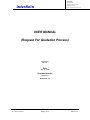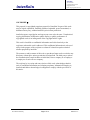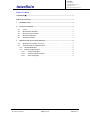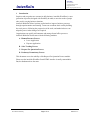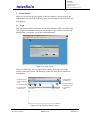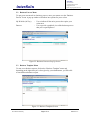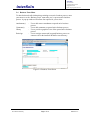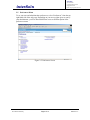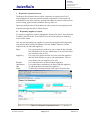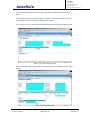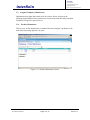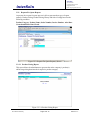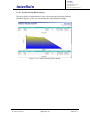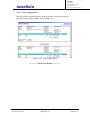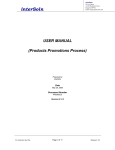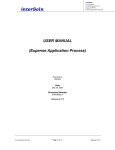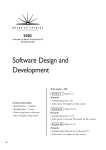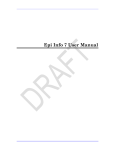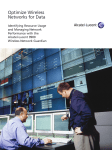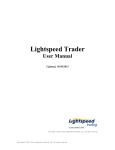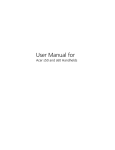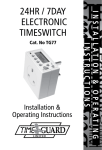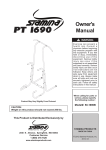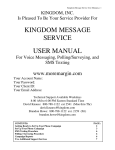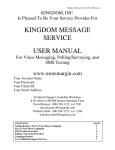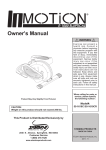Download Request For Quotation Process
Transcript
interSoln 30 Cecil Street #15-00 Prudential Tower Singapore 049712 Email: [email protected] interSoln USER MANUAL (Request For Quotation Process) Prepared by interSoln Date May 25, 2006 Document Number QUOTE2.0 Revision #: 2.0 For Customer Use Only Page 1 of 14 Release #: 2.0 interSoln 30 Cecil Street #15-00 Prudential Tower Singapore 049712 Email: [email protected] interSoln COPYRIGHT © This proposal is copyrighted proprietary material of interSoln. No part of this work may be copied, reproduced, modified, published, uploaded, posted, transmitted, or distributed in any way, without interSoln's prior written permission. interSoln respects copyright law and expects our users to do the same. Unauthorized copying, distribution, modification, public display, or public performance of copyrighted works is an infringement of the copyright holders' rights. This work is classified as confidential information and is disclosed only to the recipient to whom this work is addressed. This confidential information is to be used solely for the purpose of the recipient to evaluate if it should accept the technical solution proposed by interSoln. The contents or subject matter of this work or part thereof must not be revealed to any third party without prior written permission from interSoln. The third party to whom the communication is made includes an individual, firm or company or an employee or employees of such a firm or company. The recipient, by its receipt and non-rejection of this work, acknowledges that this work is confidential information and contains proprietary information belonging to interSoln and further acknowledges its obligation to comply with the provisions of this notice. For Customer Use Only Page 2 of 14 Release #: 2.0 interSoln 30 Cecil Street #15-00 Prudential Tower Singapore 049712 Email: [email protected] interSoln Table Of Contents COPYRIGHT ©.........................................................................................................................................2 TABLE OF CONTENTS ..........................................................................................................................3 1 INTRODUCTION............................................................................................................................4 2 GETTING STARTED .....................................................................................................................5 2.1 2.2 2.3 2.4 2.5 3 LOGIN .......................................................................................................................................5 BUSINESS PROCESS MENU ......................................................................................................6 BUSINESS TEMPLATE MENU ...................................................................................................6 BUSINESS FORM MENU ...........................................................................................................7 PREFERENCES MENU...............................................................................................................8 REQUEST FOR QUOTATION PROCESS .................................................................................9 3.1 REQUESTING SUPPLIER(S) TO QUOTE .....................................................................................9 3.2 ASSIGNED COMPANY ADMINISTRATOR ...............................................................................11 3.2.1 Product Maintenance .......................................................................................................11 3.2.2 Request For Quote Reports..............................................................................................12 3.2.2.1 Product Listing Report........................................................................................................ 12 3.2.2.2 Product Pricing History Report ......................................................................................... 13 3.2.2.3 Order Listing Report ........................................................................................................... 14 For Customer Use Only Page 3 of 14 Release #: 2.0 interSoln 30 Cecil Street #15-00 Prudential Tower Singapore 049712 Email: [email protected] interSoln 1 Introduction Surprises and exceptions are common in daily business. interSoln Workflow is a new generation of product, designed with flexibility in mind, to meet the needs of people who work in varying business situations. interSoln Workflow allows business professionals to improve business processes through experimentation and learning. Teams can coordinate their work by building the work process, following the progression of the work, and authorised users can adapt the process when changes are required. Organizations can equally well automate and manage formal office processes. interSoln Workflow Portal come with the following modules: A. Human Resource Process • Leave Application • Expense Application B. Sales Tracking Process C. Request For Quotation Process D. Product(s) Promotion(s) Process This document covers the usability of the Request For Quotation Process module. Please note the interSoln Workflow Portal HTML interface is totally customizable. But, the fundamental are the same. For Customer Use Only Page 4 of 14 Release #: 2.0 interSoln 30 Cecil Street #15-00 Prudential Tower Singapore 049712 Email: [email protected] interSoln 2 Getting Started Before we proceed into the later portion of this user manual, you need to know the fundamental of the interSoln Workflow portal. The following sections shall guide you through these. 2.1 Login Start your Internet Explorer and enter the interSoln Workflow URL in the address bar. You can get this information from your administrator. Login with the user name and password that is assigned to you by the same administrator. Figure 2.1a: Login Screen Upon successful login, you’ll see the following screen. Please take note of the location of the arrows below. The following section will detail how to manoeuvre through them. 8 1 - Use to indicate current login user 5 - Use as filter to look at current active business processes 1 2 - Use to viewcurrent active business processes 7 6 2 3 6 - Use to indicate current systemdate 4 3 - Use to start newbusiness template 5 4 - Use to enter business details for active business processes 7 - Use to enter preferences settings 8 - Use to logout of interSoln Workflow Figure 2.1b: My Worklist (In-tray) Screen For Customer Use Only Page 5 of 14 Release #: 2.0 interSoln 30 Cecil Street #15-00 Prudential Tower Singapore 049712 Email: [email protected] interSoln 2.2 Business Process Menu To open your current task in a business process, move your mouse over the “Business Process” menu. A pop up window will indicate two options for you to select. My Worklist (In-Tray) Browser – Use to indicate all the active process the require your action now – Use to provide a graphical view of the business process that you’re a participant of Figure 2.2: Business Processes Pop-Up Screen 2.3 Business Template Menu To start a new business request, click on the “Business Template” menu and depending on the rights that you’ve been given by your administrator, you’ll be able to start different business request. Figure 2.3: Business Templates Screen For Customer Use Only Page 6 of 14 Release #: 2.0 interSoln 30 Cecil Street #15-00 Prudential Tower Singapore 049712 Email: [email protected] interSoln 2.4 Business Form Menu To share business details information pertaining to an active business process, move your mouse over the “Business Form” menu after you’ve open an active business process. A pop up window will indicate four options for you to select. Attachment(s) Comment(s) History ReAssign – Use to add remove attachment to opened active business process – Use to add comments on opened active business process – Use to provide a graphical view of the opened active business process – Use to reassign current task in opened business process to someone else in the interSoln Workflow user directory Figure 2.4: Business Form Screen For Customer Use Only Page 7 of 14 Release #: 2.0 interSoln 30 Cecil Street #15-00 Prudential Tower Singapore 049712 Email: [email protected] interSoln 2.5 Preferences Menu To set your user and administration preferences, select “Preferences” from the top right hand side of the web page. Depending on your access rights given to you by your administrator, you’ll be allowed different access to different option in the preferences menu. Figure 2.5: Preferences Screen For Customer Use Only Page 8 of 14 Release #: 2.0 interSoln 30 Cecil Street #15-00 Prudential Tower Singapore 049712 Email: [email protected] interSoln 3 Request For Quotation Process The Request For Quotation Process allows a requestor to request from a list of selected suppliers to quote for particular quantity of product(s). Each request will individually be sent to the respective personnel for approval, purchase order creation, invoice issuing, payment terms validation, delivery order, etc. Upon successful purchase of the products, the sales persons can start quoting to their customer(s) through the Sales Tracking Process. 3.1 Requesting supplier(s) to quote To request for supplier(s) to quote, highlight the “Request For Quote” from “Business Template” and click on the “Start” button. Upon successful request, the following screen will be shown. You may start requesting your supplier(s) to quote by entering the following details. After entering the necessary information, select the “Submit” button to send the request out to your indicated supplier(s). Buyer – Use to pop up a buyer window for you to select the buyer that has been allocated to you by your administrator. You can create/delete your own buyer here as well. Supplier(s) – Use to pop up a supplier window for you to select the supplier(s) that have been allocated to you by your administrator. You can create/delete your own supplier here as well. Remarks – Use to add remarks to be shared with the supplier(s) Attachments – Use to add/remove attachment to be shared with the supplier(s) Add – To add the product to be quoted by supplier(s) Delete – To delete the selected product(s) in the request for quote form Table 3.1a: Request For Quotation Screen For Customer Use Only Page 9 of 14 Release #: 2.0 interSoln 30 Cecil Street #15-00 Prudential Tower Singapore 049712 Email: [email protected] interSoln Upon successful submission of the request for quote, the following screen will be shown. To close off all the requests at any stage, select the “Case Closed” button. This will end all business processes that are related to this request. You can also view or enact on the individual requests by selecting the supplier name. Table 3.1b: View Request Screen At the final stage for the entire request for quote process, the following screen will be shown. Table 3.1c: Payment Screen For Customer Use Only Page 10 of 14 Release #: 2.0 interSoln 30 Cecil Street #15-00 Prudential Tower Singapore 049712 Email: [email protected] interSoln 3.2 Assigned Company Administrator Administrator has rights that normal users do not have. Hence, he/she has the following responsibilities before normal users can proceeds with their using interSoln Workflow’s Request For Quote Process. 3.2.1 Product Maintenance This screen is for the administrator to maintain the entire company’s product(s) to be used whilst requesting supplier(s) to quote. Figure 3.2.1: Product Maintenance Screen For Customer Use Only Page 11 of 14 Release #: 2.0 interSoln 30 Cecil Street #15-00 Prudential Tower Singapore 049712 Email: [email protected] interSoln 3.2.2 Request For Quote Reports At present, the request for quote process is able to generate three type of reports (namely: Product Listing, Product Pricing History and Order Listing) based on the following condition. Product Category, Product Name, Order Number, Invoice Number, After Date Created and Before Date Closed. Figure 3.2.2: Request For Quote Report(s) Screen 3.2.2.1 Product Listing Report This report allows the administrator to generate the entire company’s product(s) whilst categorising them into their respective product category. Figure 3.2.2.1: Product Listing Report For Customer Use Only Page 12 of 14 Release #: 2.0 interSoln 30 Cecil Street #15-00 Prudential Tower Singapore 049712 Email: [email protected] interSoln 3.2.2.2 Product Pricing History Report This report allows the administrator to look at the product pricing history based on individual supplier(s). This way, the administrator can planned accordingly. Figure 3.2.2.2: Product Pricing History Report For Customer Use Only Page 13 of 14 Release #: 2.0 interSoln 30 Cecil Street #15-00 Prudential Tower Singapore 049712 Email: [email protected] interSoln 3.2.2.3 Order Listing Report This report allows the administrator to print the order(s) issued to the respective supplier(s) based on order number, invoice number, etc. Figure 3.2.2.3: Order Listing Report --------------- End of User Manual --------------- For Customer Use Only Page 14 of 14 Release #: 2.0