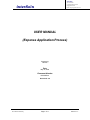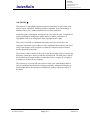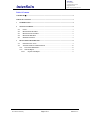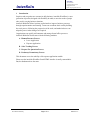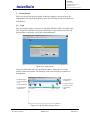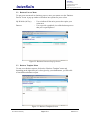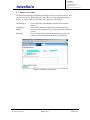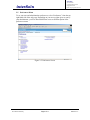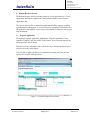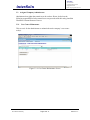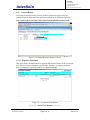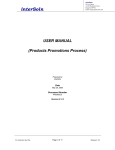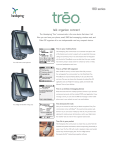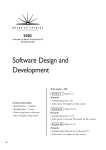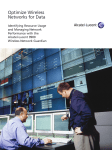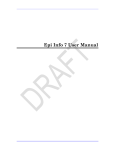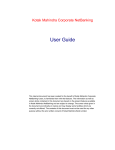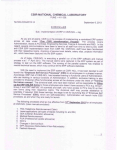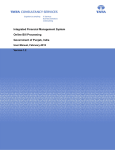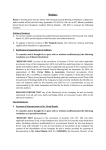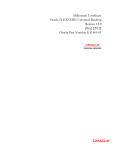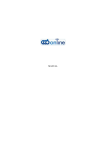Download Expense Application Process
Transcript
interSoln 30 Cecil Street #15-00 Prudential Tower Singapore 049712 Email: [email protected] interSoln USER MANUAL (Expense Application Process) Prepared by interSoln Date May 25, 2006 Document Number EXPENSE2.0 Revision #: 2.0 For Customer Use Only Page 1 of 11 Release #: 2.0 interSoln 30 Cecil Street #15-00 Prudential Tower Singapore 049712 Email: [email protected] interSoln COPYRIGHT © This proposal is copyrighted proprietary material of interSoln. No part of this work may be copied, reproduced, modified, published, uploaded, posted, transmitted, or distributed in any way, without interSoln's prior written permission. interSoln respects copyright law and expects our users to do the same. Unauthorized copying, distribution, modification, public display, or public performance of copyrighted works is an infringement of the copyright holders' rights. This work is classified as confidential information and is disclosed only to the recipient to whom this work is addressed. This confidential information is to be used solely for the purpose of the recipient to evaluate if it should accept the technical solution proposed by interSoln. The contents or subject matter of this work or part thereof must not be revealed to any third party without prior written permission from interSoln. The third party to whom the communication is made includes an individual, firm or company or an employee or employees of such a firm or company. The recipient, by its receipt and non-rejection of this work, acknowledges that this work is confidential information and contains proprietary information belonging to interSoln and further acknowledges its obligation to comply with the provisions of this notice. For Customer Use Only Page 2 of 11 Release #: 2.0 interSoln 30 Cecil Street #15-00 Prudential Tower Singapore 049712 Email: [email protected] interSoln Table Of Contents COPYRIGHT ©.........................................................................................................................................2 TABLE OF CONTENTS ..........................................................................................................................3 1 INTRODUCTION............................................................................................................................4 2 GETTING STARTED .....................................................................................................................5 2.1 2.2 2.3 2.4 2.5 3 LOGIN .......................................................................................................................................5 BUSINESS PROCESS MENU ......................................................................................................6 BUSINESS TEMPLATE MENU ...................................................................................................6 BUSINESS FORM MENU ...........................................................................................................7 PREFERENCES MENU...............................................................................................................8 HUMAN RESOURCE PROCESS .................................................................................................9 3.1 EXPENSE APPLICATION ...........................................................................................................9 3.2 ASSIGNED COMPANY ADMINISTRATOR ...............................................................................10 3.2.1 Cost Centre Maintenance.................................................................................................10 3.2.2 Generate Report................................................................................................................11 3.2.2.1 For Customer Use Only Expense Claim Report ......................................................................................................... 11 Page 3 of 11 Release #: 2.0 interSoln 30 Cecil Street #15-00 Prudential Tower Singapore 049712 Email: [email protected] interSoln 1 Introduction Surprises and exceptions are common in daily business. interSoln Workflow is a new generation of product, designed with flexibility in mind, to meet the needs of people who work in varying business situations. interSoln Workflow allows business professionals to improve business processes through experimentation and learning. Teams can coordinate their work by building the work process, following the progression of the work, and authorised users can adapt the process when changes are required. Organizations can equally well automate and manage formal office processes. interSoln Workflow Portal come with the following modules: A. Human Resource Process • Leave Application • Expense Application B. Sales Tracking Process C. Request For Quotation Process D. Product(s) Promotion(s) Process This document covers the usability of the expense application module. Please note the interSoln Workflow Portal HTML interface is totally customizable. But, the fundamental are the same. For Customer Use Only Page 4 of 11 Release #: 2.0 interSoln 30 Cecil Street #15-00 Prudential Tower Singapore 049712 Email: [email protected] interSoln 2 Getting Started Before we proceed into the later portion of this user manual, you need to know the fundamental of the interSoln Workflow portal. The following sections shall guide you through these. 2.1 Login Start your Internet Explorer and enter the interSoln Workflow URL in the address bar. You can get this information from your administrator. Login with the user name and password that is assigned to you by the same administrator. Figure 2.1a: Login Screen Upon successful login, you’ll see the following screen. Please take note of the location of the arrows below. The following section will detail how to manoeuvre through them. 8 1 - Use to indicate current login user 5 - Use as filter to look at current active business processes 1 2 - Use to viewcurrent active business processes 7 6 2 3 6 - Use to indicate current systemdate 4 3 - Use to start newbusiness template 5 4 - Use to enter business details for active business processes 7 - Use to enter preferences settings 8 - Use to logout of interSoln Workflow Figure 2.1b: My Worklist (In-tray) Screen For Customer Use Only Page 5 of 11 Release #: 2.0 interSoln 30 Cecil Street #15-00 Prudential Tower Singapore 049712 Email: [email protected] interSoln 2.2 Business Process Menu To open your current task in a business process, move your mouse over the “Business Process” menu. A pop up window will indicate two options for you to select. My Worklist (In-Tray) Browser – Use to indicate all the active process the require your action now – Use to provide a graphical view of the business process that you’re a participant of Figure 2.2: Business Processes Pop-Up Screen 2.3 Business Template Menu To start a new business request, click on the “Business Template” menu and depending on the rights that you’ve been given by your administrator, you’ll be able to start different business request. Figure 2.3: Business Templates Screen For Customer Use Only Page 6 of 11 Release #: 2.0 interSoln 30 Cecil Street #15-00 Prudential Tower Singapore 049712 Email: [email protected] interSoln 2.4 Business Form Menu To share business details information pertaining to an active business process, move your mouse over the “Business Form” menu after you’ve open an active business process. A pop up window will indicate four options for you to select. Attachment(s) Comment(s) History ReAssign – Use to add remove attachment to opened active business process – Use to add comments on opened active business process – Use to provide a graphical view of the opened active business process – Use to reassign current task in opened business process to someone else in the interSoln Workflow user directory Figure 2.4: Business Form Screen For Customer Use Only Page 7 of 11 Release #: 2.0 interSoln 30 Cecil Street #15-00 Prudential Tower Singapore 049712 Email: [email protected] interSoln 2.5 Preferences Menu To set your user and administration preferences, select “Preferences” from the top right hand side of the web page. Depending on your access rights given to you by your administrator, you’ll be allowed different access to different option in the preferences menu. Figure 2.5: Preferences Screen For Customer Use Only Page 8 of 11 Release #: 2.0 interSoln 30 Cecil Street #15-00 Prudential Tower Singapore 049712 Email: [email protected] interSoln 3 Human Resource Process The Human Resource Process presently comprises of two applications (i.e. Leave Application and Expense Application). This document shall cover the Expense Application only. The system can be used as a stand-alone application and fully supports workflow recommendation and approval. It can also be used in conjunction with a back office HR application and regularly export expense information for functions such as petty cash encashment. 3.1 Expense Application To request for expense application, highlight the “Expense Application” from “Business Template” and click on the “Start” button. Upon successful request, the following screen will be shown. Enter the necessary information and scroll all the way to the bottom of the page to select the necessary action button. Users are able to apply expenses spent on behalf of company and view previous expense leave history from this screen. Figure 3.1: Expense Request Form Screen For Customer Use Only Page 9 of 11 Release #: 2.0 interSoln 30 Cecil Street #15-00 Prudential Tower Singapore 049712 Email: [email protected] interSoln 3.2 Assigned Company Administrator Administrator has rights that normal users do not have. Hence, he/she has the following responsibilities before normal users can proceeds with their using interSoln Workflow’s Human Resource Process. 3.2.1 Cost Centre Maintenance This screen is for the administrator to maintain the entire company’s cost centre code(s). Figure 3.2.1: Cost Centre Maintenance Screen For Customer Use Only Page 10 of 11 Release #: 2.0 interSoln 30 Cecil Street #15-00 Prudential Tower Singapore 049712 Email: [email protected] interSoln 3.2.2 Generate Report At present, the human resource process is able to generate two type of reports (namely: Expense claim and Leave application) based on the following condition. Cost Centre Code, User Name, After Date Created and Before Date Closed. Figure 3.2.2: Human Resource Report(s) Screen 3.2.2.1 Expense Claim Report This report allows the administrator to generate the expense claim to look at a specific cost centre(s) or user(s) based on a specific date. This way, a company can better know its employee’s spending trend so as to plan accordingly. Figure 3.2.2.1: Expense Claim Report --------------- End of User Manual --------------- For Customer Use Only Page 11 of 11 Release #: 2.0